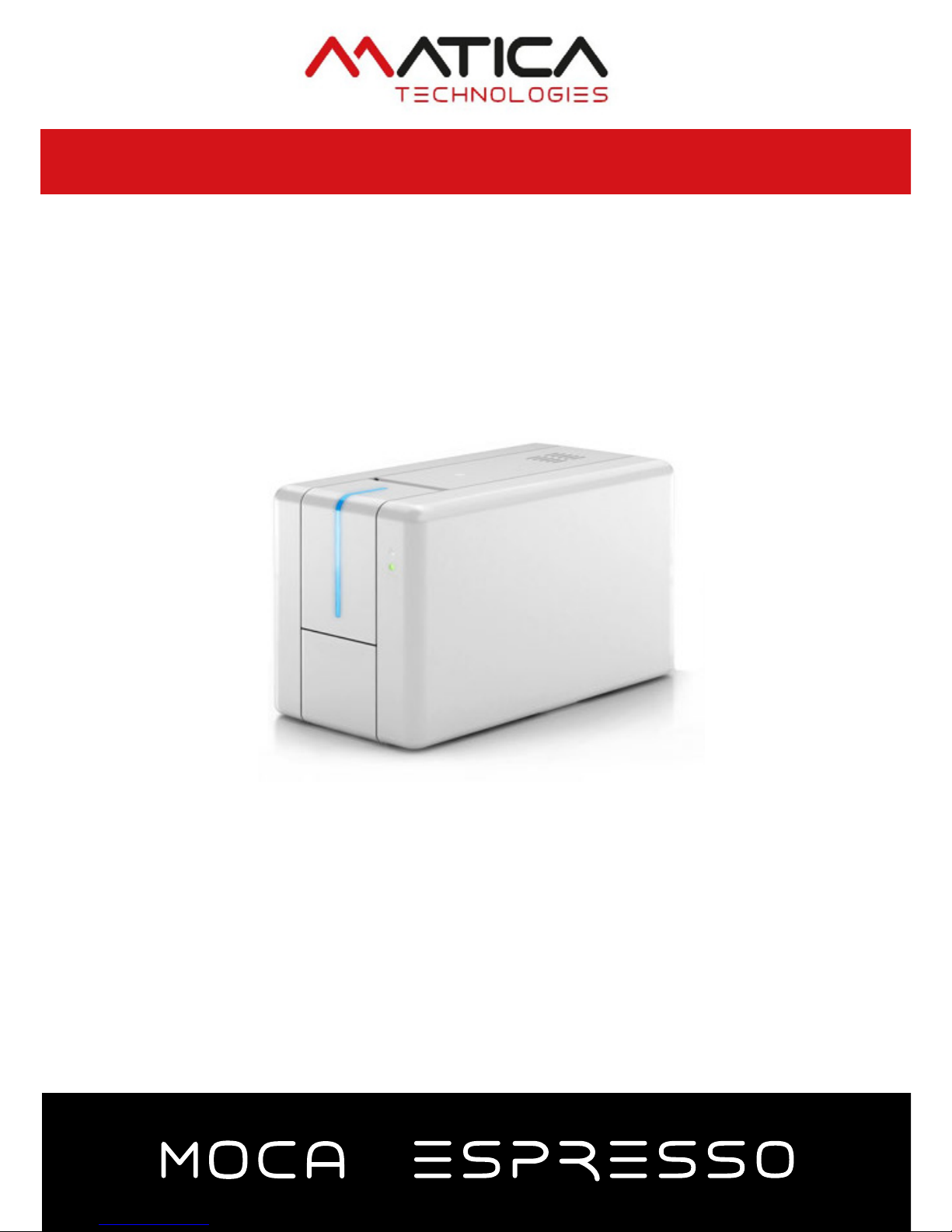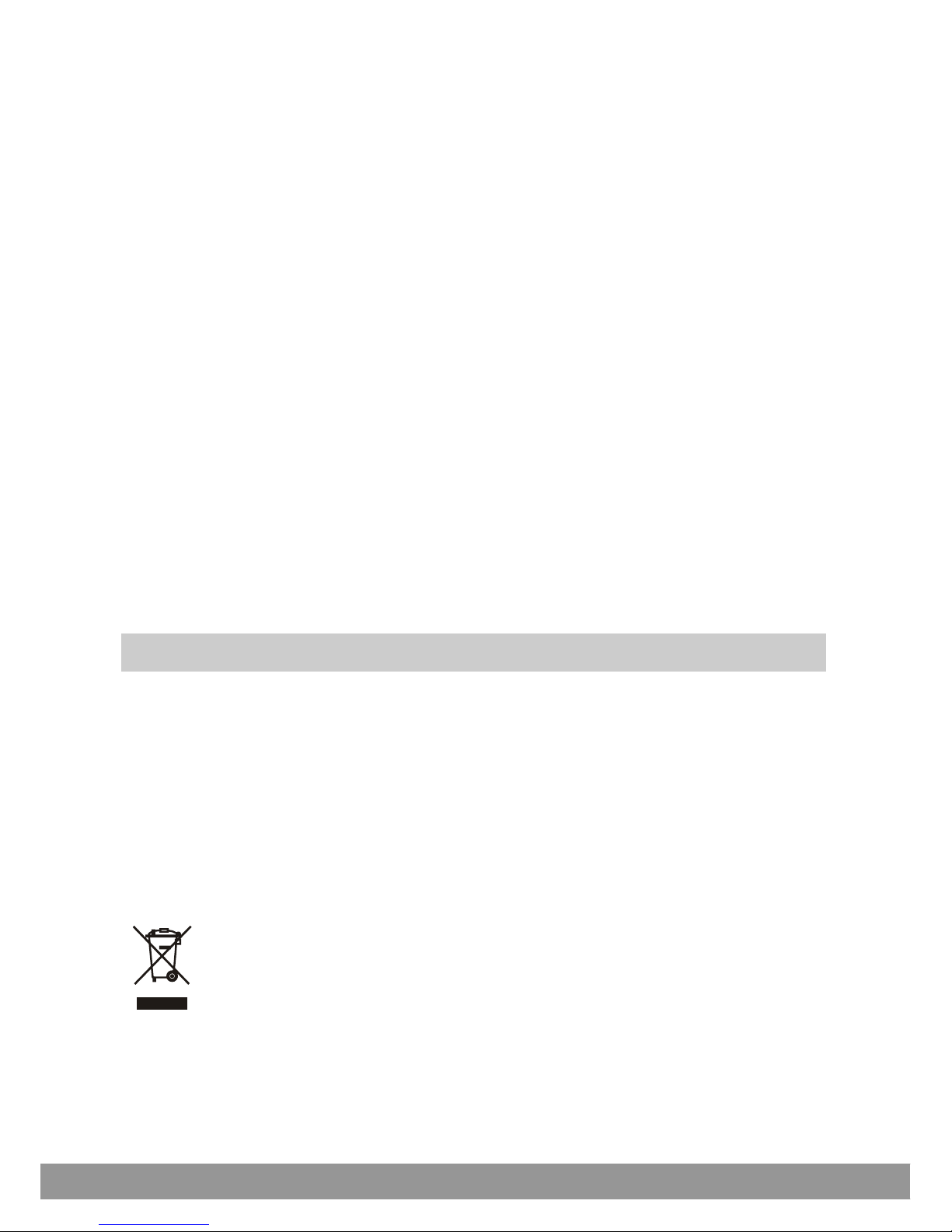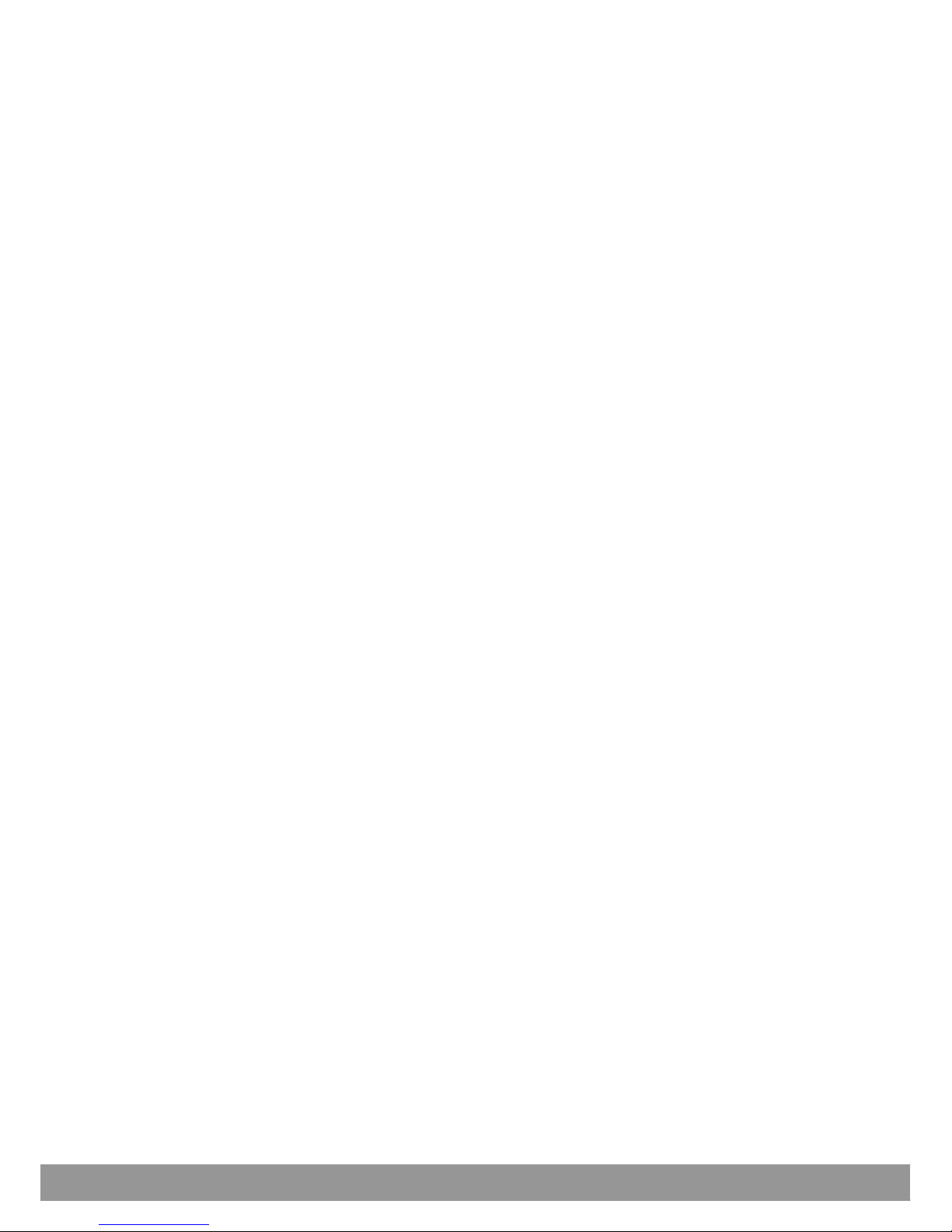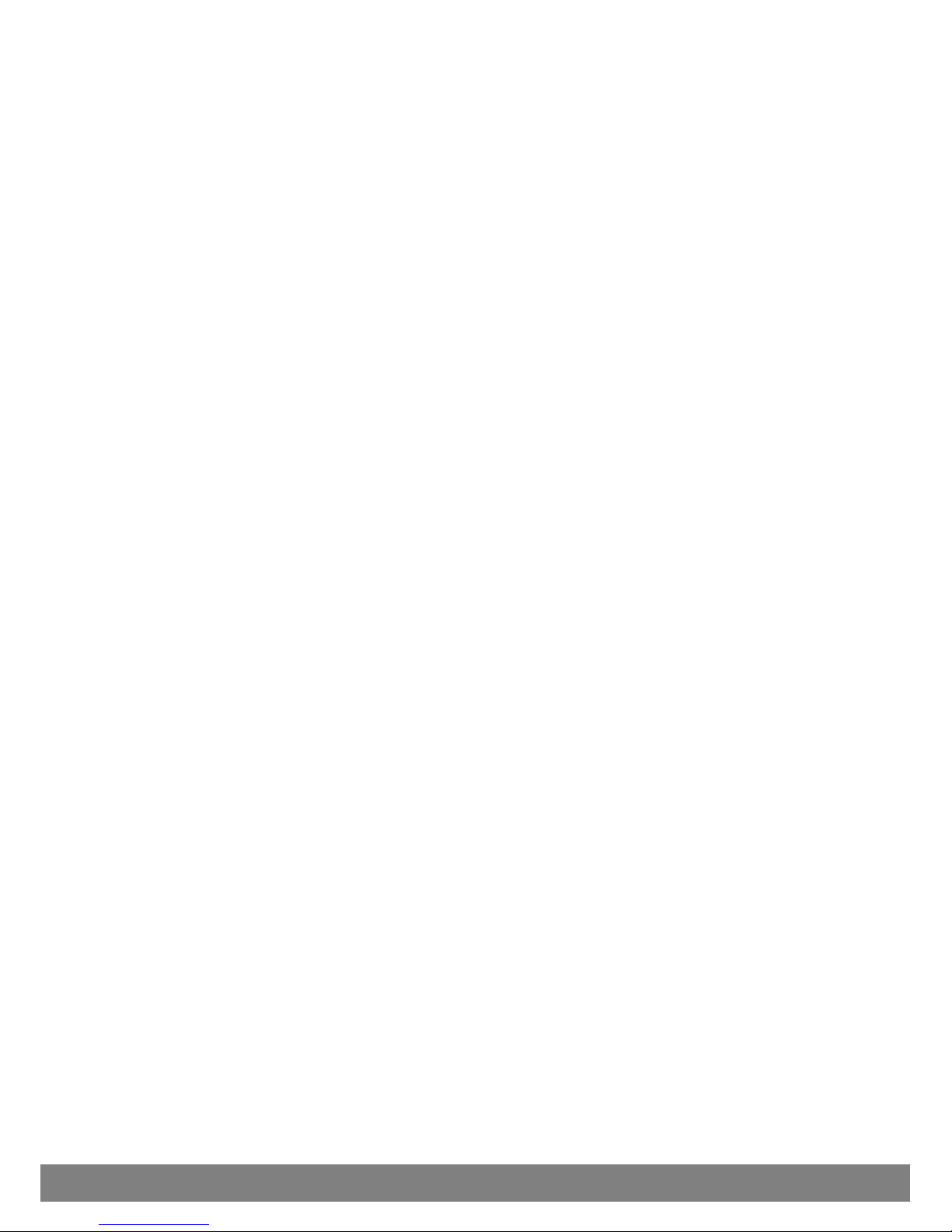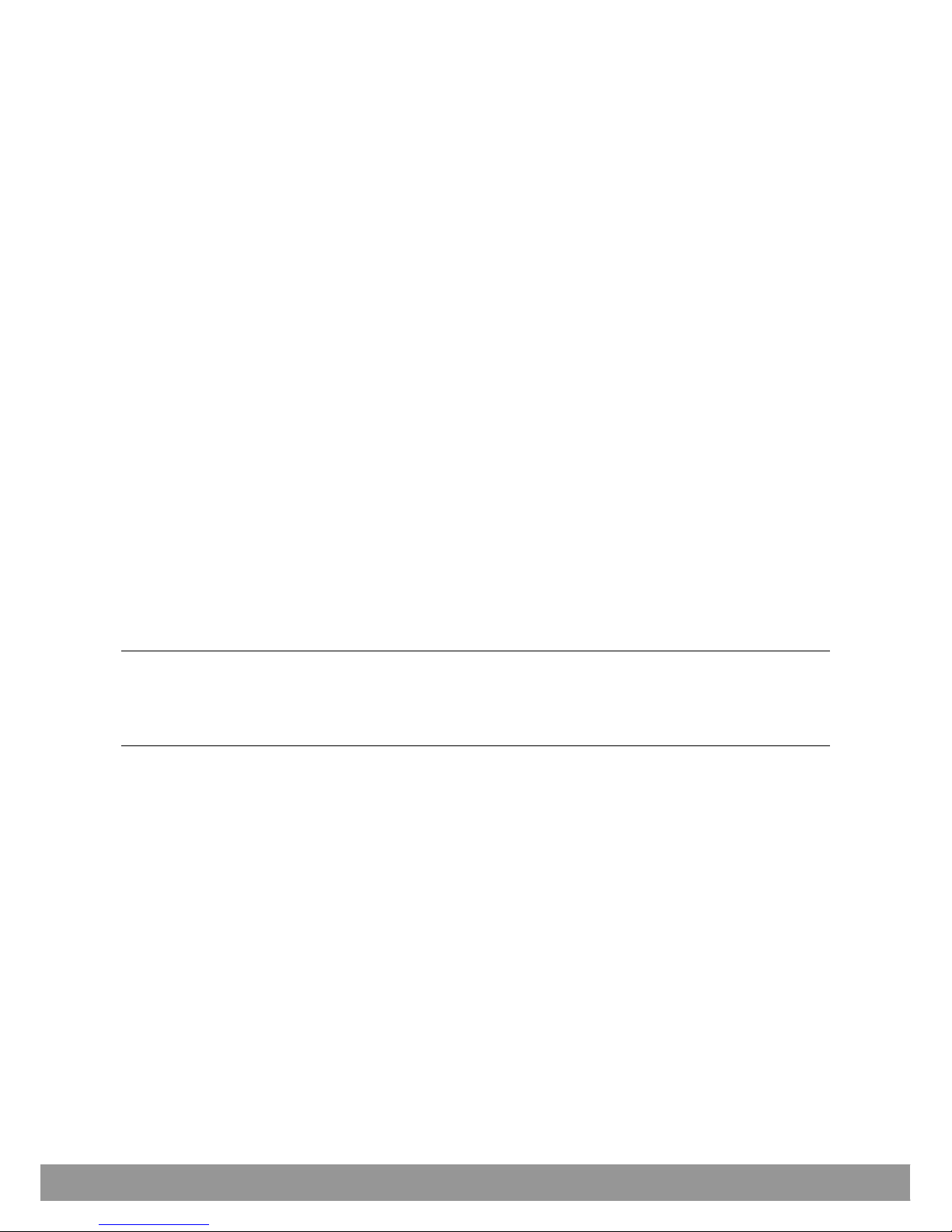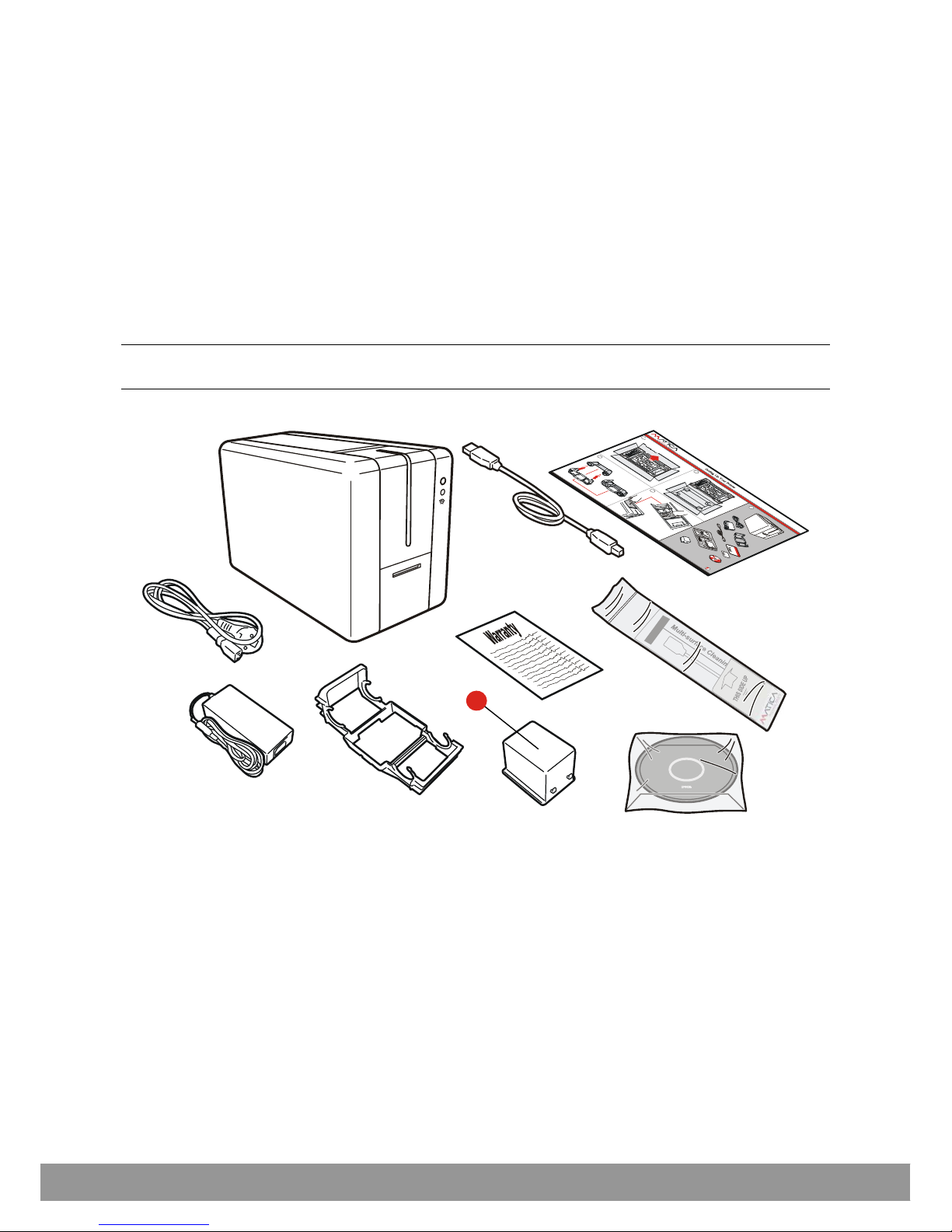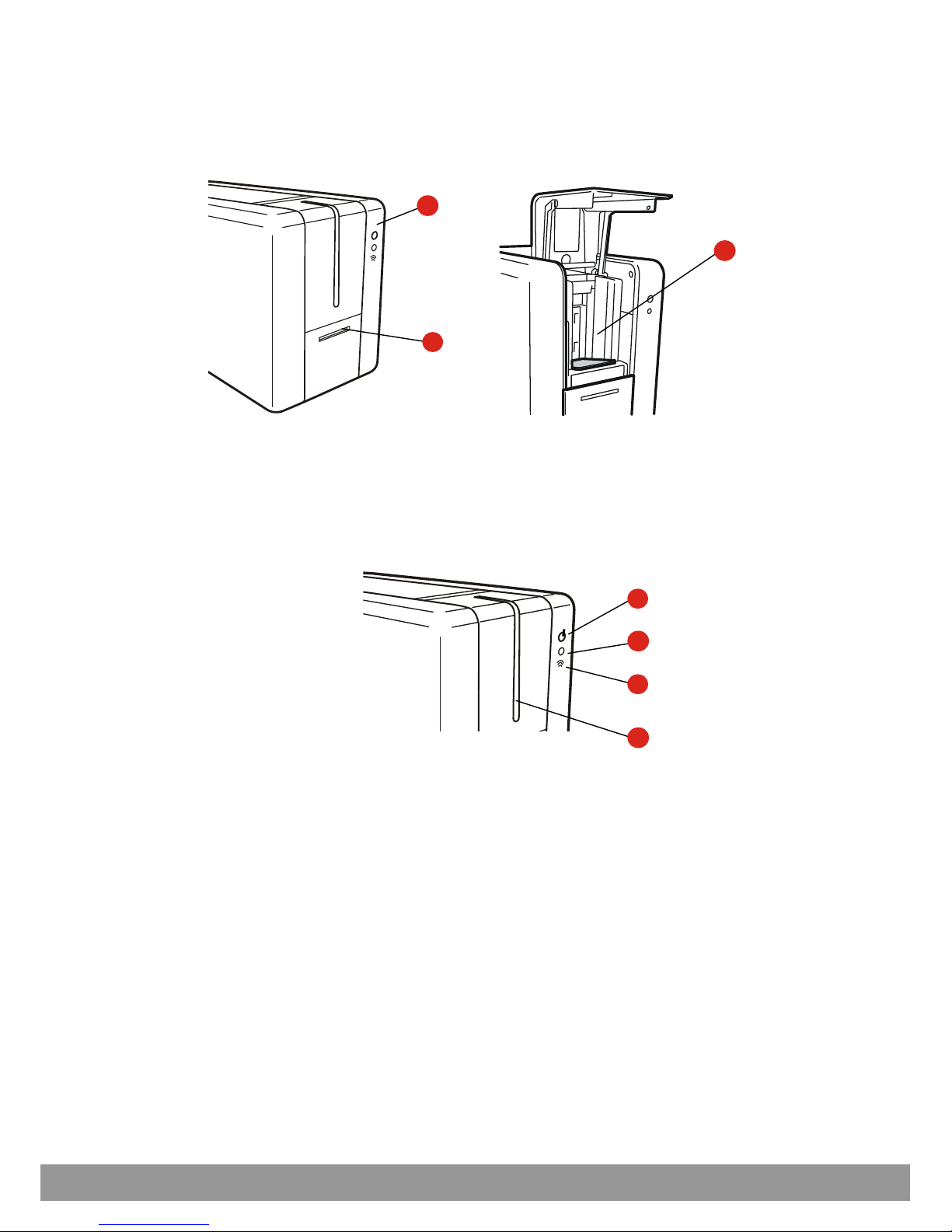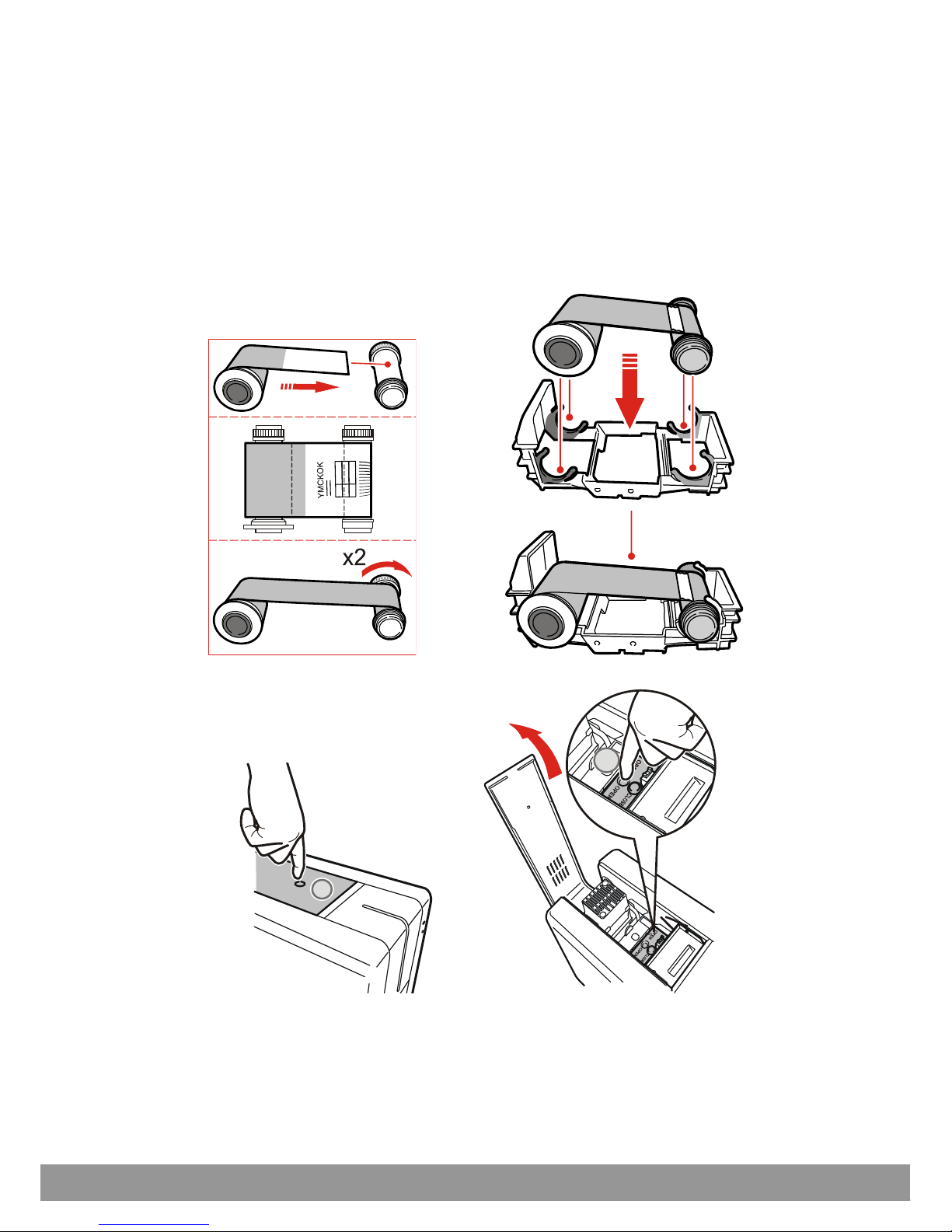Table of Contents
PRODUCT OVERVIEW................................................................................................... 1-1
GETTING STARTED ....................................................................................................... 1-1
Unpacking the Printer ................................................................................................................ 1-2
Functional Description ............................................................................................................... 1-3
Front View .............................................................................................................................. 1-3
Operator Panel....................................................................................................................... 1-3
Rear View ............................................................................................................................... 1-4
Power Supply......................................................................................................................... 1-4
Plastic Cards.......................................................................................................................... 1-4
INSTALLATION PROCEDURES .................................................................................... 2-1
Installing the Ribbon .................................................................................................................. 2-1
Card Feeding ............................................................................................................................. 2-2
Input Hopper (Automatic Card Feeder).................................................................................. 2-2
Front Slot (Manual Card Hopper)........................................................................................... 2-3
Adjusting the Card Thickness .................................................................................................... 2-3
Connecting the Power Supply and Powering ON the Printer .................................................... 2-4
INSTALLING THE SOFTWARE AND CONFIGURING THE PRINTER.......................... 3-1
Connecting the Printer to the Computer and Installing the Software........................................ 3-1
Add Printer Wizard Program Communication............................................................................ 3-3
USB Connection ........................................................................................................................ 3-3
Ethernet (LAN) Connection using DHCP.................................................................................... 3-4
Ethernet (LAN) Connection with Fixed IP................................................................................... 3-5
Wi-Fi Connection using DHCP .................................................................................................. 3-7
Wi-Fi Connection with Fixed IP.................................................................................................. 3-9
Uninstall Program Tabs ........................................................................................................... 3-11
Add a second printer or change the type of connection ......................................................... 3-11
Matica Printer Manager ........................................................................................................... 3-11
Using the Printer Manager Instrument Bar with the Mouse................................................. 3-12
Printers Management............................................................................................................... 3-12
Printer Manager ....................................................................................................................... 3-13
Status Monitor ..................................................................................................................... 3-13
Preferences .......................................................................................................................... 3-15
Maintenance ........................................................................................................................ 3-15
Encoding (optional) .............................................................................................................. 3-16
Settings ................................................................................................................................3-16
Updating the Printer Firmware............................................................................................. 3-17
Duplex activation ................................................................................................................. 3-17
Options ................................................................................................................................3-17
Printer Status Pop-up .............................................................................................................. 3-18
User Guide iii