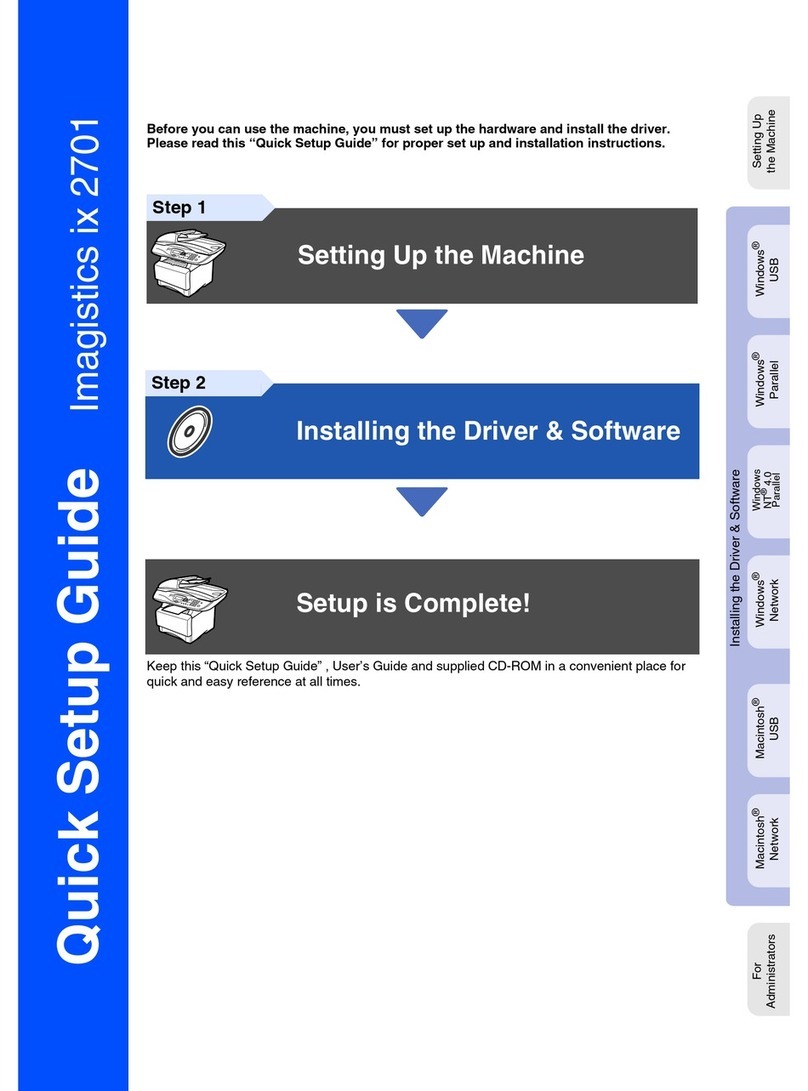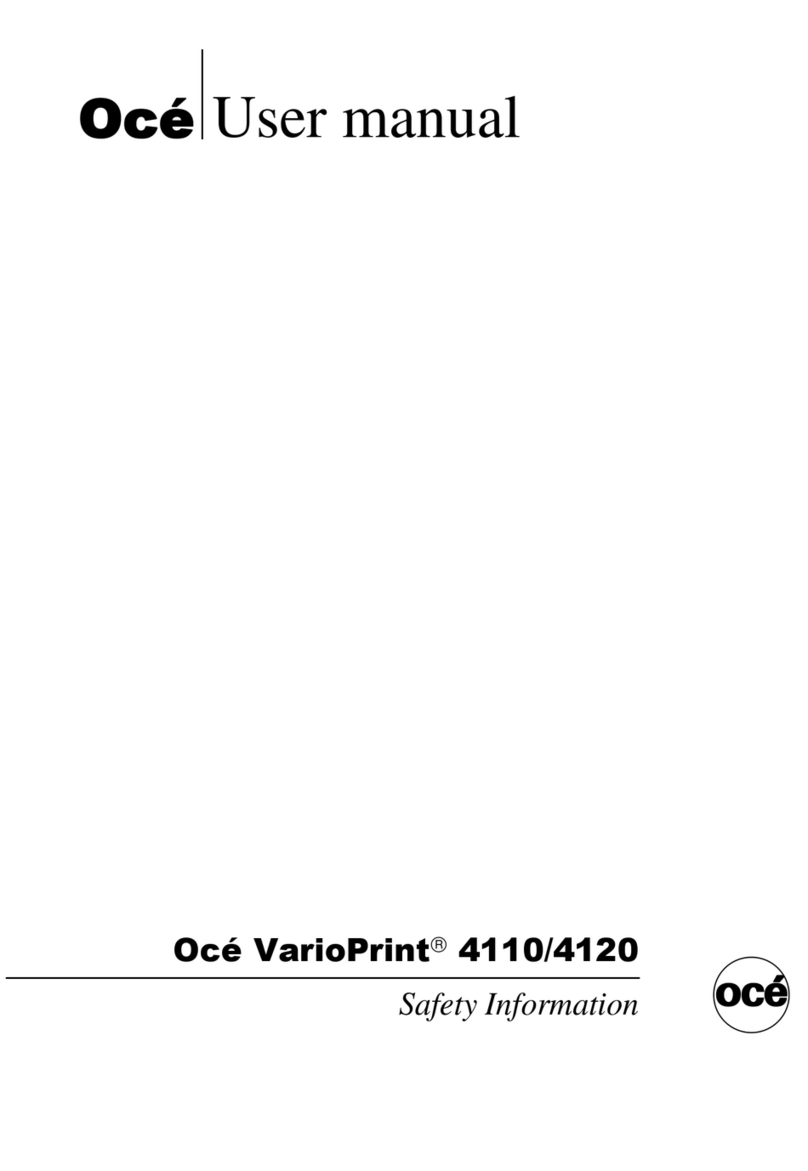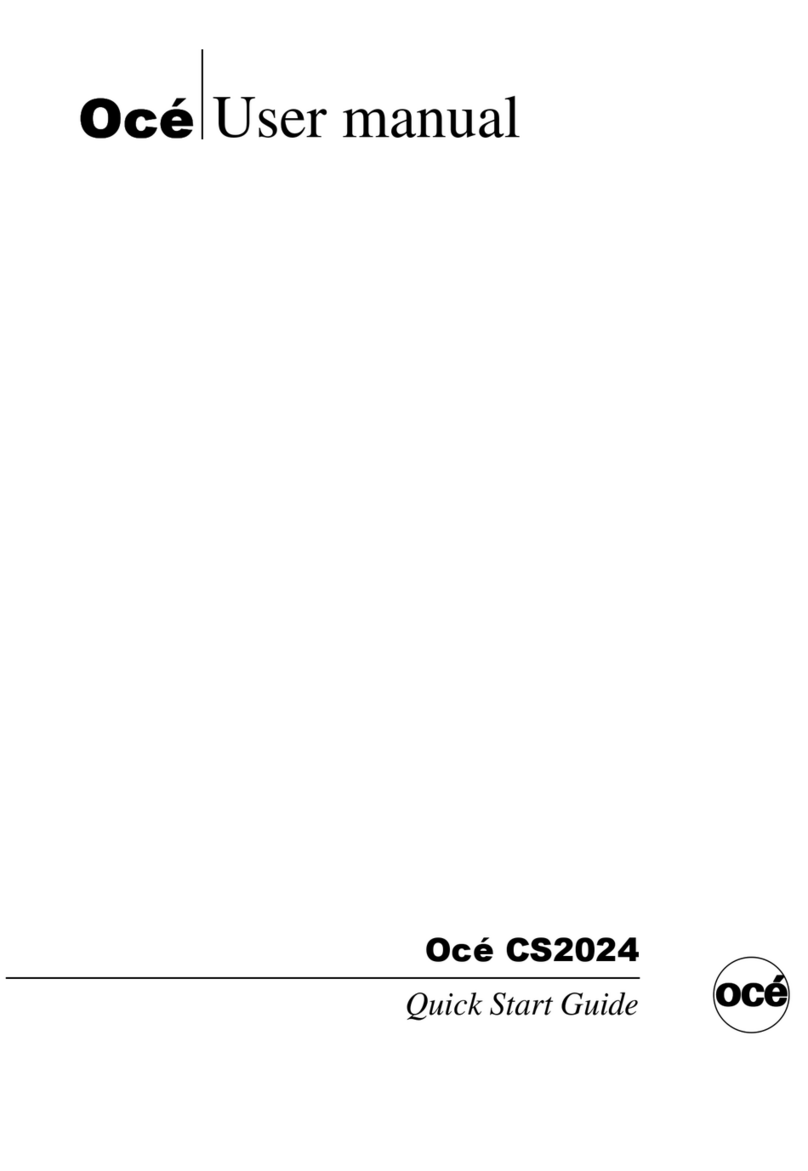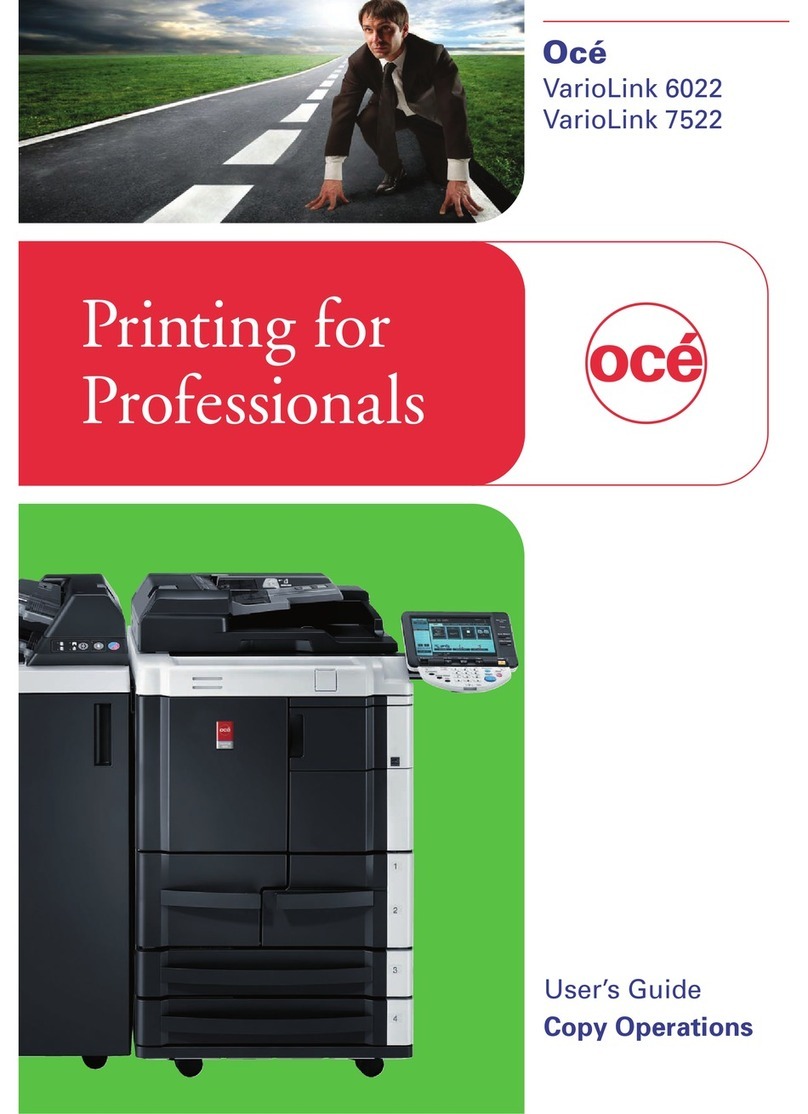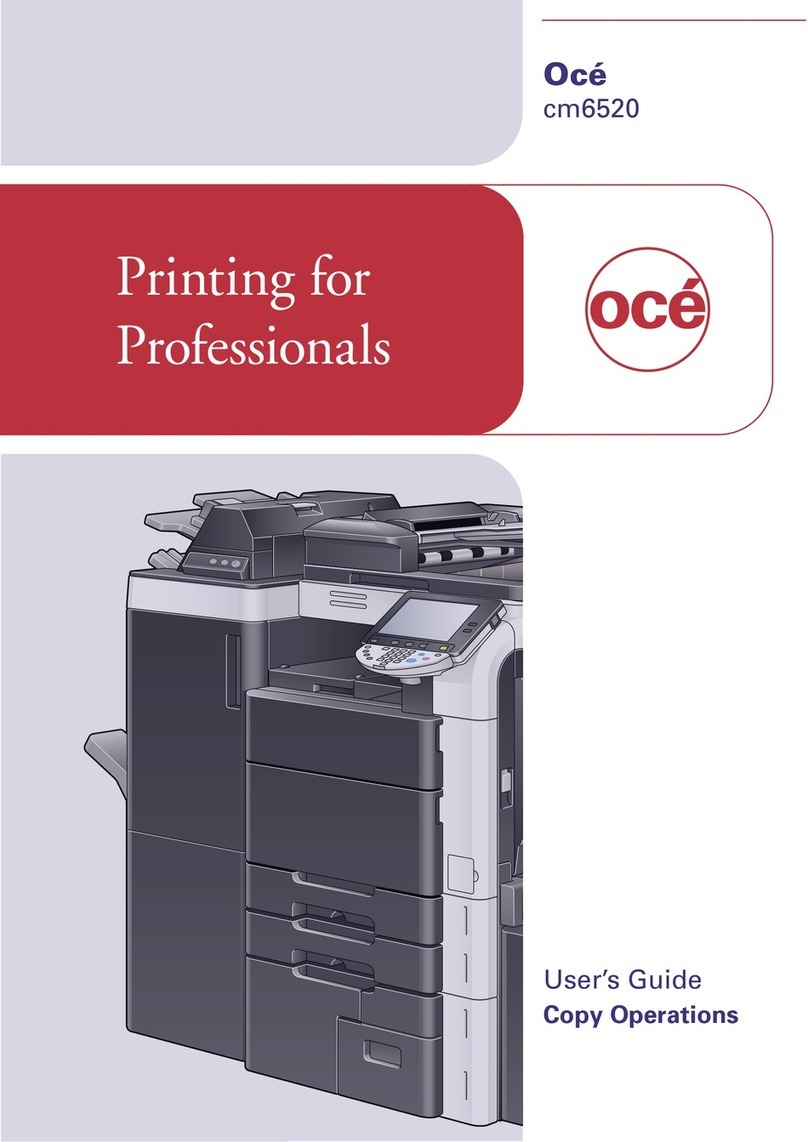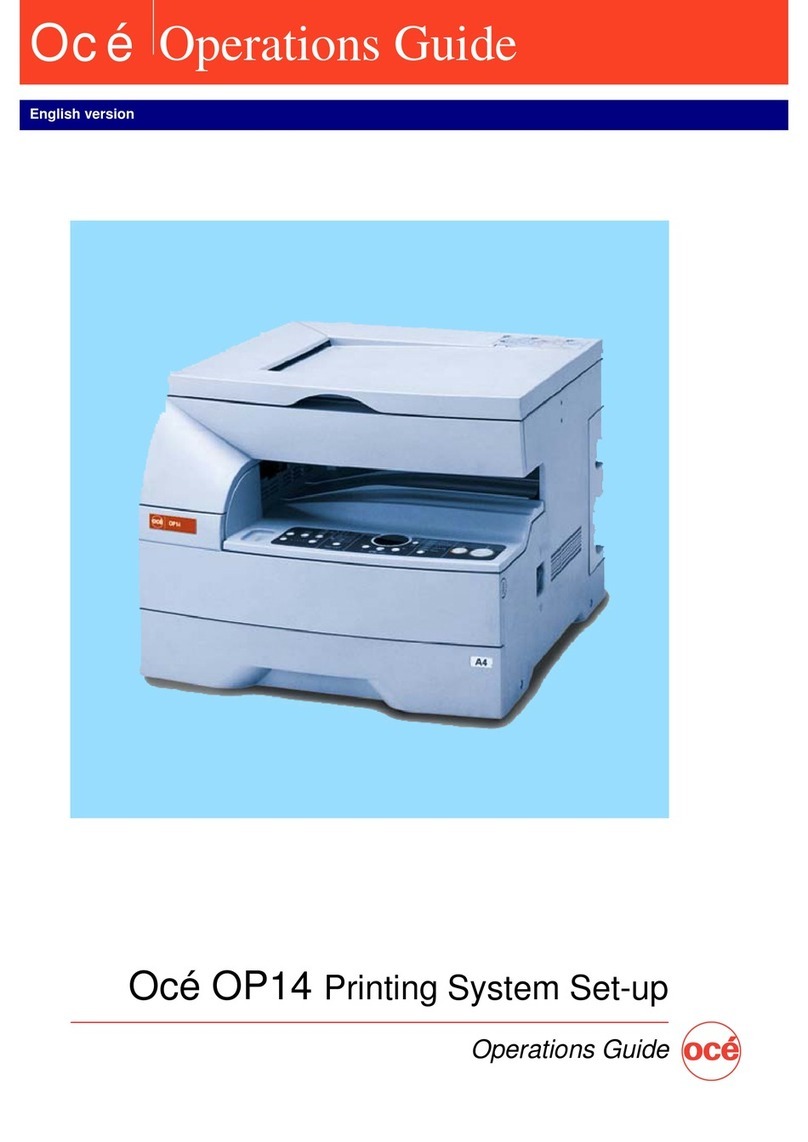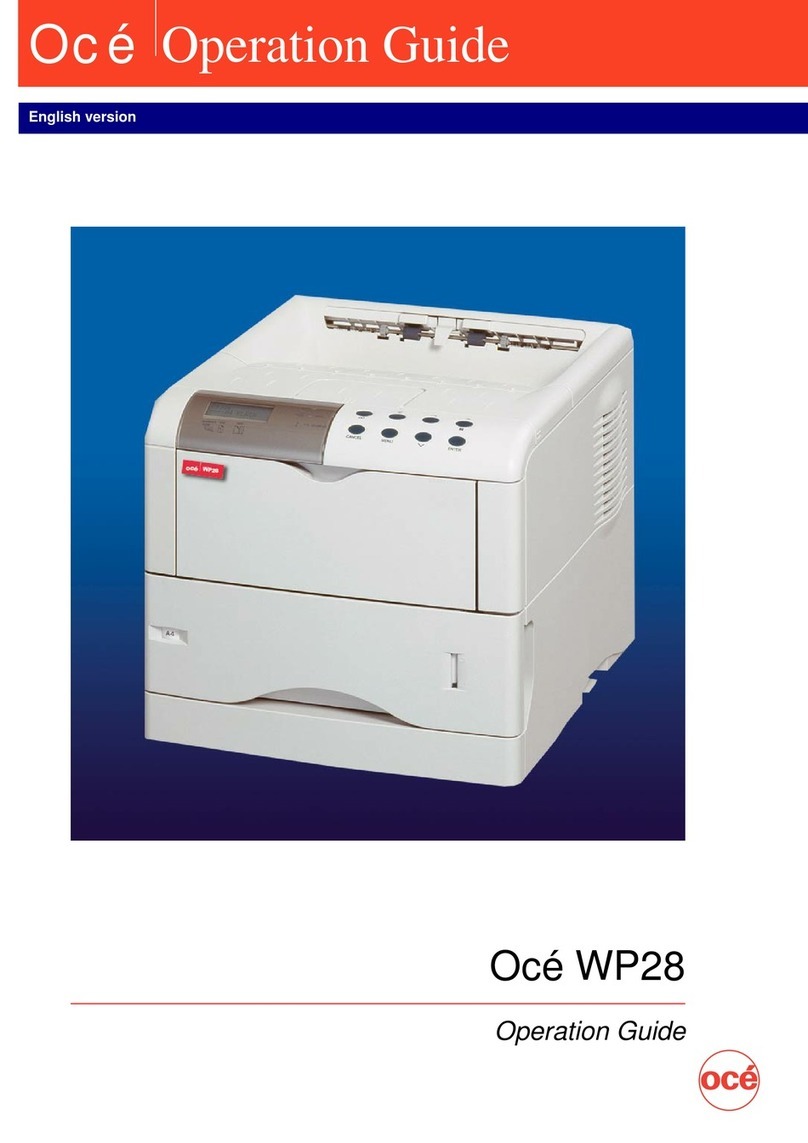Copyright
Océ-Technologies B.V. Venlo, The Netherlands © 2001
All rights reserved. No part of this work may be reproduced, copied, adapted,
or transmitted in any form or by any means without written permission from
Océ.
Océ-Technologies B.V. makes no representation or warranties with respect to
the contents hereof and specifically disclaims any implied warranties of
merchantability or fitness for any particular purpose.
Further, Océ-Technologies B.V. reserves the right to revise this publication and
to make changes from time to time in the content hereof without obligation to
notify any person of such revision or changes.
Edition 1.0
Océ-Technologies B.V.
GB
This manual, which can be kept behind the left-hand door of the copier,
contains a description of the Océ 5250 and the copying that can be done with
it. The introduction (chapter 1) contains a general description of the working
methods for using the copier and it is recommended that you read at least this
chapter.
Safety information
This manual contains the following safety information:
■Appendix B lists ‘Instructions for safe use’. You are advised to read this
information before you start to actually use the copier. Technical safety
information such as safety data sheets can also be found in appendix B.
■Where applicable, cautions and warnings are used throughout this manual to
draw your attention to safety precautions to be taken.