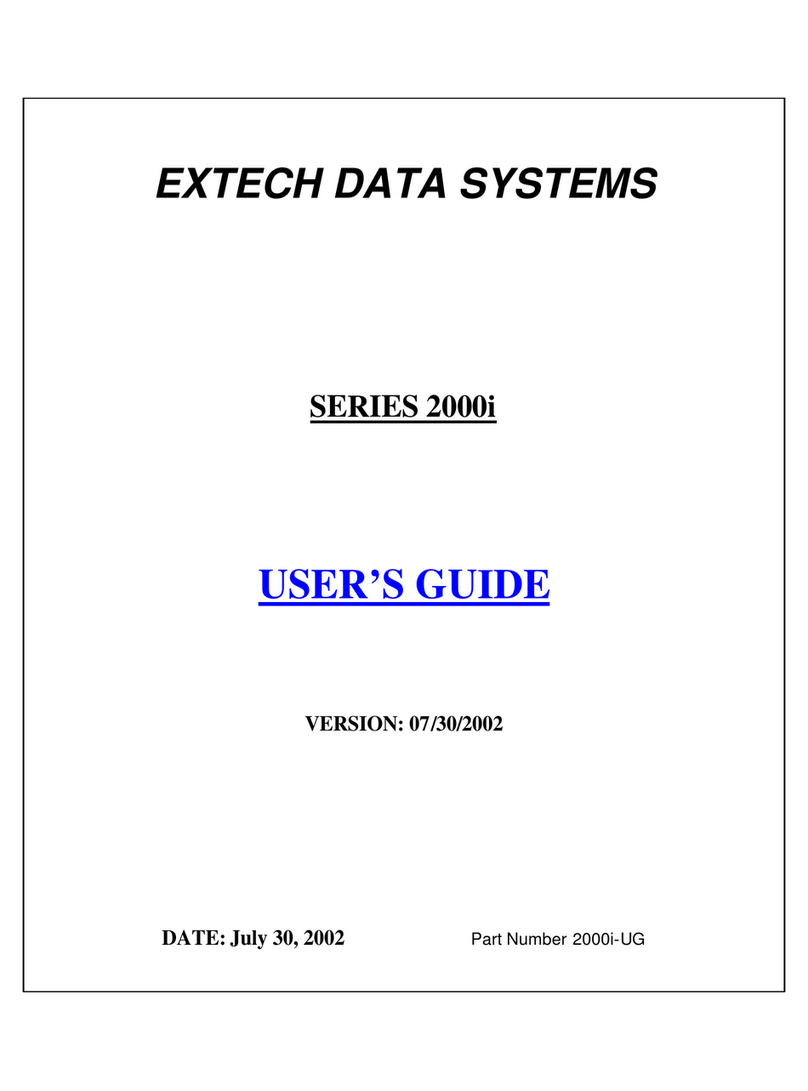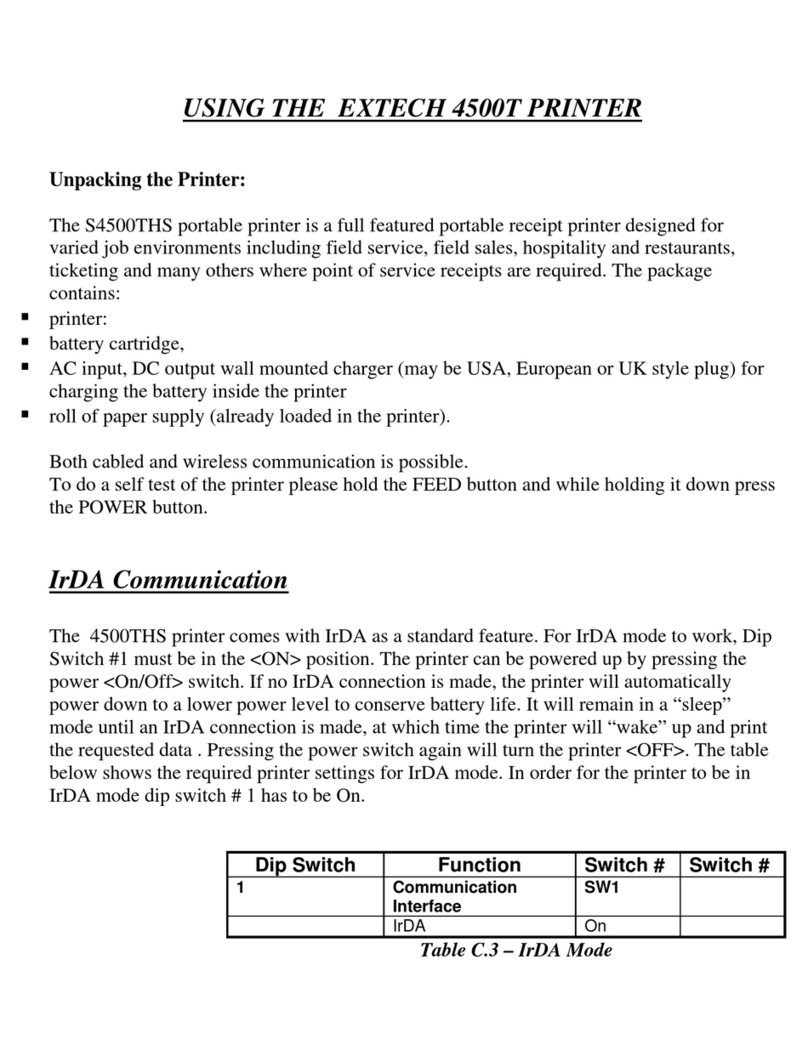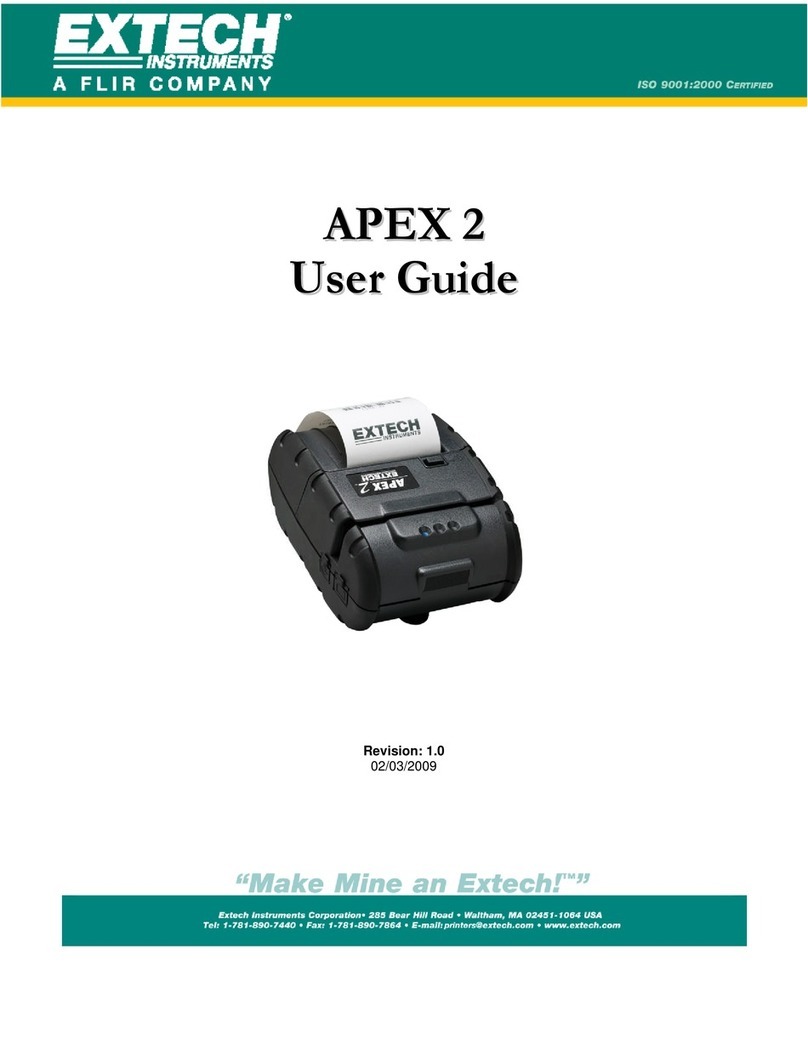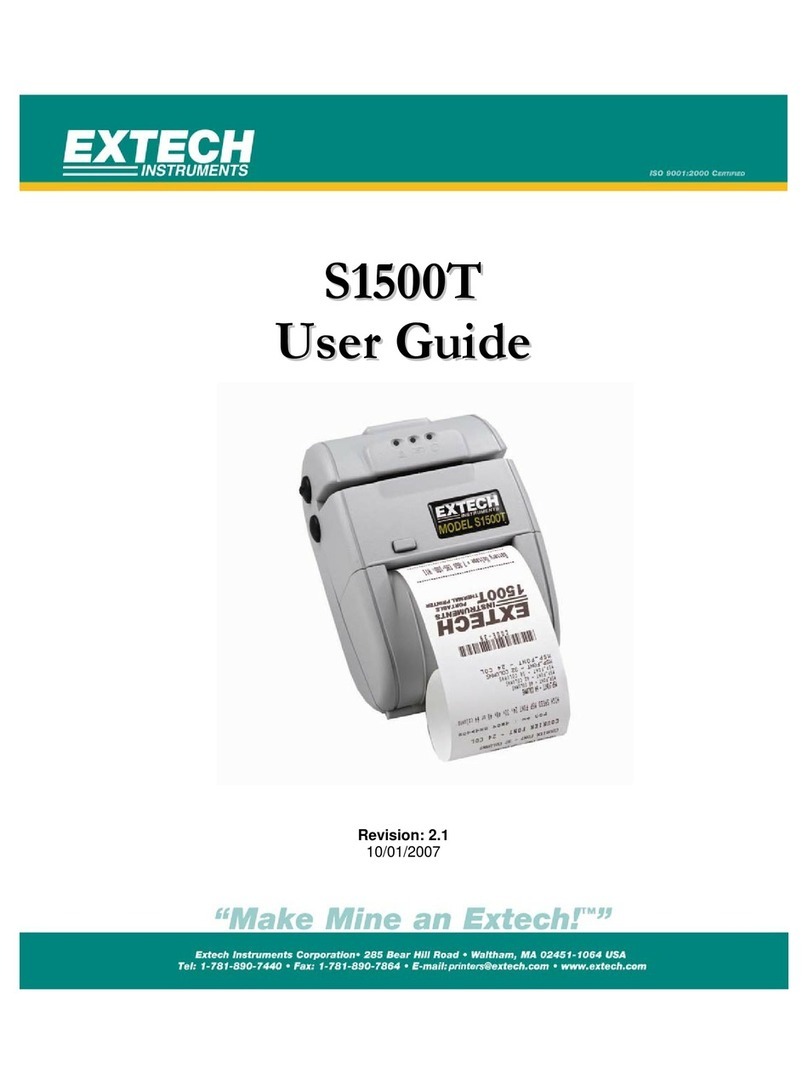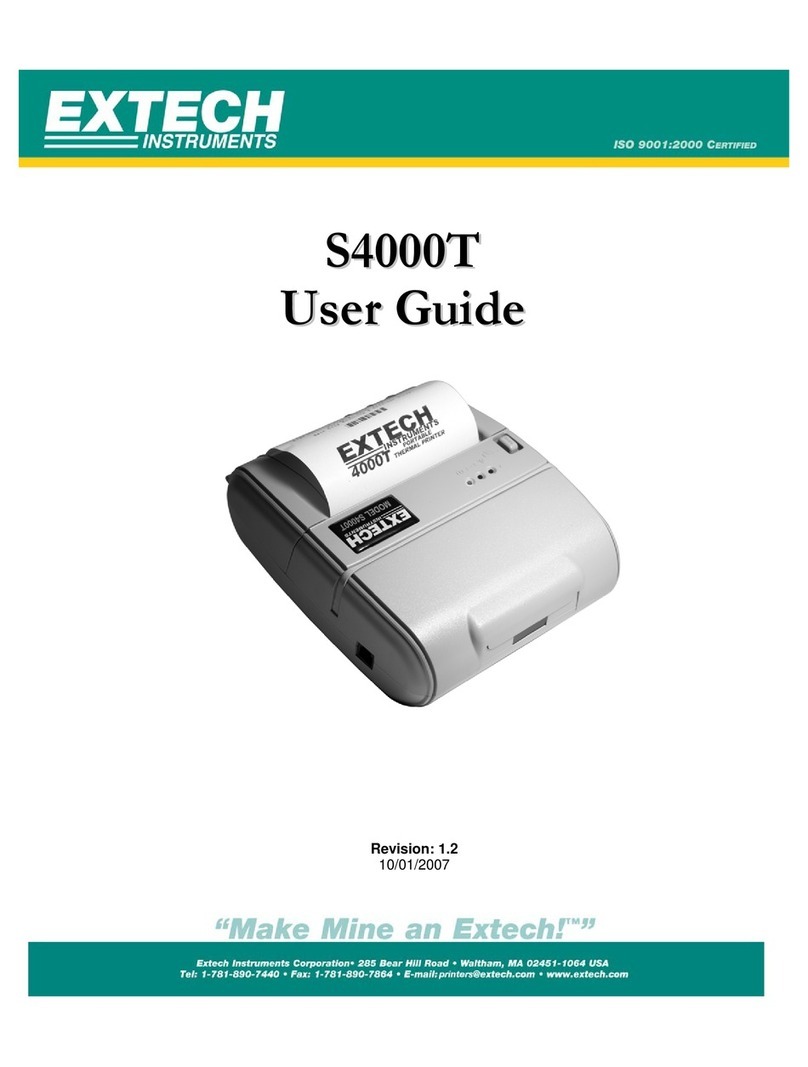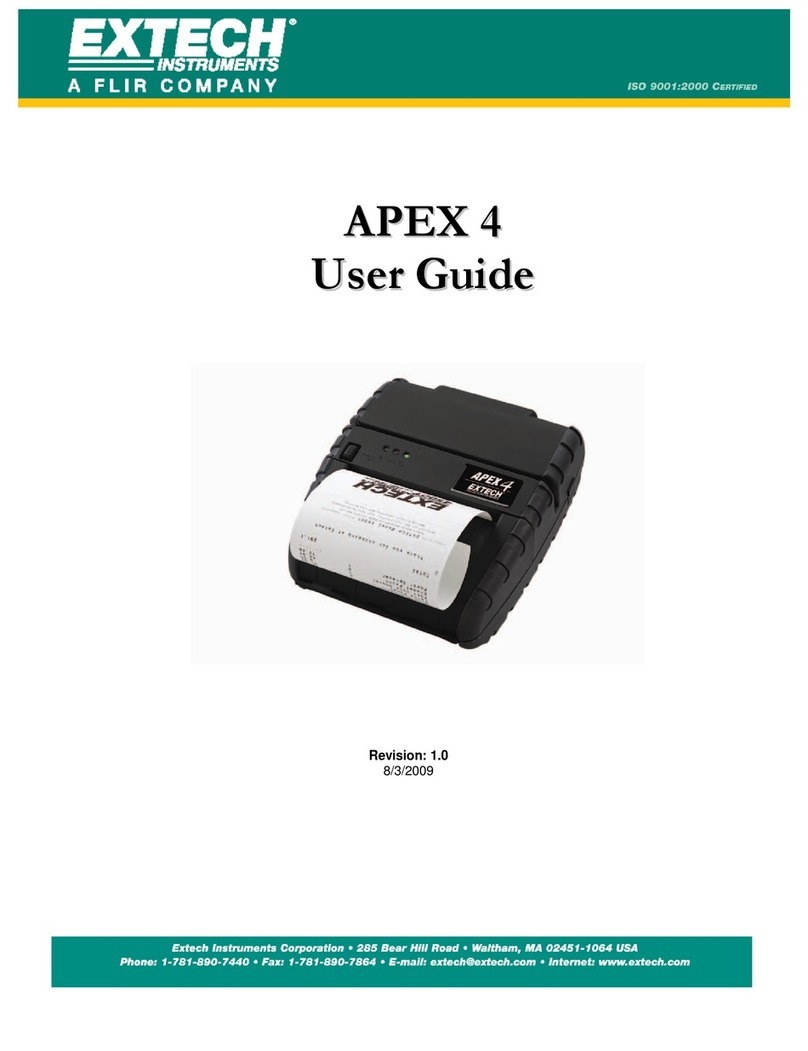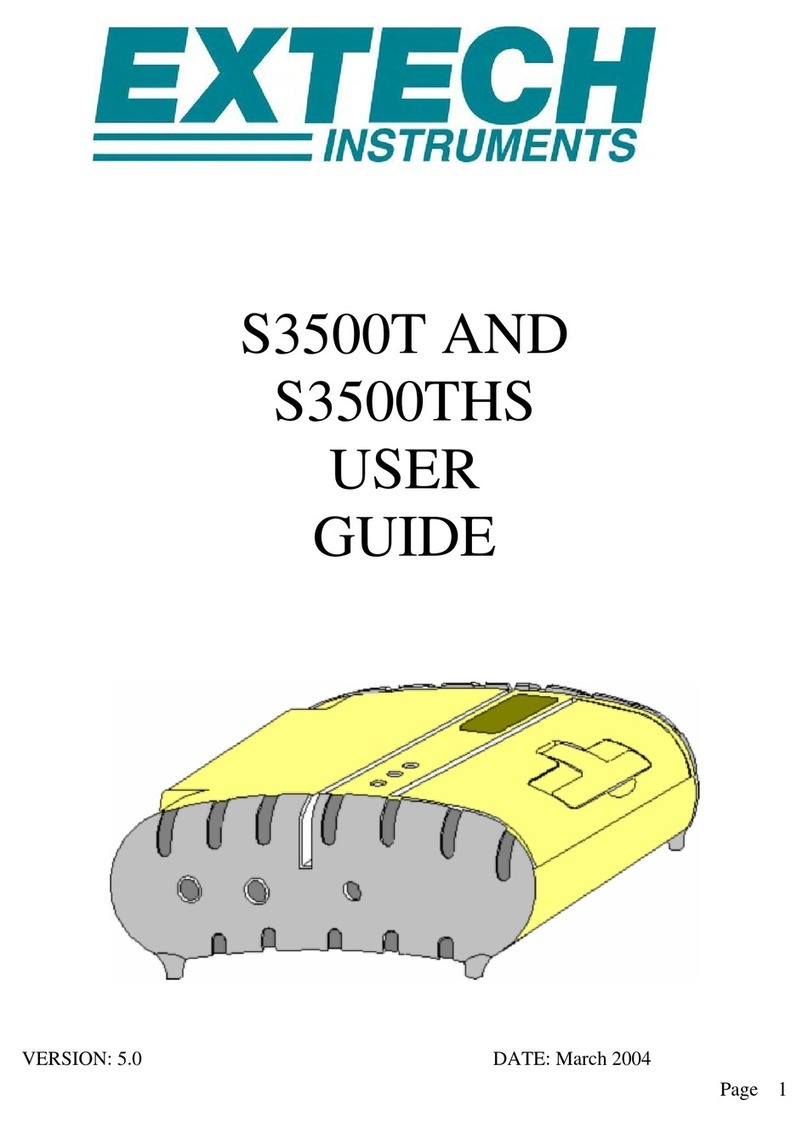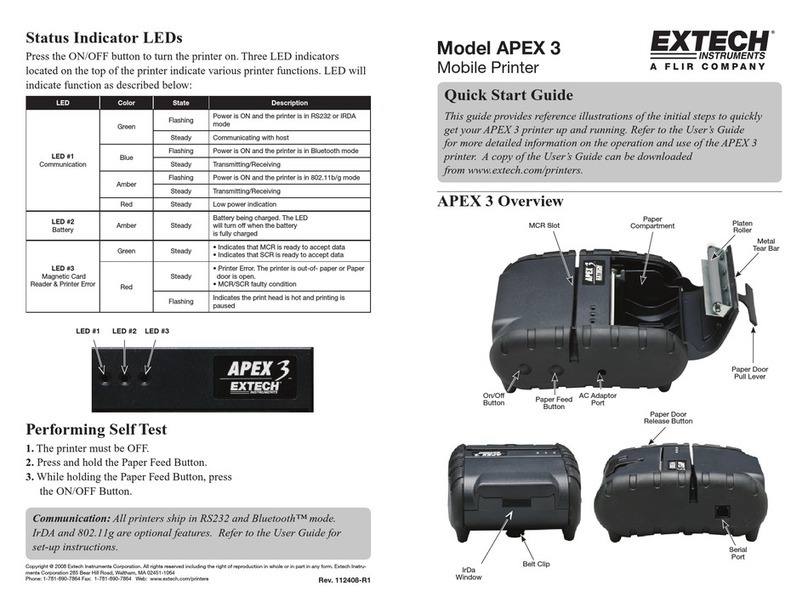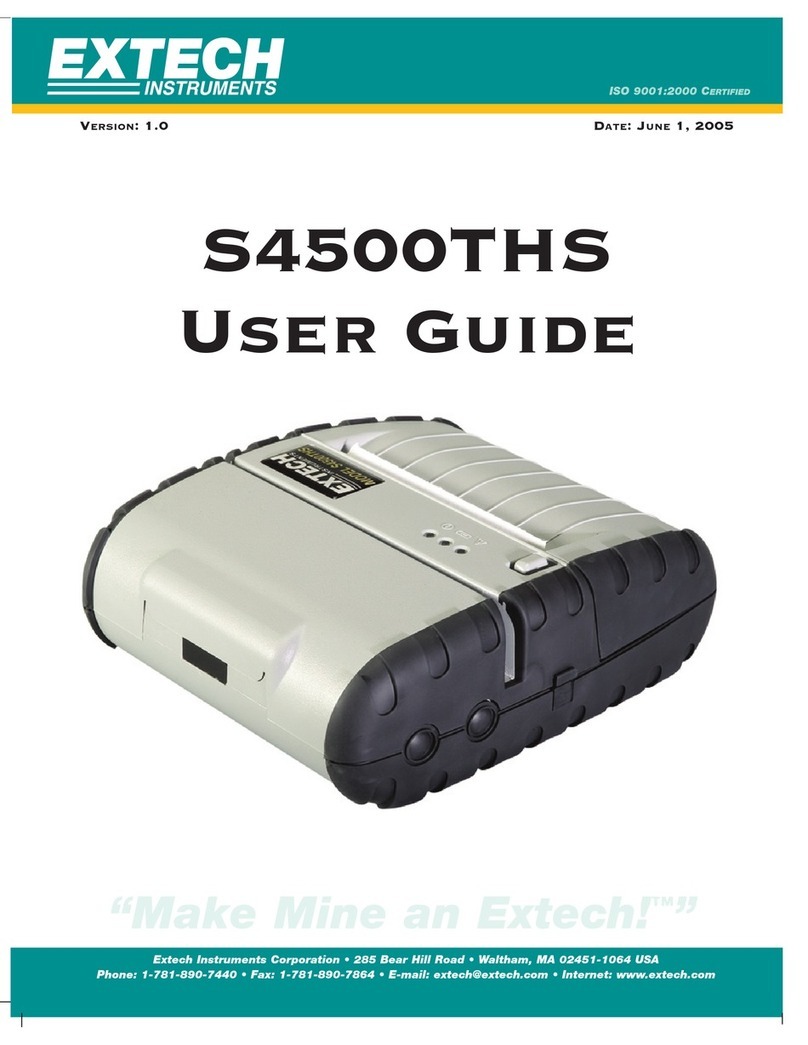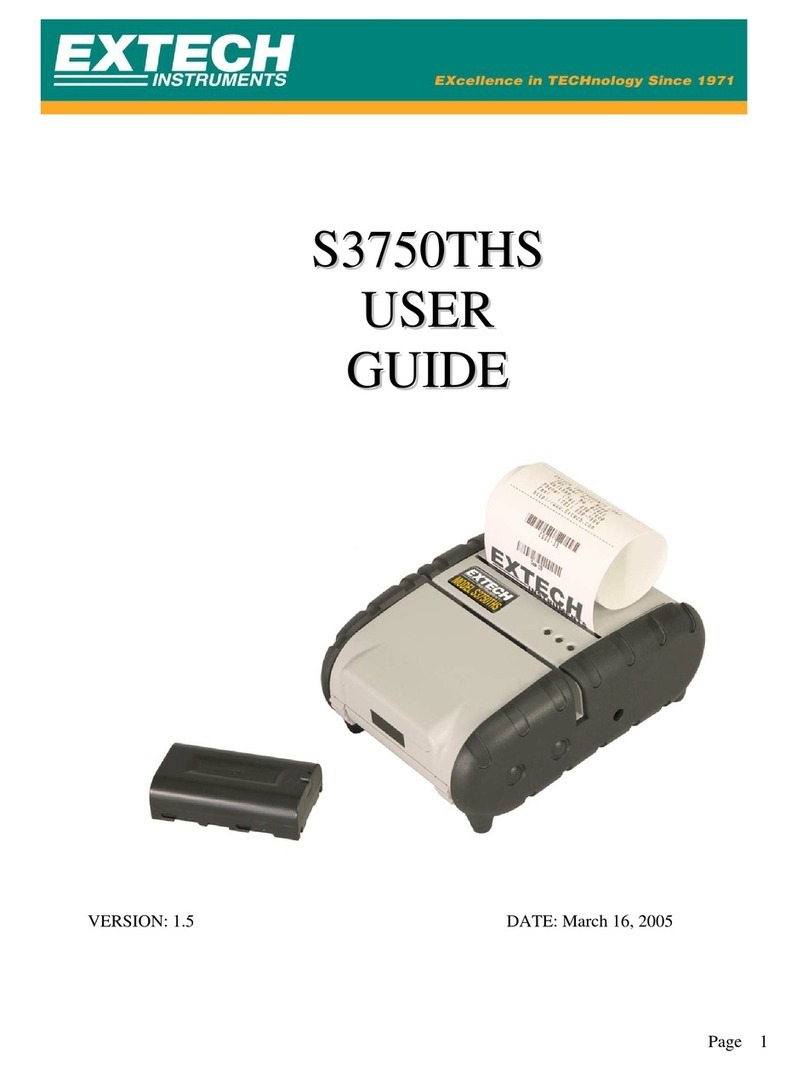Table of Contents
Provisional Declaration of Conformity .......................................................... 4
General Precautions ..................................................................................... 5
Safety........................................................................................................... 5
1. Getting Started......................................................................................... 6
1.1 Unpacking the Printer........................................................................................ 6
1.2 Installing and Charging the Battery Cartridge ....................................................... 7
1.3 Reading the LED Status..................................................................................... 9
1.4 Attaching Belt Loop System ..............................................................................11
2. Loading Supplies .................................................................................... 12
2.1 Adding Paper/Labels ........................................................................................12
2.2 Tearing Paper .................................................................................................13
3. Using the Printer .................................................................................... 14
3.1 Initial Power Up and Self-Test ...........................................................................14
3.2 Connecting the Printer......................................................................................15
3.3 Communications..............................................................................................17
3.4 Infrared Communications Mode (IrDA) ...............................................................18
3.5 Bluetooth/802.11b Communications (Option) ......................................................18
3.6 Magnetic Stripe Reader (Option)........................................................................19
3.7 Programming Information.................................................................................20
4. Printer Maintenance ............................................................................... 24
4.1 Print Head Cleaning Instructions........................................................................24
4.2 Charging the Printer Battery..............................................................................24
4.3 Verifying Battery Charge State ..........................................................................25
4.4 Battery and Safety Information .........................................................................26
4.5 Recycling Batteries ..........................................................................................26
4.6 Trouble Shooting.............................................................................................26
4.7 Printer Supplies...............................................................................................28
5. Specifications ......................................................................................... 29
5.1 Printer Specifications .......................................................................................29
5.2 Supply Specifications .......................................................................................29
5.3 Regulatory Notes.............................................................................................30
ANDES3 User’s Guide Rev 1.0 2