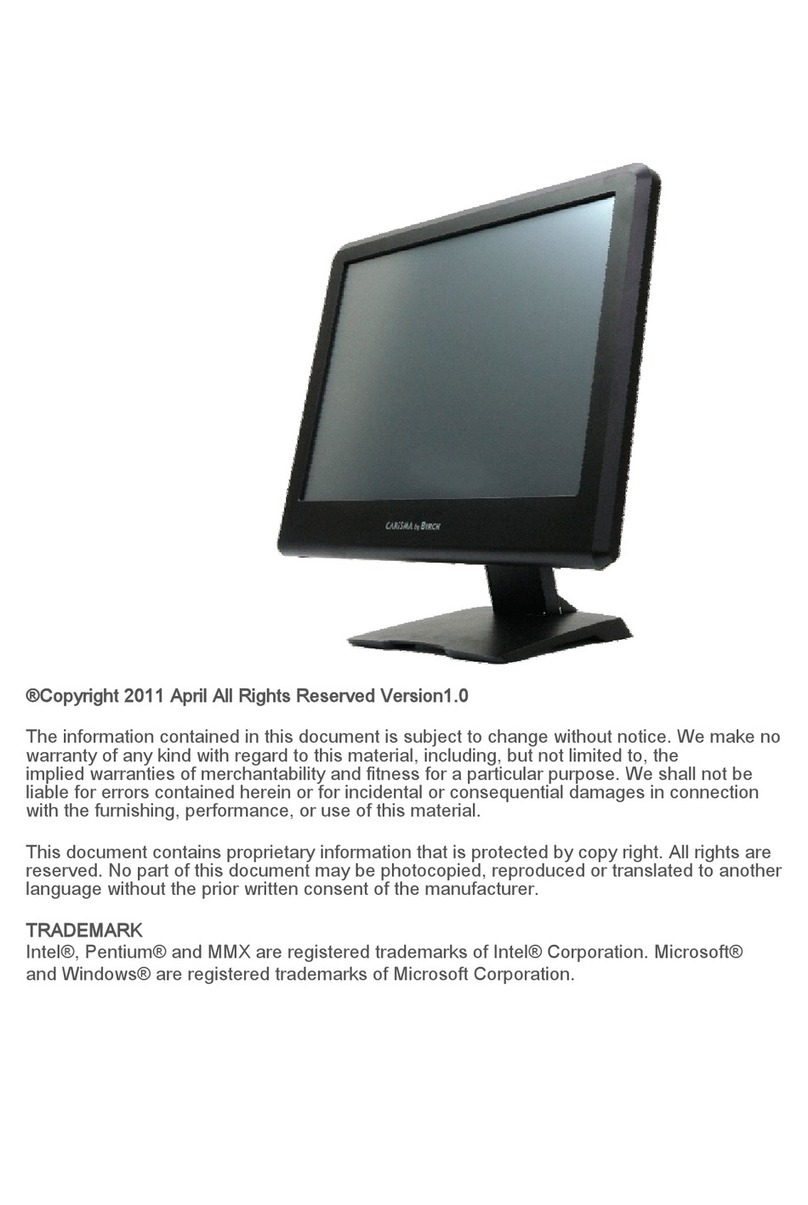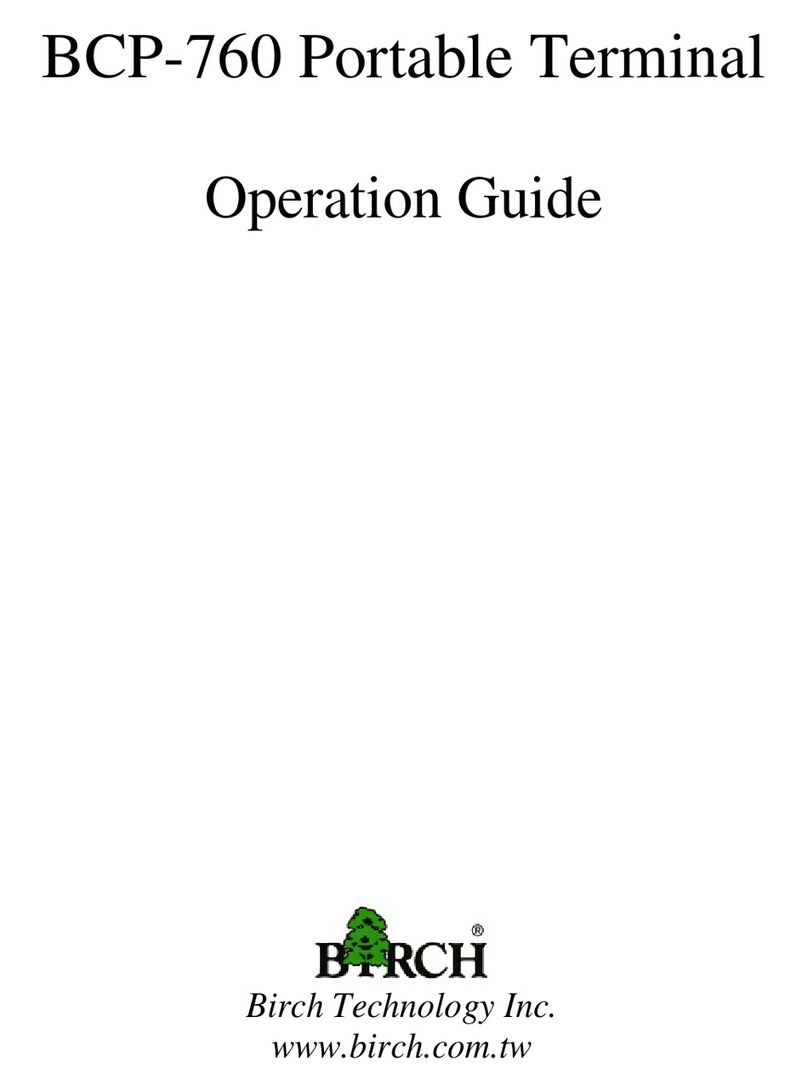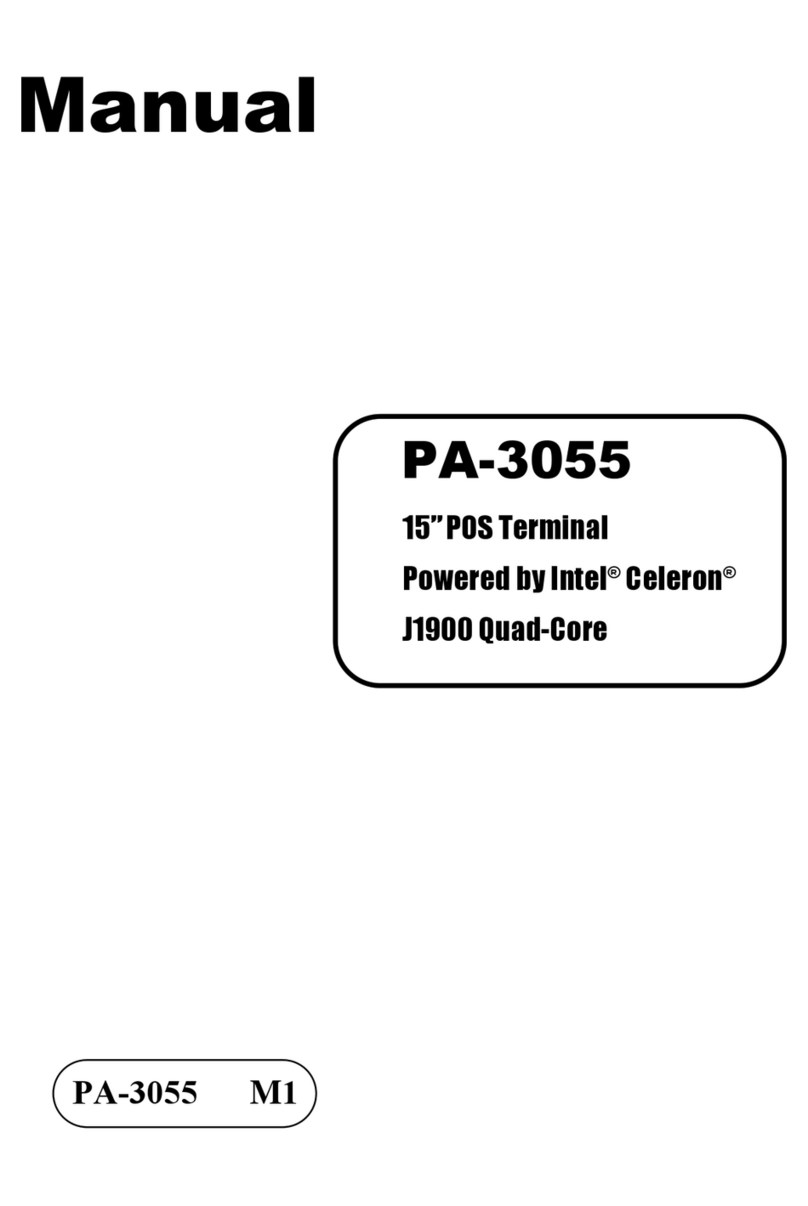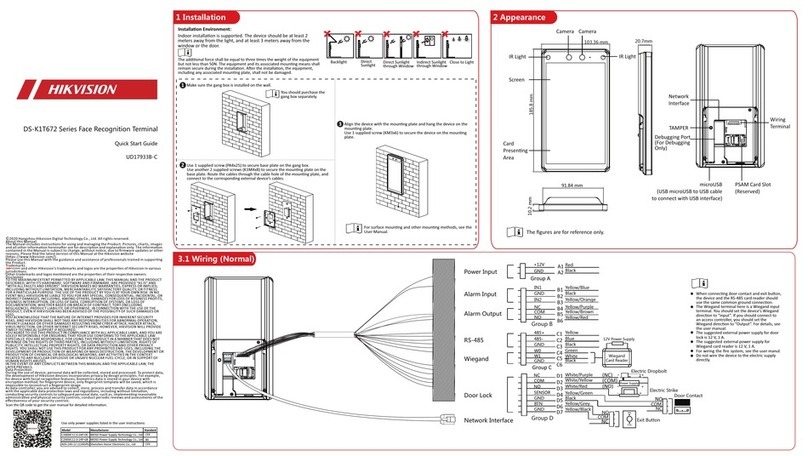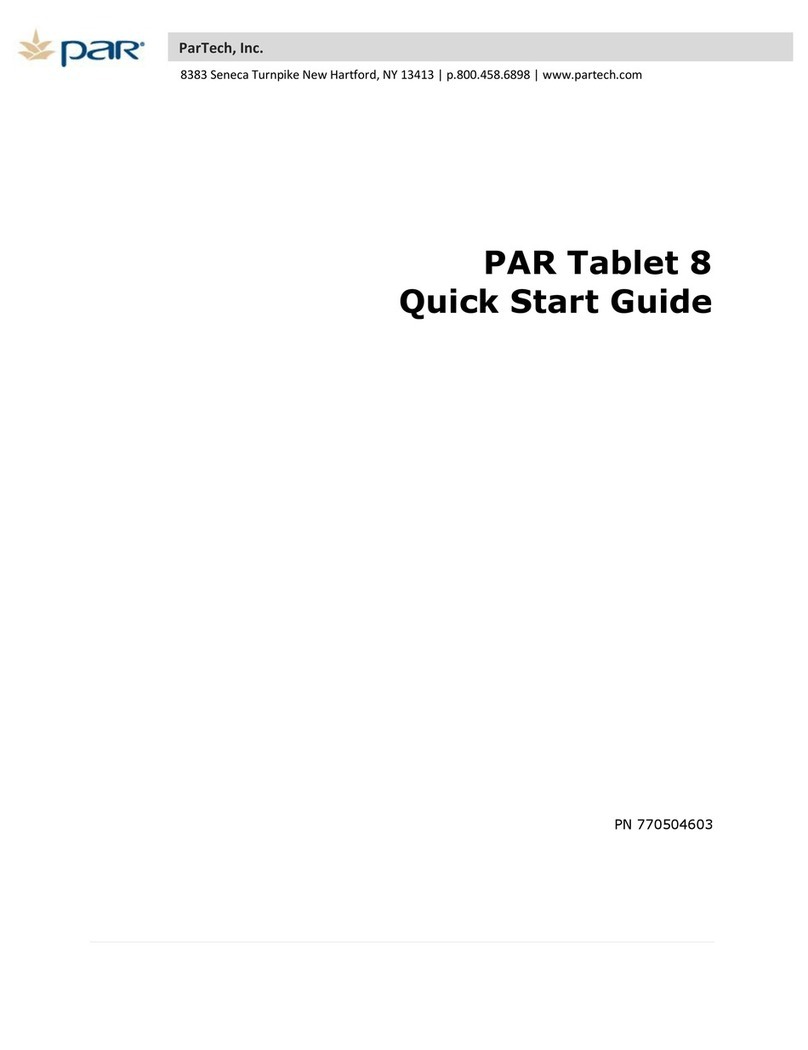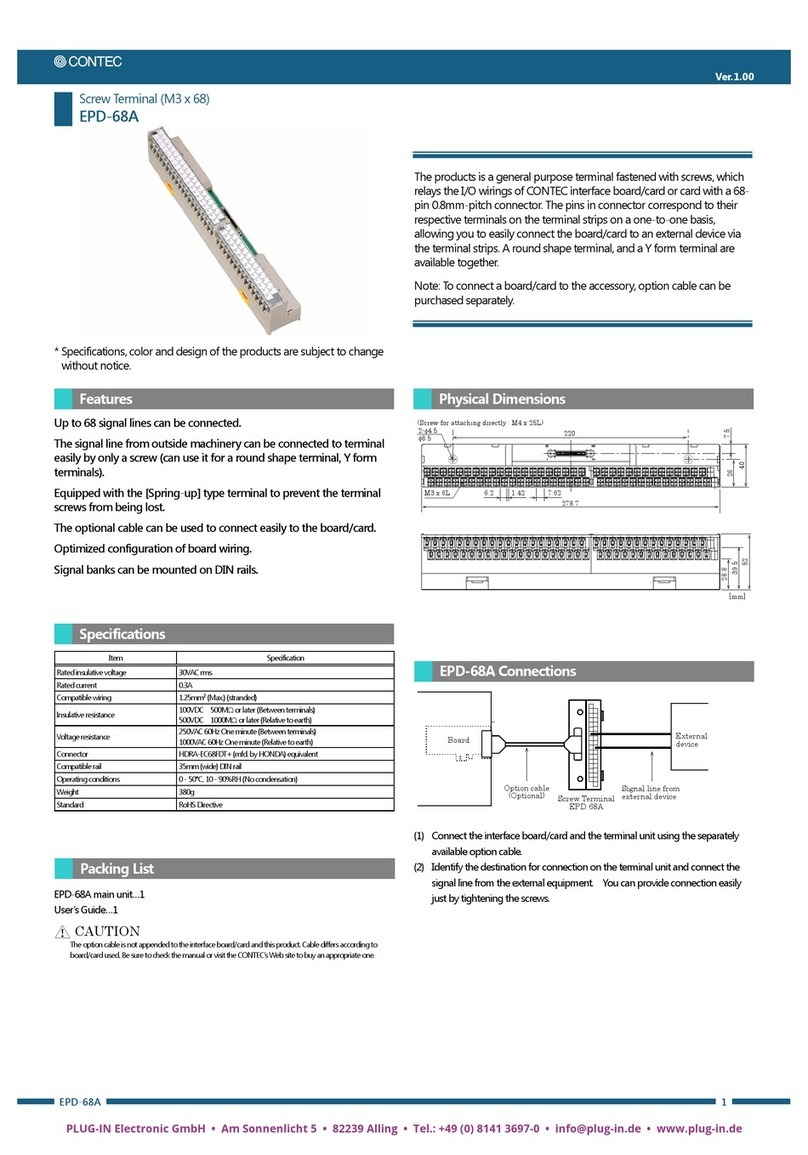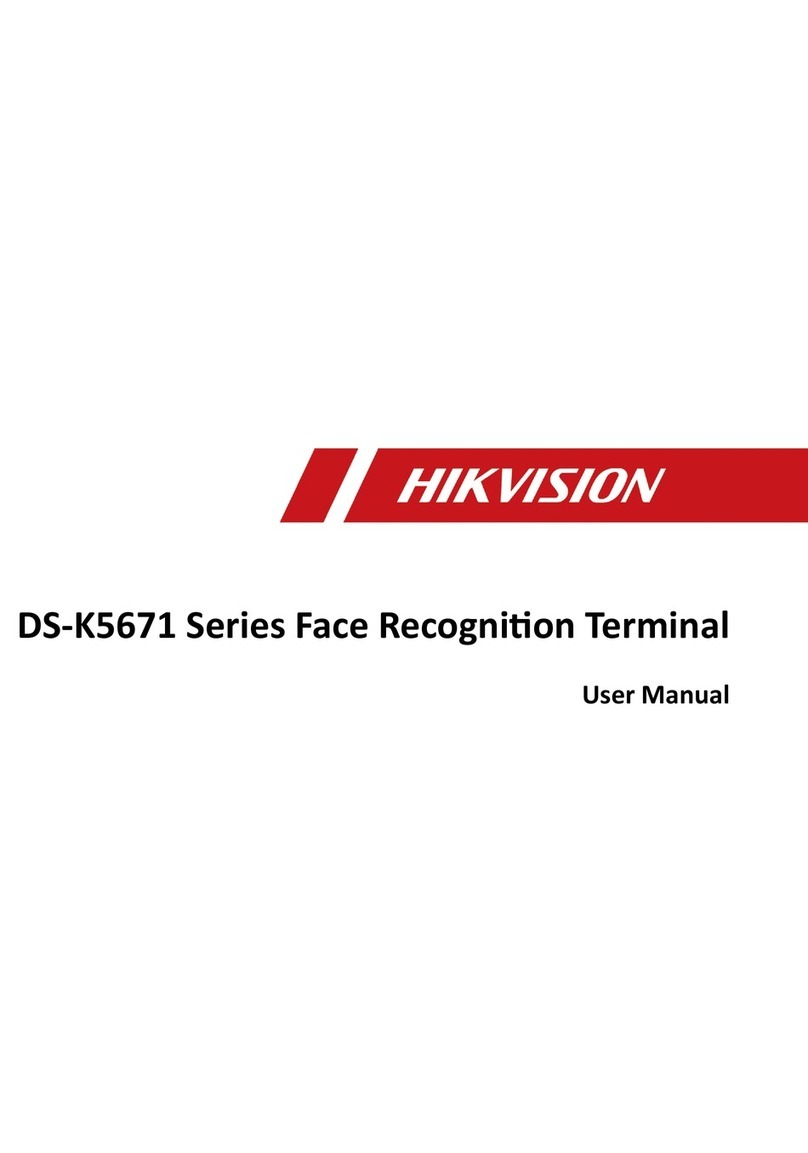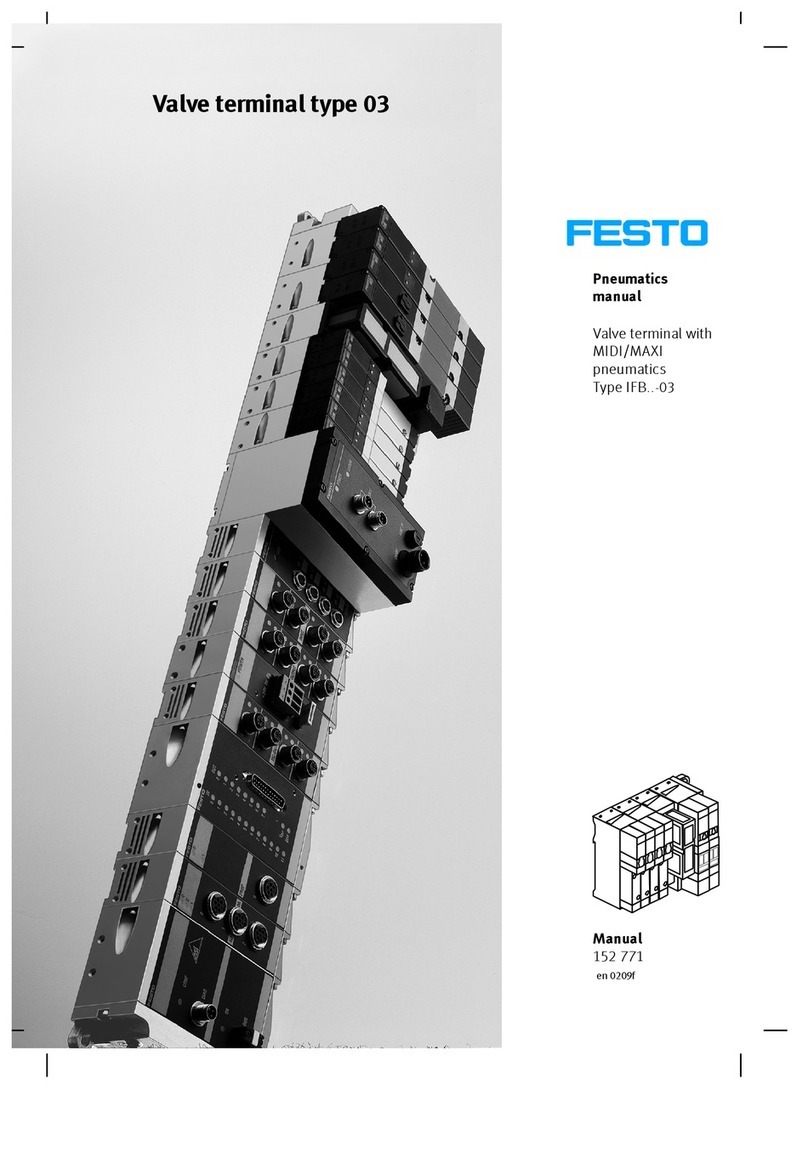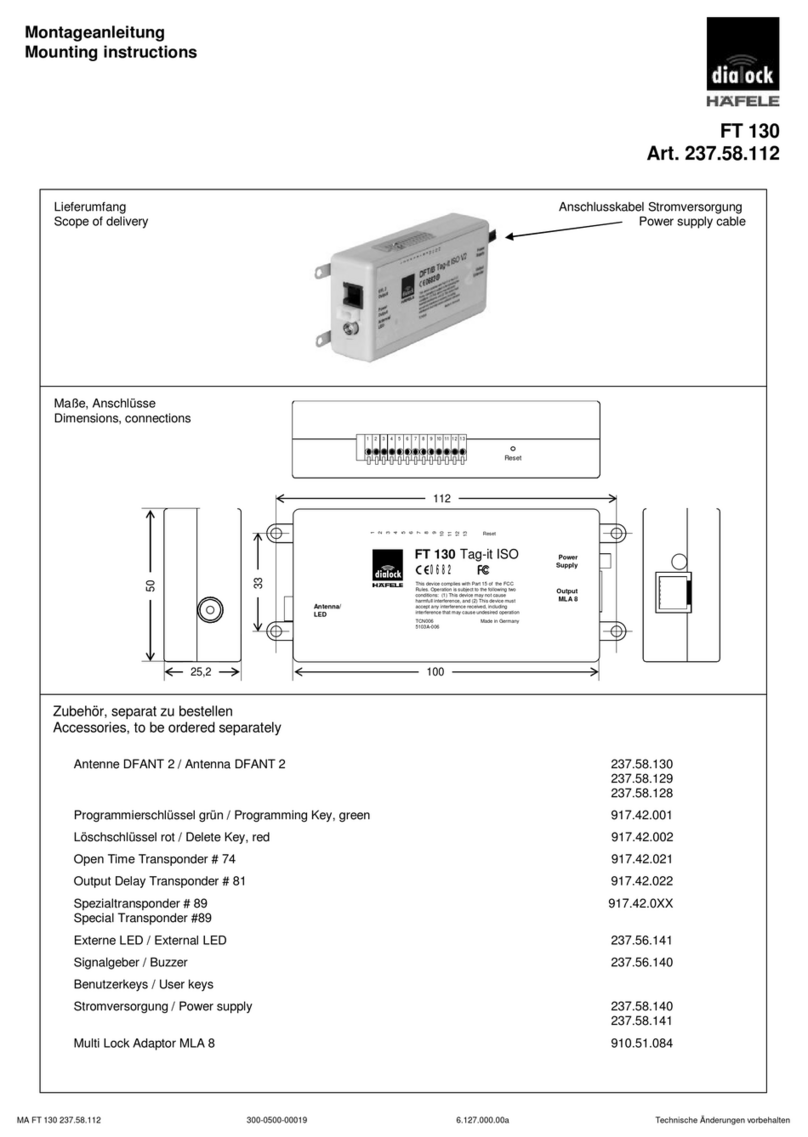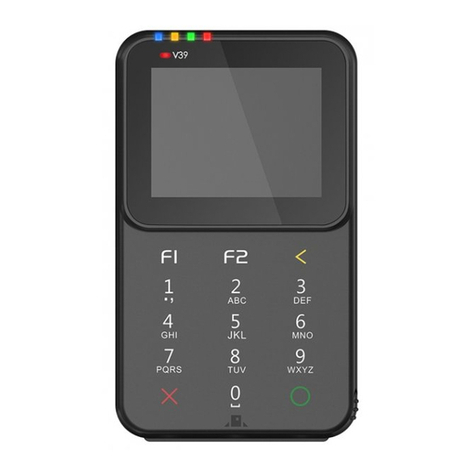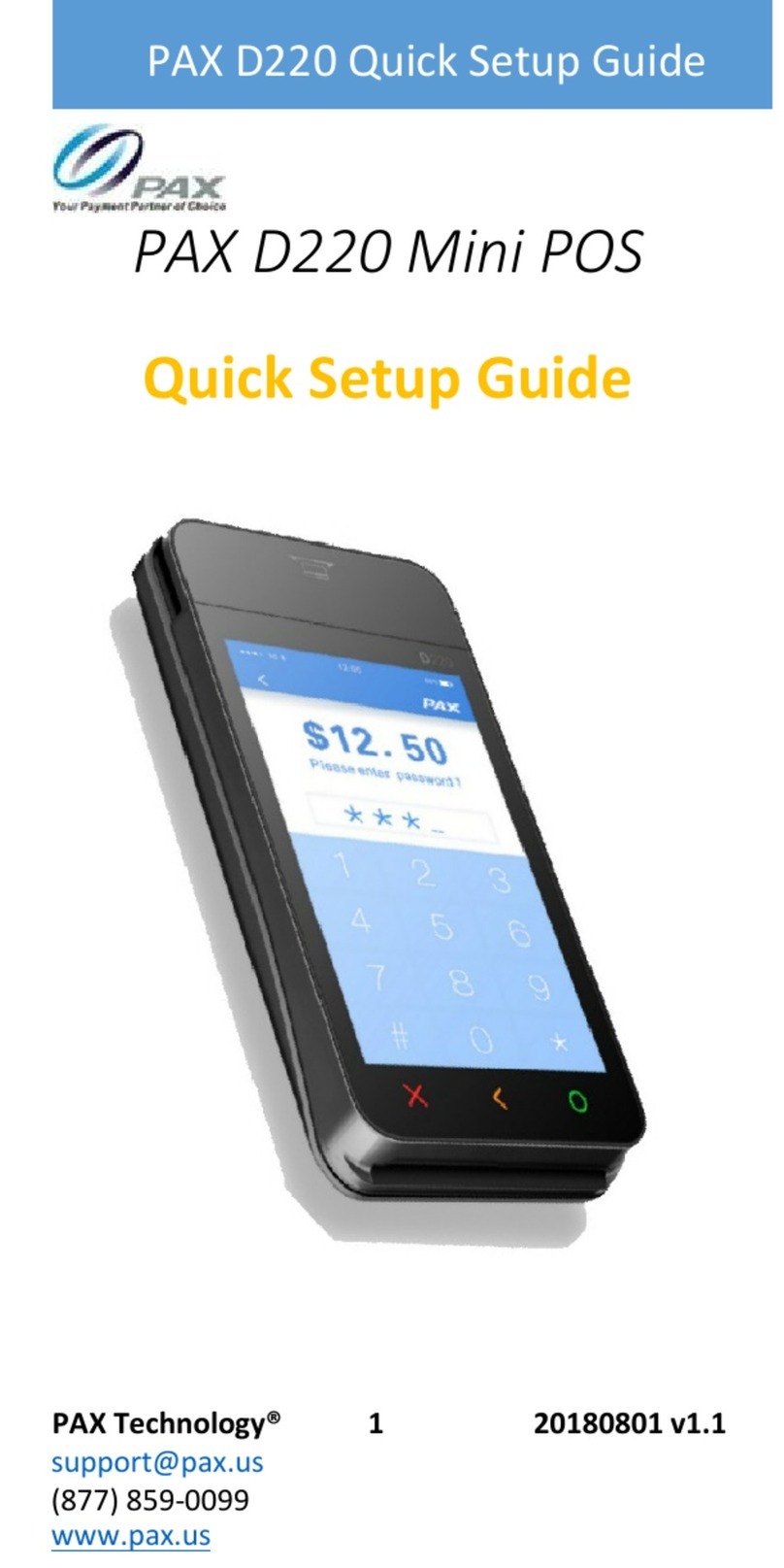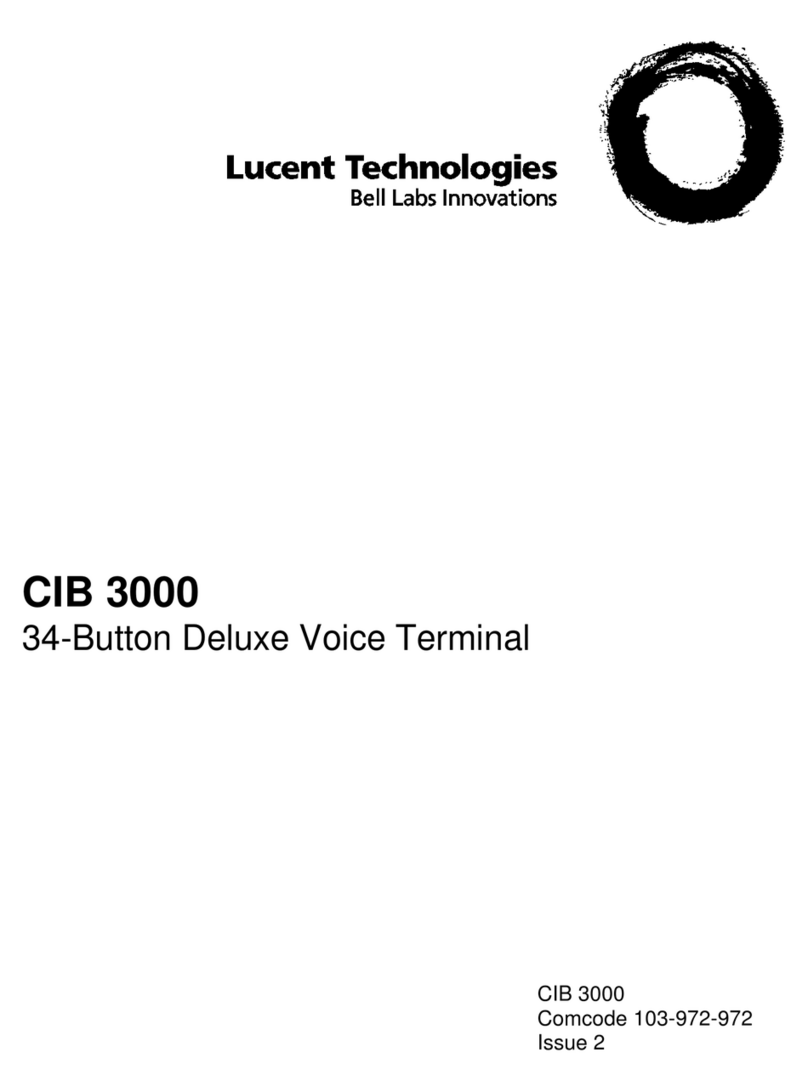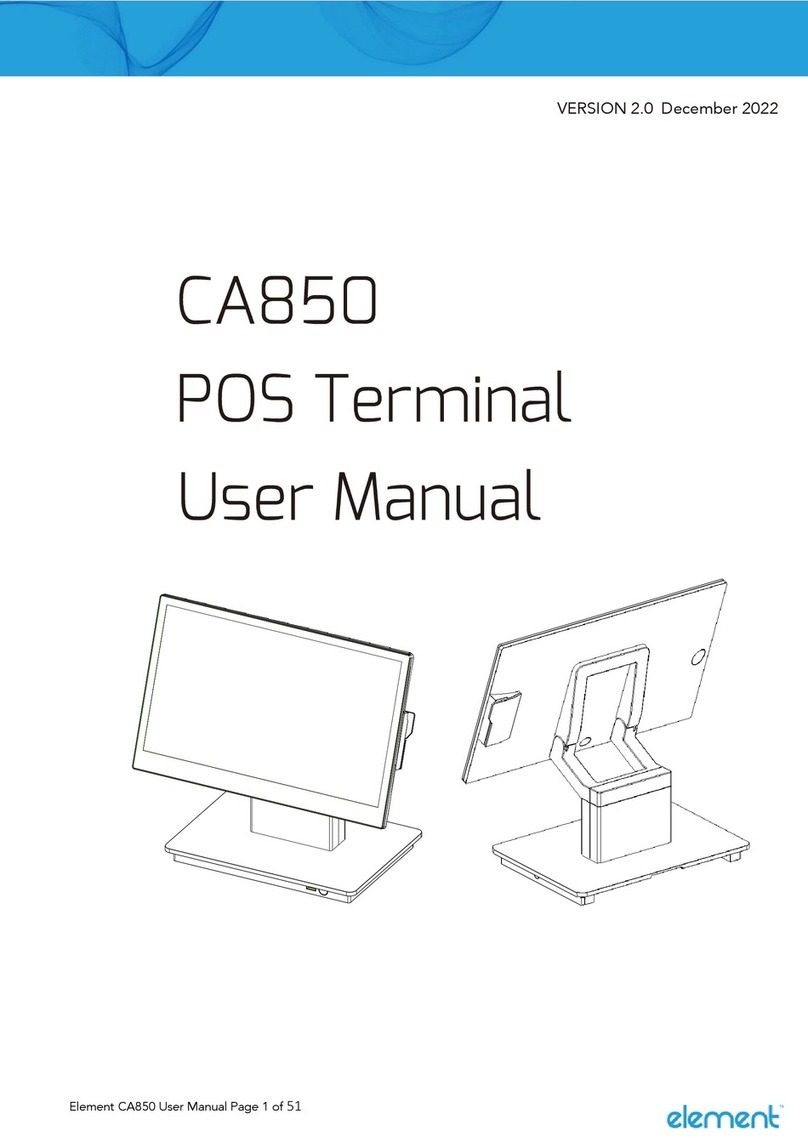Birch DSP880 Series User manual
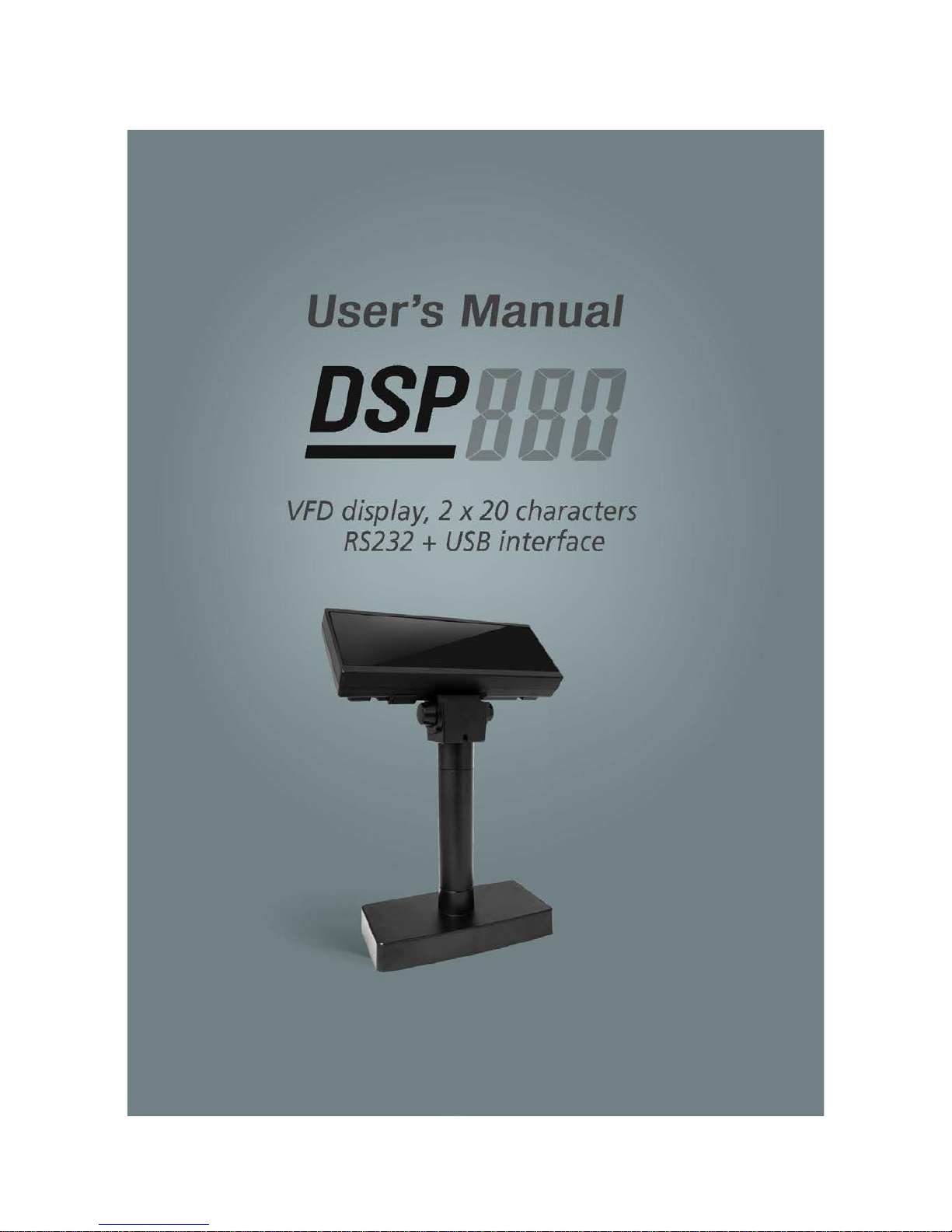
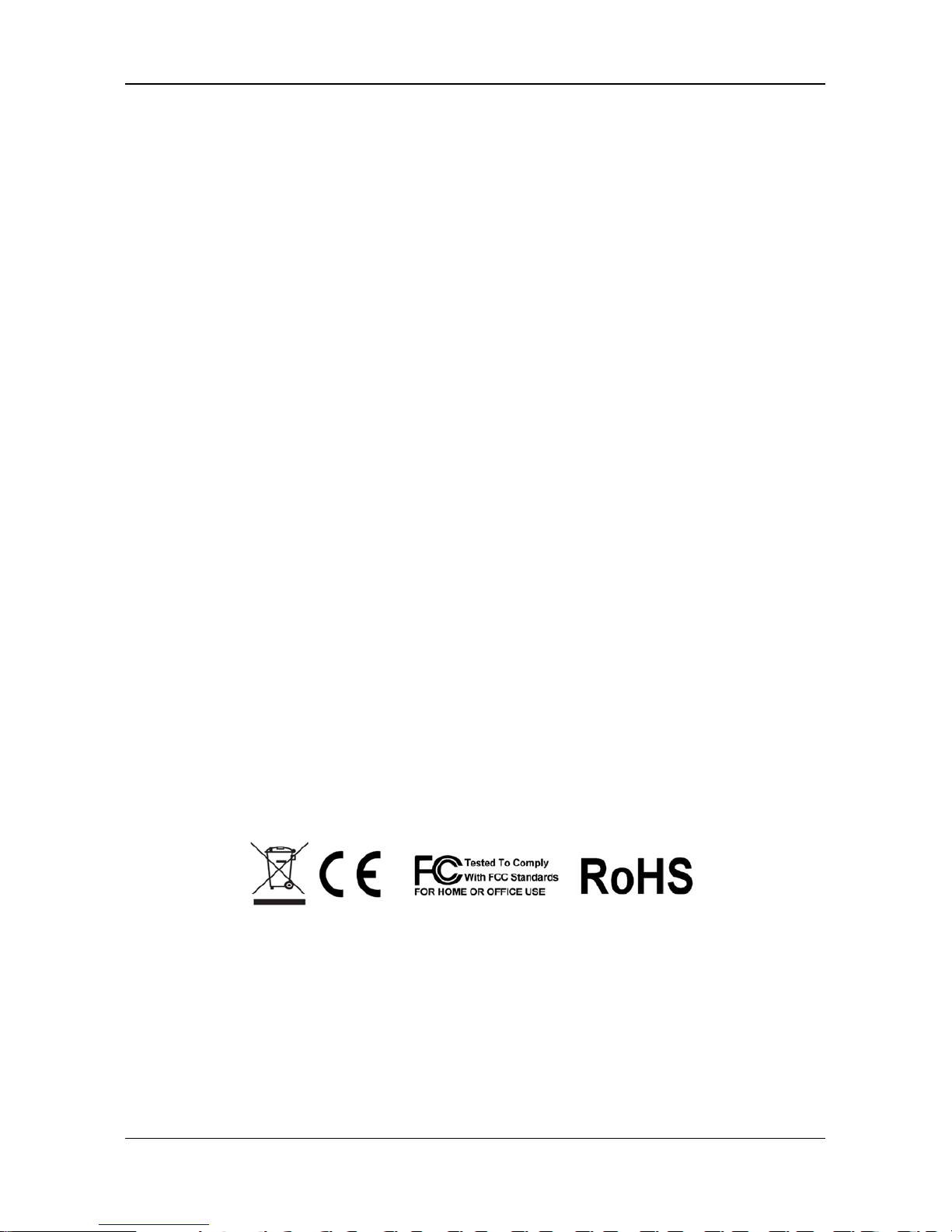
PREFACE
DSP-880 Series Customer Pole Display II
Federal Communications Commission (FCC)
This equipment has been tested and found to comply with the limits for a Class A
digital device, pursuant to part 15 of the FCC Rules. These limits are designed to
provide reasonable protection against harmful interference in a residential
installation. This equipment generates, uses and can radiate radio frequency
energy and, if not installed and used in accordance with the instructions, may
cause harmful interference to radio communications. However, there is no
guarantee that interference will not occur in a particular installation. If this
equipment does cause harmful interference to radio or television reception, which
can be determined by turning the equipment off and on, the user is encouraged to
try to correct the interference by one or more of the following measures:
•Reorient or relocate the receiving antenna.
•Increase the separation between the equipment and receiver.
•Connect the equipment into an outlet on a circuit different from that to
which the receiver is connected.
•Consult the dealer or an experienced radio/TV technician for help.
Declaration of Conformity
These devices comply with part 15 of the FCC Rules. Operation is subject to the
following two conditions:
1. These devices may not cause harmful interference.
2. These devices must accept any interference received, including interference
that may cause undesired operation.
WEEE (Waste from Electrical and Electronic Equipment)
The WEEE wheeled bin symbol on the product or on its packaging indicates that
the product must not be disposed of with other waste. It should be the user’s
responsibility to dispose of their waste equipment by handing it over to an
approved location for the recycling of waste electrical and electronic equipment.
For more information about where to send your waste equipment for recycling,
please contact your local city office, your household waste disposal service or
where you purchased the product.
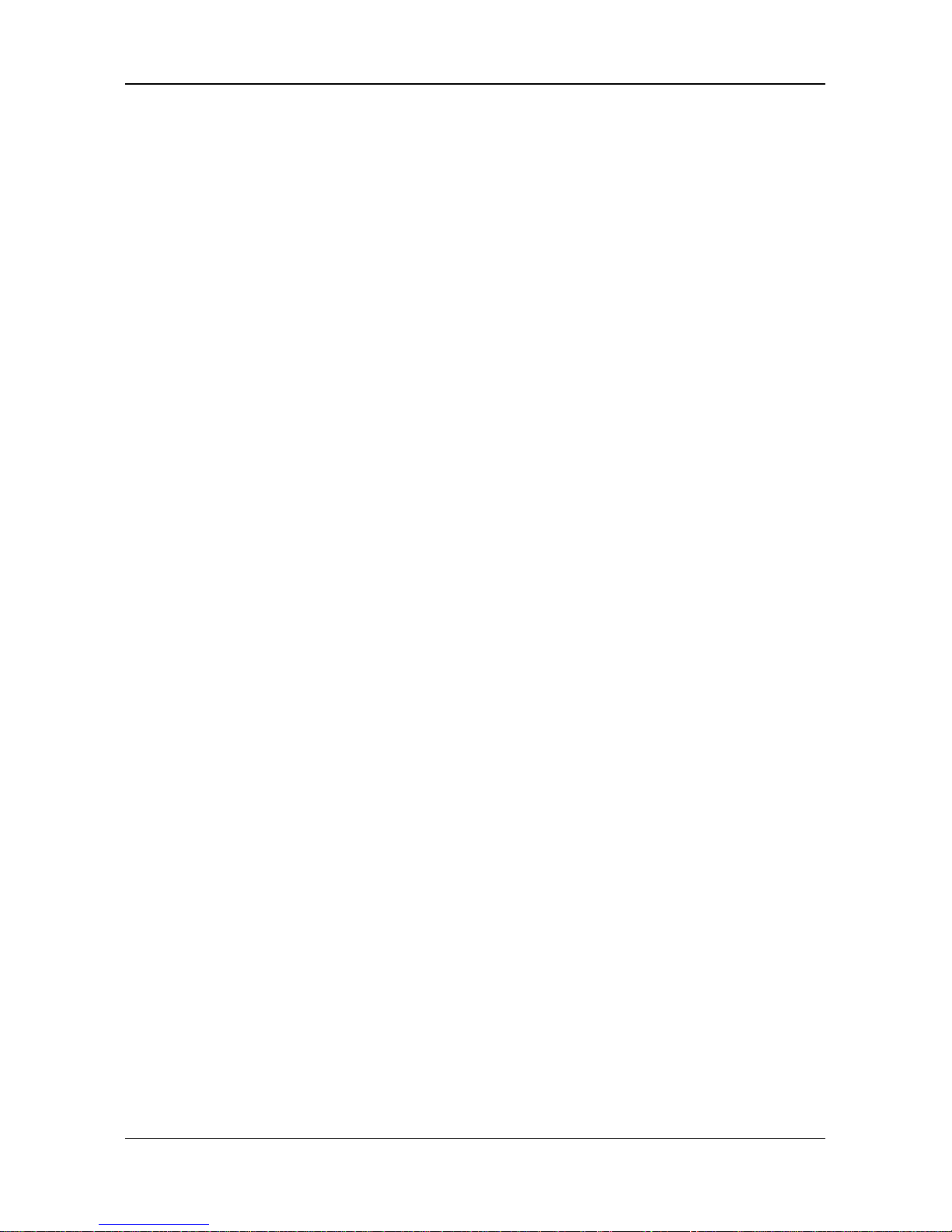
PREFACE
III DSP-880 Series Customer Pole Display
Disclaimer
The material in this document is for information purpose and is subject to change
without prior notice. has made every effort to ensure that this user’s manual is
accurate and complete. However, no liability is assumed for any errors and
omissions that may have occurred. Nor are any liability assumed for any damages
resulting from the use of this product and the information contained in this
document. reserves the right to make improvements to this publication from
time to time in the contents hereof without obligation of the manufacturer to
notify any person of such revision or changes.
Copyright
This work is copyrighted. Reproduction or retransmission of this documentation,
in whole or in part, without prior written permission from the manufacture is a
violation of copyright law.
©2016Technology Co., Ltd. All rights reserved.
Trademark Recognition
Microsoft, Windows are registered trademarks of Microsoft Corp.
Intel is a registered trademark of Intel International Inc.
Other software or product names used in this manual are the properties of
their respective owners and are acknowledged.
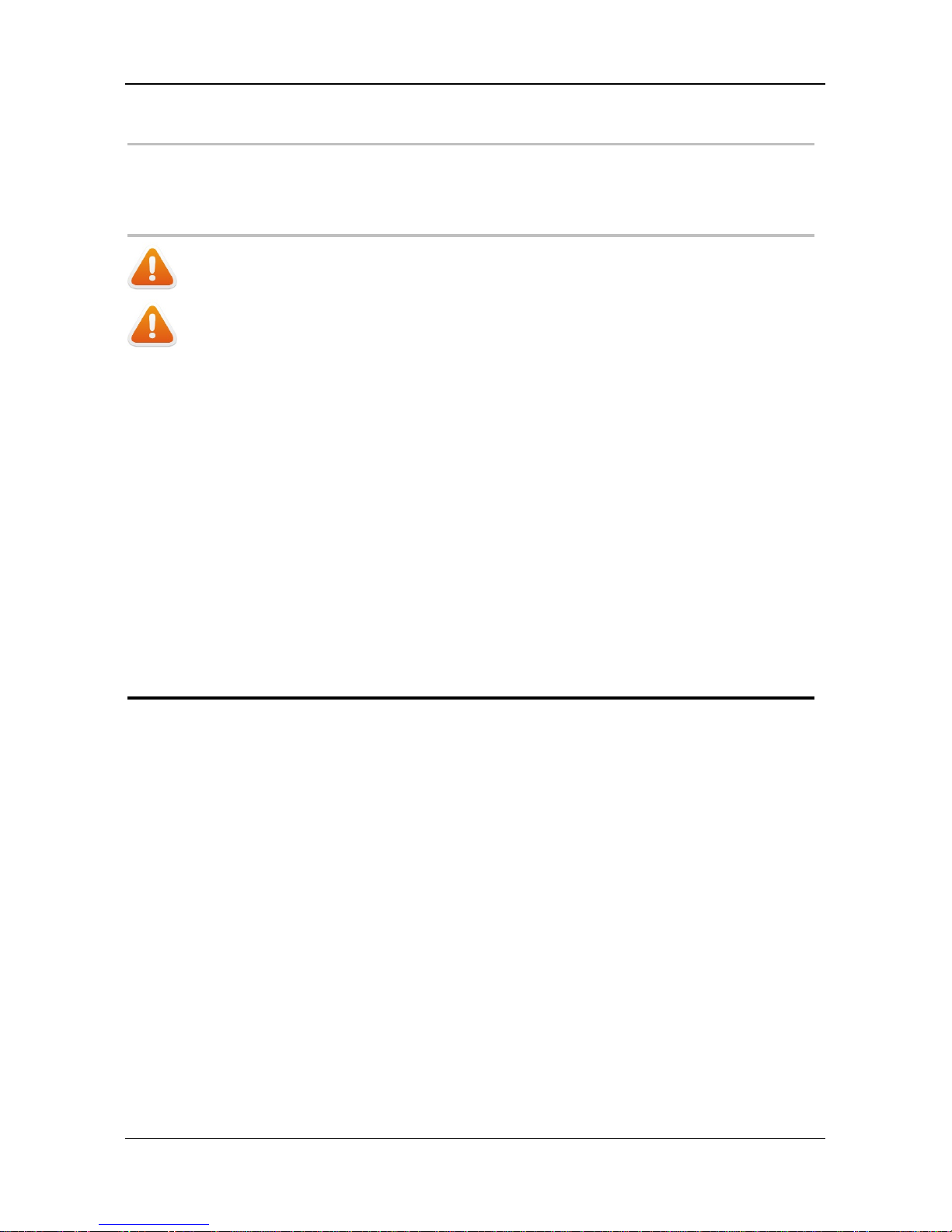
PREFACE
DSP-880 Series Customer Pole Display IV
Important Safety Instructions
Failure to observe these safety instructions may cause bodily injury, or damage
to the product. Read these instructions carefully and keep this user’s manual in
an accessible location for future reference.
The product may cause a fire or
electric shock when it is used
improperly. Observe the above safety measures at all times.
If the product is damaged, immediately turn off the power and
disconnect the power cord. Contact your dealer for assistance.
1. Do not plug in or unplug the power cord with wet hands.
2. Do not plug the product into an AC outlet with the incorrect voltage.
(Be sure to use a voltage that is between AC 100V~240V)
3. Do not plug several products into one multi-outlet.
4. Do not apply pressure to the power cord or place heavy objects on it.
5. Immediately stop using the product if it emits strange noise, odor, or
smoke.
6. Do not use aerosol sprayers containing flammable gas inside or around the
product.
7. Do not allow foreign objects or liquids to enter the product, or serious
damage may result.
8. Do not place the product on an unstable surface. The product may cause a
fire if it is dropped, damaged, or broken.
The following instructions will help you to make better use of this product.
1. Keep the machine away from locations subject to high humidity, dust, or
temperatures that exceed the specification.
2. Clean the product only by using a dry cloth or a cloth soaked with
detergent. Never use thinner or other volatile solvents for cleaning.
3. At the end of the day, clean and inspect the exterior of the machine after
the machine is powered off.
4. Use only specified accessories.
5. Do not expose the accessories directly to sunlight, high temperatures,
humidity, dust, or gas.
6. Do not place heavy objects on top of the product or lean them against the
product. These items may fall down and cause injury.
Do not block the air vent of the product as this can cause heat
accumulation inside the box machine and may cause a fire.
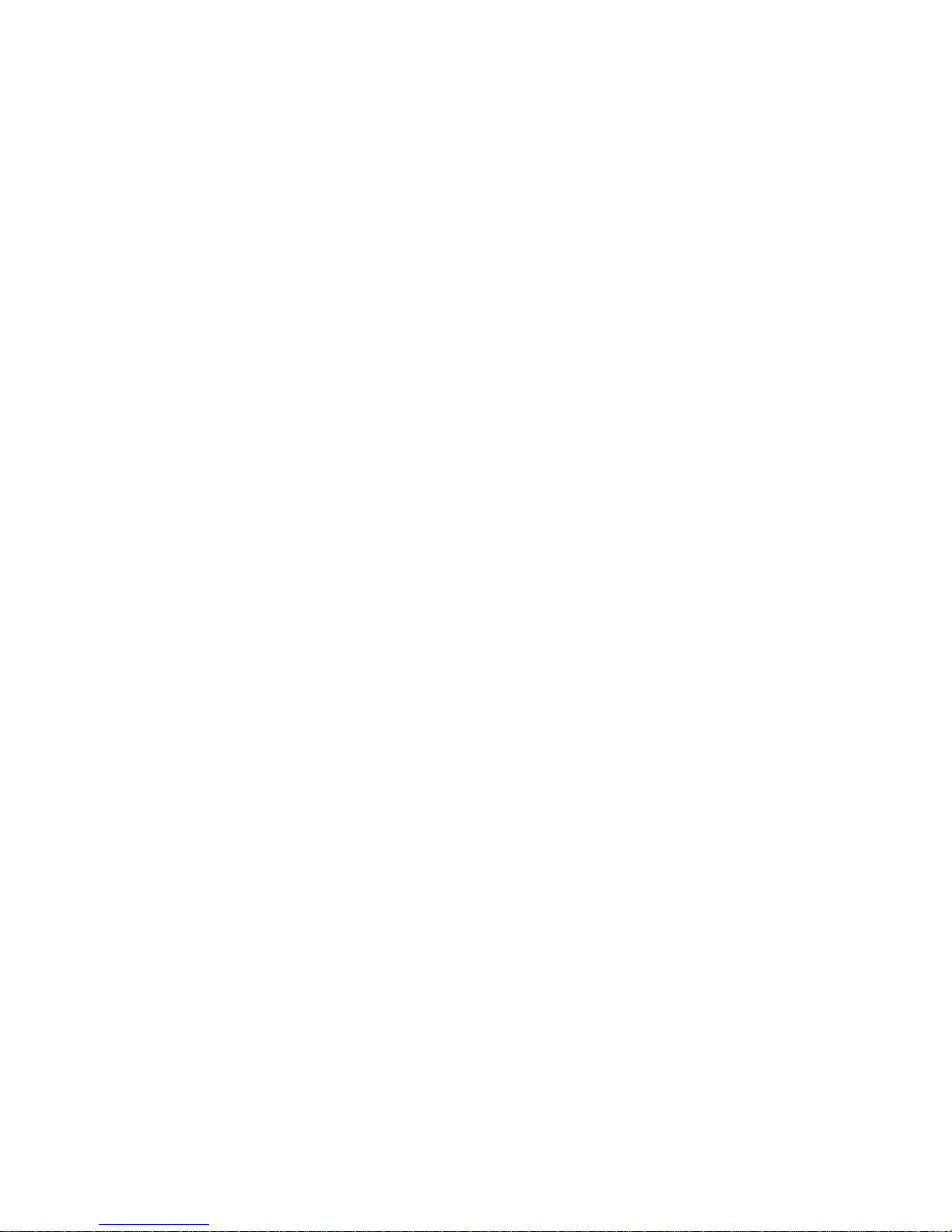
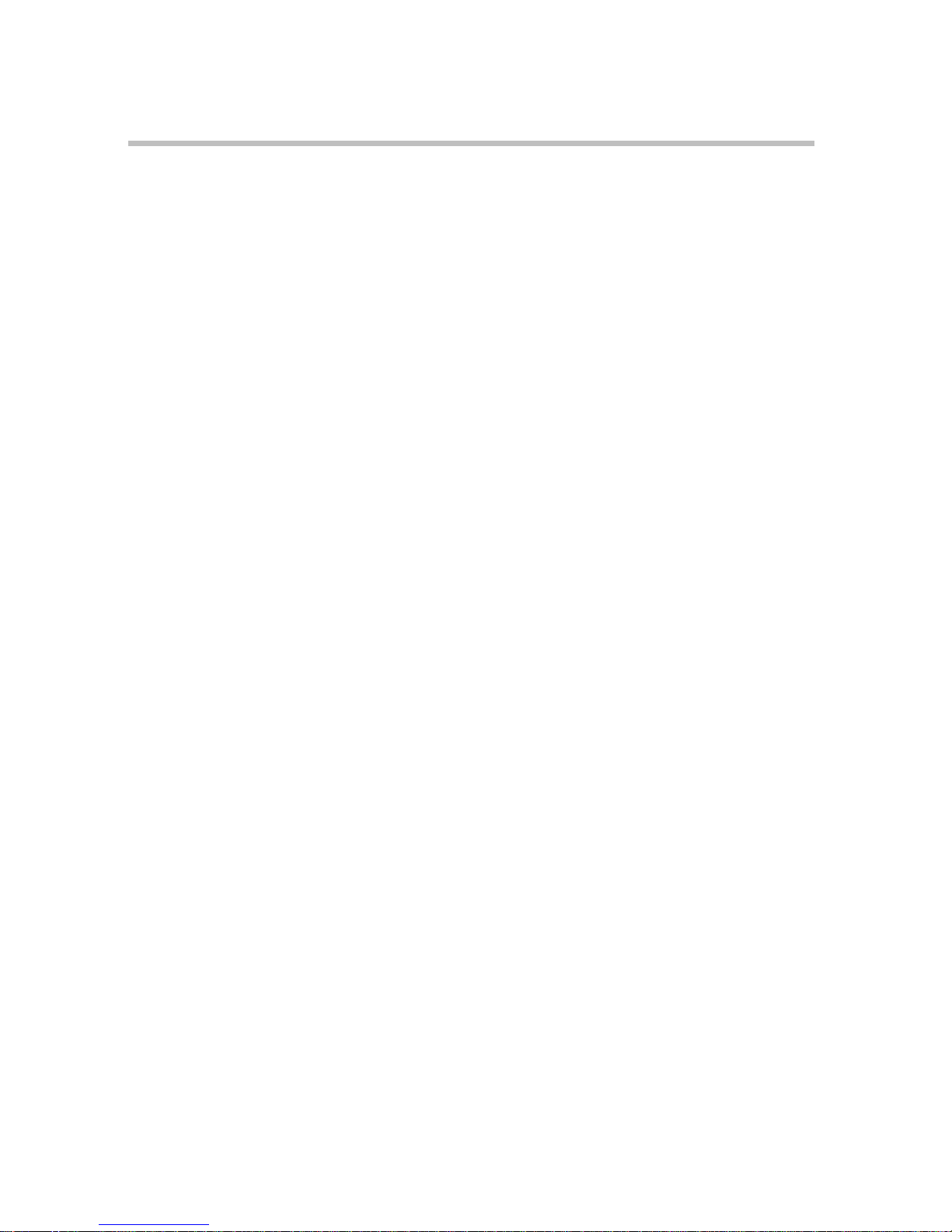
Table Of Contents
CHAPTER 1 INTRODUCTION ............................................... 2
1.1 Unpacking ...........................................................................2
1.2 Features..............................................................................3
1.3 Specification ........................................................................4
CHAPTER 2 INTERFACE....................................................... 5
2.1 Connection to Display Panel...................................................5
2.2 DSP-880..............................................................................5
2.3 DSP-880 USB .....................................................................6
2.4DSP-880 RS232...................................................................6
CHAPTER 3 INSTALLATION................................................. 8
3.1 Physical Function..................................................................8
3.2 Configuration.....................................................................10
3.3 Driver Installation...............................................................13
CHAPTER 4 CONFIGURE YOUR DEVICE............................. 14
4.1 Before starting...................................................................14
4.2 Configure System Parameters..............................................16
4.3 Define Welcome Message ....................................................18
4.4 Define Your Own Font .........................................................20
CHAPTER 5 SOFTWARE SETTING COMMAND..................... 22
5.1 Baud Rate Setting Command ...............................................22
5.2 Parity Check Setting Command ............................................22
5.3 USB Class Setting Command................................................22
5.4 Command Type Setting Command........................................23
5.5 International Character Set Setting Command........................23
CHAPTER 6 COMMAND SET............................................... 24
6.1 ESC/POS Mode Command Set..............................................24
6.2 ADM787/788 Mode Command Set ........................................26
6.3 EMAX (AEDEX) Mode Command Set......................................27
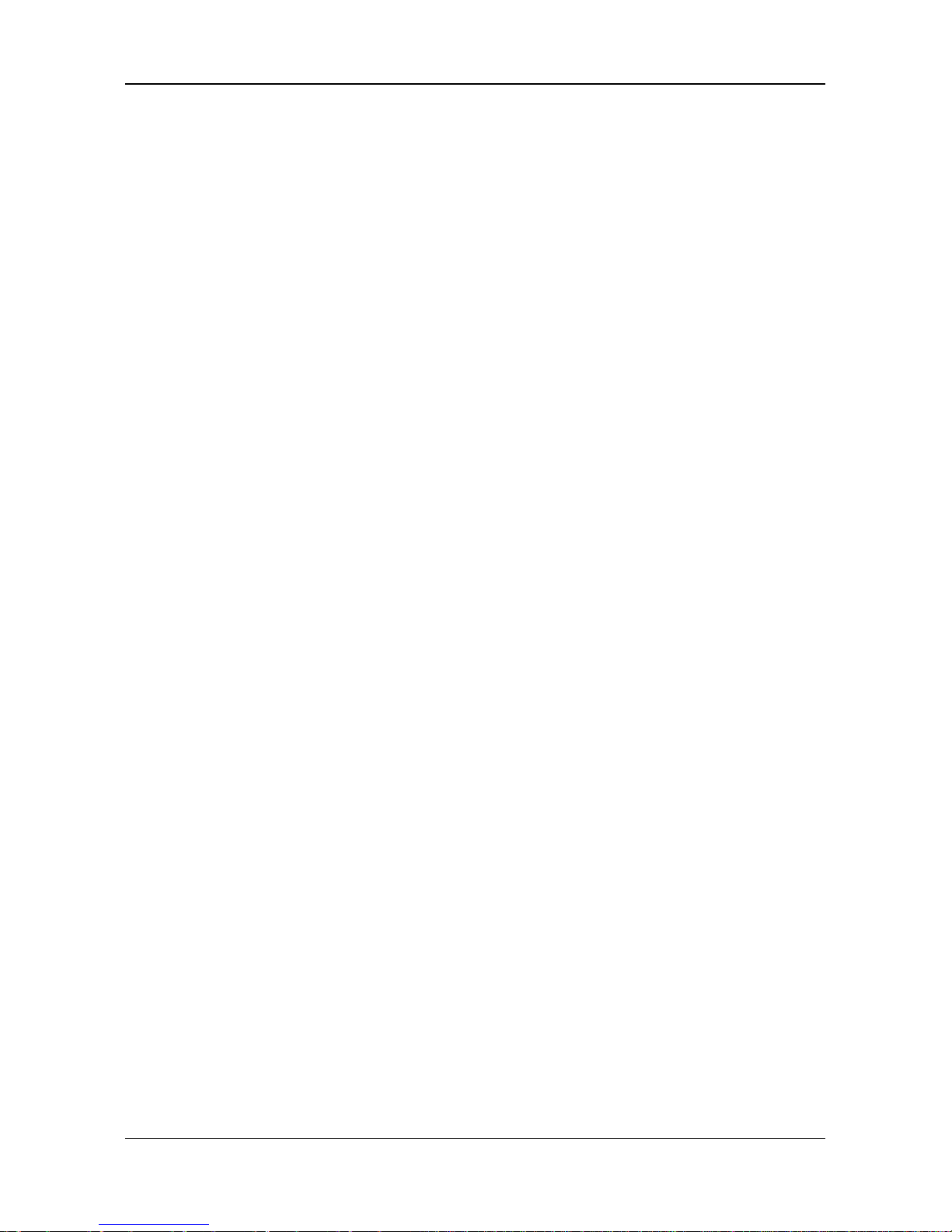
INTRODUCTION
1 DSP-880 Series Customer Pole Display
6.4 UTC Mode Command Set.....................................................27
6.5 CD5220 Mode Command Set................................................28
6.6 DSP-800 Mode Command Set ..............................................31
CHAPTER 7 CHARACTER SET............................................... 32
7.1 Character Code (20h-7Eh)...................................................32
7.2 Character Code Page (80h-FFh)............................................33
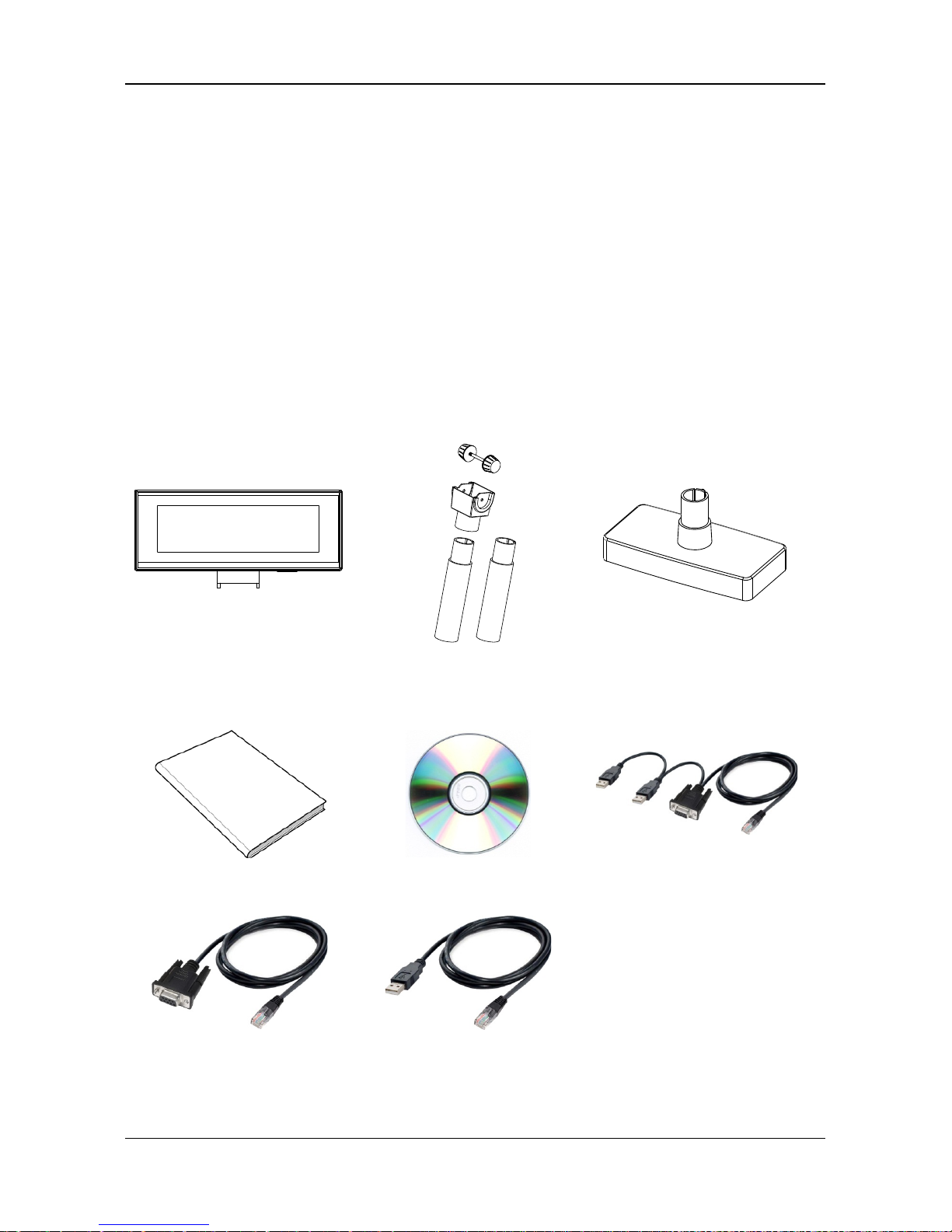
INTRODUCTION
DSP-880 Series Customer Pole Display 2
CHAPTER 1 INTRODUCTION
Welcome
Thank you for choosing the DSP-880 SeriesCustomer Pole Display.
display with
with high
The DSP-880 Series is a 20columns x 2 lines customer Vacuum
Fluorescent Display panel. VFD emits a very bright light contrast.
Based on VFD display method, the DSP-880 Series gives a
better view of message in bright blue-green display fonts.
1.1 Unpacking
Confirm that all the following items are contained in the carton. If any item is
missing or damaged, contact the dealer from whom you purchased the product.
DSP-880 Series Customer Pole Display Set:
Display Panel
Pole: 120 mm x 2
Stand Base
Accessory Kit:
Quick Reference Guide Driver CD
(User’s Manual included)
Dual Interface Cable
(For DSP-880)
RS232 Cable
(For DSP-880) USB Cable
(For DSP-880)
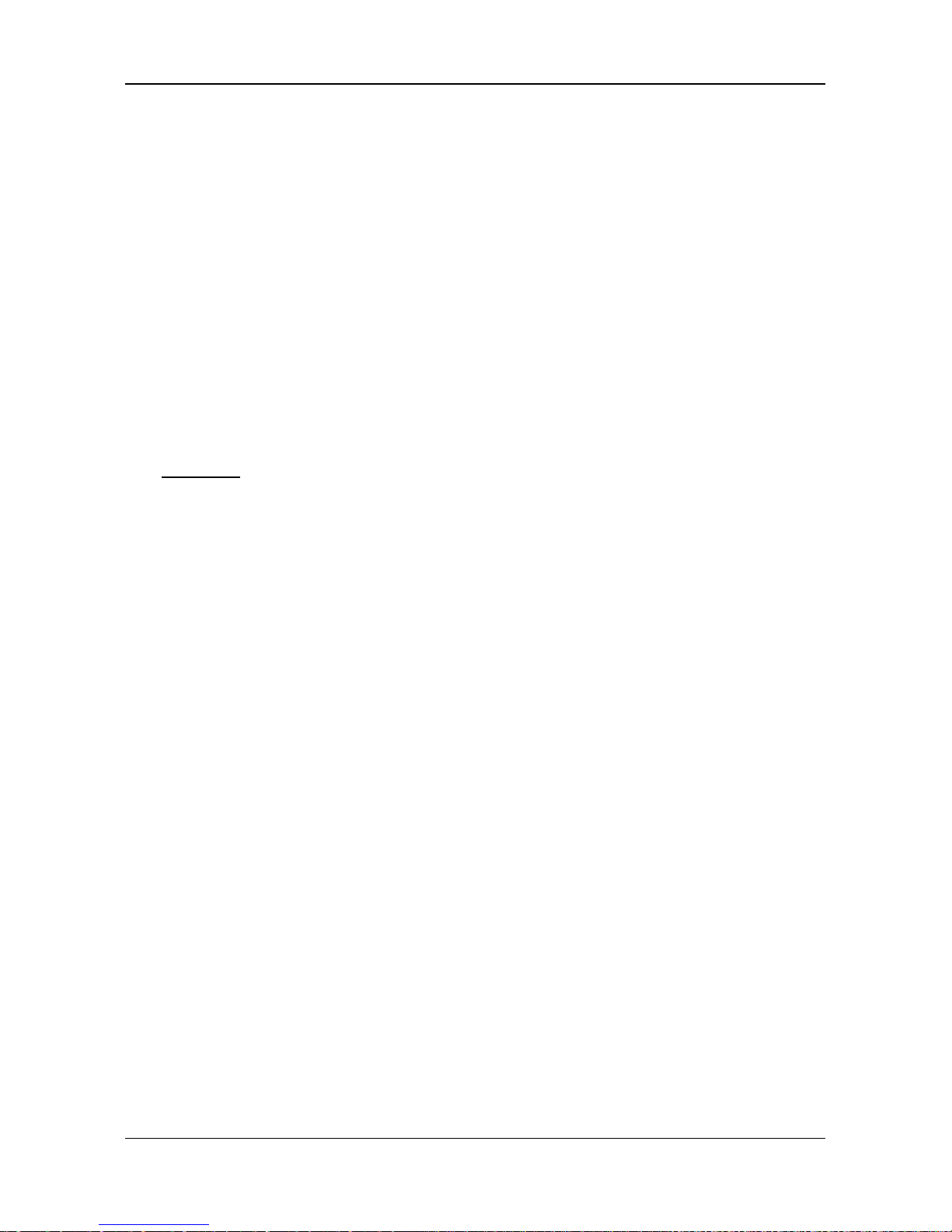
INTRODUCTION
3 DSP-880 Series Customer Pole Display
1.2 Features
1. Vacuum Fluorescent Display
2. Eye-catching bright blue-green display font
3. Unique panel design to vitalize your retail interior.
4. Supports 14 language characters, including those from the USA, France,
Germany, UK, Sweden, Denmark I and II, Italy, Spain, Norway, Greek,
Slavonic, Russian and Portuguese.
5. Provides 6 command modes: EPSON ESC/POS, ADM787/788, UTC/S, UTC/P,
EMAX (AEDEX), CD5220 and DSP-800.
6. The wide-range of power supplies input to prevent misuse.
7. Low power consumption achieves optimal energy use and reliability.
8. Innovative hinge design for quick panel adjustment.
9. User-programmable for all fonts and customer messages.
10. Hardware Interface:
Standard
Full speed data transfer using the USB 2.0 protocol.
RS-232C Interface with baud rates selectable from 9600 to 115200 bps.
11. Mechanical:
Provides a wide range of rotation and tilt angles.
Selectable pole length for best position installation.
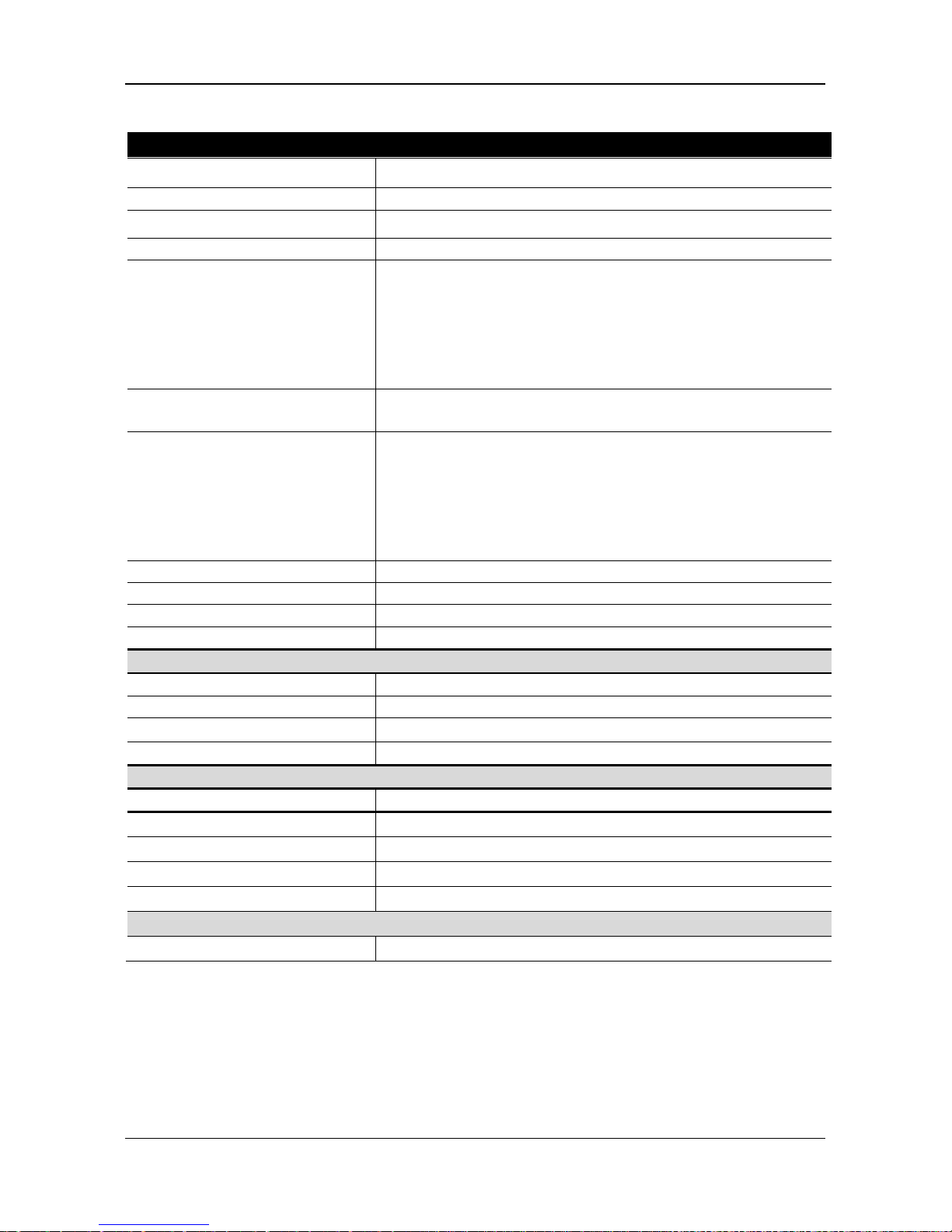
INTRODUCTION
DSP-880 Series Customer Pole Display 4
1.3 Specification
Model
DSP-880 Series
Display Method Vacuum Fluorescent Display (VFD)
Number of Characters
40 characters (20 columns x 2 lines)
Display Color
Blue-green
Brightness
700 cd/m2
Font
I. 96 alphanumeric
II. 14 sets of international characters: USA,
France,
Germany, UK, Sweden, Denmark I and
II, Italy, Spain, Norway, Japan (Katakana),
Slavonic, Russian and Portuguese
III. One set of user downloadable characters
Character Size
5x7 Dot Matrix
9.03 mm x 5.25 mm
Command Set
1. EPSON ESC/POS
2. ADM787/788
3. EMAX (AEDEX)
4. UTC/S, UTC/P
5. CD5220
6. DSP-800
Interface
Dual Interface (USB+RS232C) / USB / RS232C
Power Supply
DC 5V (via USB or DB9)
Power Consumption
<3W
MTBF
30,000 hrs
Physical Dimension
Head (W x D x H)
225.5 x 50 x 87 mm
Support (H x Ø)
(120 x 35 mm) X 2
Base (W x D x H)
187 x 92 x 27 mm
Weight
N.W. 0.8kg
Environment
EMC & Safety
CE/FCC Class A
Operation Temperature
5~45
℃
Storage Temperature
-20~70
℃
Operation Humidity
15%~80% RH
Storage Humidity
10%~90% RH
Mechanical
Housing Color
Black
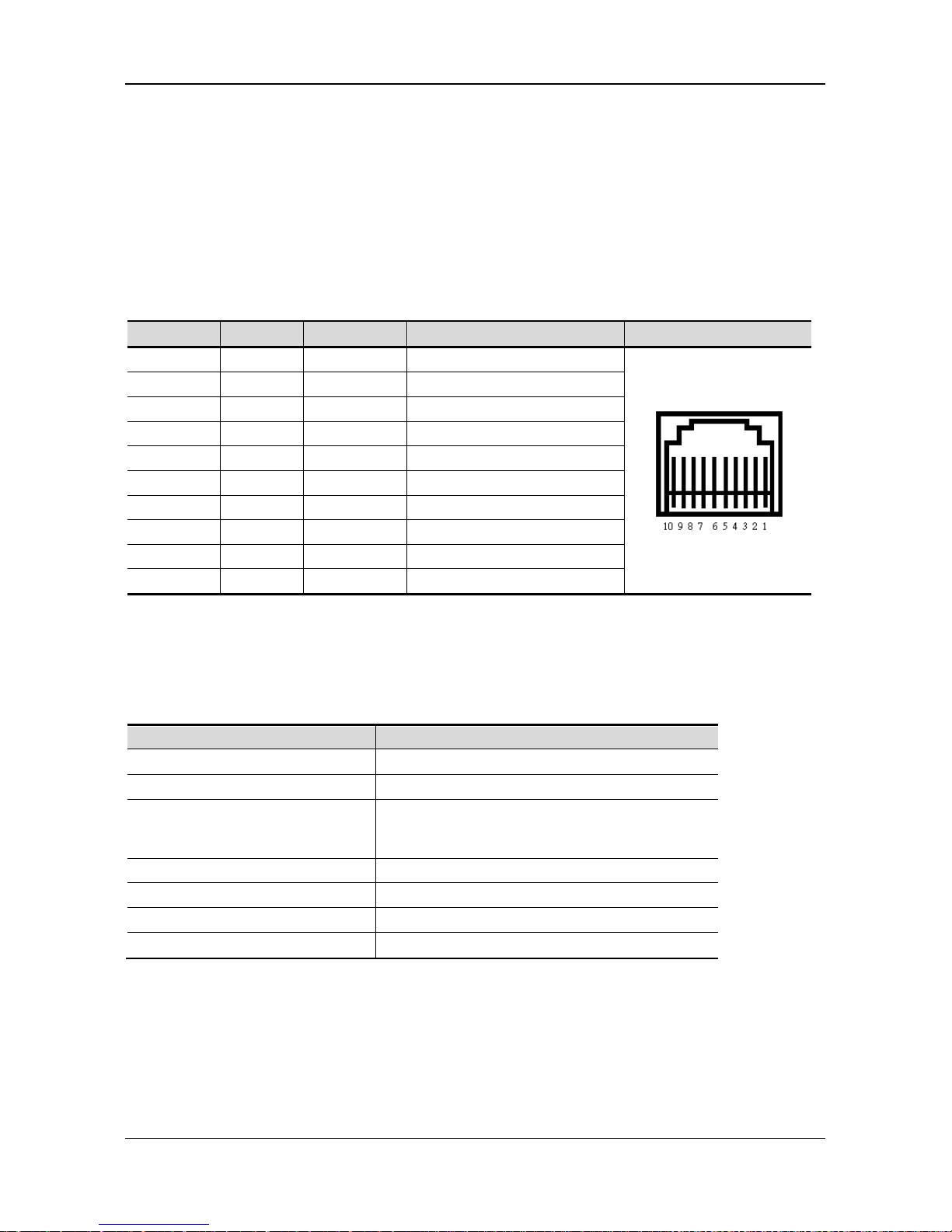
INTERFACE
5 DSP-880 Series Customer Pole Display
CHAPTER 2 INTERFACE
2.1 Connection to Display Panel
All the DSP-880 Series has RJ-45
connector to display end. Connector
Type: 10 Pin Phone Jack Pin
assignment
Pin No.
Signal
I/O
Function
Illustration
1
GND
-
Ground
2
USB
Data -
3
USB
Data +
4
USB
VBUS
5
TXD
Output
Transmit Data
6
DSR
Output
Data Set Ready
7
RXD
Input
Receive Data
8
DTR
Input
Data Terminal Ready
9
VIN
Input
+5V
10
GND
-
Ground
2.2 DSP-880
RS232C Type
Data transmission
Serial
Synchronization
Asynchronous
Handshaking
None
Signal level MARK = -3 to -15V (logical “1” OFF)
SPACE = +3 to +15V (logical “0” ON)
Baud rate
9600, 19200, 38400, 115200 bps
Parity
None, Even
Bit length (Data word
8 bits
Stop bits
1 bit
USB Type
The DSP-880 Series is compatible to theHigh-speed USB 2.0 protocolwhich has
araw data rate of 12 megabits per second (Mbps).
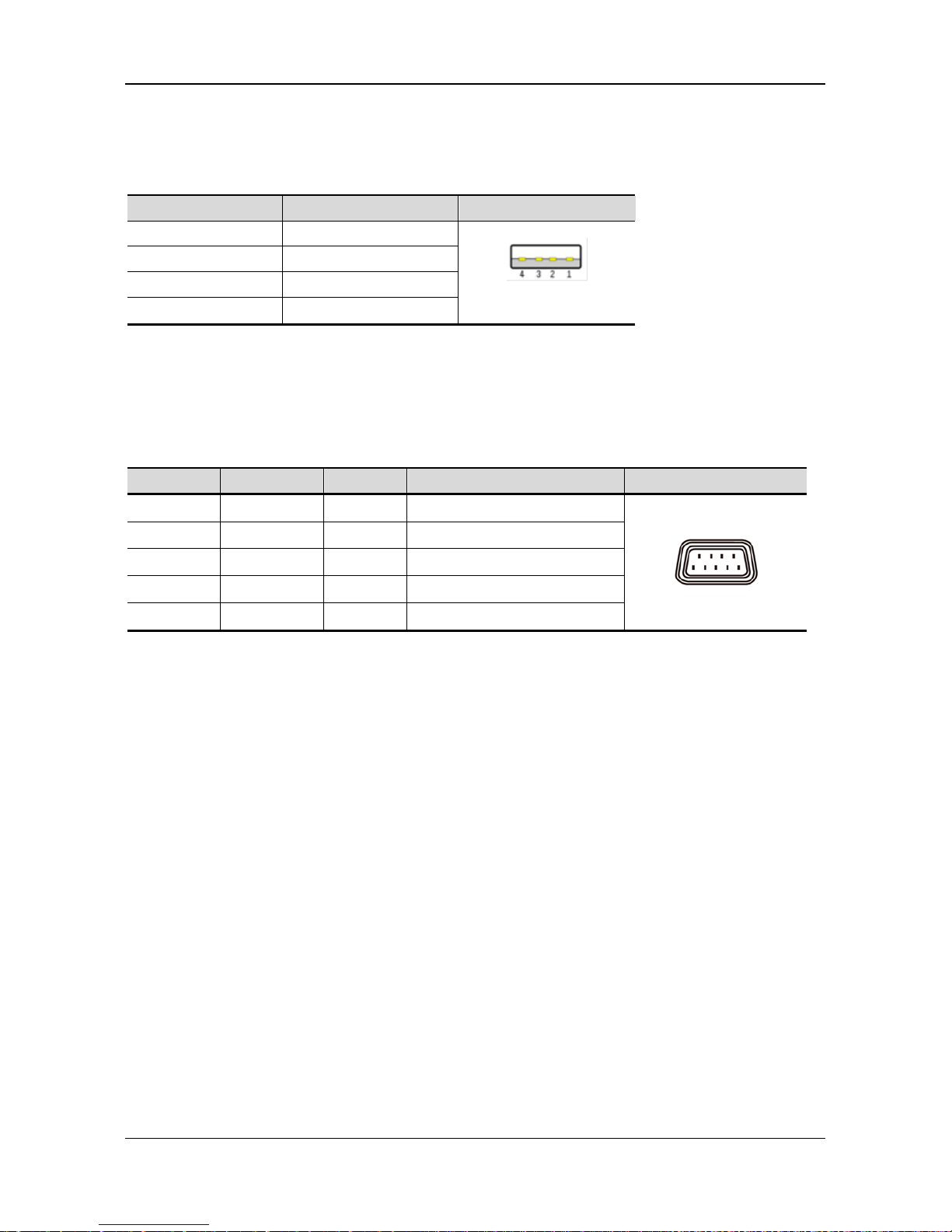
INTERFACE
DSP-880 Series Customer Pole Display 6
2.3 DSP-880 USB
Connector Type: USB 2.0 BType
Pin assignment
Pin No.
Signal
Illustration
Pin 1
VCC
Type A
Pin 2
Data –
Pin 3
Data +
Pin 4
GND
2.4 DSP-880 RS232
Connector Type: D-sub 9Pin (Female)
Pin assignment
Pin No.
Signal
I/O
Function
Illustration
2 TXD Output Transmit Data
3
RXD
Input
Receive Data
4, 7 DTR/RTS Output Data Terminal Ready
5
GND
-
Ground
6,8 DSR/CTS Input Data Set Ready
NOTE: PIN9 DC input is necessarily required when DB9 functions as power source.
1 5
6 9
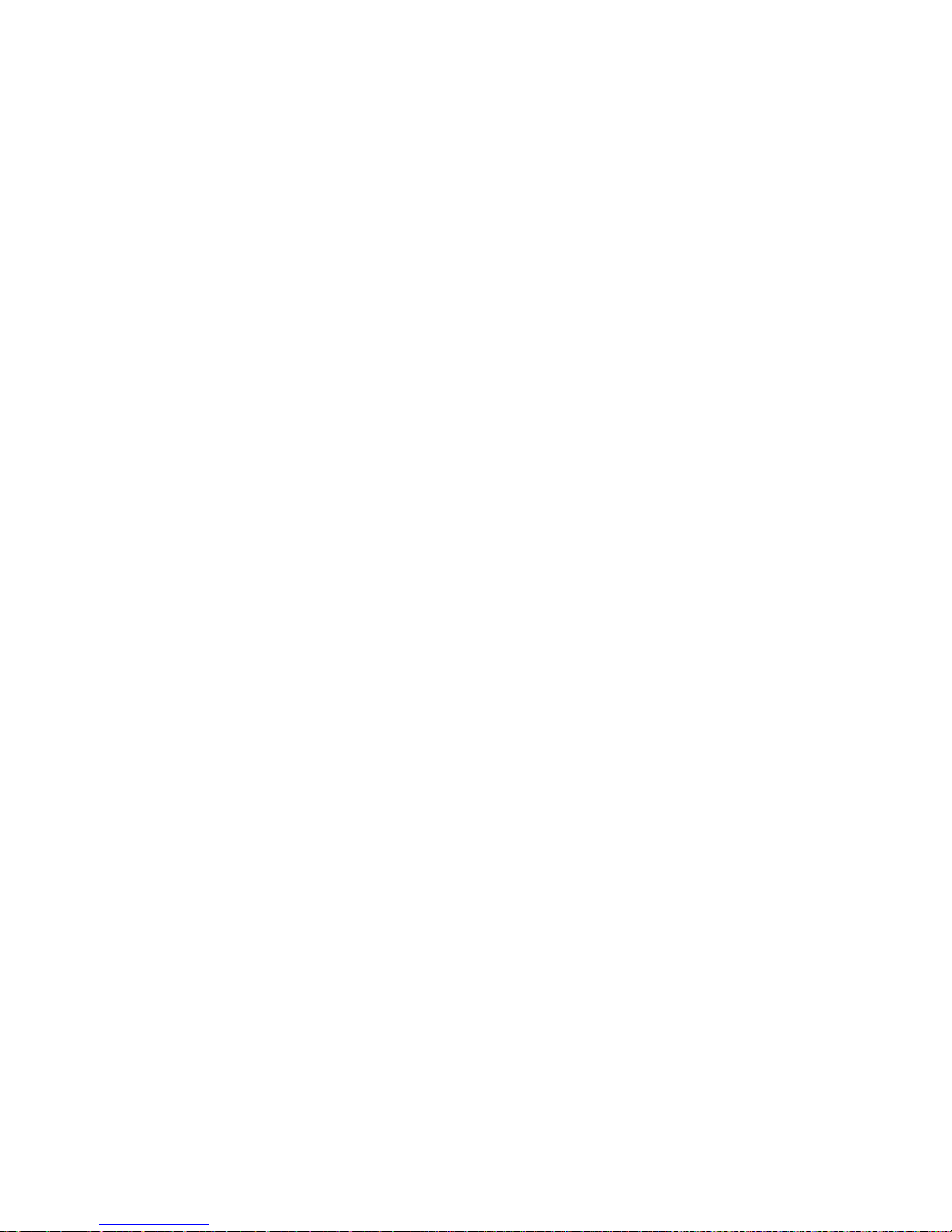
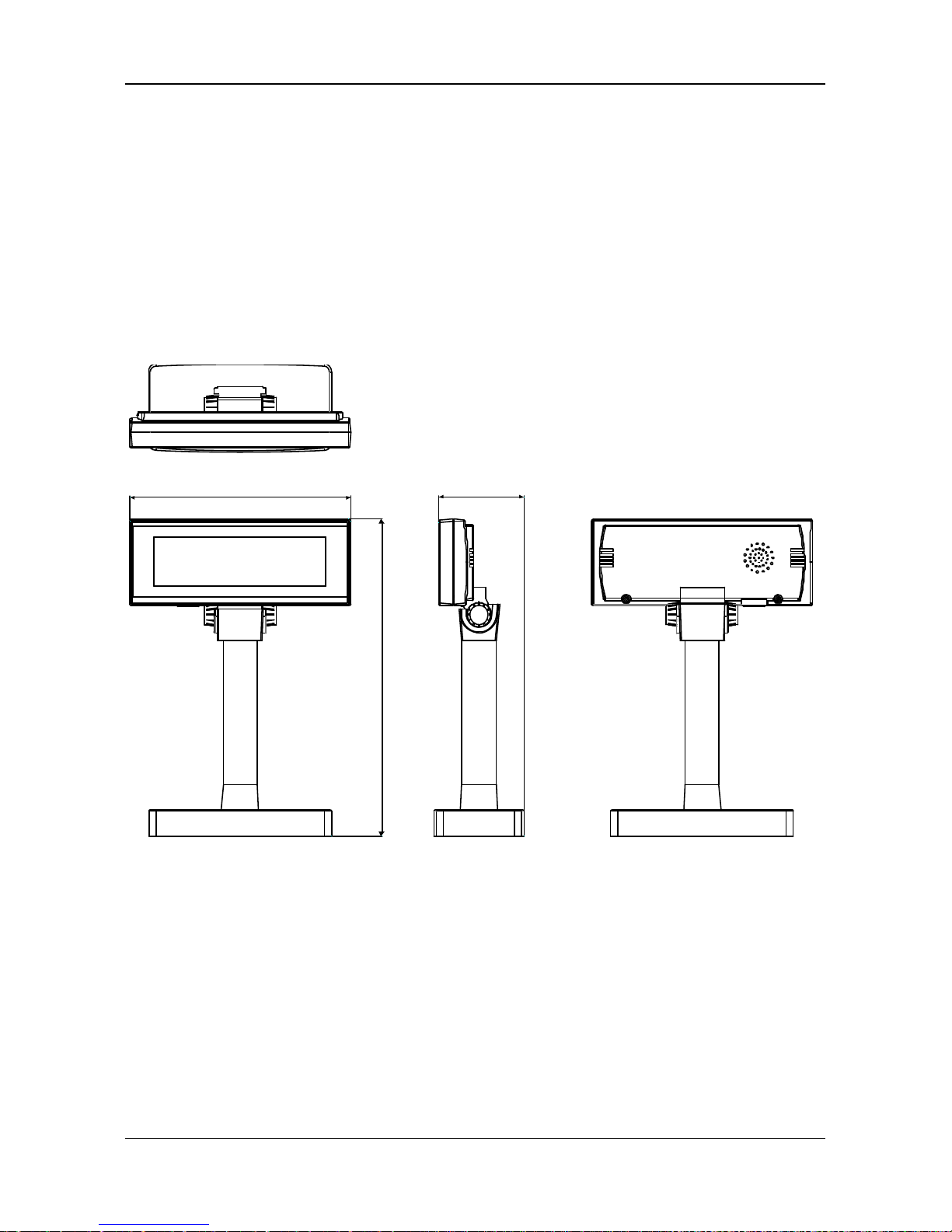
NSTALLATION
DSP-880 Series Customer Pole Display 8
CHAPTER 3 INSTALLATION
The DSP-880 Series Customer Pole Display iseasy toinstall by following the
instructions inthis chapter. Nospecial training or tools are necessary. As
this manual contains required information on the installation and
programming of DSP-880 Series CustomerPole Display, it is recommended
that you read the entire manual carefully prior to initiating installations.
3.1 Physical Function
3.1.2 Assembling
Insert the RJ45 end of the dual interface cable through the base and the pipe then into the
panel and connect to the RJ45 slot. You can extend the pole to the desired height by
attaching the extension pole for different heights:
Low 200 (mm), Mid 323.7 (mm) and Highest 443.7 (mm).
NOTE: Attach the joint of the extension pole or stand base to the Display Panel
until it is properly locked.
225.5
323.7
87.1
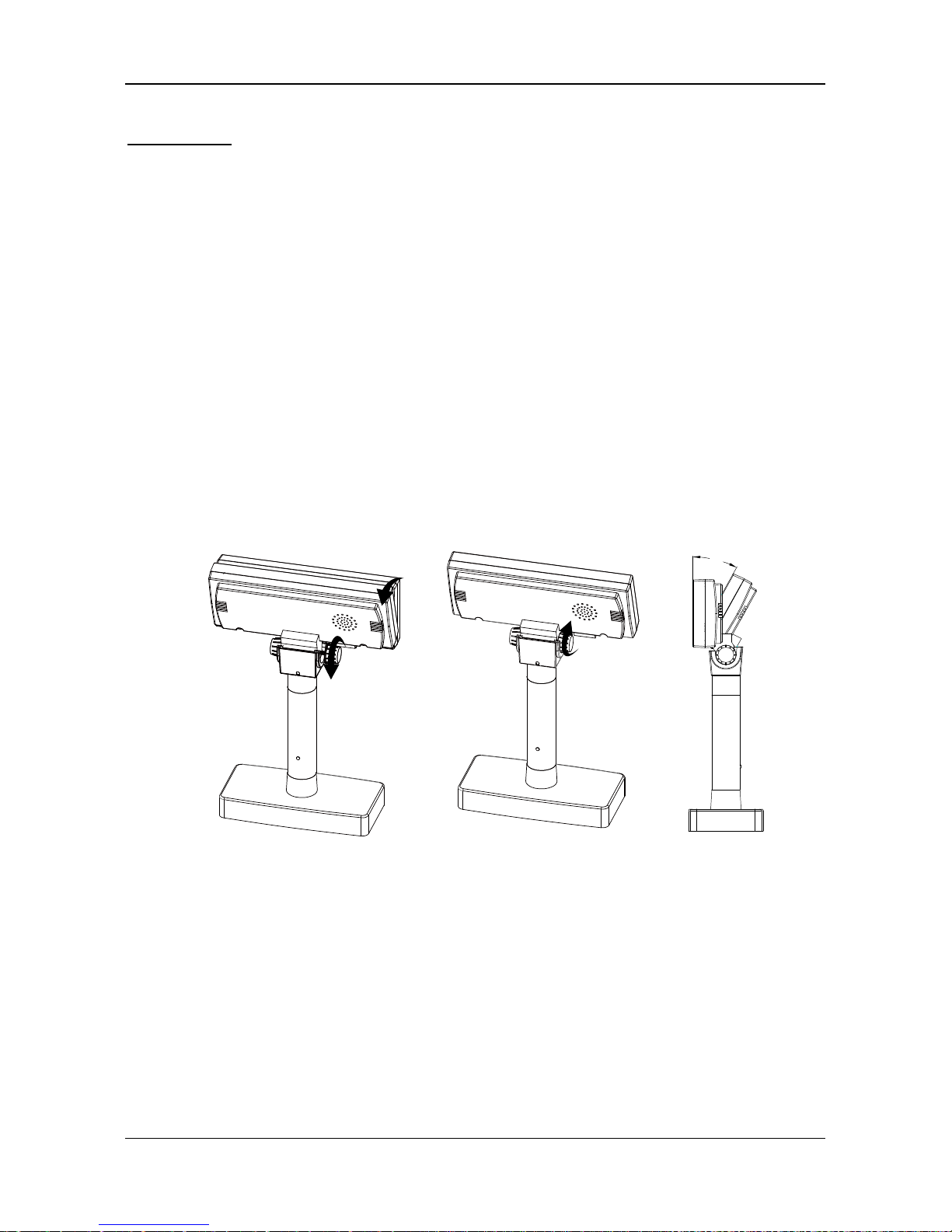
INSTALLATION
9 DSP-880 Series Customer Pole Display
ATTENTION
(1) Violently rotating the Display Panel may cause
damages of the Display Panel.
(2) Secure the Display Panel properly after attaching the
extension pole to a desired height.
3.1.4 Angling
This product allows 0~28 degree tilt angle adjustment. The Display Panel can be
easily tilted to the desired position by using a hinge design.
How to Adjust
(1) Locate the hinge section on the backside of Display Panel.
(2) Pull the tab downward and tilt the panel up or down to the desired position.
28°
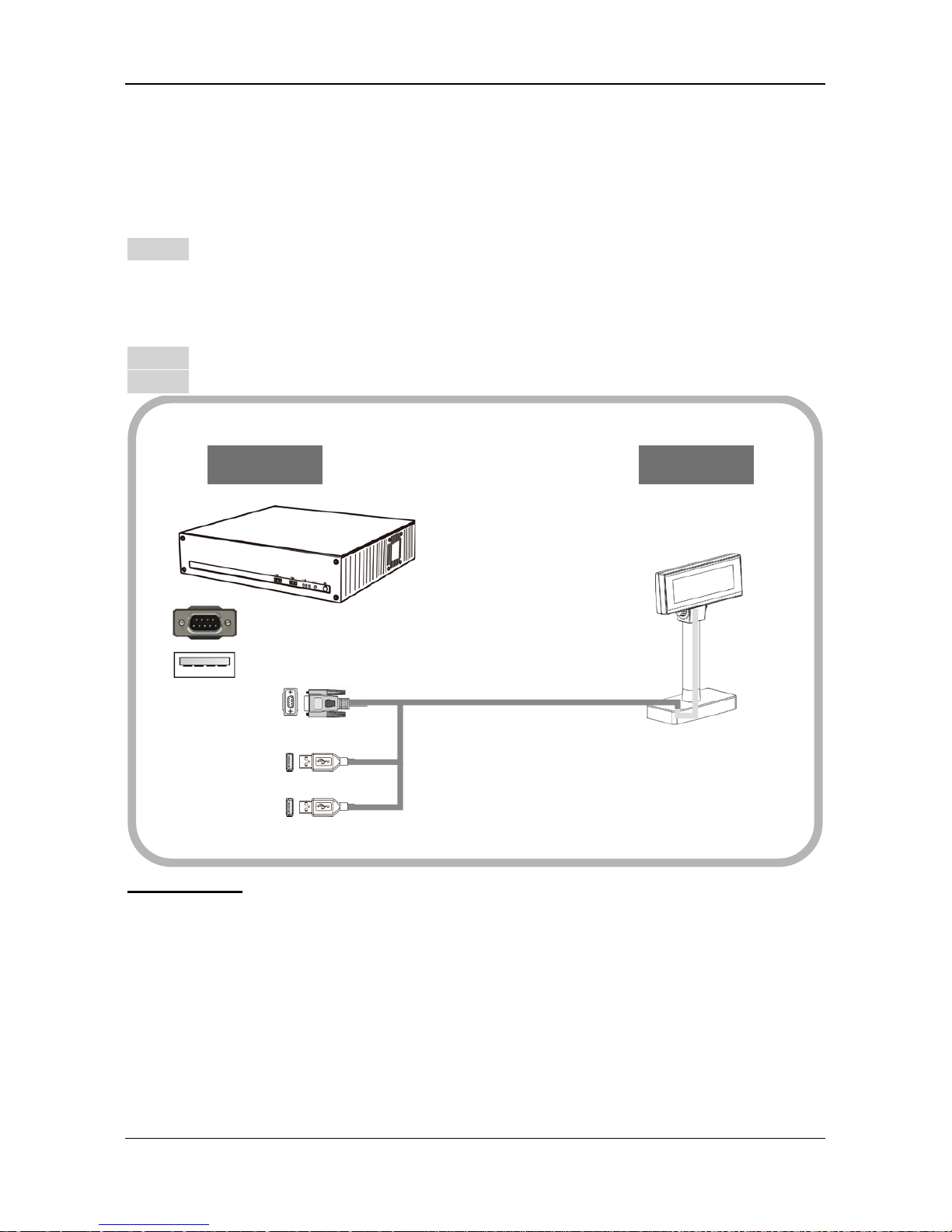
NSTALLATION
DSP-880 Series Customer Pole Display 10
3.2 Configuration
3.2.1 Dual Interface Cable Connection
Step 1 Turn OFF the system power
Before you start the installation, ensure that the host computer and the
DSP-880 Series Customer Pole Display are powered off.
Step 2Connect all the dual Interface cable
Step 3 Start the host PC and switch on the display.
ATTENTION
With the dual interface cable, the DSP-880 Series is able tobe powered only by the
USB 5V.
DisplayHost/PC
RS232 Male
RS232 DB9
Female
USB A Type
USB 5V
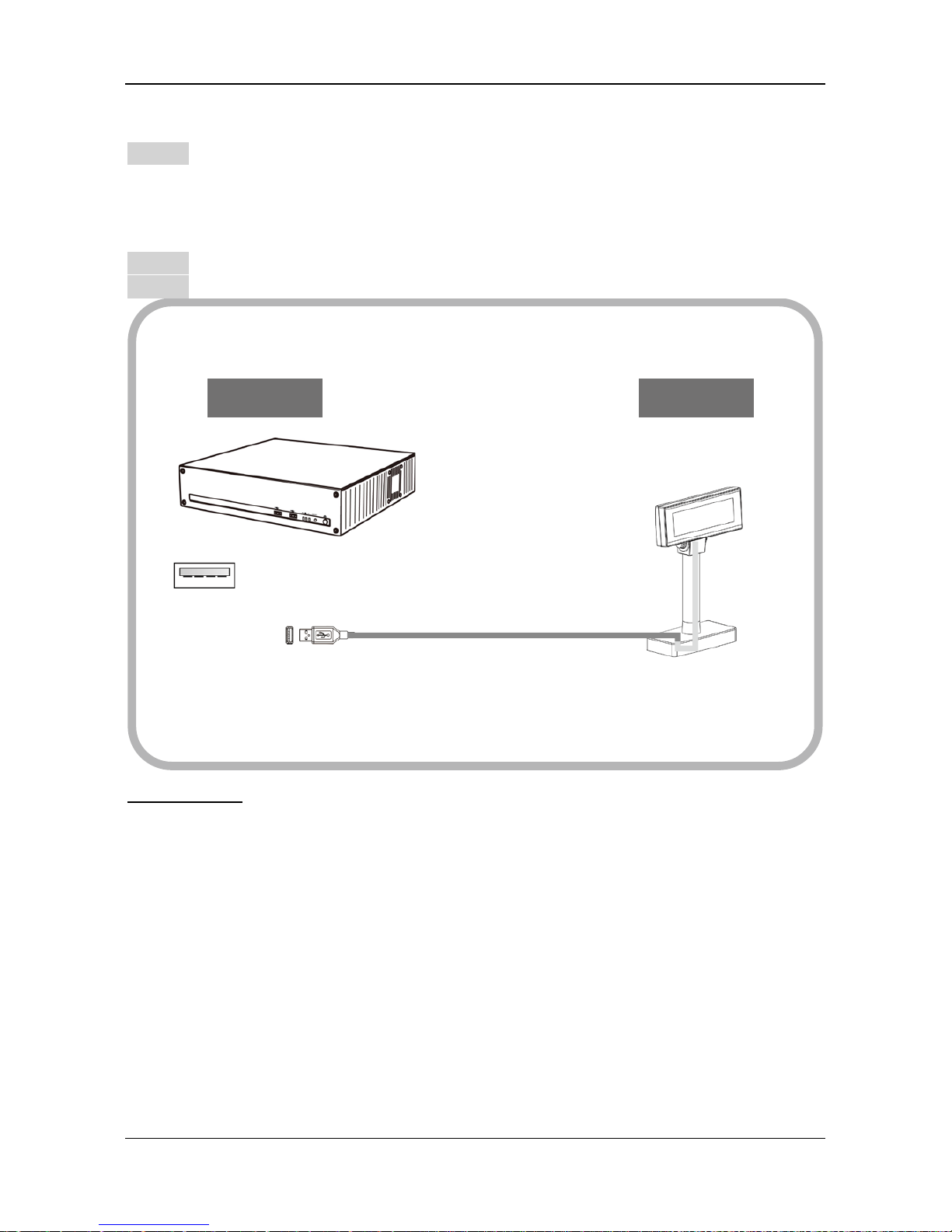
INSTALLATION
11 DSP-880 Series Customer Pole Display
3.2.2 USB Connection
Step 1 Turn OFF the system power
Before you start the installation, ensure that the host computer and the
DSP-880 Series Customer Pole Display are powered off.
Step 2Connect the USB cable
Step 3 Start the host PC and switch on the display.
ATTENTION
With the dual interface cable, the DSP-880 Series is able tobe powered only by the
USB 5V.
DisplayHost/PC
USB A Type
USB 5V
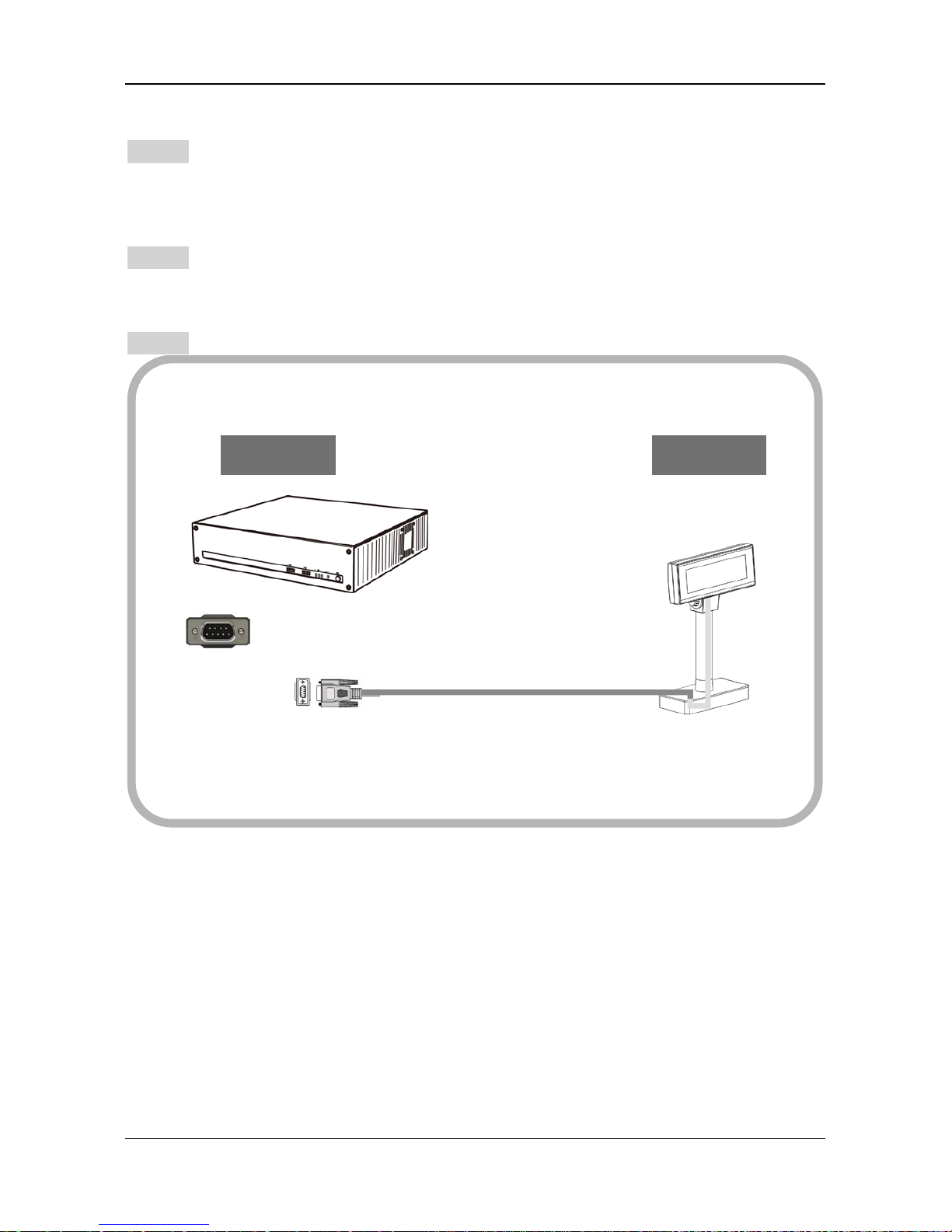
NSTALLATION
DSP-880 Series Customer Pole Display 12
3.2.3 RS232 Connection
Step 1 Turn OFF the system power
Before you start the installation, ensure that the host computer and the
DSP-880 Series Customer Pole Display are powered off.
Step 2 Connect the RS232 cable
Plug the DB9 Female connector of RS232 cable and make sure the 9th pin of the
com port on the PC is powered by 5V.
Step 3Start the host PC and switch on the display.
DisplayHost/PC
RS232 Male
RS232 DB9
Female
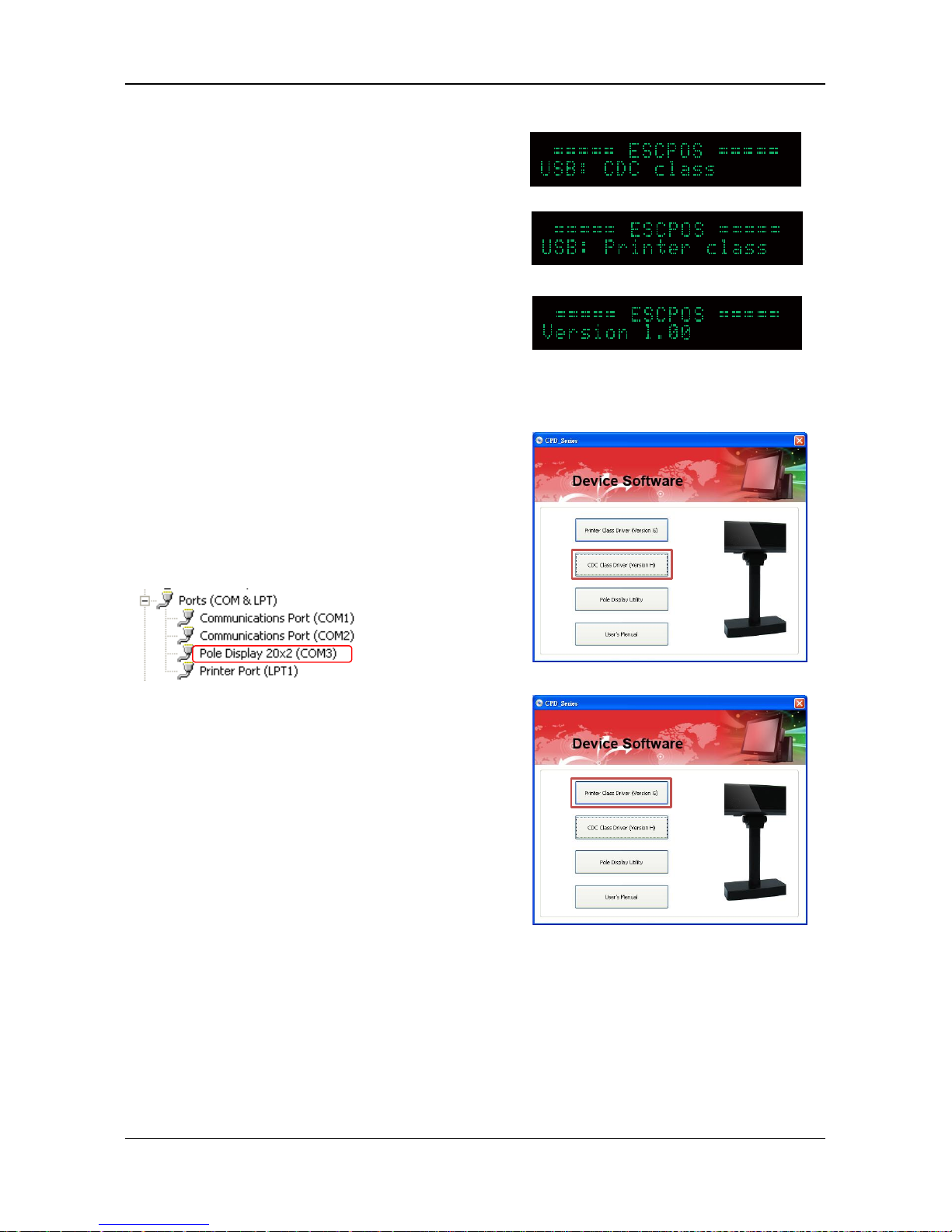
INSTALLATION
13 DSP-880 Series Customer Pole Display
3.3 Driver Installation
The firmware for the USB port is divided
into CDC class (Virtual COM) and printer
class. To recognize which firmware
version it is, check the starting status of
your customer display as Pic 1a,Pic
1b,Pic1c.
In case your USB port is in CDC class and
your application software is connected by
USB port, you must install the driver:
-Click CDC Class as Pic 2.
-check the device manager to find the
COM port number as below.
If your Application Software needs
to install the printer mode driver:
Click Printer Class as Pic 3 and select:
-Serial/Virtual for COM Connection.
-USB for USB Connection.
Pic 1a
Pic 2
Pic 3
Pic 1b
Pic 1c
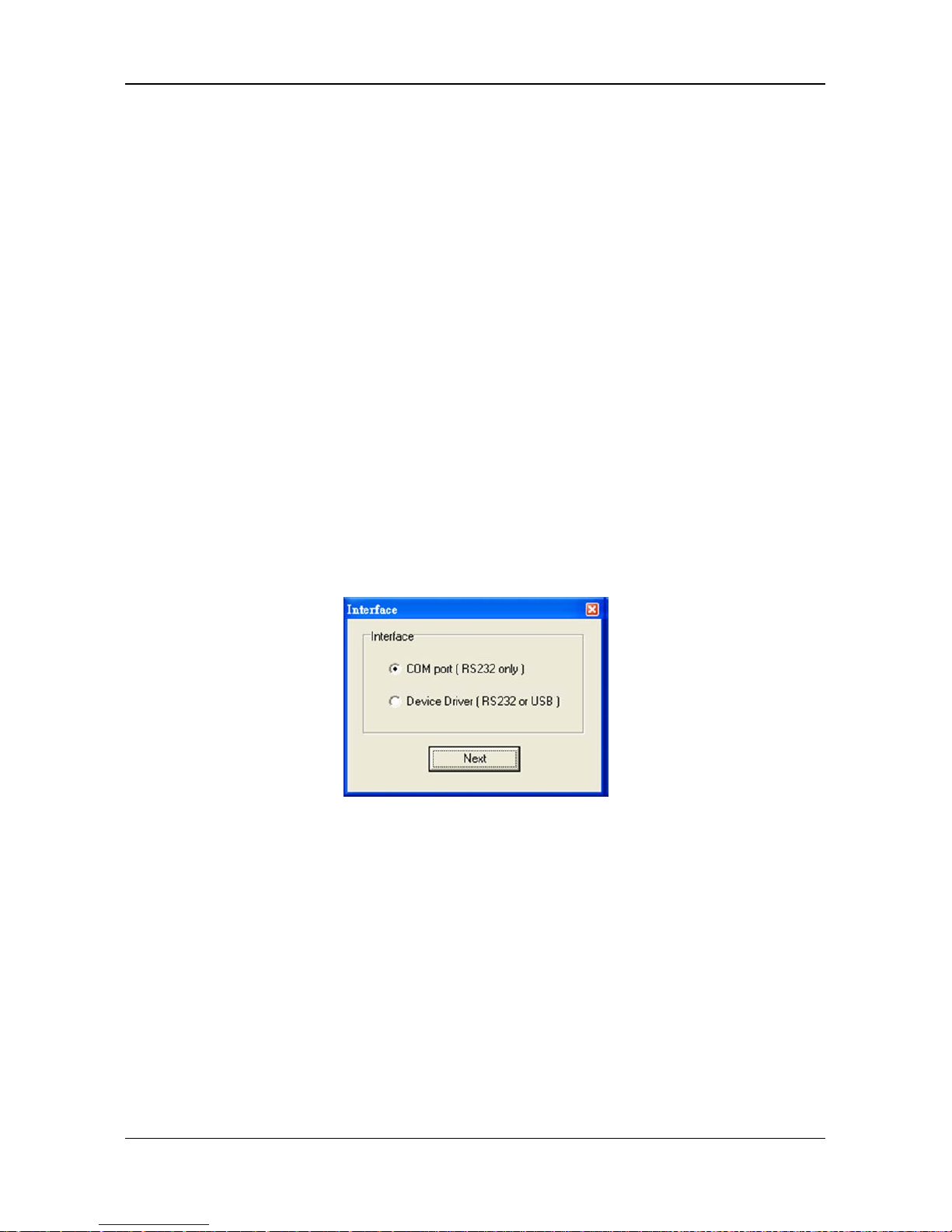
NSTALLATION
DSP-880 Series Customer Pole Display 14
CHAPTER 4 CONFIGURE YOUR DEVICE
The system parameters of DSP-880 Series can be set by using VFD Utility
software tool. You can find the tool in the companion disk. In addition to
setting system parameters, you can configure welcome message and user font
with the software tool. The system parameters include the following items.
Language Character Set
Command Type
Baud rate
Parity Check
4.1 Before starting
Before starting the software, please make sure the DSP-880 Series isconnected
to your PCand it works. If you use USB interface or device driver, please
install device driver before starting the software. If the connection is OK,
execute the software.
4.1.1 Select a proper interface
After starting the software, the following dialog will pop up. Select a proper
interface.
Table of contents
Other Birch Touch Terminal manuals