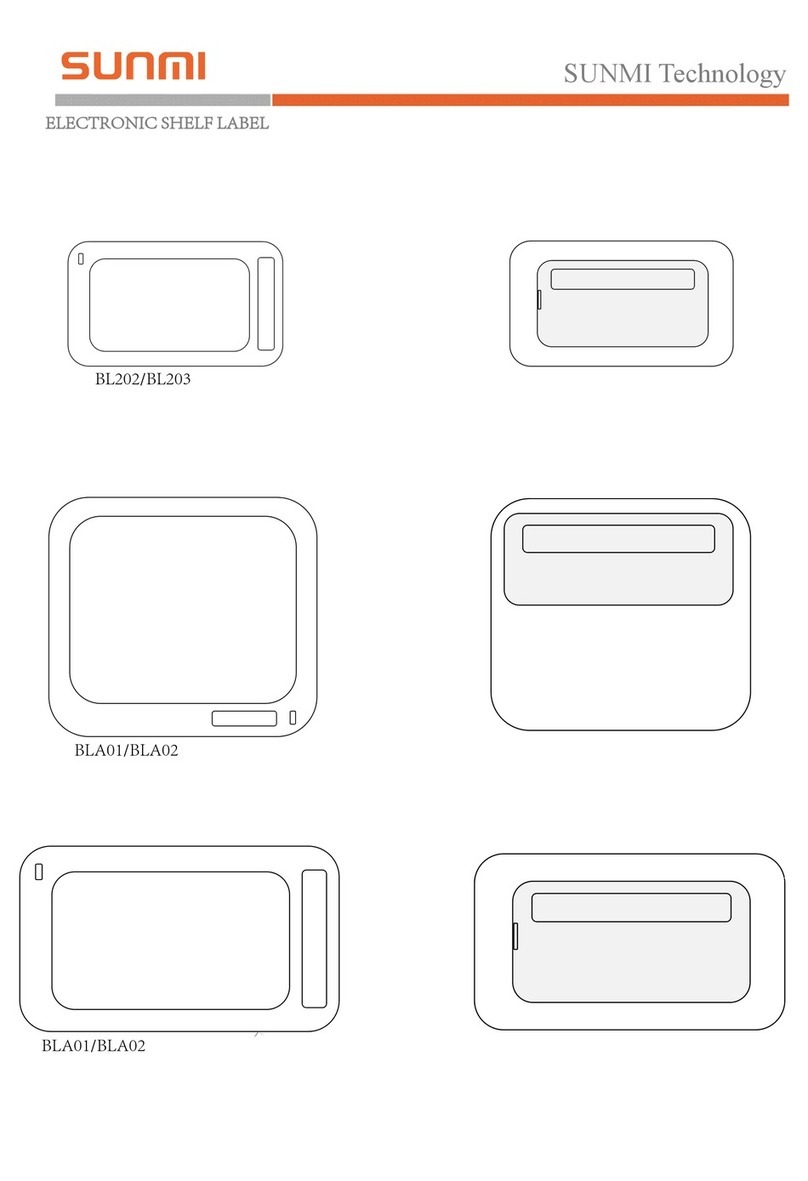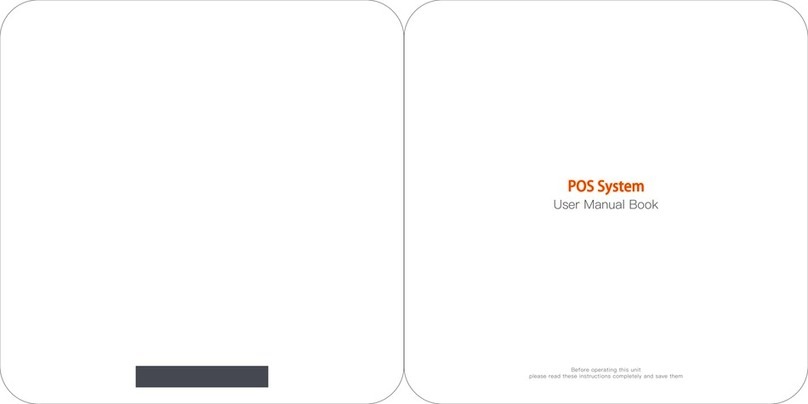Please read the internal machine help App for more help or call 400-6666-509 for free telephone services.
The Self-Checkout Kiosk is applicable for the cashier environment of commercial customers in
various industries,such as Chinese and Western catering,high-end department stores,supermarkets,
convenience stores, information sites, interactive multi-media, scenic spot, etc. Please turn on the
Kiosk and search & download the relevant Apps on the App market on Internet.
Wall-mounted
AFloor-standing
BFloor-standing with table
CEco-service expansion
D
Four installation styles of K2 Self-service Kiosk
Quick Setting
After turning on the complete machine power supply, the screen will be lit. Then you will
enter the first boot interface and just simply operate according to the instructions.
There are two types of internet mode available for you.
Wi-Fi setting
Click “Setting” and “WLAN” to enter the WLAN search interface. Wait for the available
WLAN hot spots searching and listing. Click the right WLAN to connect to the network.
Access password is required for an encrypted network connection.
LAN setting
After plugging the network cable correctly, click “Setting” and “Wired Network” to
choose Enable. Access password is required for an encrypted network connection.
As for IP address, there are two options: to automatically obtain IP or to manually
enter IP address.
Only several steps to enable the smart commercial device K2:
Facebook:Sunmitech
LinkedIn:SUNMI Technology