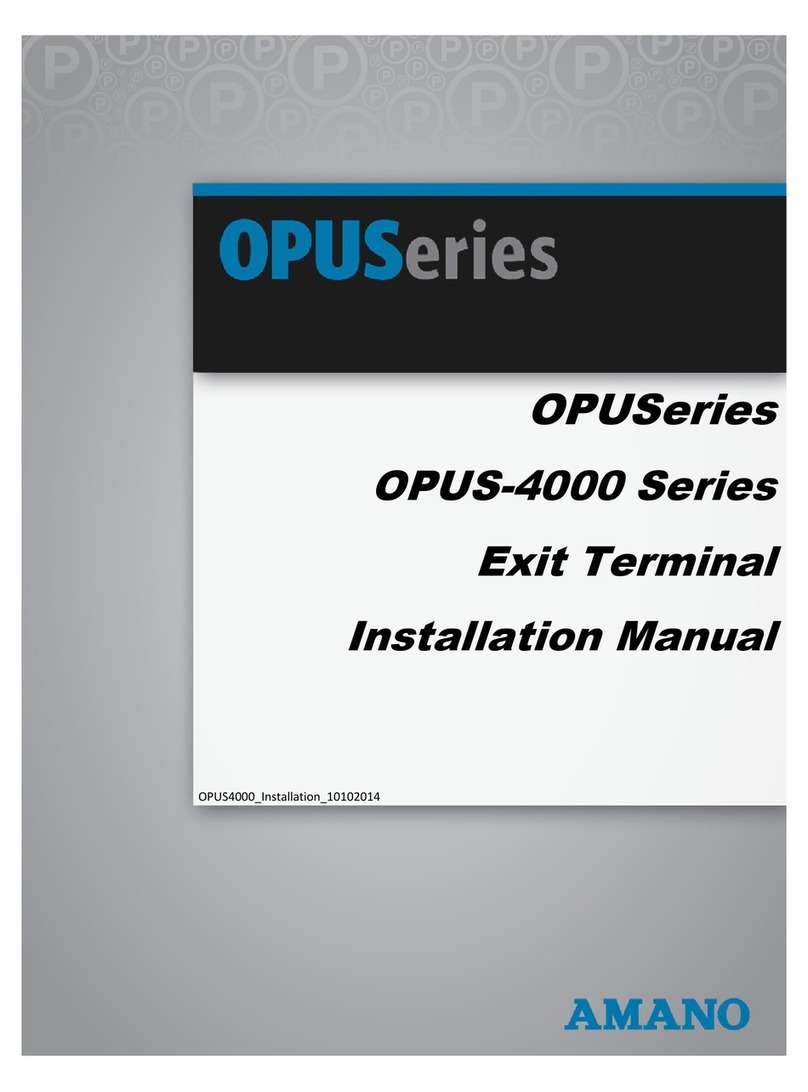© Copyright 2014 Amano McGann, Inc. OPUS7000_Distributor_10062014 3
OPUS-7000 Distributor’s Manual
OPUS-7000
DISTRIBUTOR’S MANUAL
OPUS-7000 DISTRIBUTOR’S MANUAL
Introduction..................................................................................................................... 4
Amano McGann University............................................................................................ 4
FIRST TIME OPERATION MENU........................................................................................ 5
1.1 Return the Paystation Back to Idle........................................................................... 6
1.2 Check for Paystation Errors and Warnings.............................................................. 7
1.3 Adjust the Date and Time........................................................................................ 8
1.3.1 Changing Paystation Settings........................................................................ 8
1.4 Show the Information Encoded on a Ticket.............................................................. 9
1.5 Check the Quantities of the Coin and Cash Units.................................................... 10
1.6 Set In Operation/Out of Service Status..................................................................... 10
1.6.1 Troubleshooting Codes................................................................................... 11
1.7 Defining Opening/Closing Hours............................................................................... 12
1.8 Shutter Configuration................................................................................................ 13
MANAGER OPERATION MENU.......................................................................................... 13
2.1 Money Management................................................................................................. 14
2.2 Returning Money...................................................................................................... 14
2.3 Transfer Note and Coins to the Safe........................................................................ 15
2.4 Change an Operator’s Password............................................................................... 15
2.5 Invalidating a Parking Ticket..................................................................................... 16
2.6 Invalidating Management Cards............................................................................... 17
ENGINEER OPERATION MENU.......................................................................................... 18
3.1 Setting System Parameters....................................................................................... 19
3.1.1 Default All, Restore All, and Backup All.......................................................... 19
3.1.2 Common and Specific Parameters................................................................. 19
3.1.3 Set Parameters Back to Default..................................................................... 20
3.1.4 Import Parameters from a SD Card................................................................. 21
3.2 Viewing Paystation Log Files................................................................................... 21
3.3 Viewing Function Counts......................................................................................... 21
3.4 Testing Paystation Functions..................................................................................... 22
3.5 Adjusting Voice Tables.............................................................................................. 22
3.6 Issuing Parking Tickets, Validation Coupons, and Mgmt. Cards............................. 23
3.6.1 Parking Tickets............................................................................................... 23
3.6.2 Validation Coupons....................................................................................... 23
3.6.3 Management Cards...................................................................................... 23
3.7 Backing Up and Restoring Paystation Settings........................................................ 24
3.8 Sequence Number Check.......................................................................................... 25
3.9 Device Counter........................................................................................................ 25
3.10 Credit Operation................................................................................................... 26
3.11 Testing the TCP/IP Configuration.......................................................................... 26
3.12 Testing the Rate Configuration................................................................................ 27
OPERATOR OPERATION MENU.......................................................................................... 28
4.1 T-Total/Sub-Total Reports........................................................................................ 28
4.2 Raising and Lowering the Gate.................................................................................. 28
4.3 Printing Receipts for Previous Transactions.............................................................. 28
4.4 Printing Credit Card Settlement Reports................................................................... 28
4.5 Adjusting Voice Announcement Volume................................................................... 29
4.6 Checking the Contents of the Coin and Note Safe.................................................. 29
4.7 Checking Store Validation Amounts......................................................................... 30
4.8 Tax Reports.............................................................................................................. 30
DIP SWITCH BOOT MODES................................................................................................ 30