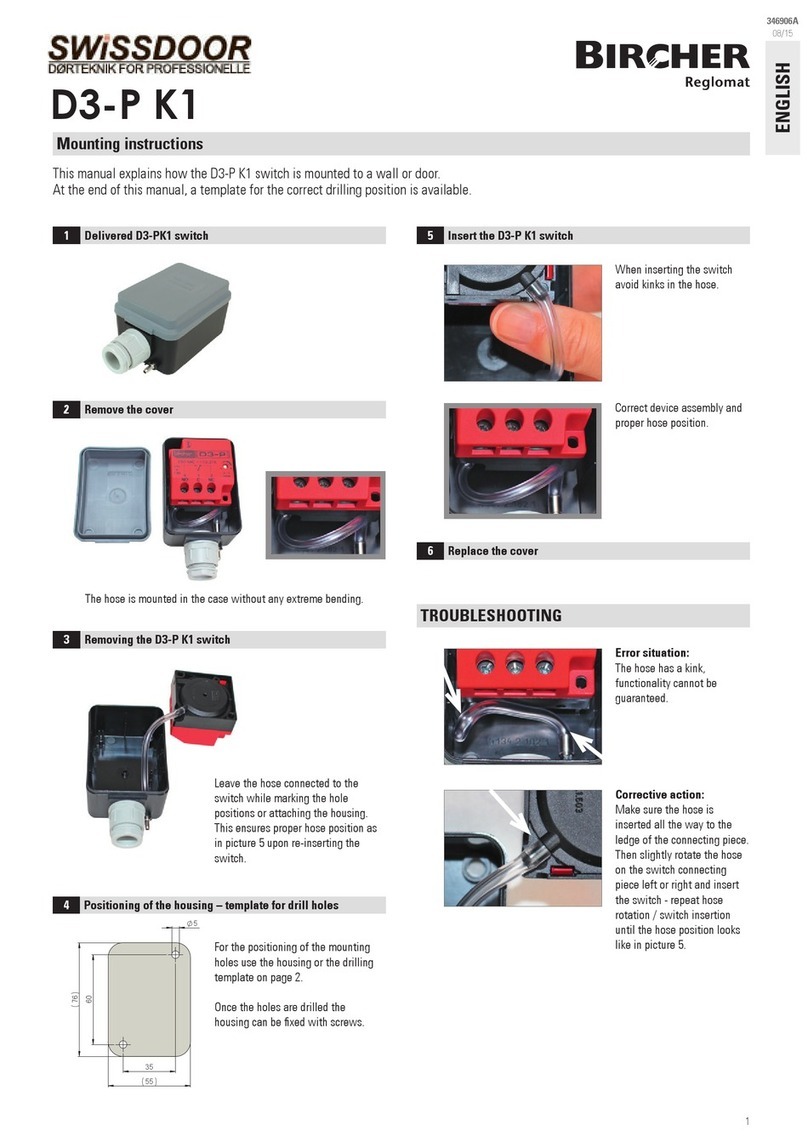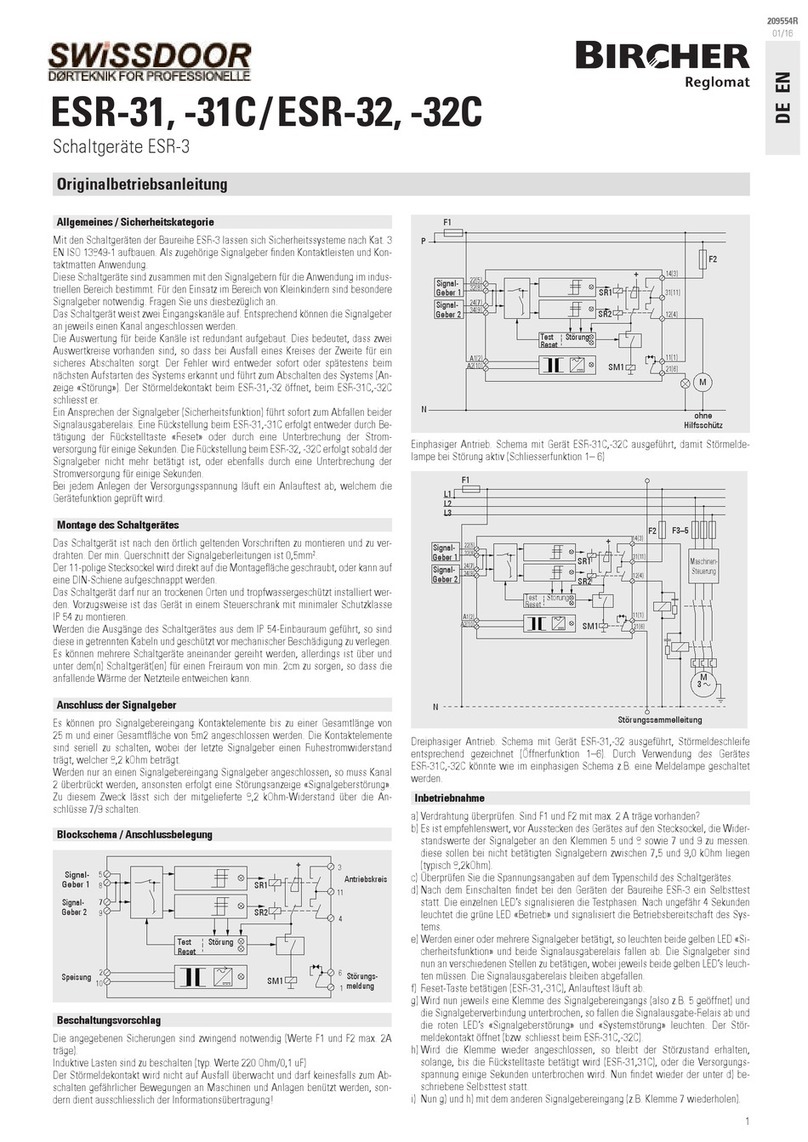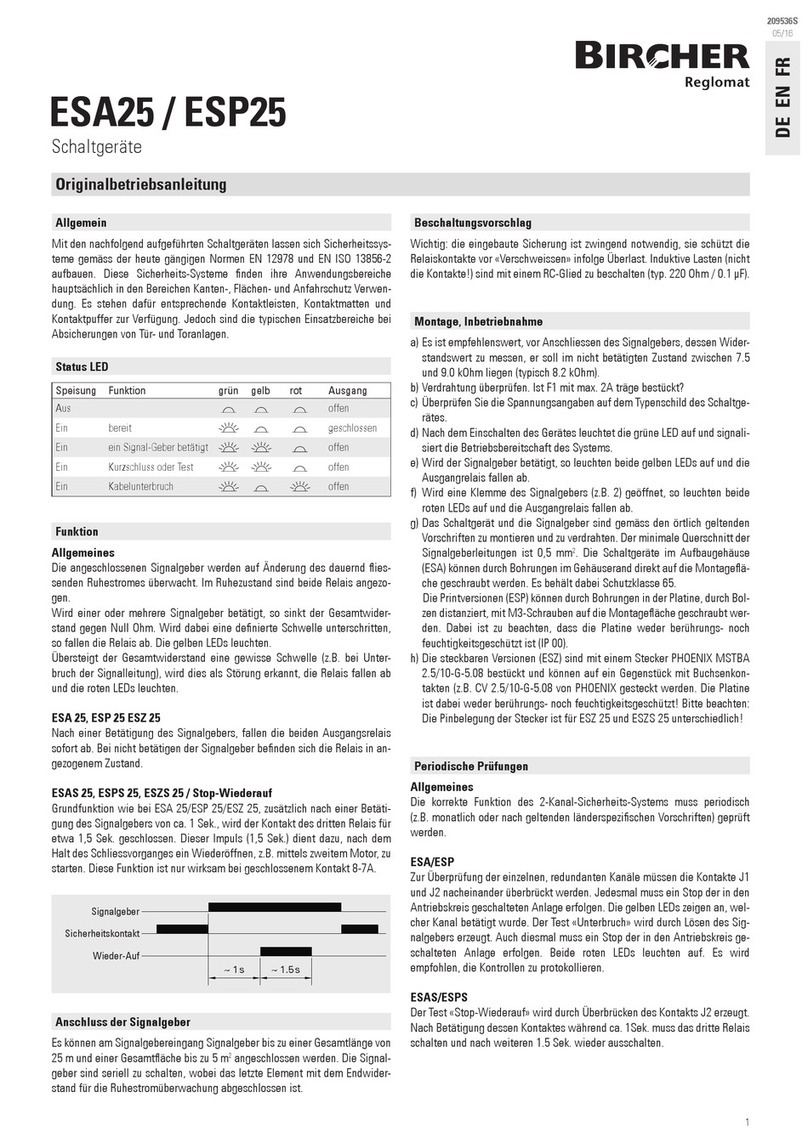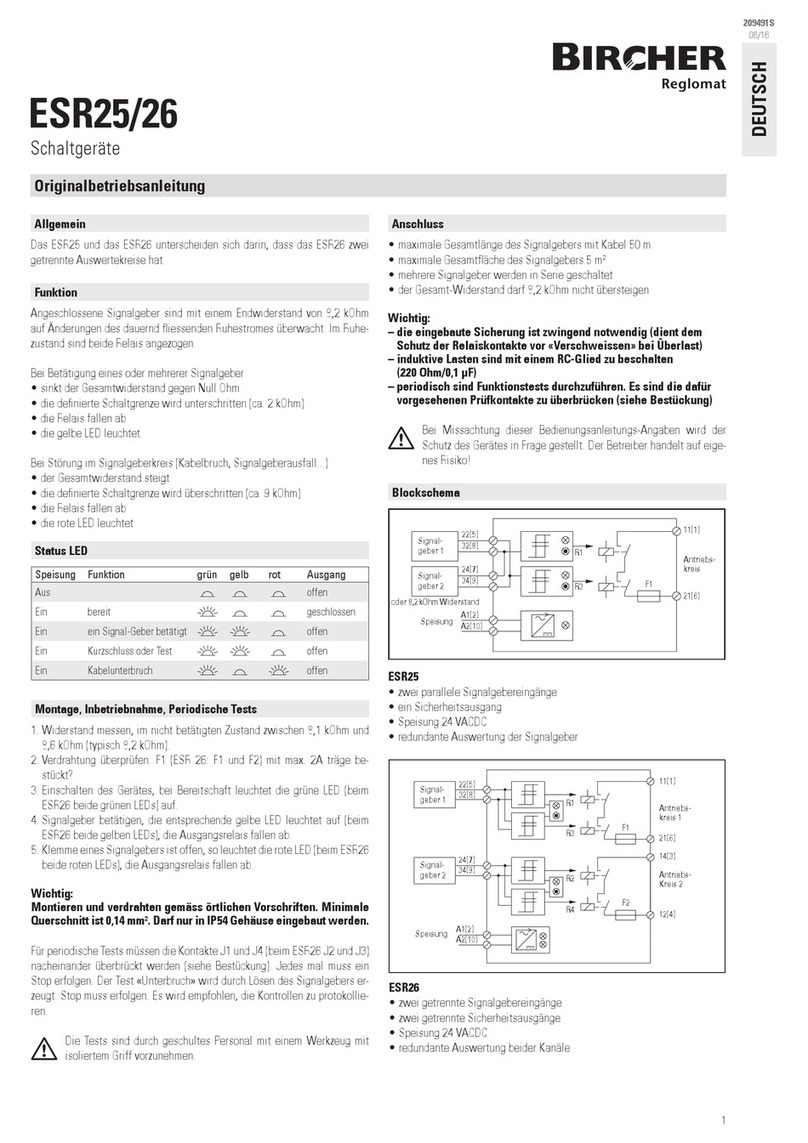When everything is connected correctly:
Status LED lights up green
Translation of th original instructions
Saf ty and warning notic s
EsGate 2, EsGate 2.LVAC
«Data» button
V rsion Op rating voltag saf ty dg saf ty dg T st input Output 1 Output 2 Signal output
EsGat 2
EsGat 2.LVAC
➔The electrical connection may only be set up by an electrician. ➔ The arrangement of the components depends on the structural conditions and the
gate design. ➔ Switch off the operating voltage before working on the system. ➔ The switching device monitors pressure-sensitive protective devices
from Bircher Reglomat AG (proper use). ➔ Use of components not supplied by Bircher-Reglomat (including safety edges) will render the guarantee and
liability null and void. ➔Connect all operating and switching voltages to the same fuse. ➔Connect the operating voltage to the same circuit as the indu-
strial door controller. ➔Disconnect device from mains in the event of a fault. ➔Protection max. 10 A
Switching device in combination with safety edges to
avoid dangers at crushing and shearing points
3
El ctrical conn ction and t rminal diagram
1
Op ration Display
2
Dots
flash
Control buttons
on device:
Displays shown when safety edge is actuated: Status LED lights up orange
actuated: actuated:
«Mode» button
Standard op ration
Please keep for future reference!
ENGLISH
Diagnostic m nu
4
Press the «Mode»and «Data»buttons simultaneously for 2 s ➔status LED flashes orange. Press «Mode»buttons briefly to change to the next
mode. Press the «Mode»button for 2 s to exit diagnostic menu.
Mode «r» Resistance
Error display mode
The 5 most recent errors
can be interrogated. Press
The resistances of the
safety edges are dis-
the «Data»key briefly in each
case, and the errors are dis-
played one after the other. End
appears when the «Data»button
is pressed for the 5th time. The
malfunctions are displayed in
chronological order (new ➔ old)
played. Example:
8 = Resistance between
7 and 9 kohm.
1 = safety edge
To access the next safety edge:
Press the «Data»button
Output 1
Output 2
Mode
Data
Dots
Configuration mod (for configuration b for starting up, via diagnostic menu, after mode «h»)
5
Please read chapters 5.1 to 5.4 in full before attempting configuration.
Activating configuration m nu
5.1
Status LED flashes orange,
press «Data» button
Press the «Mode» and «Data» buttons
simultaneously for 2 s.
Configuration menu is activated.
Configuration of saf ty dg inputs
5.2
Use the «Data» button to set the configuration
you want for the safety edge inputs
(according to Table 1).
The current setting for the safety
edge inputs is displayed.
Dysplay safety edge safety edge
not configured
001* X X
002 X
003 X
UNC
*) Factory setting
Configuration m nu can be xit d at any time by pressing the «Mode» button (2 s).
«End» is displayed ➔Press «Data» button and release ➔Restart undertaken with new configuration.
Tabl 1
= Symbol for display flashes
Output 1: Press the
«Data»button
The Output 1
is deactivated
The Output 1 is
activated
Press the «Data»
button again
Mode «S» Output 1 Mode «S» Output 2
Both outputs: Press
the «Data» button
Both outputs are
deactivated
Both outputs are
activated
Press the «Data»
button again
Mode «I» Test input Mode «C» current
configuration
Mode «C» current configuration
test signal
Mode «h» current
fall-delay time
Modus «S» Simulation test
Display when
test input inactive
Display when
test input active
Displays current configu-
ration of safety edge
inputs, see configuration
table.
Displays current configura-
tion, test signal,
see test pulse table.
Displays current fall-delay
time, see fall-delay time
table.
Configuration ➔ chapter 5 Configuration ➔ chapter 5
Configuration ➔ chapter 5
Active test input:
To access the config. mode:
Proess the «Mode» button
Output 2: Press the
«Data»button
The Output 2
is deactivated
The Output 2 is
activated
Press the «Data»
button again
260279F
08/13