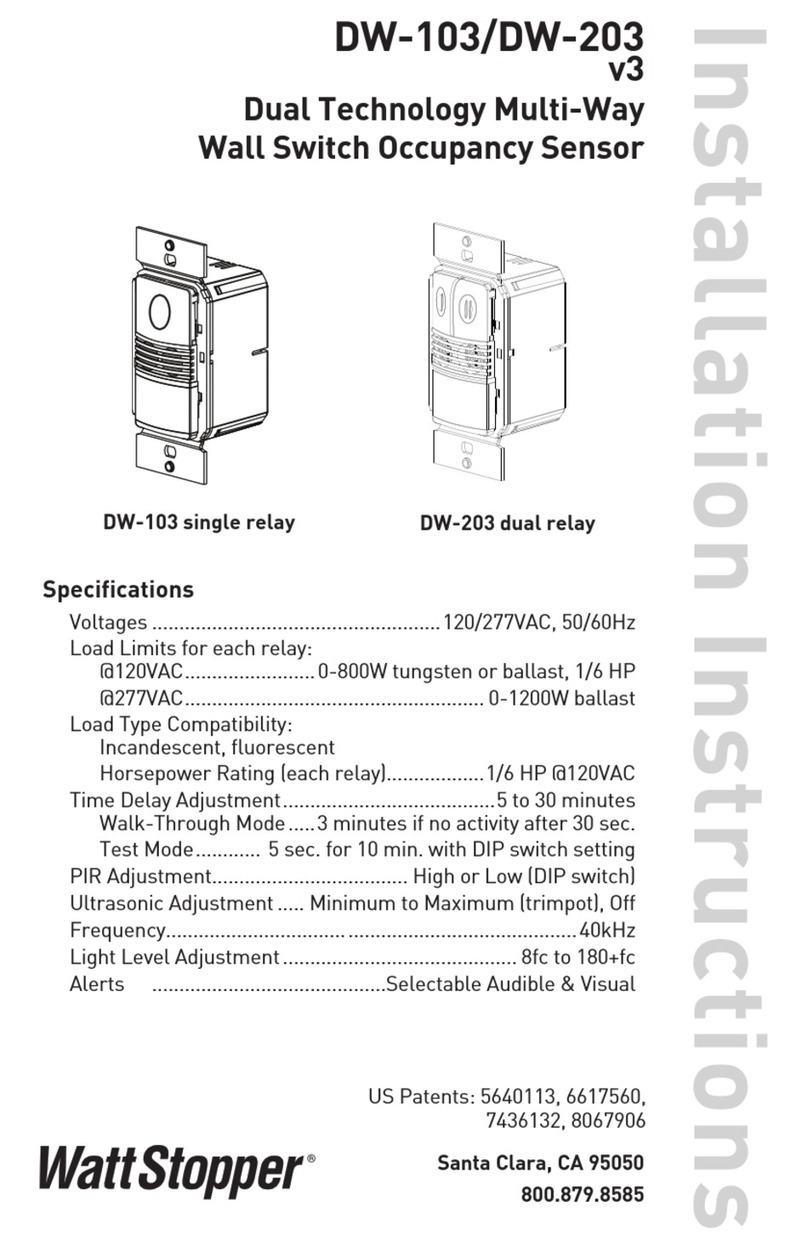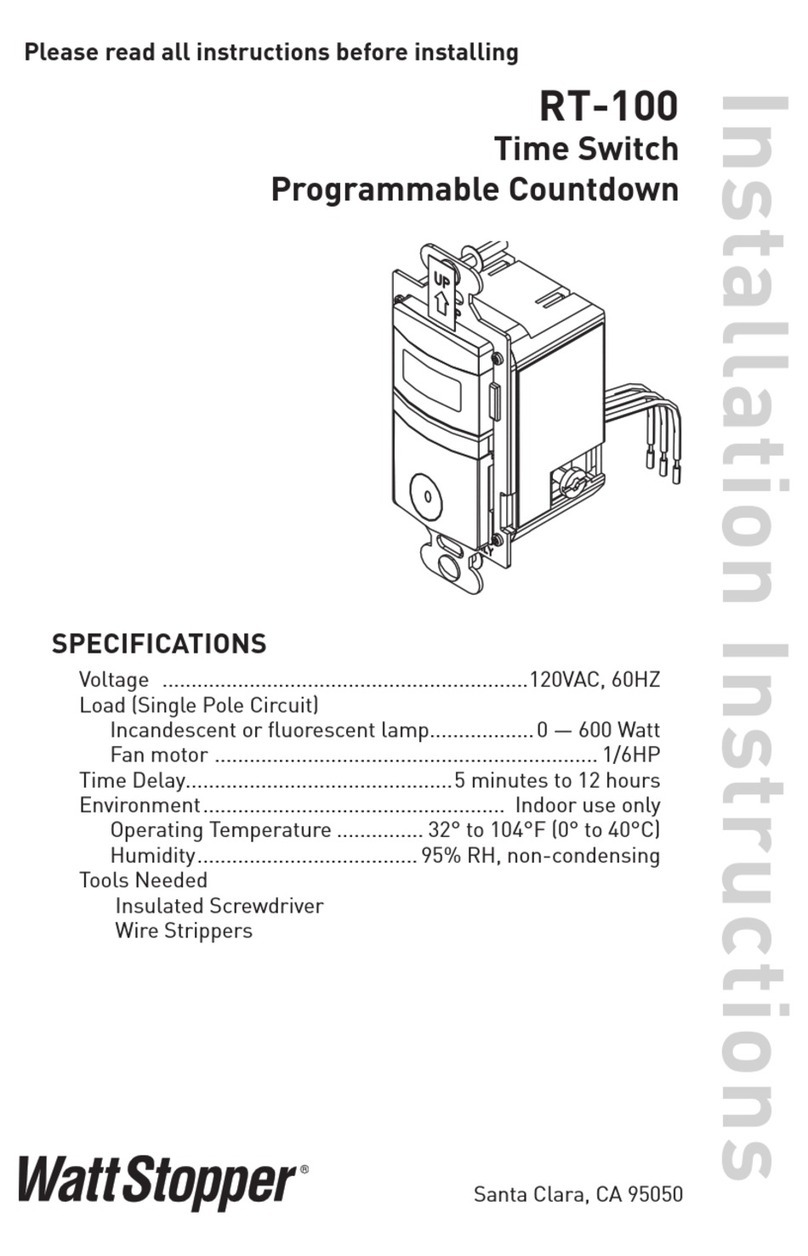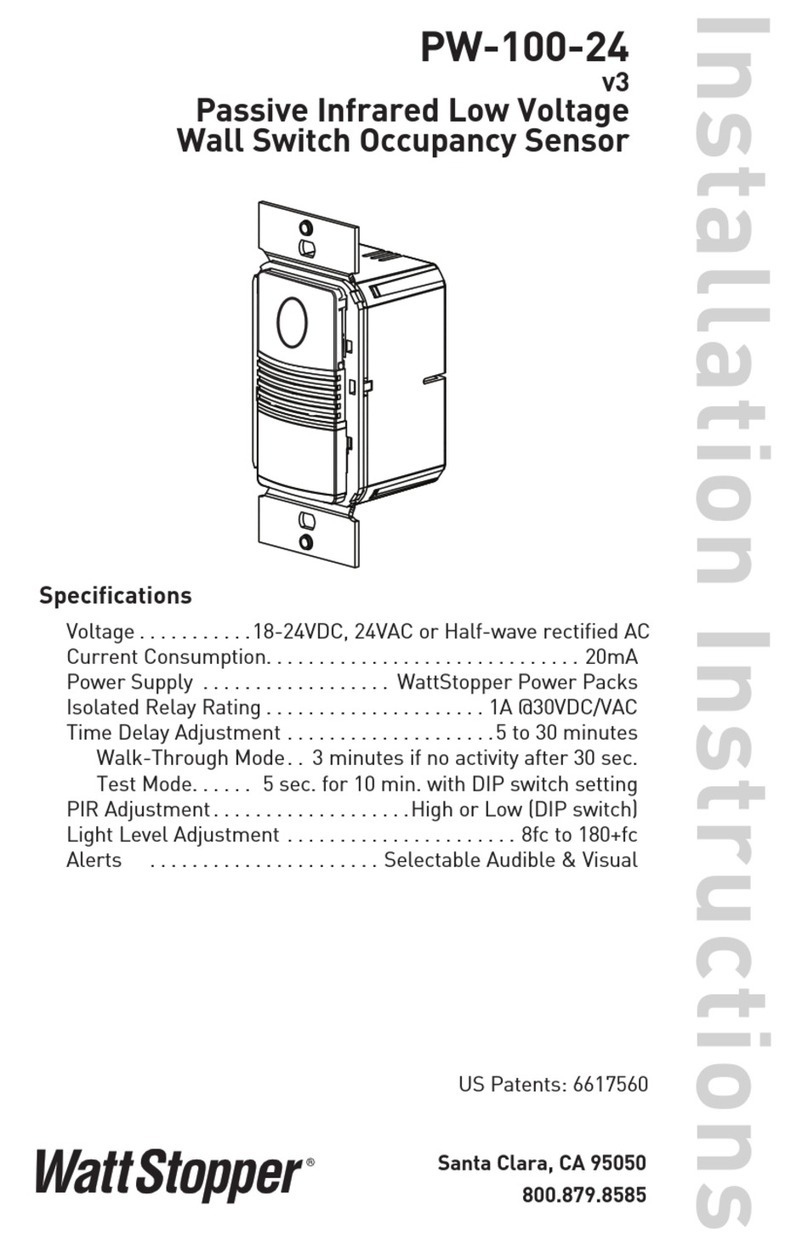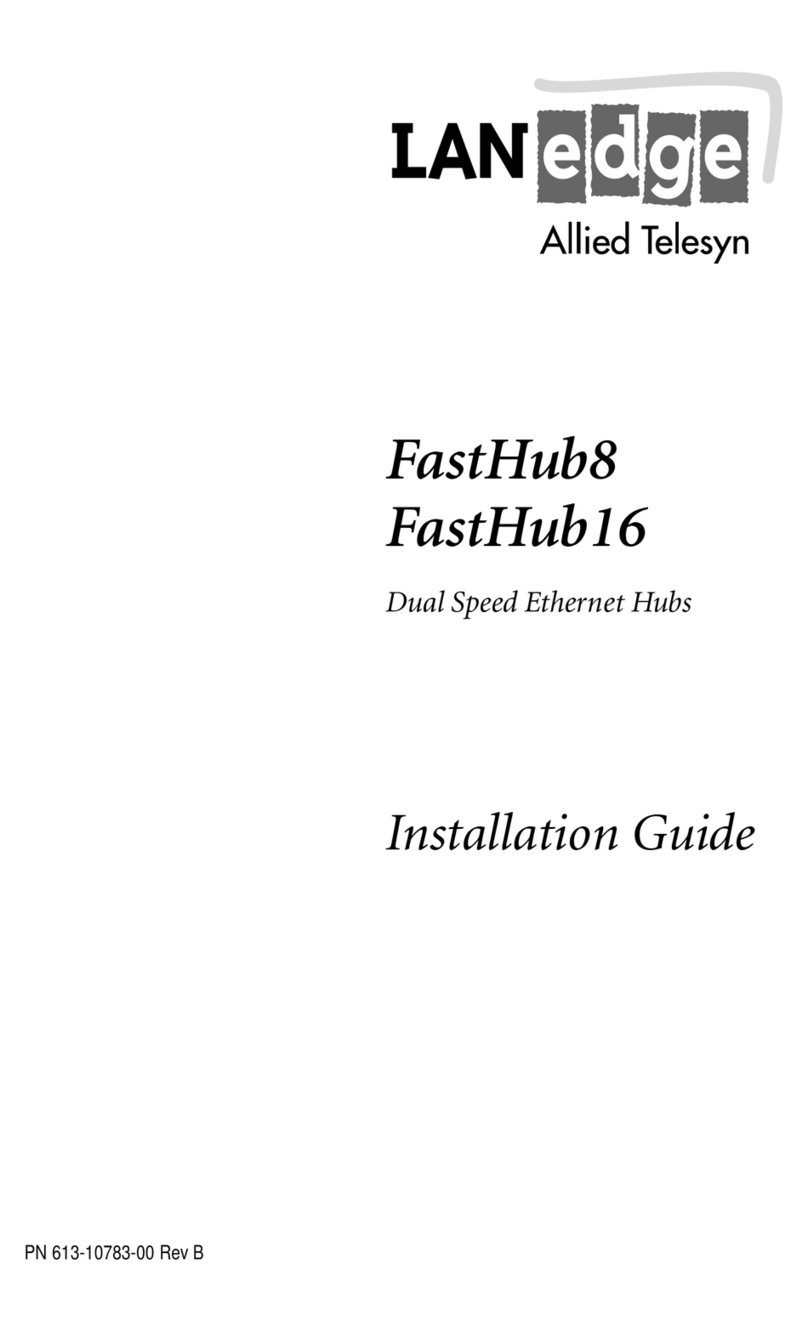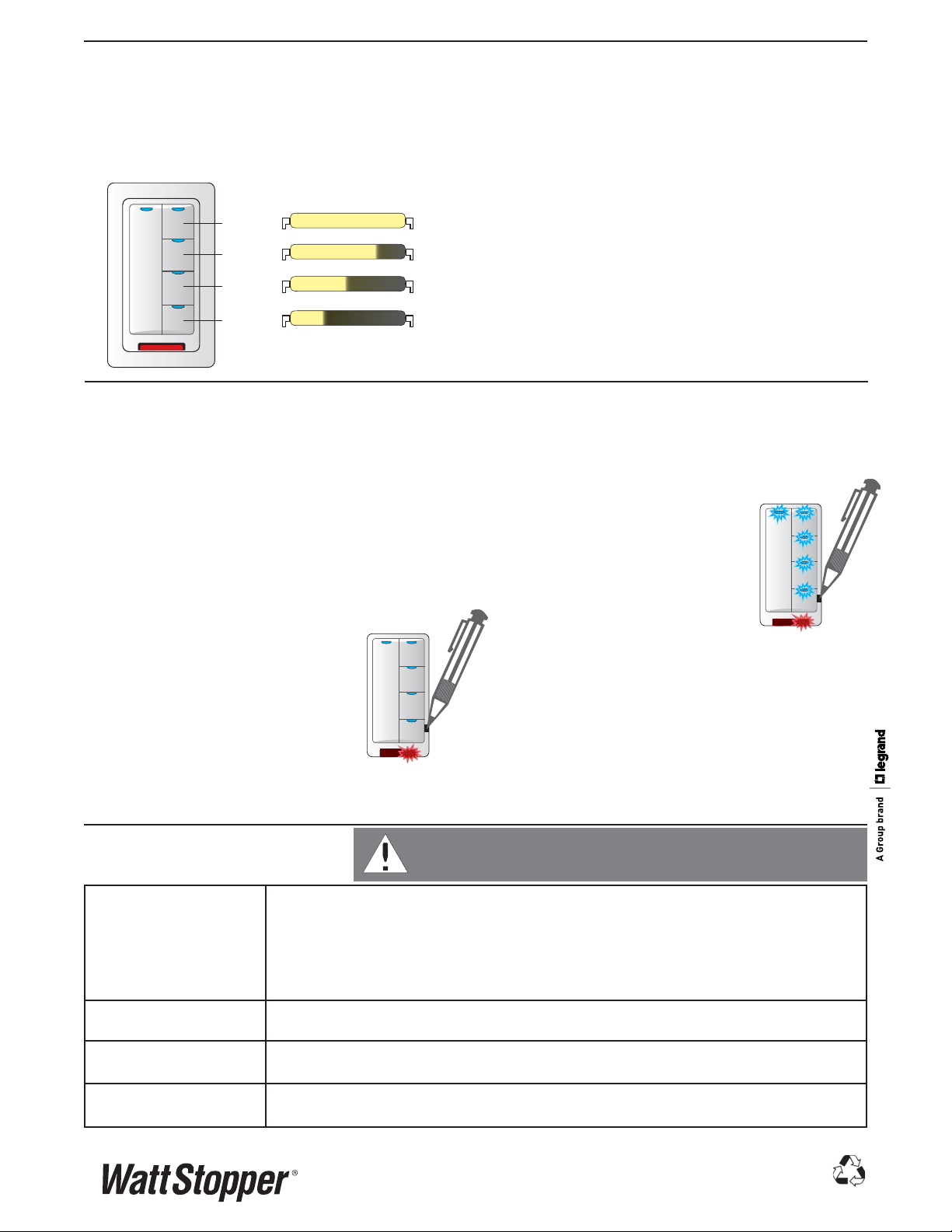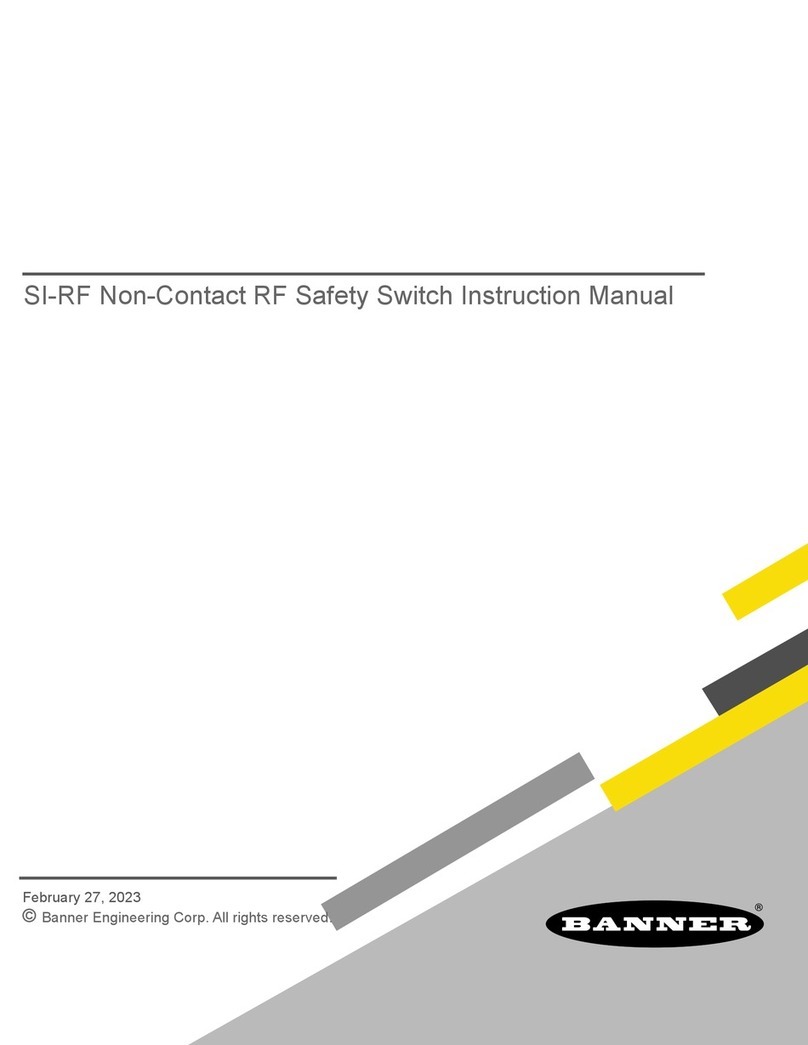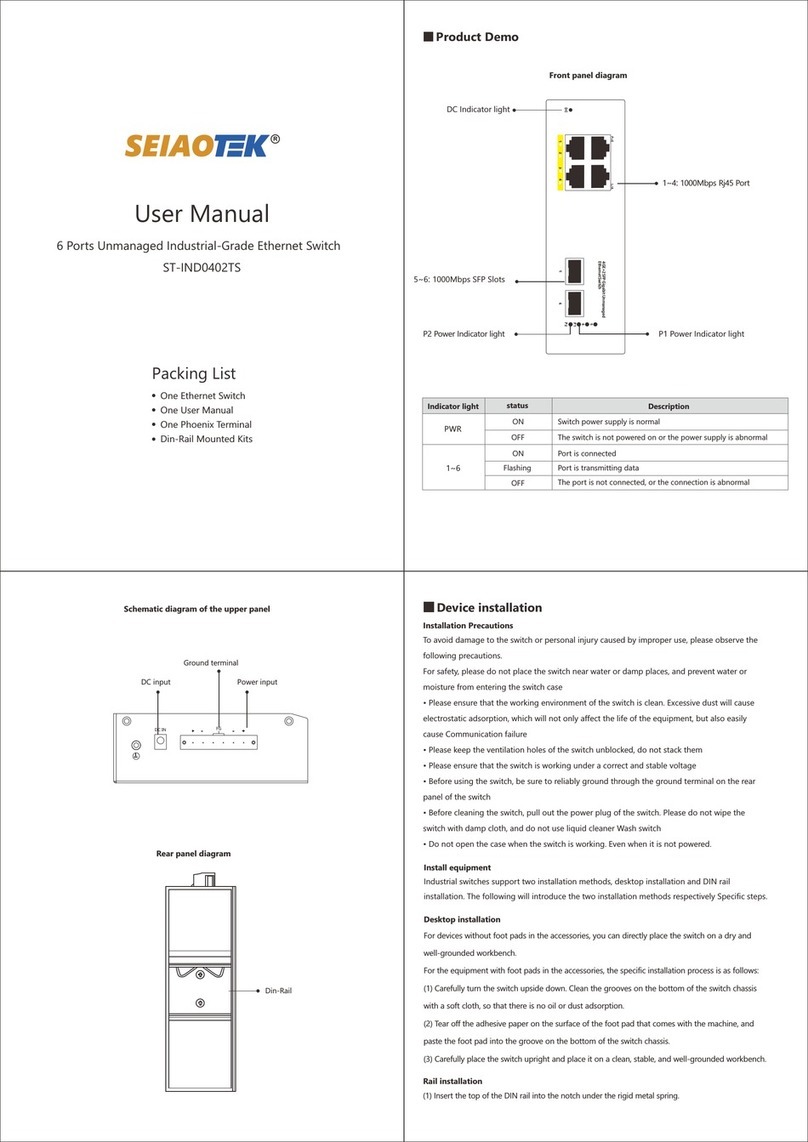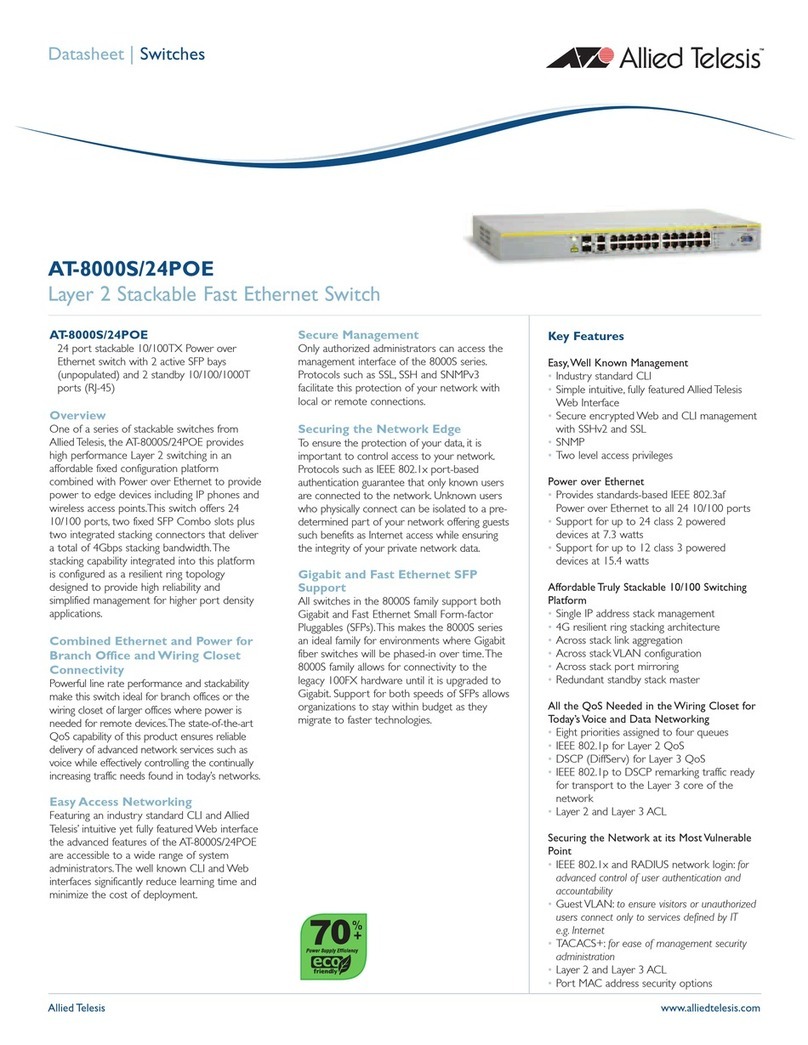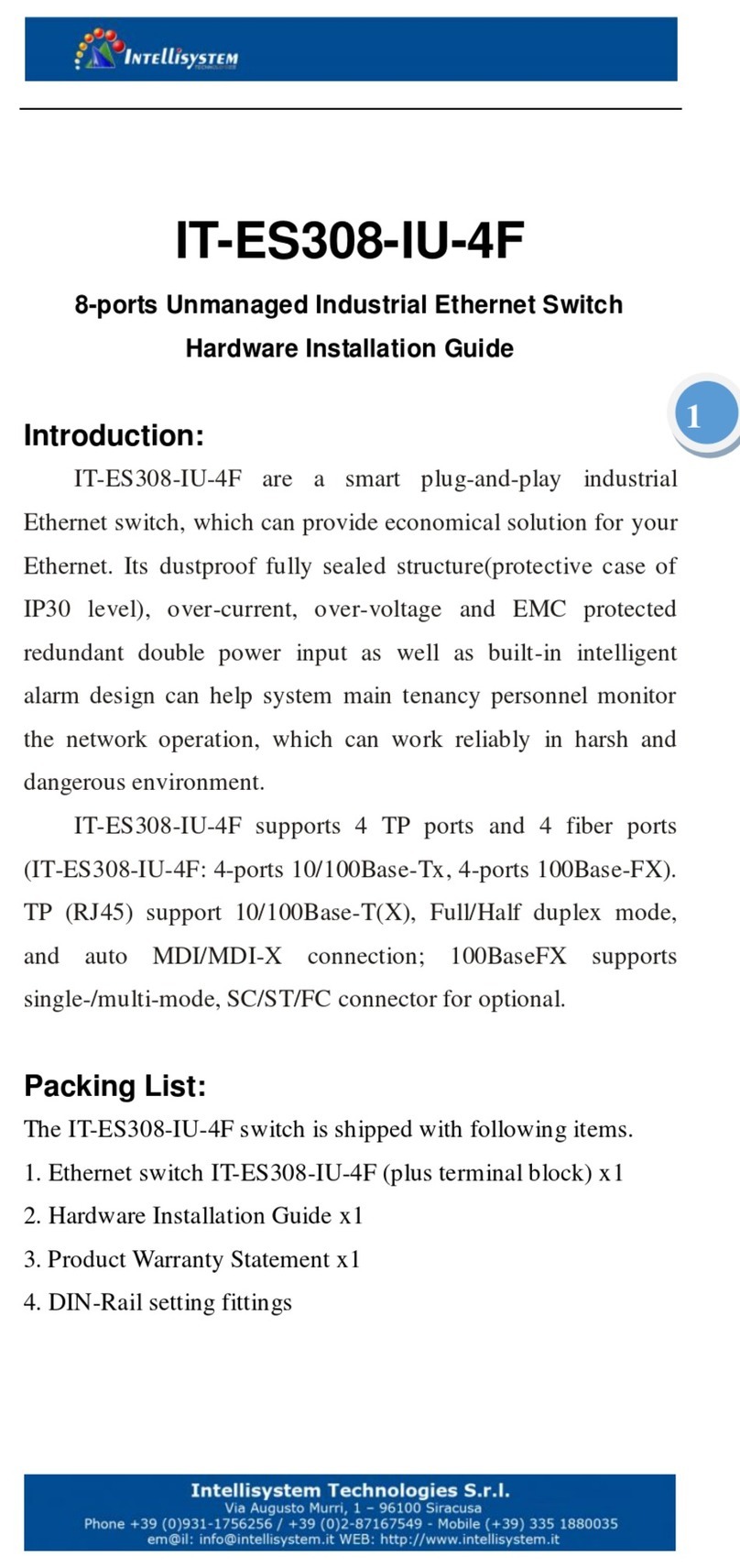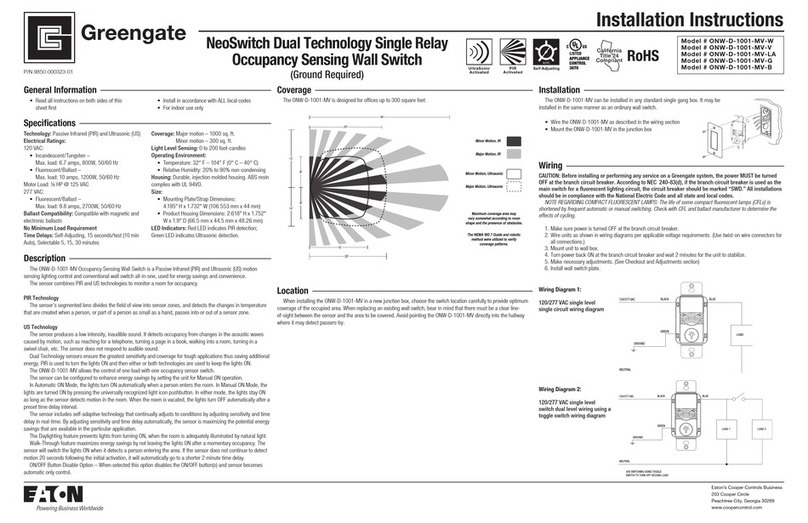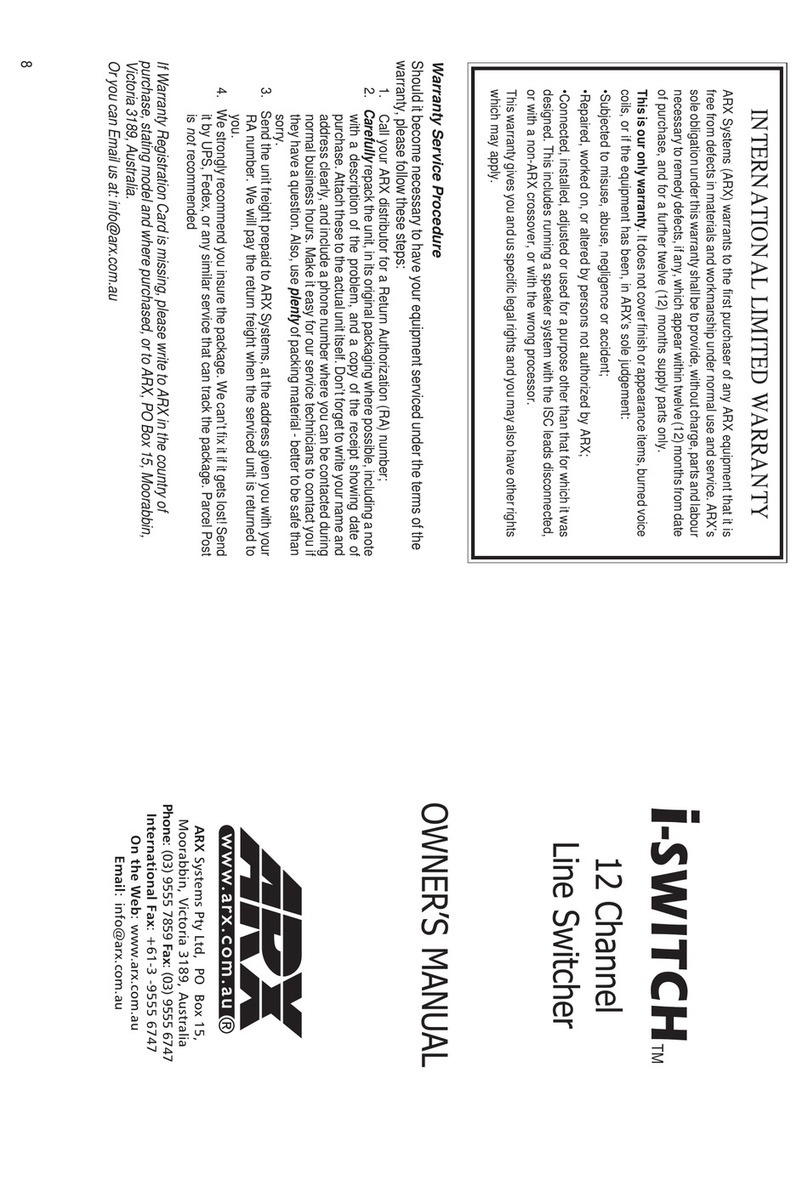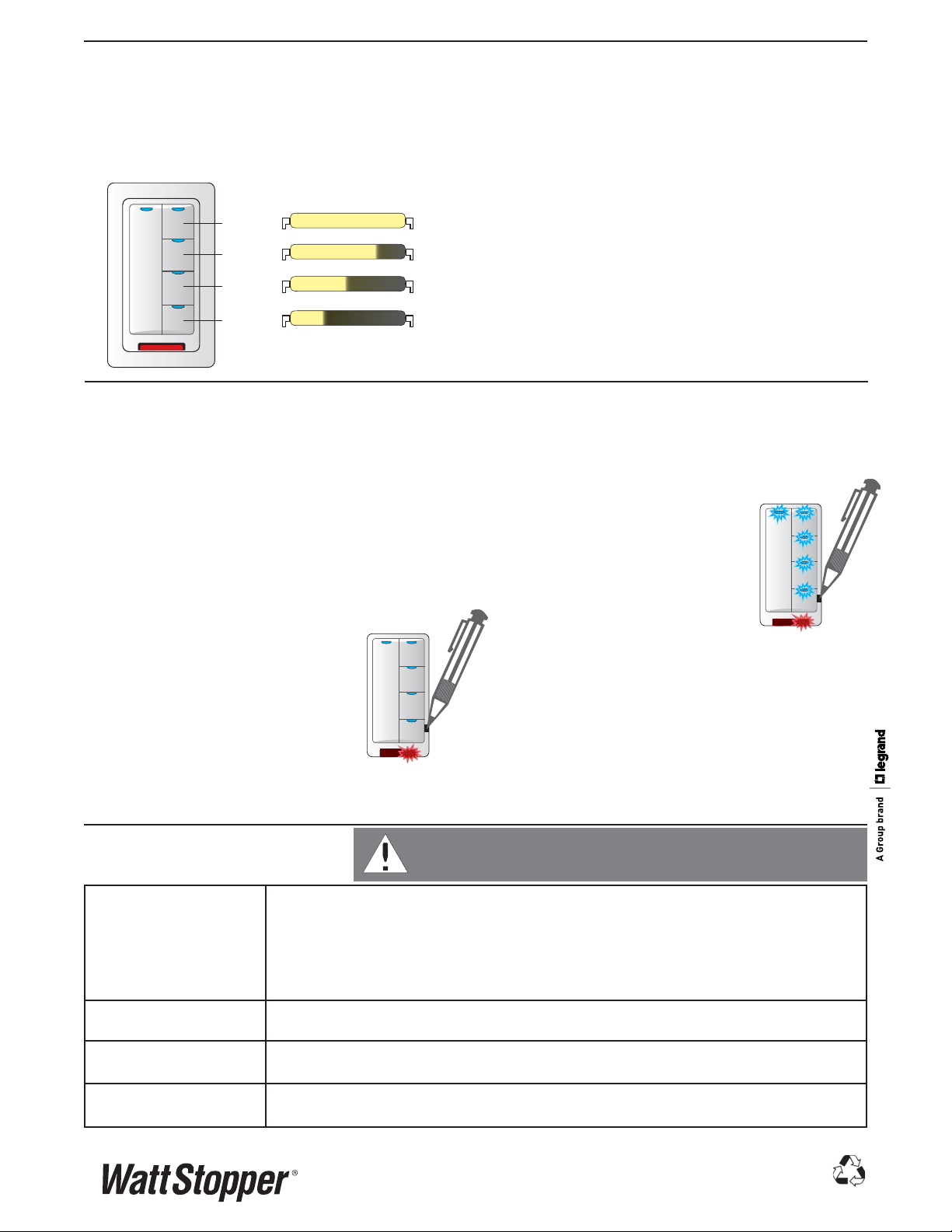
UNIT ADJUSTMENT PUSH n’ LEARN PnL
Load Selection Procedure
A configuration button allows access to our patented Push
n’ Learn™ technology to change the binding relationship
between control devices and loads.
Step 1: Enter Push n’ Learn
Using a pointed tool, press and hold the configuration
button for 3 seconds, until the Red LED on the switch
begins to blink.
When you release the configuration button, the red LED
on other communicating DLM Local Network devices
begins to blink rapidly.
The DLM Local Network is now in PnL
mode. The Red LEDs continue to blink
until you exit PnL mode.
All loads in the room turn OFF after
entering PnL. After one second, one
load turns ON. This is Load #1, which is
bound to the LMSW-105 paddle and all
scene buttons as part of the Plug n’ Go
factory default setting. The Blue LED will be ON bright
for all switch buttons, dimmers, scene buttons and
sensors that are bound to this load.
7/2010
12230r2
Please
Recycle
2800 De La Cruz Blvd.
Santa Clara, CA 95050
Phone: 800.879.8585
www.wattstopper.com
Step 2: Load selection
Press and release the configuration button to step
through the loads connected to the DLM Local Network.
As each load turns ON note which devices
(dimmers, scene and switch buttons
and sensors) are showing the blue
LED. These devices are currently
bound to the load that is ON.
To unbind a button from a load,
press the button while its blue LED
is ON. The blue LED turns OFF
to indicate the button no longer
controls the load that is currently ON. On the scene
switch, unbinding a load from a scene button removes
it from the scene so that when the scene activates the
load’s state does not change.
Pressing the switch button again while the load is
ON rebinds the load to the button and the blue LED
illuminates.
Step 3: Exit Push n’ Learn
Press and hold the configuration button until the red
LED turns off, approximately 3 seconds.
TROUBLESHOOTING
Loads do not operate as expected.
Button LEDs don’t light 1. Check to see that the the switch is connected to the DLM Local Network.
2. Check for 24VDC input to the switch: Plug in a different DLM device at the switch location. If
the device does not power up, 24VDC is not present.
• Check the high voltage connections to the room controller.
• If high voltage connections are good and high voltage is present, recheck DLM Local
Network connections between the switch and the room controller.
The wrong lights are
controlled
1. Configure the scene buttons and dimming paddle to control the desired lights using the
Push n’ Learn adjustment procedure.
Button doesn’t actuate 1. Make sure the switch frame and button are assembled properly.
2. Make sure that the wall plate is not pinching the frame.
LEDs change status but
loads don’t change
1. Make sure device is not in PnL.
2. Check load connections to room controller.
WARNING: TO CONNECT A COMPUTER TO THE DLM LOCAL NETWORK USE THE
LMCI100. NEVER CONNECT THE DLM LOCAL NETWORK TO AN ETHERNET PORT
DOING SO MAY DAMAGE COMPUTERS AND OTHER CONNECTED EQUIPMENT.
PLUG n’ GO OPERATION PnG
All loads are bound to all buttons and the dimmer paddle on
the LMSW-105. The scene buttons are set at the factory to
recall scenes 1-4. Dimmable loads dim (ramp up or down)
in response to pressing and holding either the top or bottom
of the paddle. Switched loads turn OFF when ramped down
below 50% and turn ON when ramped up above 50%.
To change the recorded light levels for any scene simply
adjust the lights in the room to the desired levels and then
press and hold the desired scene button for 5 seconds.
Note: If there are lights that you want turned OFF for a
scene, make sure that those lights are OFF when you record
the scene. If there are lights in the room that you want to be
unaffected by the scene, then you must unbind those lights
from the scene button using Push n’ Learn.
User Customization
A user guide is provided with the scene switch. It describes
basic operation and various procedures that can be used to
make operational changes without tools or assistance from
a technician.
Be sure to leave the User Guide with your customer to avoid
unnecessary service call-backs. It is also available from the
WattStopper website.
Default light
level
100%
75%
50%
25%
Scene 1
Scene 2
Scene 3
Scene 4