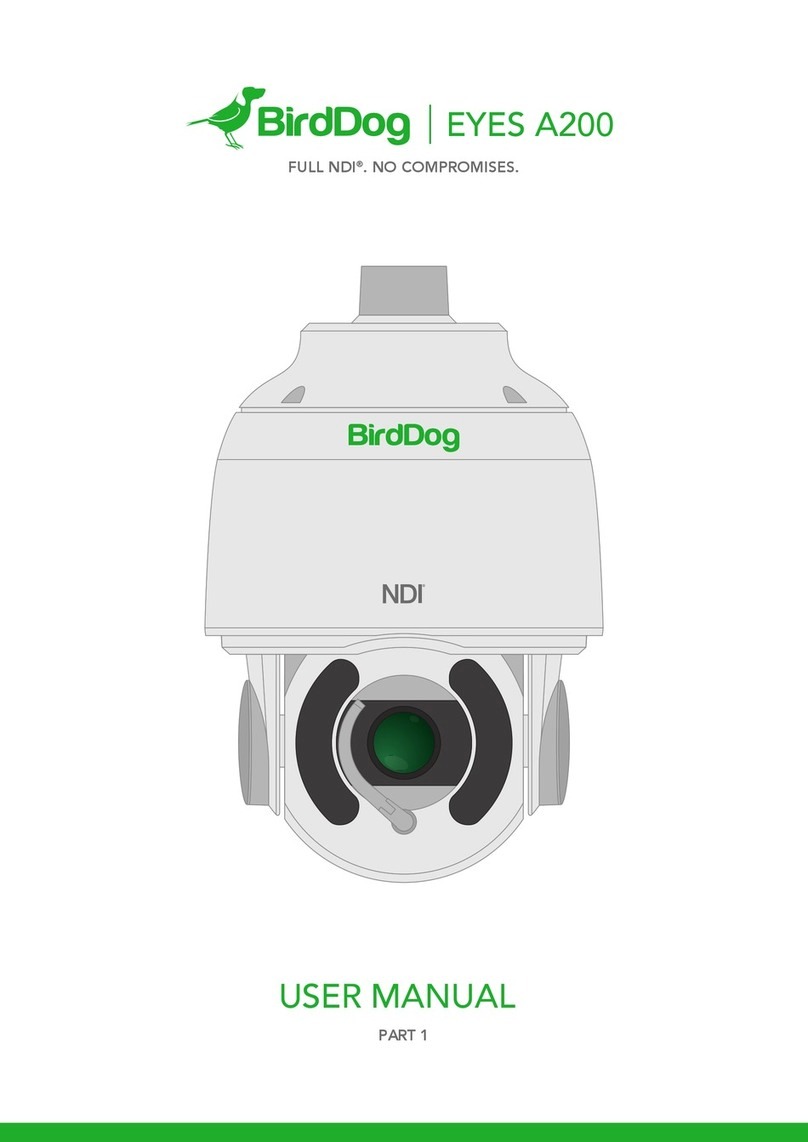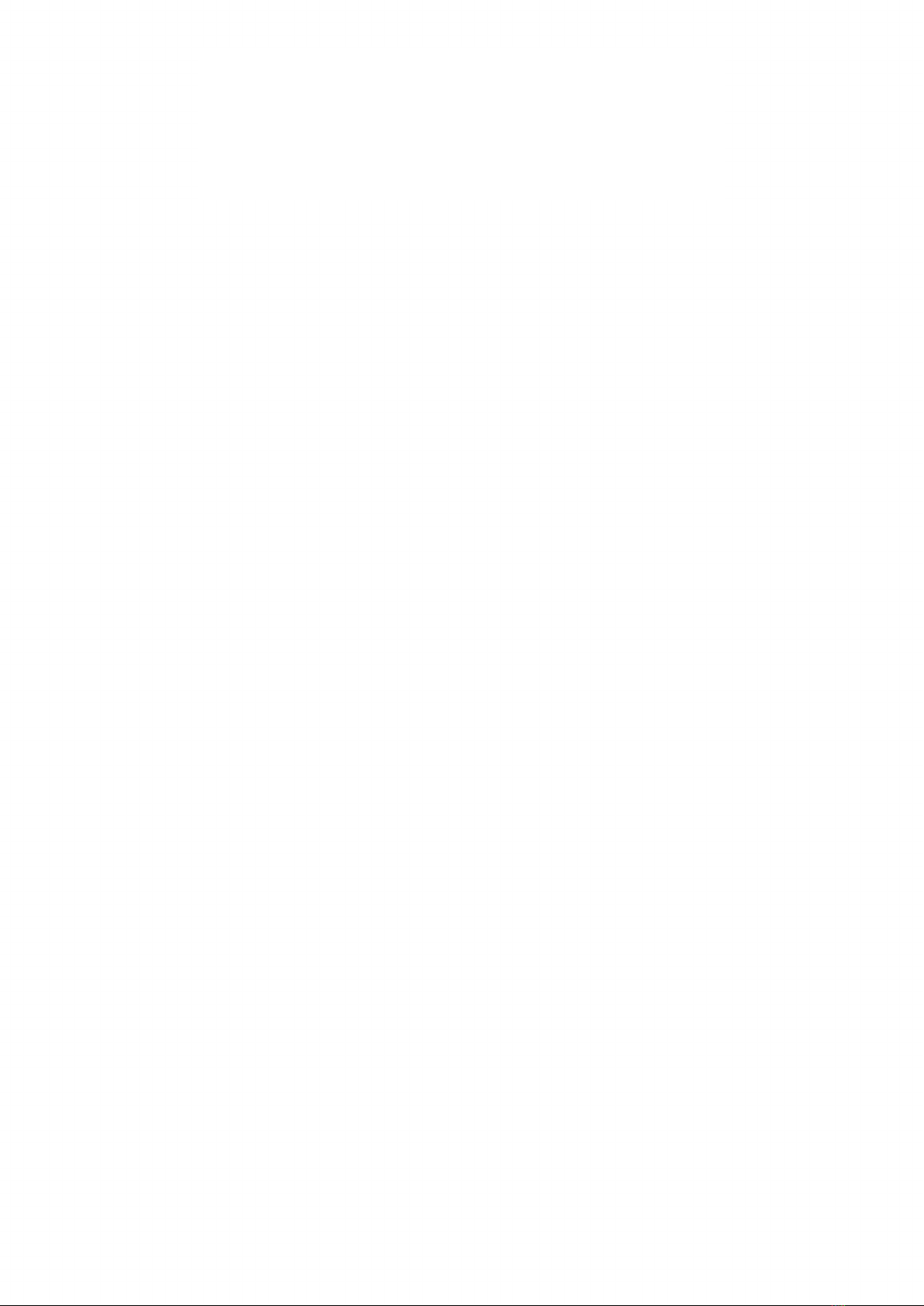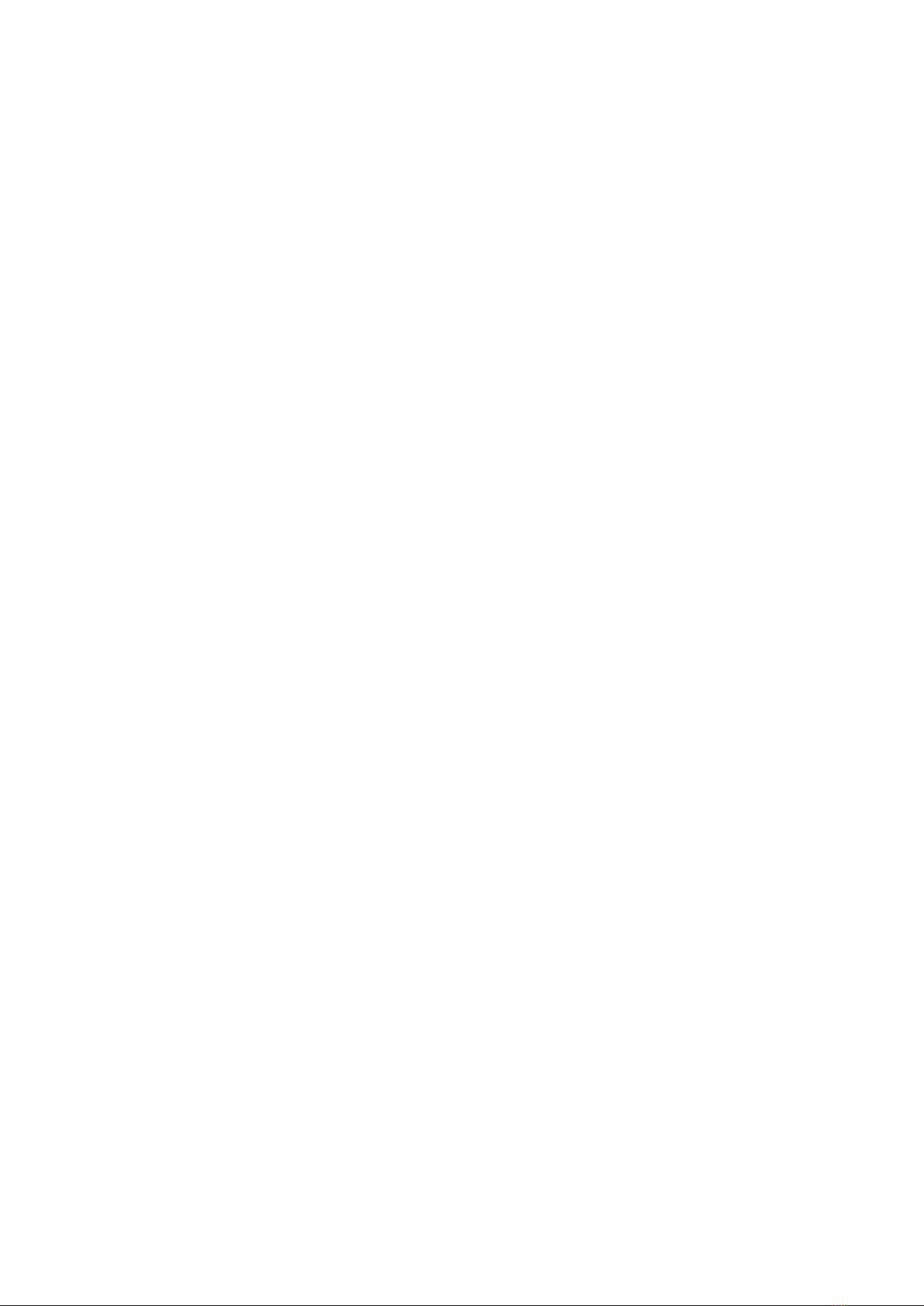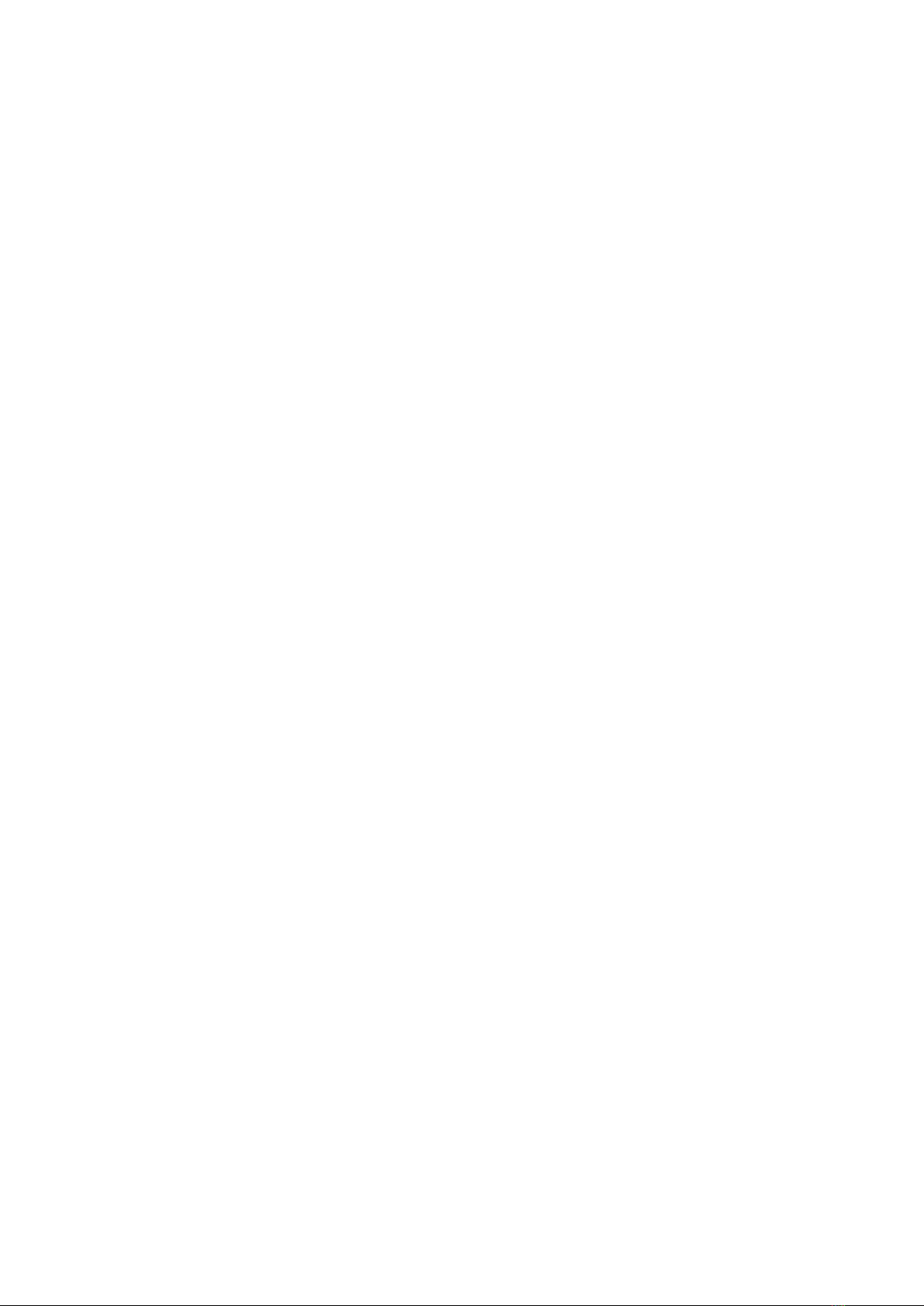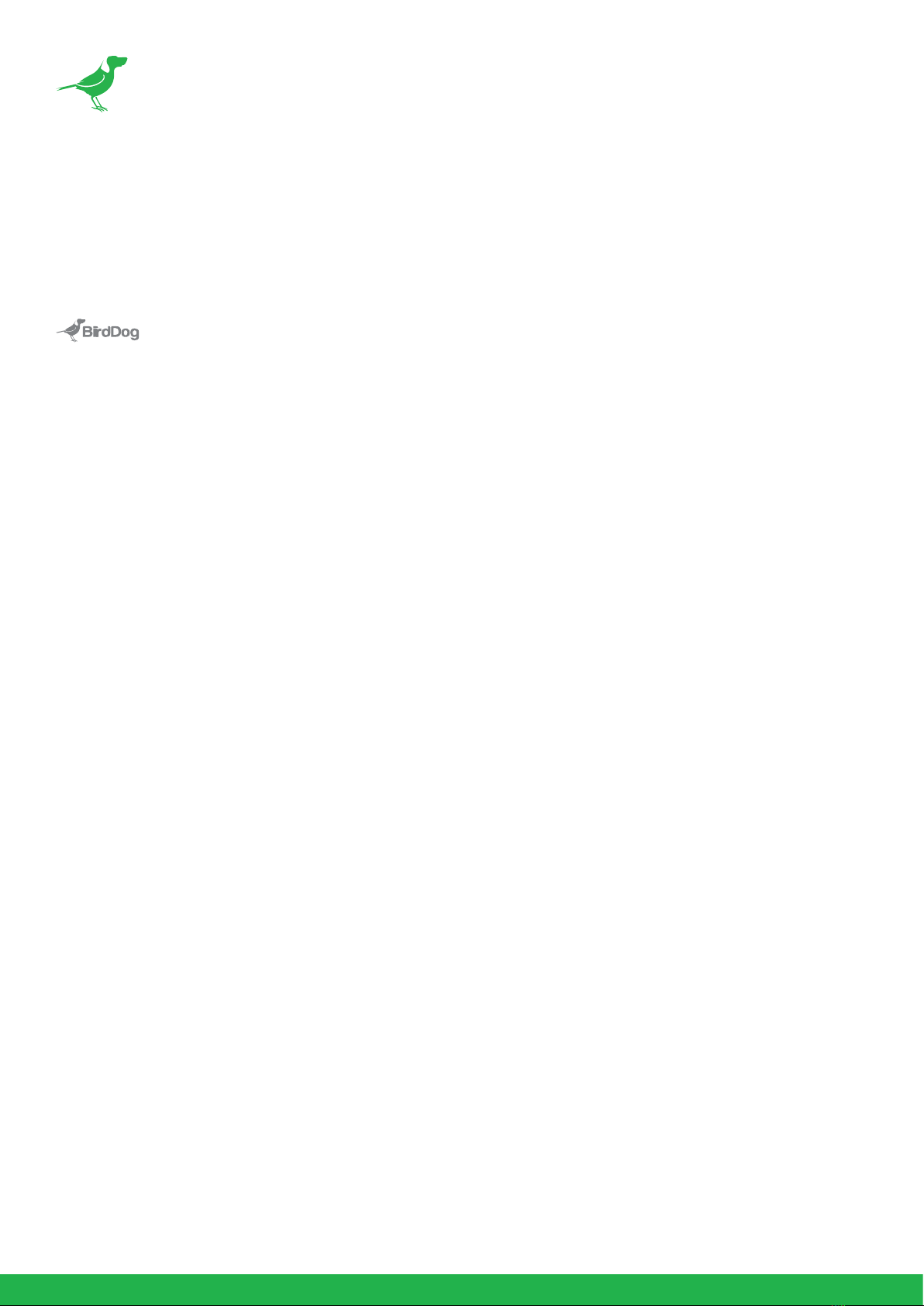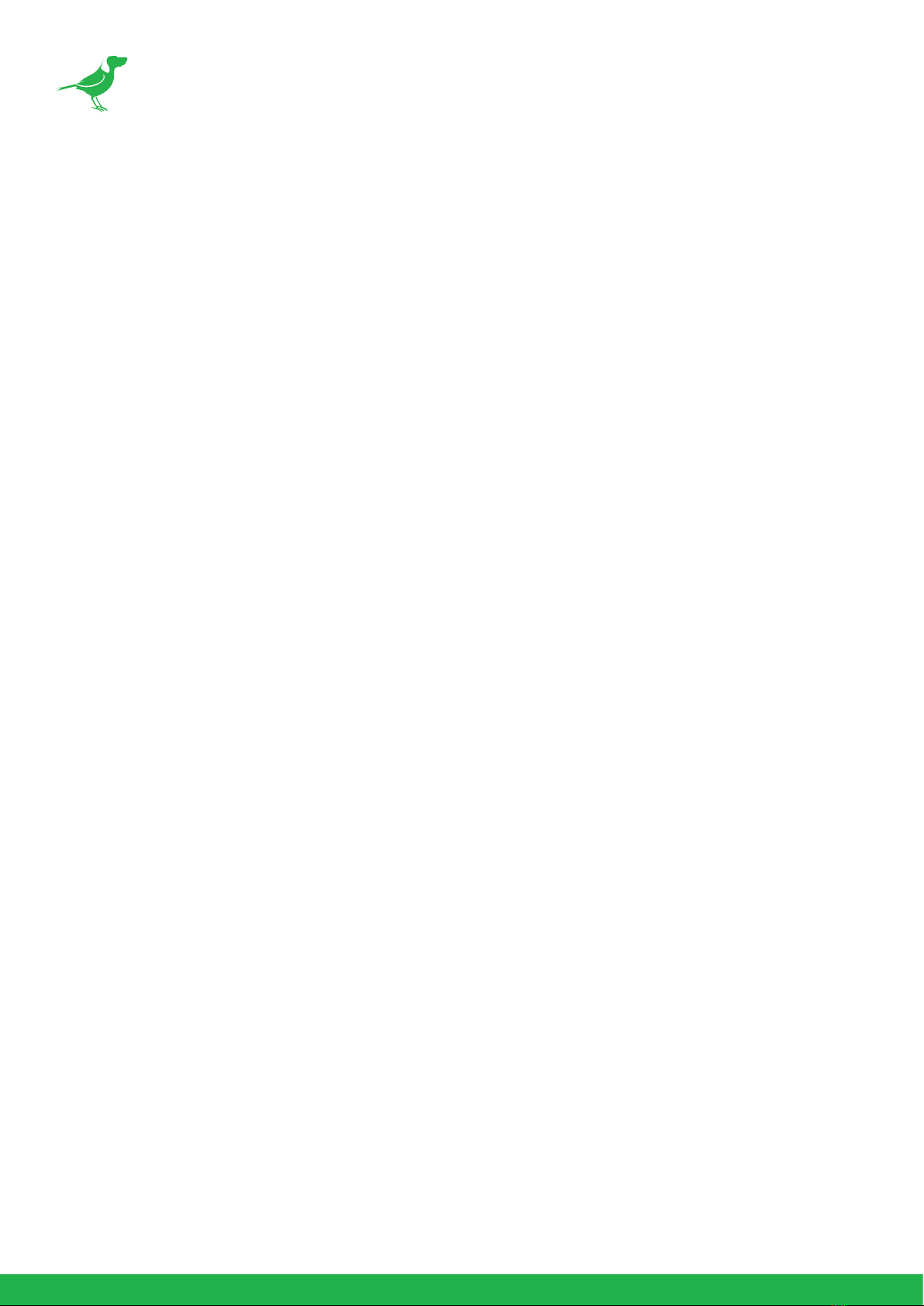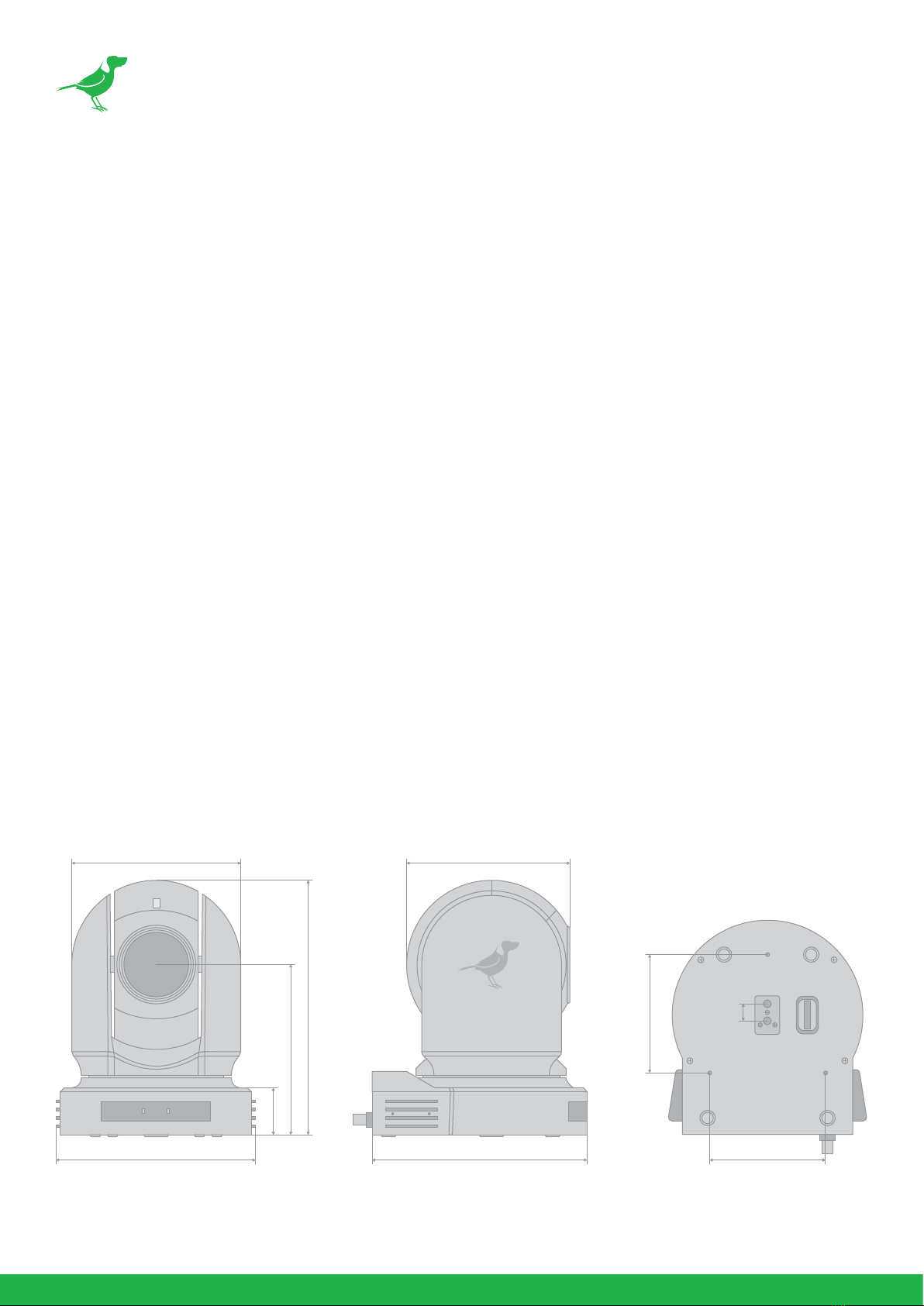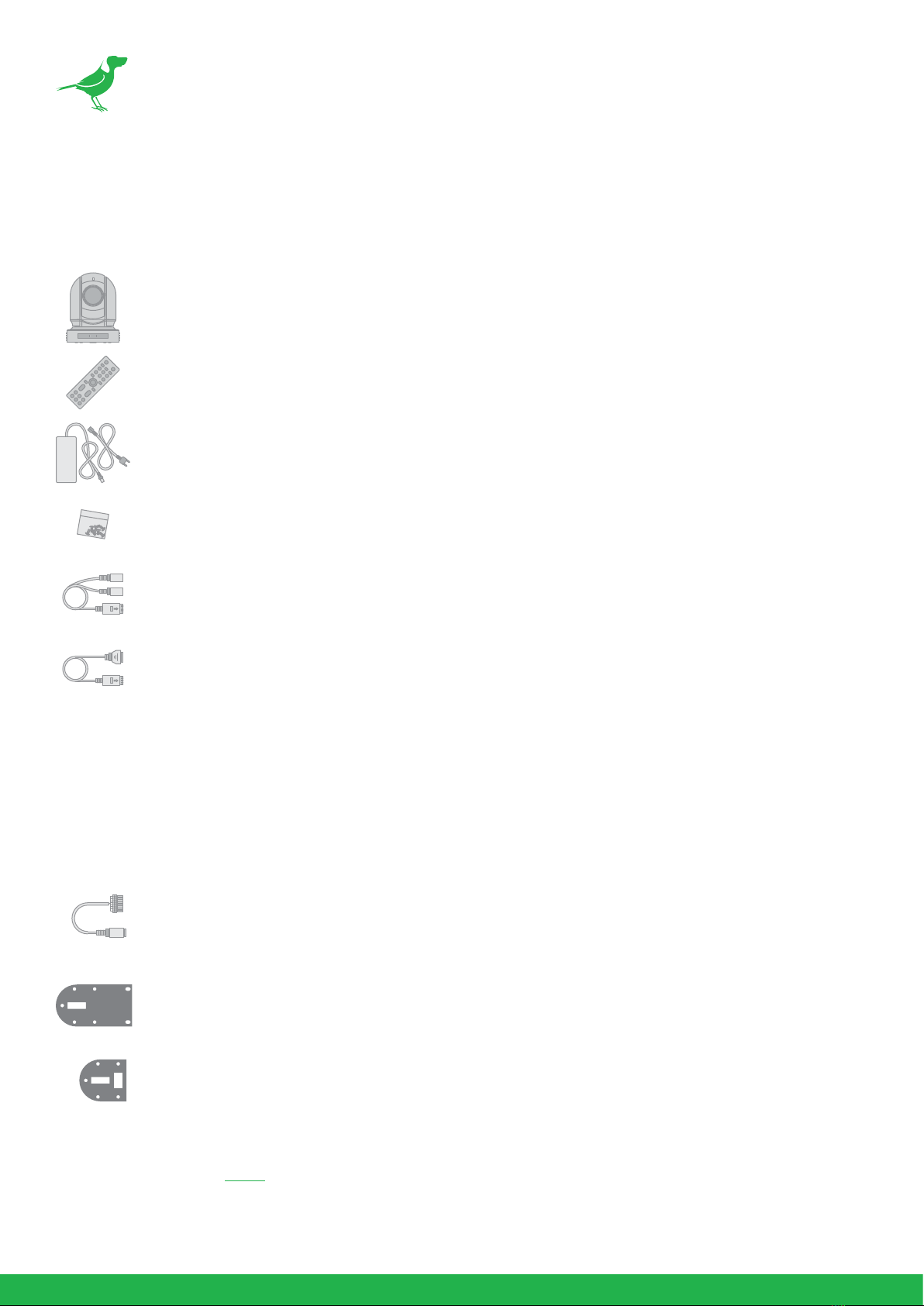NDI Set Up ......................................................................................................... 29
Web Conguration Panel ......................................................................................... 29
Password Management ................................................................................. 30
Default Password......................................................................................................... 30
Password Reset............................................................................................................. 30
NDI AV Set Up....................................................................................................31
Bitrate Management ................................................................................................... 31
NDI Video Selection .................................................................................................... 31
NDI Group Enable ....................................................................................................... 32
NDI Audio Selection .................................................................................................. 32
Failover Source ............................................................................................................ 32
Network Set Up and Device Naming ....................................................... 32
Device Naming ............................................................................................................. 32
IP Address Conguration .........................................................................................33
DHCP IP Address ..........................................................................................................33
Static IP Address ...........................................................................................................33
IP Address Recovery ...................................................................................................33
BirdDog Name ...............................................................................................................33
Tally Support ..................................................................................................... 33
Onboard Tally ................................................................................................................33
PTZ Set Up.......................................................................................................... 34
Control............................................................................................................................. 34
PT Max Speed ............................................................................................................... 34
OSD................................................................................................................................... 34
NDI Network Settings ................................................................................... 35
Preferred Transmit Method ....................................................................................35
TCP ....................................................................................................................................35
UDP ...................................................................................................................................35
Multicast ..........................................................................................................................35
MultiTCP ........................................................................................................................ 36
Colour Matrix..................................................................................................... 36
Colour Matrix .................................................................................................................37
Colour Gain.....................................................................................................................37
Colour Hue ......................................................................................................................37
Using a Colour Chart ................................................................................................. 38