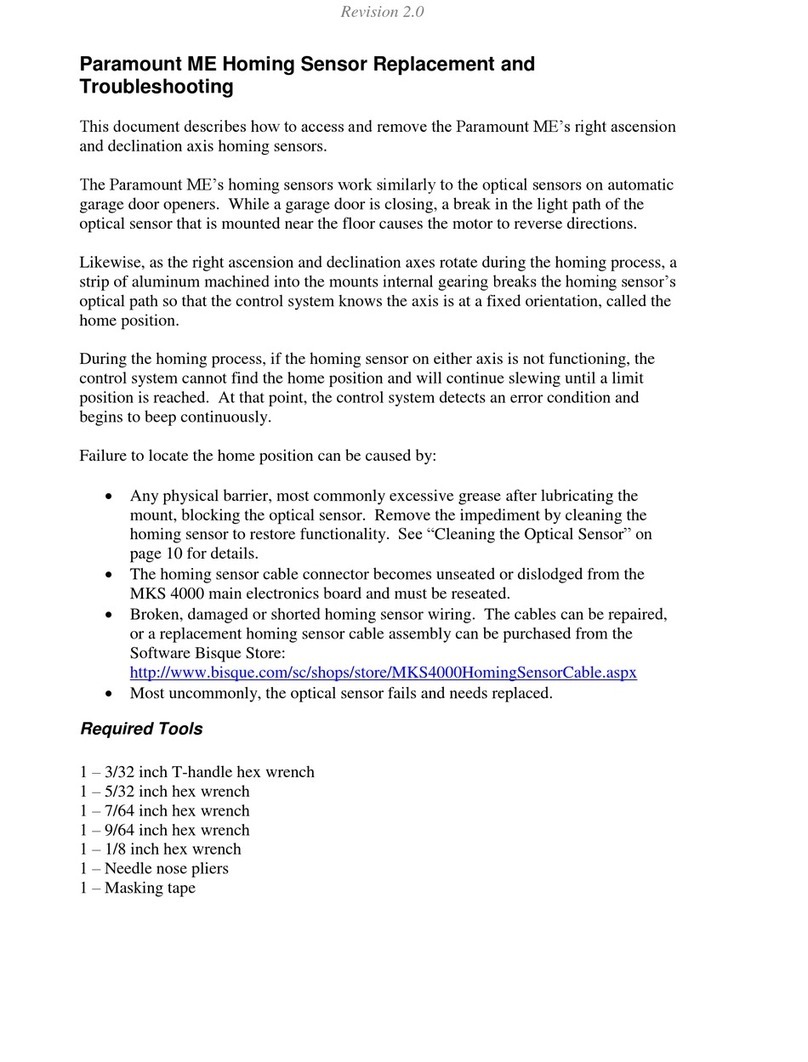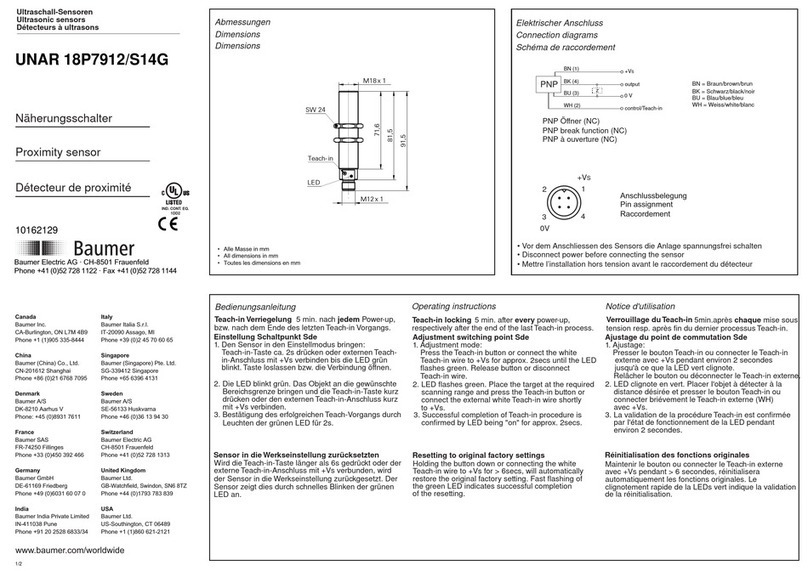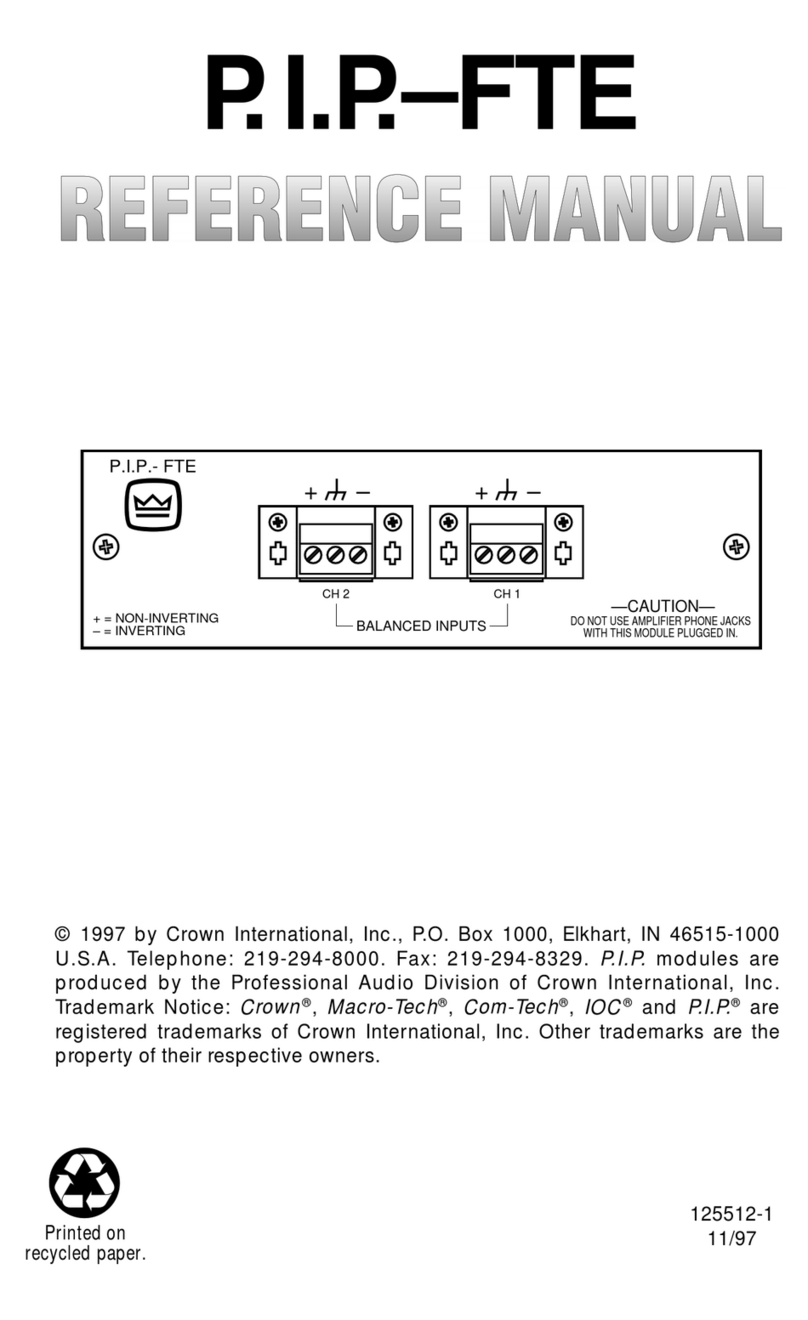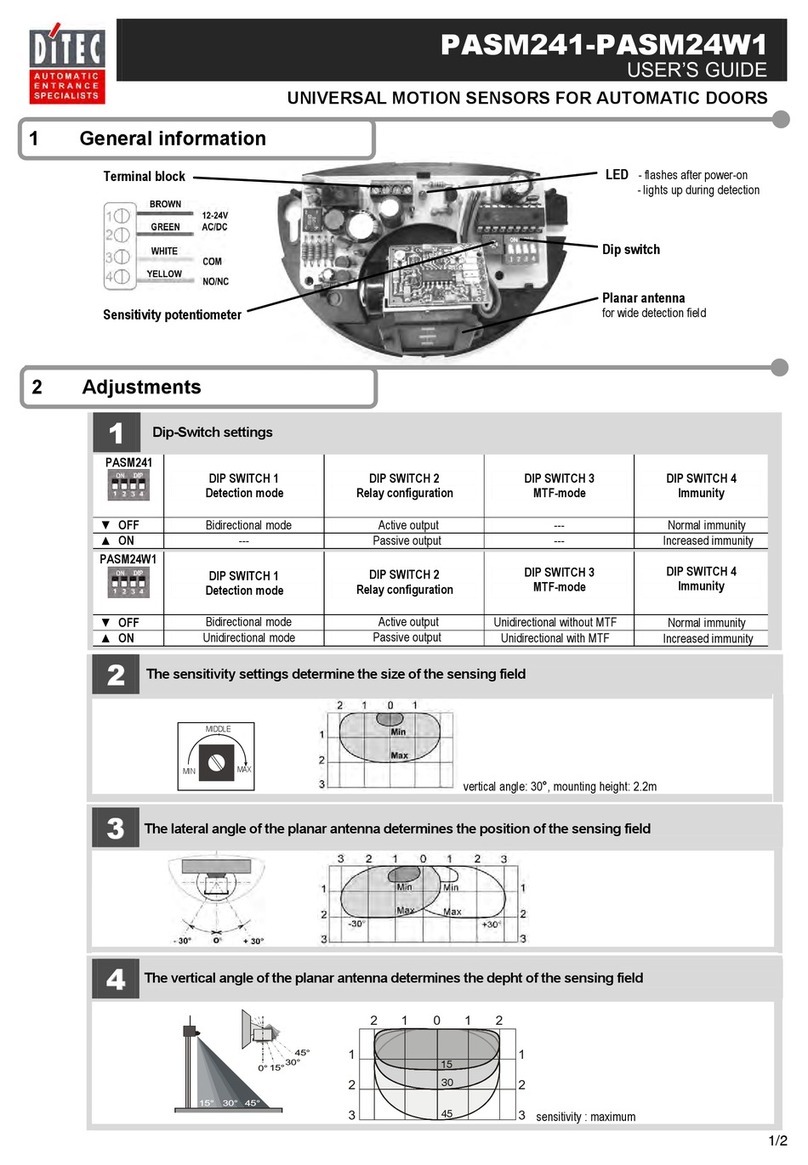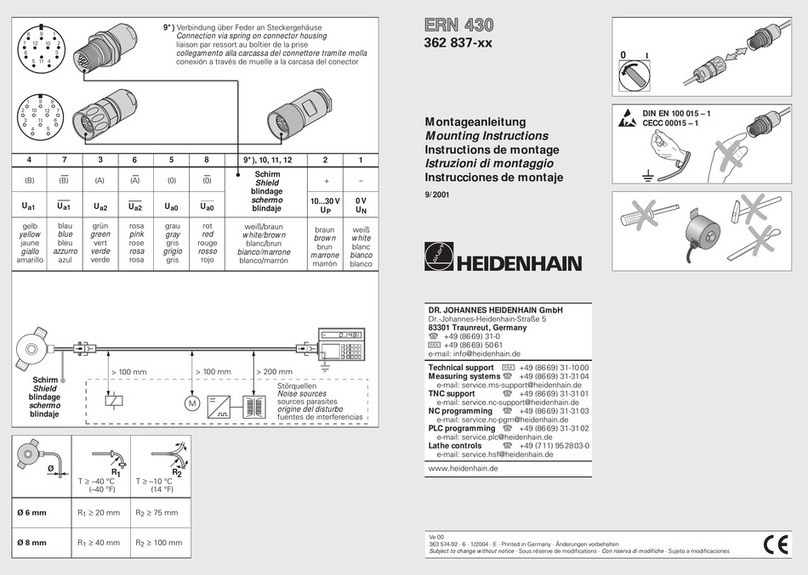Bisque TheSky Fusion User manual

Overview
If you are familiar with setting up an astronomical imaging system, follow the steps below to
quickly get started using TheSky Fusion.
1. Physically attach TheSky Fusion to your telescope.
2. Supply 12V DC power with sufficient amperage to all power your equipment to TheSky
Fusion.
3. Plug in both power and communications for your equipment.
4. Remotely connect to TheSky Fusion through a web browser, the VNC app, or TheSky HD.
5. Establish communication to your astronomical equipment from TheSky Imaging Edition.
6. Observe.
Figure 1: A high-level TheSky Fusion setup diagram.

TheSky Fusion Quick Start Guide © 2021 Software Bisque, Inc.
P a g e 2| R e v i s i o n 1 3
Detailed Instructions
1. Physically attach TheSky Fusion to your imaging system
TheSky Fusion it typically attached on the mount’s Dec axis, near the optical tube
assembly (OTA) which will minimize the number of cables that must be run through or
alongside the mount.
TheSky Fusion includes a combination Losmandy D-Series and Vixen V-Series dovetail
saddle. Mounting holes are located on the top and bottom of the external housing so you
can orient TheSky Fusion housing to suit your system. The dovetail saddle incorporates ¼-
20 threaded, 60-mm spaced mounting holes and are compatible with many third-party
dovetail bars and saddles.
2. Supply power to TheSky Fusion
Power must be supplied to TheSky Fusion using one of the following methods:
•A 12V DC, 11.5A or 21A power supply (sold separately).
•A 56V EGO™ battery coupled to TheSky Fusion Battery Adaptor (sold separately).
•A custom 12V AC-DC or battery solution.
Power Supply Disclaimer
Always use great care when plugging any cable into TheSky Fusion! When supplying
power, make sure to use the port on the back of the unit. Plugging a powered cable
into one of the power out ports on the front of TheSky Fusion may cause instant and
irreversible damage the internal electronics and voids the warranty.
Connect the provided power cable from the power supply unit to the TheSky Fusion’s
power input port which is located on the back side of unit. The unit automatically turns
on when the power cable is first connected. Press the circular power button on the front
of the unit to subsequently turn it off and on.
Paramount robotic telescope mount owners can run the power cable through the mount
(when connecting and powering non-Paramount mounts, please reference the
manufacturer’s instructions regarding running cables for equipment). There are other
cables that typically run through or along the telescope mount as well:

TheSky Fusion Quick Start Guide © 2021 Software Bisque, Inc.
P a g e 3| R e v i s i o n 1 3
•Optionally a USB or RS232 serial cable for serial mount control, (that is, from
TheSky Fusion back “down” to the mount’s communication port). Wireless
mount control is covered in TheSky Fusion User Guide.
•Optionally an ethernet cable for connecting TheSky Fusion to an infrastructure
network.
3. Plug in your equipment
Equipment Communication Cables
Astronomical USB equipment can be plugged in to any of the four USB 3.0 ports
on TheSky Fusion. A single serial device can be plugged in to the RS-232 port on
TheSky Fusion.
Note, if four USB 3.0 ports are not enough for your imaging system, Software
Bisque offers a powered USB 3.0 hub, or you can use any USB 3.0 hub (A powered
hub is strongly recommended, please see TheSky Fusion User Guide for details on
how to switch one of the power outputs to 5V for a USB hub).
Equipment Power Cables
By default, all eight power output ports are set to 12V. Please refer to the
specifications etched onto the bottom of TheSky Fusion for specifics of how much
amperage and what alternative voltages and features each power output can
provide.
As a general guideline, high-amperage equipment (such as large format cameras
or dew heaters) should be connected to output ports 4-7; lower power equipment
can be connected to any power output port. Ports 1 and 2 can be configured to
output 5V. Ports 6 and 7 can be used as basic dew heater controllers. Port 8 can
be configured to power DSLR or mirrorless system cameras. Please see TheSky
Fusion User Guide for more information.
4. Remotely connect to TheSky Fusion through a web browser, VNC app, or
TheSky HD
TheSky Fusion takes about one minute to startup after powering on. When ready for
operation, the external screen displays the text Ready. From here, you can connect to
the Wi-Fi network and then control TheSky Fusion with either a web browser, a VNC app,
or with TheSky HD.

TheSky Fusion Quick Start Guide © 2021 Software Bisque, Inc.
P a g e 4| R e v i s i o n 1 3
The Wi-Fi access point network, by default, is named TheSkyFusion-XXXXXX where
XXXXXX is the last six characters of TheSky Fusion’s ethernet mac address.
Connect to TheSky Fusion’s Access Point
The default Wi-Fi access point password is: 12345678
Before you can remotely control TheSky fusion, first connect your computer to
TheSky Fusions’ access point. Follow the instructions specific to your operating
system to connect your computer to TheSky Fusion access point using the above
password.
Web Browser
The default password for Web browser access is: 12345678
1. Open your preferred web browser.
2. In the browser’s address bar, type theskyfusion.local or
192.168.42.1, (either should work, if by name does not, use the ip
address) and browse to this address.
3. Login to TheSky Fusion using the default password above.
VNC App
Software Bisque recommends VNC Viewer by VNC Connect as we have validated and tested it on
multiple platforms.
To download VNC Viewer, visit: https://www.realvnc.com/en/connect/download/viewer/
Figure 2: QR Code to RealVNC web site.
The default password for VNC access is: fusion
1. Launch VNC Viewer.
2. Follow the viewer’s tutorial if you have not used the app before.
3. On iOS or Android tap the +button. On Windows, macOS, or Linux click File > New
Connection.

TheSky Fusion Quick Start Guide © 2021 Software Bisque, Inc.
P a g e 5| R e v i s i o n 1 3
4. Enter the hostname (default: theskyfusion.local) or IP address (default: 192.168.42.1)
in the Address field on iOS or Android or the VNC Server field on Windows, macOS, or
Linux.
5. Enter the password above, then tap Connect.
From now on, tap or double click TheSky Fusion icon in the VNC app and enter the
password to connect.
5. Establish communication to your astronomical hardware from TheSky
astronomy software
From TheSky Imaging Edition, click Telescope > Setup to select and configure your
equipment.
6. Observe
You are now connected and ready to use TheSky astronomy software just like you would
on any other computer. Configure each device and begin observing.
If you need additional information about other features of TheSky Fusion, please see
TheSky Fusion User Guide. If you need additional information about configuring and using
TheSky astronomy software, plea see TheSky Professional Edition User Guide.
7. The Next Steps
Please refer to TheSky Fusion User Guide for details and TheSky Imaging Edition User
Guide for information about using TheSky to control your equipment.
Serial Number Registration
Visit www.bisque.com/register for instructions how to get your TheSky Fusion registered. As this
is a manual process, please allow 2-3 business days to process the request. Thanks for your
patience. In the meantime, you can download the latest patch by logging into the Software
Bisque website, then clicking Support > TheSky Fusion. Read TheSky Fusion Updates and Change
Log post (the first one) to download the patch.
Table of contents
Other Bisque Accessories manuals
Popular Accessories manuals by other brands
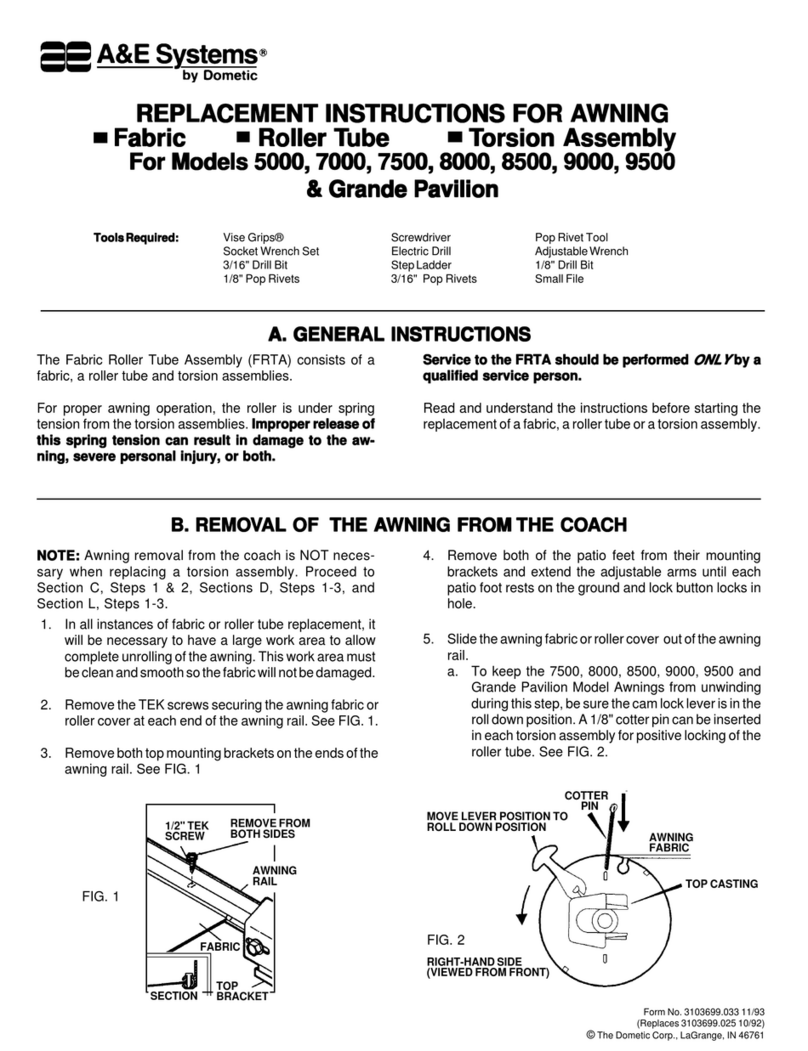
A&E Systems
A&E Systems 5000 Replacement instructions
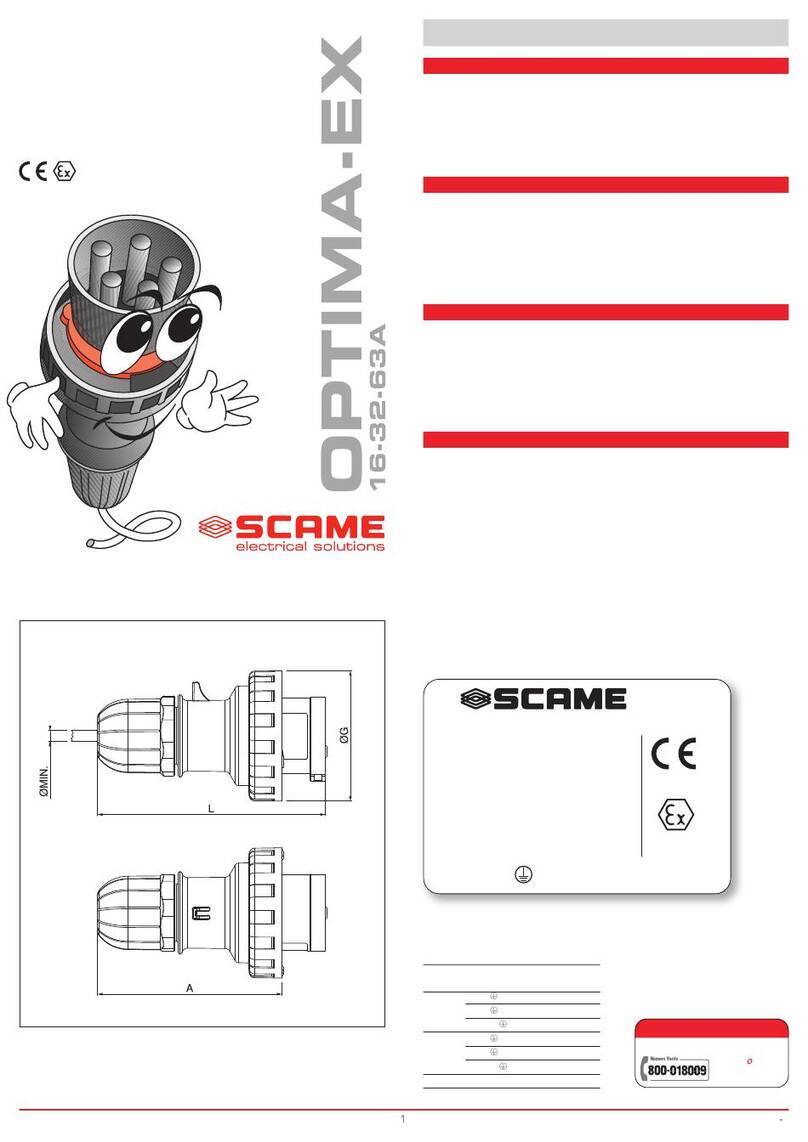
Scame electrical solutions
Scame electrical solutions OPTIMA-EX Series Installation, use and maintenance

Vision-EL
Vision-EL ELV408655 Notice Instructions

STEINEL
STEINEL IS 3180 installation instructions

PHOENIX MANUFACTURING
PHOENIX MANUFACTURING Aerocool Pro Series owner's guide

Hydas
Hydas 4657.1.00 instruction manual