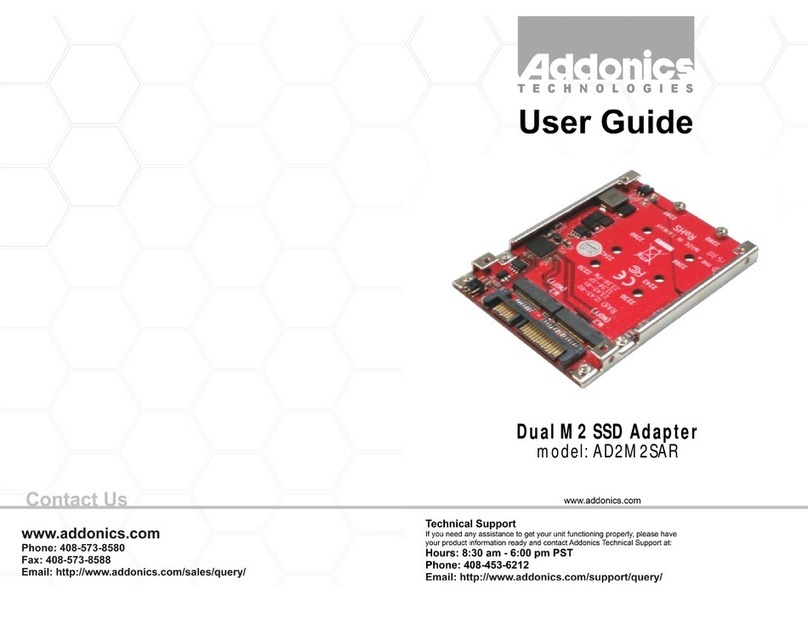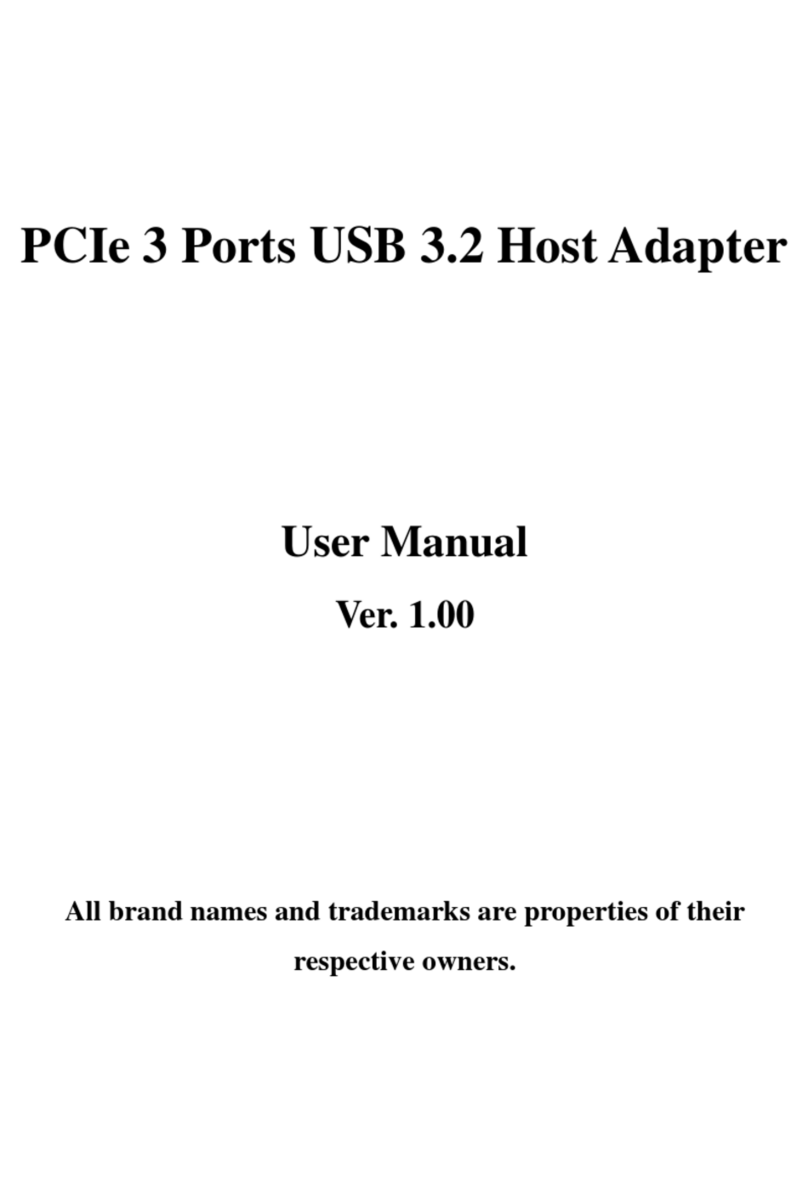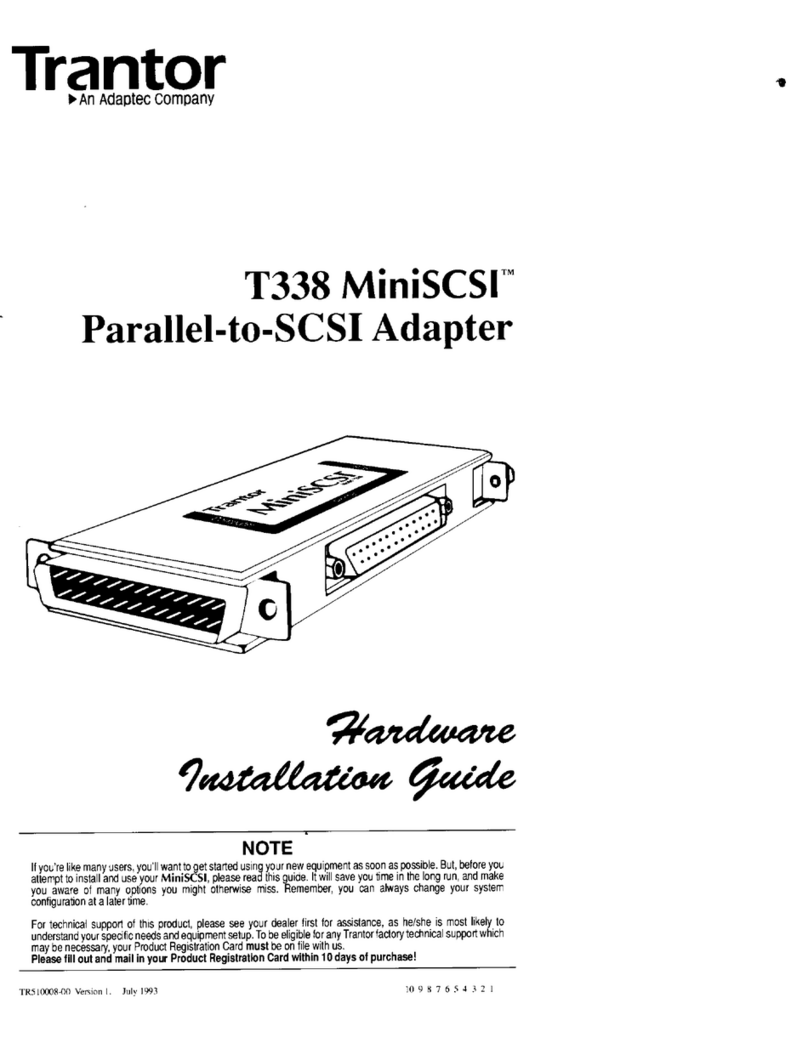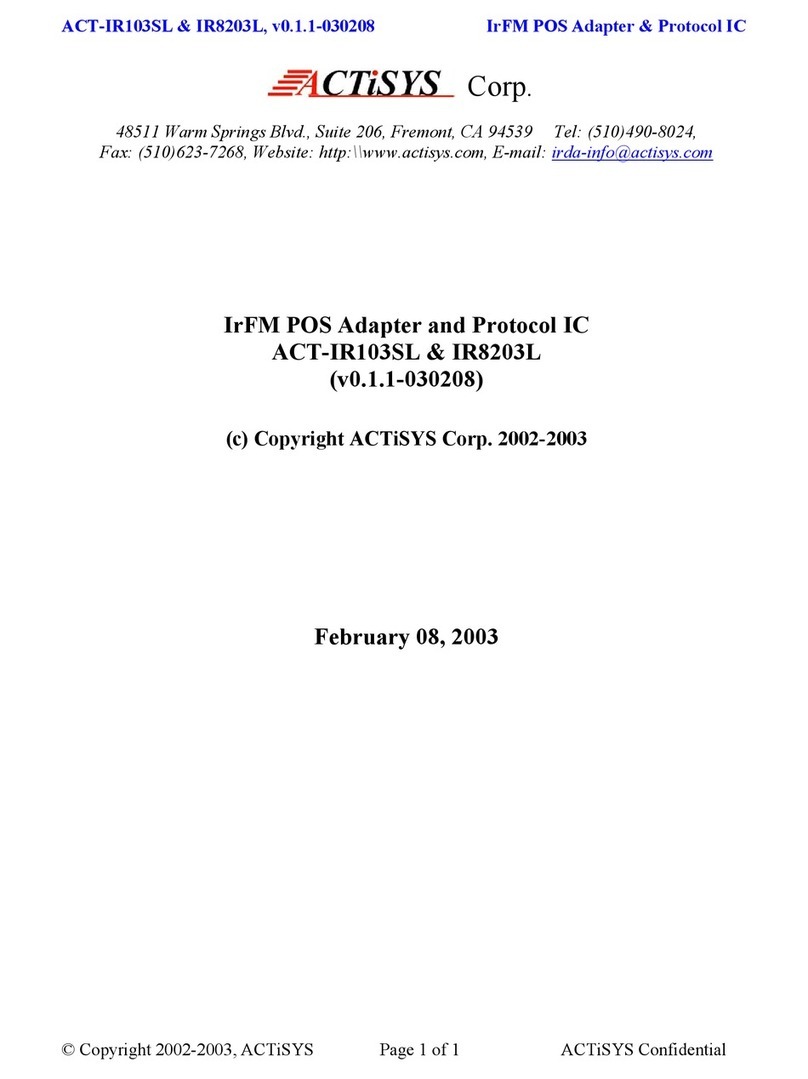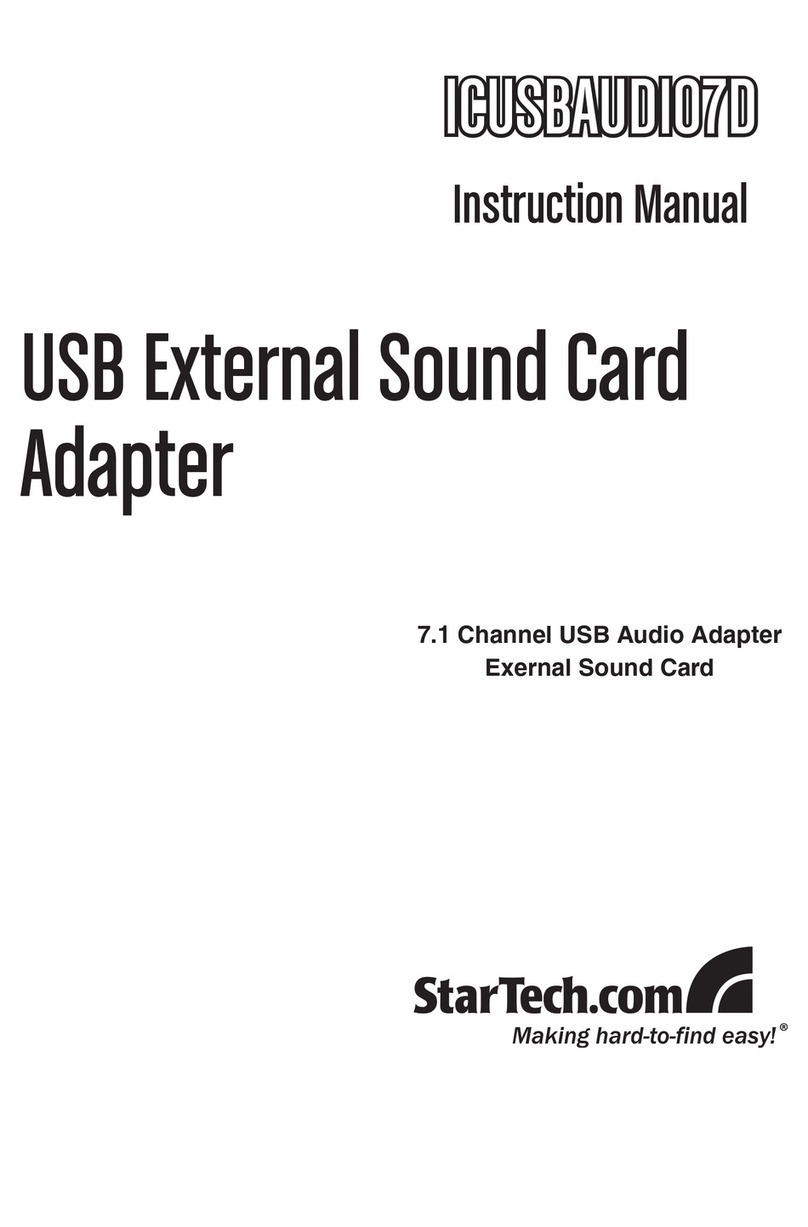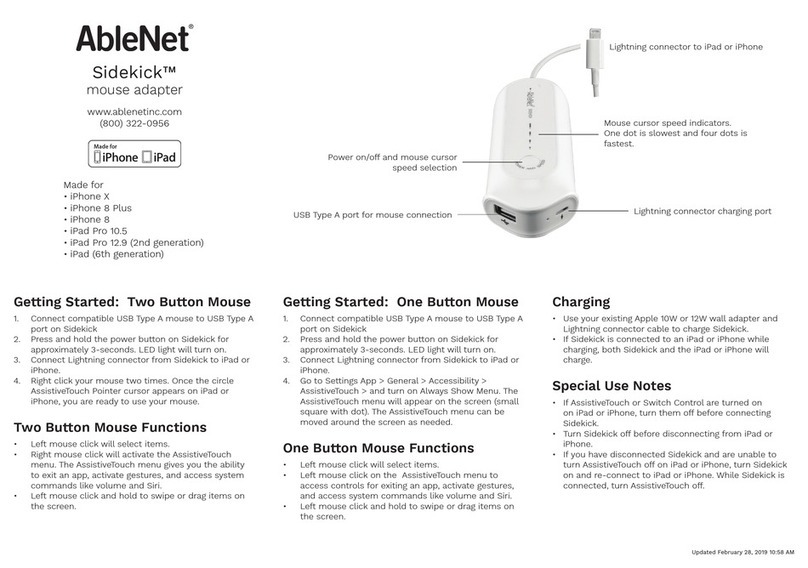bit ELD User manual

BIT ELD
Blue Ink
Technology
Electronic Logging Device
User Manual
MODELS: BIT17001, BIT17002, BIT17003, BIT17004

Table of Contents
ELD Mandate Overview
Setting up a BIT Account
Installing a BIT ELD Adapter
Connecting to a BIT ELD Adapter
BIT ELD Adapter and App Lights
Home Page
Unresolved Issues
Current Load Out
Certifying Logs
Unidentified Drive Time
Suggested Edits
Available Hours
Sleeper Split Calculation
Recap Calculation
Hours of Service
Adding a Duty Status
Editing a Duty Status
Automatic Duty Status Changes
Co-Driving
Roadside Inspection
Daily Vehicle Inspection
Documents
BIT ELD App Settings
Help in the BIT App
BIT ELD Adapter Specifications
BIT ELD App Device Requirements
3
4
5
6
7
9
11
12
12
13
14
15
16
17
18
22
23
24
2

ELD Mandate Overview
It is important to know that electronic logging devices do not
fully automate driver logs, but are a tool to simplify the
process of data collection for a driver's logs. For example,
you still have to manually set your duty statuses to Off Duty,
Sleeper Berth, and so on. You also have to manually certify
your records.
The BIT ELD adapter allows your vehicle to communicate
with the Blue Ink Tech app over a wireless connection. To
support compliance with the FMCSA's ELD mandate, it
automates the collection of the following data items:
•Vehicle Identification Number (VIN)
•Odometer mileage
•Engine hours
•Engine on/off status
•Vehicle in-motion status
These are the only data items from the vehicle's database
that are used to support compliance with the ELD mandate.
Automatically Recorded Driving
When a vehicle's wheel speed exceeds five miles per hour,
a duty status of Driving will be automatically recorded. This
automatically recorded Driving event cannot be shortened
or edited to any other duty status.
Personal Use or Yard Move, if applicable to the driving
event, must be indicated manually by the driver before the
BIT ELD adapter detects that the vehicle is in motion.
When the vehicle is no longer in motion, the BIT ELD
adapter will automatically record a duty status change to
On Duty Not Driving after six minutes if the driver does not
manually change their duty status.
Recordkeeping
Your records are collected and stored on your smartphone
or tablet with the Blue Ink Tech app. Records are stored
online for at least six months and can be accessed through
the web portal at blueinktech.com
Required Paperwork
Blue Ink Tech provides all of the
ELD instructions that drivers are
required to keep in the vehicle.
Keep physical copies of these
documents in the vehicle to
comply with the ELD mandate.
DOT Inspection Sheet
Instructions for using BIT ELD
during a safety inspection, and what
to do in case of an ELD malfunction.
BIT ELD Quick Start Guide
This guide is in the box with your
BIT ELD adapter, and has all of the
instructions for how to set up and
use your ELD.
Electronic versions can be
accessed in the BIT app:
Under "Help" in the main menu,
select "Knowledge Base". You can
search for the document you need
and view or download a pdf version.
3

Setting up a BIT Account
When you open the Blue Ink Tech app the first time, you will
receive pop-up messages to set permissions for Location,
Camera access, and Notifications. For the app to function
properly you will need to select "Allow" or "Yes" for all of these
permissions.
If you have already created an account online, tap the blue
"Existing User" button to log in to your account. Otherwise,
follow the Sign Up steps to create your account.
User Settings
Home Terminal Timezone is where your carrier is located, and
will be the timezone used for your logbook.
Units of Measure affect your logs, fuel receipts, and Air Scale
readings if you have those installed. Imperial will display miles,
gallons, and pounds. Metric will display kilometers, liters, and
kilograms.
Carrier Selection
Select whether your carrier is located in the US or Canada.
Select "Yes" that you are using the Blue Ink Tech ELD.
Enter your carrier's authorized USDOT number (or your carrier's
phone number if you are in Canada).
This will automatically connect your account to your carrier. If
your carrier has an Administrator, they will need to accept your
request to join the carrier before you have access to the carrier's
equipment and hardware.
Carrier Role
Check the "Check box if you're an admin for carrier" box if you
need administrative privileges to set permissions for drivers or
view BIT Full Service data. Administrators will have to approve
new users who request to join the carrier.
Check the "Check box if you're a driver" box if you will be
keeping your logbook with BIT ELD.
Download the Blue Ink Tech App
The Blue Ink Tech app is available for iOS and Android
devices. Download the app from Google Play or the App
Store and create your account to get started with BIT ELD.
4

Before you install your BIT ELD adapter for the first time:
•Install the Blue Ink Tech app on the smartphone or tablet
you wish to use for your logs.
•Have your vehicle's engine running. Communication to the
diagnostic port may be disabled even with the ignition
turned on.
Installation and Initial Testing
Plug in the BIT ELD adapter to your vehicle's diagnostic port.
For heavy duty 6-pin or 9-pin adapters, turn the locking ring
clockwise to secure it to the port.
When the ELD adapter receives power it will go through initial
self checks and boot up light sequences.
All BIT ELD models end their boot up sequence with the LED
lighting up red-white-blue. At this point the ELD is ready to
connect to your app through wireless Bluetooth.
Splitter and Adapter Cables
If your port is in the way or hard to reach, or if you need to
connect two devices at one time, Blue Ink Tech offers a variety
of splitter and adapter cables to use with your BIT ELD. You can
find them at our website blueinktech.com/cart or contact your
account manager for more information.
9-Pin J1939 Port
In most heavy duty vehicles
later than 2005
6-Pin J1708 Port
In most heavy duty vehicles
manufactured before 2006
OBD-II Port
In medium duty vehicles. Heavy
Duty OBD-II ports need a 9-pin
ELD and adapter cable.
Installing a BIT ELD Adapter
Locate your vehicle's diagnostic port in one of these three
places:
1. Under the steering wheel or under the dashboard
2. On the left side of the kick panel
3. Behind the driver's seat
5

Connecting to a BIT ELD Adapter
Once the BIT ELD has completed its installation sequence and
the LED light is blue, you can log in to the Blue Ink Tech app and
connect to the ELD adapter.
The Blue Ink Tech app will automatically search for and connect
to powered BIT ELDs within its wireless range. The circle in the
top-right corner of the app screen will turn gray while searching
for ELD adapters, light green when it's found one, and bright
green when it has connected.
If there are multiple powered BIT ELDs within range, the app will
let you choose which one to pair. The ELD adapters will be listed
in order of proximity, from near to far, so your ELD adapter is
most likely the first on on this list.
You can check that you are connecting to the correct BIT ELD by
watching for the LED light on your ELD adapter to turn green.
Check Your ELD Adapter Settings
You can also check the ELD Adapter page to ensure you are
connected to the correct adapter. Tap the three stacked lines to
open the main menu, select Settings, then select ELD Adapter.
This screen will show the serial number of the ELD adapter you
are connected to, as well as the VIN of the vehicle in which the
ELD is installed.
If you are connected to the wrong ELD adapter, tap the scan
button to disconnect and scan for other ELDs in range.
Set Favorite ELD
While connected to your ELD adapter, you can set it as your
favorite device. In ELD Settings, tap the Favorite ELD toggle so
it is blue and to the right.
With this setting on, your app will only connect to your ELD
adapter, which will speed up connection time and ensure you
never connect to the wrong device.
Do not turn on this setting if you will be driving multiple trucks
and connecting to multiple ELD adapters.
6

BIT ELD Adapter Blue Ink Tech
App Meaning
Blue The BIT ELD adapter is ready to connect to the
Blue Ink Tech app
Light Green The BIT ELD adapter is connecting to the Blue Ink Tech app
Green Green The BIT ELD adapter is connected to the Blue Ink Tech app
Blinking Yellow The engine is on, but the driver has not logged in
Blinking Red The vehicle is moving, but the BIT ELD adapter is not
connected to the app
Gray The Blue Ink Tech app is searching for BIT ELD adapters
Black 7KH%OXH,QN7HFKDSSGLGQRW¿QGDQ\%,7(/'DGDSWHUV
Bluetooth has been disabled on the smartphone/tablet
Purple 7KH%,7(/'DGDSWHUKDVXQLGHQWL¿HGGULYHUUHFRUGV
Cyan BIT ELD adapter needs to be unplugged and plugged back in
%,7(/'$dapter and App/LJKWV
%,7DQG%,7
BIT ELD
Adapter Blue Ink Tech
App Meaning
Light Green The BIT ELD adapter is connecting to the Blue Ink Tech app
Green Green The BIT ELD adapter is connected to the Blue Ink Tech app
Blinking Yellow The engine is on, but the driver has not logged in
Blinking Red The vehicle is moving, but the BIT ELD adapter is not
connected to the app
Gray The Blue Ink Tech app is searching for BIT ELD adapters
Black 7KH%OXH,QN7HFKDSSGLGQRW¿QGDQ\%,7(/'DGDSWHUV
Bluetooth has been disabled on the smartphone/tablet
By default, the light on the BIT ELD adapter will turn off 60 seconds after a status change.
%,7 and BIT17004
When powered, the ELD will blink purple-red-white-blue. It may blink green at the end if it passes all
checks, but not always, and this doesn't indicate anything about connection. It will turn green later when
connected.
LED will stay green for 30 seconds after connection, or if user changes brightness setting.
If never connected: Indicator will remain blinking (yellow/red)
If loses connection: After 90 seconds with no reconnection, indicator will blink for 30 seconds,
then stop.
7

Navigating the Blue Ink Tech App
The main menu of the app is represented by three white lines in
the upper left hand corner of the app. Tap this icon to navigate to
different app features.
Each of these features will be explained in more detail in the
following sections.
Blue Ink Tech Support
Tap "Help" in the menu to access support resources any time.
Search the Knowledge base for answers and how-to articles for
the BIT app.
Tap the phone number or email for the BIT Support Team to get
in touch with our tech support representatives.
8

The Home Screen
The Home screen shows basic information about your current
load, as well as any issues with the app and logs that require
your attention. You will have to swipe up on the screen to see all
of the information.
Unresolved Issues
At the top of the screen you may see alerts from your BIT ELD
adapter or other BIT sensors, a setting on your phone or tablet
that needs to be changed, or a message if you haven't updated
to the latest version of the Blue Ink Tech app or BIT ELD
firmware.
Tap "MORE" to see details about any of these issues.
Current Load Out
The Current Load Out displays the following information:
•Your current duty status in a blue circle
•Your name in the Driver field
•Name of your Co-Driver if you have one
•Name of the carrier with which you are sharing data
•Selected vehicle for your shift
•Up to three trailers selected for your shift
•Shipping document number or Job name
•Driver settings for personal use, yard move, or ELD
exemption
If you drive for multiple carriers, tap the "EDIT" icon to select
which carrier you are driving for currently.
Selecting a Vehicle
While connected to a BIT ELD adapter, the ELD will select the
vehicle listed in your Current Load Out. If you have connected to
a vehicle not yet created, the app will prompt you to give the
vehicle a name.
If the vehicle listed is not the vehicle you're driving, you'll want to
navigate to ELD Adapter Settings to scan for other ELD adapters
in range.
While not connected to a BIT ELD adapter, you can tap the
"EDIT" icon to select any vehicle in your carrier's fleet. Tap "Add
New Truck" to add a new vehicle to the fleet.
You can add up to three trailers at one time for your Current Load
Out. Tap "Add New Trailer" to add a new trailer to the fleet.
9

The Home Screen Cont'd
At the bottom of the Home screen alerts regarding your logbook
will appear. These include uncertified logs, unidentified drive
time, and suggested log edits sent by an Administrator.
For each of these records, you can tap the X to reject the
changes or certification, tap the check mark to accept the
changes or certification, or tap "VIEW" to see the record in more
detail on the Hours of Service screen.
Uncertified Logs
You must certify logs within 24 hours after the end of that shift.
Any logs left uncertified after that will be shown on the Home
screen, and the app will alert you to them when you log out of
the app.
Unidentified Drive Time
These are driving events recorded by the BIT ELD adapter when
no driver was logged in to the Blue Ink Tech app. Your carrier
administrator can also assign these events to you. You can
accept the driving event to have it added to your logs, or you can
reject the driving event if you were not the driver at the time.
Suggested Log Edits
Your carrier administrator can't directly edit your logs, but they
can suggest edits and notes. You can accept or reject these
suggestions.
10

Available Hours
The Available Hours page shows how many hours are left until
certain events could potentially place the driver in violation.
The following timers are displayed while driving:
BREAK - Time remaining until a 30-minute break is required.
DRIVE - Time remaining of your driving hours.
SHIFT - Time remaining of your work shift.
CYCLE - Time remaining of your weekly cycle.
If you have run out of drive time, shift time, or cycle time those
progress bars will show red.
When time remaining is under 10 minutes, the clocks will start
displaying seconds. The seconds may not update in real time
depending on your device speed, but will update every 30
seconds or so.
When you are in Off Duty or Sleeper Berth status, the Break
and Shift clocks change to BREAK REMAINING and SHIFT
RESET. These clocks will start counting down your 30-minute
break, and your 10-hour shift reset every time you go into an off
duty status.
Do not try to navigate the Blue Ink Tech App while driving.
The Available Hours page is automatically displayed when the
vehicle is in motion.
The only menu options available while the vehicle is in motion
are Available Hours and Co-Driver Login. You will be able to
change your duty status by tapping your status at the top of the
screen.
Available Hours Reminder
You can turn on notifications to alert you when you are running
out of driver or shift time, so you will get an alert even if you are
running the Blue Ink Tech app in the background and not
looking at the display.
Go to Available Hours Settings to set the time you want to
receive these alerts.
11

Sleeper Split Shift Calculation
When you complete a break of two or more hours that qualifies
as a sleeper split break, the Split button will appear on the
Available Hours screen just above the Shift clock.
Tap the Split button to view your available hours calculated for a
split shift. In the Split view, qualifying break time in Off Duty or
Sleeper Berth does not count against the 14-hour Shift clock.
You must begin your second qualifying break before this split
shift clock runs out, or you will be in potential violation.
During your second qualifying break, the Shift clock will show
you how long the break must be in order to complete the split
shift. Tapping the Split button will show you the usual 10-hour
reset countdown if you want a full reset.
During your second qualifying break, the Drive clock will show
you how much Drive time you will have available upon
completing the break.
You can hide the split button in Available Hours Settings if you
only ever want to see normal shift calculations.
Recap Calculation
Tap the RECAP/PLANNER button at the bottom of the
Available Hours screen to see calculations for running recap.
This screen shows the hours used in the previous 8 days, and
the hours that will be recaptured over the next 8 days.
If you are on a 14-day cycle, the recap/planner will show the
previous 14 days, and the next 14 days of recap time.
In the example image, you can see that 11.1 hours were used
on Oct 6 Those 11.1 hours are added at the end of Oct 13 and
will be available for use on Oct 14. The 10.7 hours used on Oct
7 will be recaptured and available for use on Oct 15.
12

Hours of Service
Driving logs for the current day and the past seven days can be
viewed under Hours of Service. As a driver you have the ability
to add, delete, and make edits to your records of duty status.
You may find it easier to view the Hours of Service page in
landscape mode so the entire graph is visible on the screen
without having to scroll.
Below the graph each duty status is displayed with time,
duration, location, and any notes you have added. Tapping a
status record will highlight it on the graph so you can easily
check and edit your logs.
Tap the green "+" button at the bottom-right to open the HOS
menu. Here you can add a new duty status, certify your logs,
select a different day's logs to view, or claim adverse or
emergency conditions.
Adding a Record of Duty Status
To manually add a duty status tap the green "+" button and
select "Add Duty Status". This will open the status entry screen.
Tap the duty status you want to enter and add any relevant
notes. Your current time and location will be automatically
added. Tap the "Time at Home Terminal" field to enter the duty
status at a previous time.
You may enter a duty status at any time as long as it doesn't
conflict with automatically recorded drive time.
You can also quickly set your duty status by tapping the blue
circle in the "Current Load Out" section of the Home page, or by
clicking the duty status shown at the top of the Available Hours
screen.
Editing a Record of Duty Status
To edit a duty status, tap the "EDIT" icon to the right of the duty
status you want to change. This will bring up the detail screen
where you can adjust the time, select a different duty status,
modify your notes, or delete the duty status entirely.
All edits to a duty status require a note of at least four characters.
FMCSA Mandate Requirement: If the BIT ELD adapter
detected the vehicle as in motion, then the driving status will be
locked and cannot be edited. Messages will alert you if this
occurs.
13

Hours of Service (continued)
Automatic Duty Status Changes
If the BIT ELD adapter detects vehicle movement over 5 miles
per hour the app will automatically set your status to Driving. This
is a feature required by the FMCSA ELD Mandate.
If the BIT ELD adapter detects that the vehicle has stopped for 5
minutes and your duty status is still set to Driving, the app will
prompt you to see if you are still driving.
•If you select No you will be taken to the duty status entry
screen to change your duty status.
•If you select Yes you will be left on Driving.
•If there is no response within one minute of the prompt, the
ELD will automatically change your duty status to On Duty
Not Driving.
To help maximize your drive time, the On Duty Not Driving status
will be entered at the beginning of the six minutes of stationary
time.
The Blue Ink Tech app will only change your duty status from
Driving to On Duty Not Driving after the interval described above.
If you turn off your vehicle or disconnect from the ELD adapter by
moving outside of Bluetooth range before the 6-minute interval,
you will remain set to Driving.
Duty Status and Logging Out
We recommend going Off Duty and logging out of the app at the
end of your shift.
Remaining in Driving, Yard Move, or On Duty Not Driving will
cause your available hours to be incorrect when you next log in to
the app.
To help prevent this from happening, the Blue Ink Tech app will
send a notification if you are in an on-duty status while the app is
closed. Be sure that you have allowed notifications from the app
in your device settings.
14

Co-Driving
When a job requires two drivers to operate as a team, both
drivers need to be logged in to the Blue Ink Tech app before
any driving is done.
This will allow the co-drivers to trade off as the active driver,
prevent the inactive driver from connecting to the ELD adapter,
and fix any drive time that gets assigned to the wrong driver.
Both drivers will need to have a BIT account and belong to the
same carrier in order to be co-drivers.
Add a Co-Driver
On the Home screen, tap the plus sign beside "Co-Driver".
Select your co-driver from the list of drivers that belong to your
carrier.
Choose whether you and your co-driver will be sharing one
device or using separate devices to run the Blue Ink Tech app.
Choose which of you will be the first active driver. Then tap
"OK" to add your co-driver.
Using Separate Devices
If you are using separate devices, your co-driver will receive
your request in their own app. Once they have accepted your
request, the co-driving icons will appear on both of your apps'
Home screens.
The signal bar icon will be blue for the active driver, and means
their app will connect to the BIT ELD adapter. Any automatic
driving time will be assigned to the driver with the blue signal
bar icon.
The co-driver can tap the signal bar icon to request to become
the active driver and record logs when it's their turn to drive.
Tap the X icon next to the co-driver to remove them. Logging
out of the app will also remove your co-driver.
15

Roadside Inspection
This screen shows all of the information required in the event of
a roadside safety inspection. You will need to swipe the page
from left to right to see all of the information displayed in the
app.
Tap the green gear icon in the lower-right corner of the screen
for a menu of options.
Date Select: Jump to the day's logs you wish to view.
Toggle Imperial/Metric: Switch between miles and kilometers.
Toggle Unidentified Driver Logs: shows any unidentified
driving events recorded by the BIT ELD adapter.
Sending logs to the DOT
You can send your logs electronically to the safety officer.
Tap "Send Records to DOT Web Server" or "Email Records" if
the DOT officer requests a copy of your logs. The officer should
give you a routing number to enter in the "Output file comment"
field. Your logs will be sent in the comma-separated-variable
format required by the FMCSA ELD mandate.
The Blue Ink Tech app can only email records to the
predetermined DOT email address. We are required to encrypt
logs before sending them, so any other recipients would be be
unable to read them.
If you would like to send logs elsewhere, you can download a
PDF report in the web portal at blueinktech.com, save it, and
send it wherever you need.
Required Paperwork for Inspections
The ELD mandate requires that drivers keep instructions for
inspections with them in the cab of the truck. We send a DOT
Inspection Sheet with every BIT ELD order.
You can access this file electronically as a PDF from our
Knowledge Base, where you can download and print a physical
copy, or save the PDF to your device.
Go to knowledge.blueinktech.com in your browser, or select
Help from the app menu and tap Knowledge Base. Then search
for "inspection".
16

Daily Vehicle Inspection
Daily Vehicle Inspection allows you to use the Blue Ink Tech app
to enter your required pre-trip inspection and share it with your
carrier automatically. You can only enter DVIRs for the current
day.
The Vehicle and Trailer selected for your Current Load Out are
automatically displayed for your DVIR. You can change this by
tapping "Change Vehicle" or "Select a Trailer" if needed.
Tap "Add Issue" to see a list of areas of concern. Check the box
for any area with an issue and add specific notes in the
"Remarks" field.
When your report is complete, tap the green disk icon to save it.
Saving will make your inspection report available to your carrier's
administrator on the Blue Ink Tech web portal.
DVIR Reminder
The Blue Ink Tech app will display "DVIR Not Completed" as an
Unresolved Issue to remind you to complete your daily
inspection. You can turn off this reminder in General Settings.
17

Documents
You can add many types of documents in the Blue Ink Tech
app and upload them to the web portal. You can take a picture
of the physical document and attach it as well.
Viewing these documents in the Blue Ink Tech web portal is a
feature of our BIT Full Service platform. If your vehicle is not
subscribed to BFS, your documents cannot be viewed later.
You can subscribe your vehicle to service in the web portal
under Subscriptions, or contact your account manager for
more information.
Tap the green + icon to add a new document. Tap in the
"Document type" field to select the type of document you wish
to create.
•Fuel Receipt
•Bill of Lading
•Maintenance Receipt
•Officer Citation
•Permit
•Registration
•Insurance
•IFTA
•MC Page
•CDL
•Medical
•Lease
•Accident
•DVIR
•Inspection
•Scale Ticket
Fuel Receipts
You can keep track of your fuel purchases for your records or in
collaboration with our IFTA Tracking services.
The date, time, vehicle, and purchase state will be automatically
filled in by the Blue Ink Tech app based on your current location.
Make sure to edit any relevant data when entering a fuel receipt
from a previous time.
You may enter the amount of fuel pumped, the purchase price,
any shipping document or job numbers, and any relevant notes.
Tap the "ADD IMAGE" button to take a picture of your fuel
receipt.
Tap "SAVE" at the bottom of the screen to upload your document
to the Blue Ink Tech website to be saved and viewed by your
administrator.
To add another fuel receipt, tap the green + icon.
To edit or delete an existing fuel receipt, tap the "EDIT" icon next
to the receipt entry on the Documents screen.
18

BIT ELD App Settings
Under Settings you can view and edit information for the
Blue Ink Tech app, your BIT ELD adapter and other BIT
hardware, and your driver account.
Display Settings
Keep screen on: Enable to keep your device display on at
all times while the Blue Ink Tech app is active, so you can see
your Available Hours while driving. This also helps to keep
your device and ELD adapter connected.
Night Mode: Turn Night Mode on and off, or schedule the
hours when the app will automatically switch to Night Mode.
ELD Settings
Show Driver Logs: Toggle to show or hide ELD functions in the
app
Connect to ELDs: Turn off Bluetooth scanning in the app so it
will not connect to powered BIT ELDs in range.
Favorite ELD: Set your currently connected ELD adapter as the
only ELD your device will scan for and connect.
Scan for more ELDs: Tap the "scan" button to have the app
manually scan for powered ELD adapters in range. This will
disconnect your device from its paired ELD adapter should you
connect to the wrong adapter.
Unresolved Issues Entries: Toggle these settings to show or
hide alerts for missing ECU data, VIN, engine hours, and fault
codes.
The bottom half of this page displays information about your
currently connected ELD adapter, and any data it is receiving
from the vehicle.
19

BIT ELD App Settings (Continued)
Available Hours Settings
Show split-sleeper button: Toggle to show or hide the split
button when you have completed a qualifying break.
Modify status when moving: Toggle to show or hide the
Driving, PC, YM, and +2 buttons at the bottom of the screen that
can be used to change duty status or claim adverse conditions
while driving.
Available Hours Reminder: Set and customize alerts to know
when your Shift and Drive clocks are running out.
DVIR Settings
Show DVIR Tools: Show or hide DVIR functions in the app and
menu.
DVIR Reminder: Turn on for a daily reminder in Unresolved
Issues to complete an inspection.
Sensors Settings
GPS always on: Turn on to share location with the server even
while in Off Duty or Sleeper Berth status. By default the app
does not track location when you are not working.
Alert for new tire sensor: Get notifications when a new TPMS
sensor is found.
Tire sensor alerts: Get alerts when a TPMS sensors reads
pressure above or below your set limits.
Show Air Scale Warnings: Get alerted when a sensor reads
over 100 psi, which likely means your sensor is installed
incorrectly.
Air Scale Mode: Use Standard mode for solid or palleted cargo,
so new weights are only displayed when cargo is settled and the
weight has stopped changing. Use Agriculture mode for loose
cargo like grain to see every new weight reading displayed while
weight is changing.
20
Other manuals for ELD
1
This manual suits for next models
4
Table of contents
Other bit Adapter manuals
Popular Adapter manuals by other brands
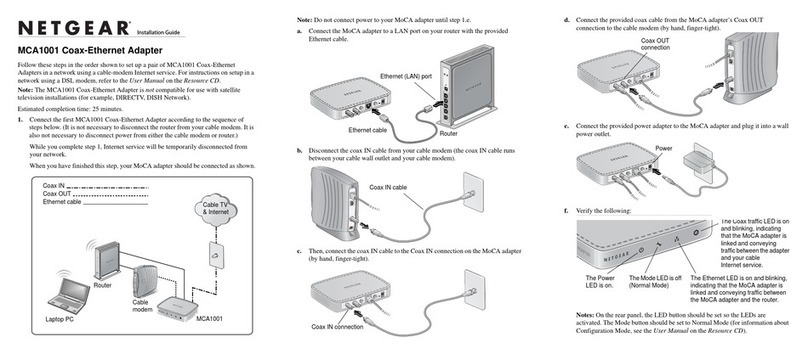
NETGEAR
NETGEAR MCA1001 - MoCA Coax-Ethernet Adapter installation guide
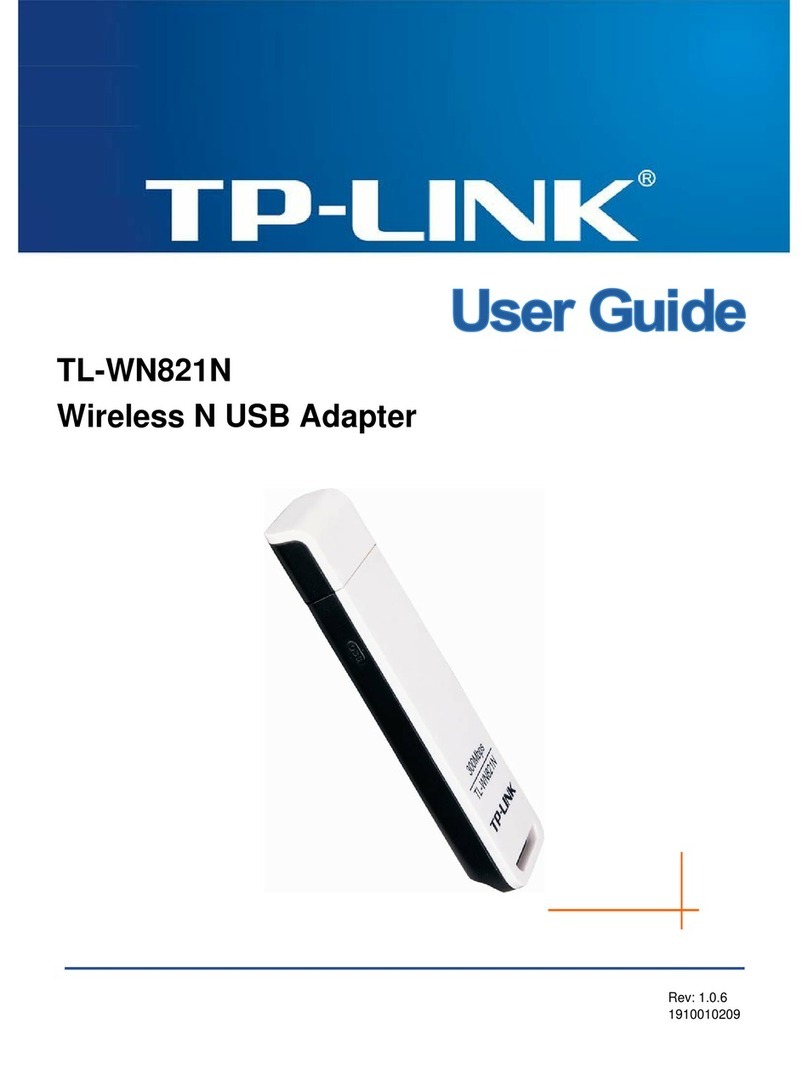
TP-Link
TP-Link TL-WN821N - NT WIRELESS N USB ADAPTERATHEROS2T2R 2.4GHZ 802.11G B ND... user guide

VOLTCRAFT
VOLTCRAFT VC 870 operating instructions

Diamond
Diamond R820T quick start guide
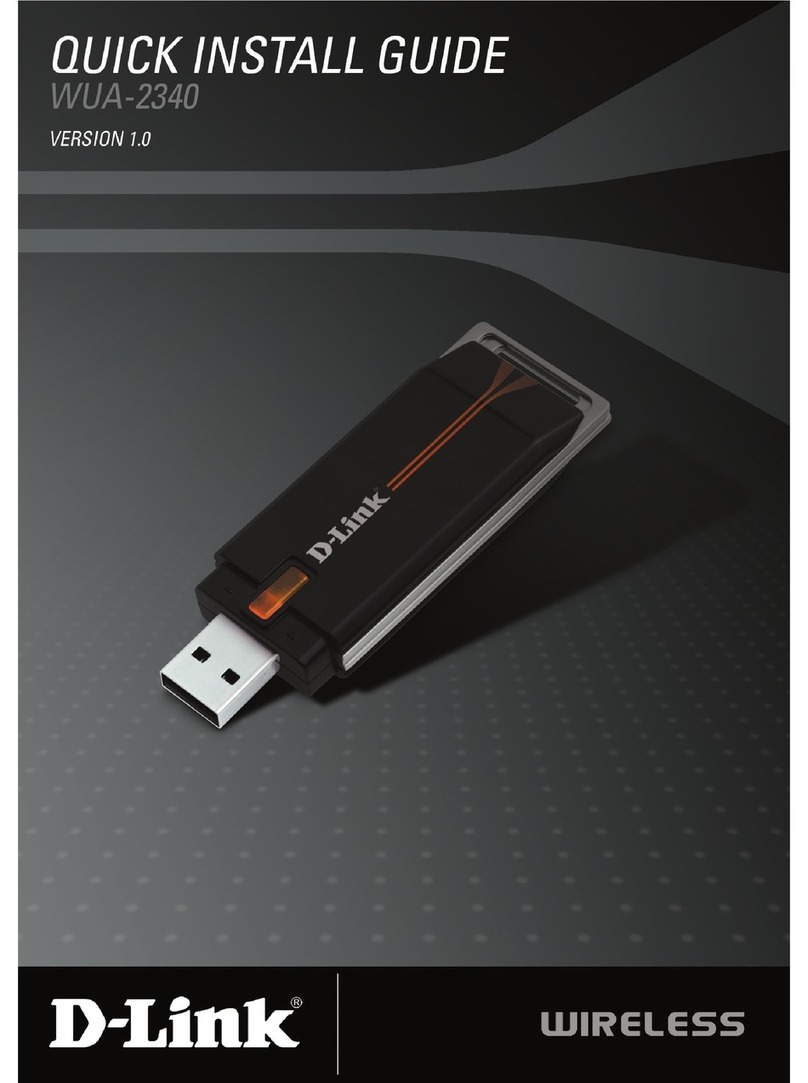
D-Link
D-Link RANGEBOOSTER G WUA-2340 Quick install guide

TP-Link
TP-Link TL-PA7027P user guide