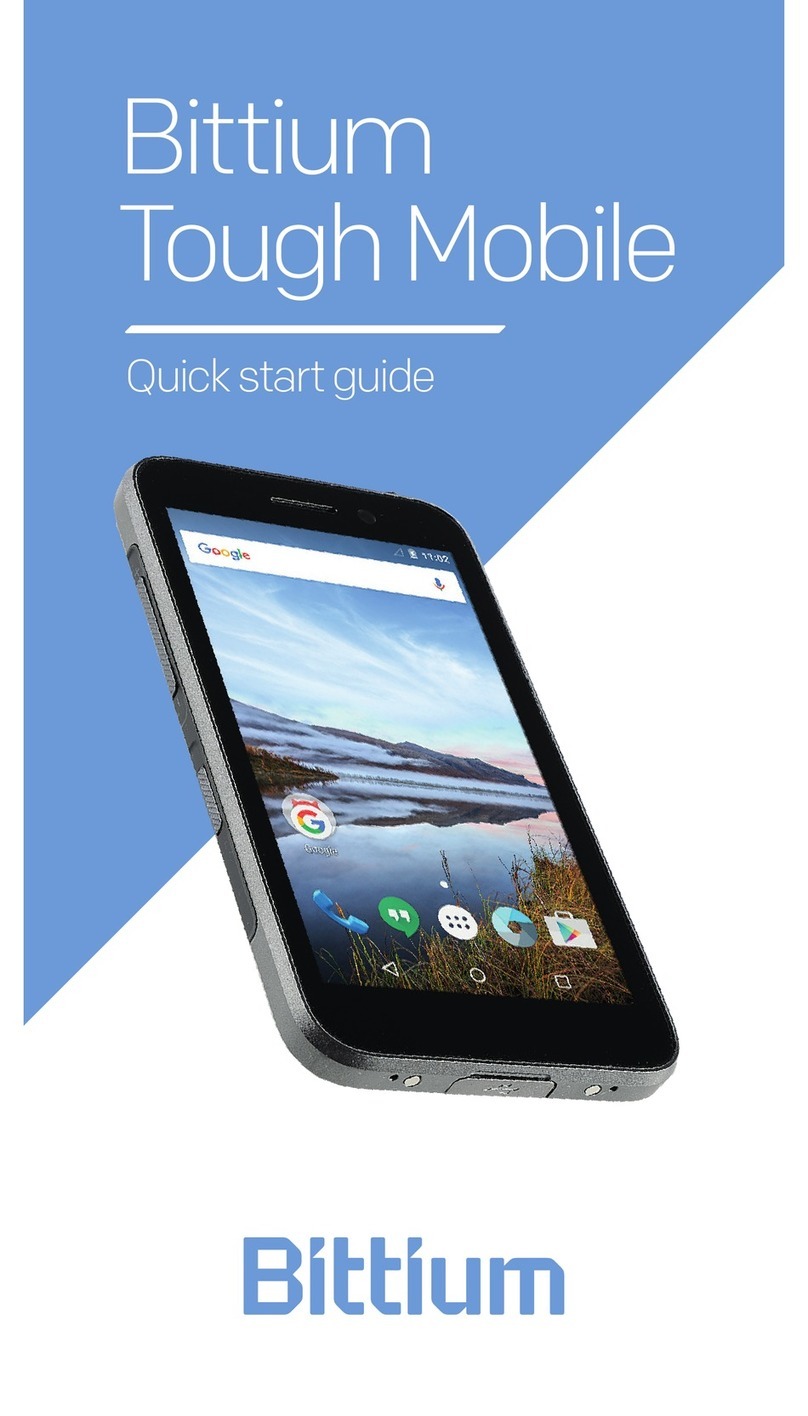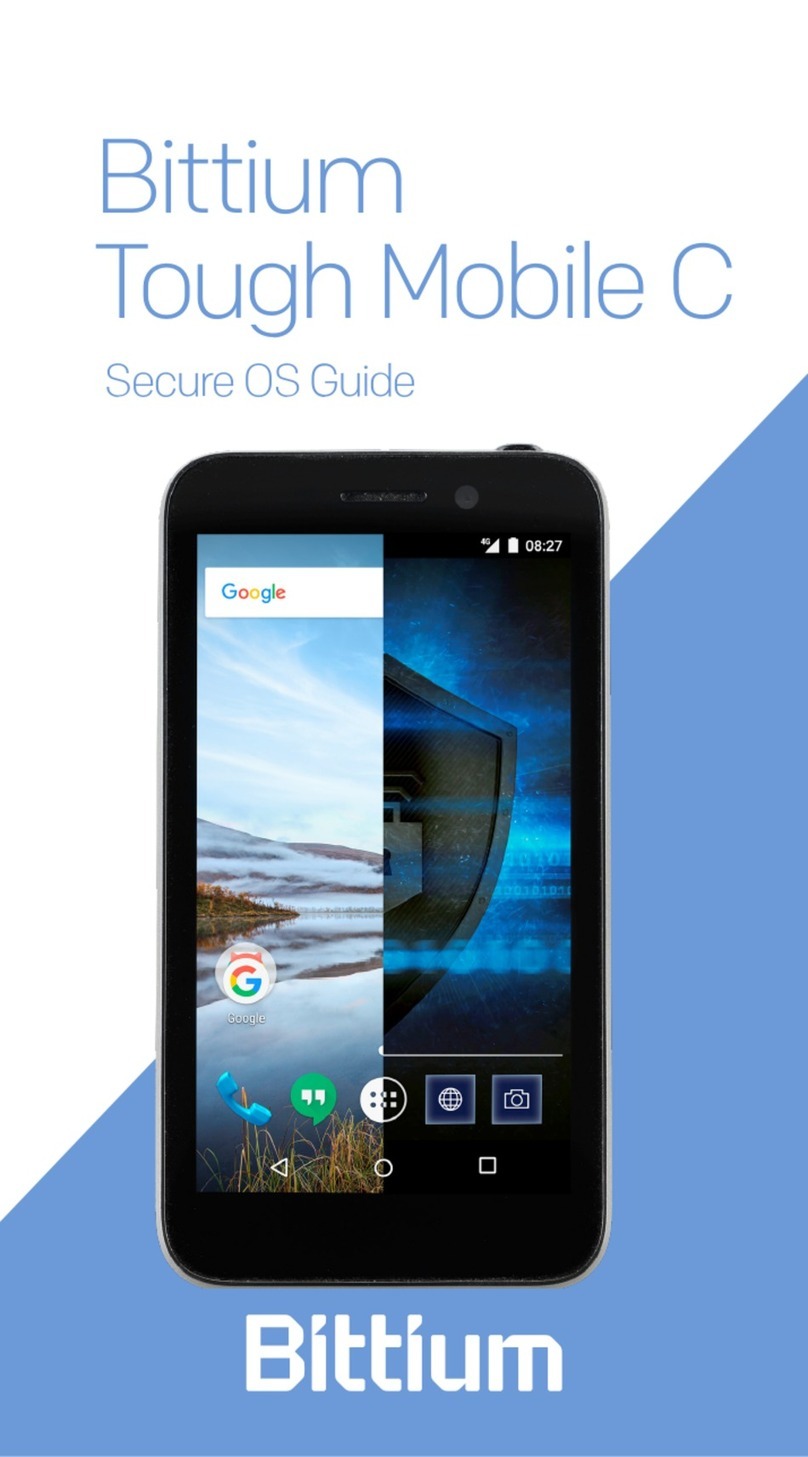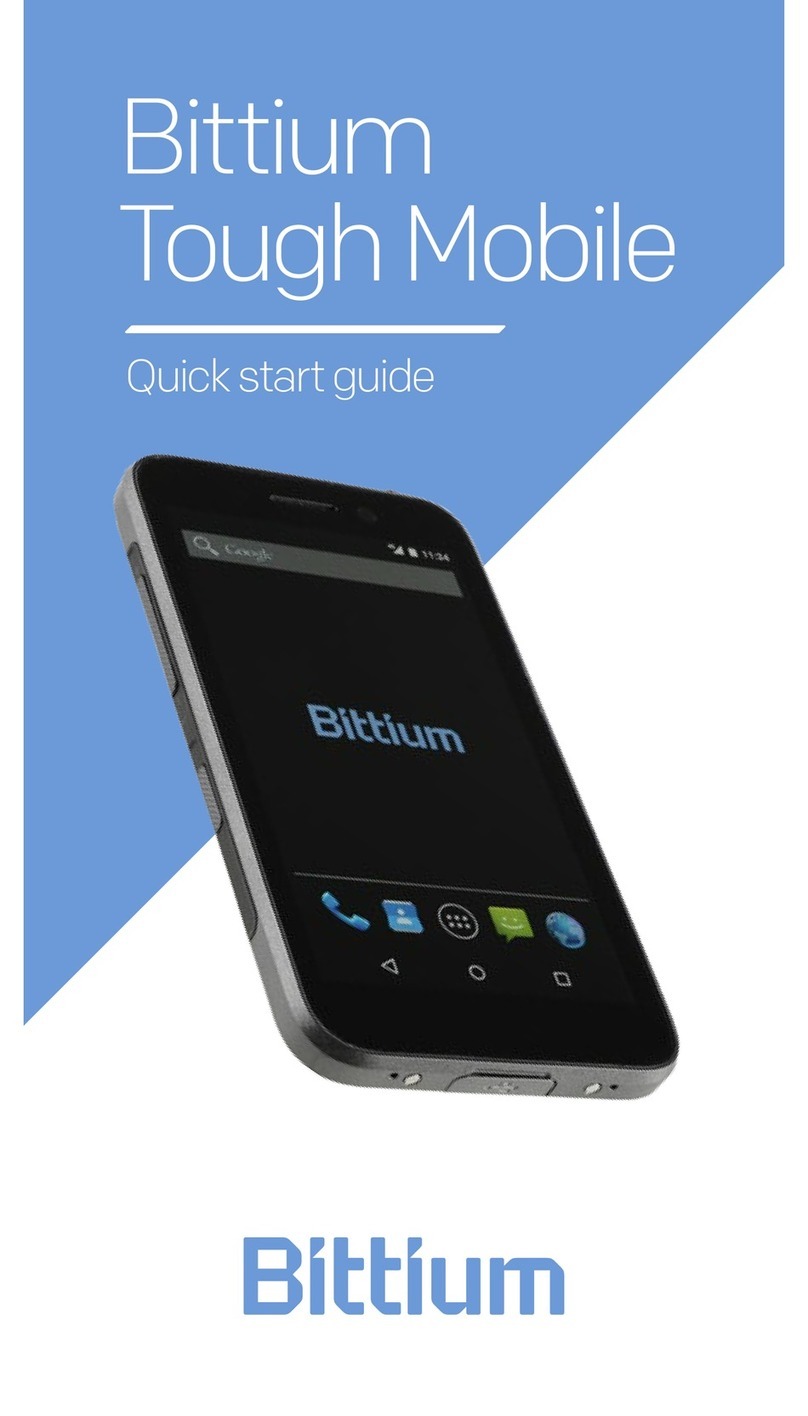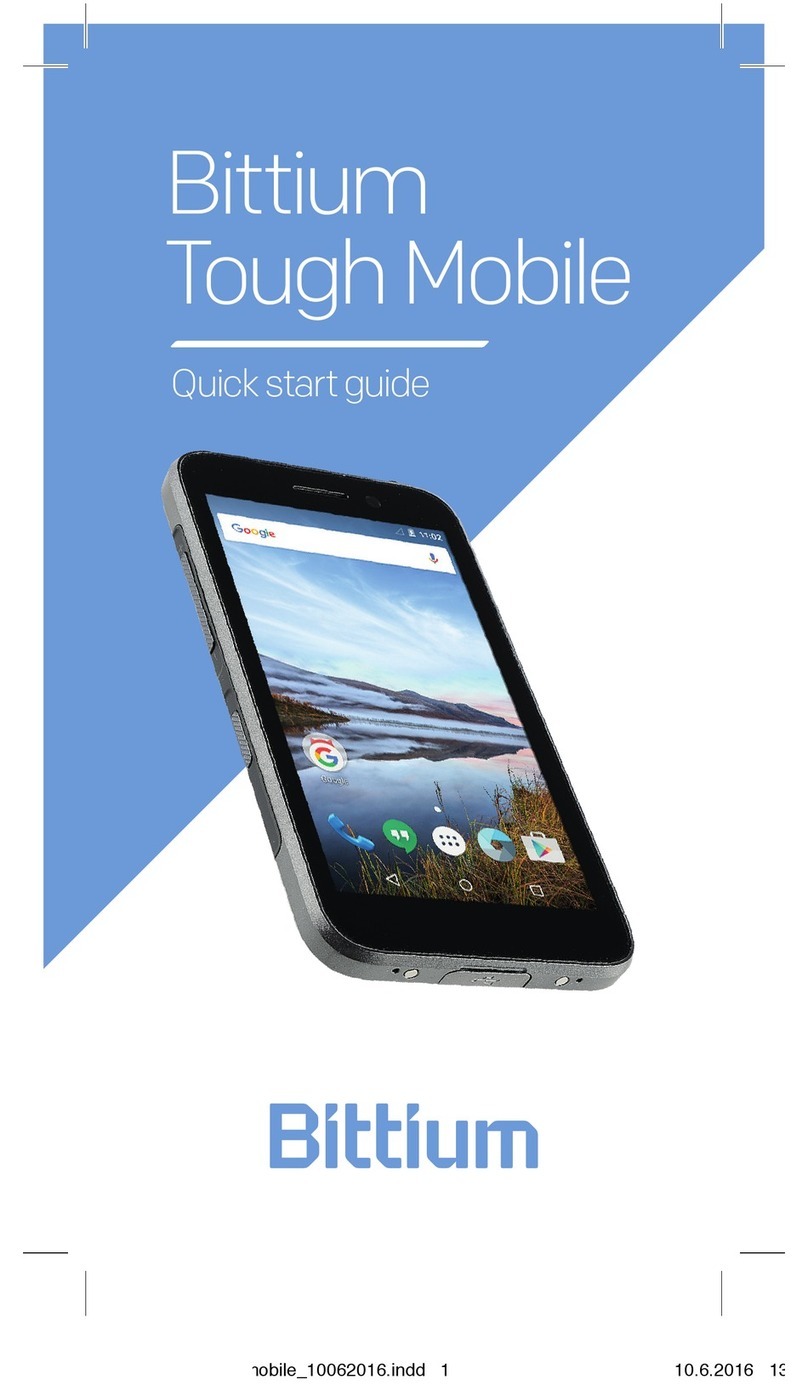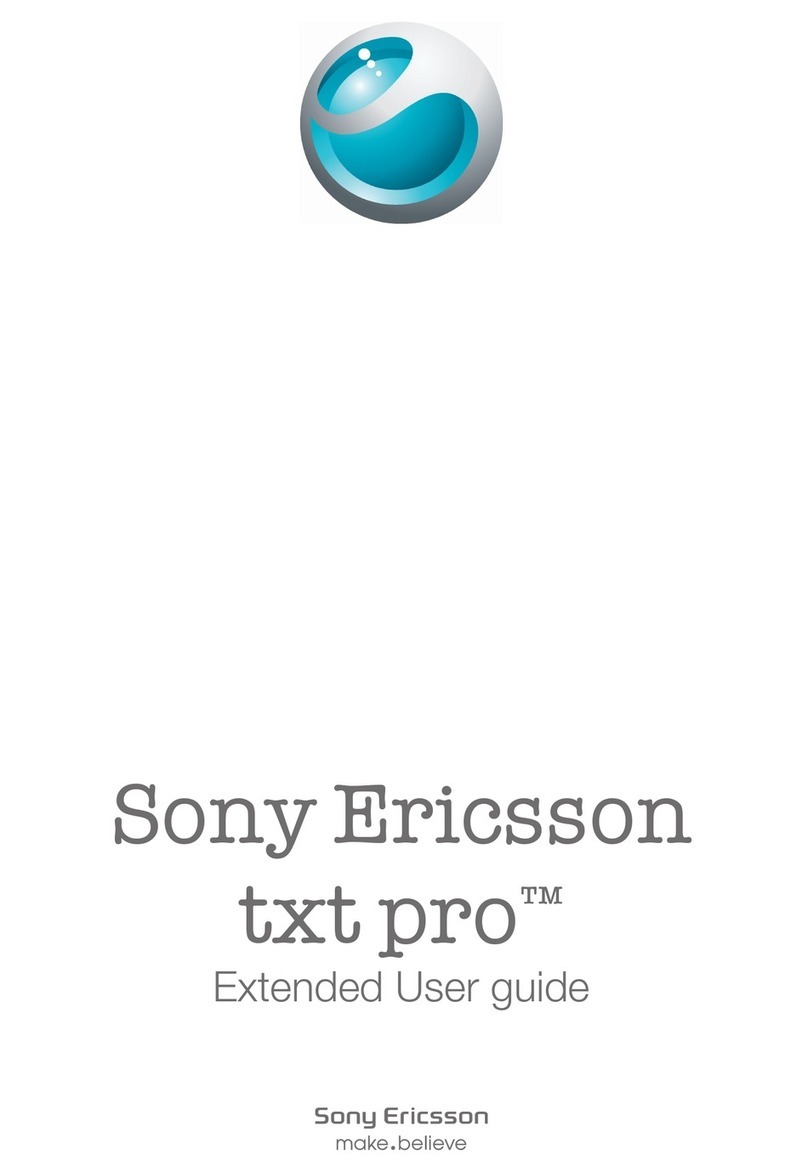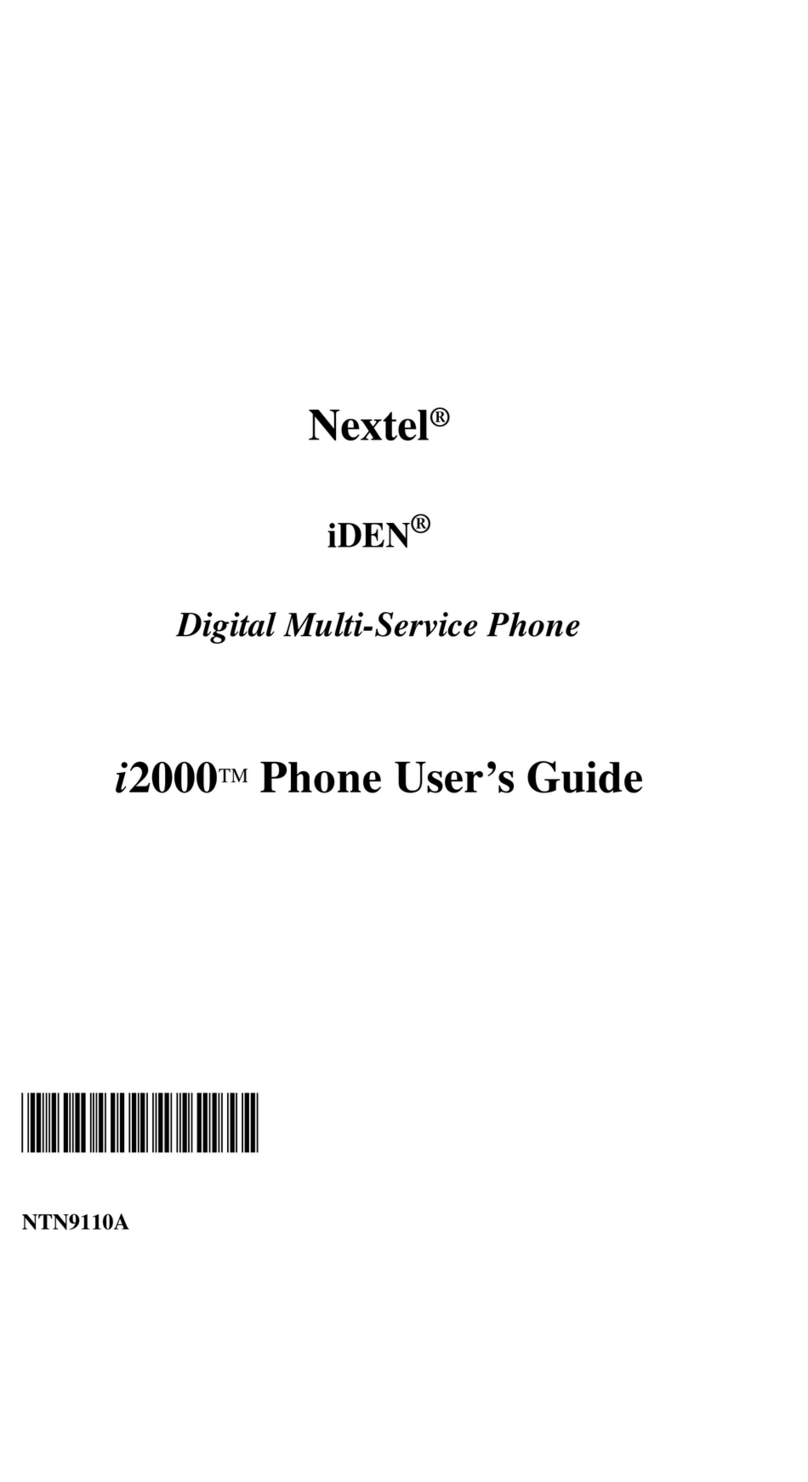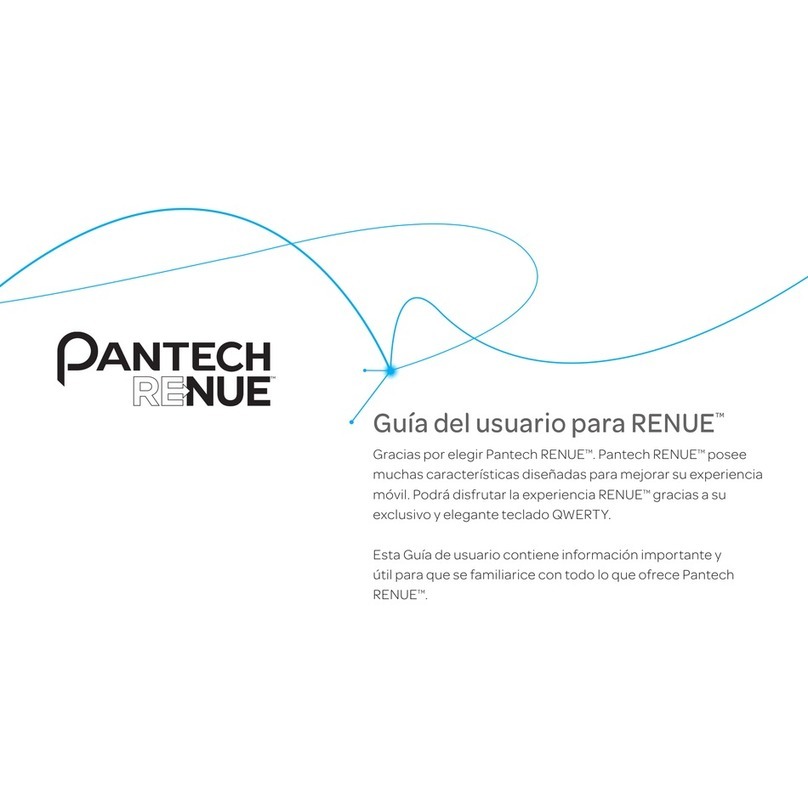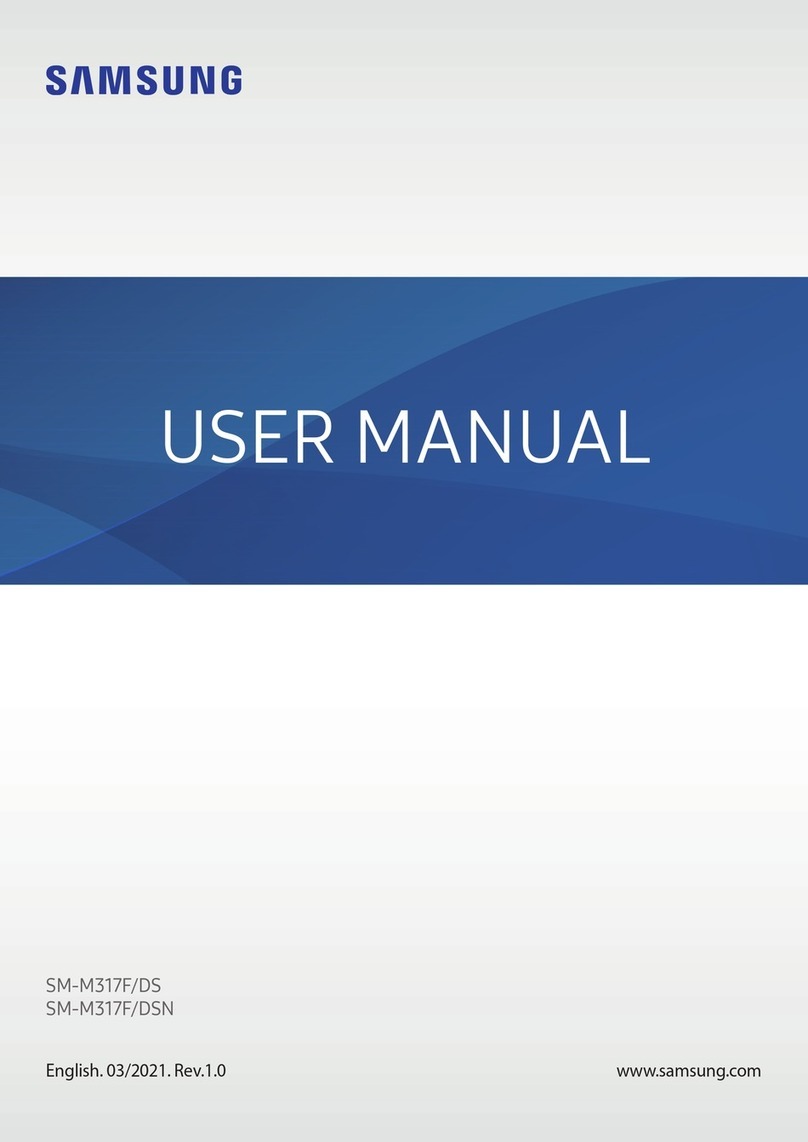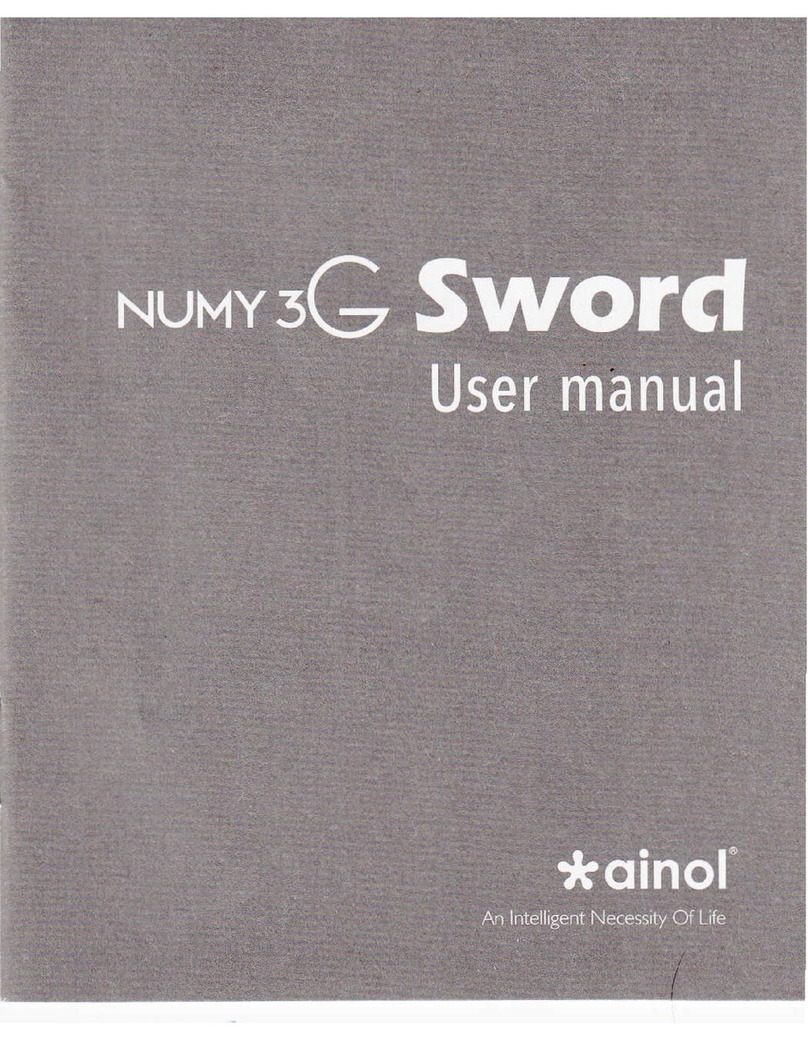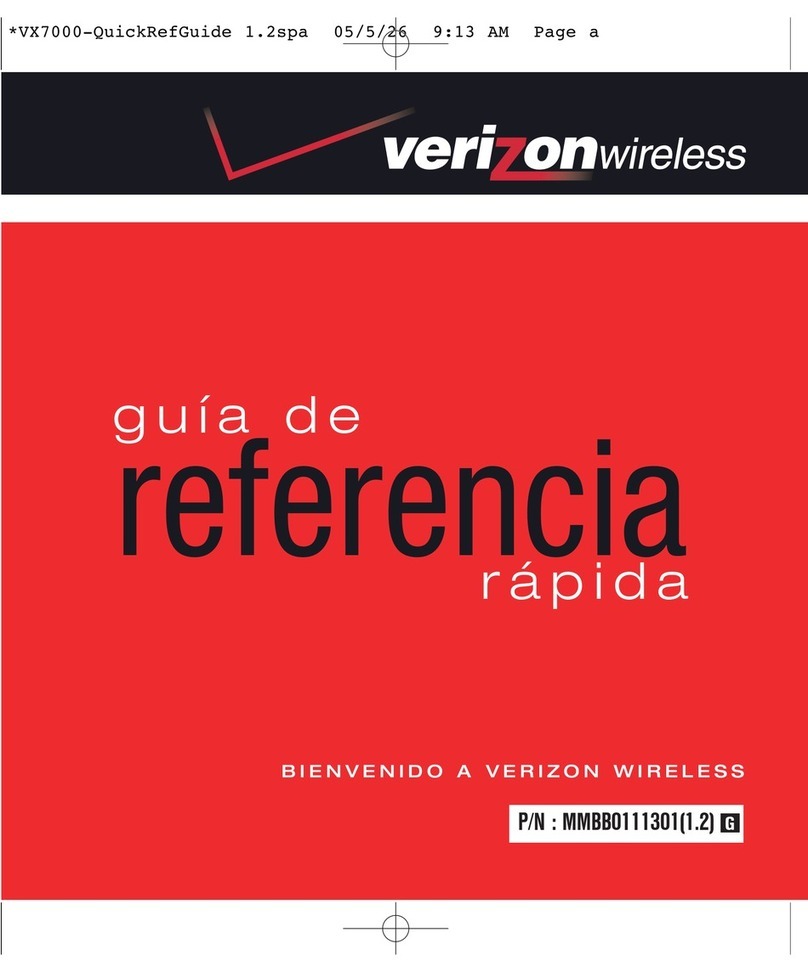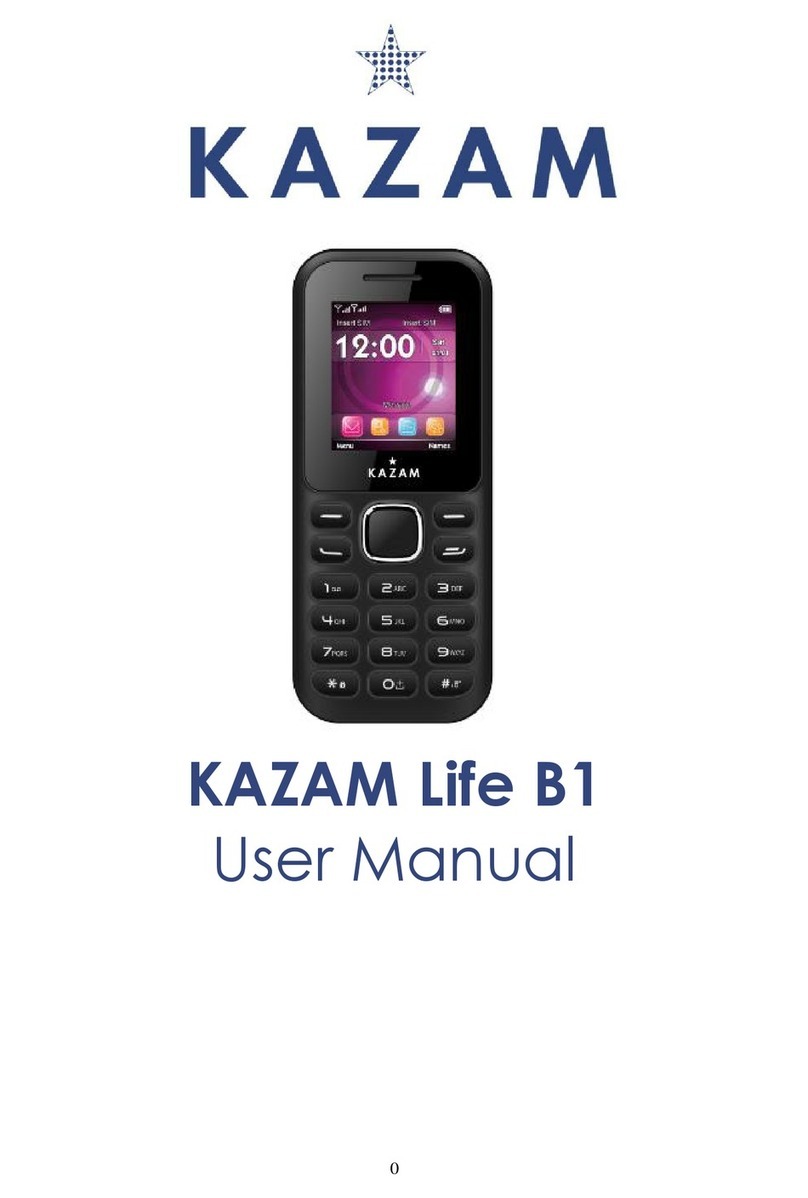Bittium Tough Mobile 2 User manual
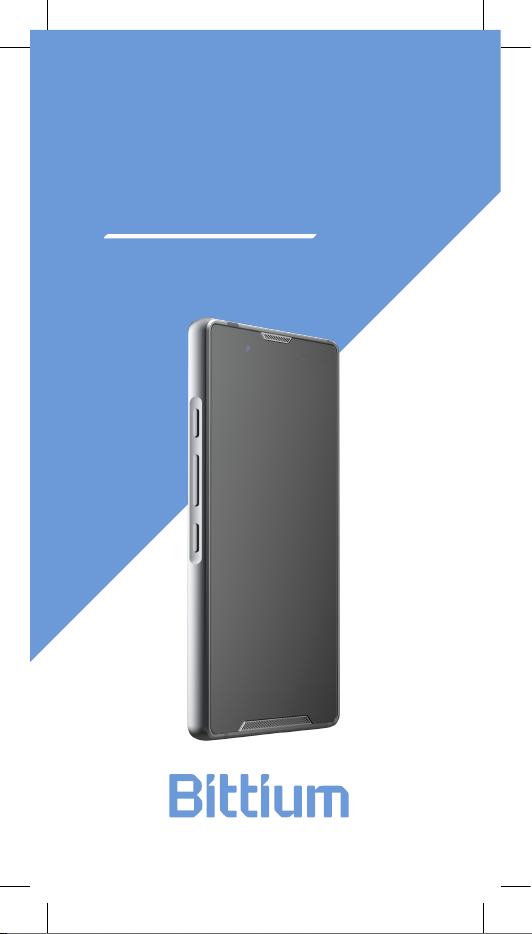
Bittium
Tough Mobile 2
Quick Start Guide

Bittium Tough Mobile 2 Quick Start Guide2
Device at a glance
1Headset and protective cover
2Emergency key
3Earpiece and microphone
4Front camera
Status indicator LED
6Back camera
7Flash LED
8Volume up key
9Push to Talk key (PTT)
10 Volume down key
11 USB 3.1 port (USB-C)
12 Privacy Mode key
12 Power key
SIM tray
Loudspeakers
13
14
The ambient light sensor and proximity sensor
are located next to the status LED.
5
15
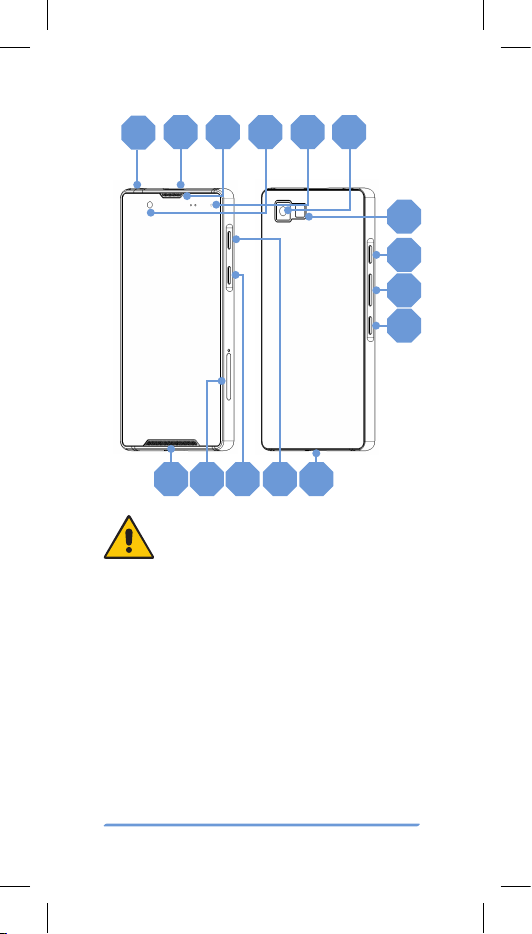
Bittium Tough Mobile 2 Quick Start Guide 3
12 3 5 6
13
7
8
9
10
15 11
Please read this quick guide carefully before using the
device. Bittium Tough Mobile 2 is factory tested to be IP67
resistant to dust and water.
Intentional underwater immersion of the device
should be
avoided. The device is not designed for underwater use
or use in a shower. Purposeful use of the device in these
environments will invalidate the warranty. For more info
on Bittium Tough Mobile 2 Ingress Protection see http://
www.bittium.com/BittiumToughMobile2#support.
14 12
4
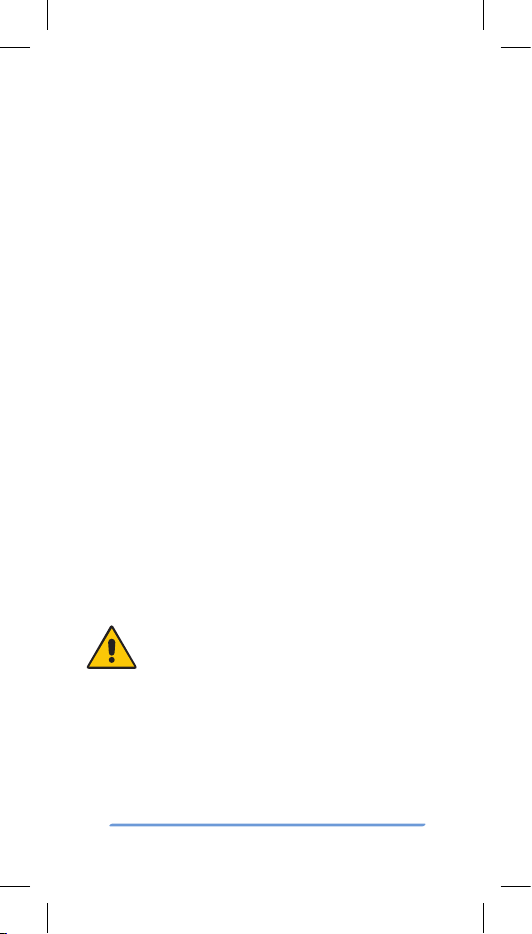
Bittium Tough Mobile 2 Quick Start Guide4
Box contents
Device sales package contains the following items:
• Charger
• USB C cable
• 3.5 mm Headset
• SIM tray tool
• Quick Start Guide
Box contents and the appearance of the accessories
may vary.
Operating system and
applications
Bittium Tough Mobile 2 uses the Android operating sys-
tem. This Quick Start Guide contains only highlights
and device-specific features and functionalities. For
a full Android User Guide please refer to: http://www.
bittium.com/BittiumToughMobile2#support.
The device may have pre-installed 3rd party applica-
tions. For more information, see http://www.bittium.
com/Bittium
ToughMobile2
#support.
Verify that the device is switched OFF before
inserting SIM card(s).

Bittium Tough Mobile 2 Quick Start Guide 5
Getting started
To start using the device first open the SIM card tray and
insert the SIM card(s). To open the SIM tray insert the
SIM tray tool into the hole shown below.
Push the tool gently into the hole until the SIM tray pops
out. Insert the SIM card and optional SDHC card as
shown below.
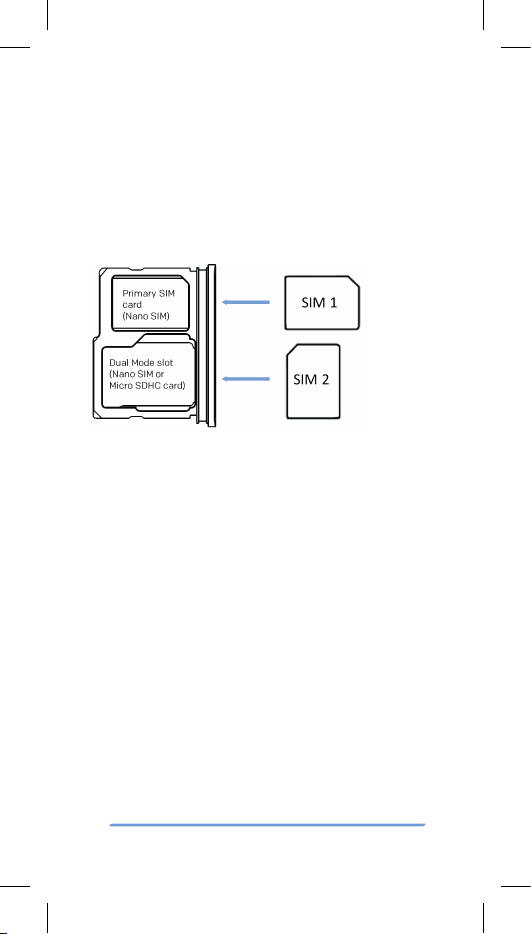
Bittium Tough Mobile 2 Quick Start Guide6
Insert your primary Nano SIM card onto the SIM card slot
as shown above. If you have a secondary Nano SIM card,
insert it onto the Dual Mode slot. In case you are not using
two SIM cards you can insert your Micro SDHC card onto
the Dual Mode slot. After the SIM and SD cards are insert-
ed, push the SIM tray back.
See the figure below if you are inserting two SIM cards.
NOTE: In order to maintain water and dust resistance,
keep the rubber seal around the SIM tray clean of any
dirt.
Prior to using the device the battery should be fully
charged using the charger and the USB cable provided
in the sales package.
Press the power key to power up
the device.

Bittium Tough Mobile 2 Quick Start Guide 7
Once the device has powered up, follow the on-screen
instructions to set up the device using the Security
Wizard
.
LED indications
LED
color
LED
status
Device
power
Device
status
Battery
status
Red Blinking ON Not
charging
Battery
<15%
Red Constant ON or
OFF
Charging Battery
<15%
Yellow Constant ON or
OFF
Charging Battery 15-
89%
Green Constant ON or
OFF
Charging Battery 90-
100%
Green Blinking ON Privacy
Mode ON
Battery
>15%
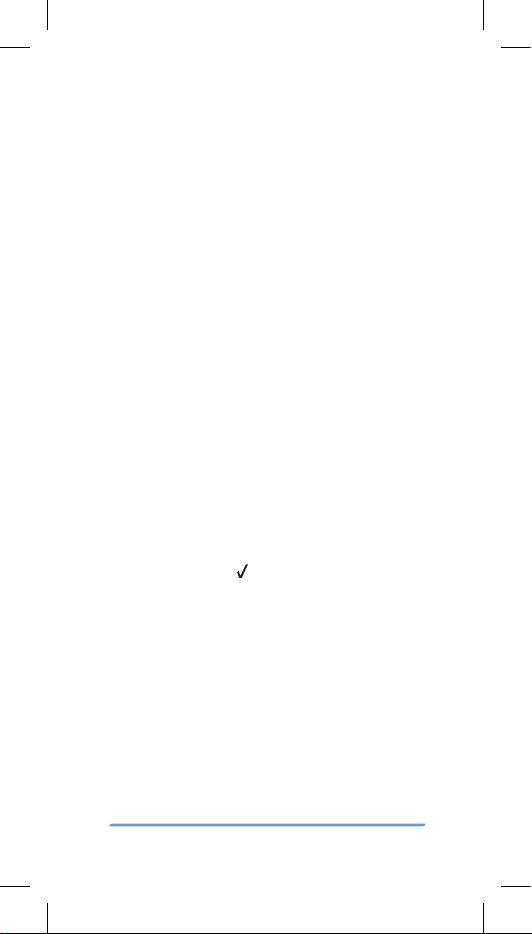
Bittium Tough Mobile 2 Quick Start Guide8
Security wizard
The device is equipped with a Security Wizard that
is launched during the initial power up of the device.
Security Wizard is used to set up a number of different
device settings. Follow the on-screen instructions by first
setting a screen lock code.
The number of set up steps may vary depending on the
security features of the device.
Lock screen
Switching off the display locks the device. The device
also locks after a period of inactivity. Switch the display
off by pressing the power key once. The display can be
switched on by pressing the power key or programma-
ble key.
To open the screen lock and to access the home screen,
follow the steps below:
1. Swipe the lock upwards.
2. Enter the screen lock code.
3. Tap the check mark .

Bittium Tough Mobile 2 Quick Start Guide 9
Special key functions
The device has dedicated special keys in addition to
the Push to Talk (PTT) function. The emergency key is a
configurable button.
The Privacy Mode key switches the device to ‘Do not
disturb’ mode. See Privacy Mode section for more in-
formation.
Privacy Mode
Bittium Tough Mobile 2 can be set to a special privacy
mode in which some of the device functionalities are
intentionally disabled:
• Microphones are disconnected
• Bluetooth is disabled
• Device cameras are disabled
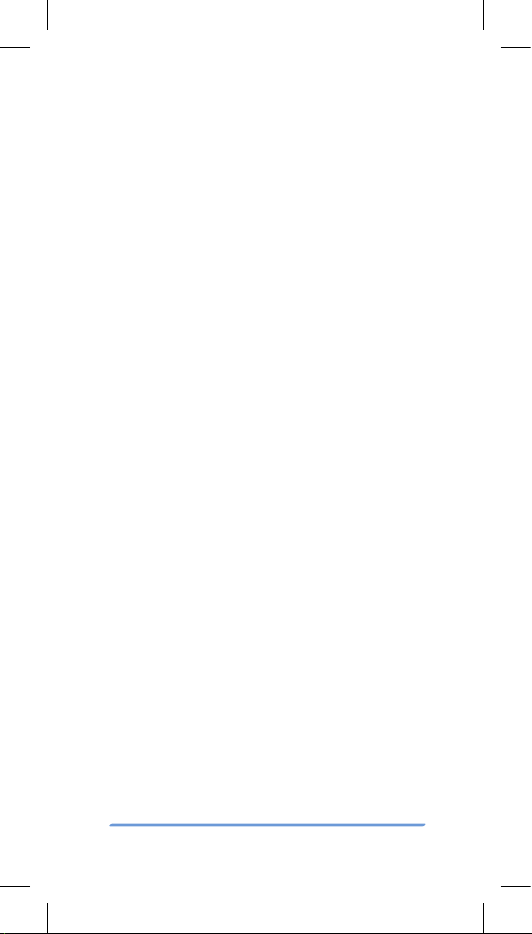
Bittium Tough Mobile 2 Quick Start Guide10
• Sensor accuracy is reduced
Activate/deactivate the privacy mode by pressing the
Privacy Mode key for 3 seconds.
Software update
Use software update to manually check for available
software updates and install them on your device.
1. Go to Settings -> System -> Advanced -> Additional
system updates.
2. Tap ‘Check Now’ to check if an update is available.
You can also set the schedule for OTA (over-the-air)
updates by tapping Check OTA updates. Options are:
Disabled, Daily, Weekly and Monthly.

Bittium Tough Mobile 2 Quick Start Guide 11
Important health and safety
precautions
Please take the following safety precautions when
using the device:
WARNINGS
Only use the batteries, antennas and chargers ap-
proved by Bittium Wireless Ltd. The use of non-Bittium
approved batteries, antennas, and chargers may be
dangerous.
Permanent hearing loss may occur if earphones or
headphones are used at high volume for prolonged pe-
riods of time.
Do not use the charger if it has a visible defect, or if you
suspect it is damaged.
Do not allow children to play with the device since it
contains small parts that can become detached and
create a choking hazard.
In Japan, USA and Canada, use 5GHz WLAN only
indoors.
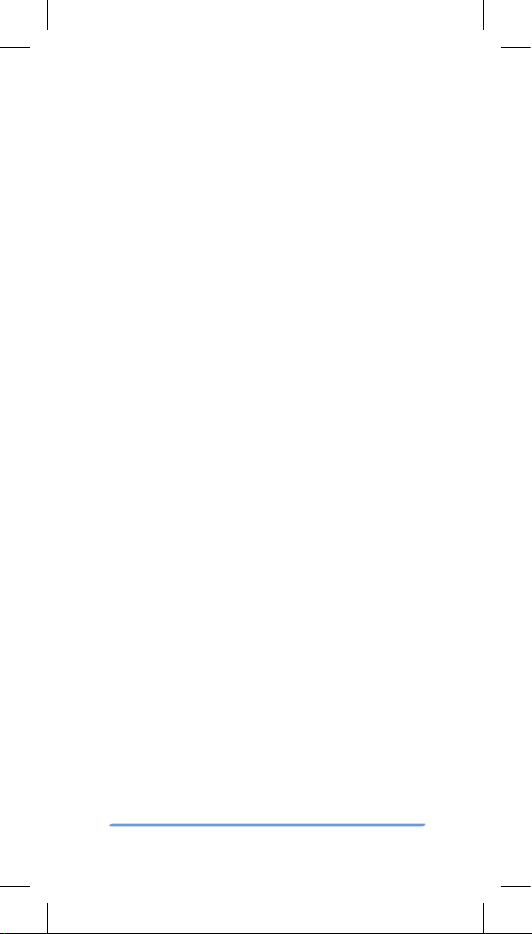
Bittium Tough Mobile 2 Quick Start Guide12
CAUTIONS
The material used in the display is glass. The display can
break if your handset is dropped or if it receives a signifi-
cant impact. Do not use the device if the screen is broken
or cracked as this may cause an injury.
Any modification to this product is prohibited and will
invalidate the warranty. Opening the device and using the
components for purposes not otherwise authorized by
this document, including any use in airplanes or any other
Aviation application, is prohibited and will invalidate the
warranty.
Allow only authorized personnel to service the device
and its accessories. Unauthorized service will invalidate
the warranty.
The device may become warm when using it for pro-
longed periods of time, such as talking on the device,
charging the battery or browsing the web. In most cas-
es, this condition is normal and therefore should not be
interpreted as a problem with the device.
Do not expose device surfaces to sun lotion, mosquito
repellent or equivalent.
Do not glue any brackets or equivalent onto the device
back cover.
NOTES
When driving, check and obey the laws and regulations
on the use of mobile phones in the area where you drive.
If you are going to use your phone while driving, always
pay full attention to driving and use a handsfree solution,
if available. The law in many countries requires the use of
a vehicle handsfree solution while driving.
Always create a backup of data you want to keep (such
as contacts and calendar notes) before sending your de-
vice for service.
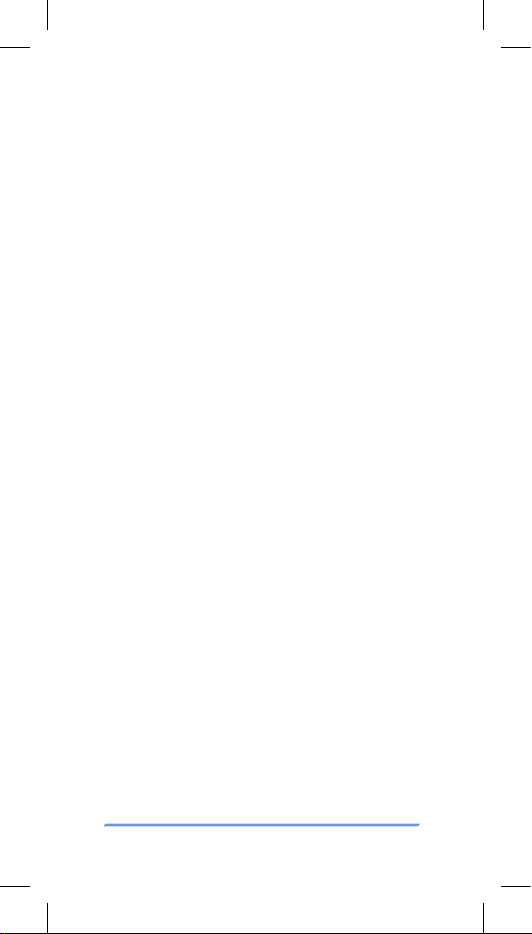
Bittium Tough Mobile 2 Quick Start Guide 13
Important
customer information
Bittium Tough Mobile 2 is a wireless device, containing
a radio transmitter and receiver which emit radio fre-
quency energy during its use. Most modern electronic
equipment is shielded from RF signals. However, cer-
tain electronic equipment may not be shielded against
the radio signals from a wireless phone.
Do not use the device near medical equipment with-
out permission. A minimum of six (6) inches should be
maintained between the device and an implantable
medical device, such as a pacemaker or implantable
cardiac defibrillator in order to avoid potential interfer-
ence with the medical device. Persons having implant-
ed medical devices should follow instructions from the
manufacturer of the medical device for safe use within
proximity of wireless devices. Wireless phones may also
interfere with some hearing aids. In the event of such in-
terference, consult the service provider or call customer
service to discuss alternatives.
Radio signals may interfere with improperly installed
or inadequately shielded electronic systems in motor
vehicles. Check with the vehicle manufacturer or its
representative regarding your vehicle. Aftermarket elec-
tronics which have been added to the vehicle should also
be checked.
Any modification of Bittium Tough Mobile 2 is prohib-
ited. Only authorized personnel should service the device
and its accessories.
Only use software updates provided by Bittium.
Accessories for Bittium Tough Mobile 2 should be either
purchased from or approved by Bittium.
Only use the battery specified by and provided by
Bittium in the device. Do not short-circuit the battery.
Do not use the battery with a charging system which
has not been approved by Bittium.
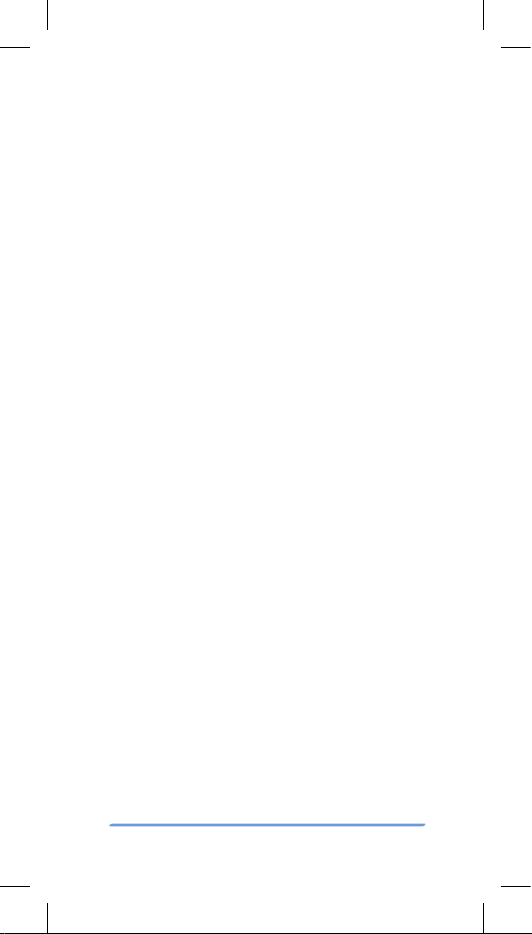
Bittium Tough Mobile 2 Quick Start Guide14
Turn Bittium Tough Mobile 2 OFF in any facility where
posted notices so require.
To avoid interfering with blasting operations turn Bit-
tium Tough Mobile 2 OFF when in a blasting area or in
areas posted: “Turn off two-way radio”. Obey all signs and
instructions.
Turn Bittium Tough Mobile 2 OFF when in areas with a
potentially explosive atmosphere and obey all signs and
instructions. Sparks in such areas could cause an explo-
sion or fire resulting in bodily injury or even death. Areas
with a potentially explosive atmosphere are often, but not
always, marked clearly. Potential areas may include fuel-
ing areas (such as gas stations); below deck on boats; fuel
or chemical transfer or storage facilities; vehicles using
liquefied petroleum gas (such as propane or butane); ar-
eas where the air contains chemicals or particles (such as
grain, dust, or metal powders); and any other area where
you would normally be advised to switch off your vehicle
engine.
An emergency call can be made only within a service
area. For an emergency call, make sure that you are within
a service area and that the device is switched on.
The device does not necessarily meet all specifica-
tions in extreme temperatures. Battery capacity (use
time) is limited in low temperatures, and the device per-
formance may be limited in high temperatures.
The device is equipped with intelligent battery charging
control that limits battery charging in extremely hot and
cold temperatures to ensure battery safety and extended
operating life.

Bittium Tough Mobile 2 Quick Start Guide 15
FCC notice to users
This device complies with Part 15 of the FCC Rules. Op-
eration is subject to the following two conditions: (1) this
device may not cause interference, and (2) this device
must accept any interference, including interference
that may cause undesired operation of the device. This
equipment has been tested and found to comply with
the limits for a Class B digital device, pursuant to part 15
of the FCC Rules. These limits are designed to provide
reasonable protection against harmful interference in
a residential installation. This equipment generates,
uses, and can radiate radio frequency energy and, if not
installed and used in accordance with the instructions,
may cause harmful interference to radio communica-
tions. However, there is no guarantee that interference
will not occur in a particular installation.
If this equipment does cause harmful interference to
radio or television reception, which can be determined by
turning the equipment off and on, the user is encouraged
to try to correct the interference by one or more of the fol-
lowing measures: Reorient or relocate the receiving an-
tenna on the radio or television equipment, increase the
separation between the equipment and receiver, connect
the equipment into an outlet on a circuit different from
that to which the receiver is connected. Consult the radio
or television equipment dealer.
Radiation exposure
statement
This device complies with FCC radiation exposure lim-
its set forth for an uncontrolled environment and meets
the FCC radio frequency (RF) Exposure Guidelines. This
transmitter must not be co-located or operated in con-
junction with any other antenna or transmitter.
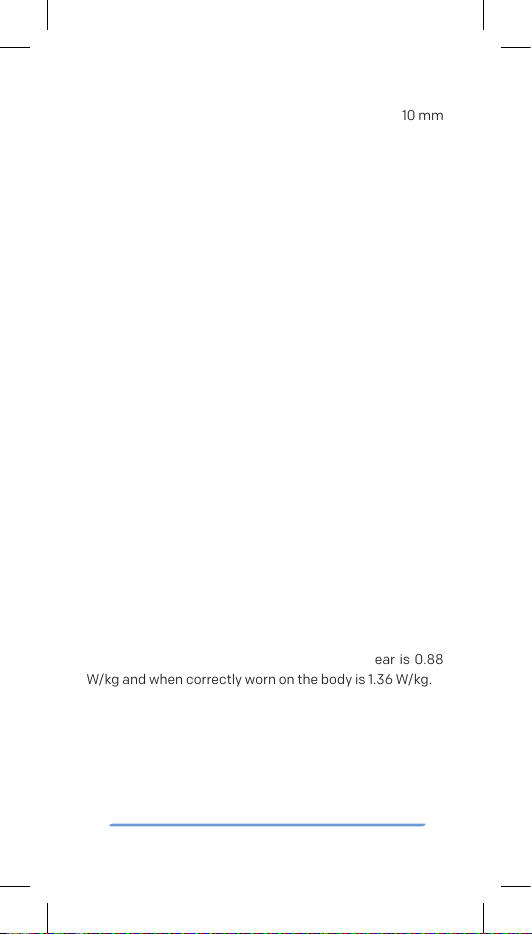
Bittium Tough Mobile 2 Quick Start Guide16
To satisfy the FCC RF Exposure requirements for mo-
bile transmitting devices, a separation distance of 10 mm
should be maintained between the antennas of this de-
vice and persons during operation. To ensure compliance,
operations at closer distances than this are not recom-
mended.
Specific absorption
rate (SAR) certification
information
This device has been shown to be capable of compli-
ance for localized specific absorption rate (SAR) for un-
controlled environment/general population exposure lim-
its specified in ANSI/IEEE Std. C95.1-1992 and has been
tested in accordance with the measurement procedures
specified in FCC RF Exposure guidelines and IEEE Std.
1528-2013.
The standards include a substantial safety margin de-
signed to assure the safety of all persons, regardless of
age and health. The exposure standard for wireless mo-
bile phones employs a unit of measurement known as the
Specific Absorption Rate, or SAR. The SAR limit set by the
FCC is 1.6W/kg.
The standard incorporates a substantial margin of
safety to give additional protection for the public and to
account for any variations. The highest SAR value report-
ed under these guidelines when used at the ear is 0.88
W/kg and when correctly worn on the body is 1.36 W/kg.

Bittium Tough Mobile 2 Quick Start Guide 17
Frequency bands and power
Following table lists the frequency bands in which the
radio equipment operates as well as the maximum
radio-frequency power transmitted in these frequency
bands:
Frequency
bands and
maximum
transmit-
ted radio
frequency
power
GSM850/900: 33.3dBm,
GSM1800/1900: 30.8dBm,
WCDMA Bands 1,2,4,5,8: 25dBm,
LTE Bands FDD:
1,2,3,4,5,7,8,12,13,14,17,
20,25,26,28,29,30,66: 25.5dBm,
LTE Bands TDD: 34,38,39 25dBm
Wi-Fi 2.4G: 16.5dBm,
Wi-Fi 5G: 17dBm,
Bluetooth: 12.5dBm
Operating temperature
Device operating temperature range is -20°C - +55°C.

Bittium Tough Mobile 2 Quick Start Guide18
Limited warranty
For a period of 1 year from the date of purchase, Bittium
Wireless Ltd. (“Bittium”) warrants this Product, includ-
ing all accessories provided in the sales box, against
defects in materials or workmanship. If this Product is
determined to be defective within the 1 year warranty
period, Bittium will repair the Product or replace it with a
new or refurbished Product, at its option, at no charge to
the customer, except as set forth below.
This warranty does not cover cosmetic damage, or
device failure caused by liquid damages, or damage
due to misuse, abuse, negligence, accident, modifi-
cation or disassembly of any part of the Product. This
warranty does not cover damage due to improper oper-
ation or maintenance, connection to improper voltage
supply, or attempted repair by anyone other than a fa-
cility authorized by Bittium to service this Product. For
more info on Bittium Tough Mobile 2 Ingress Protection
see www.bittium.com/BittiumToughMobile2#support.
To obtain warranty service, you must receive a Return
Authorization from Bittium and ship the Product, at your
expense, to Bittium’s authorized service facility. You
must ship the Product in either its original packaging or
packaging affording an equal degree of protection. This
warranty does not cover customer instruction, set up, or
set up adjustments or network coverage problems.
for warranty support.

Bittium Tough Mobile 2 Quick Start Guide 19
Notes
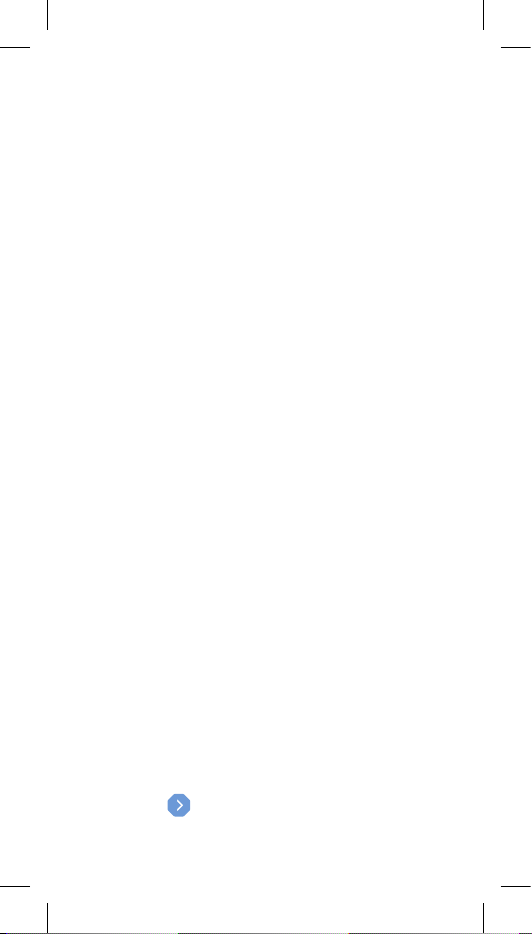
www.bittium.com
5800591A01_draft
Published by:
Bittium Wireless Ltd.
Ritaharjuntie 1
90590 Oulu
Finland
Phone: +358 40 344 2000
www.bittium.com
For the latest Quick Start Guide see:
www.bittium.com/BittiumToughMobile2
#support
Guide is also available in your device: Settings->
About phone->User guide->Quick user guide.
Legal Notice
Copyright 2019 Bittium. All rights reserved. The informa-
tion contained herein is subject to change without no-
tice. Bittium retains ownership of and all other rights to
the material expressed in this document. Any reproduc-
tion of the content of this document without prior written
permission from Bittium is prohibited.
Notice
Bittium reserves the right to change its products and
the information in this document without notice due
to continuous improvement and development. Bittium
makes no warranty of any kind with regard to this mate-
rial, including, but not limited to, the implied warranties
of merchantability or fitness for a particular purpose.
Bittium shall not be liable for errors contained herein or
for damages in connection with the furnishing, perfor-
mance, or use of this material.
Other manuals for Tough Mobile 2
1
Table of contents
Other Bittium Cell Phone manuals