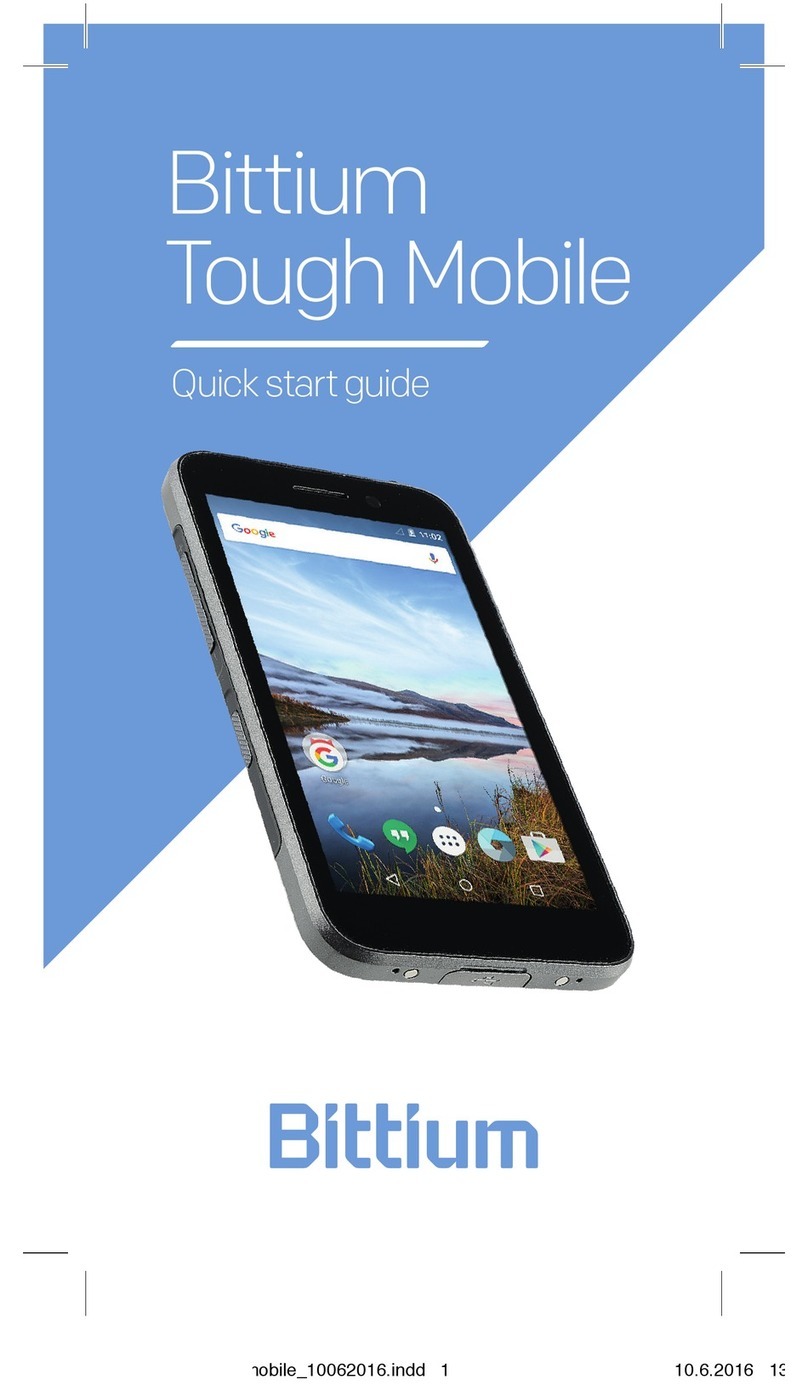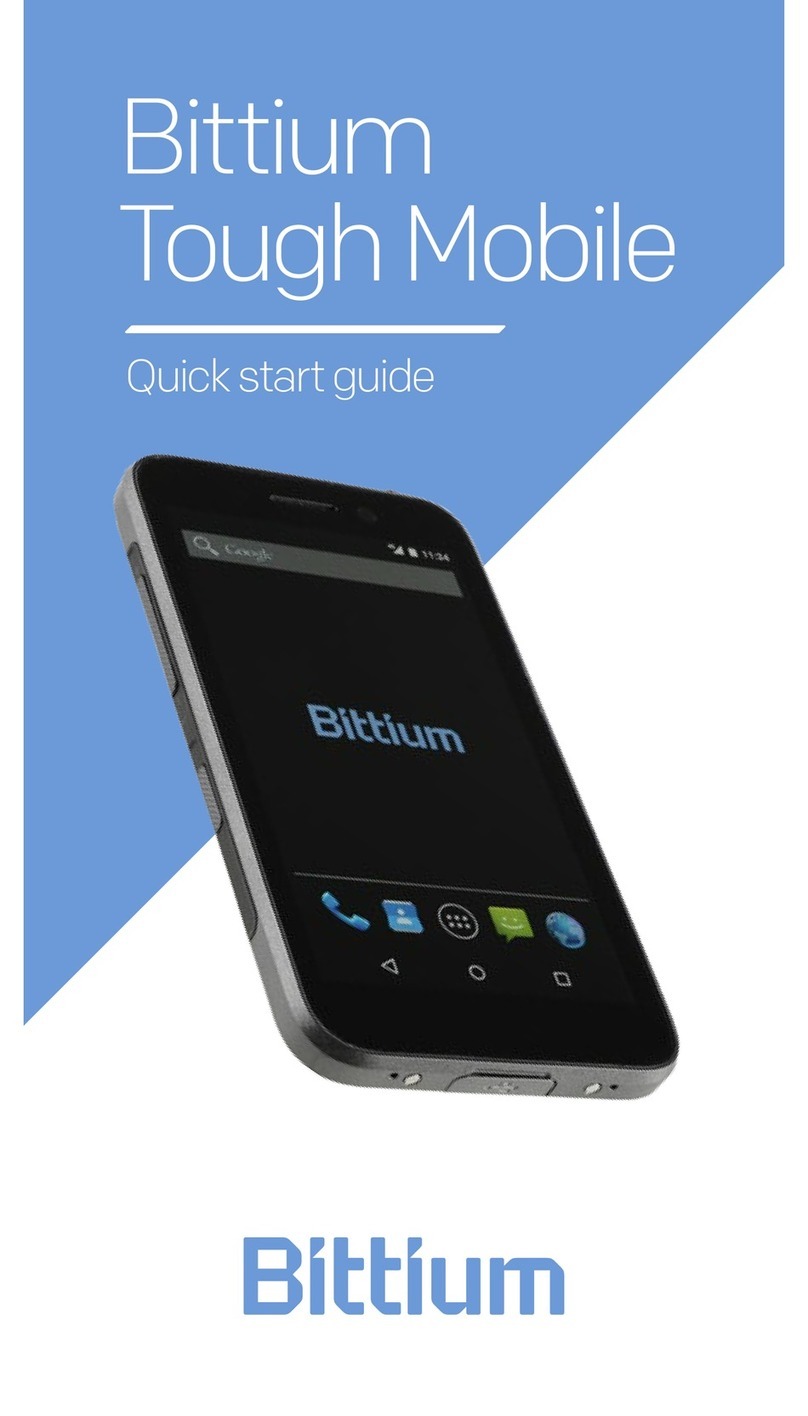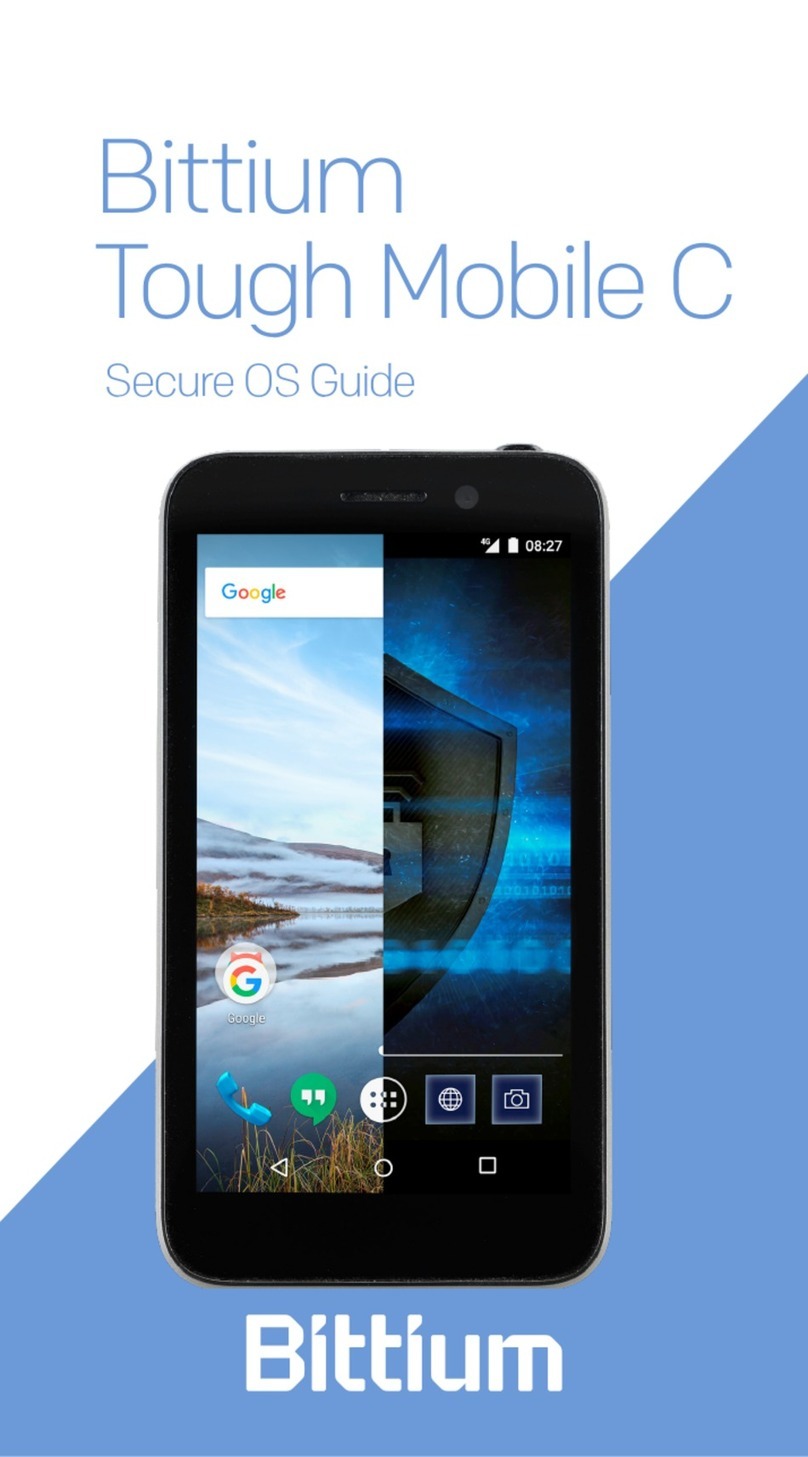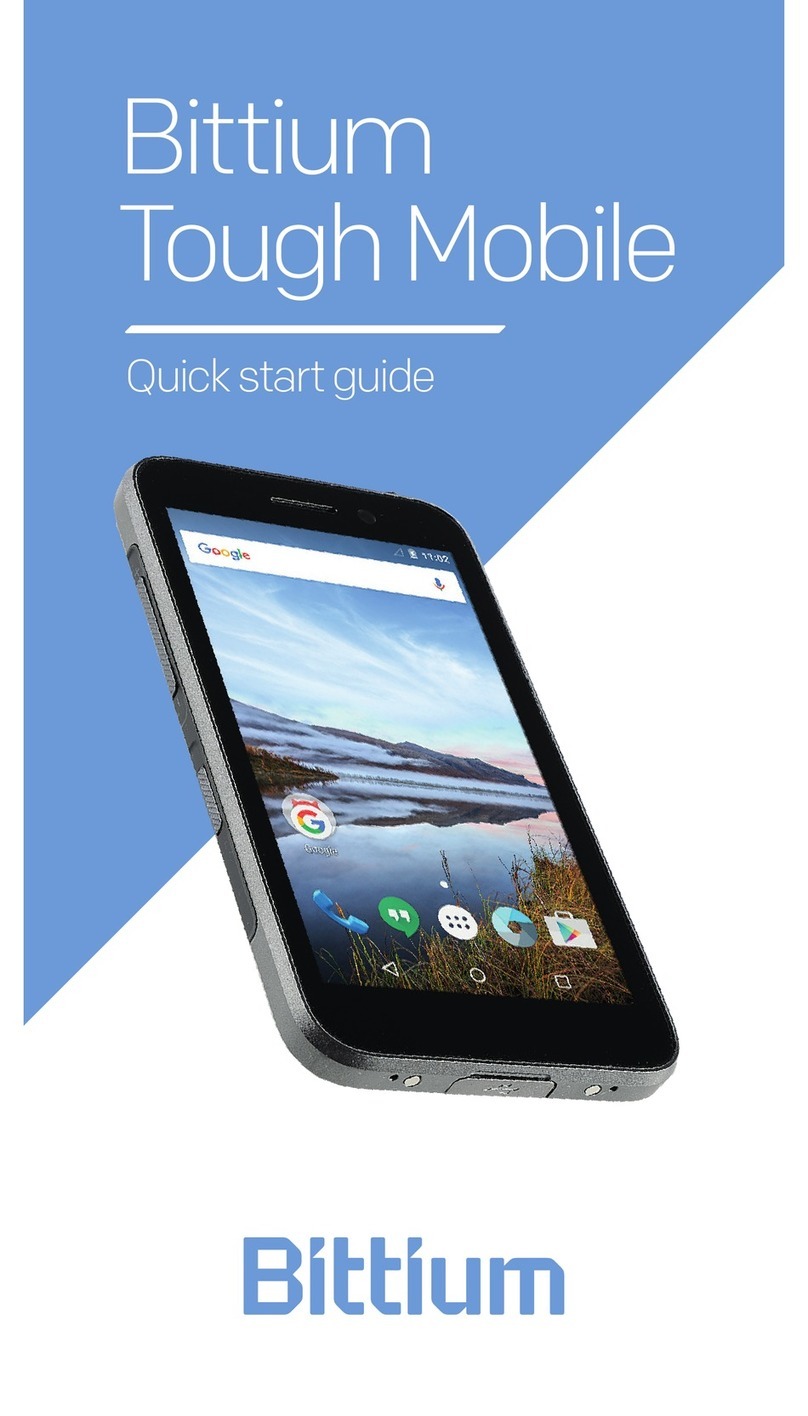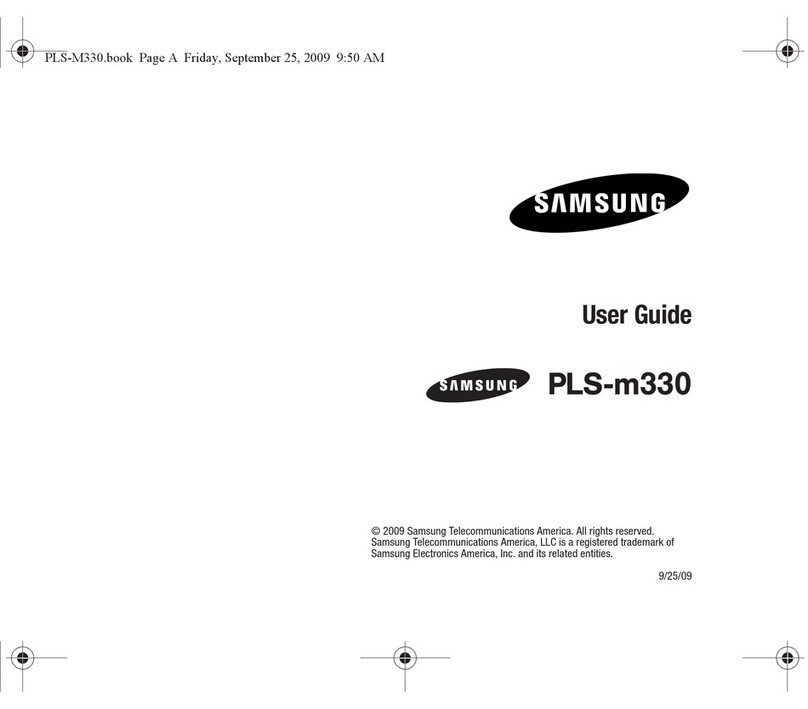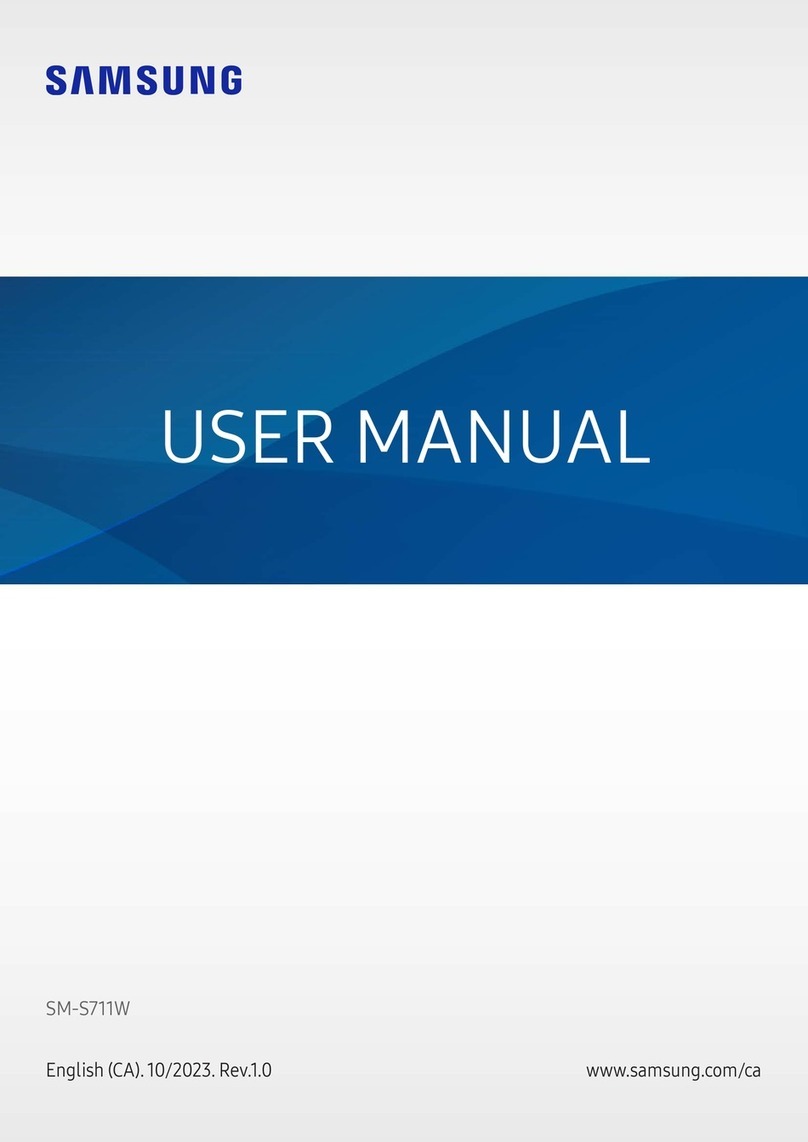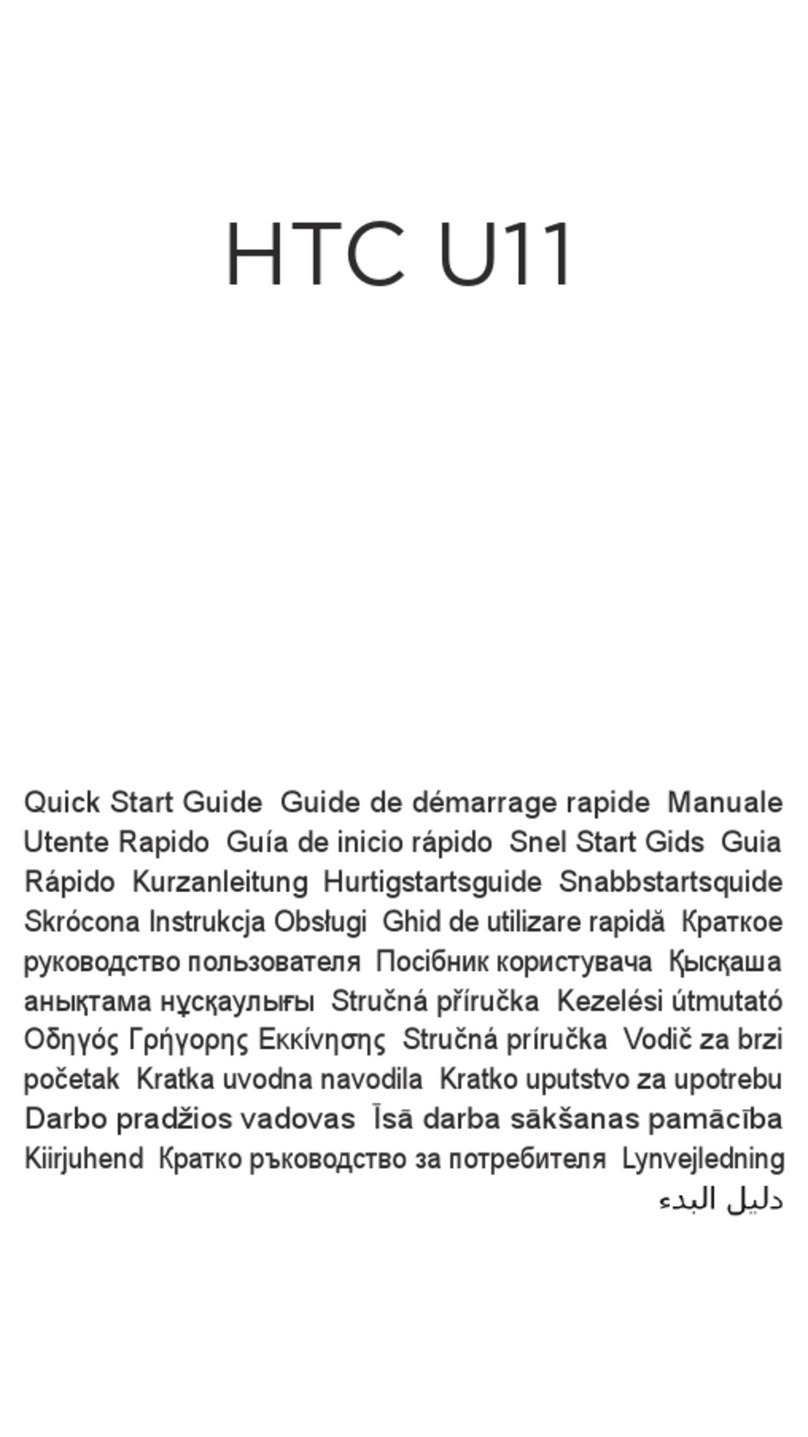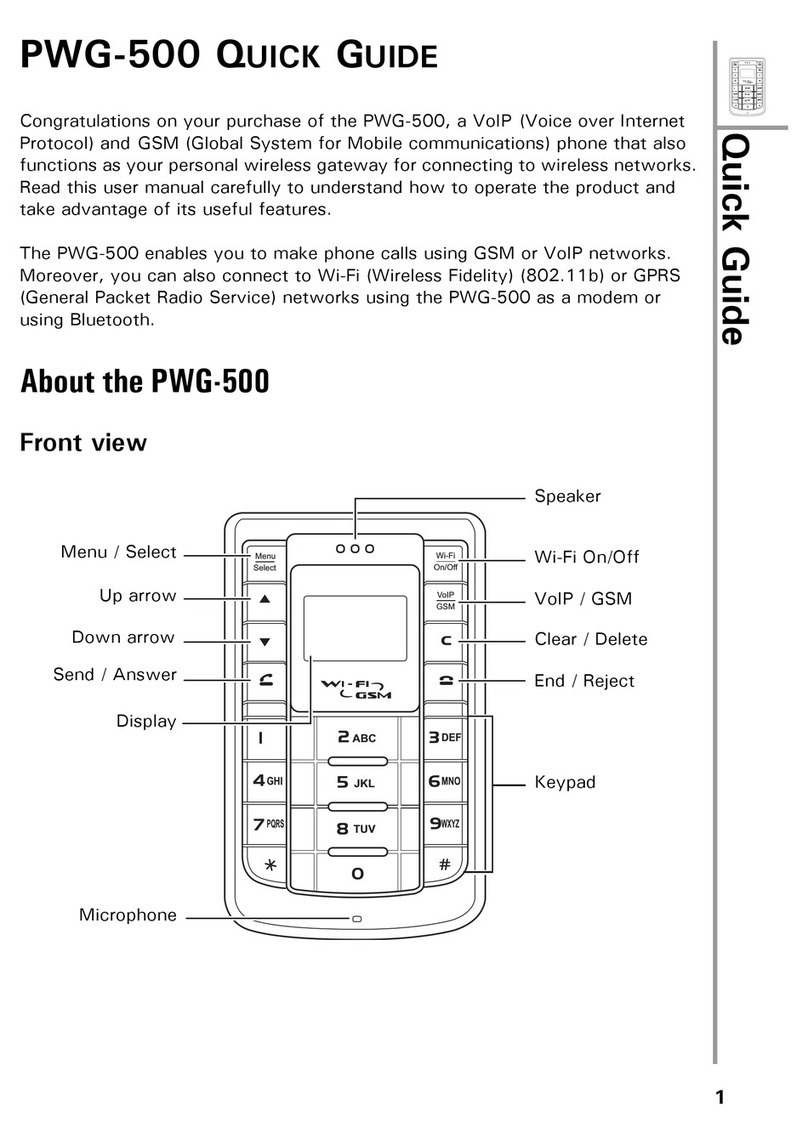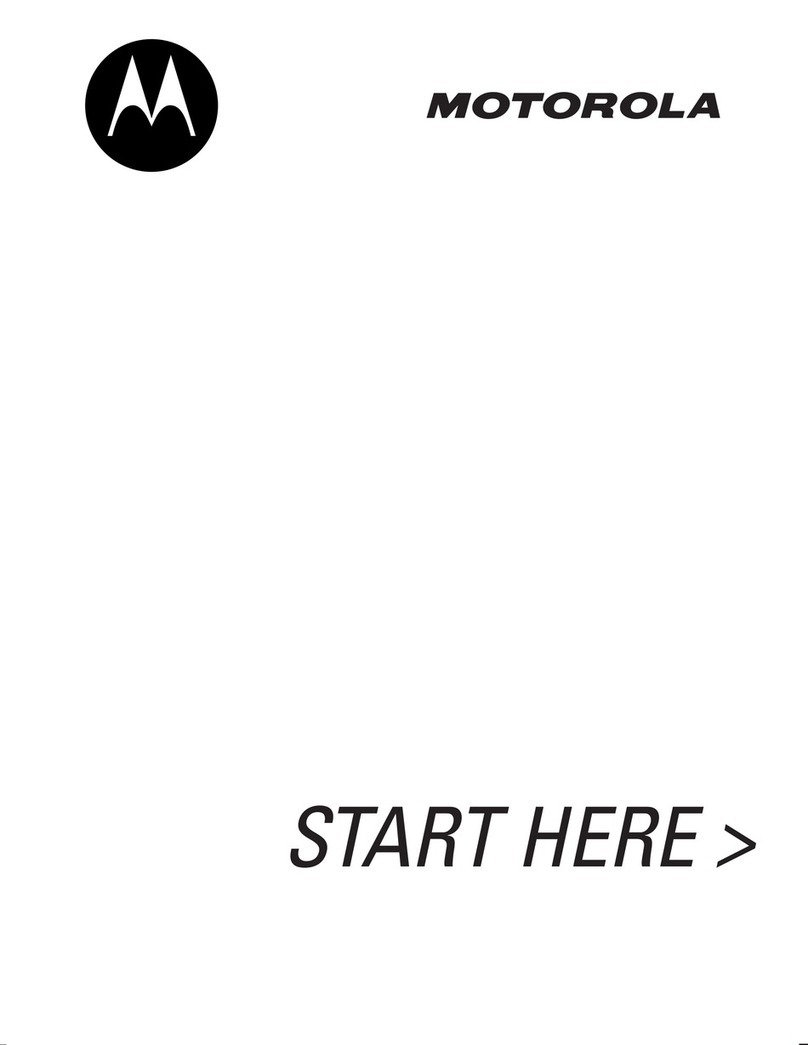Bittium Tough Mobile User manual

Bittium
Tough Mobile
Quick Start Guide

2Bittium Tough Mobile Quick Start Guide
Device at a glance
1Power key / status indicator LED / emer-
gency key
2Earpiece and auxiliary microphone
3Headset and protective cover
4Front camera
5Back camera
6Loudspeakers
7Flash LED
8Volume key
9Programmable key
10 Battery cover
11 Battery charging connectors
12 USB 3.0 port and protective cover
Main microphones
14 Noise cancellation microphone
13
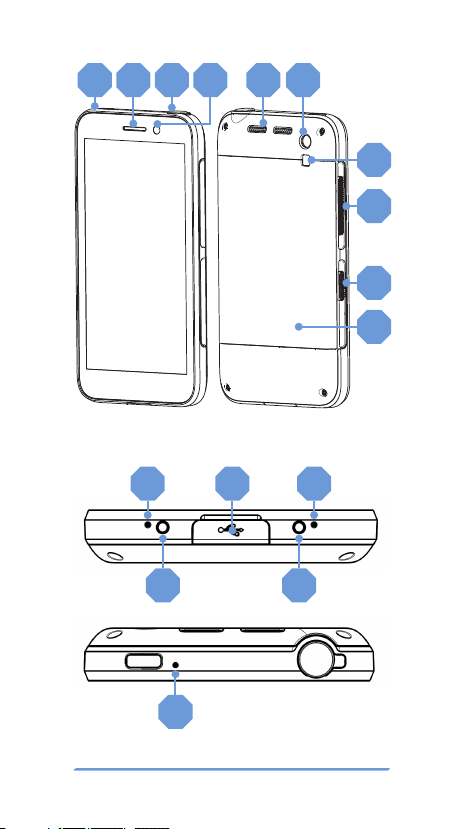
3Bittium Tough Mobile Quick Start Guide
1 2 3 4 56
7
8
9
10
13 13
14
12
11 11

4Bittium Tough Mobile Quick Start Guide
The ambient light sensor and proximity sensor
are located next to the camera on the front of
Tough Mobile. The micro USB 3.0 port is located
on the bottom of Tough Mobile.
Please read this quick guide carefully
before using the device. Bittium Tough
Mobile is water and dust resistant (IP67).
In order to maintain the water and dust resistance
the battery cover, the USB connector cover and the
headset cover must be properly closed and un-
damaged.
Intentional dropping and underwater immersion of
Bittium
Tough Mobile should be avoided. Bittium
Tough Mobile is not designed for underwater use
or use for example in shower. Purposeful use of
the device in these environments will result in
a void of the warranty. For more info on Bittium
Tough Mobile Ingress Protection see
www.bittium.com/BittiumToughMobile.
Box contents
Bittium Tough Mobile sales package contains
the following items:
• Battery
• Charger, with US, UK and EU adapters
• Micro USB cable
• 3.5 mm Headset
• Quick Start Guide
• Plastic wedge for opening battery cover
Box contents and the appearance of the
accessories may vary.

5Bittium Tough Mobile Quick Start Guide
Operating system and
applications
Bittium Tough Mobile uses the Android operat-
ing system. This Quick Start Guide contains only
highlights and Bittium Tough Mobile specific fea-
tures and functionalities. For a full Android User
Guide please refer to:
www.bittium.com/BittiumToughMobile.
Bittium Tough Mobile may have pre-installed 3rd
party applications. Visit the above address for
more information.
Verify that Bittium Tough Mobile is
switched OFF before removing the bat-
tery and inserting SIM card(s).
Getting started
To start using Bittium Tough Mobile first remove
the battery cover and insert the SIM card(s). To
open Bittium Tough Mobile battery cover insert
the plastic wedge to the slot between the battery
cover and the body at the lower left.
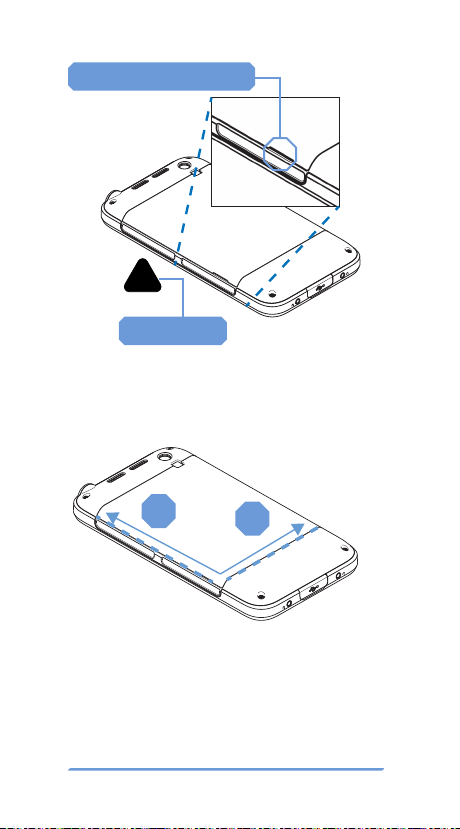
6Bittium Tough Mobile Quick Start Guide
Battery cover opening slot
Plastic wedge
Pry the cover carefully open by sliding the wedge
along the side (1) and then along the bottom (2).
Cover should “pop-up” with a moderate force.
12
Visit www.bittium.com/BittiumToughMobile for
a video on how to remove and attach the battery
cover.
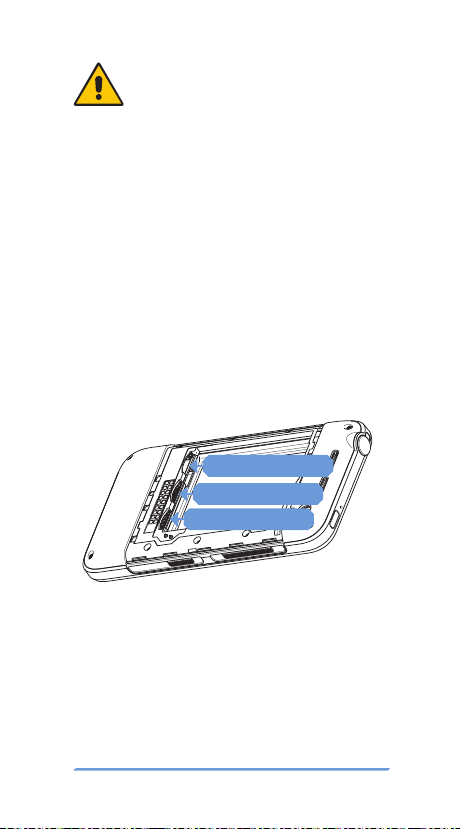
7Bittium Tough Mobile Quick Start Guide
Battery cover is intentionally tight to meet
IP67 requirements. Do not use anything
metallic or sharp like a screwdriver or a
knife to open it!
Use only micro-SIM cards in Bittium Tough Mobile.
Insert your primary micro SIM card in the SIM card
slot 1. If you have a secondary micro SIM card, insert
it into SIM card slot 2. Insert your micro SD card into
the SD card slot. After the SIM and SD cards are in-
serted, insert the battery. Close the battery cover
.
To remove a micro SIM card, use the plastic
wedge to pull out the SIM card.
Battery cover must be properly closed to main-
tain water and dust resistance.
Micro SD CARD
Micro SIM CARD 2
Micro SIM CARD 1
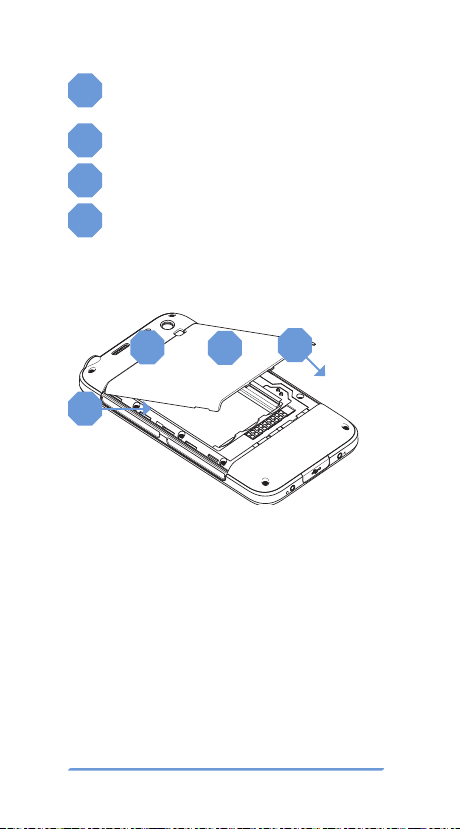
8Bittium Tough Mobile Quick Start Guide
1Align the upper edge of the battery cover
notches in place.
2Snap lower edge notches in place.
3Squeeze the battery cover in place.
4
Verify that all notches are closed on all
sides by squeezing around the battery
cover perimeter with your thumbs.
12
3
4
Prior to using Bittium Tough Mobile the battery
should be fully charged using the charger and
the USB cable provided in the sales package.
Press the power key to power up the device. Once
Bittium Tough Mobile has powered up, follow the
on-screen instructions to set up the device using
the Security Wizard.

9
Bittium Tough Mobile Quick Start Guide
Security wizard
Bittium Tough Mobile is equipped with a Security
Wizard that is launched during the initial power up
of the device. Security Wizard is used to set up a
number of different device settings. Follow the on-
screen instructions by first setting a screen lock
code.
The number of set up steps may vary depending on
the security features of the device.

10 Bittium Tough Mobile Quick Start Guide
Lock screen
Switching off the display locks Bittium Tough Mo-
bile. Bittium Tough Mobile also locks after a peri-
od of inactivity. Switch the display off by pressing
the power key once. The display can be switched
on by pressing the power key or programmable
key.
To open the screen lock and to access the home
screen, follow the steps below:
1. Swipe the lock upwards.
2. Enter screen lock code.
3. Tap the “check” mark .

11Bittium Tough Mobile Quick Start Guide
Emergency dialer
The Emergency Dialer can be entered directly
from the lock screen by tapping the text “EMER-
GENCY”.
To place an emergency call, dial the emergency
number and tap the green icon.
To return back to the lock screen, tap the arrow
near the top left corner.
Encrypted email
Bittium Tough Mobile supports email encryption
using OpenPGP. PGP-related key management,
encryption, decryption and key signing are per-
formed using the OpenKeyChain application.
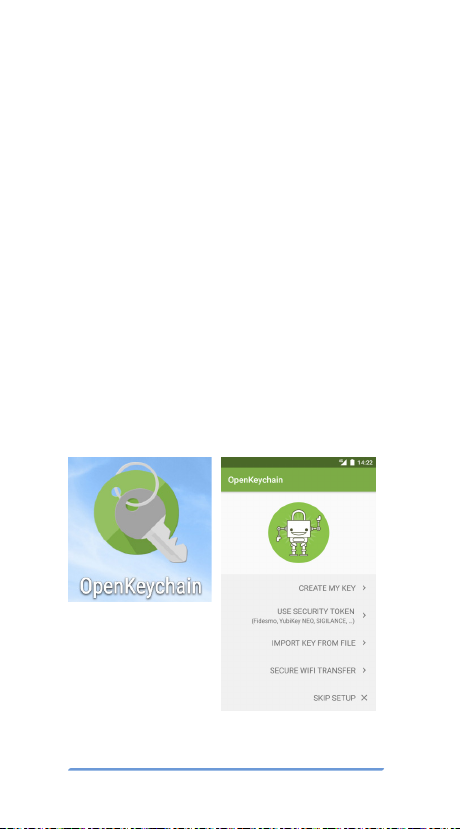
12 Bittium Tough Mobile Quick Start Guide
To set up the email encryption, the security keys
must be created or imported for the cipher.
NOTE: Bittium Tough Mobile does not have the
OpenKeyChain application pre-installed. If you
are using a GMS (Google Mobile Services) variant,
download the application from Google Play and
install it by tapping the OpenKeyChain icon in the
application grid and follow the instructions. In non-
GMS variants the OpenKeyChain application can
be made available via Bittium Secure Suite.
To create or import keys, open the OpenKeyChain
application and follow the step-by-step instruc-
tions.
More information about OpenKeyChain can be
found at https://www.openkeychain.org/
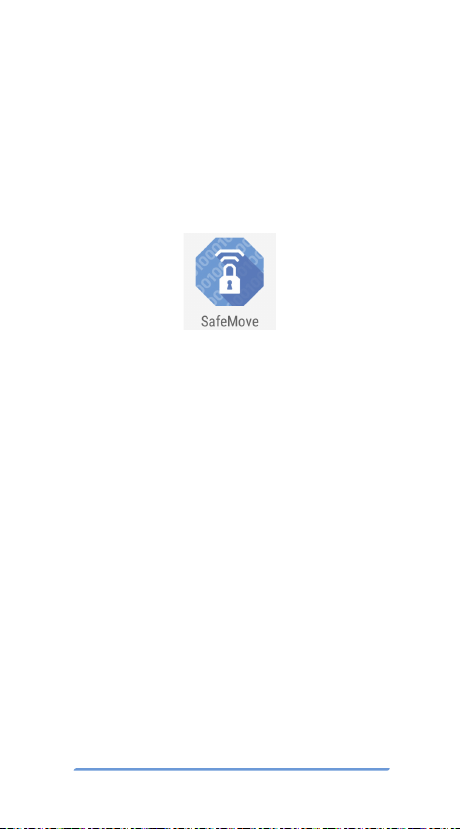
13Bittium Tough Mobile Quick Start Guide
Software update
Use software update to manually check for avail-
able software updates and install them on your
device.
1. Go to Settings -> About phone -> System up-
dates.
2. Tap ‘Check Now’ to check if an update is avail-
able.
You can also set the schedule for OTA (over-the-
air) updates by tapping Check OTA updates. Op-
tions are: Disabled, Daily, Weekly and Monthly.
Bittium SafeMove
Bittium SafeMove Mobile VPN remote access
solution provides always-on, secure and seam-
less connectivity for mobile workers. With Bit-
tium Safemove Mobile VPN you have an easy and
secure access to the corporate internal network.
NOTE: The use and configuration of this applica-
tion requires server components and a separate
license. Please contact SafeMove sales for infor-
mation (safemove.sales@bittium.com).

14 Bittium Tough Mobile Quick Start Guide
Erasing user data
Bittium Tough Mobile has a Fast Wipe function
for erasing all of the device’s user data fast and
easily.
To activate Fast Wipe, open the Quick Settings
panel by swiping down once with 2 fingers when
device screen is unlocked or once with one finger
when device screen is locked.
1. Tap “W” on the upper left corner of the screen.
2. Enter Device Lock Code (PIN)
3. Tap
4. Tap “Wipe” on the lower left corner of the
screen.
Now the device will erase all of its user data.
1
2
3

15Bittium Tough Mobile Quick Start Guide
NOTE: If the device has been provisioned for
example SafeMove use, the device must be
provisioned again after the wipe.
Device encryption
Bittium Tough Mobile supports file system en-
cryption for both the device internal flash memo-
ry and a micro-SD card. Internal flash memory is
encrypted by default.
To enable micro-SD card encryption select “Se-
curity” from the device Settings menu and En-
crypt SD card from the Security settings menu.
Follow the instructions provided on screen.
Bittium Tough Mobile battery must be sufficiently
charged or connected to a charger in order to pro-
ceed with the encryption set up.
4

16 Bittium Tough Mobile Quick Start Guide
Programmable key
The Programmable key can be configured via the
Settings menu for the following features:
• Operate the Push-to-Talk
(PTT) functionality.
• Enter sleep or wake
the device from sleep.
• Select active SIM card
(SIM card 1 or SIM card 2).
• Launch camera application.
• Launch a defined application.
To access Programmable Key configuration se-
lect “Accessibility” from the device Settings
menu and “Multipurpose button configuration”.
1
2
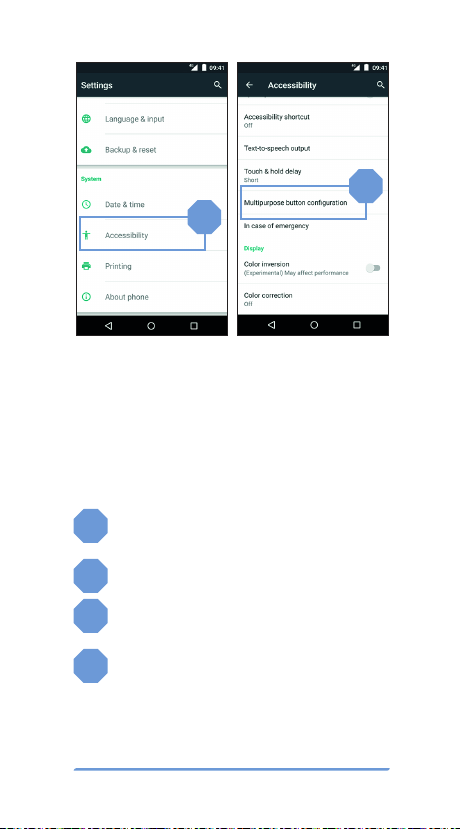
17Bittium Tough Mobile Quick Start Guide
In case of emergency
When the ‘In case of emergency’ function is
switched on, you can call the pre-defined emer-
gency contact number by pressing the power key
for a long time (>3 seconds).
1Select ‘In case of emergency’ in the
Accessibility menu.
2Switch on the function.
3Add the contact number you want to call
in case of emergency.
4Tap the ‘check’ mark.
1
2

18 Bittium Tough Mobile Quick Start Guide
Application permission
firewall
With Bittium Tough Mobile you can restrict access
permissions of applications to phone data. This
allows you to control the data which applications
may access. Change the application permissions
via the Security menu.
1
3
2
4

19Bittium Tough Mobile Quick Start Guide
Tamper detection
Bittium Tough Mobile is equipped with hardware
tamper detection. An intrusion, other than open-
ing the battery cover, will result in a notification
from the Security Wizard. The Security Wizard will
notify the user that the device integrity has possi-
bly been compromised.
Upon detection of a tampering event, the user
data, including encryption keys, will be erased.
Tamper Detection is also triggered when Bittium
Tough Mobile battery has drained and the phone
has lost all power. Once Bittium Tough Mobile has
been re-charged and powered up again, the Se-
curity Wizard will ask the user whether the device
should be shut down or the Tamper Detection
warning should be ignored.
NFC
The NFC antenna is located in the battery cover.
For security reasons, to avoid information leakage
during NFC operation, NFC has been designed so
that it only operates when another NFC device is
placed very close to Bittium Tough Mobile’s NFC
antenna. NFC antenna

20 Bittium Tough Mobile Quick Start Guide
USB
Bittium Tough Mobile has a micro USB3.0 con-
nector and it is backward compatible with micro
USB2.0. You can use the standards-compliant
micro USB2.0 devices with Bittium Tough Mobile.
Connect the micro USB2.0 connector to the wider
slot of the micro USB3.0 connector.
Important health and
safety precautions
Please use Bittium Tough Mobile with
the following safety precautions:
WARNINGS
Only use the batteries, antennas, and chargers
approved by Bittium Wireless Ltd. The use of
non-Bittium approved batteries, antennas, and
chargers may be dangerous.
Permanent hearing loss may occur if earphones
or headphones are used at high volume for pro-
longed periods of time.
Do not use the battery or charger if it has a visible
defect, or if you suspect it is damaged.
Do not allow children to play with Bittium Tough
Mobile since it contains small parts that can
become detached and create a choking hazard.
Use 5GHz WLAN only indoors in Japan, USA and
Canada.
Other manuals for Tough Mobile
3
Table of contents
Other Bittium Cell Phone manuals