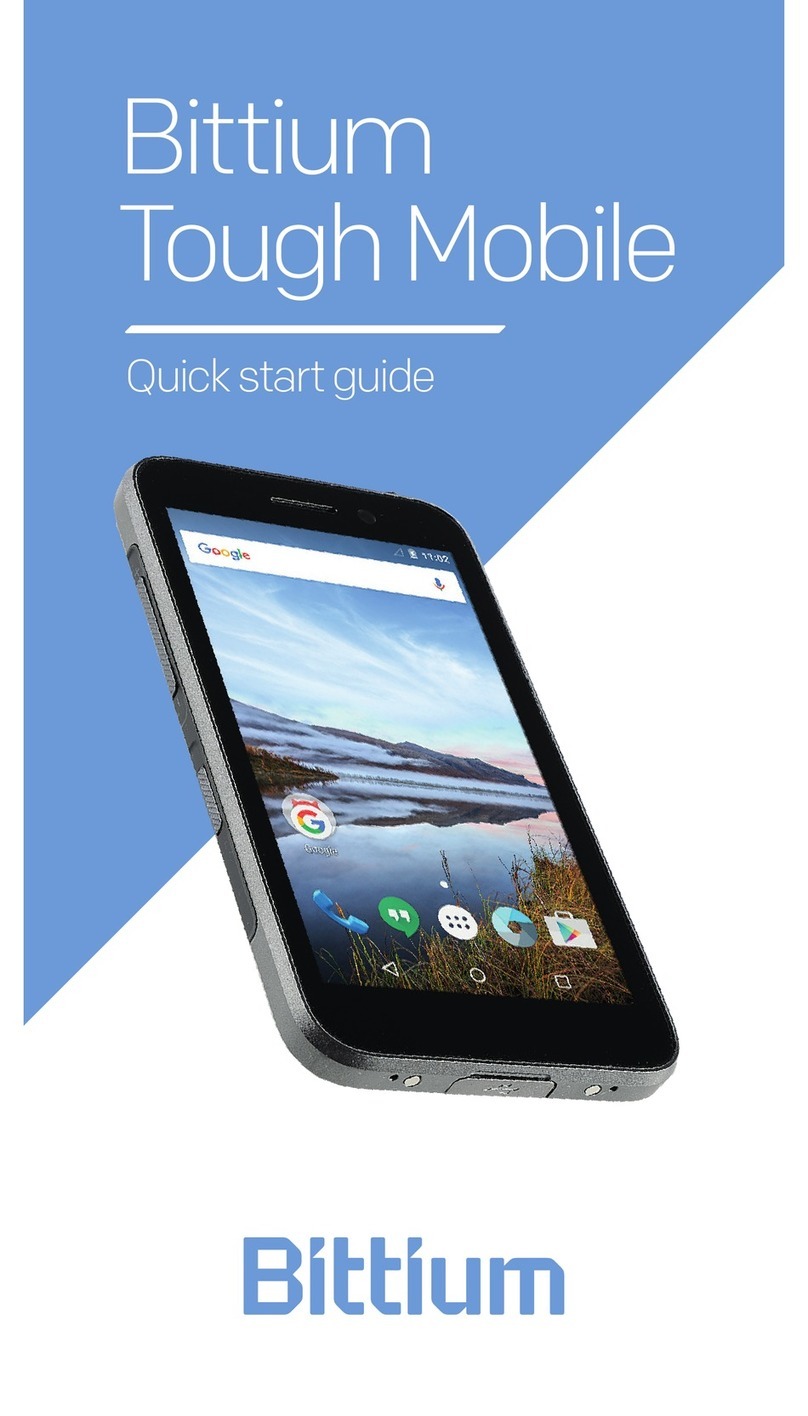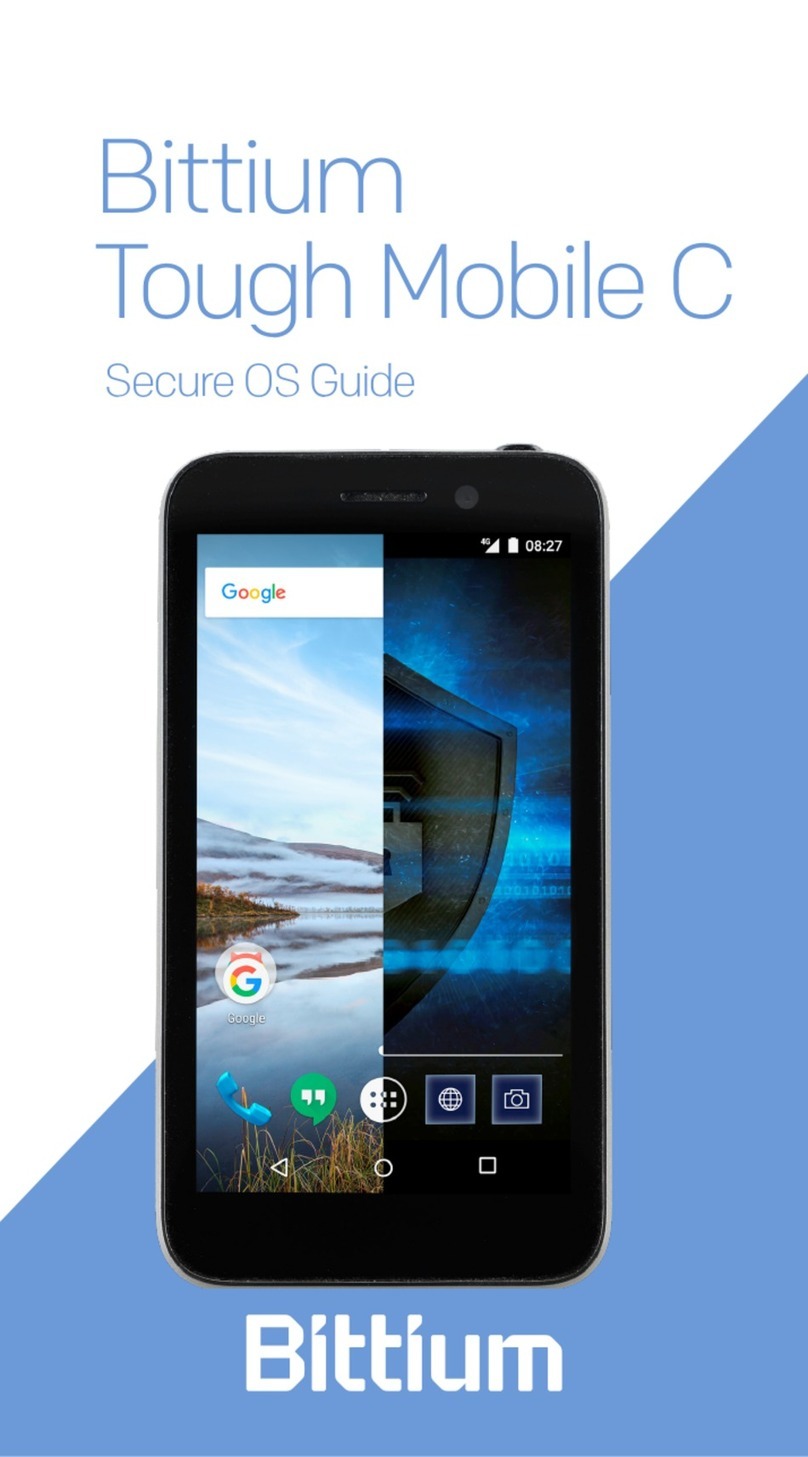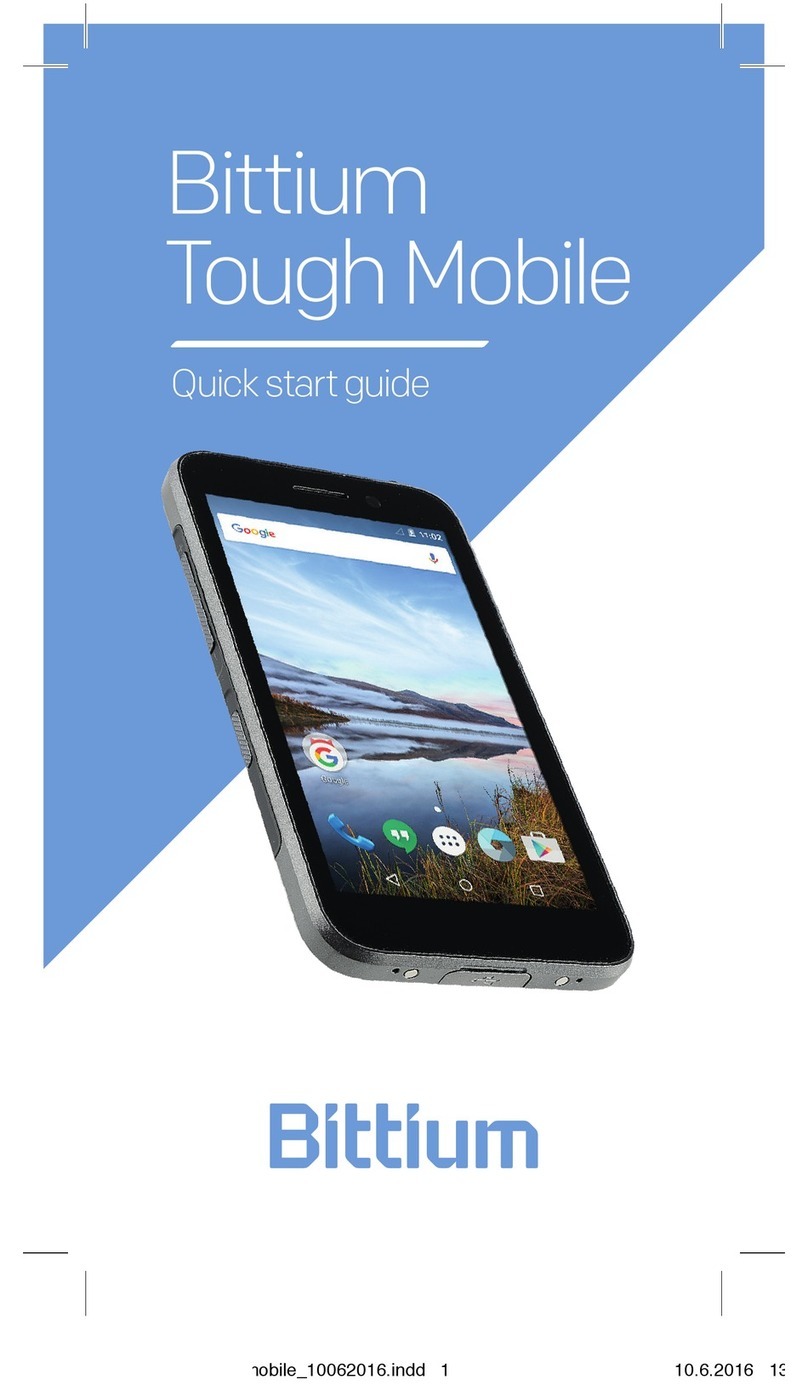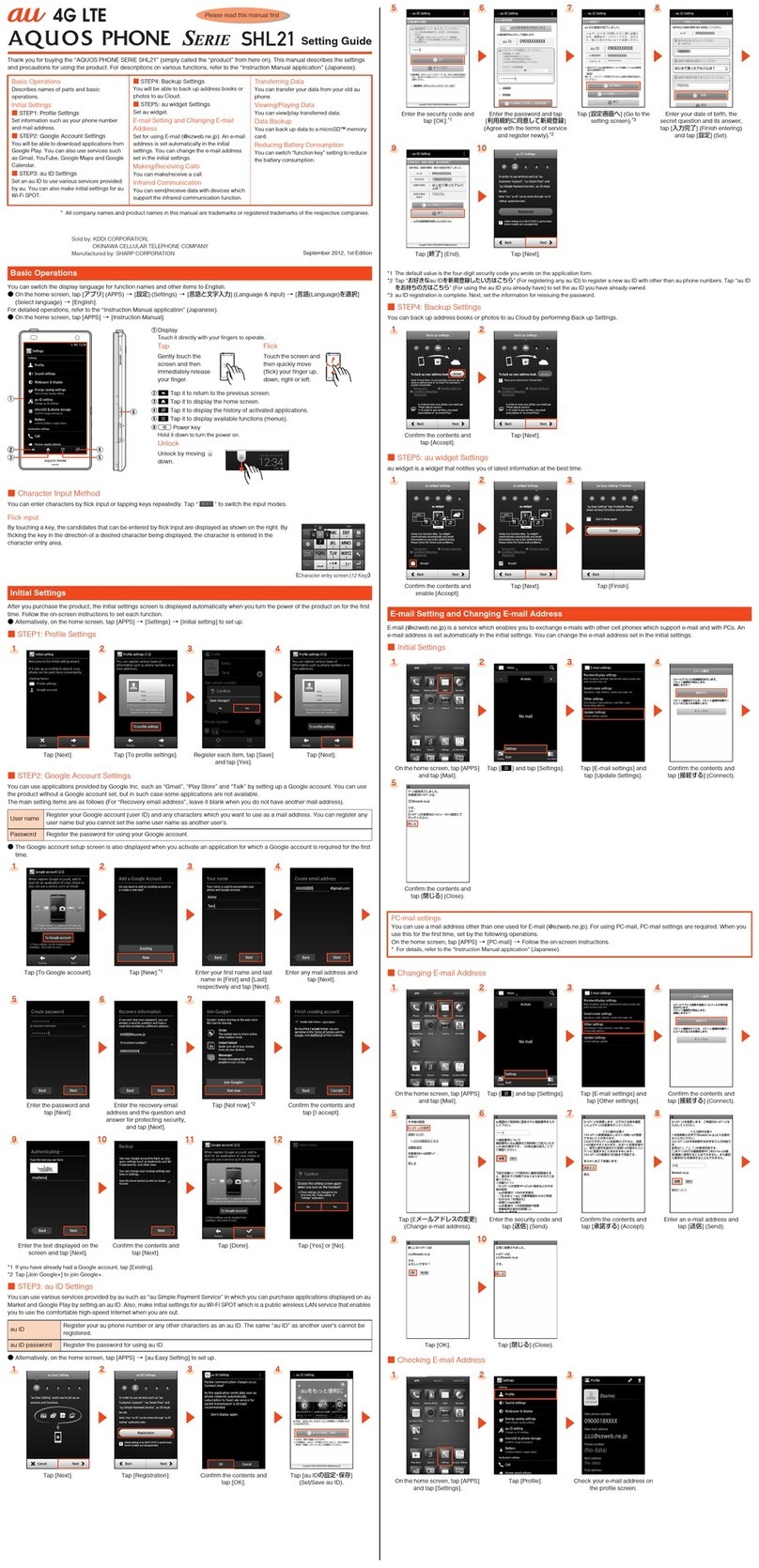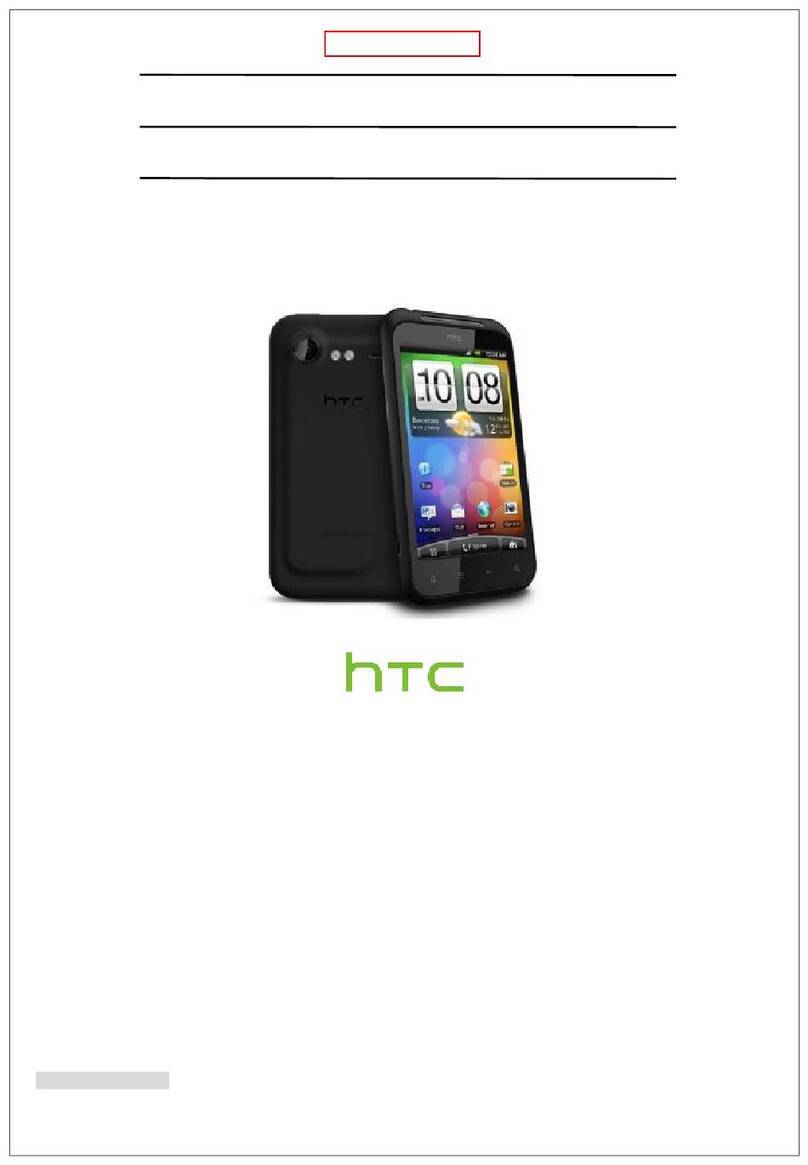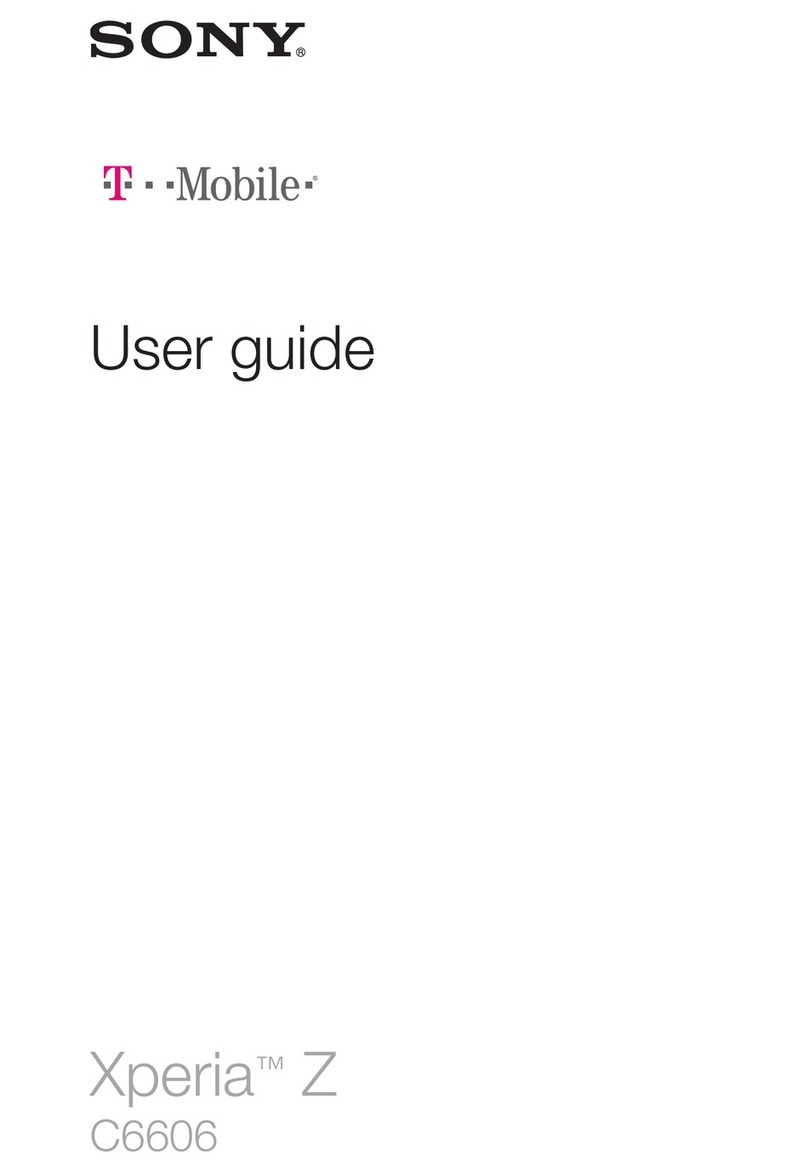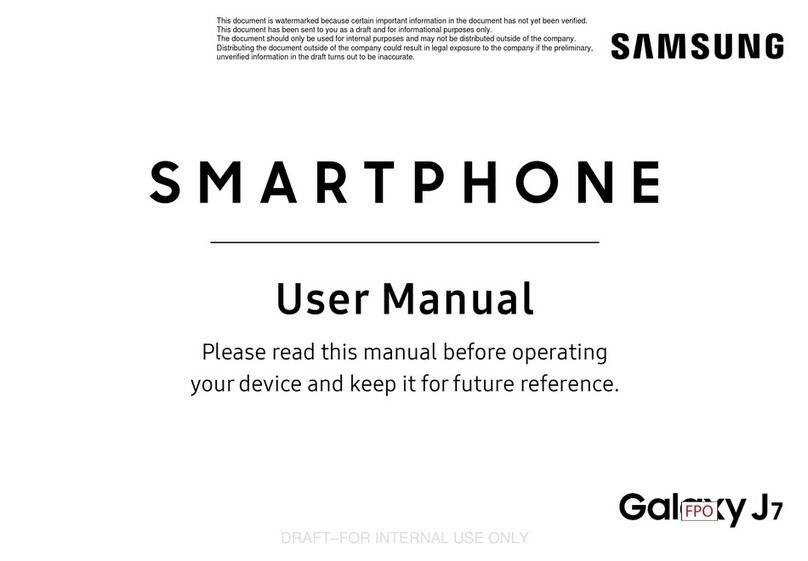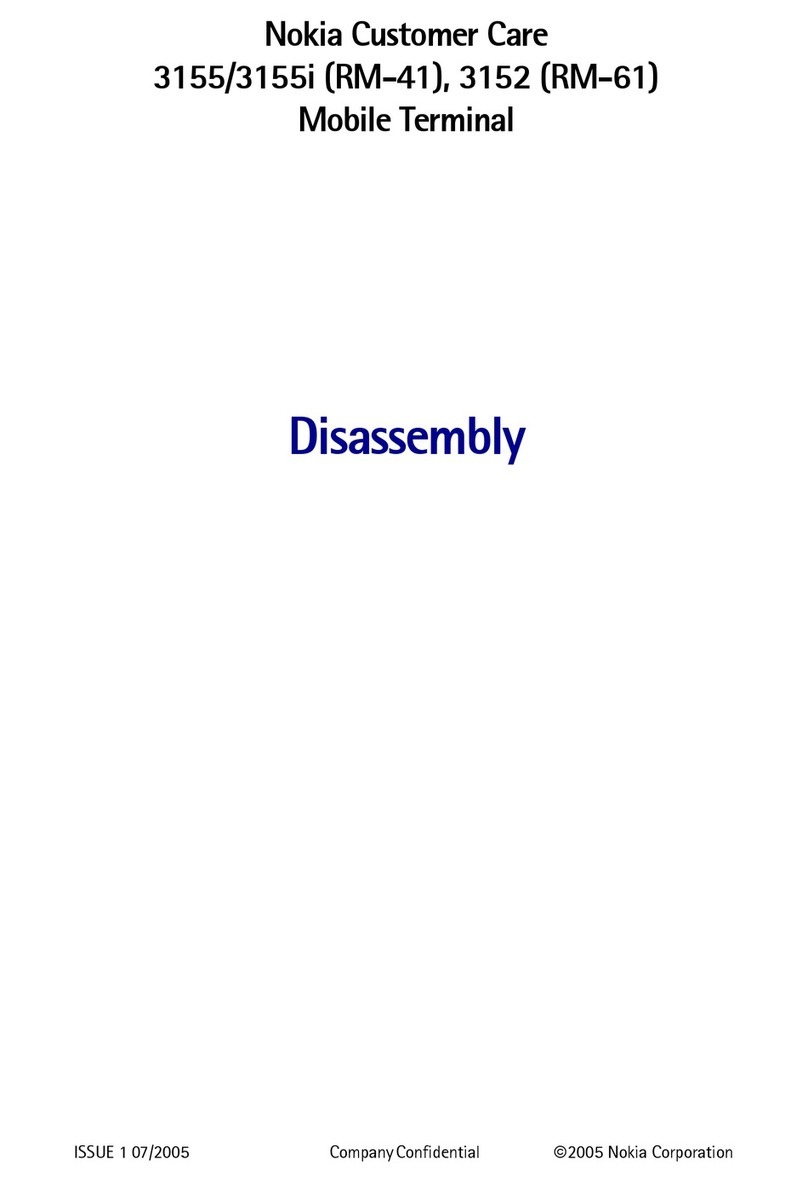Bittium Tough Mobile User manual
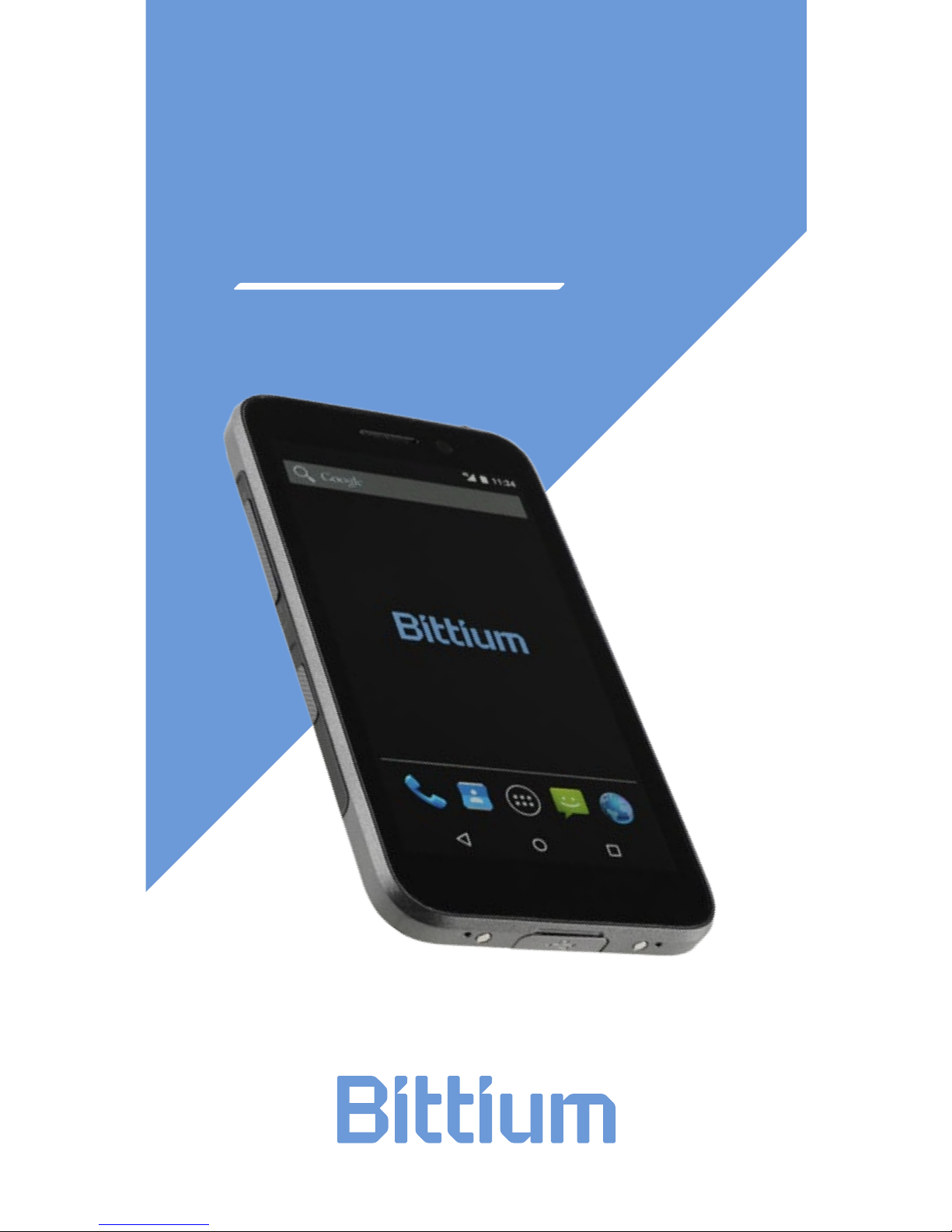
Bittium
Tough Mobile
Quick start guide
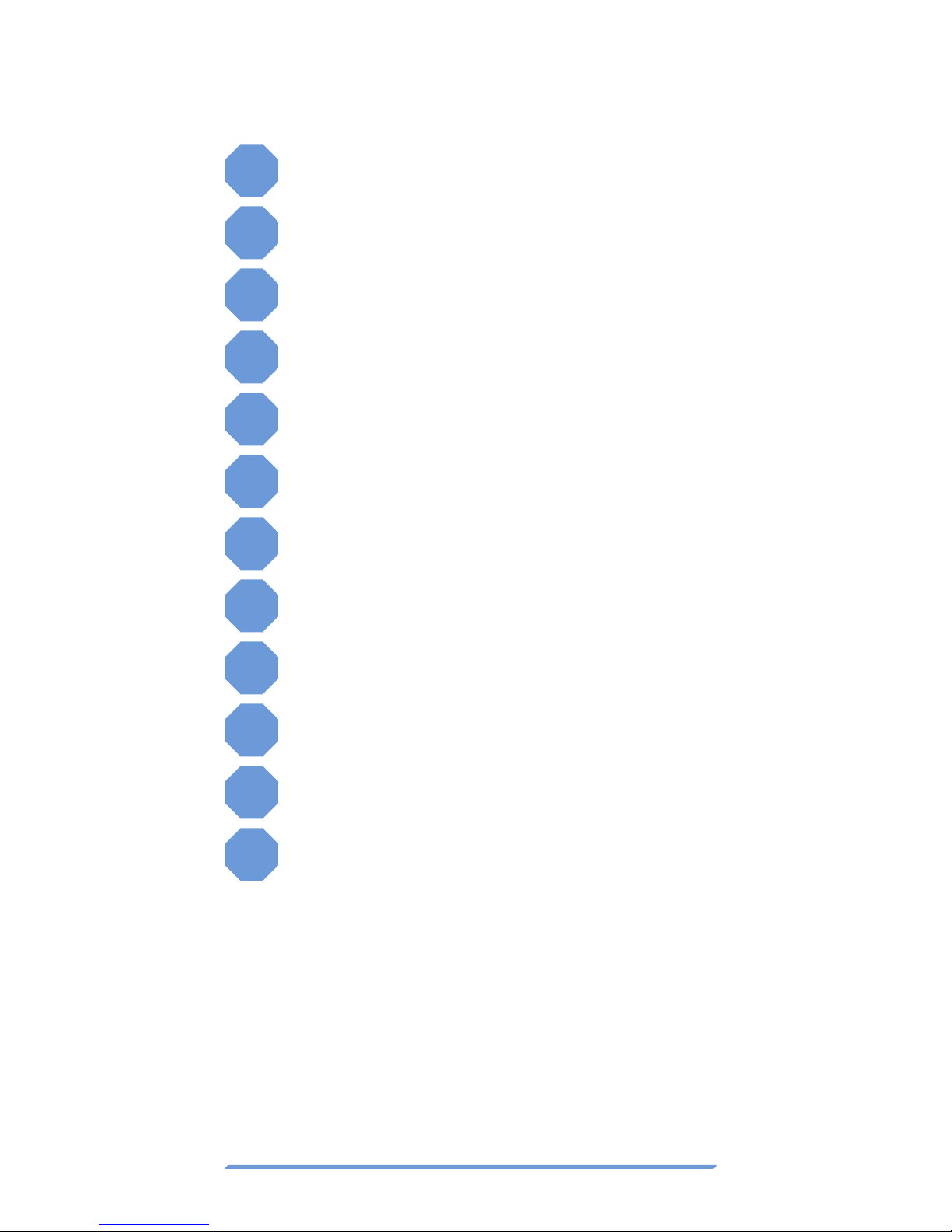
Bittium Tough Mobile Quick start guide2
Device at-a-glance
1Power key and status indicator LED
2Earpiece and microphone
3Headset and protective cover
4Front Camera
5Back Camera
6Loudspeakers
7Flash LED
8Volume Key
9PTT/Multipurpose Key
10 Battery Cover
11 Battery charging connectors
12 USB 3.0 port and protective cover
The ambient light sensor and proximity
sensor are located next to the camera on
the front of the Tough Mobile. The micro
USB 3.0 port is located on the bottom of the
Tough Mobile.
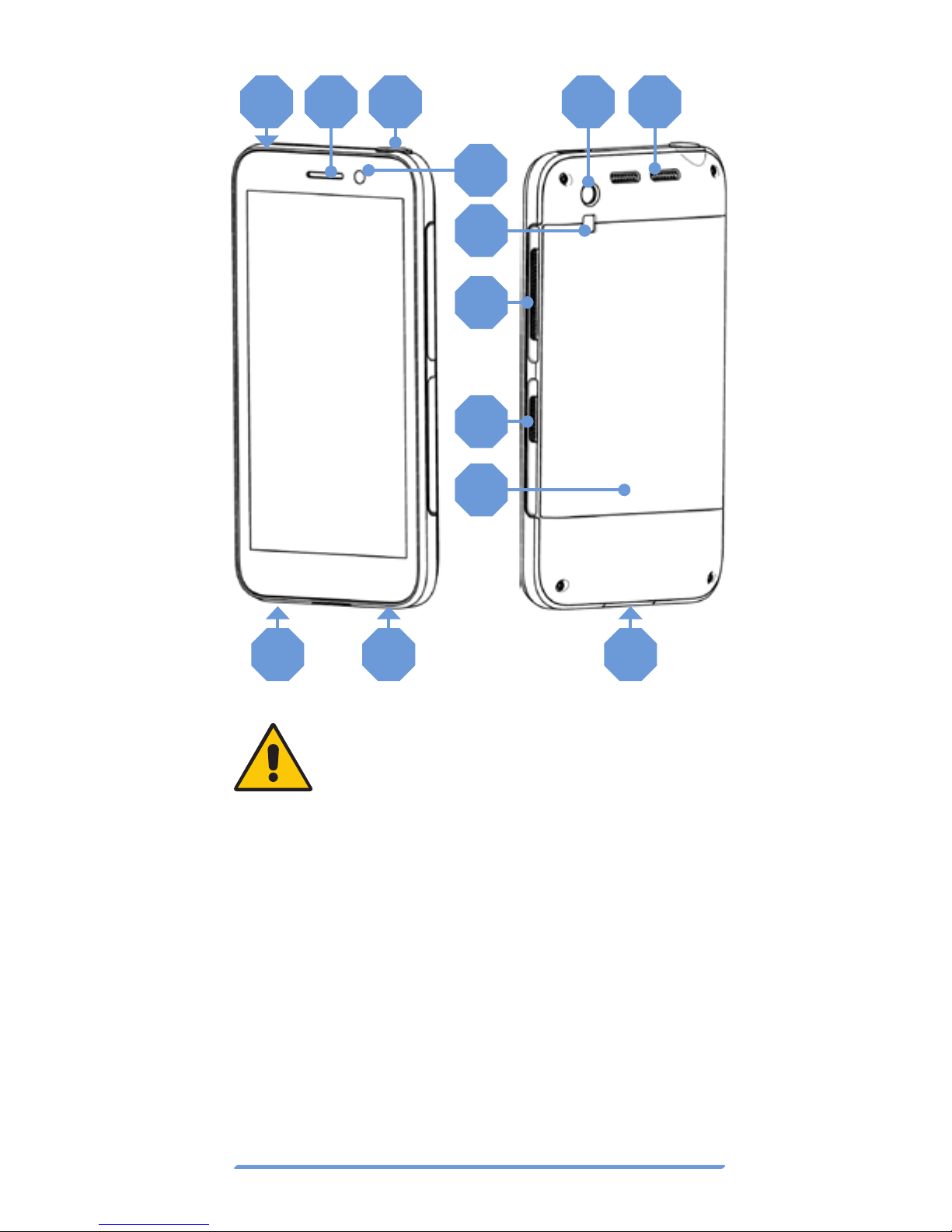
Bittium Tough Mobile Quick start guide 3
1 2 3
4
5 6
7
8
9
10
11 11 12
The Tough Mobile is water and dust
resistant (IP67). In order to maintain
the water and dust resistance the
battery cover, the USB connector
cover and the headset cover must
be properly closed.
Submerging the Tough Mobile in water will
degrade touch screen responsiveness and
audio quality. The restoration of touch screen
responsiveness and normal audio quality will
require all water to be wiped off the touch
screen and completely dried from the ear-
piece and loudspeaker openings.
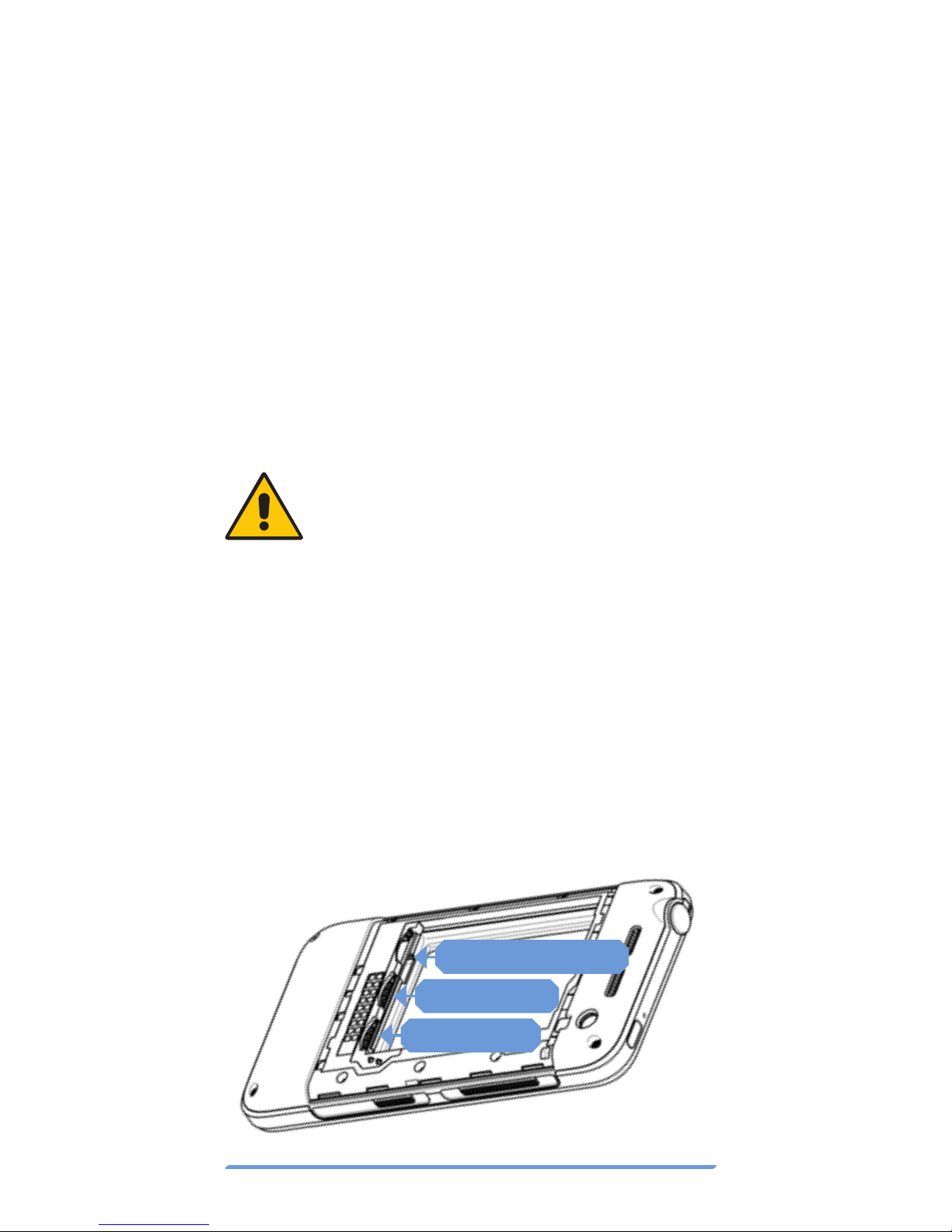
Bittium Tough Mobile Quick start guide4
Box contents
The Tough Mobile sales package contains
the following items:
• Battery
• Charger, with US, UK and EU adapters
• Micro USB 3.0 cable
• 3.5mm Headset
• Quick Start Guide
Box contents and the appearance of the ac-
cessories may vary.
Verify that the Tough Mobile is
turned OFF before removing the
battery and inserting SIM card(s).
Getting started
To start using the Tough Mobile first remove
the battery cover and insert SIM card(s). In-
sert a micro SD card into a micro SD card
slot. SIM card 1 is inserted into SIM card slot
1 and the battery is inserted. Replace the
battery cover and push the power key to
power the Tough Mobile.
MICRO SD CARD
SIM CARD 2
SIM CARD 1

Bittium Tough Mobile Quick start guide 5
Prior to using the Tough Mobile the battery
should be fully charged using the charger
and USB3.0 cable provided inside of the
sales package.
The Back Cover of the Tough Mobile
is intentionally tight to meet IP67
requirements. Apply enough force
via the small notch in the Back Cover
to pry the cover open.
In order to maintain the water and dust re-
sistance, the battery cover must be properly
closed.
1Align the upper edge of
the back cover notches in place.
2Snap lower edge notches in place
3Squeeze the back cover in place
4Verify that all notches have closed
on all sides
12
3
4

Bittium Tough Mobile Quick start guide6
Once the Tough Mobile has powered up, fol-
low the on-screen instructions to set up the
device using the Security Wizard.
Security wizard
The Tough Mobile is equipped with a Securi-
ty Wizard that is launched during the initial
power up of the device. The Security Wizard
is used to set up a number of different de-
vice settings. Follow the on-screen instruc-
tions by first setting a screen lock code.
The number of set-up steps may vary depend-
ing on the security features of the device.
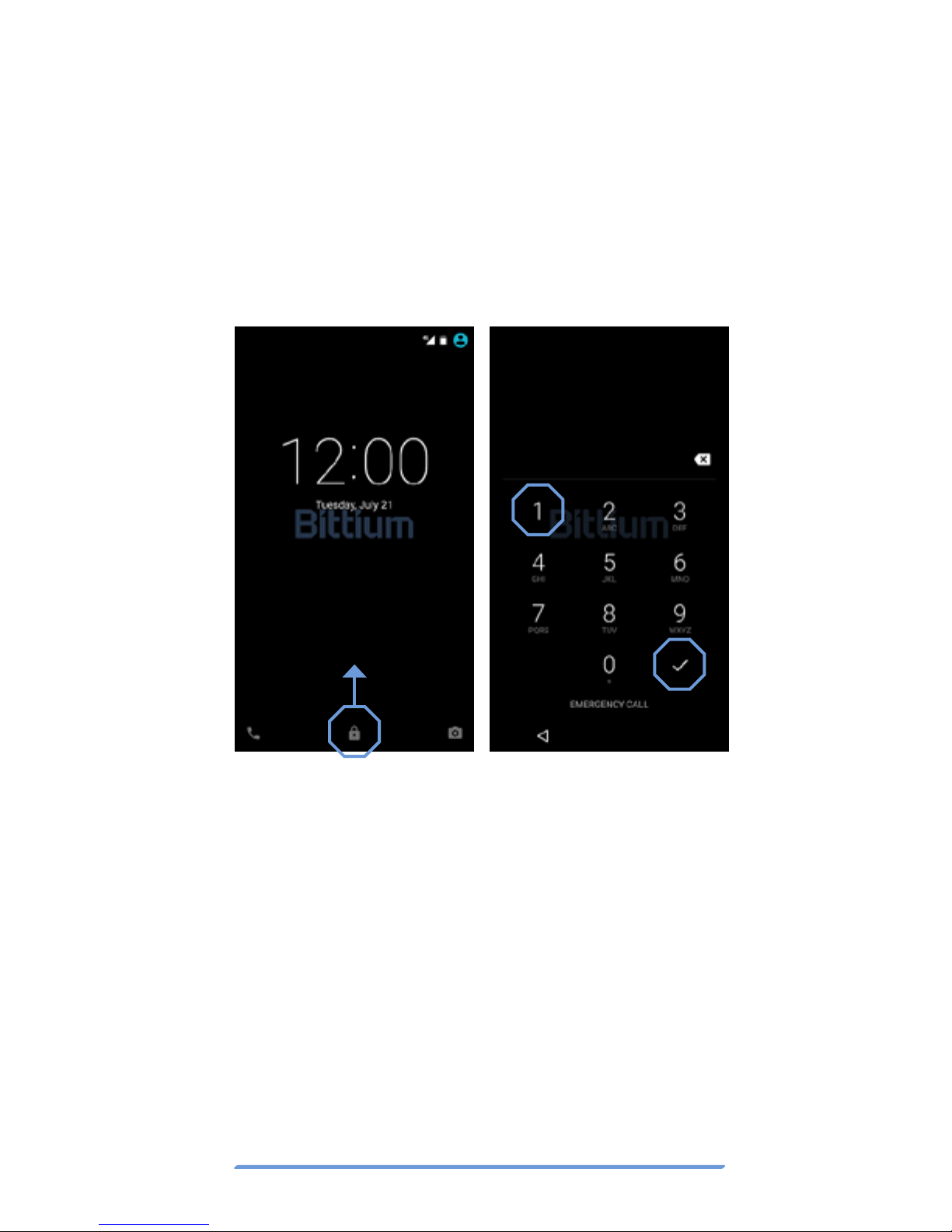
Bittium Tough Mobile Quick start guide 7
Lock screen
Turning off the display locks the Tough Mo-
bile. The Tough Mobile also locks after a
period of inactivity. Turn the display off by
pressing the power key once. The display
can be turned on by pressing the power key
or multiuse key.
To open the screen lock and to access
the home screen, follow the steps outlined
below:
1. Swipe the lock upwards.
2. Enter screen lock code.
3. Press the check mark.

Bittium Tough Mobile Quick start guide8
Emergency dialer
The Emergency Dialer can be entered direct-
ly from the lock screen by pressing the text
“EMERGENCY DIALER”.
To place an emergency call, dial the emer-
gency number and press the green icon.
To return back to the lock screen, push the
arrow in the left top corner.
Home screen
Once the Tough Mobile is successfully
booted up and the screen is unlocked, it will
display the home screen. Press the APPS
symbol in the middle section of the bottom
of the screen to open the application grid.
Press the square RECENT APPS symbol
to open the list of recent applications. The

Bittium Tough Mobile Quick start guide 9
circular HOME symbol is used to return
to the home screen. The triangular BACK
symbol is pressed to return to the prior
screen. A swipe motion to the right or left is
used to navigate around the home screen.
Back Recent apps
Apps
Home
Encrypted email
The Tough Mobile supports email encryp-
tion using OpenPGP. PGP related key man-
agement, encryption, decryption and key
signing are performed using the OpenKey-
Chain application.
To set up the email encryption, the security
keys must be created or imported for the
cipher.
1. Open OpenKeyChain and create or
import keys.
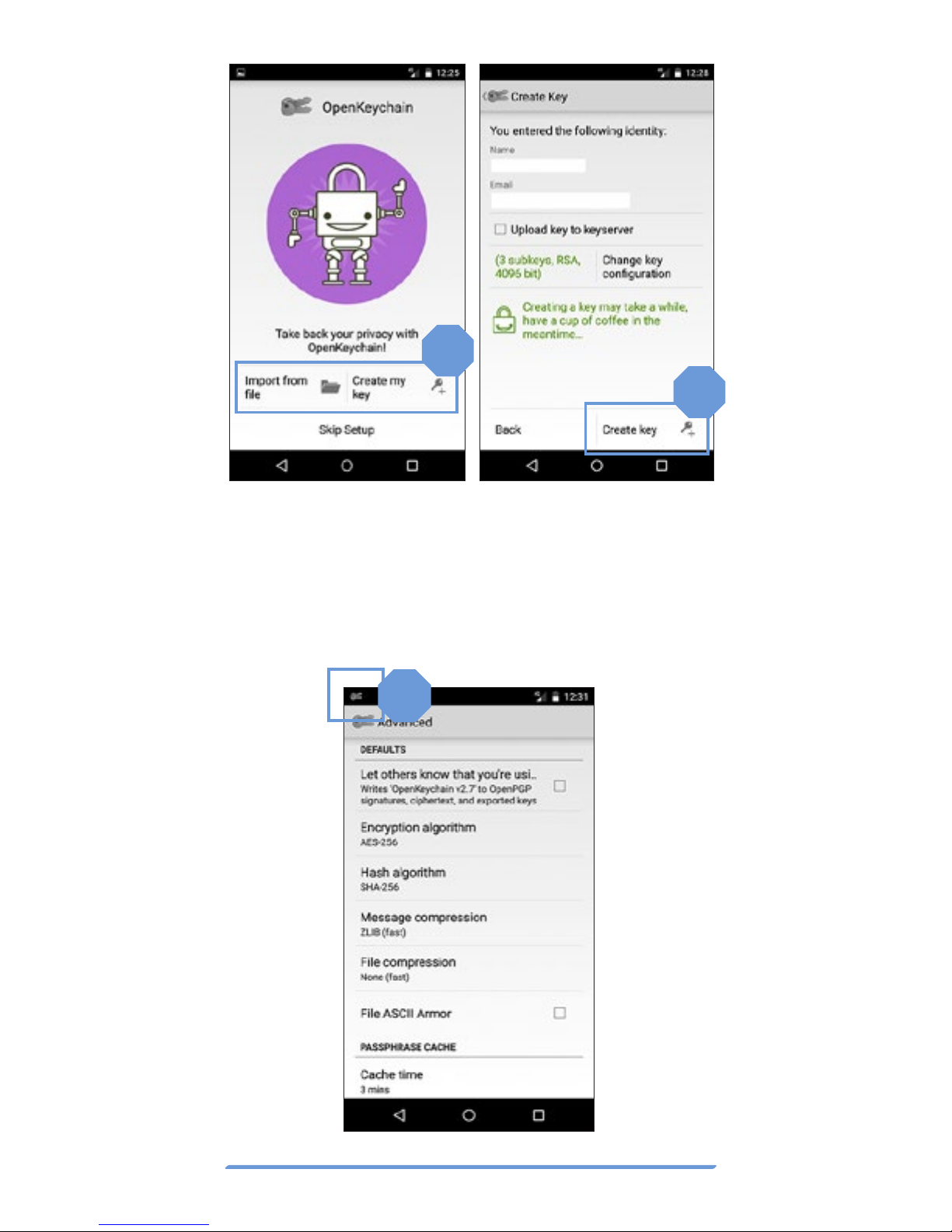
Bittium Tough Mobile Quick start guide10
2. Select the encryption algorithm and
key strength. More encryption options
are available in the advanced settings.
3. A key icon in the status bar indicates
the PGP is set up and ready to use.
1
2
3

Bittium Tough Mobile Quick start guide 11
More information about OpenKeyChain can
be found at http://www.openkeychain.org/
Device encryption
The Tough Mobile supports file system en-
cryption for both the device internal flash
memory and micro SD card. The internal
flash memory is encrypted by default.
1
2
To enable micro SD card encryption select
“Security” from the device Settings menu
and Encrypt SD card from the Security set-
tings menu. Follow the instructions provid-
ed on the Tough Mobile screen.
The Tough Mobile battery must be suffi-
ciently charged or connected to a charger in
order to proceed with the encryption set-up.
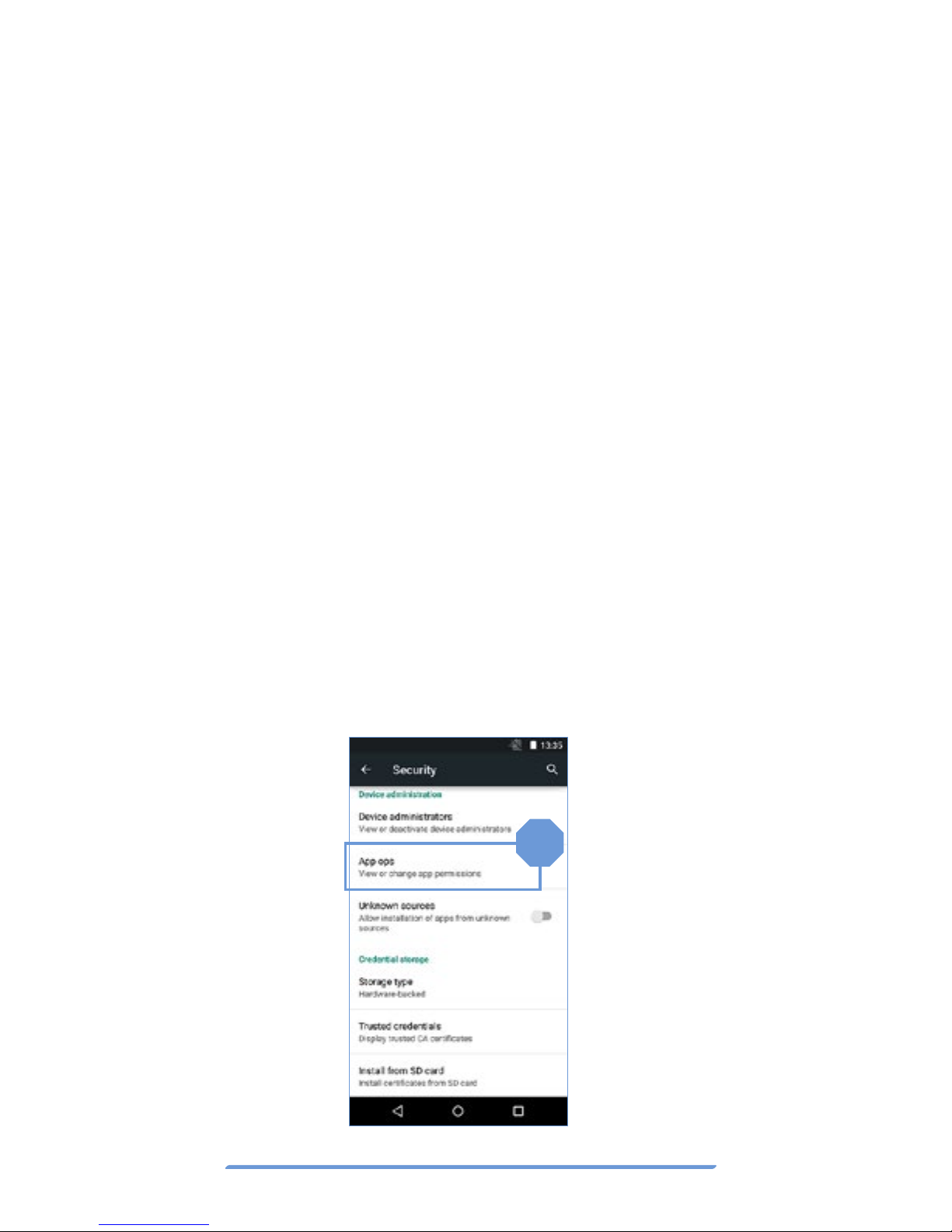
Bittium Tough Mobile Quick start guide12
PTT/Multipurpose key
The PTT/Multipurpose key can be config-
ured via the Settings menu for the following
features:
1. Operate the Push-to-Talk (PTT)
functionality.
2. Enter sleep / Wake up the device from
sleep, similar to the default Android
Power key functionality.
3. Select active SIM card
(SIM card 1 or SIM card 2).
4. Launch camera application.
5. Launch a defined application
Application
permission firewall
The Tough Mobile allows the user to restrict
access permissions of applications to phone
1

Bittium Tough Mobile Quick start guide 13
data. This allows the user to control the data
which applications may access.
Change the application permissions from
the Security Settings menu.
Tampering detection
The Tough Mobile is equipped with hard-
ware tamper detection. An intrusion, other
than opening the back cover, will result in
a notification from the Security Wizard.
The Security Wizard will notify the user the
device integrity has possibly been com-
promised. Upon detection of a tampering
event, the user data, including encryption
keys, will be erased.
Tamper Detection is also triggered when the
Tough Mobile battery has drained and the
phone has lost all power. Once the Tough
Mobile has been re-charged and powered on
again, the Security Wizard will ask the user
whether the phone should be shut down or
the warning should be ignored.

Bittium Tough Mobile Quick start guide14
Important health and
safety precautions
information
When using this product, the safety pre-
cautions below must be taken to avoid pos-
sible legal liabilities and damages.
DANGER
Only use the batteries, antennas,
and chargers approved by The Bit-
tium Wireless Ltd. The use of any
other type may be dangerous.
DANGER
Allow only authorized personnel to
service the phone and its accesso-
ries. Unauthorized service can inval-
idate the warranty.
CAUTION
The material used in the display is
glass. The display can break if your
handset is dropped or if it receives
significant impact. Please do not
use the device if the screen is bro-
ken or cracked as this may cause an
injury to you.
CAUTION
Any modification to this product is
prohibited and will void warranty. The
opening of the unit and use of the
components for purposes not oth-
erwise authorized by this document,
including any use in airplanes or any
other Aviation application, is prohib-
ited and will void your warranty.
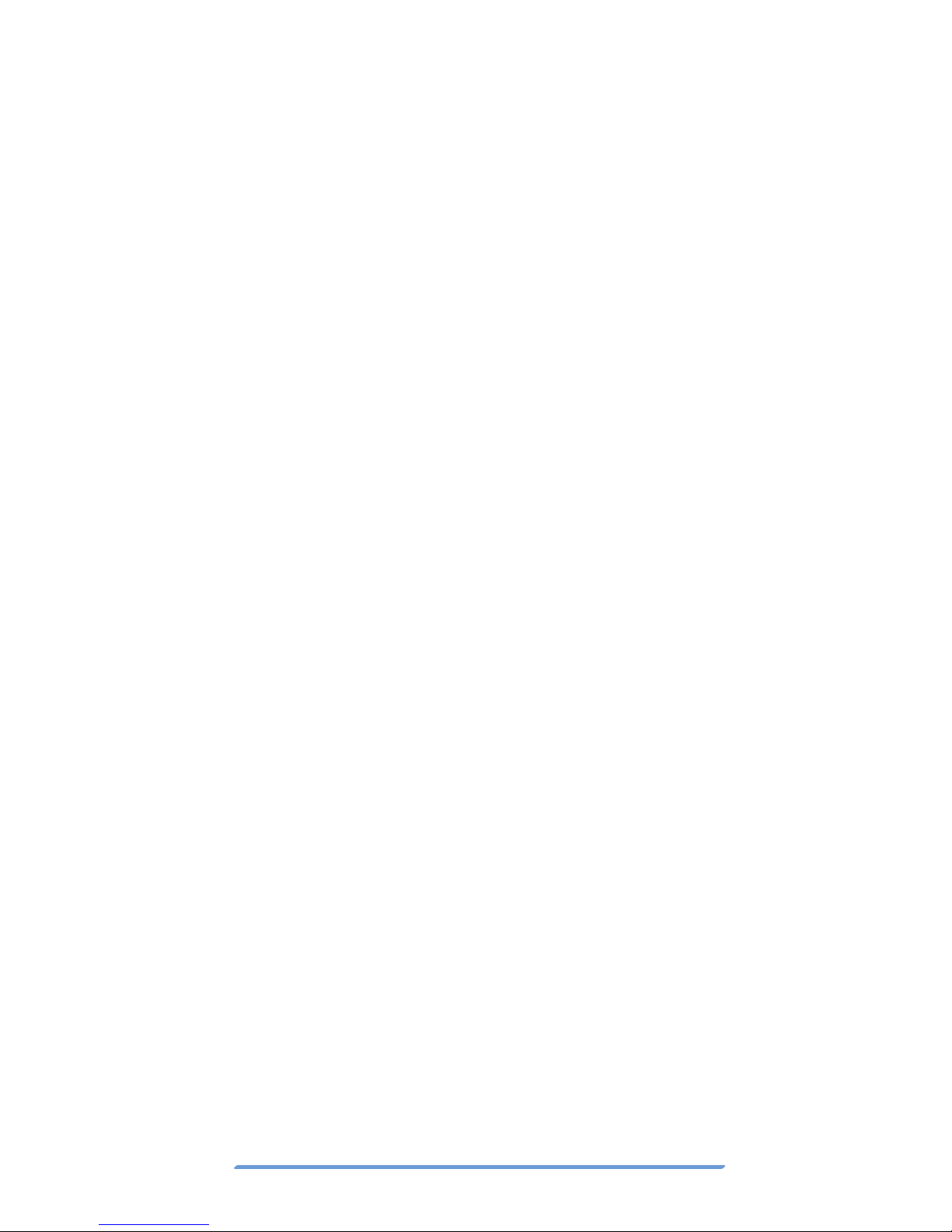
Bittium Tough Mobile Quick start guide 15
CAUTION
Permanent hearing loss may occur
if earphones or headphones are
used at high volume for prolonged
periods of time.
CAUTION
Do not allow children to play with the
Tough Mobile since it contains small
parts that could become detached
and create a choking hazard.
NOTE
When using your device for pro-
longed periods of time, such as when
you’re talking on the phone, charging
the battery or browsing the web, the
device may become warm. In most
cases, this condition is normal and
therefore should not be interpreted
as a problem with the device.
NOTE
When driving, check and obey the laws
and regulations on the use of mobile
phones in the area where you drive. If
you are going to use your phone while
driving, always give full attention to
driving and use a Handsfree Solution,
if available. The law in many countries
requires the use of a vehicle Hands-
free Solution while driving.
NOTE
Always create a backup of data you
want to keep (such as contacts and
calendar notes) before sending your
device for service.

Bittium Tough Mobile Quick start guide16
Important
customer information
The Tough Mobile is a wireless device, con
taining a
radio transmitter and receiver which emit radio fre-
quency energy during its use. Most modern electron-
ic equipment is shield
ed from RF signals. However,
certain elec
tronic equipment may not be shielded
against the radio signals from a wireless phone.
Do not use the Tough Mobile near medical
equipment without permission. A minimum of six
(6) inches should be maintained between the Tough
Mobile and an implantable medical device, such
as a pacemaker or implantable cardiac defibrilla-
tor in order to avoid potential interference with the
medical device. Persons having implanted medical
devices should follow instructions from the manu-
facturer of the medical device for safe use within
proximity of wireless devices. Wireless phones may
also interfere with some hearing aids. In the event
of such interference, consult the service provider or
call customer service line to discuss alternatives.
Radio signals may interfere with improperly in-
stalled or inadequately shielded electronic systems
in motor vehicles. Check with the vehicle manufac-
turer or its representative regarding your vehicle.
Aftermarket electronics which have been added to
the vehicle should also be checked.
Any modification of the Tough Mobile is prohib-
ited. Only authorized personnel should service the
Tough Mobile and its accessories.
Only use software updates provided by Bittium.
Accessories for the Tough Mobile should be either
purchased from or approved by Bittium.
Only use the battery specified by and provided
by Bittium in the Tough Mobile. Do not short-circuit
the battery. Do not use the battery with a charging
system which has not been approved by Bittium.
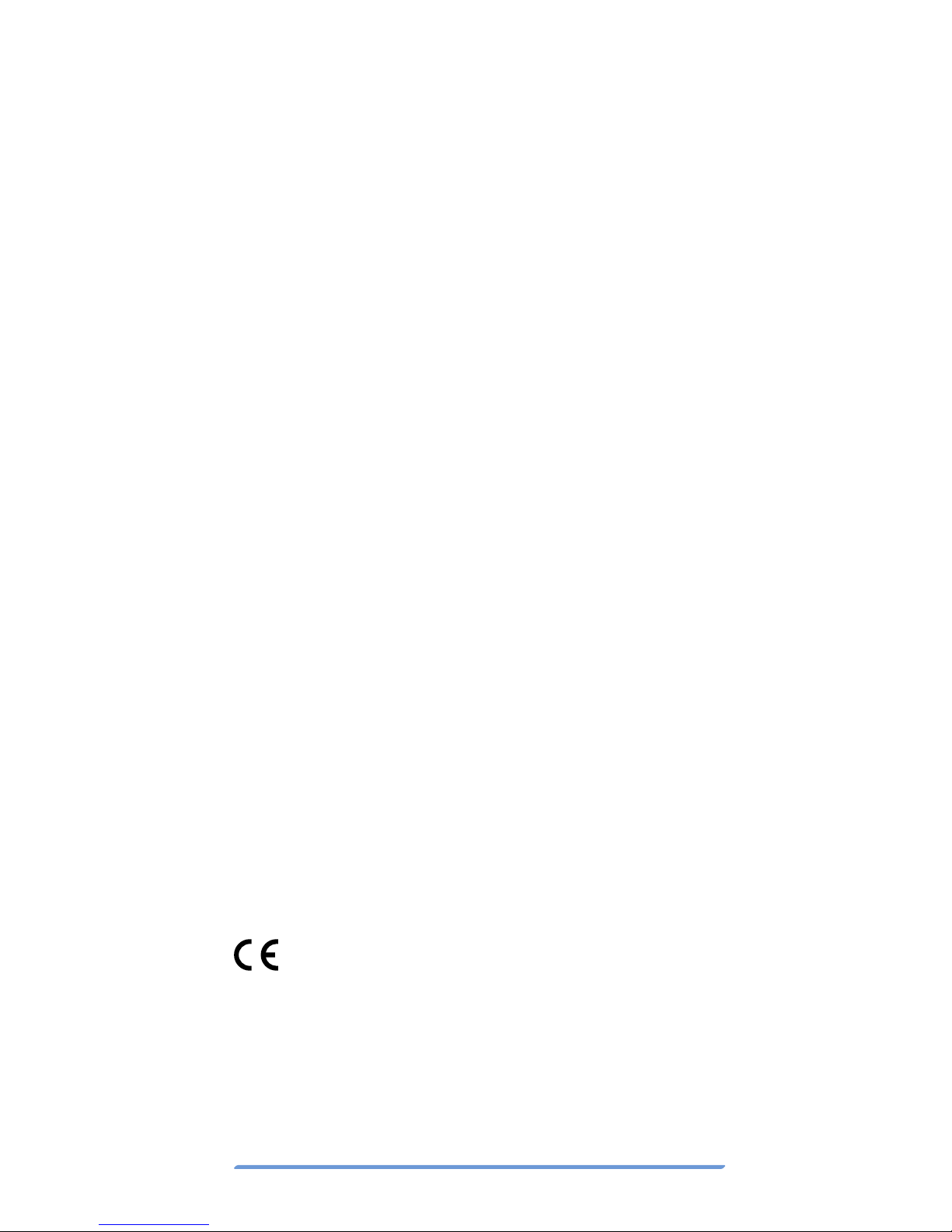
Bittium Tough Mobile Quick start guide 17
Turn the Tough Mobile OFF in any facility where
posted notices so require.
To avoid interfering with blasting operations
turn Tough Mobile OFF when in a blasting area or
in areas posted: “Turn off two-way radio”. Obey all
signs and instructions.
Turn the Tough Mobile OFF when in areas with
a potentially explosive atmosphere and obey all
signs and instructions. Sparks in such areas could
cause an explosion or fire resulting in bodily injury
or even death. Areas with a potentially explosive
atmosphere are often, but not always, marked
clearly. Potential areas may include fueling areas
(such as gas stations); below deck on boats; fuel
or chemical transfer or storage facilities; vehicles
using liquefied petroleum gas (such as propane or
butane); areas where the air contains chemicals or
particles (such as grain, dust, or metal powders);
and any other area where you would normally be
advised to turn off your vehicle engine.
An emergency call can be made only within a
service area. For an emergency call, make sure
that you are within a service area and that the de-
vice is turned on.
The device does not meet all specifications in
extreme temperatures. Battery capacity (use time)
is limited in low temperatures and the battery is not
charged under 0°C temperatures. Device perfor-
mance may be limited in high temperatures.
Declaration of conformity
1588
Hereby, The Bittum Wireless ltd. declares that this
Tough Mobile product is in compliance with the es-
sential requirements and other relevant provisions
of Directive 1999/5/EC.
A copy of the Declaration of Conformity can be
found at www.bittium.com

Bittium Tough Mobile Quick start guide18
FCC notice to users
This device complies with Part 15 of the FCC Rules.
Operation is subject to the following two conditions:
(1) this device may not cause interference, and (2)
this device must accept any interference, including
interference that may cause undesired operation
of the device. This equipment has been tested and
found to comply with the limits for a Class B digital
device, pursuant to part 15 of the FCC Rules. These
limits are designed to provide reasonable protection
against harmful interference in a residential installa-
tion. This equipment generates, uses, and can radi-
ate radio frequency energy and, if not installed and
used in accordance with the instructions, may cause
harmful interference to radio communications.
However, there is no guarantee that interference will
not occur in a particular installation.
If this equipment does cause harmful interfer-
ence to radio or television reception, which can be
determined by turning the equipment off and on,
the user is encouraged to try to correct the interfer-
ence by one or more of the following measures: Re-
orient or relocate the receiving antenna on the radio
or television equipment, increase the separation
between the equipment and receiver, connect the
equipment into an outlet on a circuit different from
that to which the receiver is connected. Consult the
radio or television equipment dealer.
Radiation exposure statement
This device complies with FCC radiation exposure
limits set forth for an uncontrolled environment
and meets the FCC radio frequency (RF) Exposure
Guidelines in Supplement C to OET65.This trans-
mitter must not be co-located or operated in con-
junction with any other antenna or transmitter.

Bittium Tough Mobile Quick start guide 19
Specific absorption rate (SAR)
certification information
This device has been shown to be capable of com-
pliance for localized specific absorption rate (SAR)
for uncontrolled environment/general population
exposure limits specified in ANSI/IEEE Std. C95.1-
1992 and has been tested in accordance with the
measurement procedures specified in FCC/OET
Bulletin 65 Supplement C (2001) and IEEE Std.
1528-2003 Ministry of Health (Canada), Safety
Code 6. The standards include a substantial safe-
ty margin designed to assure the safety of all per-
sons, regardless of age and health. The exposure
standard for wireless mobile phones employs a
unit of measurement known as the Specific Ab-
sorption Rate, or SAR. The SAR limit set by the FCC
is 1.6W/kg. The standard incorporates a substan-
tial margin of safety to give additional protection
for the public and to account for any variations.
The highest SAR value reported under these
guidelines when used at the ear is 0.79 W/kg and
when correctly worn on the body is 1.06W/kg.
Limited warranty
For a period of 1 year from the date of purchase, Bit-
tium Wireless Ltd. (“Bittium”) warrants this Prod-
uct, including all accessories provided in the sales
box, against defects in materials or workmanship.
If this Product is determined to be defective with-
in the 1 year warranty period, Bittium will repair
the Product or replace it with a new or refurbished
Product, at its option, at no charge to the customer,
except as set forth below.
This warranty does not cover cosmetic dam-
age or damage due to misuse, abuse, negligence,
accident, or modification of any part of the Prod-
uct. This warranty does not cover damage due to
improper operation or maintenance, connection

to improper voltage supply, or attempted repair by
anyone other than a facility authorized by Bittium to
service this Product.
To obtain warranty service, you must receive
a Return Authorization from Bittium and ship the
Product at your expense to Bittium’s authorized
service facility. You must ship the Product in either
its original packaging or packaging affording an
equal degree of protection. This warranty does not
cover customer instruction, set up or set up adjust-
ments or network coverage problems.
Published by:
Bittium Wireless Ltd.
Tutkijantie 8
90590 Oulu
Finland
Phone: +358 40 344 2000
Fax: +358 8 343 032
www.bittium.com
Legal Notice
Copyright 2015 Bittium. All rights reserved. The infor-
mation contained herein is subject to change with-
out notice. Bittium retains ownership of and all other
rights to the material expressed in this document. Any
reproduction of the content of this document without
prior written permission from Bittium is prohibited.
Notice
Bittium reserves the right to change its products and
the information in this document without notice due
to continuous improvement and development. Bit-
tium makes no warranty of any kind with regard to
this material, including, but not limited to, the implied
warranties of merchantability or fitness for a particu-
lar purpose. Bittium shall not be liable for errors con-
tained herein or for damages in connection with the
furnishing, performance, or use of this material.
www.bittium.com
Other manuals for Tough Mobile
3
Table of contents
Other Bittium Cell Phone manuals