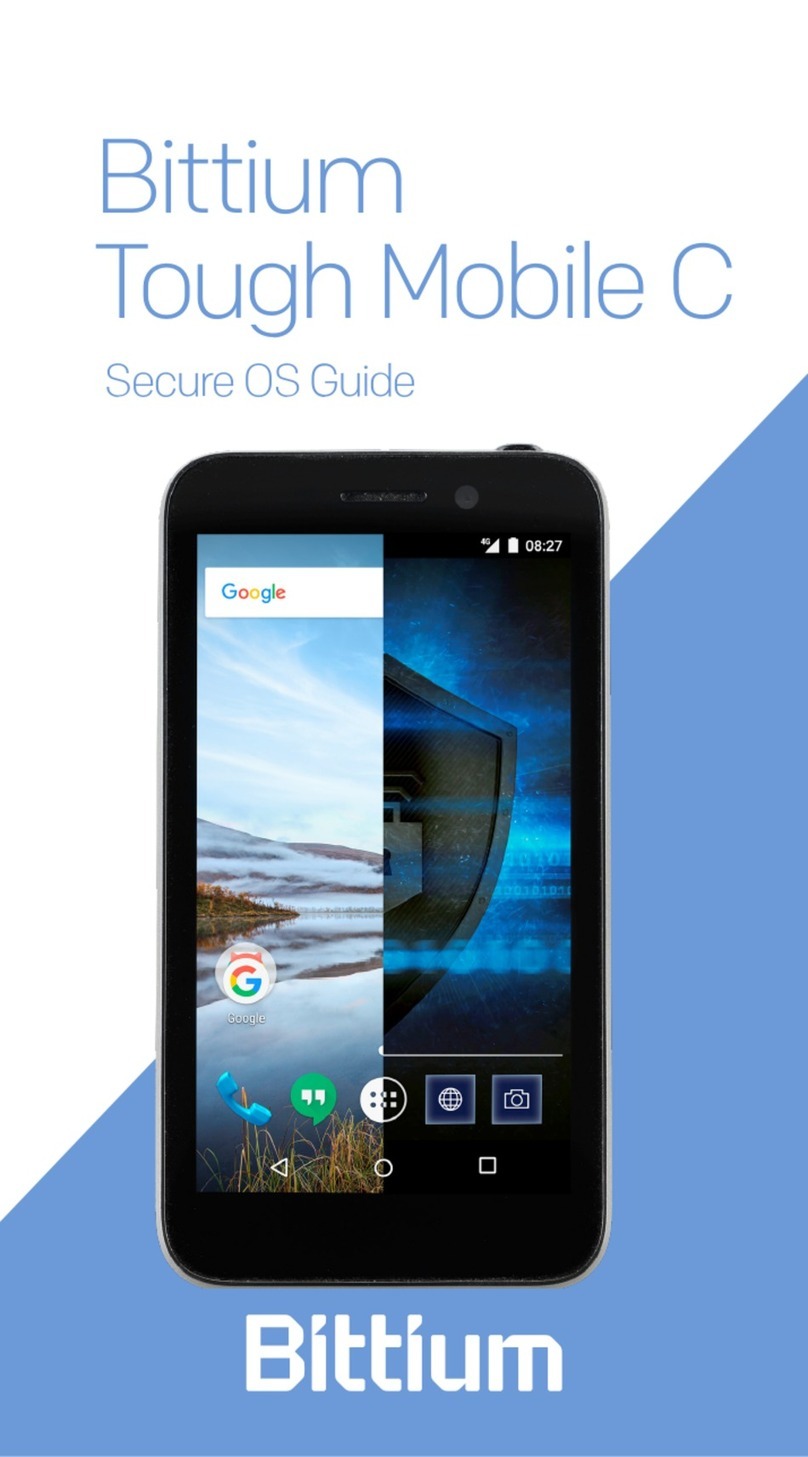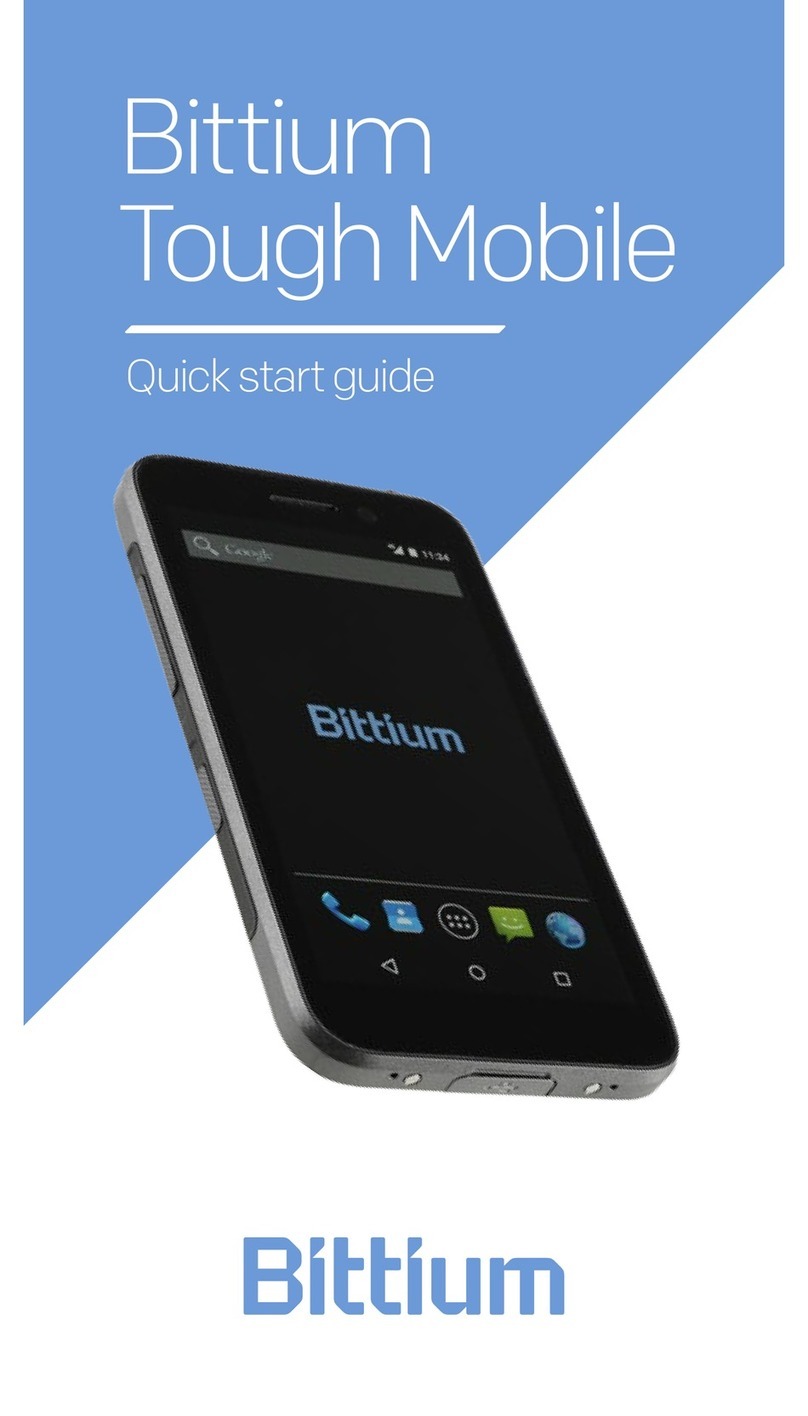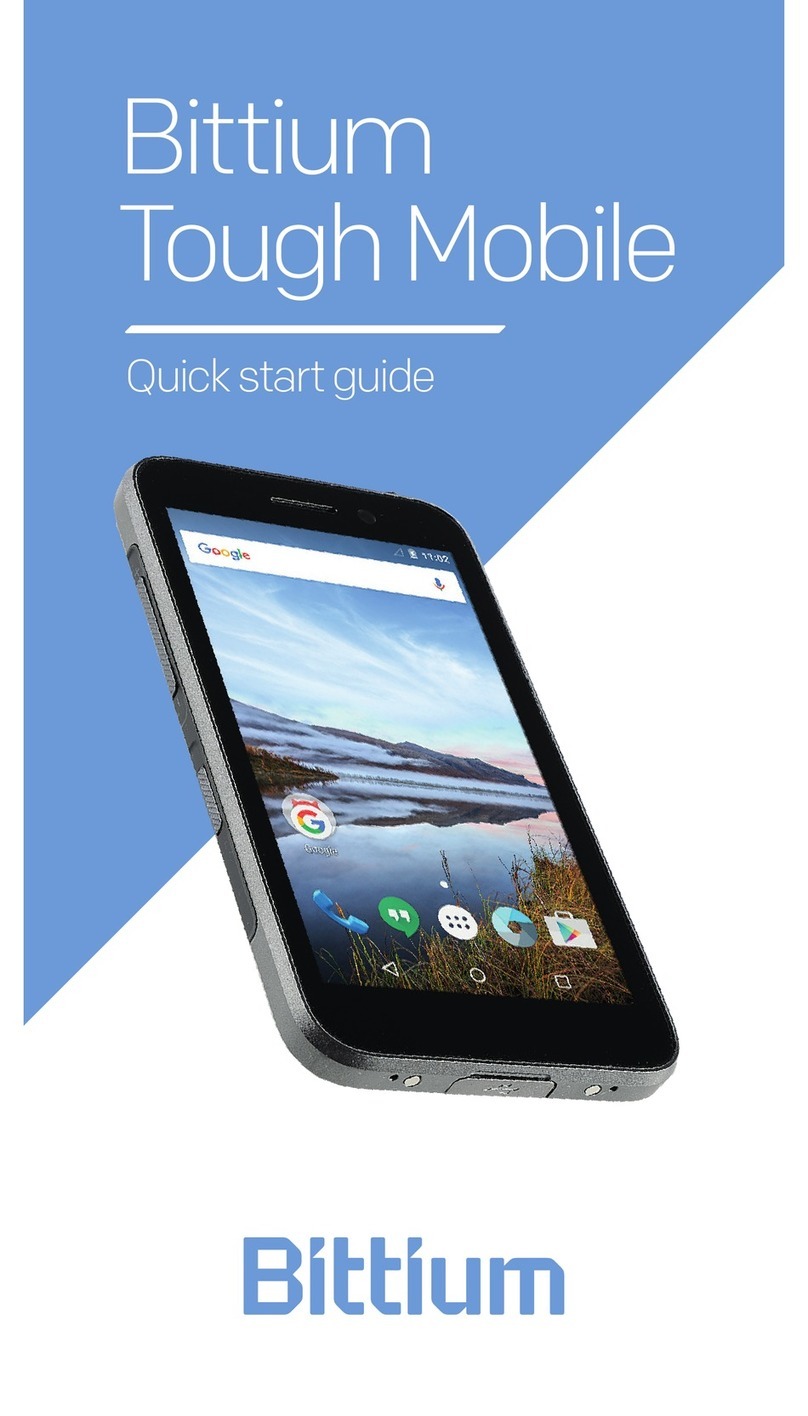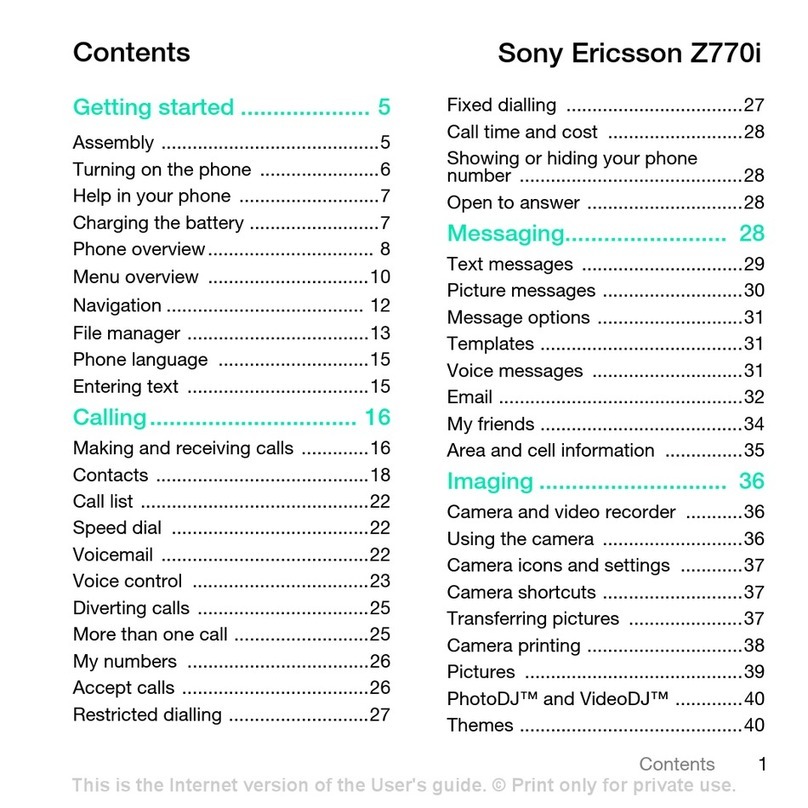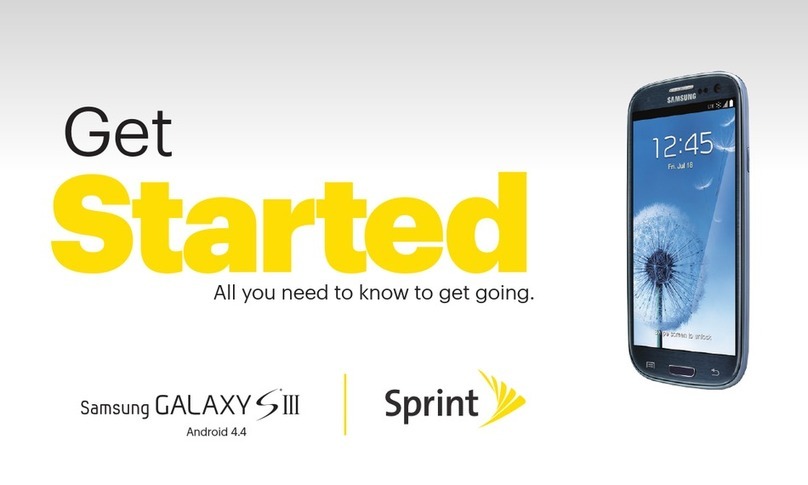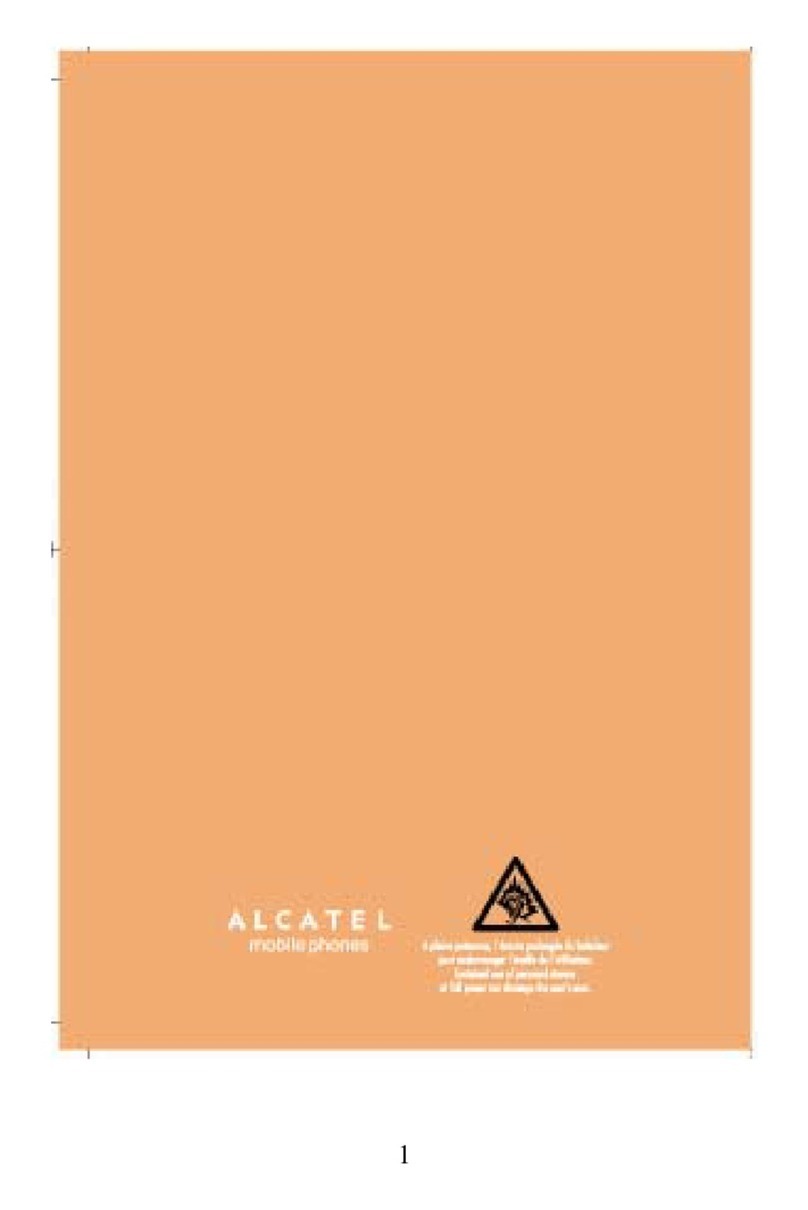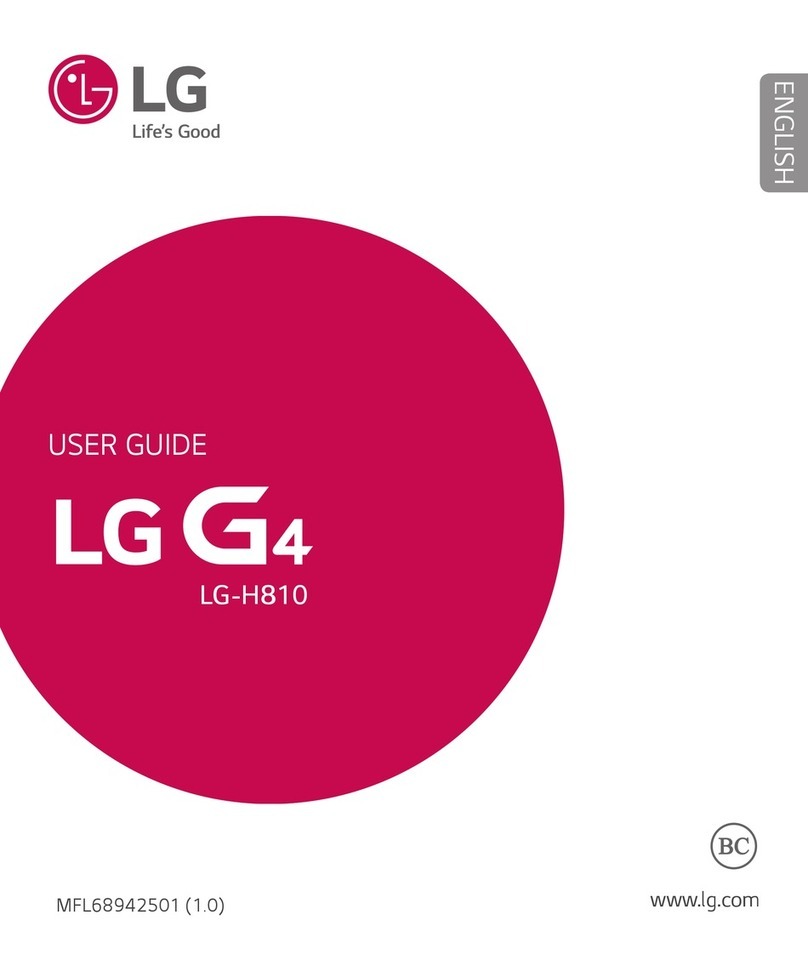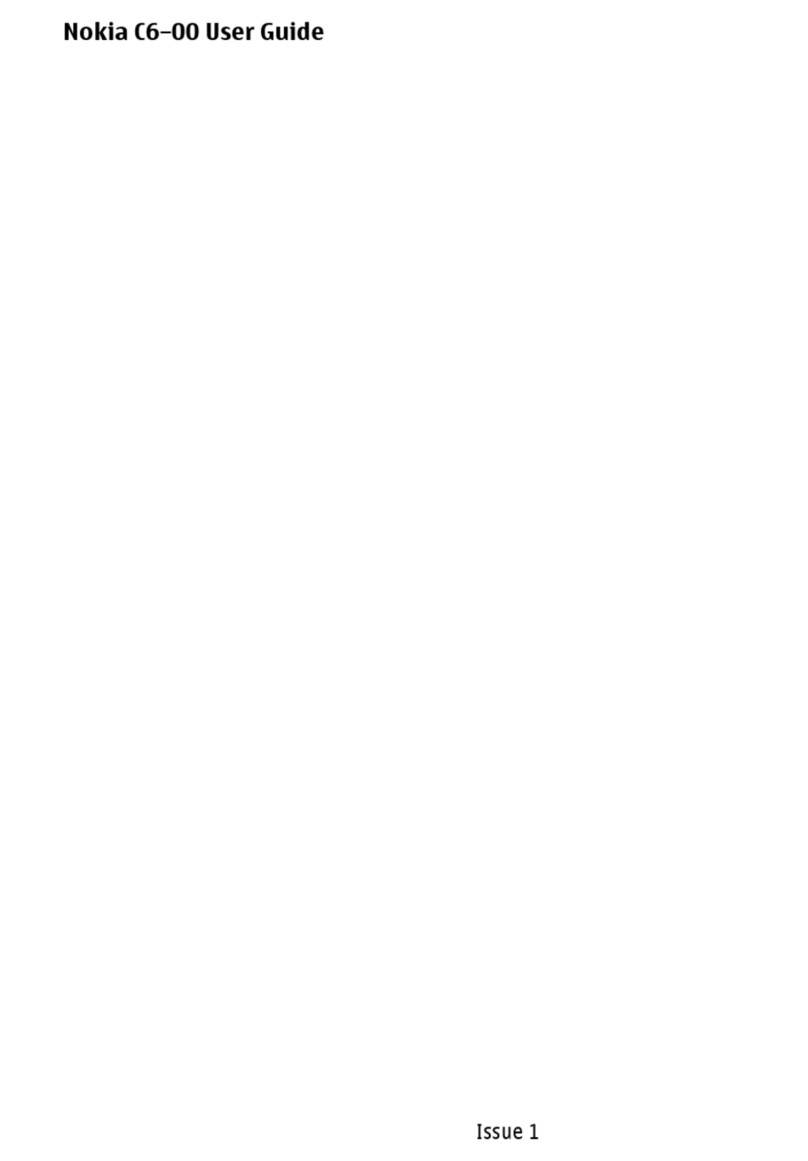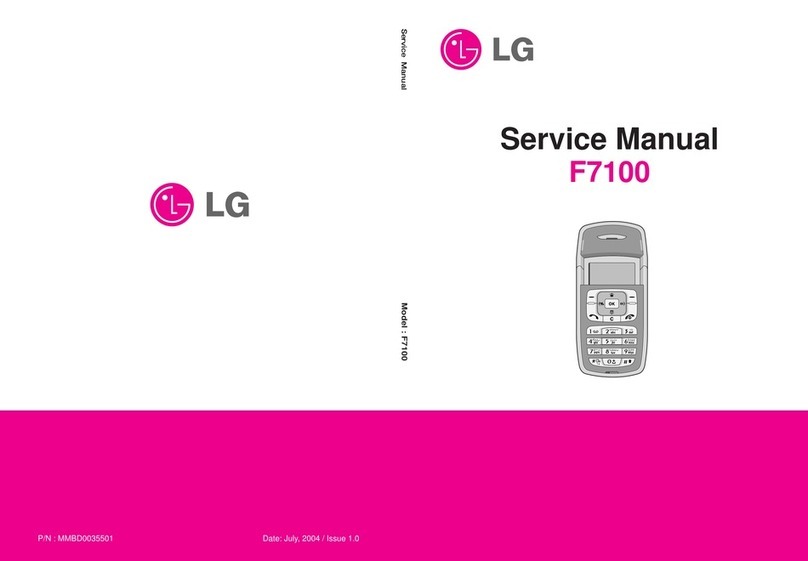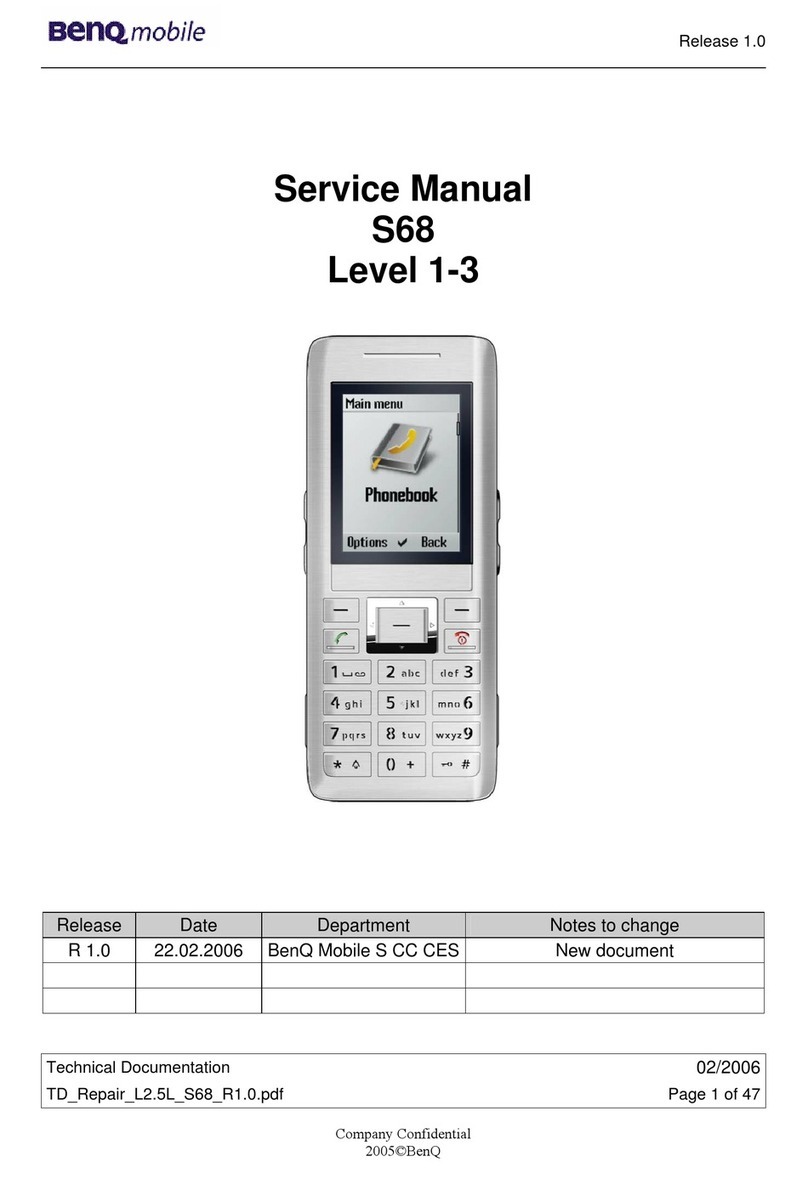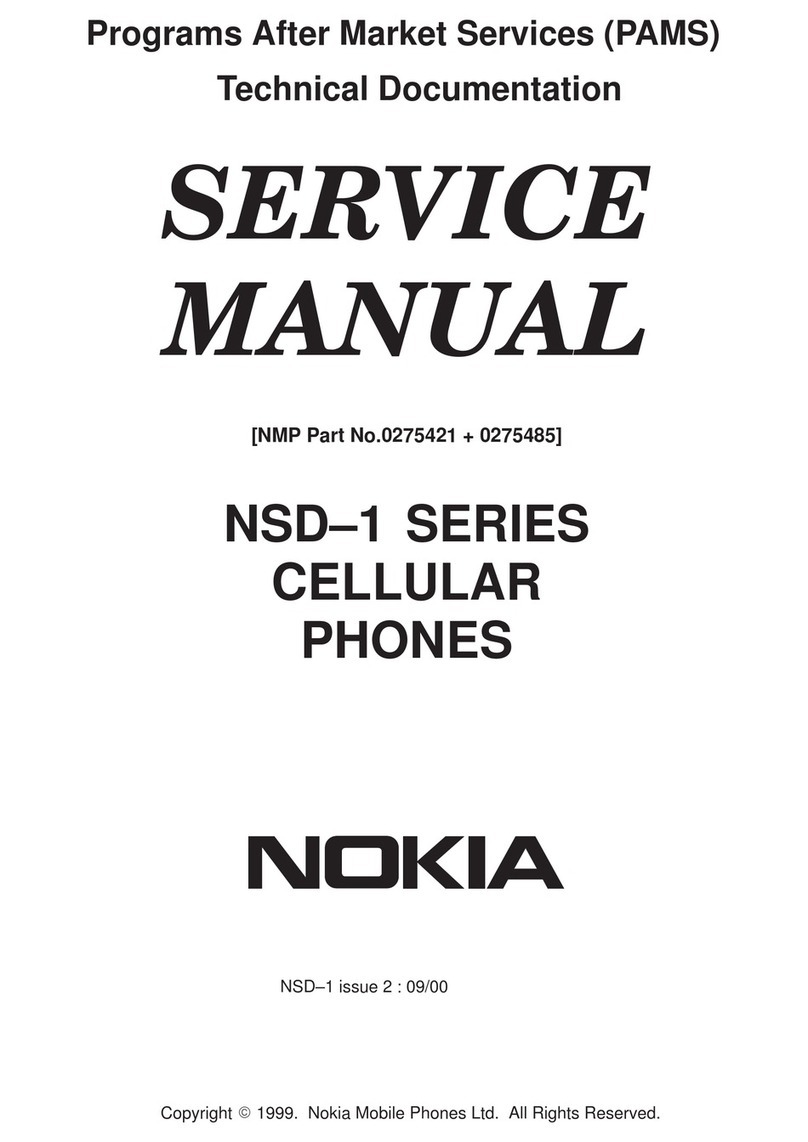Bittium Tough Mobile User manual

Bittium
Tough Mobile
Quick start guide
bittium quick_start_guide_tough_mobile_10062016.indd 1 10.6.2016 13.50
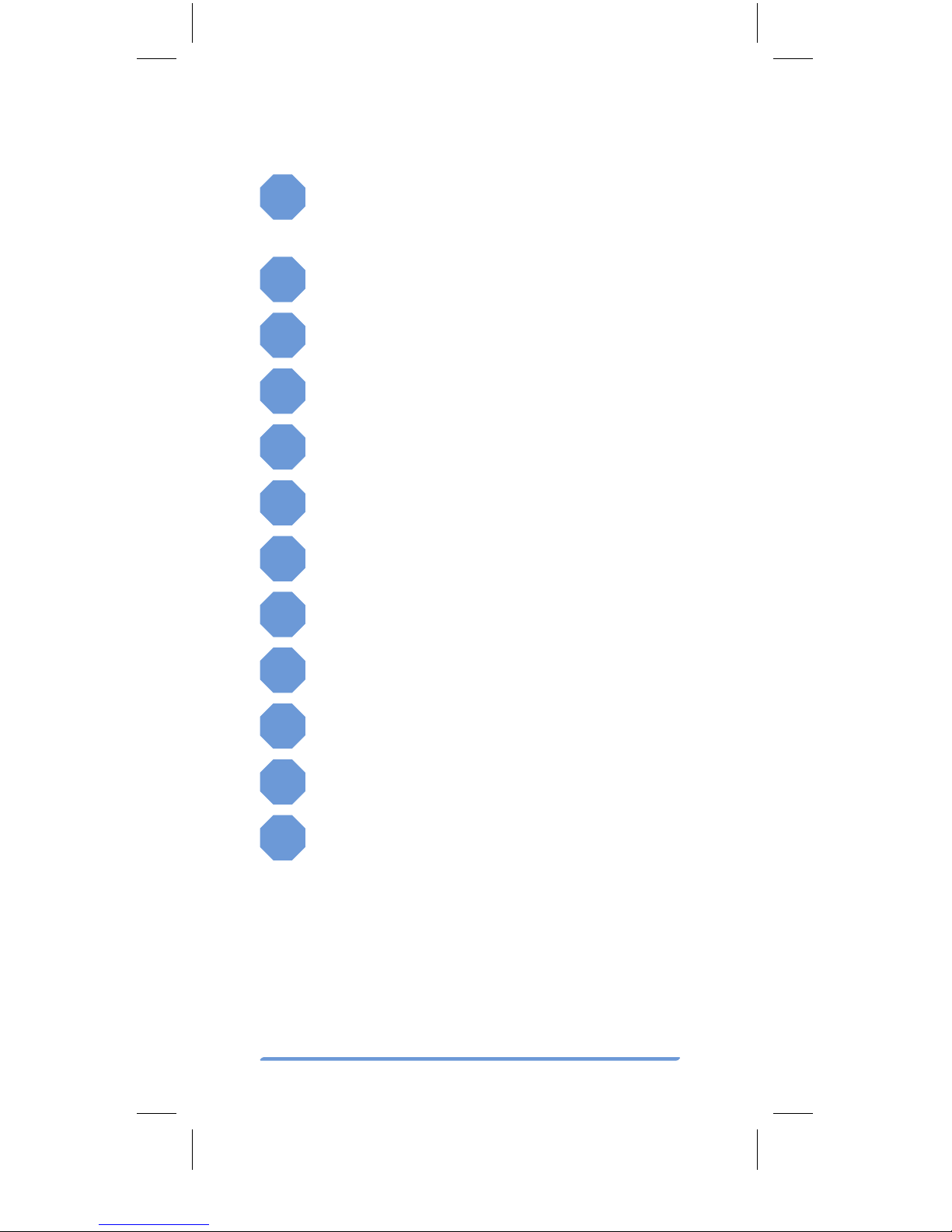
Bittium Tough Mobile Quick start guide2
Device at-a-glance
1Power key / status indicator LED /
emergency key
2Earpiece and microphone
3Headset and protective cover
4Front Camera
5Back Camera
6Loudspeakers
7Flash LED
8Volume Key
9Programmable Key
10 Battery Cover
11 Battery charging connectors
12 USB 3.0 port and protective cover
The ambient light sensor and proximity
sensor are located next to the camera on
the front of the Tough Mobile. The micro
USB 3.0 port is located on the bottom of
the Tough Mobile.
bittium quick_start_guide_tough_mobile_10062016.indd 2 10.6.2016 13.50
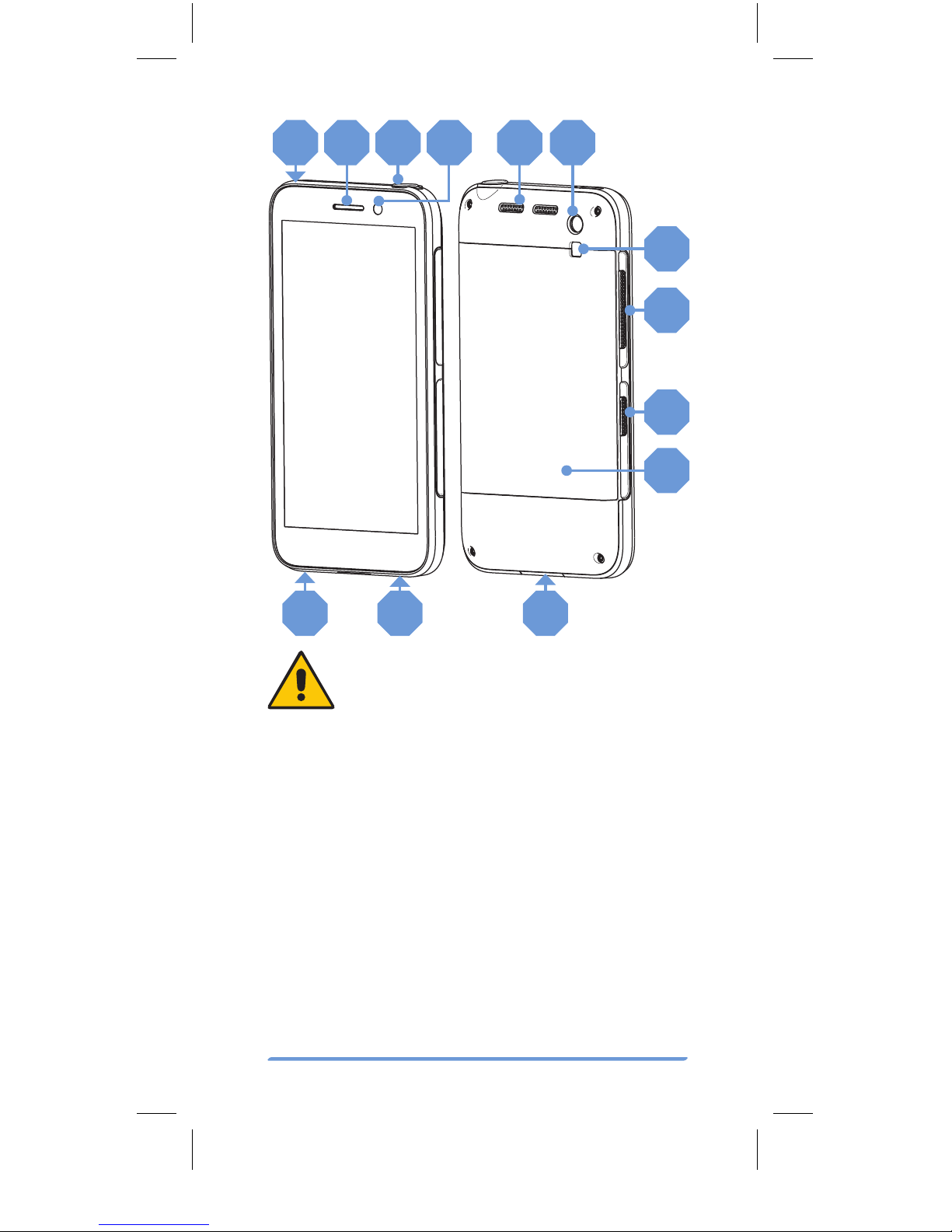
Bittium Tough Mobile Quick start guide 3
1 2 3 4 56
7
8
9
10
11 11 12
Please read this user manual care-
fully before using the device. The
Tough Mobile is water and dust re-
sistant (IP67). In order to maintain the water
and dust resistance the battery cover, the
USB connector cover and the headset cover
must be properly closed and undamaged.
Intentional underwater immersion of the
Tough Mobile should be avoided. The Tough
Mobile is not designed for purposeful under-
water or shower usage. Purposeful use of
the phone in these environments will result
in a void of the warranty. For more info on
Bittium Tough Mobile Ingress Protection see
http://www.bittium.com/BittiumToughMo-
bile#support
bittium quick_start_guide_tough_mobile_10062016.indd 3 10.6.2016 13.50
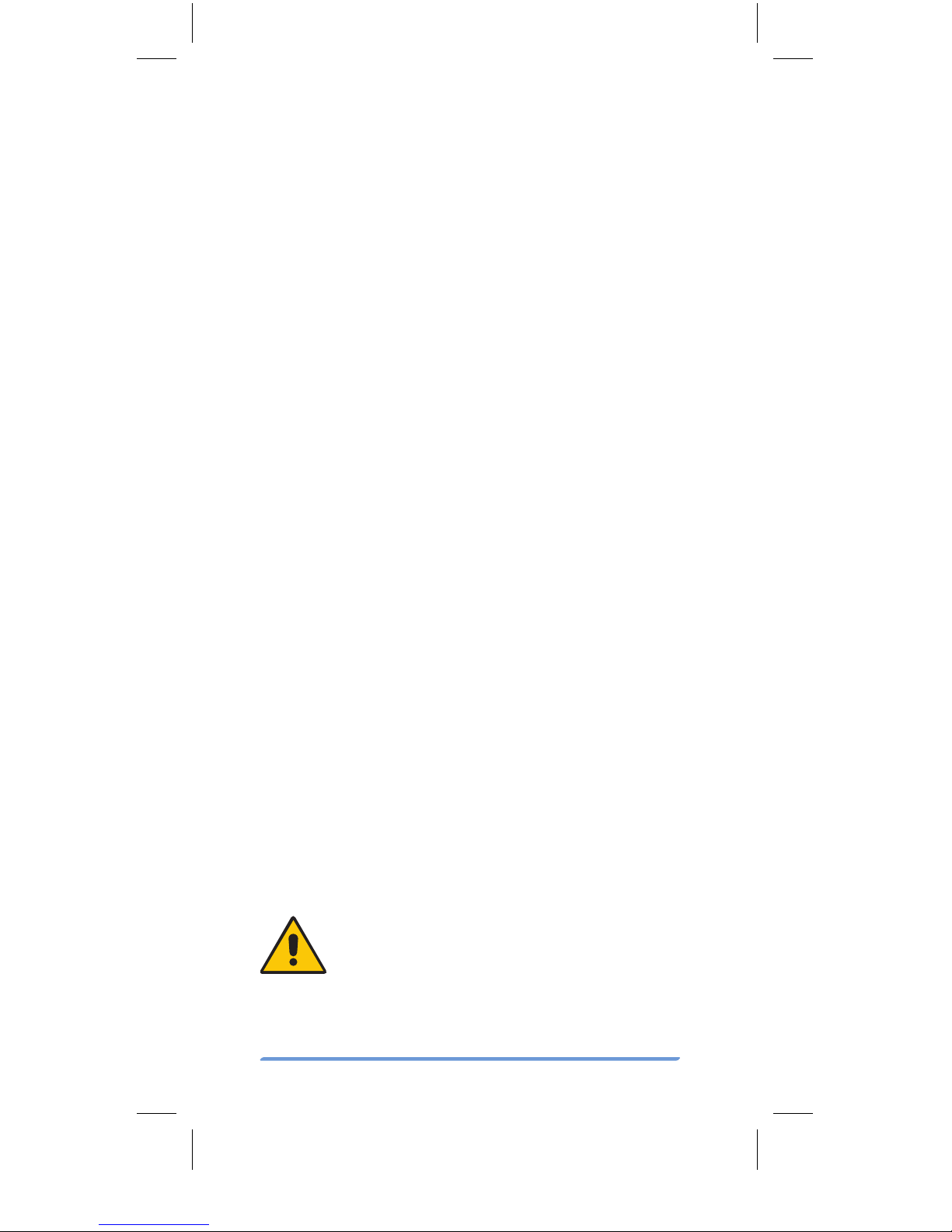
Bittium Tough Mobile Quick start guide4
Box contents
The Tough Mobile sales package contains
the following items:
• Battery
• Charger, with US, UK and EU adapters
• Micro USB 3.0 cable
• 3.5mm Headset
• Quick Start Guide
The box contents and the appearance of the
accessories may vary.
Operating system and
applications
The Bittium Tough Mobile runs the Android
operating system. This Quick User Guide
contains only highlights and Bittium Tough
Mobile specific features and functional-
ities. For a full Android User Guide please
refer to: http://www.bittium.com/Bittium-
ToughMobile#support
The Tough Mobile may have 3rd party ap-
plications pre-installed. For more infor-
mation, see http://www.bittium.com/Bit-
tiumToughMobile#support.
Verify that the Tough Mobile is
turned OFF before removing the
battery and inserting SIM card(s).
bittium quick_start_guide_tough_mobile_10062016.indd 4 10.6.2016 13.50
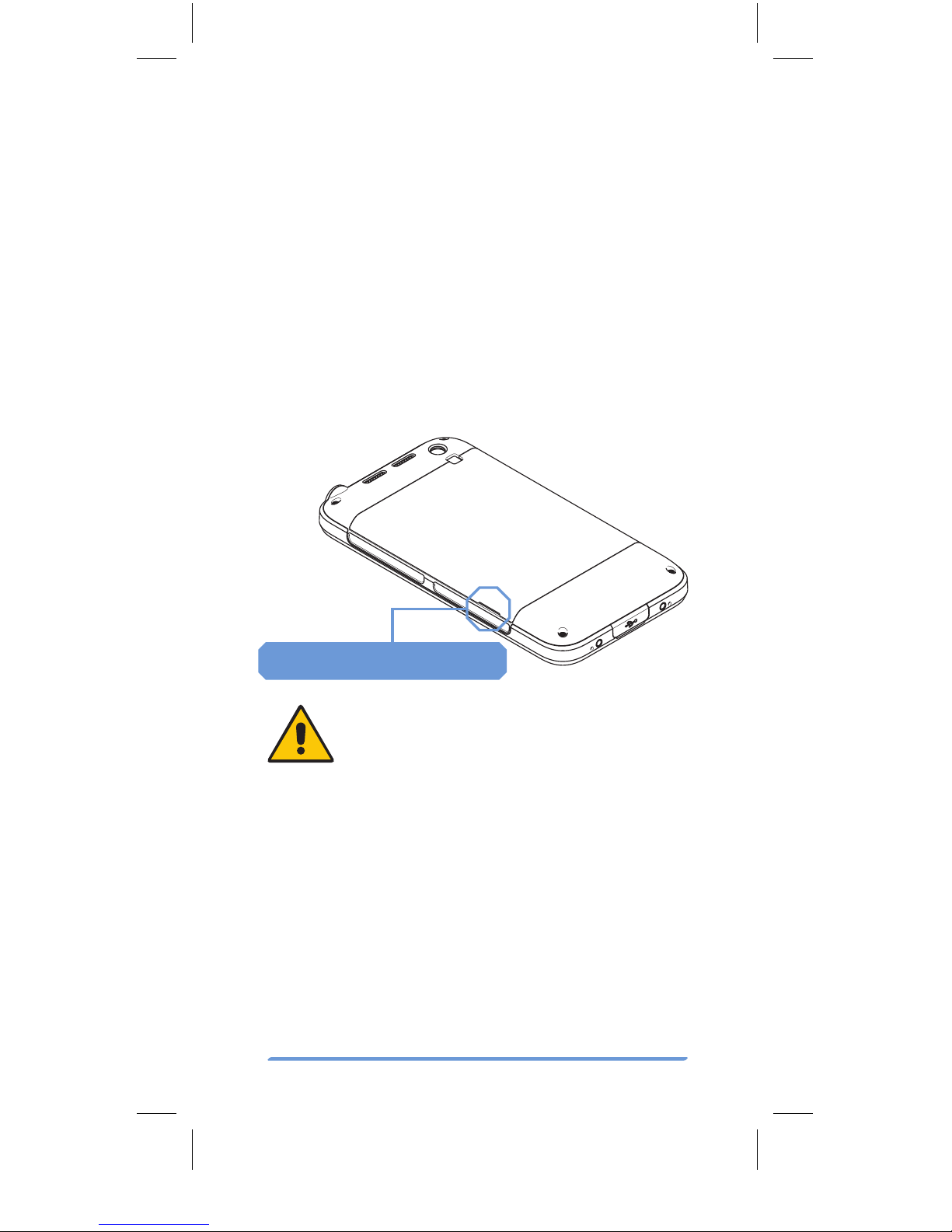
Bittium Tough Mobile Quick start guide 5
Getting started
To start using the Tough Mobile first remove
the battery cover and insert the SIM card(s).
To open the Tough Mobile battery cover
insert a thin plastic wedge to the slot be-
tween the battery cover and the body at the
lower left and pry the cover open. The back
cover of the Tough Mobile should “pop-up”
with a moderate level of force.
Battery cover opening slot
The Battery Cover of the Tough
Mobile is intentionally tight to meet
IP67 requirements.
Use only micro SIM cards in the Tough
Mobile.
Insert your primary micro SIM card into the
SIM card slot 1. If you have a secondary micro
SIM card, insert it into the SIM card slot 2. In-
sert your micro SD card into the SD card slot.
After the SIM and SD cards are inserted, insert
the battery. Close the battery cover and push
the power key to power the Tough Mobile.
bittium quick_start_guide_tough_mobile_10062016.indd 5 10.6.2016 13.50

Bittium Tough Mobile Quick start guide6
To remove the micro SIM card use a pointed
tool to pull out the SIM card.
To maintain the water and dust resistance,
the battery cover must be properly closed.
1Align the upper edge of the battery
cover notches in place.
2Snap lower edge notches in place.
3Squeeze the battery cover in place.
4
Verify that all notches are closed on all
sides by squeezing around the battery
cover perimeter with your thumbs.
Micro SD CARD
Micro SIM CARD 2
Micro SIM CARD 1
12
3
4
bittium quick_start_guide_tough_mobile_10062016.indd 6 10.6.2016 13.50
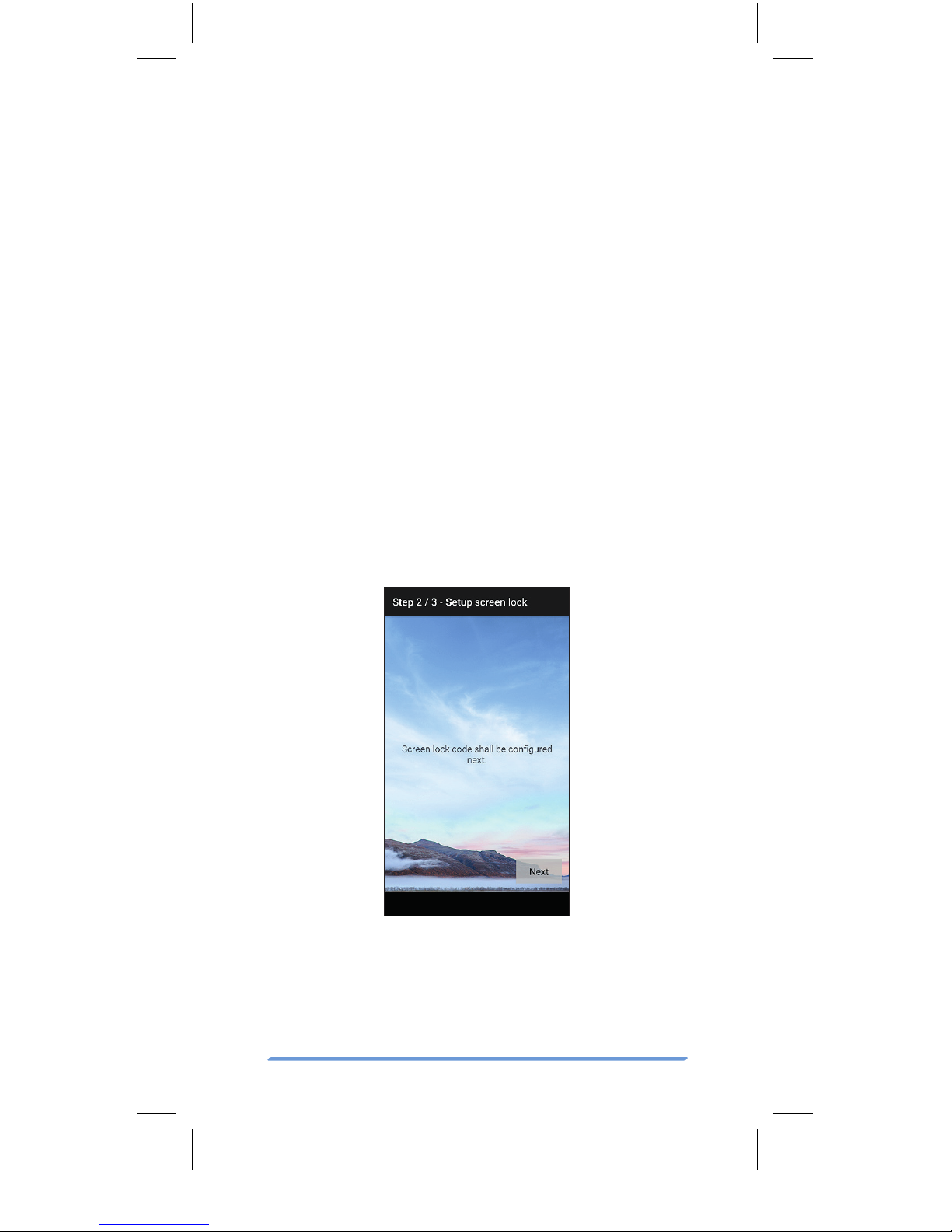
Bittium Tough Mobile Quick start guide 7
Prior to using the Tough Mobile the battery
should be fully charged using the charger
and the USB cable provided inside of the
sales package.
Once the Tough Mobile has powered up, fol-
low the on-screen instructions to set up the
device using the Security Wizard.
Security wizard
The Tough Mobile is equipped with a Securi-
ty Wizard that is launched during the initial
power up of the device. The Security Wizard
is used to set up a number of different de-
vice settings. Follow the on-screen instruc-
tions by first setting a screen lock code.
The number of set-up steps may vary depend-
ing on the security features of the device.
bittium quick_start_guide_tough_mobile_10062016.indd 7 10.6.2016 13.50

Bittium Tough Mobile Quick start guide8
Lock screen
Turning off the display locks the Tough Mo-
bile. The Tough Mobile also locks after a
period of inactivity. Turn the display off by
pressing the power key once. The display
can be turned on by pressing the power key
or programmable key.
To open the screen lock and to access the
home screen, follow the steps outlined below:
1. Swipe the lock upwards.
2. Enter screen lock code.
3. Press the “check” mark .
bittium quick_start_guide_tough_mobile_10062016.indd 8 10.6.2016 13.50
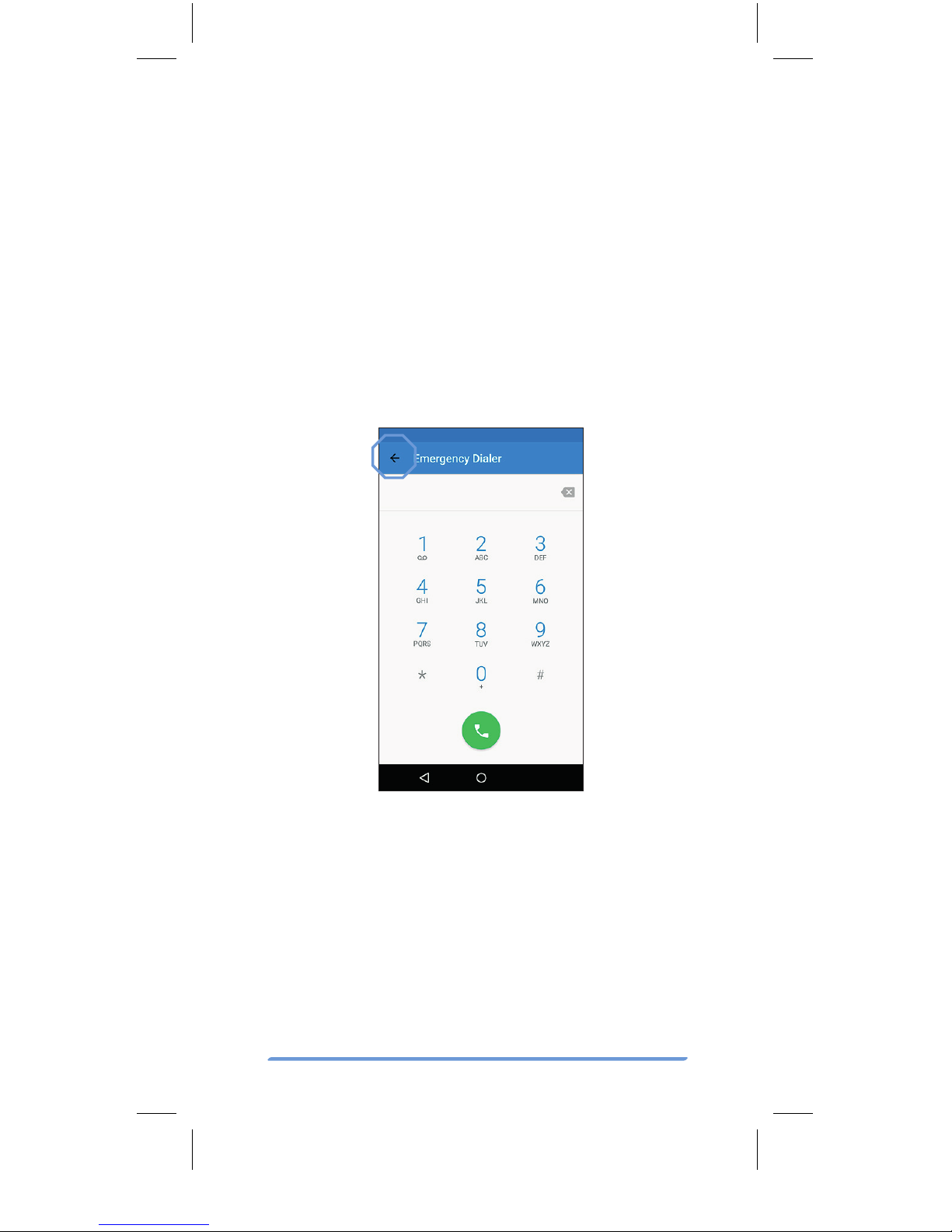
Bittium Tough Mobile Quick start guide 9
Emergency dialer
The Emergency Dialer can be entered di-
rectly from the lock screen by pressing the
text “EMERGENCY CALL”.
To place an emergency call, dial the emer-
gency number and press the green icon.
To return back to the lock screen, push the
arrow near the top left corner.
bittium quick_start_guide_tough_mobile_10062016.indd 9 10.6.2016 13.50

Bittium Tough Mobile Quick start guide10
Home screen
Once the Tough Mobile is successfully
booted up and the screen is unlocked, it will
display the home screen. Press the APPS
symbol in the middle section of the bottom
of the screen to open the application grid.
Press the square RECENT APPS symbol
to open the list of recent applications. The
circular HOME symbol is used to return
to the home screen. The triangular BACK
symbol is pressed to return to the prior
screen. A swipe motion to the right or left is
used to navigate around the home screen.
Back Recent apps
Apps
Home
bittium quick_start_guide_tough_mobile_10062016.indd 10 10.6.2016 13.50
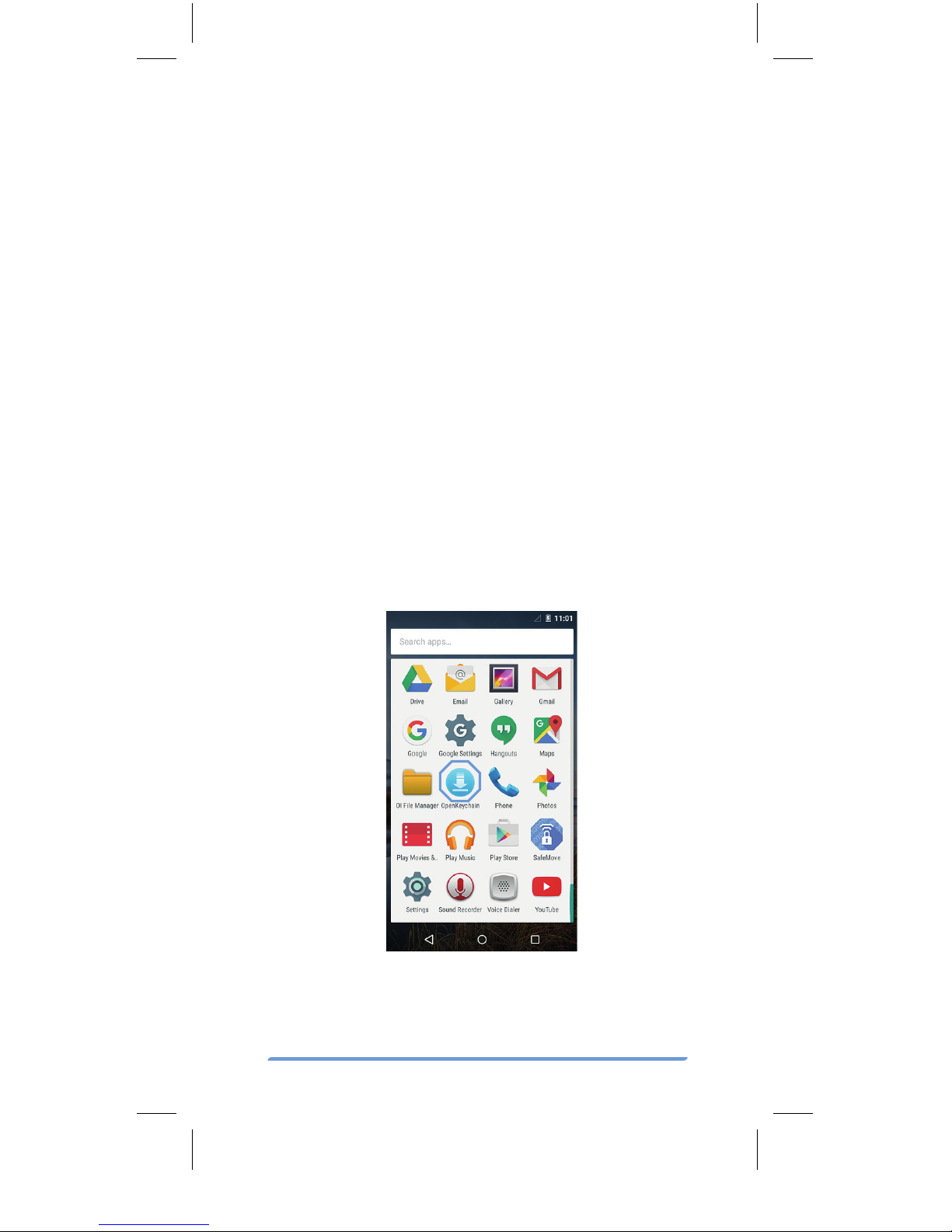
Bittium Tough Mobile Quick start guide 11
Encrypted email
The Tough Mobile supports email encryp-
tion using OpenPGP.
PGP related key management, encryption,
decryption and key signing are performed
using the OpenKeyChain application.
To set up the email encryption, the security
keys must be created or imported for the
cipher.
NOTE: The Tough Mobile with the Google
Mobile Services does not have the OpenKey-
Chain application pre-installed. To install,
touch the OpenKeyChain icon in the applica-
tion grid and follow the instructions.
To create or import keys, open the OpenKey-
Chain application and follow the step-by-
step instructions.
bittium quick_start_guide_tough_mobile_10062016.indd 11 10.6.2016 13.50

Bittium Tough Mobile Quick start guide12
More information about OpenKeyChain can
be found at http://www.openkeychain.org/
bittium quick_start_guide_tough_mobile_10062016.indd 12 10.6.2016 13.50

Bittium Tough Mobile Quick start guide 13
Device encryption
The Bittium Tough Mobile supports file sys-
tem encryption for both the device internal
flash memory and micro SD card. The inter-
nal flash memory is encrypted by default.
To enable micro SD card encryption select
“Security” from the device Settings menu
and Encrypt SD card from the Security set-
tings menu. Follow the instructions provid-
ed on the Tough Mobile screen.
The Bittium Tough Mobile battery must be
sufficiently charged or connected to a char-
ger in order to proceed with the encryption
set-up.
1
2
bittium quick_start_guide_tough_mobile_10062016.indd 13 10.6.2016 13.50

Bittium Tough Mobile Quick start guide14
Programmable key
The Programmable Key can be configured via
the Settings menu for the following features:
1. Operate the Push-to-Talk
(PTT) functionality.
2. Enter sleep or Wake up
the device from sleep.
3. Select active SIM card
(SIM card 1 or SIM card 2).
4. Launch camera application.
5. Launch a defined application.
To enable Programmable Key configuration
select “Accessibility” from the device Set-
tings menu and “Multipurpose button con-
figuration”.
1
2
bittium quick_start_guide_tough_mobile_10062016.indd 14 10.6.2016 13.50
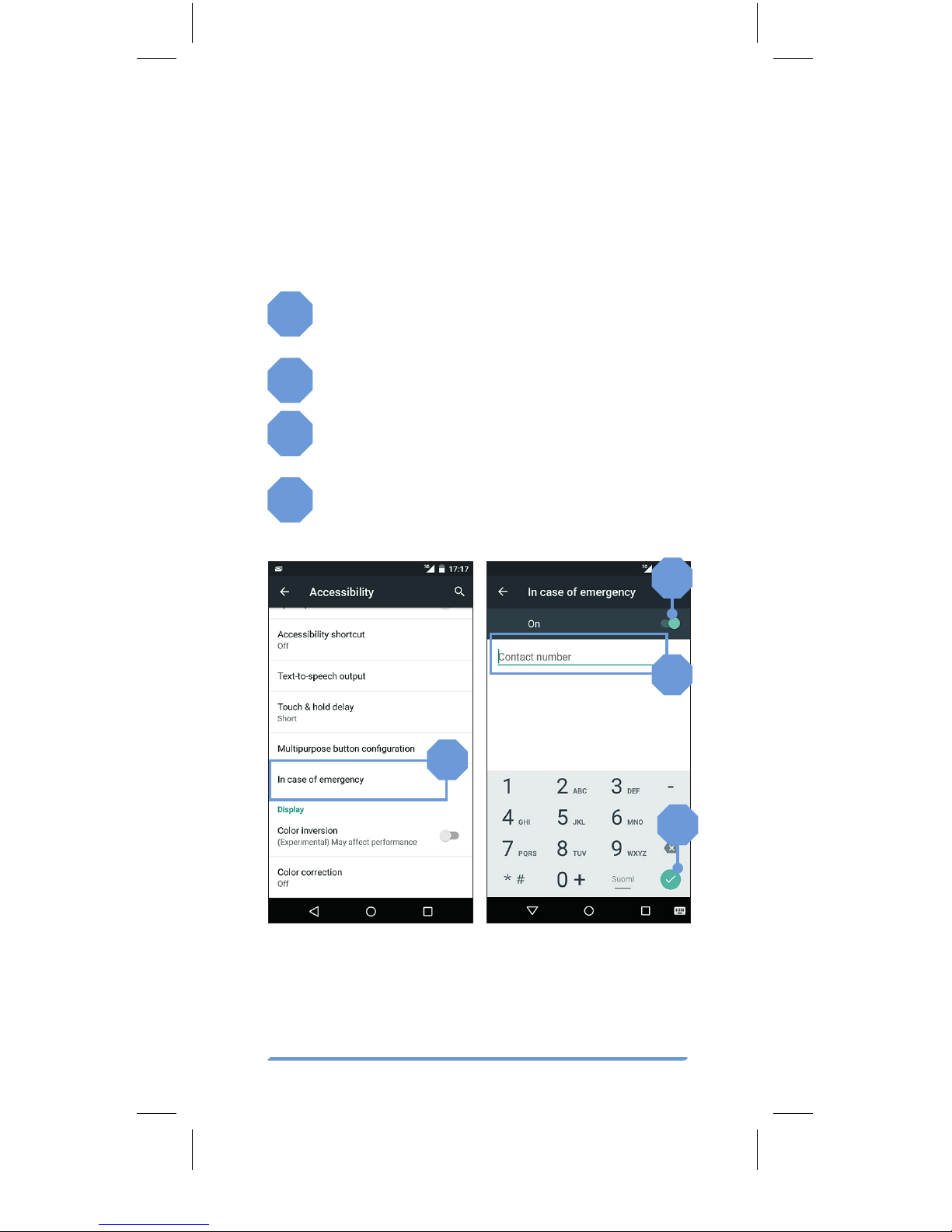
Bittium Tough Mobile Quick start guide 15
In case of emergency
When the “In Case of Emergency” function
is turned on, you can call the pre-defined
emergency Contact number by pressing
the power key for a long time (>3 seconds).
1Select In Case of Emergency in
the Accessibility menu.
2Turn on the function.
3Add the contact number you want to
call in case of emergency.
4Press the check mark.
1
3
2
4
bittium quick_start_guide_tough_mobile_10062016.indd 15 10.6.2016 13.50
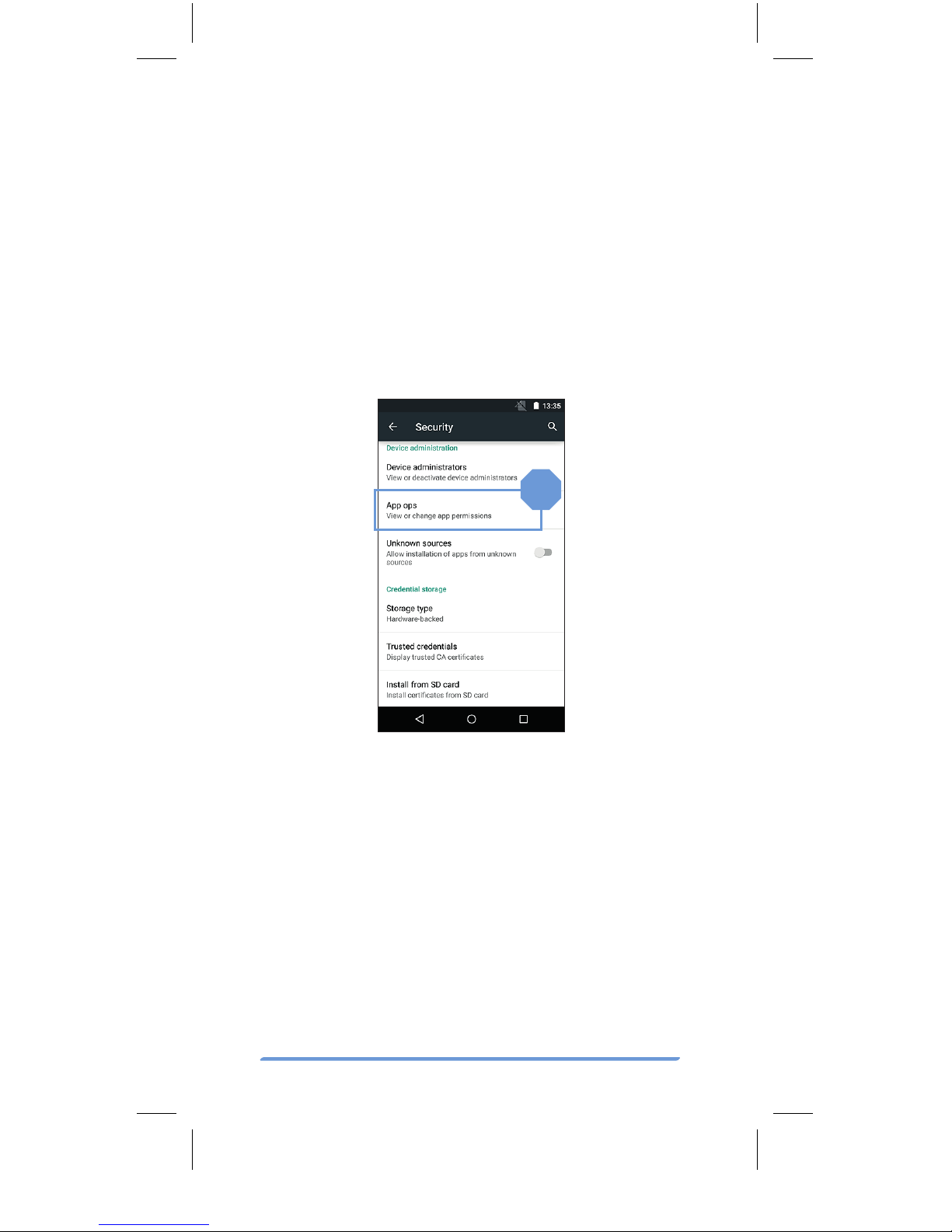
Bittium Tough Mobile Quick start guide16
1
Application
permission firewall
The Tough Mobile allows the user to restrict
access permissions of applications to phone
data. This allows the user to control the data
which applications may access.
Change the application permissions via the
Security Settings menu.
Tamper detection
The Tough Mobile is equipped with hard-
ware tamper detection. An intrusion, other
than opening the battery cover, will result
in a notification from the Security Wizard.
The Security Wizard will notify the user that
the device integrity has possibly been com-
promised. Upon detection of a tampering
event, the user data, including encryption
keys, will be erased.
bittium quick_start_guide_tough_mobile_10062016.indd 16 10.6.2016 13.50
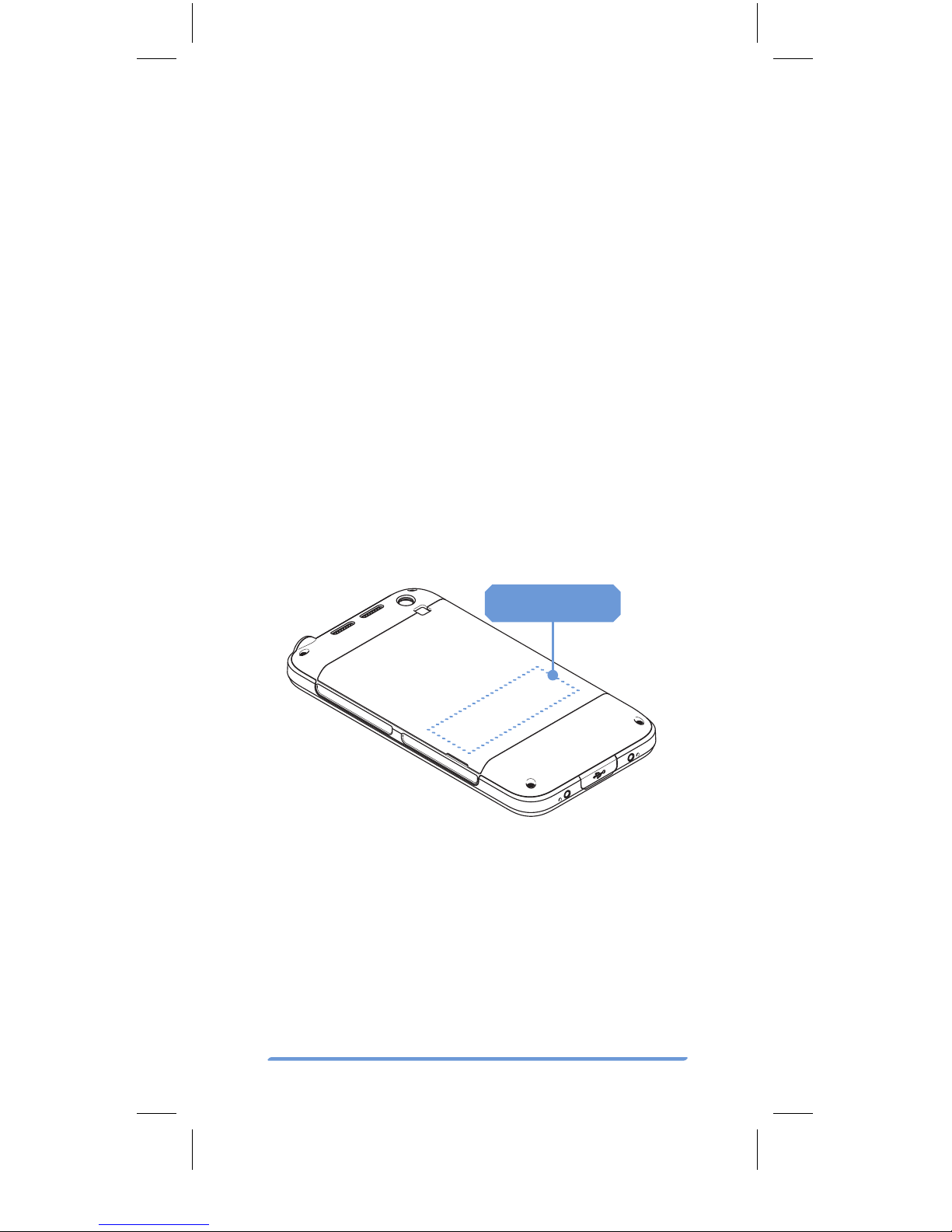
Bittium Tough Mobile Quick start guide 17
USB
The Bittium Tough Mobile has micro-USB3.0
connector and it is backward compatible
with micro-USB2.0. You can use the stan-
dards-compliant micro-USB2.0 devices
with the Tough Mobile. Connect the mi-
cro-USB2.0 connector to the wider slot of
the micro-USB3.0 connector.
NFC antenna
Tamper Detection is also triggered when
the Tough Mobile battery has drained and
the phone has lost all power. Once the
Tough Mobile has been re-charged and
powered on again, the Security Wizard will
ask the user whether the phone should be
shut down or the Tamper Detection warning
should be ignored.
NFC
The NFC antenna is located in the battery
cover. For security reasons, to avoid infor-
mation leakage during NFC operation, NFC
has been designed so that it only operates
when another NFC device is placed very
close to the Tough Mobile NFC antenna.
bittium quick_start_guide_tough_mobile_10062016.indd 17 10.6.2016 13.50
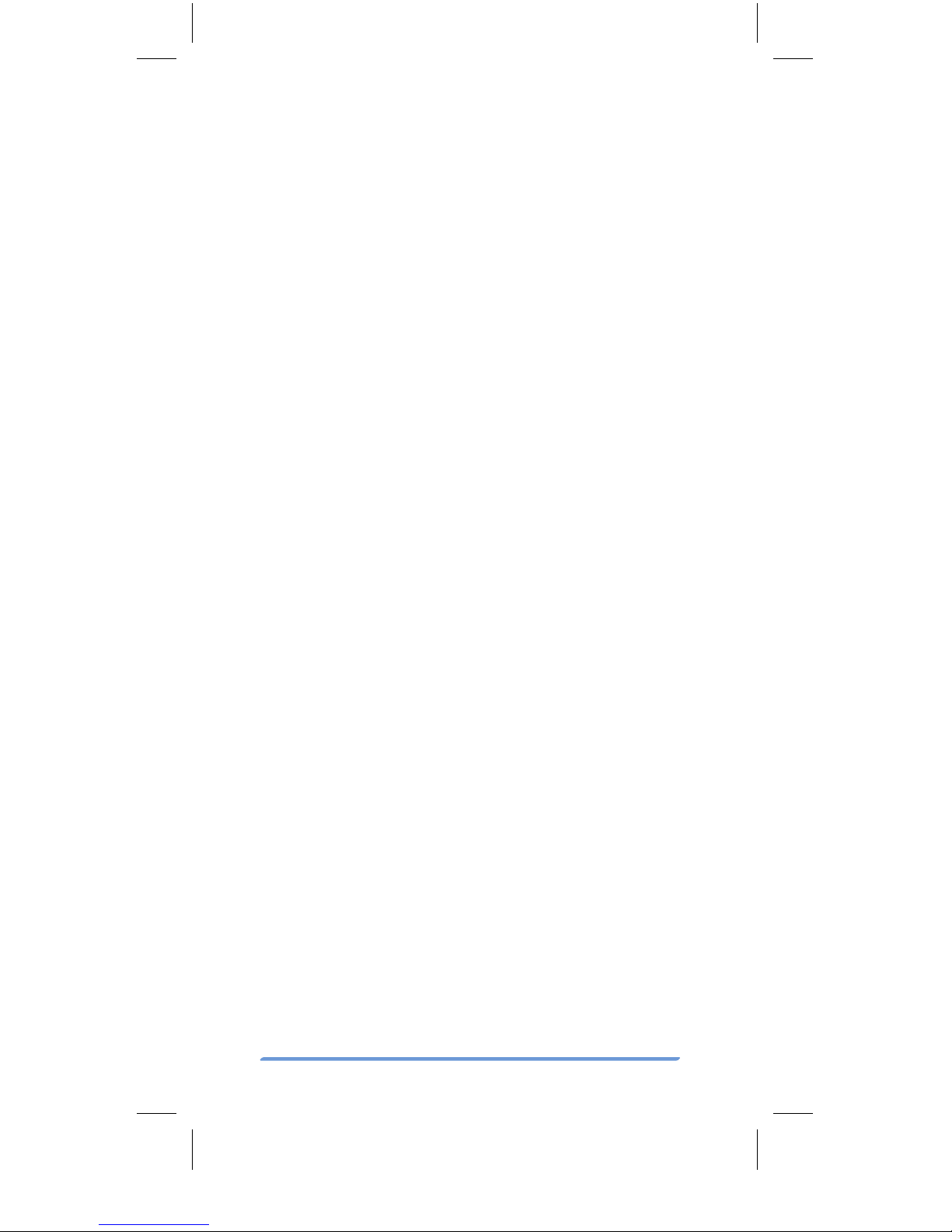
Bittium Tough Mobile Quick start guide18
Important health and
safety precautions
information
Please use the Tough Mobile with the follow-
ing safety precautions:
DANGER
Only use the batteries, antennas,
and chargers approved by The
Bittium Wireless Ltd. The use of
non-Bittium approved batteries,
antennas, and chargers may be
dangerous.
DANGER
Allow only authorized personnel to
service the phone and its acces-
sories. Unauthorized service will
invalidate the warranty.
CAUTION
The material used in the display is
glass. The display can break if your
handset is dropped or if it receives
significant impact. Please do not use
the device if the screen is broken or
cracked as this may cause an injury.
CAUTION
Any modification to this product is
prohibited and will void warranty.
The opening of the unit and use of
the components for purposes not
otherwise authorized by this docu-
ment, including any use in airplanes
or any other Aviation application, is
prohibited and will void the warranty.
bittium quick_start_guide_tough_mobile_10062016.indd 18 10.6.2016 13.50
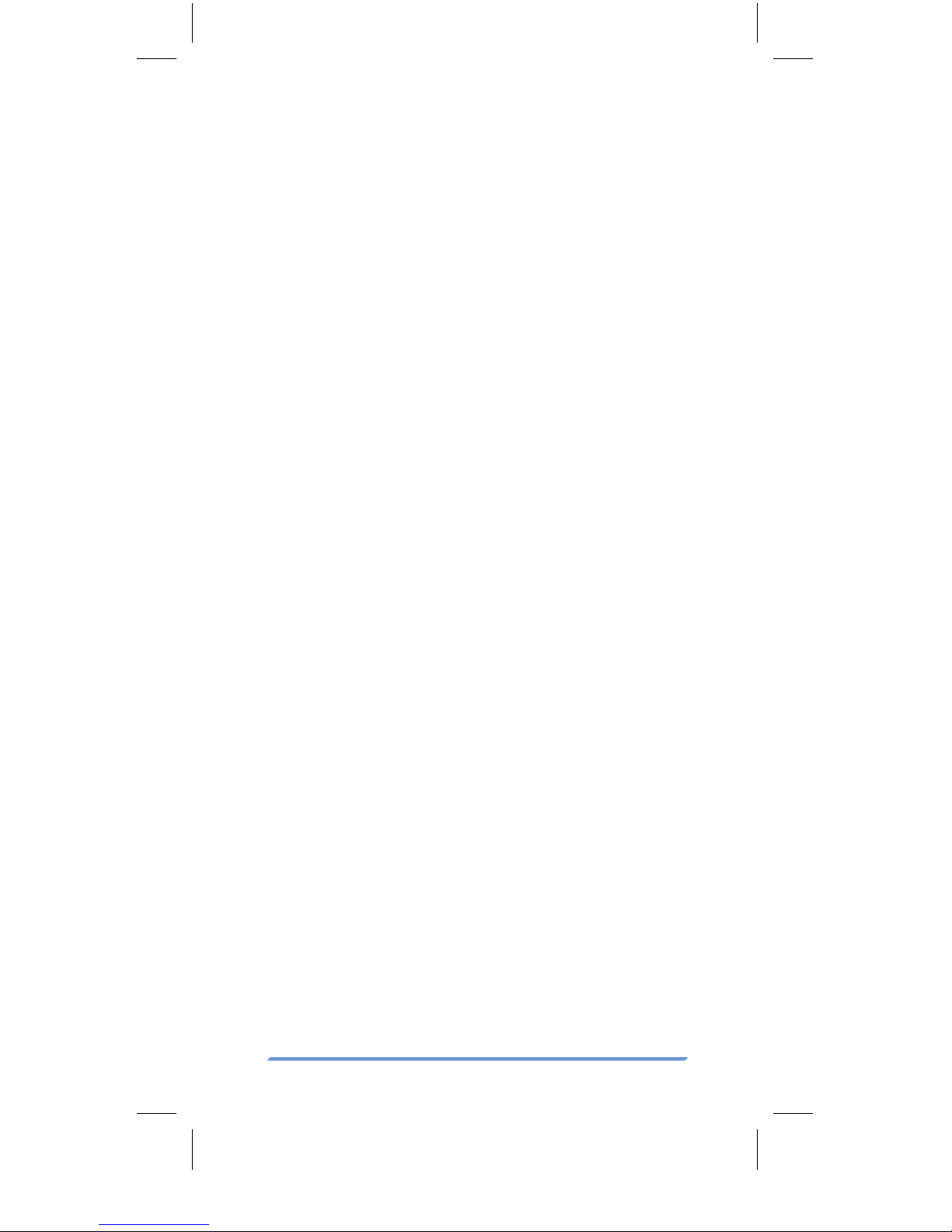
Bittium Tough Mobile Quick start guide 19
CAUTION
Permanent hearing loss may occur
if earphones or headphones are
used at high volume for prolonged
periods of time.
CAUTION
Do not allow children to play with the
Tough Mobile since it contains small
parts that could become detached
and create a choking hazard.
NOTE
When using your device for pro-
longed periods of time, such as
when you’re talking on the phone,
charging the battery or browsing
the web, the device may become
warm. In most cases, this condition
is normal and therefore should not
be interpreted as a problem with
the device.
NOTE
When driving, check and obey the
laws and regulations on the use of
mobile phones in the area where
you drive. If you are going to use
your phone while driving, always
pay full attention to driving and use
a Handsfree Solution, if available.
The law in many countries requires
the use of a vehicle Handsfree Solu-
tion while driving.
NOTE
Always create a backup of data
you want to keep (such as contacts
and calendar notes) before sending
your device for service.
bittium quick_start_guide_tough_mobile_10062016.indd 19 10.6.2016 13.50
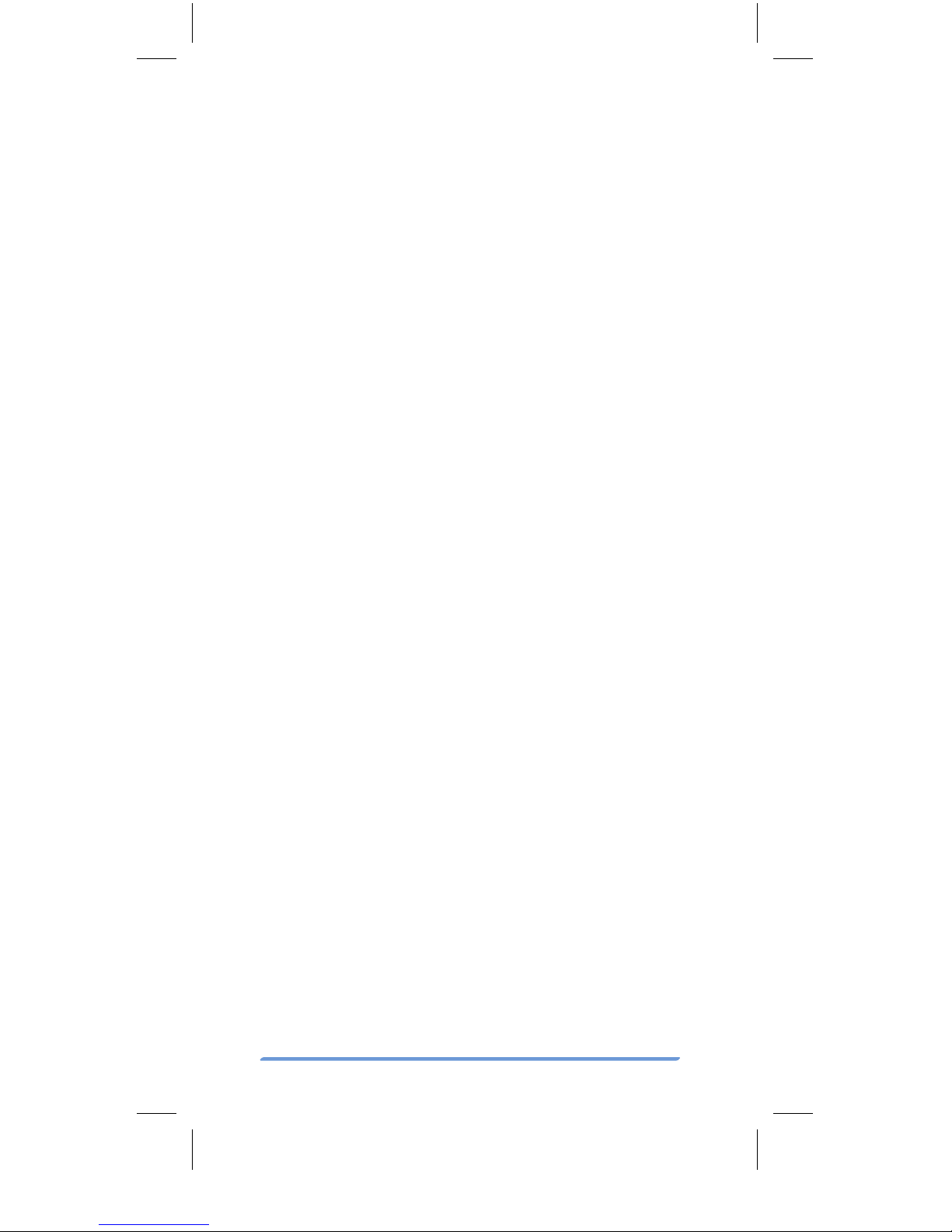
Bittium Tough Mobile Quick start guide20
Important
customer information
The Tough Mobile is a wireless device, containing a
radio transmitter and receiver which emit radio fre-
quency energy during its use. Most modern electron-
ic equipment is shielded from RF signals. However,
certain electronic equipment may not be shielded
against the radio signals from a wireless phone.
Do not use the Tough Mobile near medical
equipment without permission. A minimum of six
(6) inches should be maintained between the Tough
Mobile and an implantable medical device, such
as a pacemaker or implantable cardiac defibrilla-
tor in order to avoid potential interference with the
medical device. Persons having implanted medical
devices should follow instructions from the manu-
facturer of the medical device for safe use within
proximity of wireless devices. Wireless phones may
also interfere with some hearing aids. In the event
of such interference, consult the service provider or
call customer service line to discuss alternatives.
Radio signals may interfere with improperly in-
stalled or inadequately shielded electronic systems
in motor vehicles. Check with the vehicle manufac-
turer or its representative regarding your vehicle.
Aftermarket electronics which have been added to
the vehicle should also be checked.
Any modification of the Tough Mobile is prohib-
ited. Only authorized personnel should service the
Tough Mobile and its accessories.
Only use software updates provided by Bittium.
Accessories for the Tough Mobile should be either
purchased from or approved by Bittium.
Only use the battery specified by and provided
by Bittium in the Tough Mobile. Do not short-circuit
the battery. Do not use the battery with a charging
system which has not been approved by Bittium.
bittium quick_start_guide_tough_mobile_10062016.indd 20 10.6.2016 13.50
Other manuals for Tough Mobile
3
Table of contents
Other Bittium Cell Phone manuals