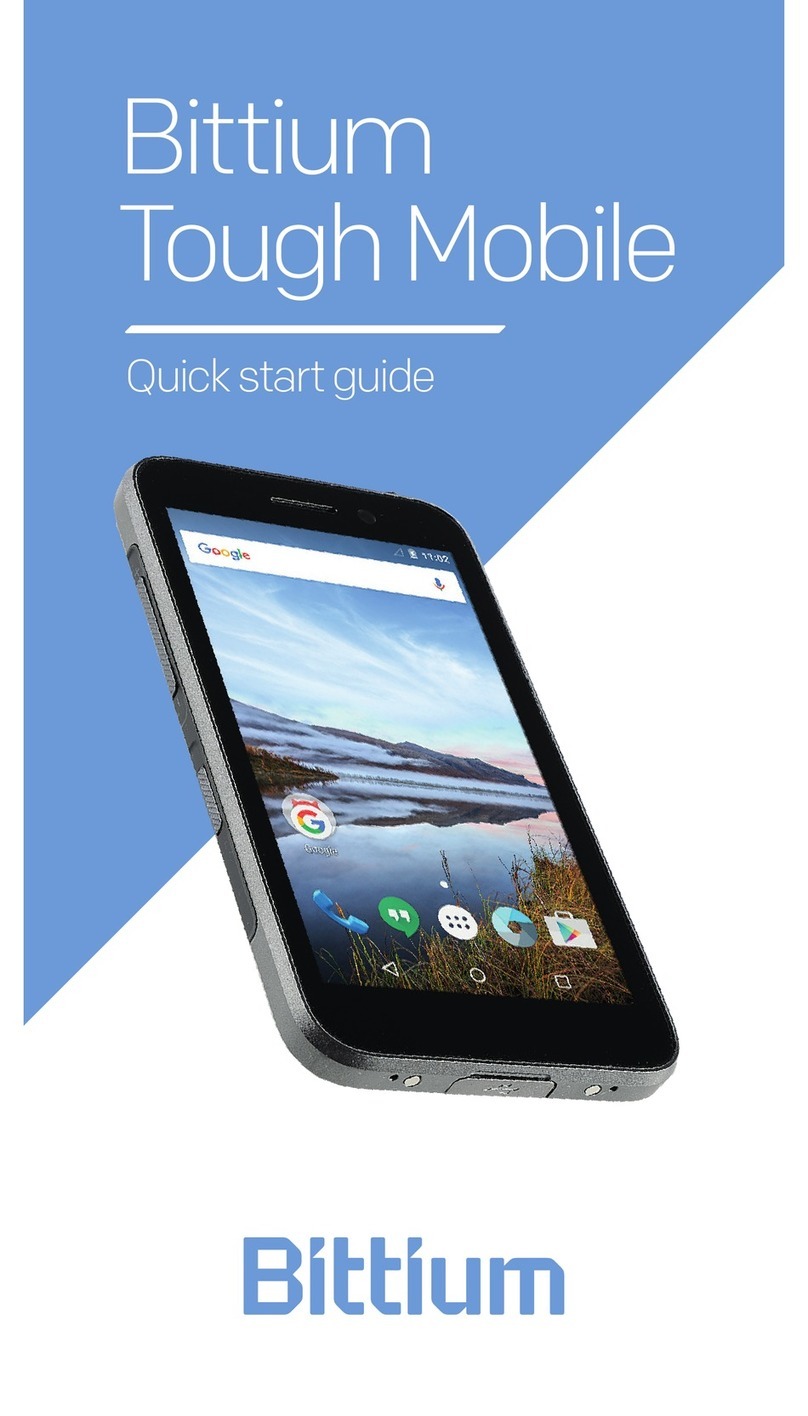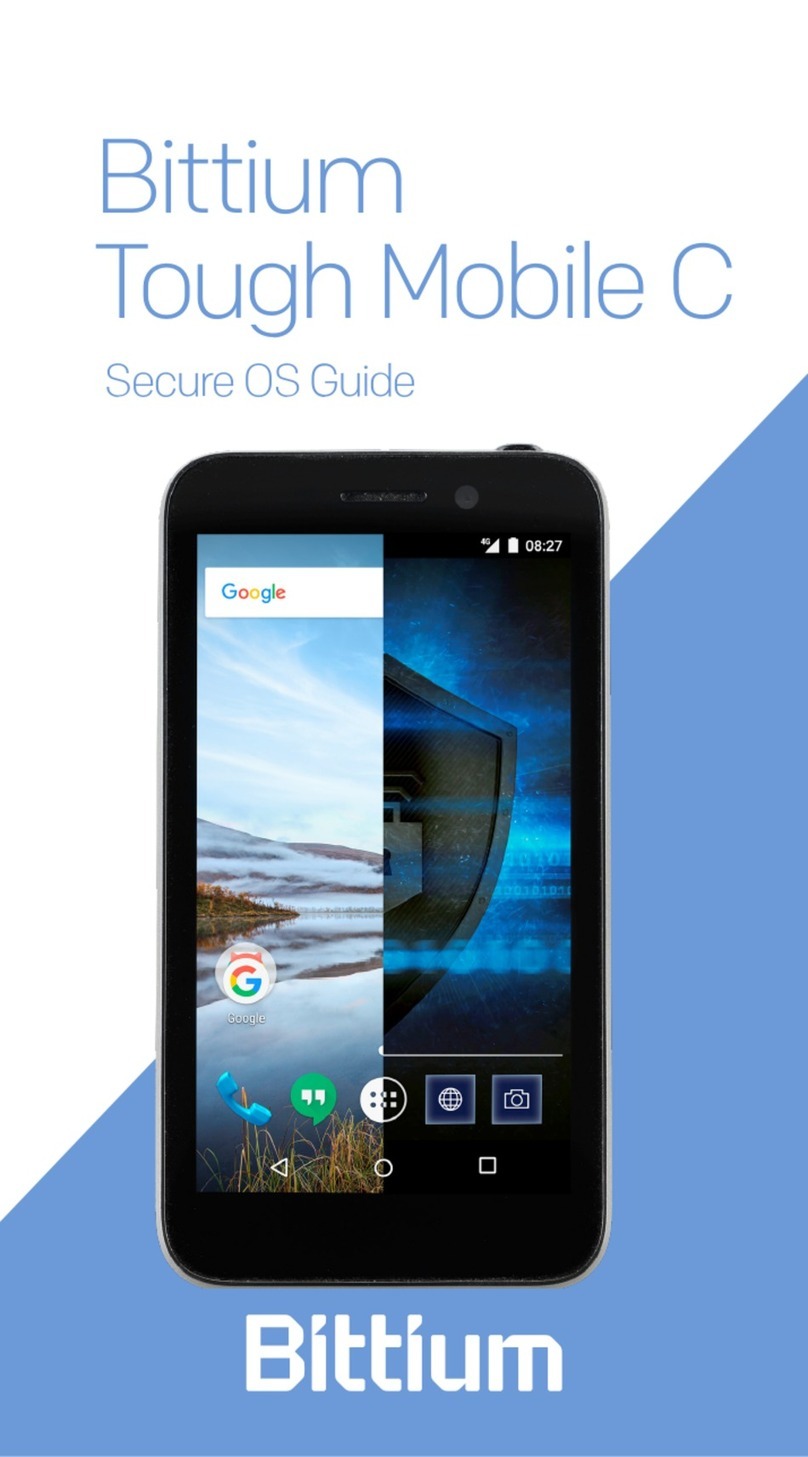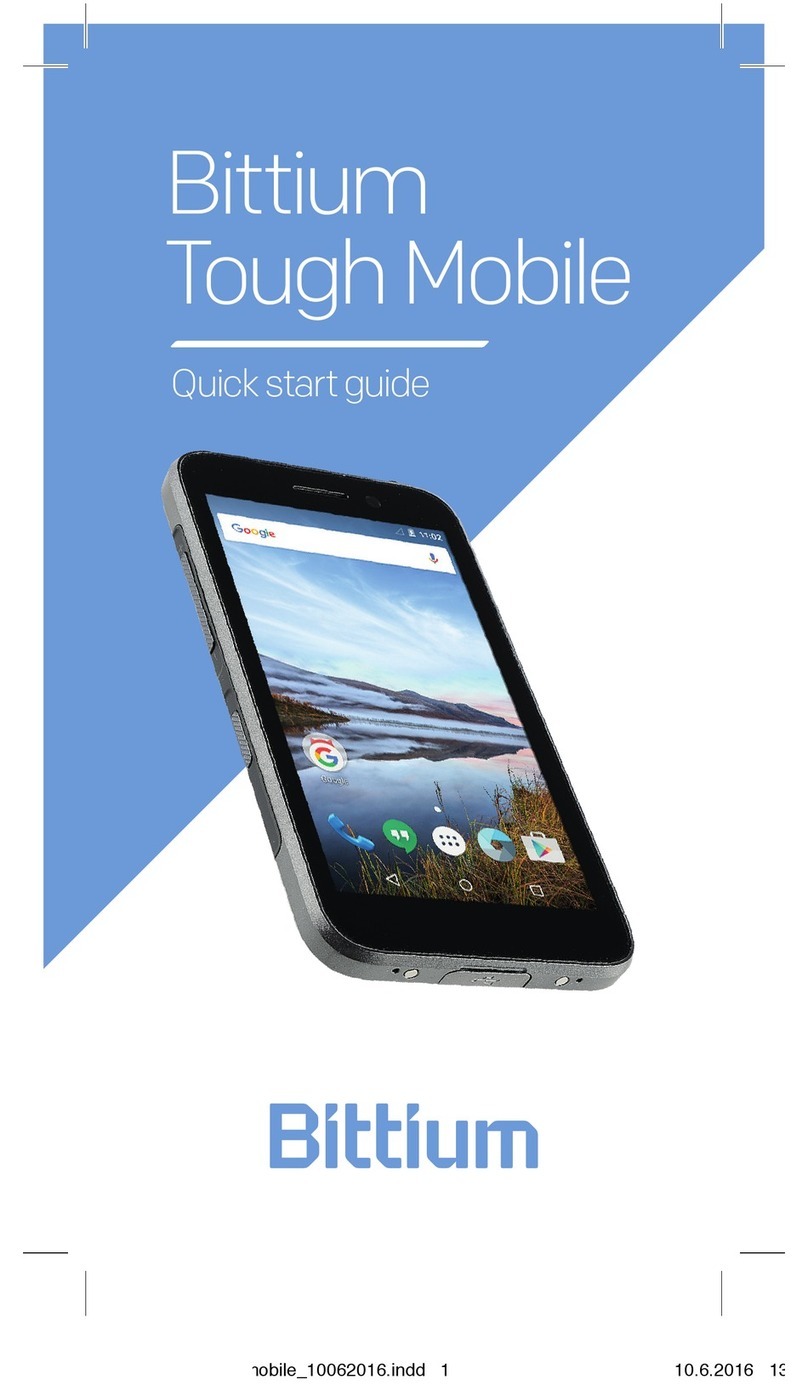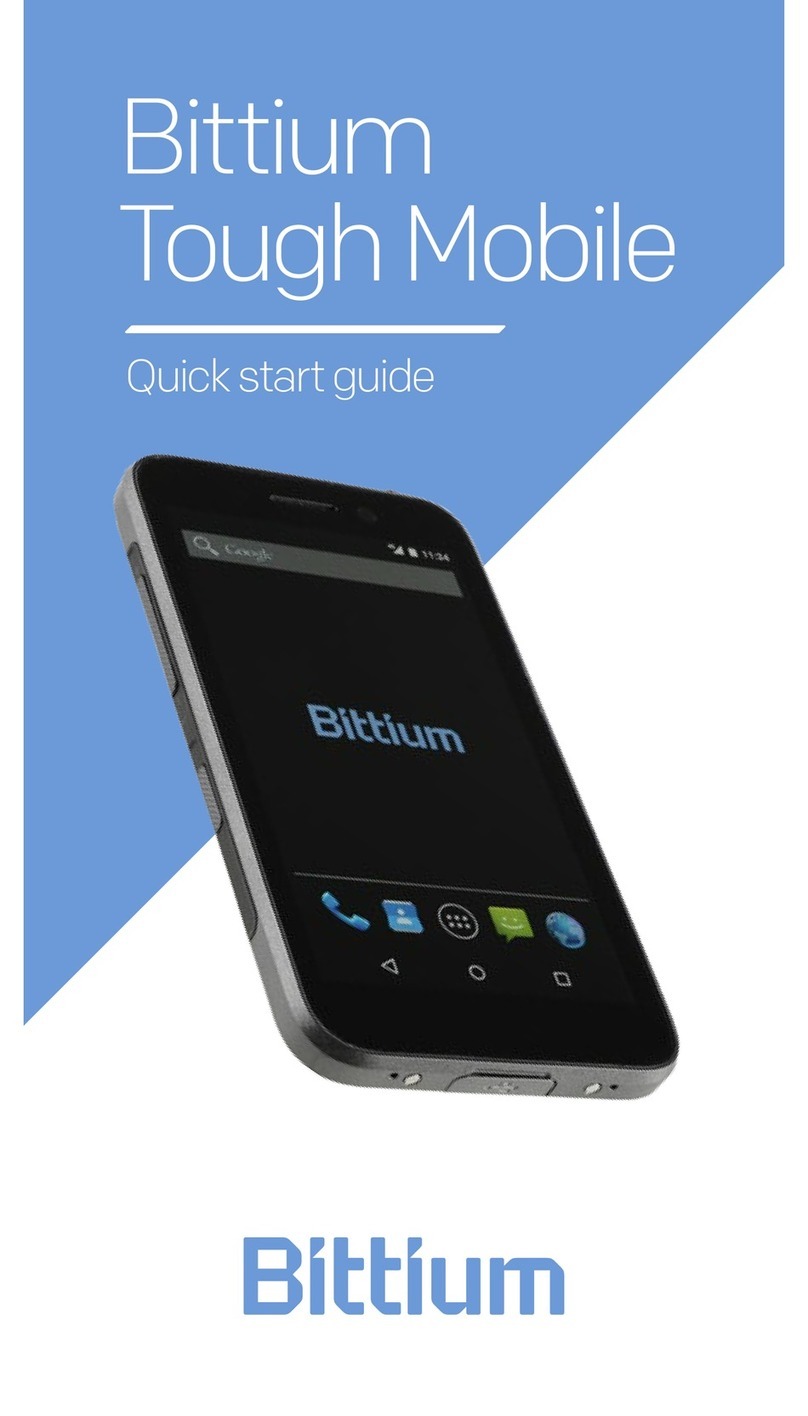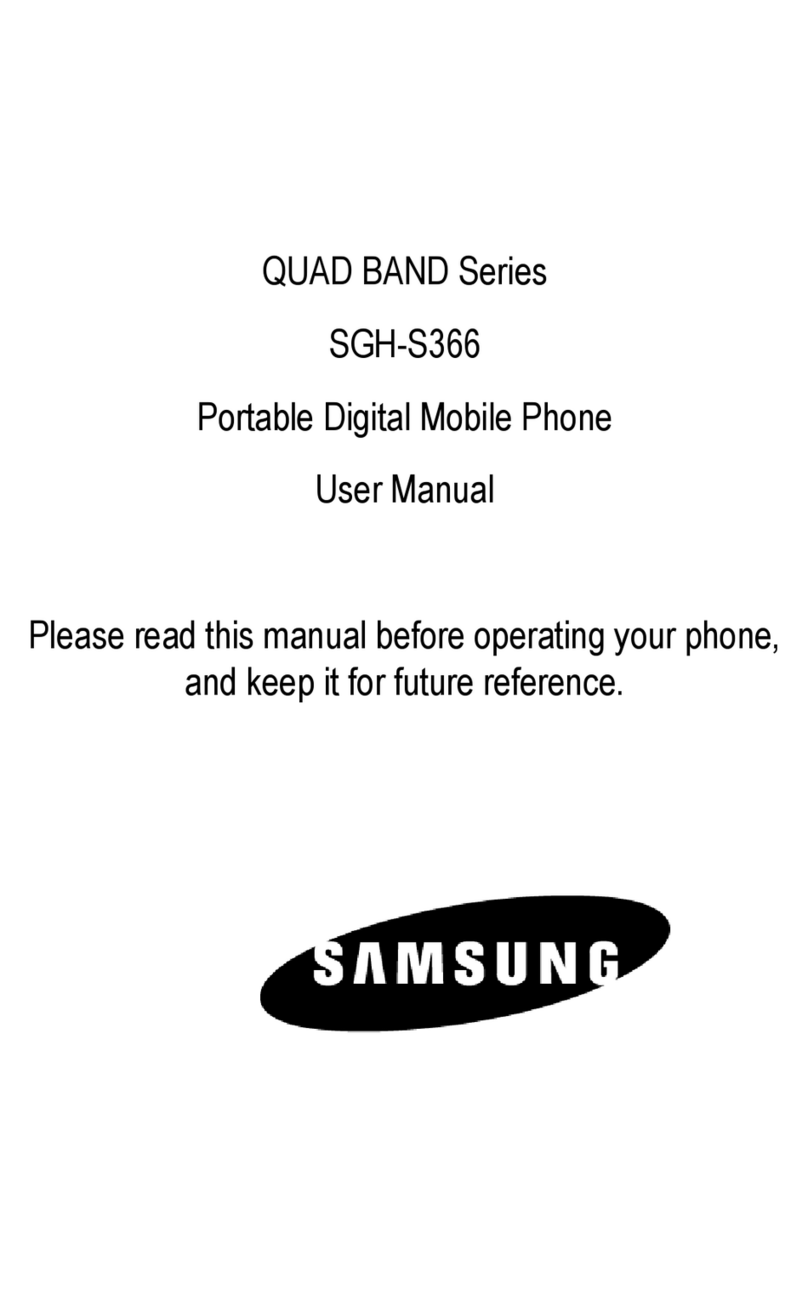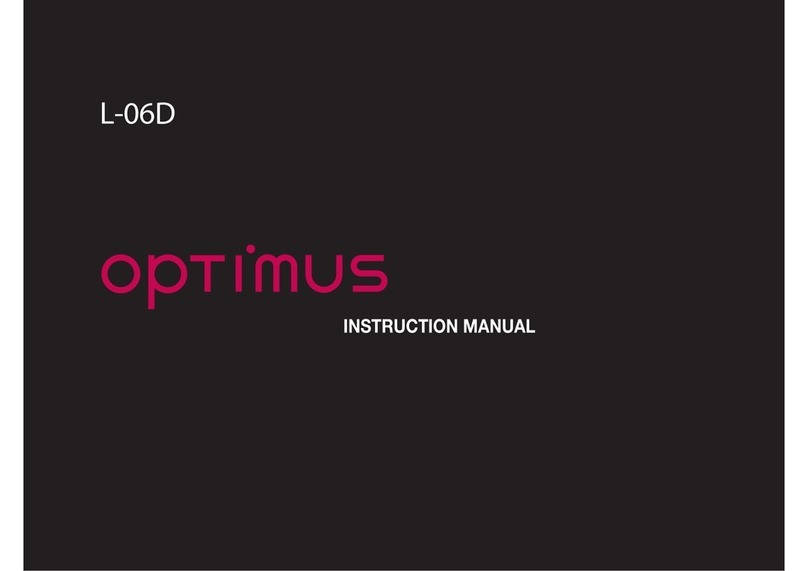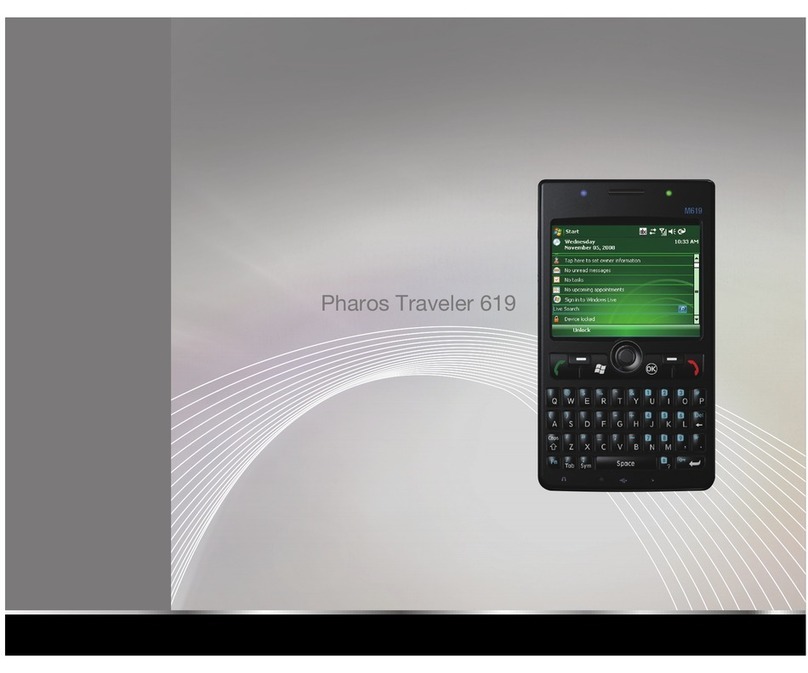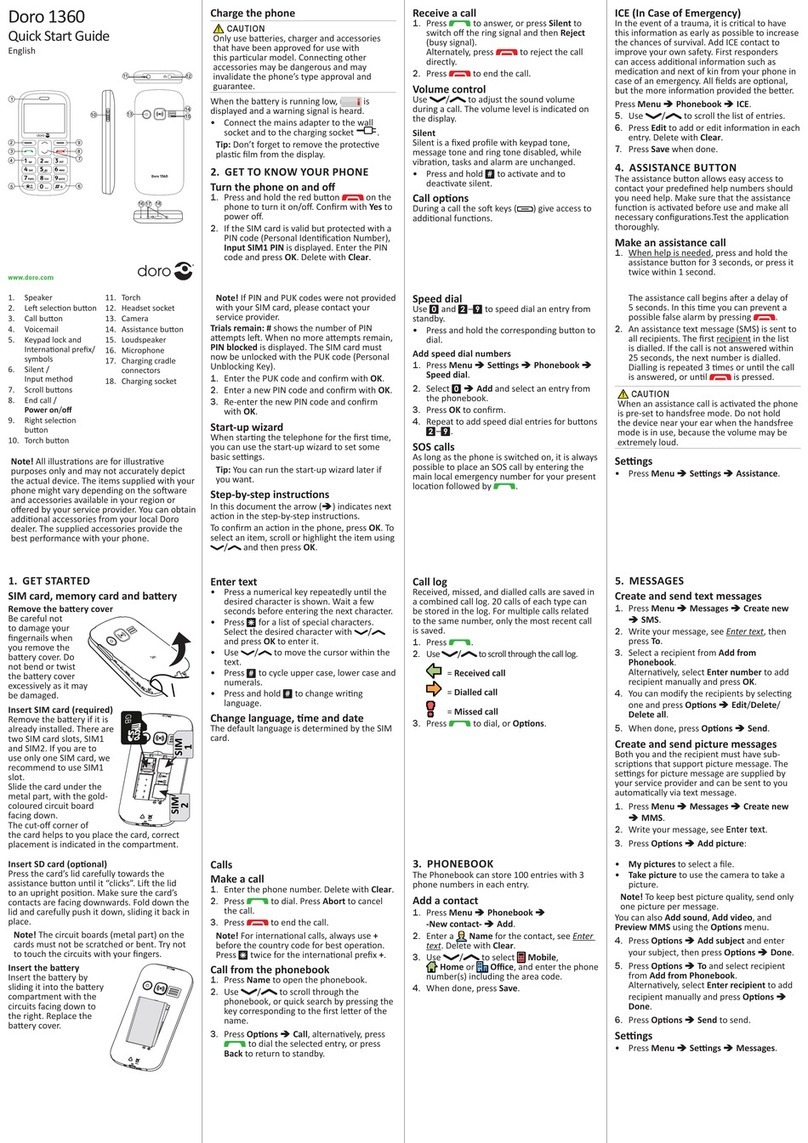Bittium Tough Mobile 2 User manual

Quick Start Guide

Bittium Tough Mobile 2 Quick Start Guide
2
The ambient light sensor and proximity
sensor are located next to the status LED.
Device at a glance
1Microphones
Headset connector
3Emergency key
4Earpiece
5Front camera
6Status indicator LED
7Back camera
8Flash LED
9Volume up key
10 Push to Talk key (PTT)
11 Volume down key
12 USB 3.1 port (USB-C)
13 Privacy Mode key
14 Power key (device On/Off)
15 SIM tray
16 Loudspeakers
2

Bittium Tough Mobile 2 Quick Start Guide 3
1 3 4 5 6 7
8
9
10
11
1213141516
!
Please read this quick guide
carefully before using the device.
Bittium Tough Mobile 2 is factory tested to
be IP67 resistant to dust and water.
Intentional underwater immersion of the
device should be avoided. The device is not
designed for underwater use or use in a
shower. Purposeful use of the device in these
environments will invalidate the warranty.
For more info on Bittium Tough Mobile 2
Ingress Protection see www.bittium.com.
1
2

Bittium Tough Mobile 2 Quick Start Guide
4
Box contents
Device sales package contains
the following items:
• Charger
• USB-C cable
• 3.5 mm Headset
• SIM tray tool
• Quick Start Guide
Box contents and the appearance
of the accessories may vary.
Bittium approved USB-C compatible accessories
can be used with the device.
Operating system
and applications
Bittium Tough Mobile 2 uses the Android™ operating
system. Android is a trademark of Google LLC.
This Quick Start Guide contains only highlights and
device-specific features and functionalities. For
more information on Android features visit www.
android.com
The device may have pre-installed 3rd party
applications. For more information, see
www.bittium.com.
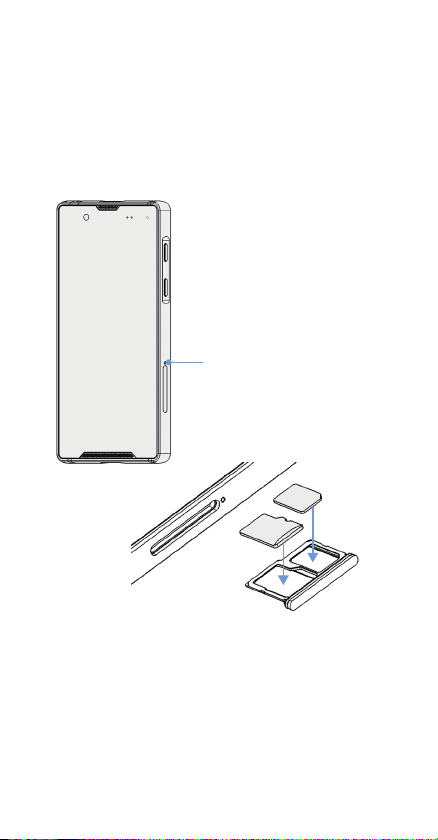
Bittium Tough Mobile 2 Quick Start Guide 5
Push the tool gently into
the hole until the SIM tray
pops out. Insert the SIM
card and optional SDHC
card as shown below.
Getting started
To start using the device first open the SIM card
tray and insert the SIM card(s). To open the SIM tray
insert the SIM tray tool into the hole shown below.
Nano SIM card
Micro SDHC card
SIM tray
Insert your primary Nano SIM card onto the SIM
card slot as shown above. If you have a secondary
Nano SIM card, insert it onto the Dual Mode slot.
In case you are not using two SIM cards you can
insert your Micro SDHC card onto the Dual Mode
slot. After the SIM and SD cards are inserted, push
the SIM tray back.
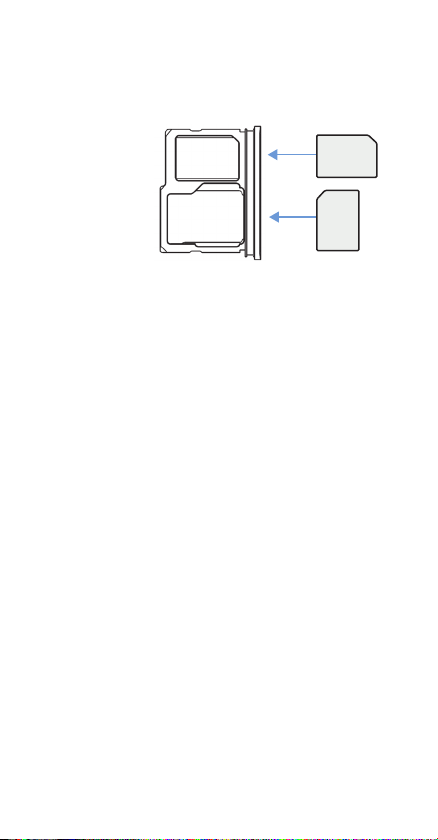
Bittium Tough Mobile 2 Quick Start Guide
6
See the figure below if you are inserting two SIM cards.
Support the cards gently with your thumb when
inserting the SIM tray.
NOTE
In order to maintain water and dust resistance, keep
the rubber seal around the SIM tray clean of any dirt.
Note also that if the SIM tray is opened during use, a
notification is shown on the device screen.
Prior to using the device the battery should be
fully charged using the charger and the USB cable
provided in the sales package. Press the power key
to power up the device.
NOTE
Device has internal battery which is not user
replaceable. Only Bittium authorized service can
replace the battery, if required.
Once the device has powered up, follow the on-
screen instructions to set up the device using
the Security Wizard.
If there is a need to forcibly restart your phone,
press and hold the power button until the phone
restarts.
SIM 2
SIM 1
Primary SIM
card (Nano SIM)
Dual Mode slot
(Nano SIM or
Micro SDHC card)
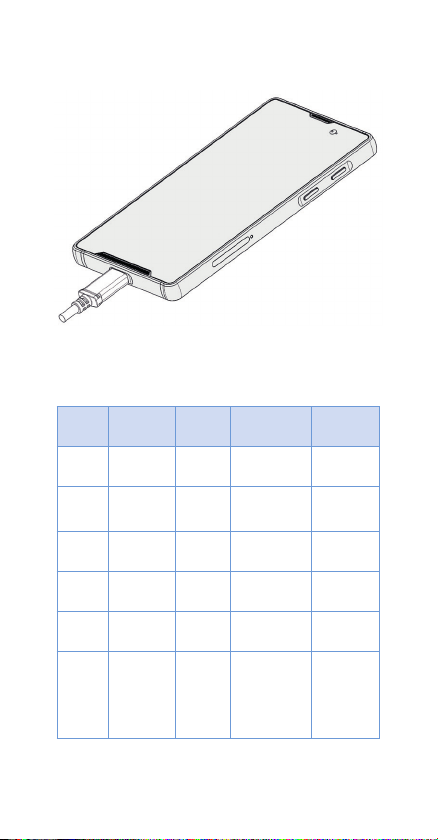
Bittium Tough Mobile 2 Quick Start Guide 7
Device battery capacity is 3000mAh.
LED indications
LED
color
LED
status
Device
power
Device
status
Battery
status
Red Blinking ON Not
charging
Battery
<15%
Red Constant ON or
OFF
Charging Battery
<15%
Yellow Constant ON or
OFF
Charging Battery
15–89%
Green Constant ON or
OFF
Charging Battery
90–100%
Green Blinking ON Privacy
Mode ON
Battery
>15%
White Blinking ON Screen
notification
Missed
call or
SMS,
for
example

Bittium Tough Mobile 2 Quick Start Guide
8
Security Notification
In case you see one of these texts during use:
“The always on security system has detected a hardware
protection event. As a security procedure, all data in the
phone has been erased.”
or
“The always on security system has detected power loss
on backup battery. As a security procedure, all data in the
phone has been erased.”
This can happen if
1) phone has received a heavy impact or an attempt
has been made to open the chassis; and/or
2) the phone has not been recharged for a long time.
If these notifications keep appearing try setting the
tamper detection level setting to Basic. If this does
not help contact your service or customer support.
Security wizard
The device is equipped with a Security Wizard
that is launched during the initial power up of the
device. Security Wizard is used to set up a number
of different device settings. Follow the on-screen
instructions by first setting a screen lock code.
The number of set up steps may vary depending
on the security features of the device.
Lock screen
Switching off the display locks the device.
The device also locks after a period of inactivity.
Switch the display off by pressing the power key
once.

Bittium Tough Mobile 2 Quick Start Guide 9
Special key functions
The device has dedicated special keys in addition
to the Push to Talk (PTT) key function. The
Emergency key is a configurable button and Privacy
mode key protects the user from device-based
spying attempts. See Privacy Mode section on next
page for more information.
Button descriptions can also be found on the
phone’s back cover sticker, which can be removed.
The display can be switched on by pressing the
power key or programmable key. To open the screen
lock and to access the home screen, follow the
steps below:
1. Swipe the lock upwards.
2. Enter the screen lock code.
3. Tap the check mark .
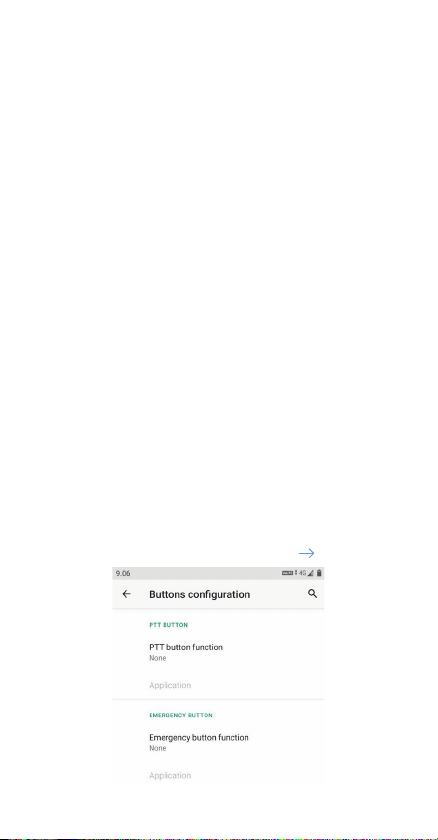
Bittium Tough Mobile 2 Quick Start Guide
10
Privacy Mode
Bittium Tough Mobile 2 can be set to a special
privacy mode in which some of the device
functionalities are intentionally disabled:
• Microphones are disconnected
• Bluetooth is disabled
• Device cameras are disabled
• Sensor accuracy is reduced
• Silent Mode is activated
Activate/deactivate the privacy mode by
pressing the Privacy Mode key for approx. 2
seconds. See page 3 for the location of the key.
When Privacy Mode is active and you receive a call,
you need to deactivate the Privacy Mode which
enables microphone so that the caller can hear you.
Programmable keys
Device PTT key and the Emergency key can
be configured for a desired function. The key
configuration can be done via Settings Buttons.

Bittium Tough Mobile 2 Quick Start Guide 11
Note that PTT and Emergency applications are not
included in the device.
Software update
Use software update to manually check for
available software updates and install them
on your device.
1. Go to Settings System Advanced
Additional system updates.
2. Tap ‘Check Now’ to check if an update is available.
You can also set the schedule for OTA (over-the-air)
updates by tapping Check OTA updates. Options
are: Disabled, Daily, Weekly and Monthly.
Note that In order to receive over-the-air SW
updates minimum 50% battery level must be
available.
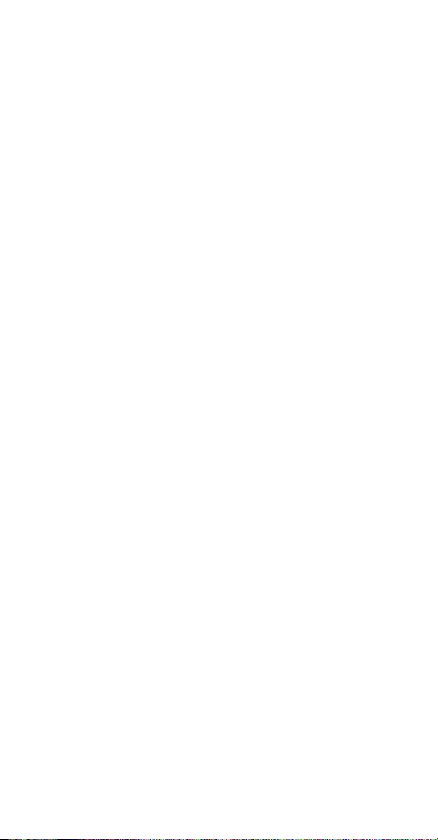
Bittium Tough Mobile 2 Quick Start Guide
12
Important health and
safety precautions
Please take the following safety
precautions when using the device:
WARNINGS
Only use the chargers approved by Bittium Wireless
Ltd. The use of non-Bittium approved chargers may
be dangerous.
Permanent hearing loss may occur if earphones or
headphones are used at high volume for prolonged
periods of time.
Do not use the charger if it has a visible defect,
or if you suspect it is damaged.
Do not allow children to play with the device since
it contains small parts that can become detached
and create a choking hazard.
In Japan, USA and Canada, use 5GHz WLAN only
indoors.
CAUTIONS
The material used in the display and back cover is
glass. The display and back cover can break if your
handset is dropped or if it receives a significant
impact. Do not use the device if the screen or back
cover is broken or cracked as this may cause an
injury.
Do not open the device. This will trigger a tampering
event which will erase all data from the phone and it
cannot be used anymore without Bittium service.
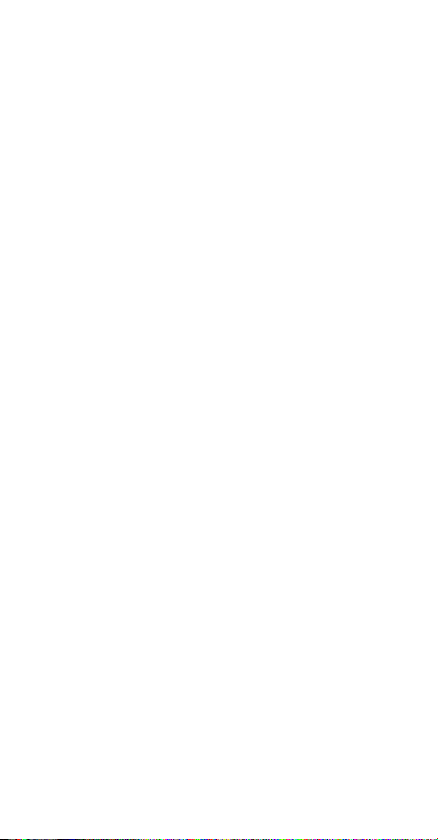
Bittium Tough Mobile 2 Quick Start Guide 13
Any modification to this product is prohibited
and will invalidate the warranty. Opening the
device and using the components for purposes
not otherwise authorized by this document,
including any use in airplanes or any other Aviation
application, is prohibited and will invalidate the
warranty. Allow only authorized personnel to service
the device and its accessories. Unauthorized
service will invalidate the warranty.
The device may become warm when using it for
prolonged periods of time, such as talking on the
device, charging the battery or browsing the web.
In most cases, this condition is normal and
therefore should not be interpreted as a problem
with the device.
Do not expose the device to excessive heat, for
example direct sunlight.
Do not expose device surfaces to sun lotion,
mosquito repellent or equivalent.
Do not glue any brackets or equivalent onto
the device back cover.
NOTES
When driving, check and obey the laws and
regulations on the use of mobile phones in the area
where you drive. If you are going to use your phone
while driving, always pay full attention to driving
and use a handsfree solution, if available. The law
in many countries requires the use of a vehicle
handsfree solution while driving.
Always create a backup of data you want to keep
(such as contacts and calendar notes) before
sending your device for service.

Bittium Tough Mobile 2 Quick Start Guide
14
Emergency call
Some security features in Bittium Tough Mobile
2 such as privacy mode, CS call disabling and
airplane mode prevent you from making an
emergency call if these are enabled. Be aware of
this restriction when these features are enabled.
Tamper detection
Bittium Tough Mobile 2 is equipped with hardware
and software tamper detection. Upon detection of a
tampering event, the user data, including encryption
keys, will be erased.
Important! Emergency calls are not possible if the
device is tampered.
Tamper detection level is set during the initial
setup and Bittium recommends that Basic level is
selected.

Bittium Tough Mobile 2 Quick Start Guide 15
Important
customer information
Bittium Tough Mobile 2 is a wireless device,
containing a radio transmitter and receiver which
emit radio frequency energy during its use.
Most modern electronic equipment is shielded from
RF signals. However, certain electronic equipment
may not be shielded against the radio signals from
a wireless phone.
Do not use the device near medical equipment
without permission. A minimum of six (6) inches
or 153 mm should be maintained between the
device and an implantable medical device, such as
a pacemaker or implantable cardiac defibrillator
in order to avoid potential interference with the
medical device.
Tamper detection level can also be changed later
via Settings Security Tamper detection level.
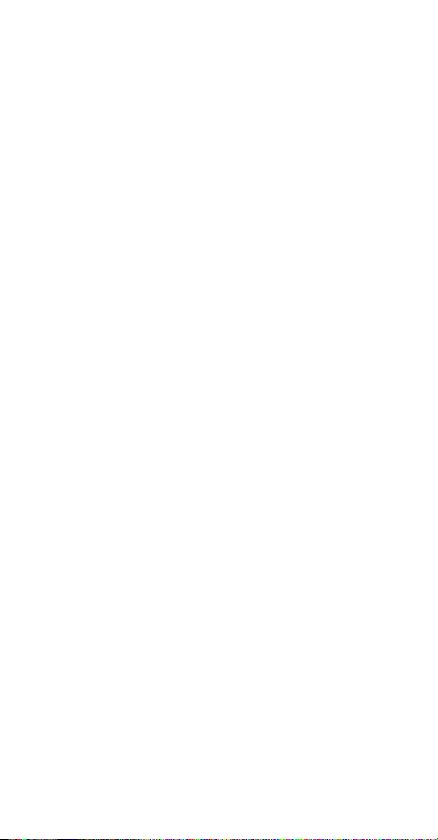
Bittium Tough Mobile 2 Quick Start Guide
16
Persons having implanted medical devices should
follow instructions from the manufacturer of
the medical device for safe use within proximity
of wireless devices. Wireless phones may also
interfere with some hearing aids. In the event of
such interference, consult the service provider or
call customer service to discuss alternatives.
Radio signals may interfere with improperly
installed or inadequately shielded electronic
systems in motor vehicles. Check with the vehicle
manufacturer or its representative regarding your
vehicle. Aftermarket electronics which have been
added to the vehicle should also be checked.
Any modification of Bittium Tough Mobile 2
is prohibited. Only authorized personnel should
service the device and its accessories.
Only use software updates provided by Bittium.
Accessories for Bittium Tough Mobile 2 should be
either purchased from or approved by Bittium.
Turn Bittium Tough Mobile 2 OFF in any facility
where posted notices so require.
To avoid interfering with blasting operations turn
Bittium Tough Mobile 2 OFF when in a blasting area
or in areas posted: “Turn off two-way radio”.
Obey all signs and instructions.
Turn Bittium Tough Mobile 2 OFF when in areas
with a potentially explosive atmosphere and obey all
signs and instructions. Sparks in such areas could
cause an explosion or fire resulting in bodily injury
or even death. Areas with a potentially explosive
atmosphere are often, but not always, marked
clearly. Potential areas may include fueling areas
(such as gas stations); below deck on boats; fuel
or chemical transfer or storage facilities; vehicles
using liquefied petroleum gas (such as propane or
butane); areas where the air contains chemicals or
particles (such as grain, dust, or metal powders);

Bittium Tough Mobile 2 Quick Start Guide 17
and any other area where you would normally be
advised to switch off your vehicle engine.
An emergency call can be made only within a
service area. For an emergency call, make sure that
you are within a service area and that the device is
switched on.
The device does not necessarily meet all
specifications in extreme temperatures. Battery
capacity (use time) is limited in low temperatures,
and the device performance may be limited in high
temperatures.
The device is equipped with intelligent battery
charging control that limits battery charging in
extremely hot and cold temperatures to ensure
battery safety and extended operating life.
Declaration of conformity
Hereby, Bittium Wireless Ltd. declares the Tough
Mobile 2 product is in compliance with the essential
requirements
and other relevant provisions of
Directive 2014/53/EU. A
copy of the Declaration of
Conformity can be found at www.bittium.com.

Bittium Tough Mobile 2 Quick Start Guide
18
FCC notice
to users
This device complies with Part 15 of the FCC Rules.
Operation is subject to the following two conditions:
(1) this device may not cause interference, and (2)
this device must accept any interference, including
interference that may cause undesired operation
of the device. This equipment has been tested
and found to comply with the limits for a Class B
digital device, pursuant to part 15 of the FCC Rules.
These limits are designed to provide reasonable
protection against harmful interference in a
residential installation. This equipment generates,
uses, and can radiate radio frequency energy
and, if not installed and used in accordance with
the instructions, may cause harmful interference
to radio communications. However, there is no
guarantee that interference will not occur in a
particular installation.
If this equipment does cause harmful
interference to radio or television reception, which
can be determined by turning the equipment off
and on, the user is encouraged to try to correct
the interference by one or more of the following
measures: Reorient or relocate the receiving
antenna on the radio or television equipment,
increase the separation between the equipment
and receiver, connect the equipment into an outlet
on a circuit different from that to which the receiver
is connected. Consult the radio or television
equipment dealer.
Radiation exposure statement
This device complies with FCC radiation exposure
limits set forth for an uncontrolled environment

Bittium Tough Mobile 2 Quick Start Guide 19
and meets the FCC radio frequency (RF) Exposure
Guidelines. This transmitter must not be co-located
or operated in conjunction with any other antenna
or transmitter.
To satisfy the FCC RF Exposure requirements
for mobile transmitting devices, a separation
distance of 10 mm should be maintained between
the antennas of this device and persons during
operation. To ensure compliance, operations at
closer distances than this are not recommended.
Specific absorption rate (SAR)
certification information
This device has been shown to be capable of
compliance for localized specific absorption
rate (SAR) for uncontrolled environment/general
population exposure limits specified in ANSI/IEEE
Std. C95.1-1992 and has been tested in accordance
with the measurement procedures specified in FCC
RF Exposure guidelines and IEEE Std. 1528-2013.
The standards include a substantial safety
margin designed to assure the safety of all persons,
regardless of age and health. The exposure standard
for wireless mobile phones employs a unit of
measurement known as the Specific Absorption
Rate, or SAR. The SAR limit set by the FCC is 1.6W/
kg. The standard incorporates a substantial margin
of safety to give additional protection for the public
and to account for any variations. The highest SAR
value reported under these guidelines when used
at the ear is 1.30 W/kg and when correctly worn on
the body is 1.44 W/kg.

Bittium Tough Mobile 2 Quick Start Guide
20
Frequency bands and power
Following table lists the frequency bands in which
the radio equipment operates as well as the
maximum radio-frequency power transmitted
(conducted) in these frequency bands:
Frequency bands and maximum
transmitted radio frequency power
GSM850/900 33.3dBm
GSM1800/1900 30.8dBm
WCDMA900/2100 25dBm
LTE Band FDD 1,2,3,4,5,7,8,12,13,14,17,
20,25,26,28,29,30,66:
25.5dBm
LTE Band TDD 34,38,39: 25dBm
Wi-Fi 2.4G 16.5dBm
Wi-Fi 5G 17dBm
Bluetooth 12.5dBm
Operating temperature
Device operating temperature range is
-20°C – +55°C.
IMEI information
Device IMEI information can be found via Settings
About phone IMEI (sim slot 1) and IMEI (sim
slot 2).
Alternatively you can type *#06# in the phone’s
dialer.
Other manuals for Tough Mobile 2
1
Table of contents
Other Bittium Cell Phone manuals