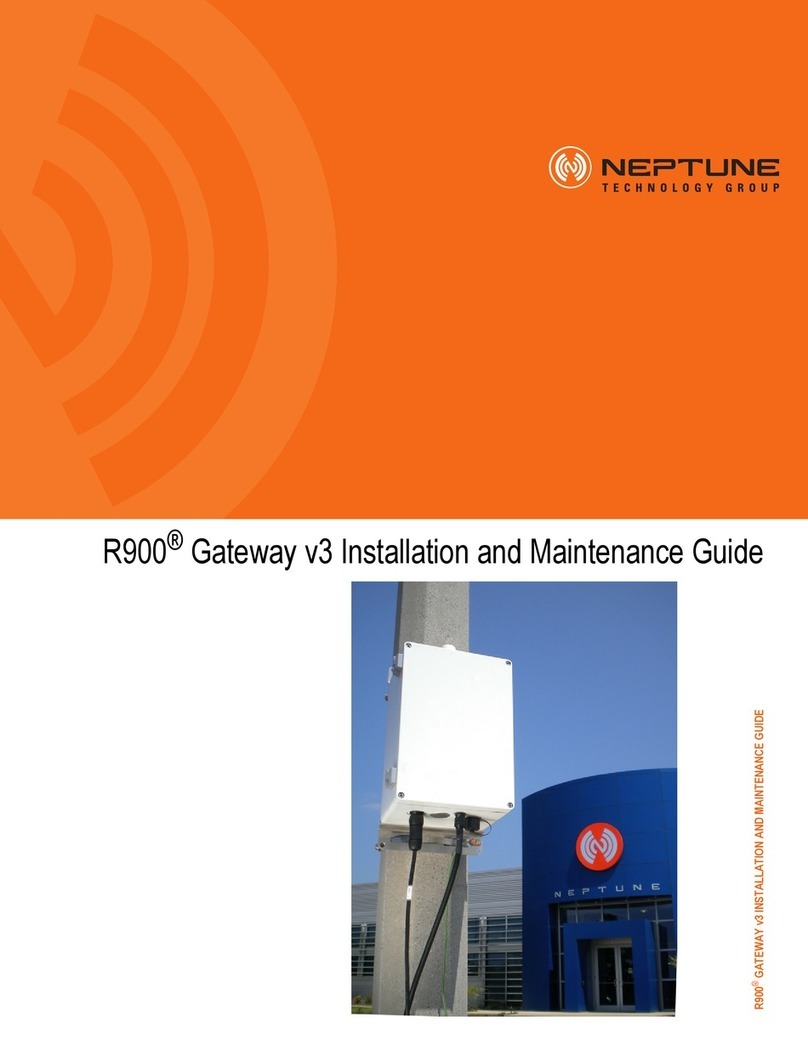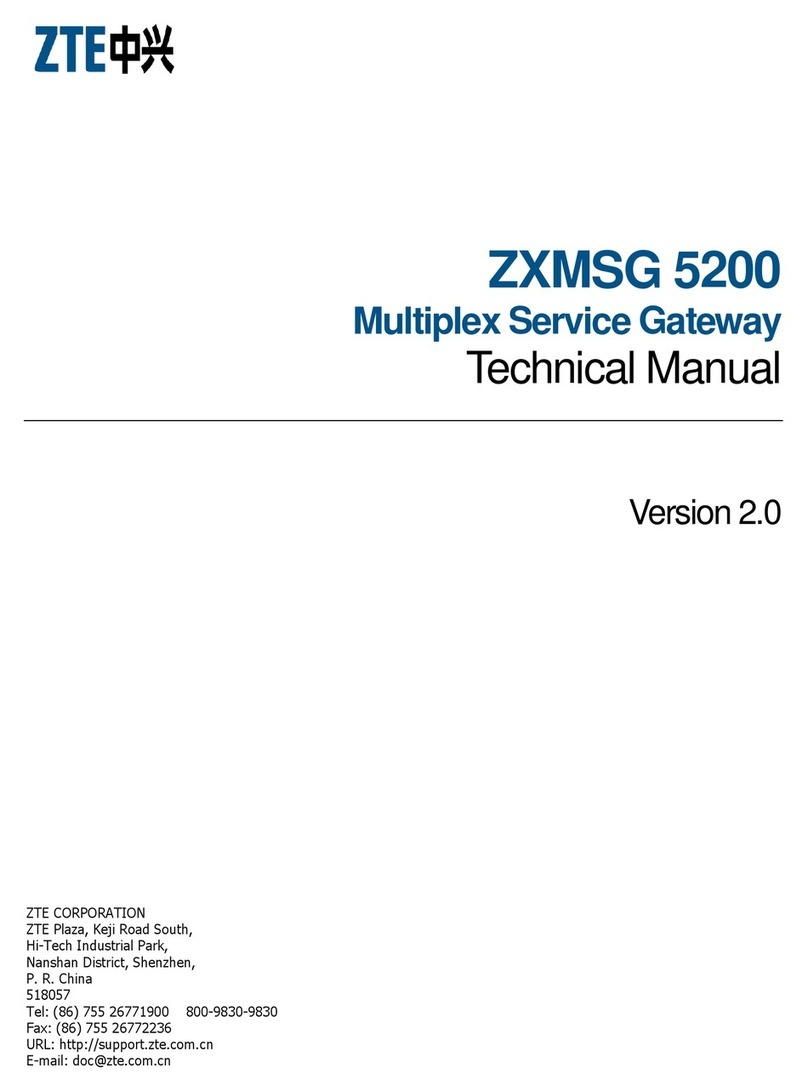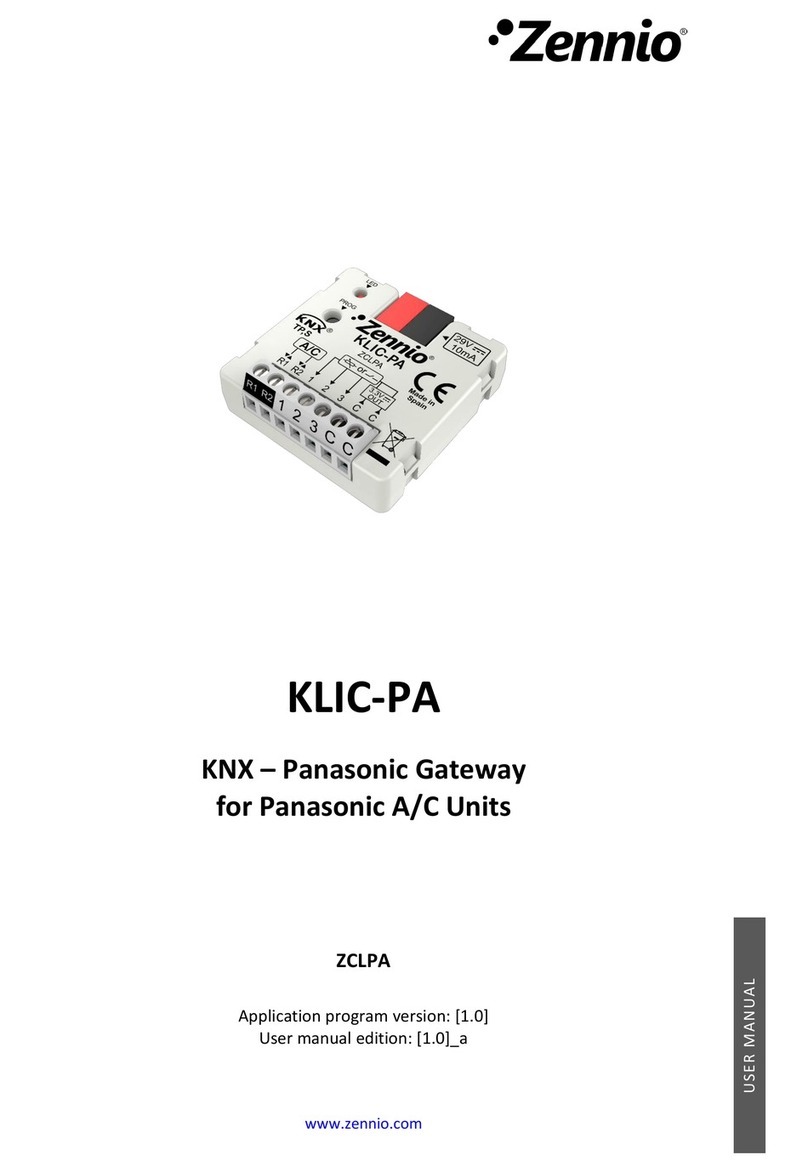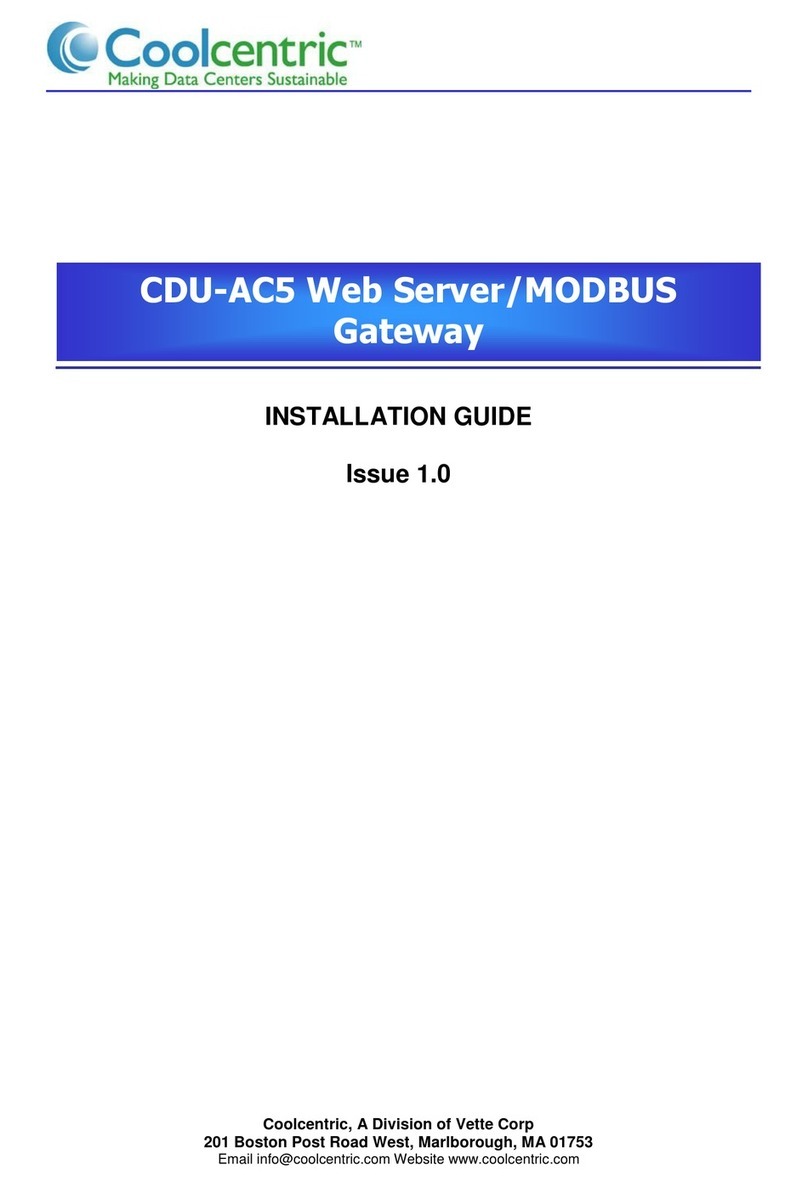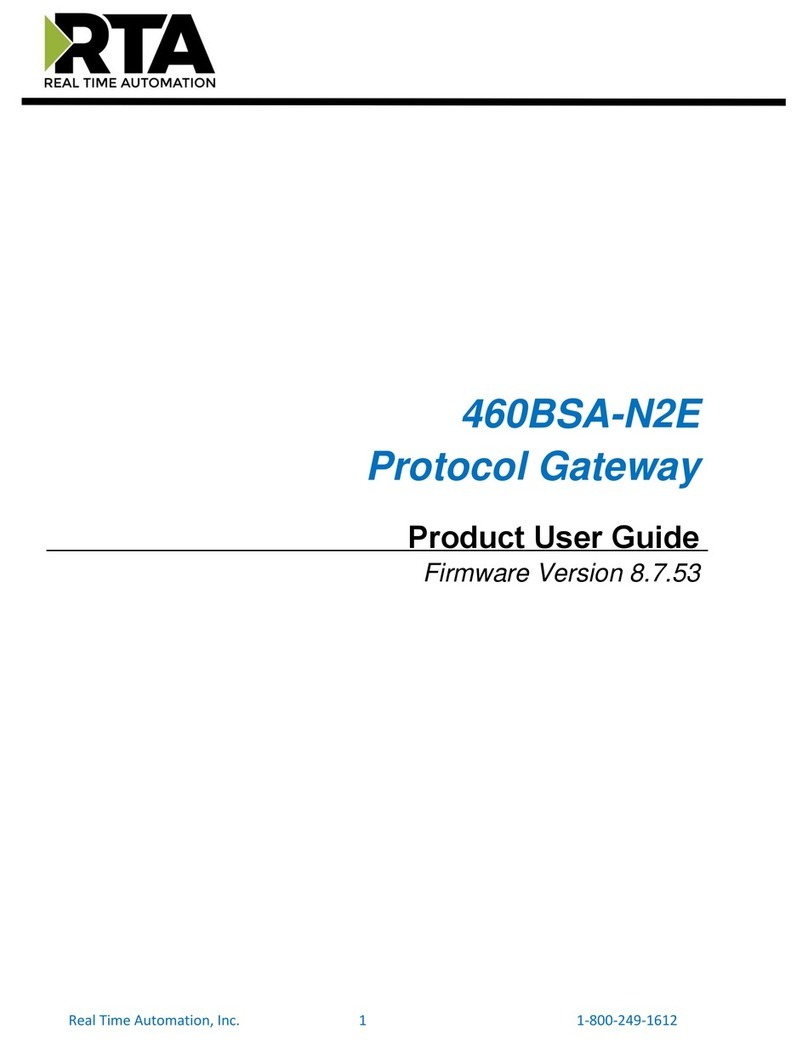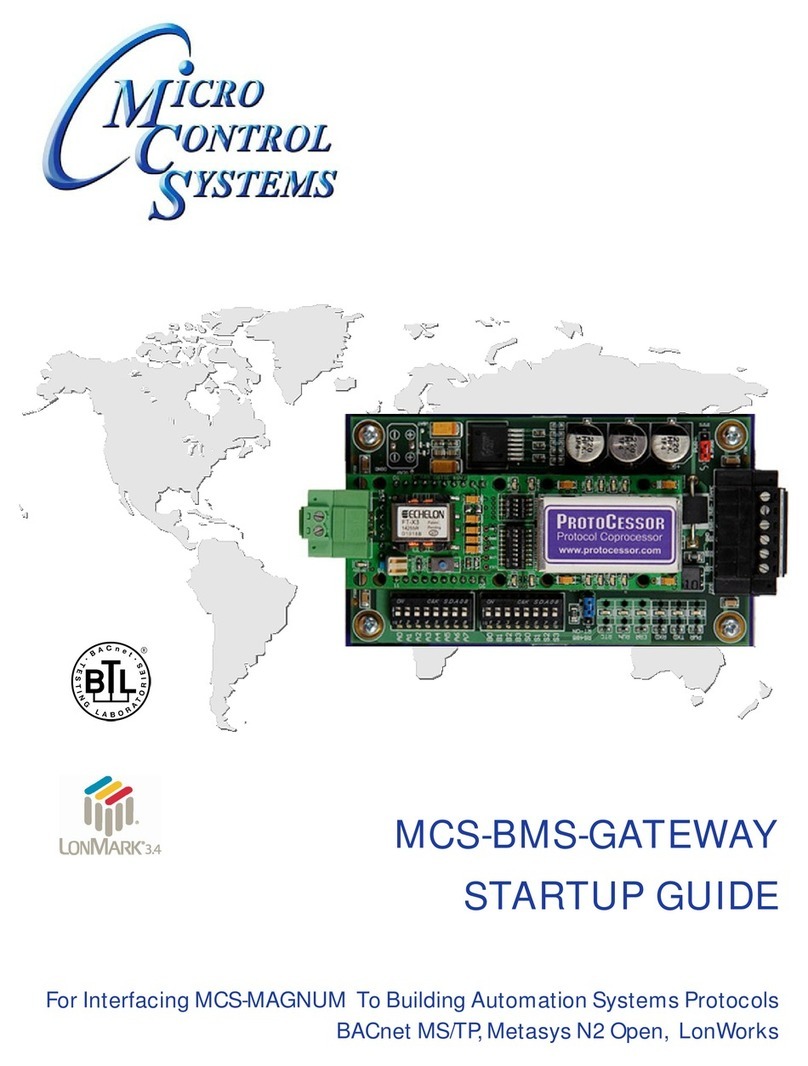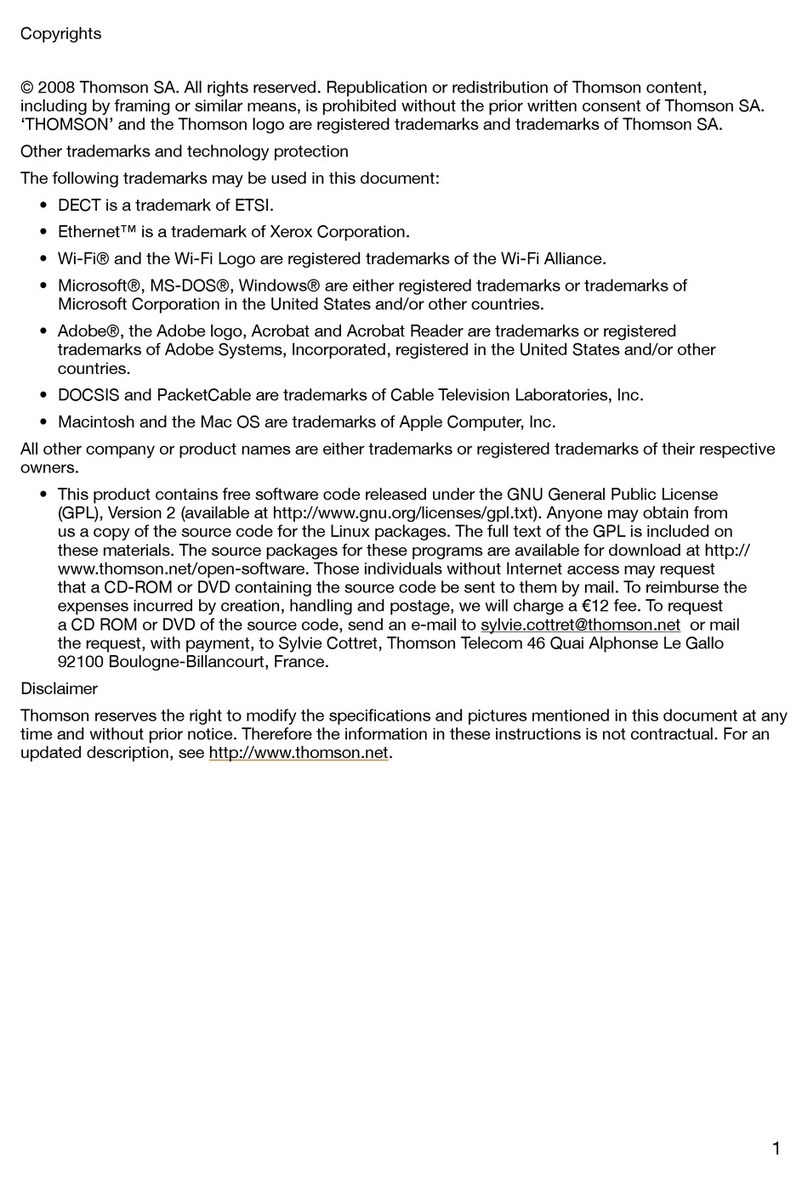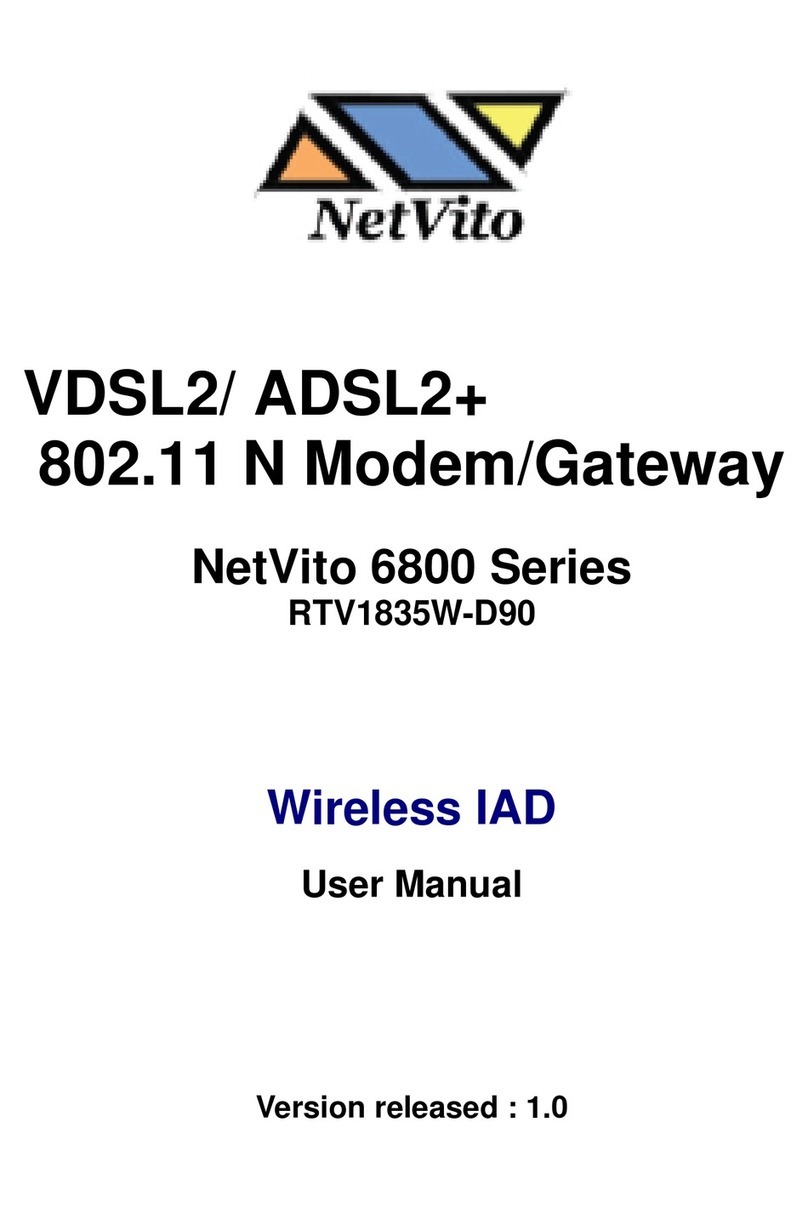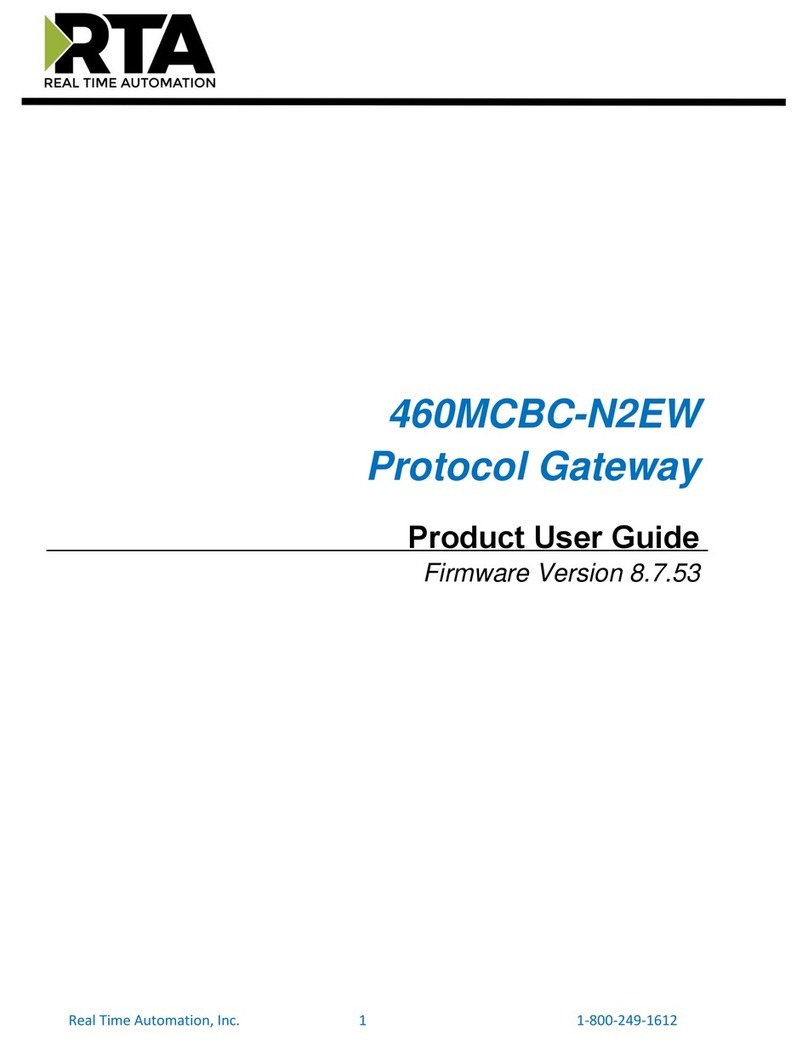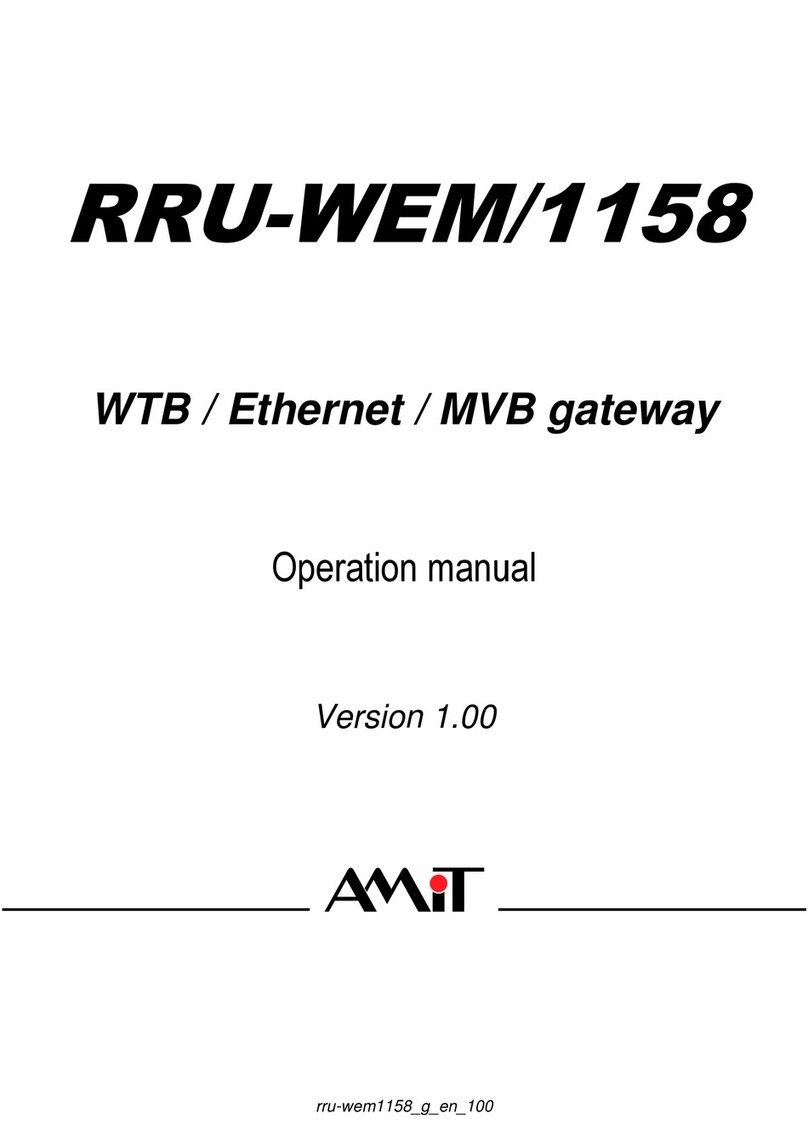Neptune R900 v4 Product manual
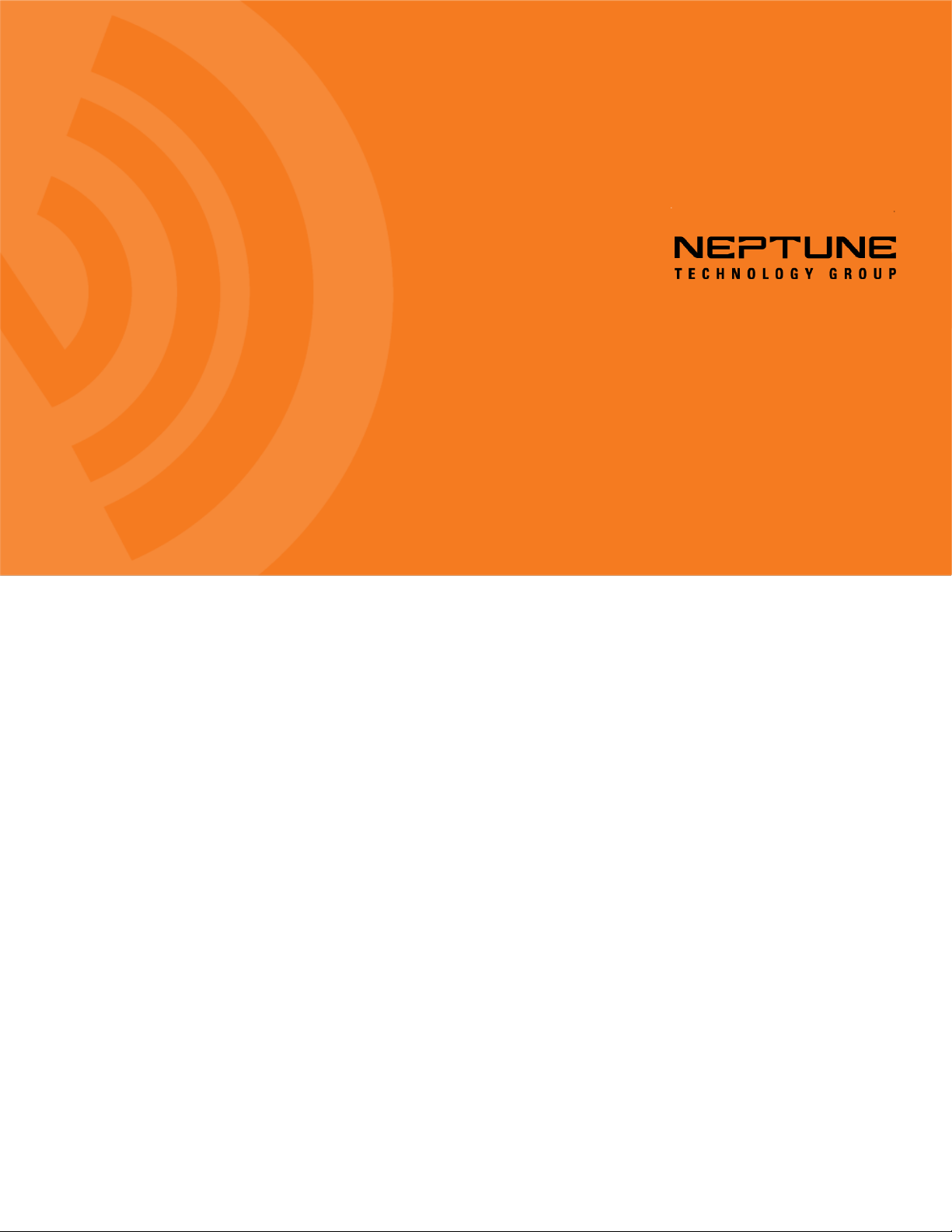
R900®Gateway Installation and Maintenance Guide
R900®Gateway v4 Installation and Maintenance Guide
CE5320

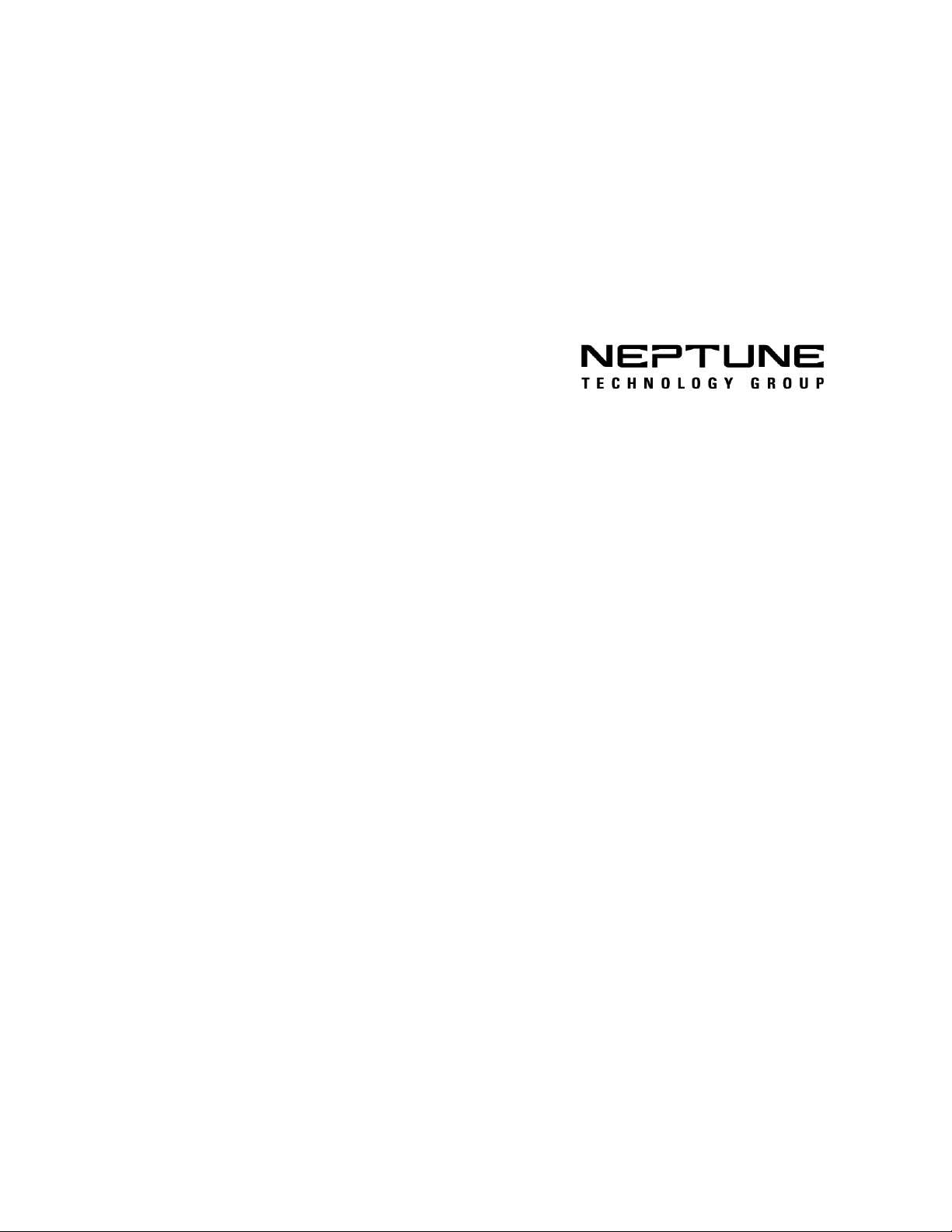
R900®Gateway v4 Installation and Maintenance Guide
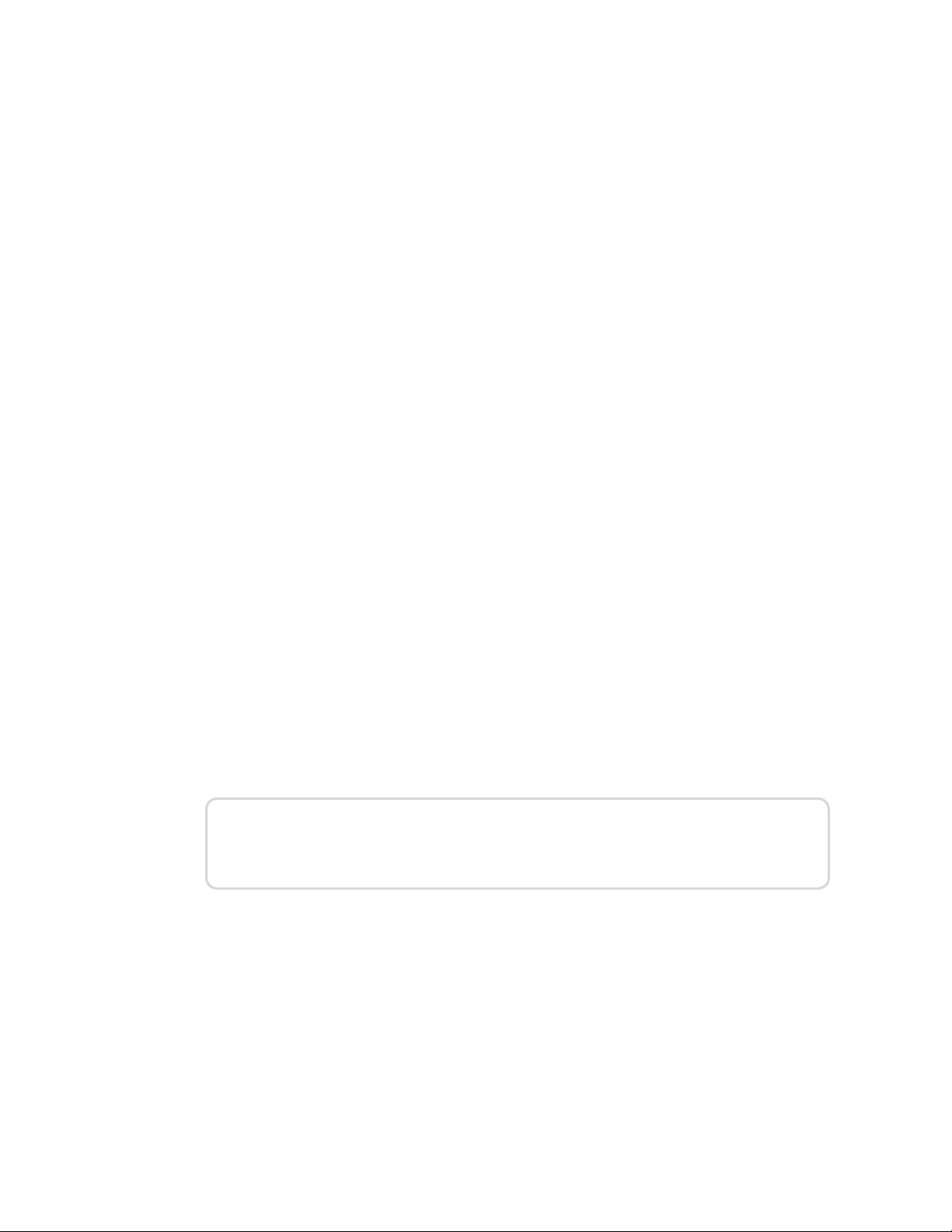
Copyright
This manual is an unpublished work and contains the trade secrets and confidential
information of Neptune Technology Group, which are not to be divulged to third parties and
may not be reproduced or transmitted in whole or part, in any form or by any means, electronic
or mechanical for any purpose, without the express written permission of Neptune Technology
Group Inc. All rights to design or inventions disclosed herein, including the right to
manufacture, are reserved to Neptune Technology Group Inc.
The information contained in this document is subject to change without notice. Neptune
reserves the right to change the product specifications at any time without incurring any
obligations.
Trademarks used in this manual
R900 and R900 Gateway are registered trademarks of Neptune Technology Group Inc.
N_SIGHT PLUS is a trademark of the Neptune Technology Group Inc. Other brands or
product names are trademarks or registered trademarks of their respective holders.
FCC Conformity
This equipment has been tested and found to comply with the limits for a Class B digital
device, pursuant to Part 15 of the FCCRules. These limits are designed to provide reasonable
protection against harmful interference in a residential installation. This equipment generates,
uses, and can emit radio frequency energy, and if not installed and used in accordance with
the instruction, may cause harmful interference to radio communications. However, there is no
guarantee that interference will not occur in a particular installation. If this equipment does
cause harmful interference to radio or television reception, which can be determined by turning
the equipment off and on, the user is encouraged to try to correct the interference by one or
more of the following measures.
lReorient or relocate the receiving antenna.
lIncrease the separation between the equipment and receiver.
lConnect the equipment into an outlet on a circuit different from where the receiver is
connected.
lConsult the dealer or an experienced radio/TV technician for help.
Warning:Changes or modifications to this device not expressly
approved by Neptune Technology Group Inc. could void the user's
authority to operate the equipment.
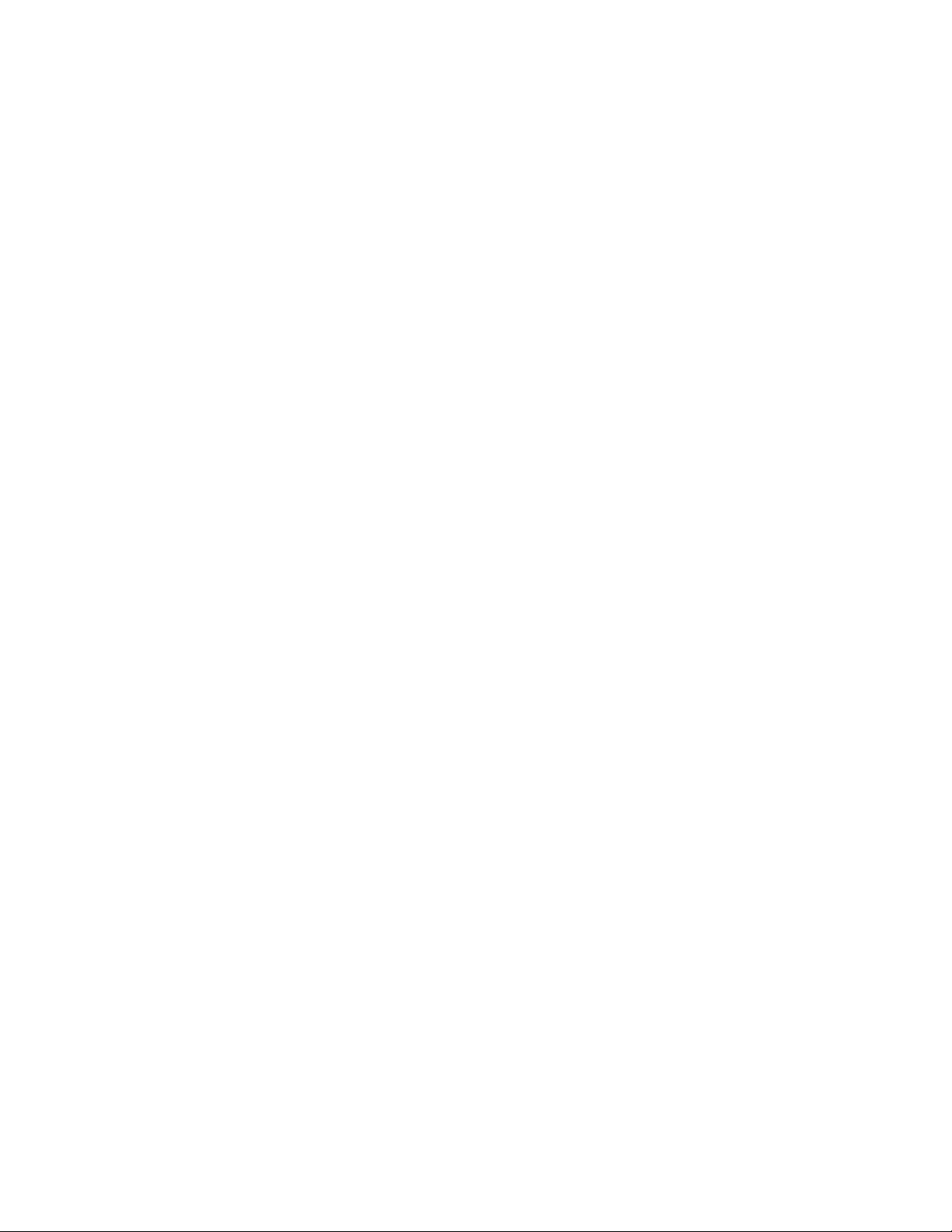
Industry Canada
This Class B digital apparatus meets all requirements of the Canadian Interference Causing
Equipment Regulations. Operation is subject to the following two conditions:
1. This device may not cause harmful interference.
2. This device must accept any interference received, including interference that may
cause undesired operation.
Cet appareillage numérique de la classe B répond à toutes les exigences de l'interférence
canadienne causant desrèglements d'équipement. L'opération est sujette aux deux conditions
suivantes: (1) ce dispositif peut ne pas causerl'interférence nocive, et (2) ce dispositif doit
accepter n'importe quelle interférence reçue, y compris l'interférence qui peutcauser
l'opération peu désirée.
R900®Gateway Installation and Maintenance Guide
Literature No. IMR900 Gateway v4 06.17
Part No. 13194-001
Neptune Technology Group Inc.
1600 Alabama Highway 229
Tallassee, AL 36078
Tel: (800) 633-8754
Fax: (334) 283-7293
Copyright © 2003 - 2017
Neptune Technology Group Inc.
All Rights Reserved
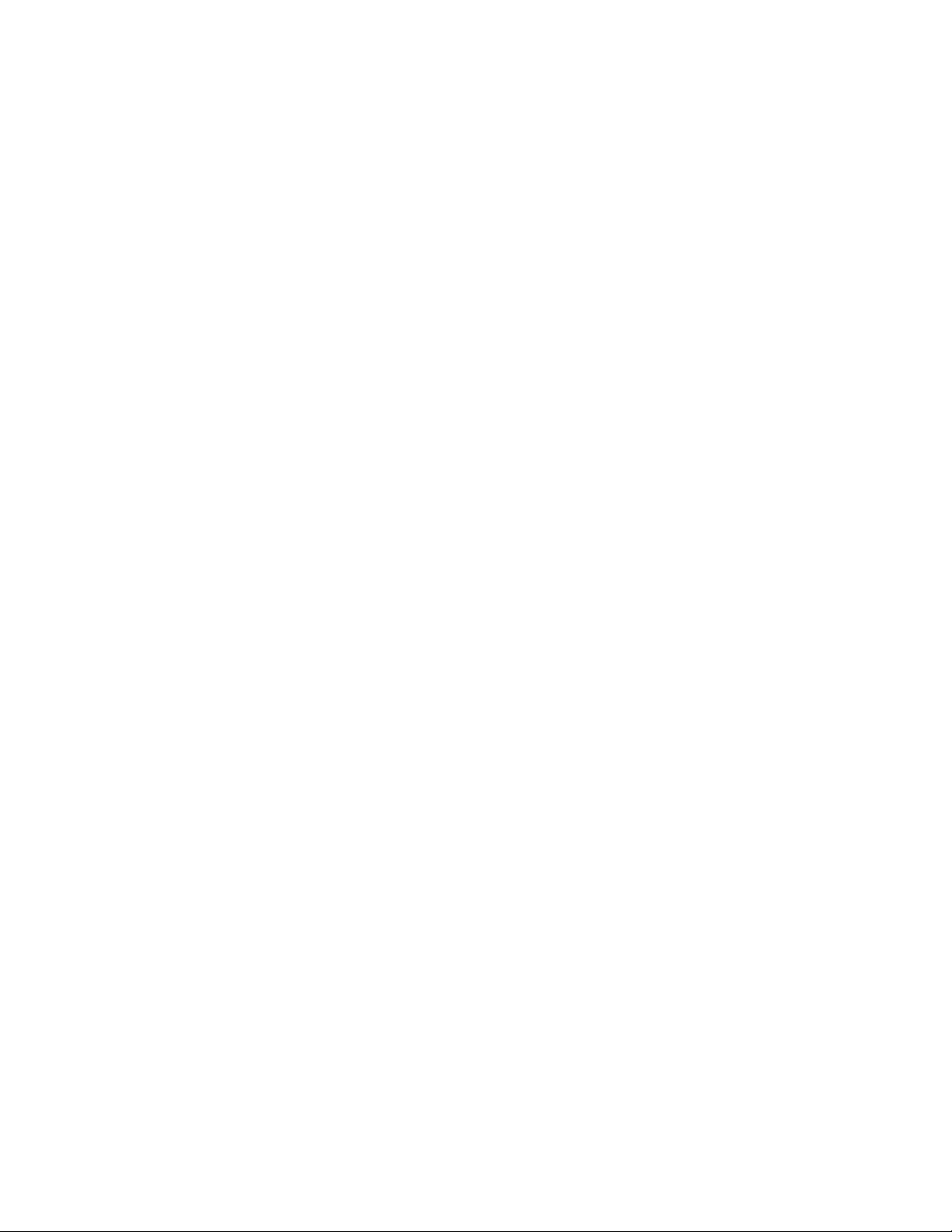
This page intentionally left blank.
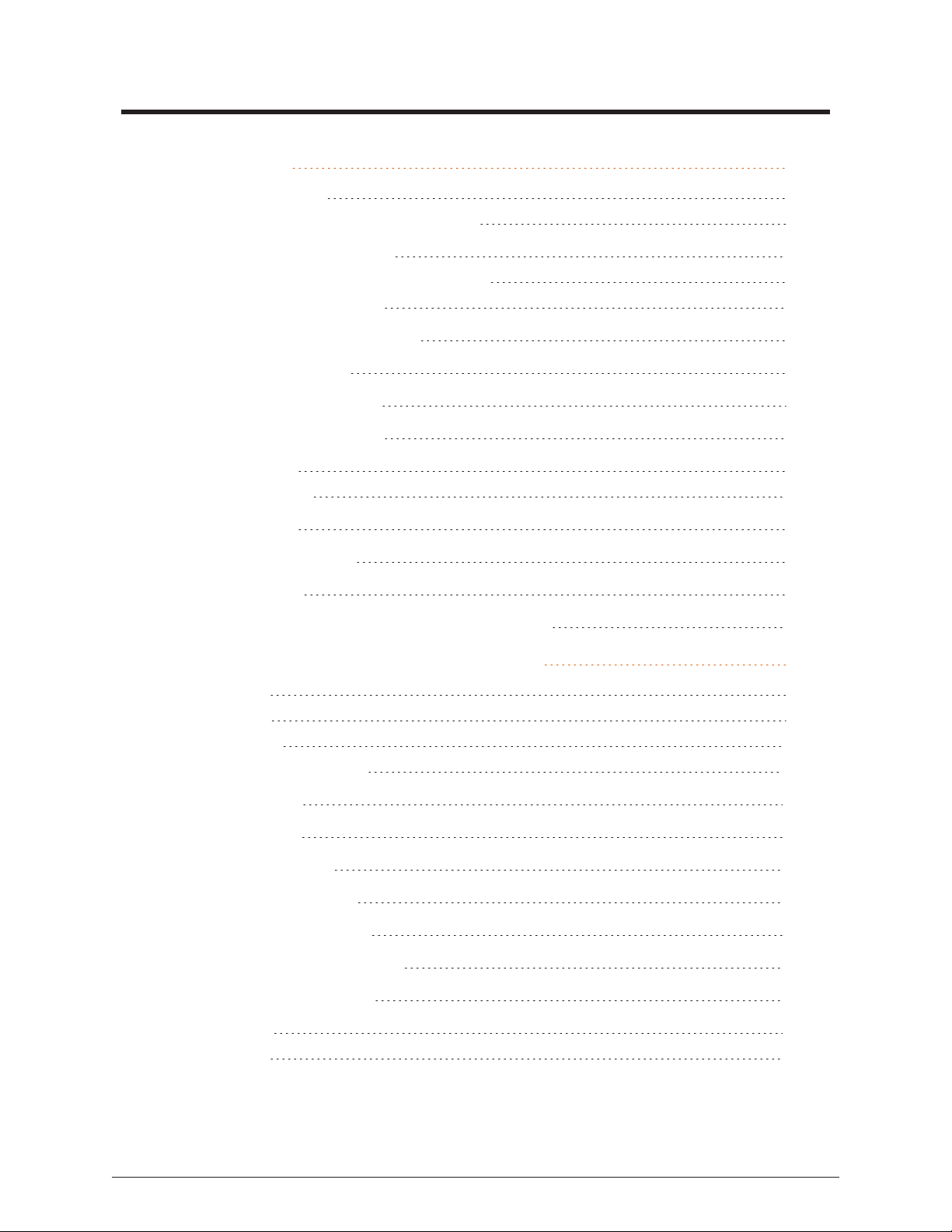
Contents
Chapter 1: Overview 1
About This Guide 1
Conventions Used in this Manual 1
General Product Overview 2
Determining How to Install the Gateway 2
Site Considerations 3
Mounting Configurations 4
Wall Mount 4
Gateway Stand 4
Pole Installation 5
Gateway Kits 5
Solar Unit 5
AC Unit 6
Cellular Modem 6
Ethernet 6
Provisioning the Cellular Service to the Gateway 7
Chapter 2: Activating Gateway in the Host Software 9
Step One 9
Step Two 9
Step Three 11
Basic Information 13
Location 14
StaticIP 15
Web Service 16
Read Reporting 17
Command Polling 17
Process Configuration 18
Advanced Options 18
Step Four 20
Step Five 20
R900 Gateway Installation and Maintenance Guide v

Chapter 3: General Installation Information 21
Preparation 21
Gateway Specifications 21
Electrical Specifications 22
Environmental Conditions 22
Mechanical Specifications 22
Gateway Stands 22
UPS Specifications 23
Solar Power System Specifications 23
Solar Panel 23
150 W Option 23
220 W Option 24
Battery Enclosure 24
Battery 24
RF Antenna Specifications 25
Storage 26
Unpacking 26
Tools and Materials 26
Safety and Preliminary Checks 28
Chapter 4: Installation of the Gateway 29
Mounting RF Antenna to a Pole or Stand 29
Mounting the RF Antenna 30
Mounting the Gateway - Solar Configuration 32
Mounting the Battery Box 32
Attaching the Solar Panel 34
Wiring the Solar Panel 36
Wiring the Battery Box 37
Wiring the Gateway 38
Connecting the Ground Wire 38
Attaching the RF Antenna Cable 39
Attaching the Power Cable 40
Securing the Gateway 40
vi R900 Gateway Installation and Maintenance Guide
Contents
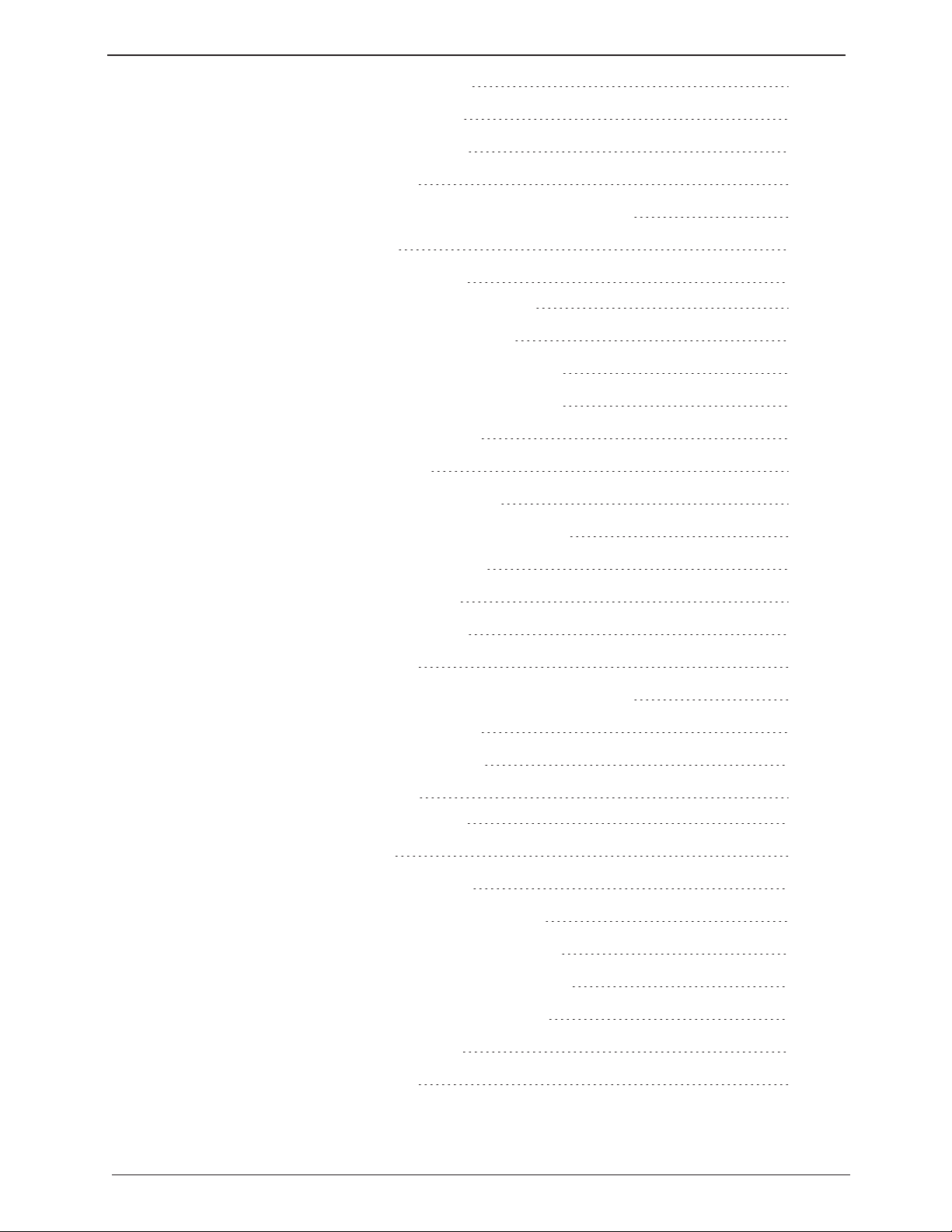
R900 Gateway Installation and Maintenance Guide vii
Applying the Ballast to the Stand 40
Activating the Gateway System 41
Configuring the Cellular Modem 42
Configuring the Gateway 43
Configuring the Gateway with the USBFlash Drive 43
Securing the Gateway 43
Installing a Large Pole Mount System 44
Mounting the RF antenna to a Large Pole 45
Mounting the Gateway to a Large Pole 46
Mounting the Battery Box to a Large Pole 47
Mounting the Solar Panel to a Large Pole 49
Attaching Cables for the Gateway 49
Attaching Ground Wire 50
Attaching the RF Antenna Cable 50
Weatherizing the RF Antenna Connection 51
Connecting Power to the Gateway 51
Attaching the Power Cable 51
Configuring the Cellular Modem 52
Configuring the Gateway 52
Configuring the Gateway with theUSBFlash Drive 52
Installing the UPS to a Large Pole 53
Connecting Power to the UPS 54
Installing a Wall Mount System 55
Mounting the Gateway to a Wall 55
Installing the UPS 56
Connecting the Ground Wire 57
Connecting the Cables to theGateway 58
Mounting the RF Antenna and Antenna Mast 59
Mounting the Antenna Mast to the Building 60
Mounting RFAntenna to Antenna Mast 61
Connecting the Ethernet Cable 63
Configuring the Gateway 64
Contents

Chapter 5: Gateway Monitoring 65
Monitoring the Gateway 65
Files Missing for Days 66
Using a USB Drive to Retrieve Gateway .TAR Files 66
Processing Files 67
Up-to-Date Files 68
Chapter 6: Troubleshooting 69
Performance Troubleshooting 69
Installation Troubleshooting 70
Checking UPSStatusLEDs 70
Checking Power and Receiver 71
Verify Main Power 71
Verify the RFReceiver 71
Verifying the Digital Board 72
Checking Cellular Modem Connectivity 73
Verifying Cellular Modem Power 74
Report Now Function 75
Still Not Operating Properly 75
Contacting Customer Support 75
By Phone 75
By Fax 76
By Email 76
Appendix A Solar Power Information 77
Installation Considerations for Solar Panels 77
Magnetic Declination 77
Correction for Magnetic Declination and Solar Panel Tilt 77
Facing True South 77
Specific Tilt Angle 78
Magnetic Declination for the United States 79
Selecting the Correct Solar Power System 80
Solar Power System Operation Summary 81
Troubleshooting the Solar Power System 82
Troubleshooting the Solar Controller 83
viii R900 Gateway Installation and Maintenance Guide
Contents
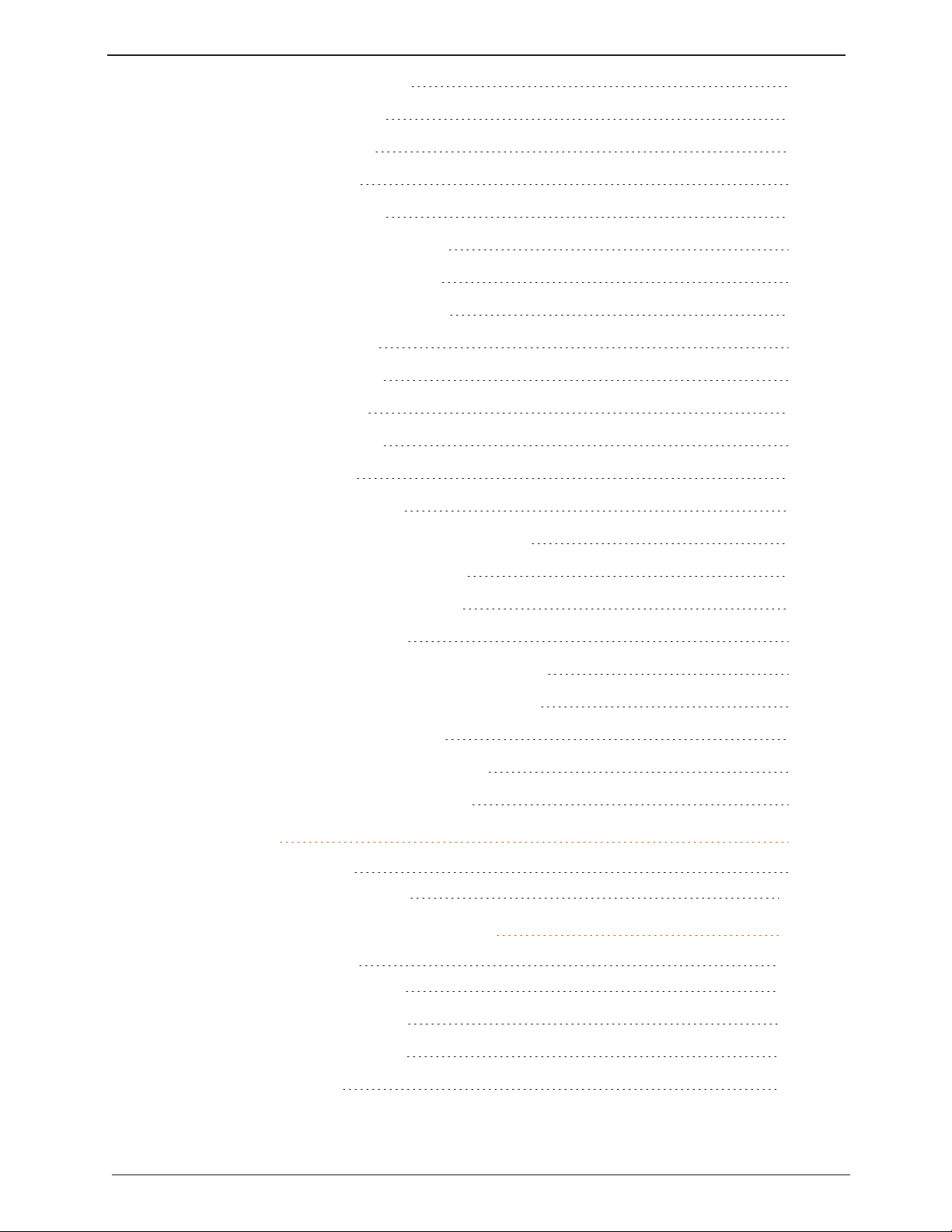
R900 Gateway Installation and Maintenance Guide ix
Solar Charge Controller 83
SunSaver Gen 2 84
Green LED 84
Red LED 85
SunSaver Gen 3 85
Charging Status LED 85
Battery Status LEDs 86
LEDError Indications 87
ProStar Controllers 88
Charging Status 88
Battery Status 89
Fault Indications 89
Digital Meter 89
Manual Disconnect 90
Display Disconnects and Protections 90
Self-Diagnostics (Self-Test) 91
Terminate the Self Test 92
Select Battery Type 92
Additional Troubleshooting Information 93
Troubleshooting the Solar Panel's Battery 93
Solar Panel Troubleshooting 95
Decreased Solar Panel Output 95
Verifying Solar Panel Output 96
Appendix B Ballast 99
Ballast Requirements 99
ROHN Industries Stand 100
Appendix C RF Antenna and Coax Installation 101
RF Antenna Overview 101
Mounting the Antennas 101
Site Recommendations 102
Antenna Requirements 102
Feed Line Overview 103
Contents
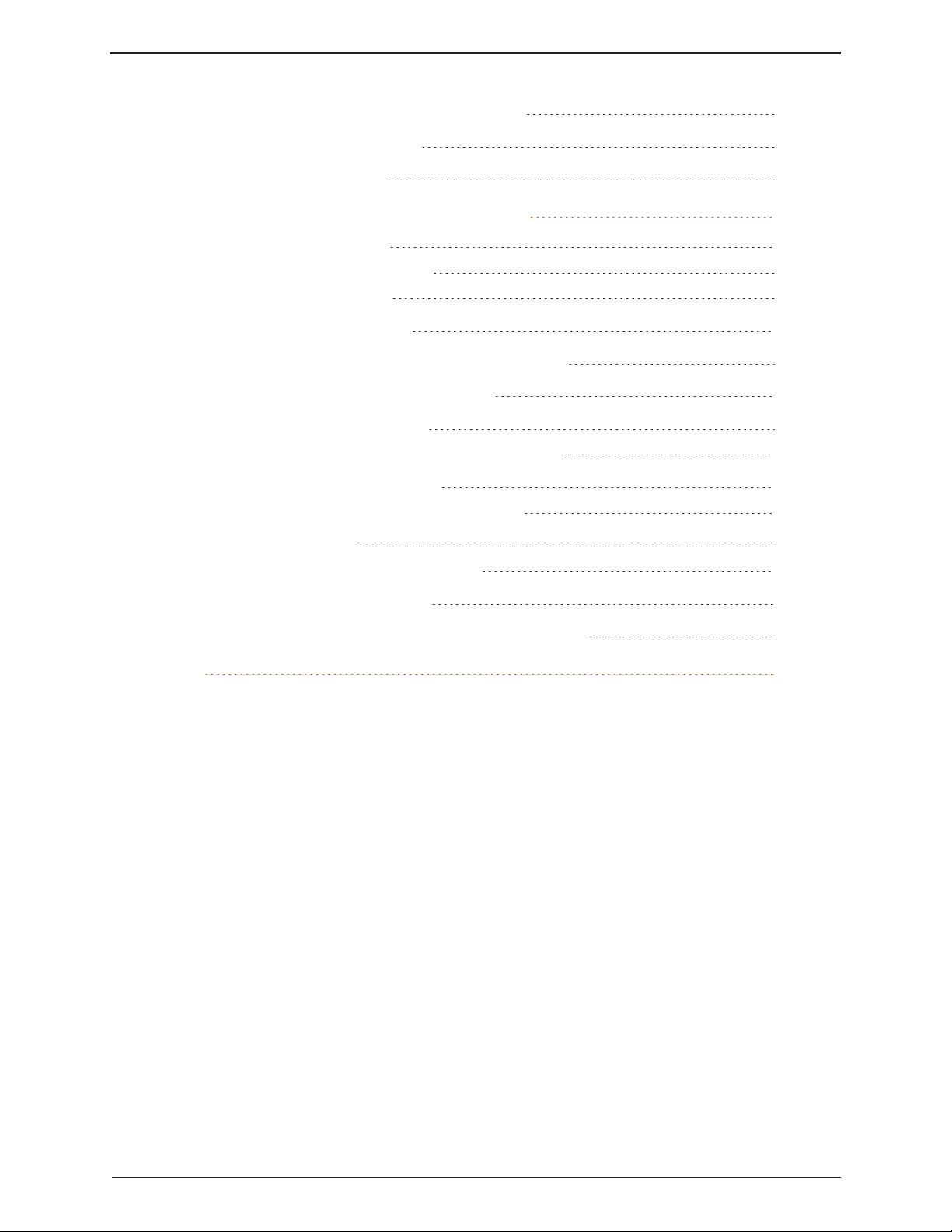
Coaxial Cable Lengths for the Gateway 103
Feed Line Requirements 105
System Certification 106
Appendix D Cellular and Ethernet Considerations 107
Cellular Modem Overview 107
Configuring the Cellular Modem 108
Equipment Required 108
Configuring the Modem 108
Provisioning the Vanguard 3000 for GSM 111
Modem Setup Troubleshooting 111
Cellular Modem Conversion Kit 111
Installing the Cellular Modem Conversion Kit 111
External Cellular Antenna Option 112
Installing the External Cellular Antenna 112
Ethernet Termination 114
Straight-Through Ethernet Cable 114
Crossover Ethernet Cable 114
Determining if You Need a Crossover Cable 115
Glossary 117
Index
x R900 Gateway Installation and Maintenance Guide
Contents
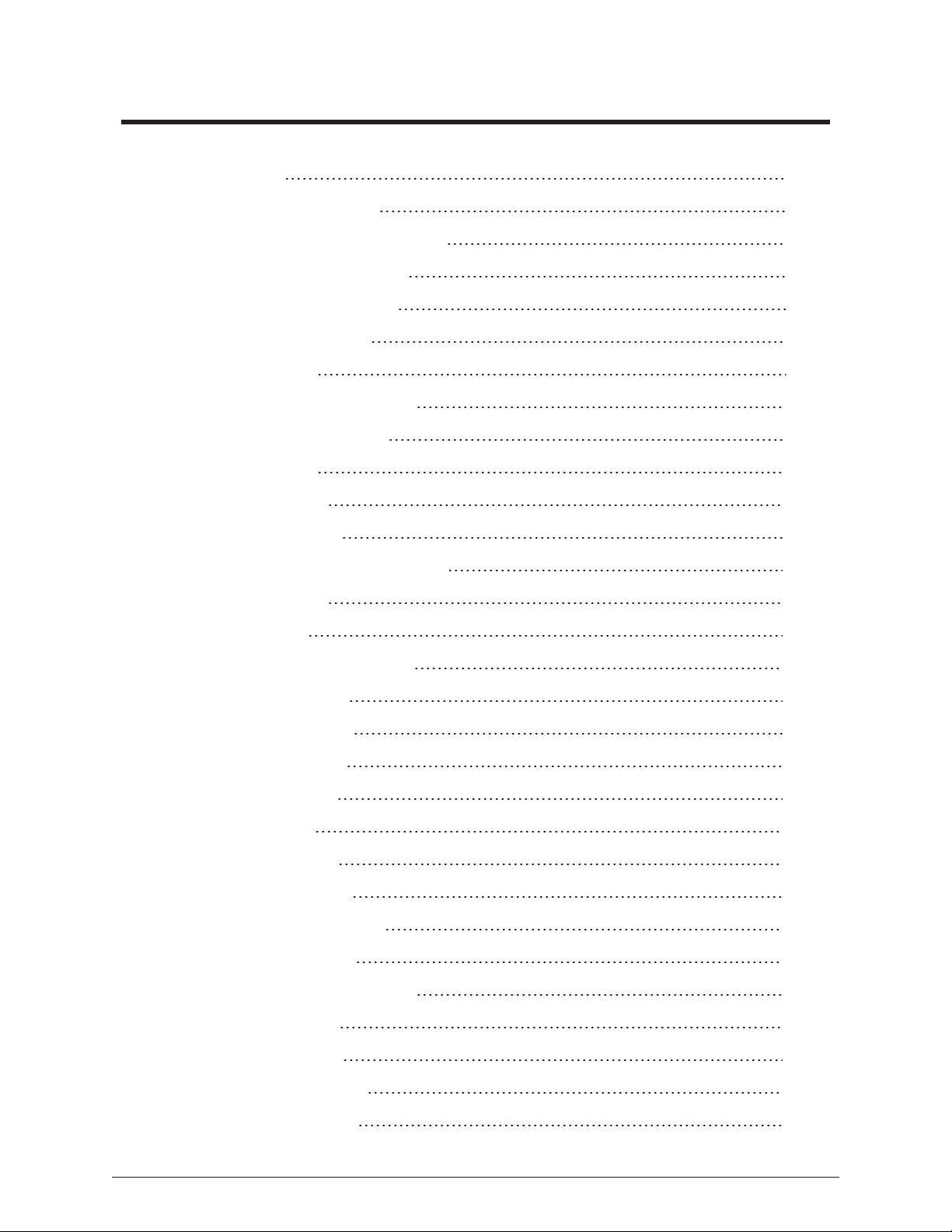
Figures
Figure 1 – Solar Unit 2
Figure 2 – AC-Powered Wall Unit 2
Figure 3 – Gateway Wall Mount Installation 4
Figure 4 – Gateway Stand Installation 4
Figure 5 – Gateway Pole Installation 5
Figure 6 – N_SIGHT Main Menu 9
Figure 7 – Settings Menu 9
Figure 8 – Table Maintenance Window 10
Figure 9 – Gateway Detail Window 10
Figure 10 – Table Details 10
Figure 11 – Collectors Tab 11
Figure 12 – Create Collector 11
Figure 13 – New Collector/Gateway Dialog 12
Figure 14 – Collector Type 12
Figure 15 – Select Type 12
Figure 16 – Copy an Existing Gateway 13
Figure 17 – Basic Information 13
Figure 18 – Gateway Location 14
Figure 19 – Static IPWindow 15
Figure 20 – Static IPDetails 15
Figure 21 – Web Service 16
Figure 22 – Read Reporting 17
Figure 23 – Command Polling 17
Figure 24 – Process Configuration 18
Figure 25 – Advanced Options 18
Figure 26 – Collectors Search Window 19
Figure 27 – Save USBBuild 20
Figure 28 – Coax Ground Kit 28
Figure 29 – Coax Hoisting Grips 28
Figure 30 – Mounting Brackets 30
R900 Gateway Installation and Maintenance Guide xi

Figure 31 – Attaching Coax Cable 30
Figure 32 – Weatherizing RFAntenna 31
Figure 33 – Using Mounting Brackets 31
Figure 34 – Installing Pole Brackets 32
Figure 35 – Battery Box Installed 33
Figure 36 – Battery and Wiring 33
Figure 37 – Gateway Solar Panel 34
Figure 38 – Solar Panel Attached 34
Figure 39 – Solar Panel Tilt Angle 35
Figure 40 – Mounting Bracket 36
Figure 41 – Positioning the Gateway 36
Figure 42 – Back of Battery Box 37
Figure 43 – Feeding Conductor Wire 37
Figure 44 – Connector Hub 38
Figure 45 – Battery Box Wires 38
Figure 46 – Ground Wire 39
Figure 47 – RF Antenna Cable 39
Figure 48 – Power Cable 40
Figure 49 – Concrete Block Ballast 41
Figure 50 – Activating the Battery 41
Figure 51 – Gateway Cover Screws 42
Figure 52 – Large Pole Bracket 45
Figure 53 – RF Antenna Bracket 45
Figure 54 – Coax Cable Attached 46
Figure 55 – Weatherized Connection 46
Figure 56 – Gateway Pole Hardware 47
Figure 57 – Slot on Mounting Bracket 47
Figure 58 – Battery Box Clamps 47
Figure 59 – Pole Hardware 48
Figure 60 – Mounted Battery Box 48
Figure 61 – Mounted Solar Panel 49
xii R900 Gateway Installation and Maintenance Guide
Figures

R900 Gateway Installation and Maintenance Guide xiii
Figure 62 – Adjust Tilt Angle 49
Figure 63 – Attach Ground Wire 50
Figure 64 – RF Antenna Cable 50
Figure 65 – Weatherized RF Port 51
Figure 66 – Power Cable 51
Figure 67 – UPSAttached to a Large Pole 53
Figure 68 – UPS Attached with Clamps 53
Figure 69 – Inside of the UPS 54
Figure 70 – Wall-Mounted Gateway 55
Figure 71 – UPS Mounted on a Wall 56
Figure 72 – UPS with VACInput Wired 56
Figure 73 – 12 VDC Output Wired 57
Figure 74 – Ground Wire 57
Figure 75 – Adding Gateway Cables 58
Figure 76 – Power Connector 58
Figure 77 – UPS Power Switch 58
Figure 78 – Wall Installation 59
Figure 79 – Securing Pole Bracket 60
Figure 80 – Lining up Second Pole Bracket 60
Figure 81 – Mounting Brackets 61
Figure 82 – Coax Cable 61
Figure 83 – Weatherizing RF Antenna 61
Figure 84 – RFAntenna to Mast 62
Figure 85 – Securing the Coax Cable 62
Figure 86 – Port Connection 63
Figure 87 – Feed-Through Assembly 63
Figure 88 – RJ45 Ethernet Plug 64
Figure 89 – Ethernet Plug Terminated 64
Figure 90 – Ethernet Plug Inserted 64
Figure 91 – Examples of N_SIGHT PLUS Gateway Monitoring 65
Figure 92 – Gateway Power Plug 71
Figures

Figure 93 – System LEDs 72
Figure 94 – Modem Front View 73
Figure 95 – Modem Back View 73
Figure 96 – Cellular Modem Power Plug 74
Figure 97 – Report Now Button 75
Figure 98 – Magnetic Declination U.S. 79
Figure 99 – Solar Power Zones 80
Figure 100 – Gen 2 Solar Controller 84
Figure 101 – Gen 3 Solar Controller 85
Figure 102 – ProStar Controllers 88
Figure 103 – ROHN JRM23855 Stand 100
Figure 104 – Cellular Modem Front - Status LEDs 109
Figure 105 – Cellular Modem Back - StatusLEDs 109
Figure 106 – Unit Status Window 110
Figure 107 – Straight-Through Ethernet Cable 114
Figure 108 – Crossover Ethernet Cable 115
xiv R900 Gateway Installation and Maintenance Guide
Figures
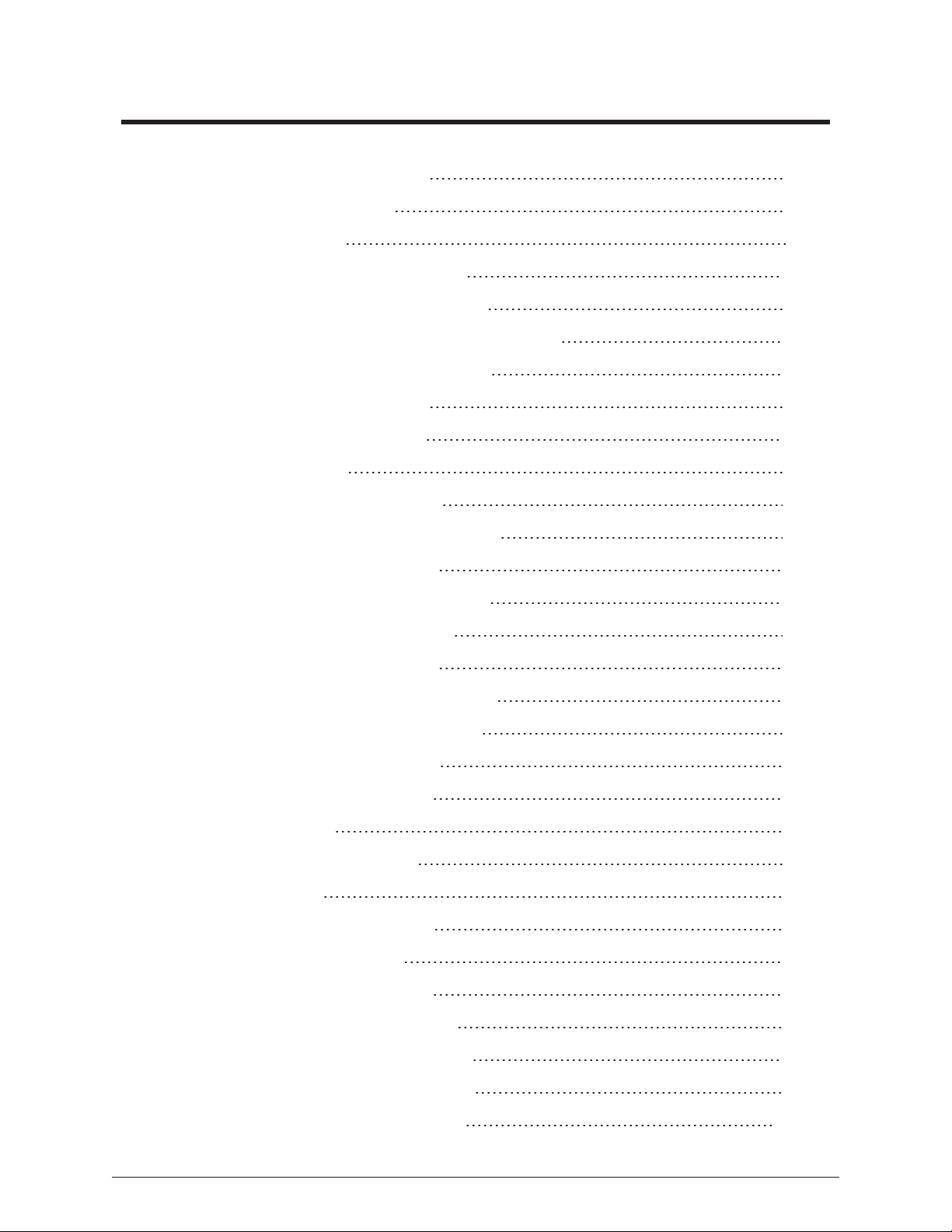
Tables
Table 1 – Types of Gateway Installations 3
Table 2 – Cellular Modem Parts List 6
Table 3 – Ethernet Parts List 6
Table 4 – Recommended Tools and Materials 26
Table 5 – Determining the Configuration Options 43
Table 6 – Installing the Gateway Large Pole Mount System 44
Table 7 – Determining the Configuration Options 52
Table 8 – Installing a Wall Mount System 55
Table 9 – Performance Troubleshooting 69
Table 10 – UPS Status LEDs 70
Table 11 – Vanguard 3000 LED Functions 74
Table 12 – Recommended Solar Panel Tilt Angle1 78
Table 13 – Solar Power System Selection 80
Table 14 – Solar Power System Troubleshooting 82
Table 15 – Charging Status LED Definitions 86
Table 16 – Battery Status LED Definitions 86
Table 17 – Charging Status LED Error Indications 87
Table 18 – Battery Status LED Error Indications 87
Table 19 – Charging Status LED Indicator 88
Table 20 – Battery Status LED Indicators 89
Table 21 – Fault Indications 89
Table 22 – Self-Test Display Examples 91
Table 23 – Fault Error List 92
Table 24 – Battery Type Switch Positions 92
Table 25 – Voltages for SOC at 25°C 93
Table 26 – Battery Load Voltage by DOD 94
Table 27 – Sunlight by Time of Day in Winter 96
Table 28 – Sunlight by Time of Day in Summer 97
Table 29 – ROHN Stand Footprint Dimensions 99
Table 30 – Mounting Antenna Considerations 101
R900 Gateway Installation and Maintenance Guide xv

Table 31 – Acceptable Coax Cables 103
Table 32 – Coaxial Order Matrix 104
Table 33 – Installation Materials Needed 106
Table 34 – CDMA Bands & Speeds Supported by Vanguard 3000 107
Table 35 – GSM Bands and Speeds Supported by Vanguard 3000 107
Table 36 – Certifying Carriers by Nation 108
Table 37 – Cable Color Code 115
xvi R900 Gateway Installation and Maintenance Guide
Tables

R900 Gateway Installation and Maintenance Guide 1
Chapter 1: Overview
The R900®Gateway v4 (Gateway) is a fixed network data collector that collects
meter reading data from Neptune's R900®meter interface unit (MIU). Data from
the MIU is stored in the Gateway until it synchronizes with the N_SIGHT™ PLUS
host software by means of web services. The data is uploaded to the
N_SIGHT PLUS host software where it is used for analysis and transfer to the
customer information system (CIS) for billing purposes.
About This Guide
The R900 Gateway v4 Installation and Maintenance Guide describes how to
install, maintain, and troubleshoot the Gateway. This guide also provides
information for configuring the cellular modem for the Gateway, installing the solar
power unit, and ordering information for necessary cables and accessories.
Conventions Used in this Manual
This manual uses the following icons and typographical conventions to identify
special information.
Identifies actions that can cause injury to the user or permanently
damage the product.
Identifies important information that is critical to ensuring that data
stored with the Gateway is not lost.
Identifies information that clarifies a point within the text.
SMALLCAPS Refers to keys. Examples:ENTER,ALT,TAB.
All Bold
Initial Caps
Refers to field names, menus, buttons, and menu options.
Example:Device field or File menu.
+(between
keys)
Refers to pressing the keys at the same time. Example ALT+B.

General Product Overview
The Gateway can operate on either solar power or standard AC
power. It is easy to install and does not require an operating
license.
Figure 1 – Solar Unit Figure 2 – AC-Powered Wall Unit
Before you begin to set up the Gateway, it is important to become
familiar with the unit and its components. This guide is intended
for use by installers and is designed to help with the installation
process. In addition, this guide contains information on individual
components, material specifications, site selection, and detailed
installation instructions.
Determining How to Install the Gateway
Because of the risks involved to personnel and
equipment, Neptune recommends using qualified
professional for installation and service.
Regardless of whether you are installing the Gateway in an
indoor or outdoor environment, Neptune provides a kit for five
types of setups as detailed in Table 1 on the facing page. A
cellular modem or Ethernet connection is used for backhaul
communications. The kits provide materials needed for both types
of installations. The Gateway can be installed in the combinations
listed in Table 1 on the facing page.
2 R900 Gateway Installation and Maintenance Guide
Chapter 1: Overview
This manual suits for next models
2
Table of contents
Other Neptune Gateway manuals
Popular Gateway manuals by other brands
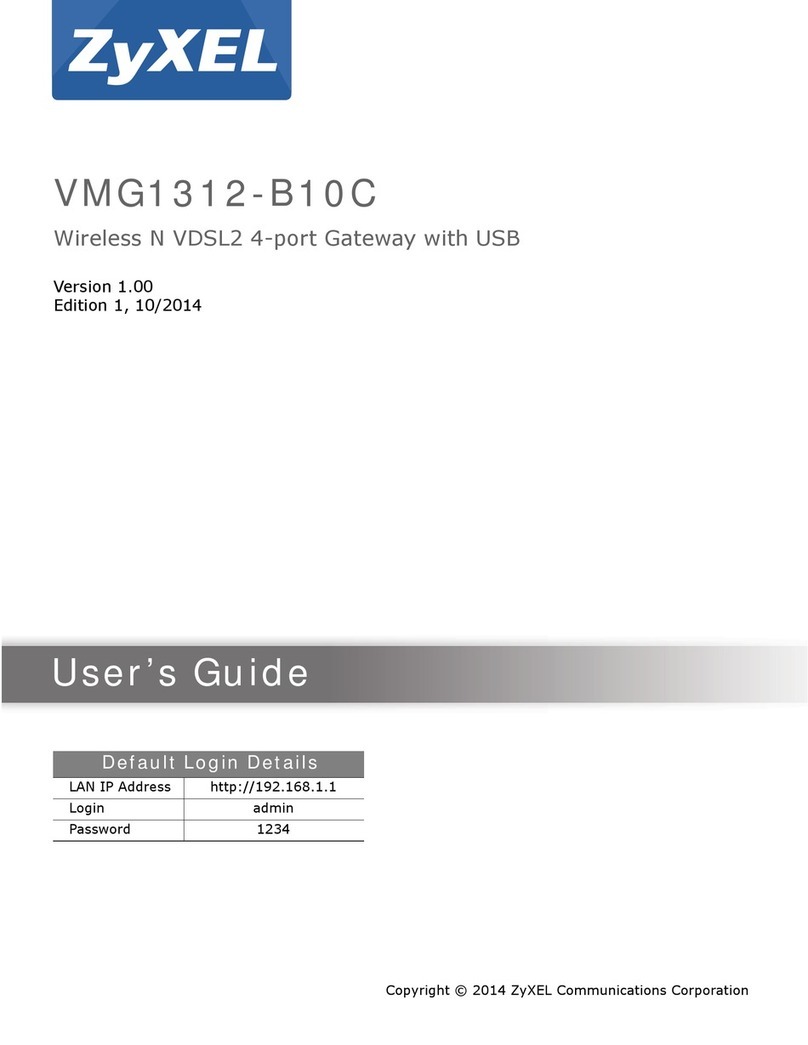
ZyXEL Communications
ZyXEL Communications VMG1312-B10C user guide

Cisco
Cisco Expressway Series Configuration guide
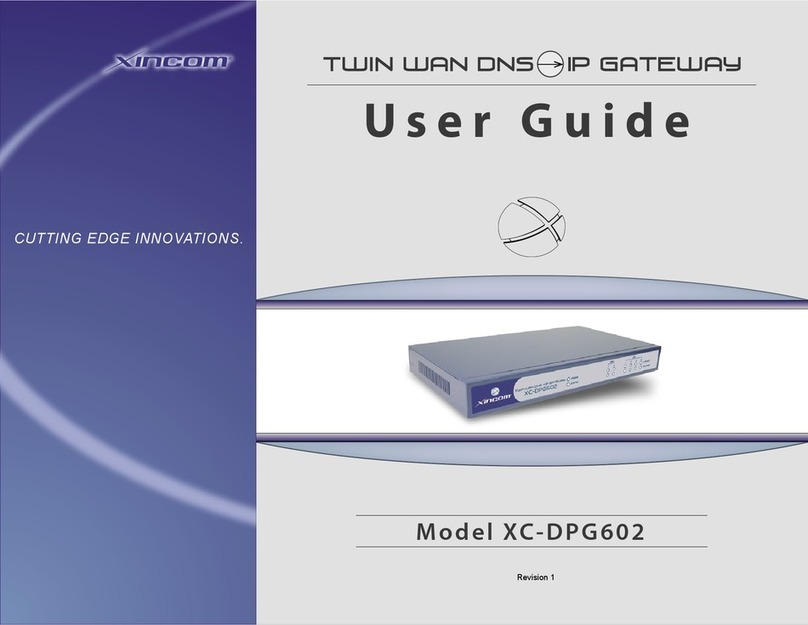
XiNCOM
XiNCOM XC-DPG602 user guide
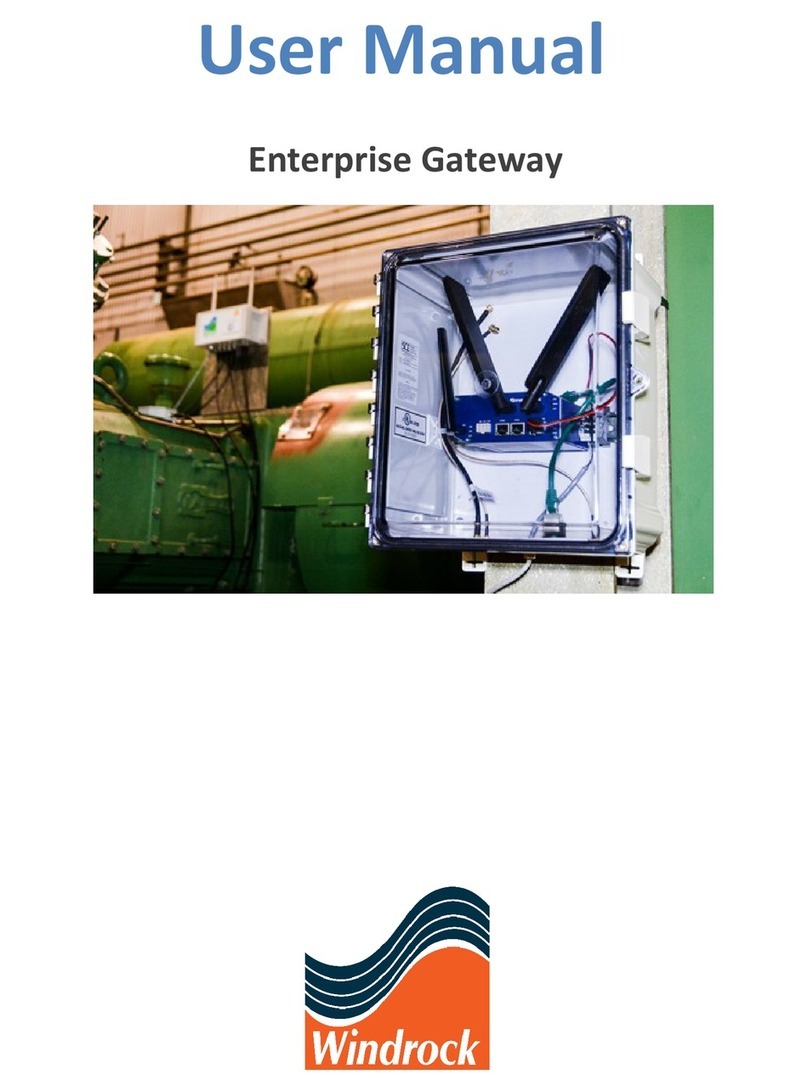
Windrock
Windrock Enterprise A3930 user manual
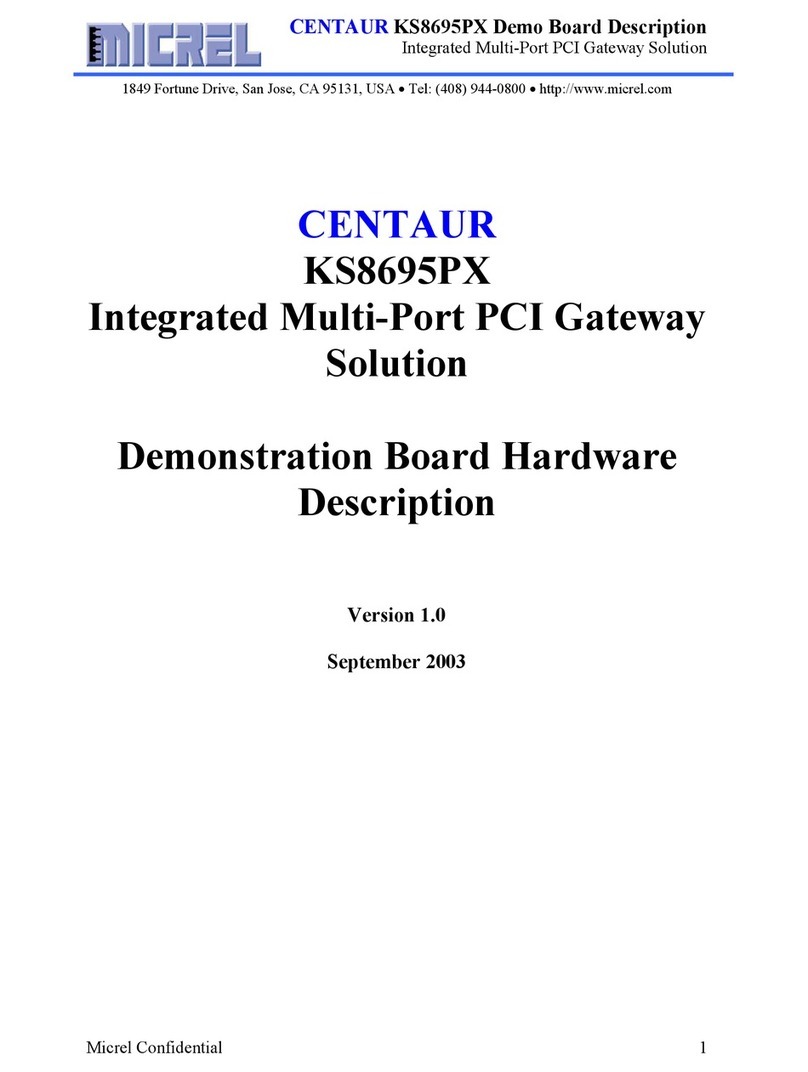
Micrel
Micrel CENTAUR KS8695PX Hardware description

Linksys
Linksys WAG54G - Wireless-G ADSL Gateway Wireless... Specifications