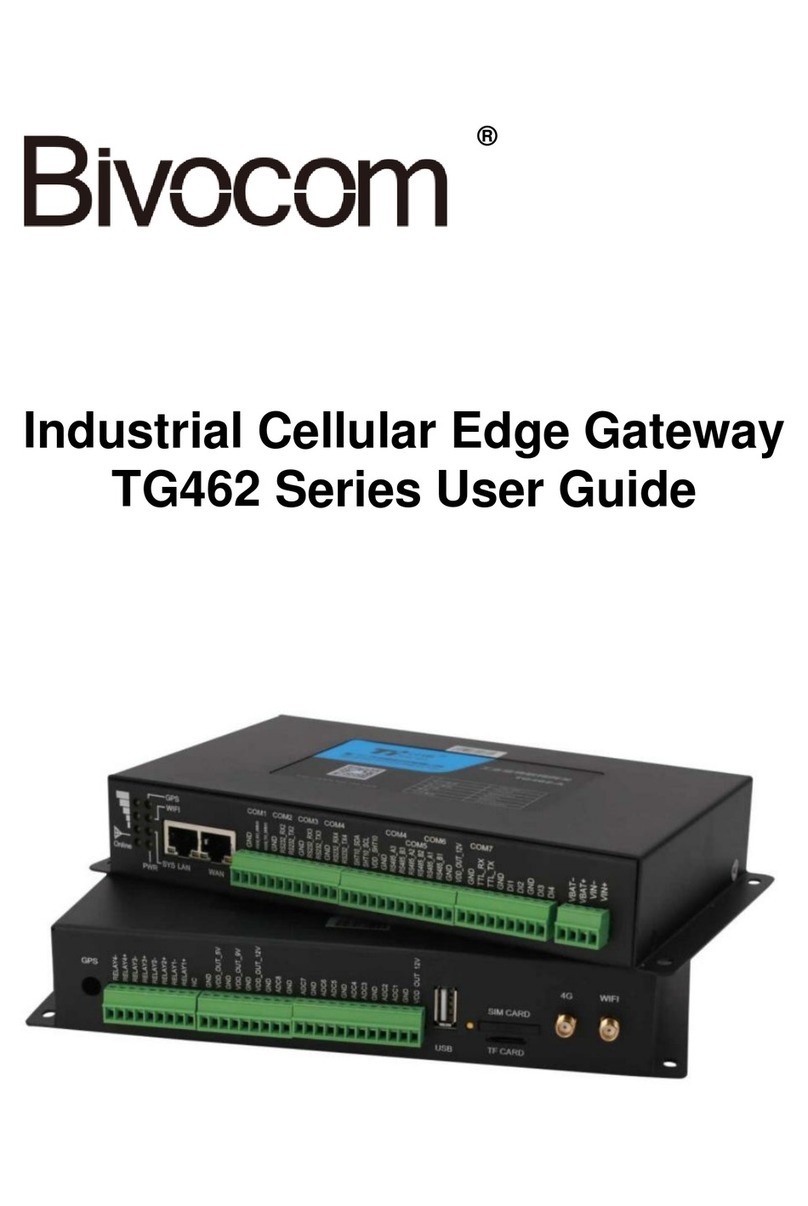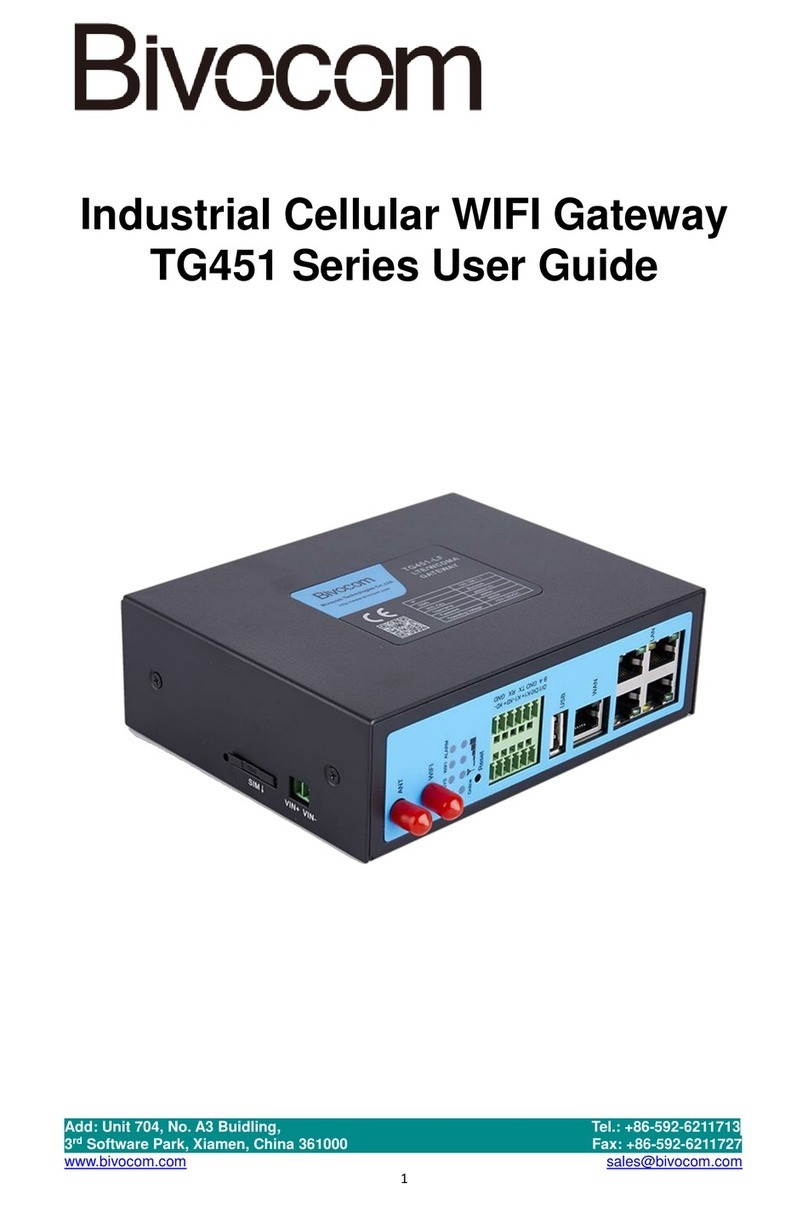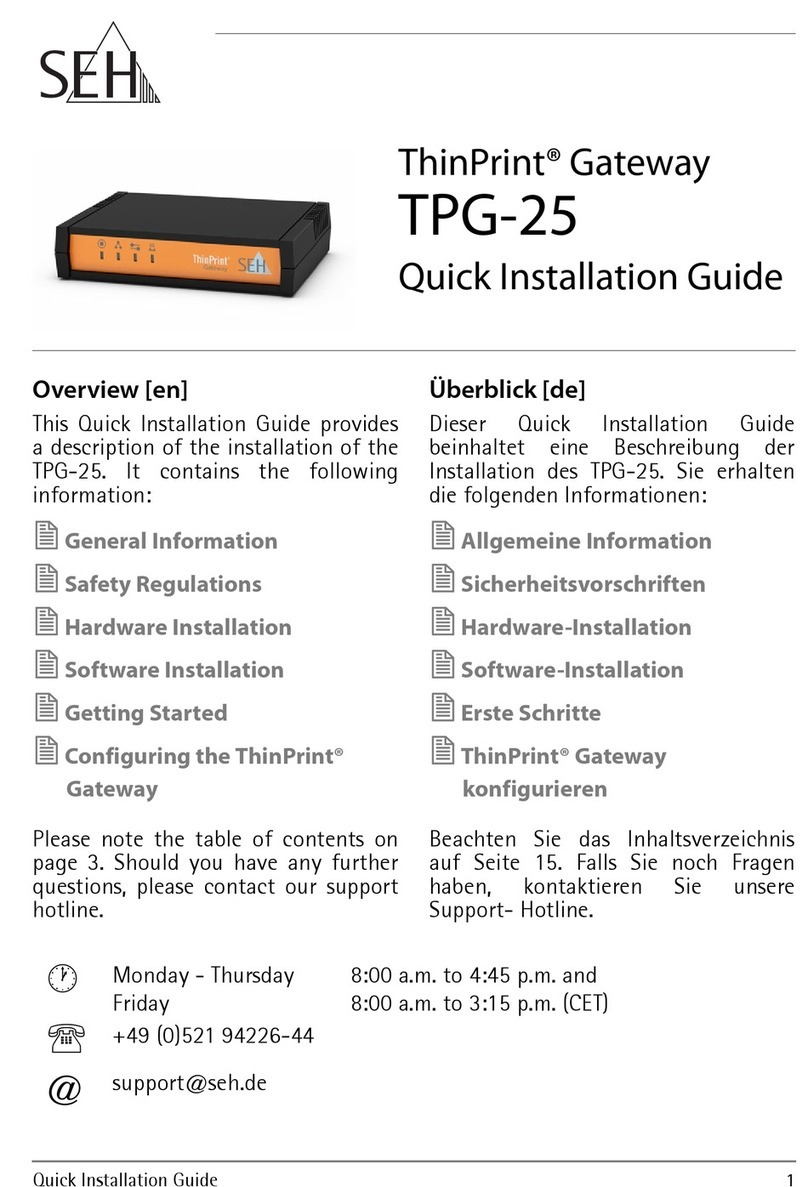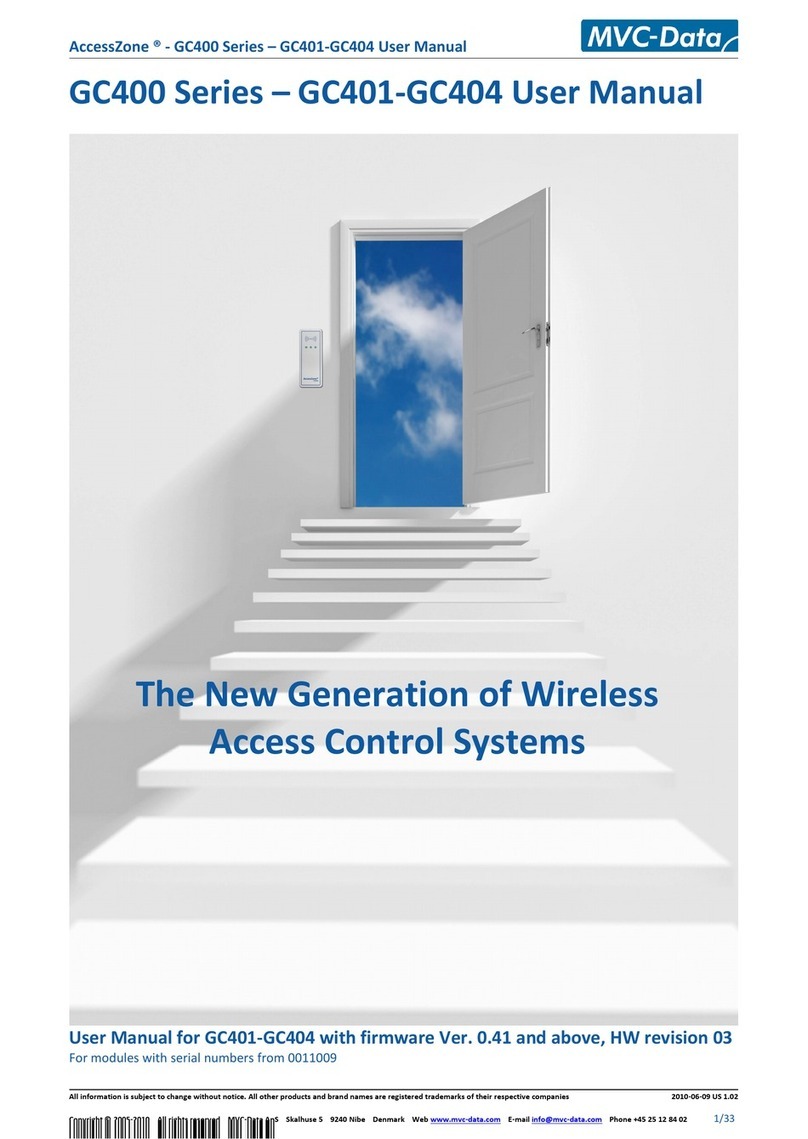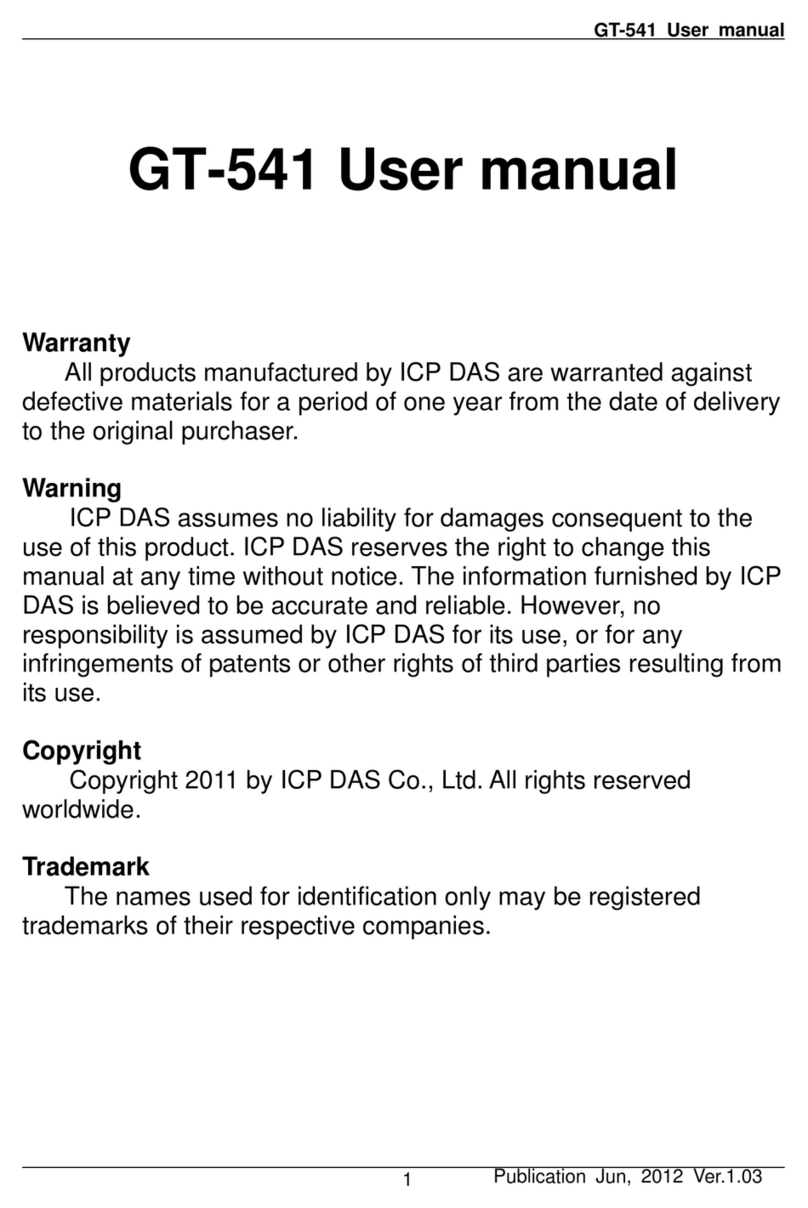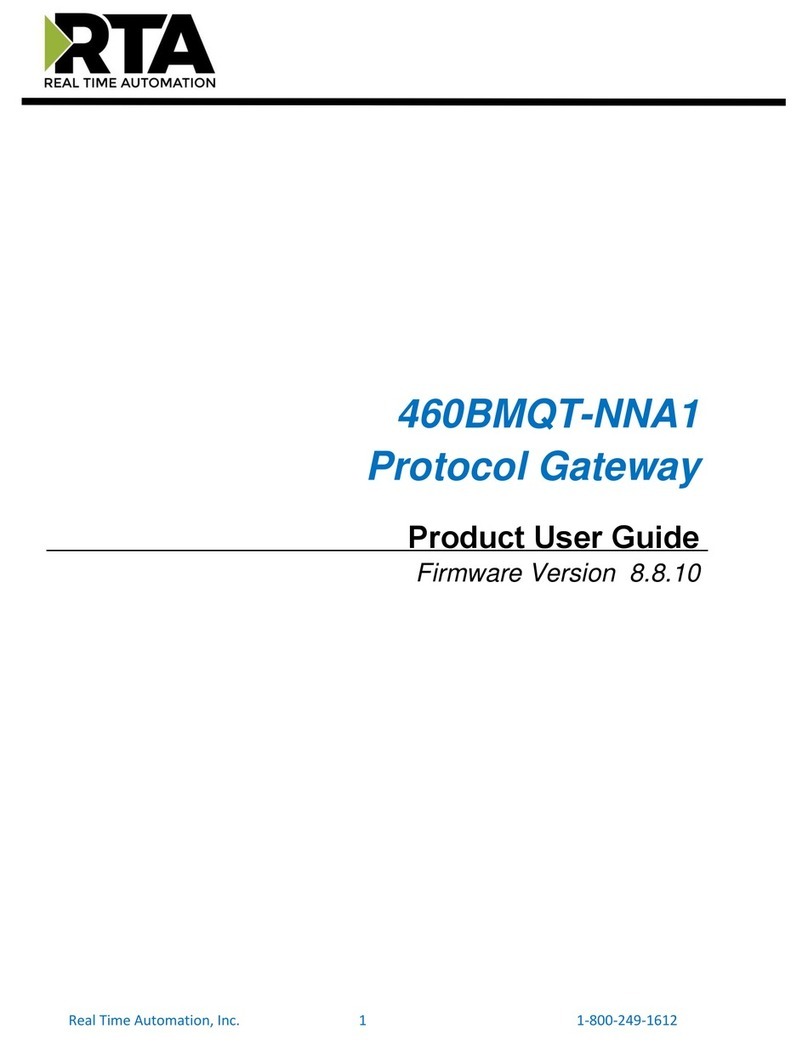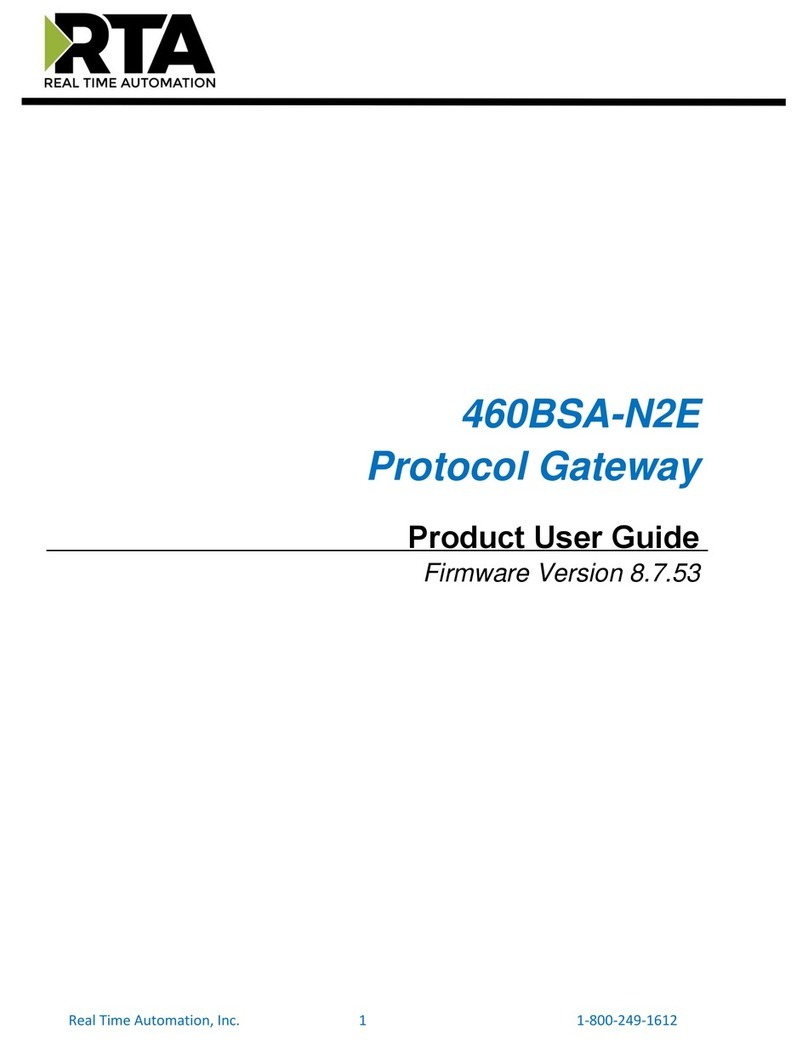Bivocom TG452 Series User manual

®
Industrial Cellular Edge Gateway
TG452 Series User Guide

Copyright
Copyright © XIAMEN BIVOCOM TECHNOLOGIES CO., LTD.All rights reserved.
Trademark
BIVOCOM logo is a registered trademark of Xiamen Bivocom Technologies Co., Ltd. All
other trademarks belong to their respective vendors or manufactures.
Disclaimer
Product specifications and information in this document are subject to change without any
notice, and BIVOCOM reserves the right to improve and change this user guide at any
time. Users should take full responsibility for their application of products, and Xiamen
Bivocom Technologies Co., Ltd. disclaims all warranties and liability for the accurateness,
completeness of the information published.
Global Technical &Sales Support
Xiamen Bivocom Technologies Co., Ltd.
Addr: Unit 1504, No. A1 Building, 3rd Software Park, Xiamen, China 361000
Tel.: +86-592‐6090 133
Fax: +86-592‐6211727
Email: support@bivocom.com
sales@bivocom.com
www.bivocom.com

About This Guide
Thank you for choosing Bivocom Industrial Cellular Edge Gateway TG452 Series.
Please thoroughly read this user guide before you configure and install the device.
This manual is compatible with below models
Model
Description
TG452-LF
Industrial Edge Gateway with 4G/LTE Cat 4 Cat 6
TG452-W
Industrial Edge Gateway with 3G

Table of Contents
Copyright .................................................................................................................................2
Trademark ...............................................................................................................................2
Disclaimer................................................................................................................................2
About This Guide....................................................................................................................3
Table of Contents....................................................................................................................4
1. Introduction.................................................................................................................................6
1.1 Overview...........................................................................................................................6
1.2 Applications.......................................................................................................................6
1.3 Dimensions.......................................................................................................................7
1.4 Physical Characteristics..................................................................................................7
2. Getting Started...........................................................................................................................7
2.1 Package Checklist...........................................................................................................7
2.2 Installation.........................................................................................................................8
2.2.1 SIM/UIM Card.......................................................................................................8
2.2.2 Interfaces connection...........................................................................................8
2.2.3 Power Supply......................................................................................................10
2.2.4 Cellular Antenna .................................................................................................10
2.3 LED Indicators................................................................................................................10
3. Configuration and Management............................................................................................11
3.1 View.................................................................................................................................12
3.1.1 System.................................................................................................................12
3.1.2 Network................................................................................................................13
3.1.3 Routing Tables....................................................................................................14
3.1.4 System Log..........................................................................................................14
3.1.5 VPN Status..........................................................................................................15
3.2 Setup ...............................................................................................................................15
3.2.1 WAN.....................................................................................................................15
3.2.2 LAN.......................................................................................................................17
3.2.3 Wireless (Option)................................................................................................18
3.2.4 Online Detection.................................................................................................20
3.2.5 Diagnostics..........................................................................................................22
3.3 Security ...........................................................................................................................23
3.3.1 DMZ Host.............................................................................................................23
3.2.2 Port Forwarding..................................................................................................24
3.3.3 Traffic Rules.........................................................................................................24
3.3.4 Custom Settings.................................................................................................26
3.4 VPN..................................................................................................................................26
3.4.1 PPTP....................................................................................................................27
3.4.2 L2TP.....................................................................................................................29
3.4.3 OpenVPN.............................................................................................................31

3.4.4 IPSec....................................................................................................................32
3.5 Advanced........................................................................................................................33
3.5.1 Static Routing......................................................................................................33
3.5.2 Net Flow...............................................................................................................34
3.5.3 GPS Location......................................................................................................34
3.5.4 DHCP and DNS..................................................................................................35
3.6 Data Collect....................................................................................................................35
3.6.1 Basic Setting.......................................................................................................35
3.6.2 Interface Setting..................................................................................................36
3.6.3 Modbus Rules Setting........................................................................................37
3.6.4 IO Setting.............................................................................................................38
3.6.5 Server Setting.....................................................................................................41
3.7 Administrate....................................................................................................................42
3.7.1 System.................................................................................................................42
3.7.2 Password.............................................................................................................42
3.7.3 Time Setting ........................................................................................................43
3.7.4 Log Settings ........................................................................................................44
3.7.5 Backup and Reset..............................................................................................45
3.7.6 Firmware Upgrade..............................................................................................46
3.7.7 Remote Management........................................................................................47
3.7.8 Manual Reboot....................................................................................................49
3.7.9 Schedule Reboot................................................................................................49

1. Introduction
1.1 Overview
TG452 Industrial cellular Edge Gateways are designed for connecting diverse types of field
sensors and equipment to cloud via LTE/3G cellular network, which is suitable for IIoT and
M2M applications that require secure and rugged LTE connectivity in harsh environment,
such as water&waste water, gas&oil, industry 4.0, smart city, vending machines, etc.
With rich interfaces, includes Ethernet ports, RS232/RS485, digital inputs, analog inputs,
relay outputs, CAN, power output, GPS, WIFI, etc., The TG452 Edge Gateways allow
users to integrate legacy systems with modern sensors. With high-performance 32-bit
ARM-based CPU, Modbus RTU/TCP, MQTT, TCP/IP, and customized protocols, as well as
up to 1G flash and 32G micro SD local data storage, enables users to collect, store and
process data at IoT edge network.
1.2 Applications
TG452 Series Edge Gateways utilizes cellular network to connect your edge devices and
controller devices to your center for remote monitoring and control.
Typical application as below.

1.3 Dimensions
1.4 Physical Characteristics
Physical Characteristics
Housing
Metal, IP30
Dimensions
145 x 114 x 45mm (5.71 x 4.49 x 1.77in), Antenna and other accessories not included
Weight
TG452: 630 g(1.39lbs), without accessories.
2. Getting Started
2.1 Package Checklist
The following components are included in your TG452 package.
Check the list before installation. If you find anything missing, Please feel free to contact
Bivocom.
1 x TG452 Gateway
1 x Power Adapter (DC 12V/1.5A, EU/US/UK/AU plug optio)
2 x Mag-mount Cellular Antenna (SMA Male, 1 meter, 5dBi)
1 x RS232 Cable (DB9 Female, 1 meter)
1 x Ethernet Cable (1 meter)
2 x 13-Pin Terminal Block
1 x DIN-rail mount
1 x Quick Start Guide (Printed)*

2.2 Installation
Hardware interfaces instruction:
2.2.1 SIM/UIM Card
TG452 supports normal SIM/UIM only, so if you’re using a Micro SIM or Nano SIM card,
you may need to use a Micro SIM or Nano SIM to Normal SIM adapter.
Make sure your router is powered off, then use a needle object(such as a pen) to push the
button near the SIM/UIM card holder, it will flick out immediately. Put the SIM/UIM card to
card holder with chipset upside, insert it to router and make sure it’s tightly matched.
Warning: Never install SIM/UIM card when router is powered on.
2.2.2 Interfaces connection
TG452 support a RS232_1 serial port as console port, which can be used for firmware
upgrade, system log checking, debug, etc.
TG452 include 2 RS232 (RS232_1, RS232_2), and 3 RS485 (RS485_1, RS485_2,
RS485_3), 1x CAN (optional), 2x DI, 2x ADC (12 bit AD, support 4~20mA current or 0-5V
voltage signal input), 2x Relay, 1x power supply.
TG452 designed with industrial terminal block interface, and the cable in this package with

ends of female connector and stripping cable, the signal of console cable is defined as
below,
RS232 Cable(with DB9 female connector and stripping cable)
Color of cable
Corresponding DB9-Female Pin No.
Corresponding Pin No. of Router
(Pin 1 closes to power jack, Pin 5
closes to ethernet port)
Blue
2(RX)
1(TX)
Brown
3(TX)
2(RX)
Black
5(GND)
3(GND)
RS485 Cable (RS485_1, RS485_2)
Relay Interface (Relay1, Relay2)
Relay Feature
Control the external switch
load capacity
Maximun Voltage switch: 30VDC/220VAC
Maximun Current switch: 5A
DI Interface (DI1, DI2)
DI Feature
Detect the slave device status
Input Range
Logic 0: wet contact 0-3VDC, or dry contact close.
Logic 1: wet contact 5-30VDC, or dry contact open.
ADC Interface (ADC1, ADC2)
ADC Feature
acquire the slave device analog input
Input Range
4~20mA Current input, or 0-5V Voltage input.
Color of cable
TG452 Router
Red
4(A)
Black
5(B)

2.2.3 Power Supply
We suggest you use Bivocom standard power adapter (1.5A/12VDC). If you have to use
your own power supply, make sure the power range is 5-35VDC and it is stable
enough(Ripple shall be less than 300mV, and Instantaneous voltage shall not larger than
35V), meanwhile, power shall over 4W.
2.2.4 Cellular Antenna
Screw the SMAmale antenna to TG452(SMA female port), make sure it is screwed tightly
to ensure the strength of signal.
2.3 LED Indicators
TG452 Series Gateway provides 8 LED indicators, as following.
Indicator
Status
Content
Power
On
Powered On
Off
Powered Off
Signal
Strength
1 Lights
Signal weak
2 Lights
Signal Middium
3 Lights
Signal Strong
System
Blink
System works perfect
Off
System doesn’t work
Online
On
Router accesses to Internet
Off
Router doesn’t access to Internet
Wifi
On
Wifi enabled
Off
Wifi disabled
WAN
On
WAN is connected
Off
WAN is not connected
LAN
Blink
LAN works
Off
LAN is not connected

3. Configuration and Management
Use an Ethernet cable to connect the LAN port of TG452 to your laptop, or use your laptop
or mobile phone to connect to WIFI hotspot ‘Bivocom’ of TG452, login with password:
admin123, normally your laptop will get an IP address from TG452 DHCP as 192.168.1.xx,
otherwise please manually configure your laptop IP to 192.168.1.100.
Open browser, enter 192.168.1.1 to enter into to login page, enter username: admin, and
password: admin, to go to configuration page.

3.1 View
To check the following system information.
3.1.1 System
Display system related information.

3.1.2 Network
Display WAN, LAN, WiFi, DHCP network information.

3.1.3 Routing Tables
Display routing tables.
3.1.4 System Log
Display system log.

3.1.5 VPN Status
Display VPN status.
3.2 Setup
Main menu of this page includes, WAN, LAN, Wireless, Online Detection, Diagnostics.
3.2.1 WAN
WAN supports DHCP/Static IP/PPPoE/3G/LTE connection mode.
Choose the mode you need, then click ‘Switch Connection Mode’ and configure the related
parameters, then you can connect to the internet.

1) Server Type
Type of network, the default value is AUTO,youcan keep it orchoose yourown preference.
2) APN
Different carrier might have different APN, please ask your carrier if you have no idea of
what your APN is.
3) PIN
PIN code of SIM card, please use it carefully, or the SIM card may be locked.
4) PAP/CHAP Username
Only for private network SIM card, if you’re using public network SIM card, just keep it as
null.
5) PAP/CHAP Password
Only for private network SIM card, if you’re using public network SIM card, just keep it as
null.
6) Call Center No.
When you’re using SIM card, differentcarriermayhavedifferentcallcenterNumber,please
ask your carrier for this info if you have questions.
7) Authentication Type
If there have username and password, you need to choose authentication type.
PAP, PlaintextAuthentication
CHAP, Handshake authentication
You need to choose the authentication type according to carrier’s network, or you may fail
to dial up.
8) WAN Used As LAN
When you use 4G/3G/2G cellular network to access internet, you can change the WAN to
act as a LAN port.

3.2.2 LAN
Menu of LAN are mainly for configuring IP address of router, enabling DHCP server, and
assign the IP address.
The meaning of the parameters are as follows.
1) IPv4 Address
To configure IP address of LAN port.
2) IPv4 Netmask
The netmask of LAN port IP address.

3) IPv4 Gateway
Specify the next-hop routing gateway.
4) DHCP Settings
Disable DHCP
Click to disable DHCP server.
Start
Assign the IP address of DHCP server. For example, 100 means IP address starts from
192.168.1.100.
Limit
Assignable number of IP address, to ensure numbers of IP address of start and limit not
exceed 250.
Lease time
Time of assigning the IP address.
3.2.3 Wireless (Option)
Menu of wireless are mainly for configuring the SSID, work mode, password, etc.
Note, WiFiis not be included in standard TG452, please ask Bivocom representative when
place the order.

1) WIFI 2.4G
Click ‘Enable’, to enable the WIFI function.
2) Network Name(SSID)
WIFI network name.
3) Channel
Support 1-13 channels, default value is auto, channel can be changed automatically.
4) Mode
Support 802.11b, 802.11g, 802.11bgn.
802.11b up to 11Mbps, 802.11g up to 54Mbps and 802.11n up to 300Mbps.
5) Encryption
You can only choose below types if the mode is set as 802.11b or 802.11g.

6) Key
Password of sharing the WIFI, user need to enter it to access the internet. The minimum
length of password is 8 bytes.
7) Hide SSID
When Hide SSID enabled, SSID is invisible, and user need to enter the SSID to share the
WIFI.
3.2.4 Online Detection
Online detection will auto check the internet connection status of the router, if there has
issue of connection, router will auto reconnect. If it fails to reconnect after times of trial,
router will reboot, to ensure getting online.
The meaning of the parameters are as follows.
This manual suits for next models
2
Table of contents
Other Bivocom Gateway manuals
Popular Gateway manuals by other brands

RTA
RTA 460MRSTCP-NNA4 Product user guide

GRASS VALLEY
GRASS VALLEY UCP-3901 user manual

InHand
InHand VG710 quick start guide
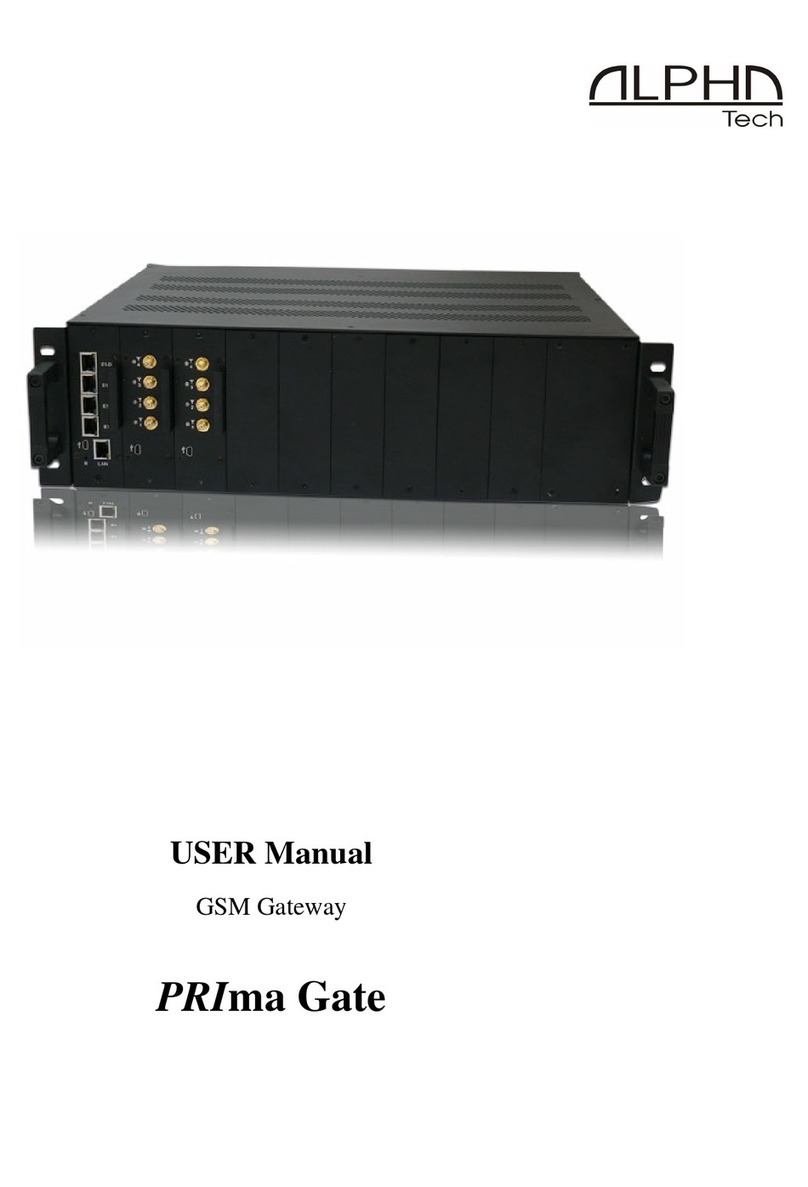
Alpha Technologies
Alpha Technologies PRIma Gate user manual
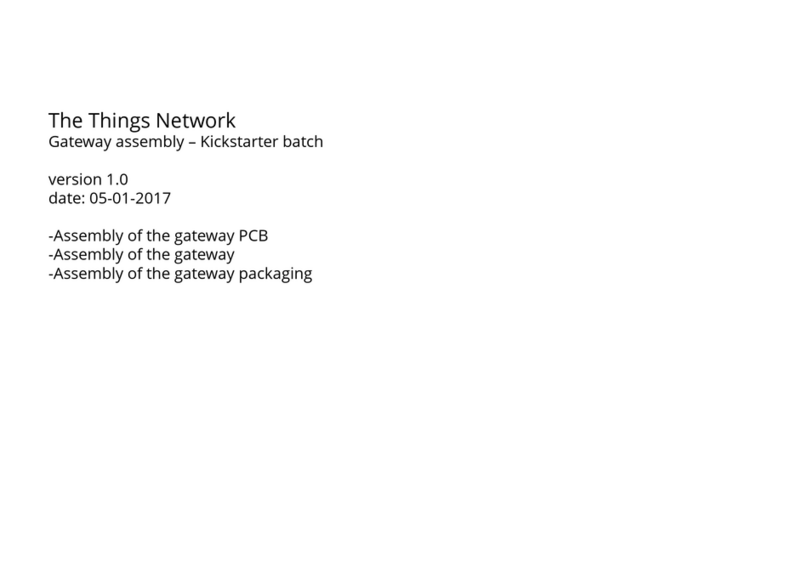
The Things Network
The Things Network TTN Gateway v1 - EU Assembly instructions

Daikin
Daikin intelligent Touch Manager BACnet DCM014A51 Design guide