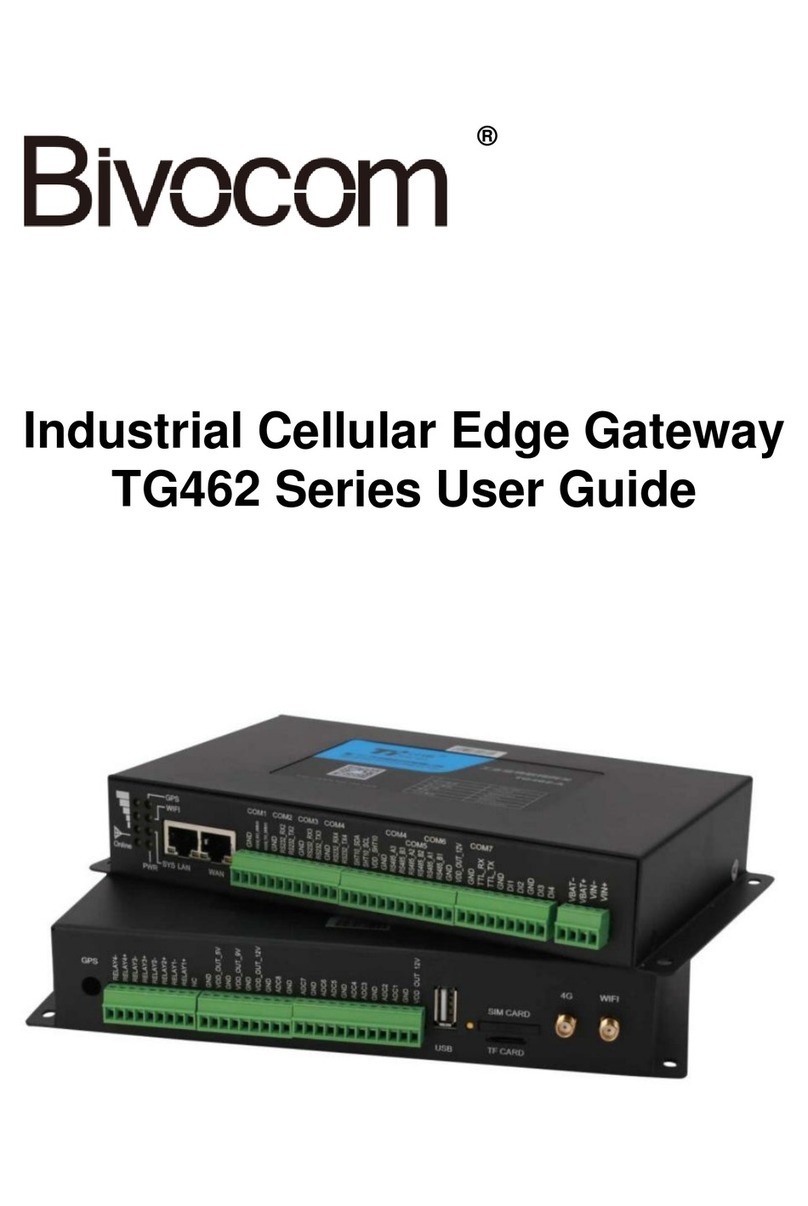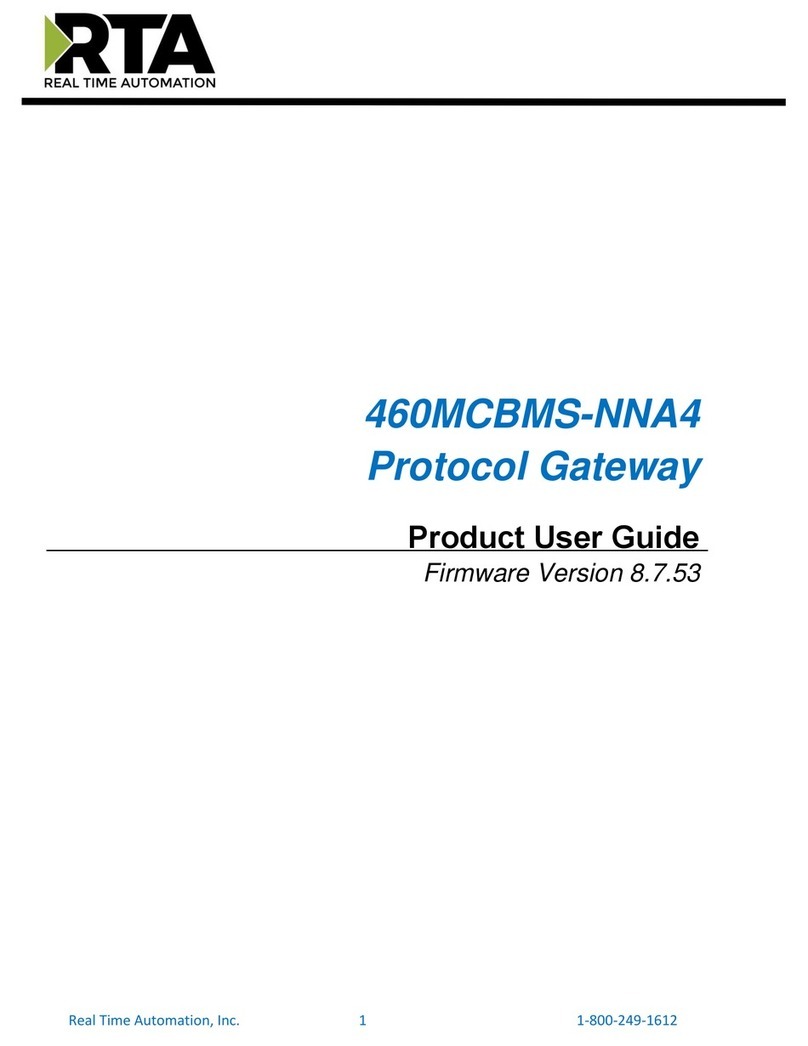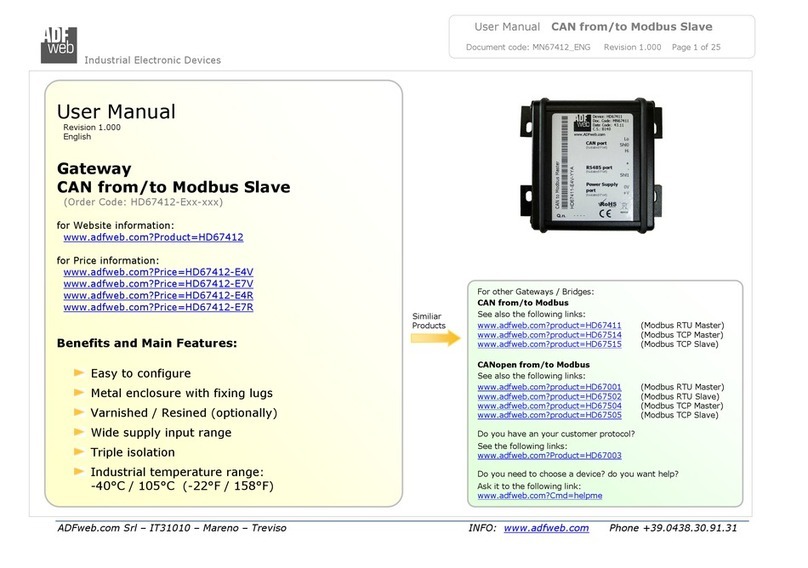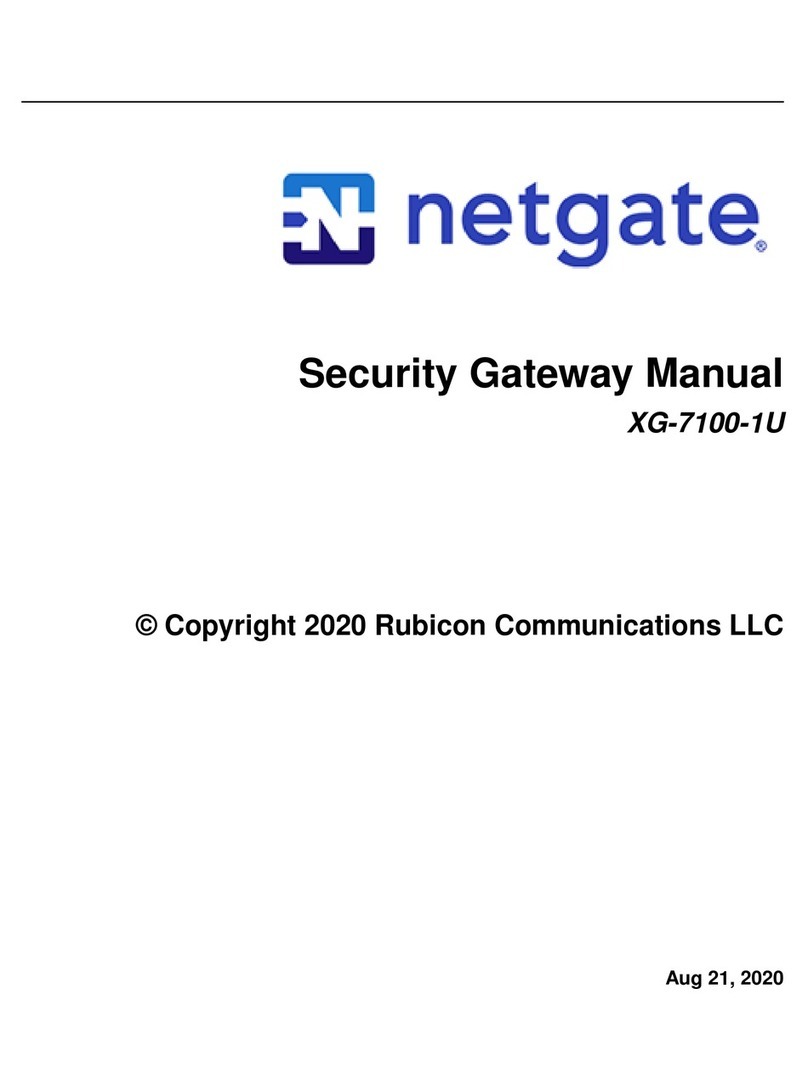Bivocom TG451-W User manual

Add: Unit 704, No. A3 Buidling, Tel.: +86-592‐6211713
3rd Software Park, Xiamen, China 361000 Fax: +86-592‐6211727
www.bivocom.com [email protected]
1
Industrial Cellular WIFI Gateway
TG451 Series User Guide

Add: Unit 704, No. A3 Buidling, Tel.: +86-592‐6211713
3rd Software Park, Xiamen, China 361000 Fax: +86-592‐6211727
www.bivocom.com [email protected]
2
Copyright
Copyright © XIAMEN BIVOCOM TECHNOLOGIES CO., LTD.All rights reserved.
Trademark
BIVOCOM logo is a registered trademark of Xiamen Bivocom Technologies Co., Ltd. All
other trademarks belong to their respective vendors or manufactures.
Disclaimer
Product specifications and information in this document are subject to change without any
notice, and BIVOCOM reserves the right to improve and change this user guide at any
time. Users should take full responsibility for their application of products, and Xiamen
Bivocom Technologies Co., Ltd. disclaims all warranties and liability for the accurateness,
completeness of the information published.
Global Technical &Sales Support
Xiamen Bivocom Technologies Co., Ltd.
Addr.: Unit 704, No.A3 Building, 3rd Software Park,
Xiamen, China 361000
Tel.: +86-592‐6211713
Fax: +86-592‐6211727
Email: support@bivocom.com
sales@bivocom.com
www.bivocom.com

Add: Unit 704, No. A3 Buidling, Tel.: +86-592‐6211713
3rd Software Park, Xiamen, China 361000 Fax: +86-592‐6211727
www.bivocom.com [email protected]
3
About This Guide
Thank you for choosing Bivocom Industrial Cellular WIFI Gateway TG451 Series.
Please thoroughly read this user guide before you configure and install the device.
This manual is compatible with below models
Model
Description
TG451-W
Industrial WCDMAWIFI Gateway
TG451-LF
Industrial LTE/WCDMAWIFI Gateway
Summary of Changes
Date
Version
Notes
Editor
09-17-2017
V1.0
Initial new version
Wei Liu

Add: Unit 704, No. A3 Buidling, Tel.: +86-592‐6211713
3rd Software Park, Xiamen, China 361000 Fax: +86-592‐6211727
www.bivocom.com [email protected]
4
Table of Contents
Copyright .................................................................................................................................2
Trademark ...............................................................................................................................2
Disclaimer................................................................................................................................2
About This Guide....................................................................................................................3
Summary of Changes............................................................................................................3
Table of Contents....................................................................................................................4
1. Introduction.................................................................................................................................6
1.1 Overview...........................................................................................................................6
1.2 Applications.......................................................................................................................6
1.3 Dimensions.......................................................................................................................7
1.4 Physical Characteristics..................................................................................................7
2. Getting Started...........................................................................................................................7
2.1 Package Checklist...........................................................................................................7
2.2 Installation.........................................................................................................................8
2.2.1 SIM/UIM Card.......................................................................................................8
2.2.2 6-Pin Terminal Block and Console Cable .........................................................9
2.2.3 USB Port..............................................................................................................10
2.2.4 Relay Interface (K0+ K0-, K1+ K1-).................................................................10
2.2.5 Digital Input (DI0, DI1).......................................................................................10
2.2.3 Power Supply......................................................................................................10
2.2.4 Cellular Antenna .................................................................................................10
2.2.5 WIFI Antenna ......................................................................................................10
2.3 LED Indicators................................................................................................................11
2.4 Reset ...............................................................................................................................12
3. Configuration and Management............................................................................................12
3.1 Setup ...............................................................................................................................12
3.1.1 WAN.....................................................................................................................12
3.1.2 LAN.......................................................................................................................14
3.1.3 Wireless...............................................................................................................15
3.1.4 Online Detection.................................................................................................17
3.1.5 Diagnostics..........................................................................................................18
3.2 Security ...........................................................................................................................20
3.2.1 DMZ Host.............................................................................................................20
3.2.2 Port Forwarding..................................................................................................21
3.2.3 Traffic Rules.........................................................................................................21
3.2.4 Custom Settings .................................................................................................24
3.3 Management...................................................................................................................24
3.3.1 System.................................................................................................................24
3.3.2 Password.............................................................................................................25

Add: Unit 704, No. A3 Buidling, Tel.: +86-592‐6211713
3rd Software Park, Xiamen, China 361000 Fax: +86-592‐6211727
www.bivocom.com [email protected]
5
3.3.3 Time Setting ........................................................................................................26
3.3.4 Log Settings ........................................................................................................27
3.3.5 Backup and Reset..............................................................................................28
3.3.6 Firmware Upgrade..............................................................................................29
3.3.7 Remote Management........................................................................................31
3.3.8 Manual Reboot....................................................................................................33
3.4 Advanced........................................................................................................................33
3.4.1 Dynamic DNS......................................................................................................33
3.4.2 Oray......................................................................................................................34
3.4.3 QoS Settings.......................................................................................................35
3.4.4 Static Routing......................................................................................................35
3.4.5 Base Station Location (Option)........................................................................36
3.4.6 GPS (Option).......................................................................................................37
3.4.7 Traffic Meter.........................................................................................................37
3.4.8 Serial Application................................................................................................38
3.4.9 DI, DO ..................................................................................................................40
3.5 VPN..................................................................................................................................40
3.5.1 PPTP....................................................................................................................41
3.5.2 L2TP.....................................................................................................................43
3.5.3 OpenVPN.............................................................................................................45
3.5.4 IPSec....................................................................................................................46
3.6 View.................................................................................................................................47
3.6.1 System.................................................................................................................47
3.6.2 Network................................................................................................................48
3.6.3 Routing Tables....................................................................................................48
3.6.4 System Log..........................................................................................................48
3.6.5 VPN Status..........................................................................................................49

Add: Unit 704, No. A3 Buidling, Tel.: +86-592‐6211713
3rd Software Park, Xiamen, China 361000 Fax: +86-592‐6211727
www.bivocom.com [email protected]
6
1. Introduction
1.1 Overview
TG451 Series Gateway is a type of industrial 802.11/b/g/n cellular gateway, which adopts
high-powered industrial 32-bits CPU, with multi-layer software detection and hardware
protection mechanism to ensure reliability and stability of the device. It supports worldwide
carrier 4G/3G/2G cellular network FDD-LTE, TDD-LTE, and WCDMA, EVDO, TD-SCDMA,
EDGE, CDMA 1X and GPRS. With rich VPN protocols (IPSEC, PPTP, L2TP and
OpenVPN) to ensure the security of data transmission, and rich interfaces, such as 4x
LAN ports, 1xWAN port, 1x USB port, 2x Relay(Option), 1x RS232(Or RS485), 1x RS485,
2x DI(Digital Input), 1x CAN(Option), Dual SIM(Single module, option) and Dual SIM(Dual
Module, option), GPS(Option) and WIFI, etc.
1.2 Applications
TG451 Series Gateway utilizes cellular network to connect your network devices and
serial port devices to your center for remote monitoring and control.
Typical application as below.

Add: Unit 704, No. A3 Buidling, Tel.: +86-592‐6211713
3rd Software Park, Xiamen, China 361000 Fax: +86-592‐6211727
www.bivocom.com [email protected]
7
1.3 Dimensions
1.4 Physical Characteristics
Item
Content
Housing
Metal, IP30
Dimensions
145x143x45mm (5.71x5.63x1.77 inches),Antenna and other accessories not
included.
Weight
790g (1.74lbs)
2. Getting Started
2.1 Package Checklist
The following components are included in your TG451 package.
Check the list before installation. If you find anything missing, Please feel free to contact
Bivocom.
TG451 Gateway Host
Power Adapter(DC 12V/1.5A)
WIFI Antenna(Female SMA)
2xCellular Antennas (Male SMA)
Console Cable(RS232)
Ethernet Cable(1 meter)

Add: Unit 704, No. A3 Buidling, Tel.: +86-592‐6211713
3rd Software Park, Xiamen, China 361000 Fax: +86-592‐6211727
www.bivocom.com [email protected]
8
2x6-Pin Terminal Block
1x2-Pin Terminal Block
DIN-rail mounting
Figure 1
2.2 Installation
2.2.1 SIM/UIM Card
TG451 supports normal SIM/UIM only, so if you’re using a Micro SIM or Nano SIM card,
you may need to use a Micro SIM or Nano SIM to Normal SIM adapter.
Make sure your Gateway is powered off, then use a needle object(such as a pen) to push
the button near the SIM/UIM card holder, it will flick out immediately. Put the SIM/UIM card
to card holder with chipset upside, insert it to Gateway and make sure it’s tightly matched.
Warning: Never install SIM/UIM card when Gateway is powered on.
Figure 2: SIM Slot and Power Supply Interface

Add: Unit 704, No. A3 Buidling, Tel.: +86-592‐6211713
3rd Software Park, Xiamen, China 361000 Fax: +86-592‐6211727
www.bivocom.com [email protected]
9
2.2.2 6-Pin Terminal Block and Console Cable
TG451 supports RS232 and RS485 serial port, which can be used for firmware upgrade,
system log checking, or acts as serial port of a DTU(Please refer to Bivocom TD210
Series DTU).
TG451 is designed with industrial terminal block interface, and the cable in this package
with ends of female connector and stripping cable, the signal of console cable is defined
as below,
RS232 Cable(with DB9 female connector and stripping cable)
Color of cable
Corresponding DB9-Female Pin No.
Corresponding Pin No. of Gateway
Blue
2(RX)
TX
Brown
3(TX)
RX
Black
5(GND)
GND
RS485 Cable

Add: Unit 704, No. A3 Buidling, Tel.: +86-592‐6211713
3rd Software Park, Xiamen, China 361000 Fax: +86-592‐6211727
www.bivocom.com [email protected]
10
Color of cable
TG451 Gateway
Red
(A)
Black
(B)
2.2.3 USB Port
Interface standard
USB2.0
Usage
For data storage and upgrade
2.2.4 Relay Interface (K0+ K0-, K1+ K1-)
Range
Supports max. 5A output, supports 220V AC, 30V DC
Usage
To control the power supply of peripherals
2.2.5 Digital Input (DI0, DI1)
Input range
DC 0~30V(0~2V is low level, about 2V is high level
Usage
To detect status of peripherals
2.2.3 Power Supply
We suggest you use Bivocom standard power adapter (1.5A/12VDC). If you have to use
your own power supply, make sure the power range is 5-35VDC and it is stable
enough(Ripple shall be less than 300mV, and Instantaneous voltage shall not larger than
35V).
2.2.4 Cellular Antenna
Screw the 2 SMA male cellular antennas to TG451(SMA female port), make sure it is
screwed tightly to ensure the strength of signal.
2.2.5 WIFI Antenna
Screw the SMA female WIFI antenna to TG451(SMA male port), make sure it is screwed
tightly to ensure the strength of signal.

Add: Unit 704, No. A3 Buidling, Tel.: +86-592‐6211713
3rd Software Park, Xiamen, China 361000 Fax: +86-592‐6211727
www.bivocom.com [email protected]
11
2.3 LED Indicators
TG451 Series Gateway provides LED indicators, as following.
Indicator
Status
Content
Power
On
Powered On
Off
Powered Off
Signal Strength
1 Lights
Signal weak
2 Lights
Signal Middium
3 Lights
Signal Strong
System
Blink
System works
Off
System doesn’t work
Online
On
Gateway accesses to Internet
Off
Gateway doesn’t access to Internet
Alarm
On
SIM/UIM Card is not insert corectly or broken
Antenna signal is too weak
1 Blink Per
Second
Cellular module was not registered to Gateway
2 Blinks Per
Second
Gateway can’t access to Internet
Off
Gateway doesn’t have any alarm
WIFI
On
WIFI Enabled
Off
WIFI Disabled
WAN
On
WAN is connected
Off
WAN is not connected
LAN
LAN1 Blink
LAN1 works
LAN2 Blink
LAN2 works
LAN3 Blink
LAN3 works
LAN4 Blink
LAN4 works

Add: Unit 704, No. A3 Buidling, Tel.: +86-592‐6211713
3rd Software Park, Xiamen, China 361000 Fax: +86-592‐6211727
www.bivocom.com [email protected]
12
Off
LAN is not connected
2.4 Reset
You can click Reset button to reset settings to defaults to solve the problem of incorrect
configuration that makes you couldn’t access to internet, login and management, etc.
Use a needle object(such as pen) to insert into hole of ‘Reset’, hold until all the LED
indicators turn off.
3. Configuration and Management
Use an Ethernet cable to connect the LAN port of TG451 to your laptop, or use your laptop
or mobile phone to connect to WIFI hotspot ‘Bivocom’ of TG451, login with password:
admin123, then configure you local IP to 192.168.1.100.
Open browser, input 192.168.1.1 to enter into to login page, input username: admin, and
password: admin, to go to configuration page.
3.1 Setup
Main menu of this page includes, WAN, LAN, Wireless, Online Detection, Diagnostics.
3.1.1 WAN
WAN supports DHCP/Static IP/PPPoE/3G/LTE connection mode.
Choose the mode you need, then click ‘Switch Connection Mode’ and configure the
related parameters, then you can connect to the internet.

Add: Unit 704, No. A3 Buidling, Tel.: +86-592‐6211713
3rd Software Park, Xiamen, China 361000 Fax: +86-592‐6211727
www.bivocom.com [email protected]
13
1) Server Type
Type of network, the default value is AUTO, you can keep it or choose your own
preference.
2) APN
Different carrier might have different APN, please ask your carrier if you have no idea of
what your APN is.
3) PIN
PIN code of SIM card, please use it carefully, or the SIM card may be locked.
4) PAP/CHAP Username
Only for private network SIM card, if you’re using public network SIM card, just keep it as
null.
5) PAP/CHAP Password
Only for private network SIM card, if you’re using public network SIM card, just keep it as
null.

Add: Unit 704, No. A3 Buidling, Tel.: +86-592‐6211713
3rd Software Park, Xiamen, China 361000 Fax: +86-592‐6211727
www.bivocom.com [email protected]
14
6) Call Center No.
When you’re using SIM card, different carrier may have different call center Number,
please ask your carrier for this info if you have questions.
7) Authentication Type
If there have username and password, you need to choose authentication type.
PAP, PlaintextAuthentication
CHAP, Handshake authentication
You need to choose the authentication type according to carrier’s network, or you may fail
to dial up.
8) WAN Used As LAN
When you use 4G/3G/2G cellular network to access internet, you can change the WAN to
act as a LAN port.
3.1.2 LAN
Menu of LAN are mainly for configuring IP address of Gateway, enabling DHCP server,
and assign the IP address.
The meaning of the parameters are as follows.
1) IPv4 Address
To configure IP address of LAN port.

Add: Unit 704, No. A3 Buidling, Tel.: +86-592‐6211713
3rd Software Park, Xiamen, China 361000 Fax: +86-592‐6211727
www.bivocom.com [email protected]
15
2) IPv4 Netmask
The netmask of LAN port IP address.
3) IPv4 Gateway
Specify the next-hop routing gateway.
4) DHCP Settings
Disable DHCP
Click to disable DHCP server.
Start
Assign the IP address of DHCP server. For example, 100 means IP address starts from
192.168.1.100.
Limit
Assignable number of IP address, to ensure numbers of IP address of start and limit not
exceed 250.
Lease time
Time of assigning the IP address.
3.1.3 Wireless
Menu of wireless are mainly for configuring the SSID, work mode, password, etc.

Add: Unit 704, No. A3 Buidling, Tel.: +86-592‐6211713
3rd Software Park, Xiamen, China 361000 Fax: +86-592‐6211727
www.bivocom.com [email protected]
16
1) WIFI 2.4G
Click ‘Enable’, to enable the WIFI function.
2) Network Name(SSID)
WIFI network name.
3) Channel
Support 1-13 channels, default value is auto, channel can be changed automatically.
4) Mode
Support 802.11b, 802.11g, 802.11bgn.
802.11b up to 11Mbps, 802.11g up to 54Mbps and 802.11n up to 300Mbps.
5) Encryption
You can only choose below types if the mode is set as 802.11b or 802.11g.
While if mode is set as 802.11bgn, you can only choose below types.

Add: Unit 704, No. A3 Buidling, Tel.: +86-592‐6211713
3rd Software Park, Xiamen, China 361000 Fax: +86-592‐6211727
www.bivocom.com [email protected]
17
6) Key
Password of sharing the WIFI, user need to input it to access the internet. The minimum
length of password is 8 bytes.
7) Hide SSID
When Hide SSID enabled, SSID is invisible, and user need to input the SSID to share the
WIFI.
3.1.4 Online Detection
Online detection will auto check the internet connection status of the Gateway, if there has
issue of connection, Gateway will auto reconnect. If it fails to reconnect after times of trial,
Gateway will reboot, to ensure getting online.
The meaning of the parameters are as follows.
1) Detection Type
There are 3 types: ping, traceroute and DNS.
Ping
Gateway will ping an IP address or DNS, if works, that means Gateway is online.
Traceroute

Add: Unit 704, No. A3 Buidling, Tel.: +86-592‐6211713
3rd Software Park, Xiamen, China 361000 Fax: +86-592‐6211727
www.bivocom.com [email protected]
18
Traceroute will trace routing path, if achieves the target address, that means Gateway is
online.
DNS
DNS will analytic a domain, if it works, that means Gateway is online.
Note: the default setting is Ping, which is highly recommended, as traceroute will cost
dataflow of SIM card, while DNS is faster, but as it has cache, it may shows the Gateway
is online even it is offline.
2) Primary Detection Server
It can be an IP address or a Domain Name.
3) Second Detection Server
If primary detection server fails, then Gateway will auto switch to second detection server.
4) Retry Times
You can set up retry time in case detection fails.
5) Retry Interval
The interval time between 2 detection.
6) Enable Reboot
Click enable, and Gateway will reboot within the time set if it fails to reconnect.
7) Reboot After Interval
You can specify the time of offline, to reboot the Gateway.
3.1.5 Diagnostics
There are 3 types of network diagnosis: ping, traceroute and dnslookup
Parameter of ping and traceroute can be a Domain Name or an IP address, used for
checking if Gateway is online or not. While Dnslookup is to analytic domain.

Add: Unit 704, No. A3 Buidling, Tel.: +86-592‐6211713
3rd Software Park, Xiamen, China 361000 Fax: +86-592‐6211727
www.bivocom.com [email protected]
19
1) Ping
Click ping, then you can check if there is response from an IP address, as bellow.
2) Traceroute
Click traceroute, then you can see similar reponse as below.
3) Nslookup
Click nslookup, then you can see similar reponse as below.

Add: Unit 704, No. A3 Buidling, Tel.: +86-592‐6211713
3rd Software Park, Xiamen, China 361000 Fax: +86-592‐6211727
www.bivocom.com [email protected]
20
3.2 Security
Menu of Security are for configuring the firewall, to ensure the security of accessing to
internet, and implement the port forwarding, access control, data packet filtering, and
other functions.
3.2.1 DMZ Host
DMZ can forward the port of WAN to a host of LAN; all packet from WAN will be forwarded
to specified host of LAN.
1) DMZ
You can enable or disable the DMZ.
2) DMZ Host
An IP address of a host of LAN you want to map.
This manual suits for next models
1
Table of contents
Other Bivocom Gateway manuals
Popular Gateway manuals by other brands
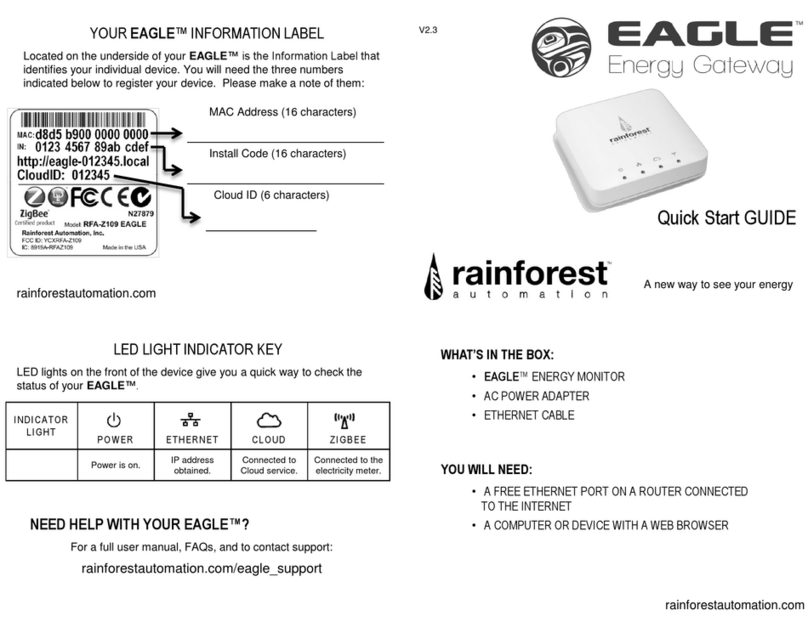
Rainforest Automation
Rainforest Automation EAGLE quick start guide

Advantech
Advantech EKI-1200-CE Series user manual

Pepperl+Fuchs
Pepperl+Fuchs AS-I 3.0 PROFIBUS manual

Softing
Softing pnGate PA Quick start up guide

Allied Telesis
Allied Telesis AT-iMG634 - R2 user manual
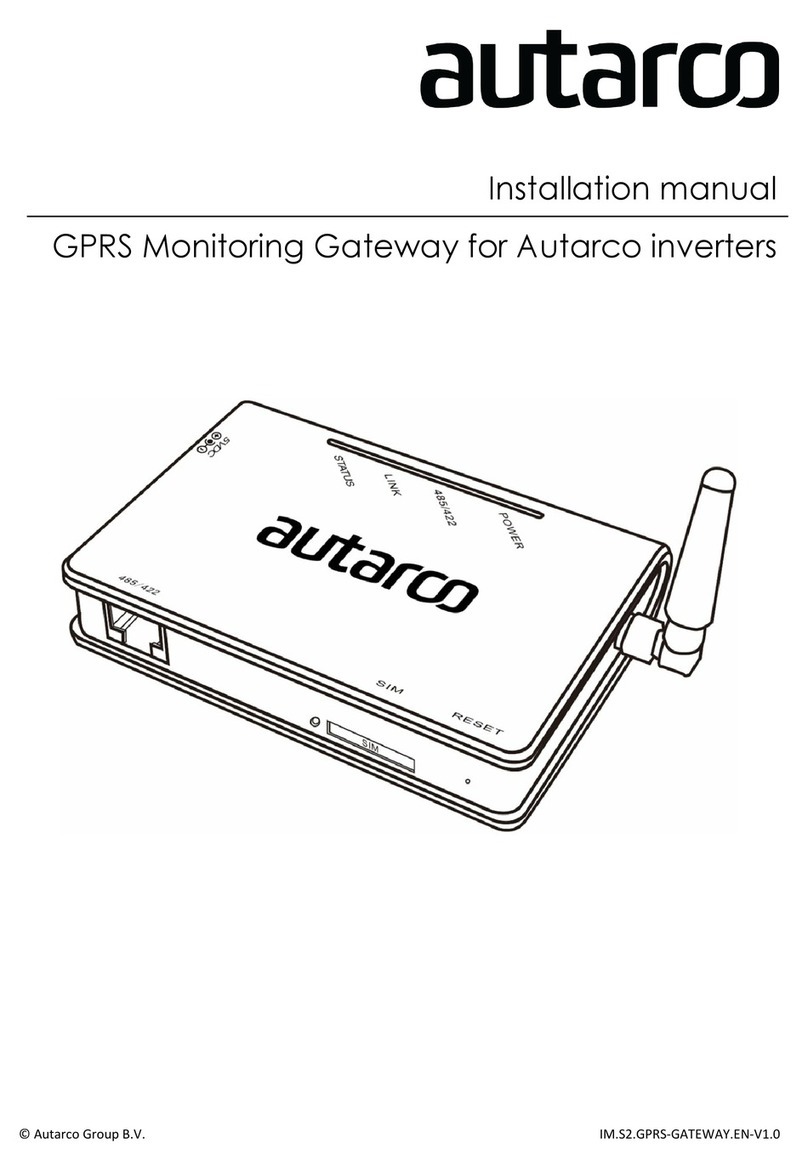
Autarco
Autarco S2.GPRS-BOX installation manual