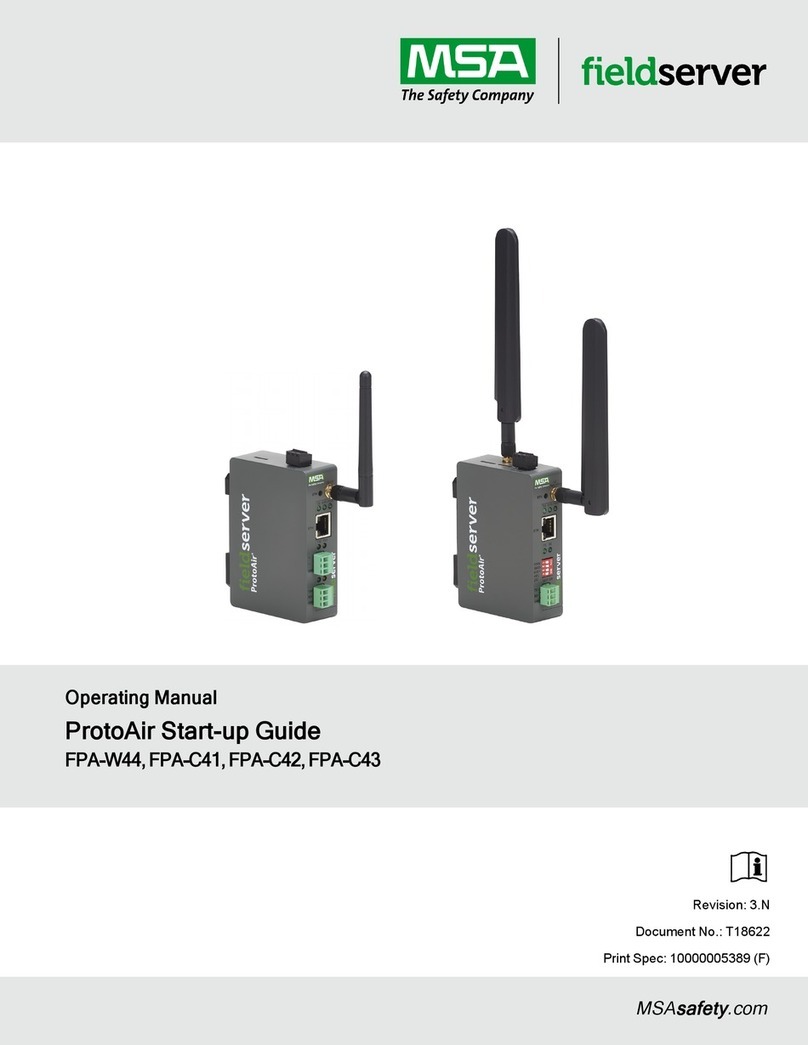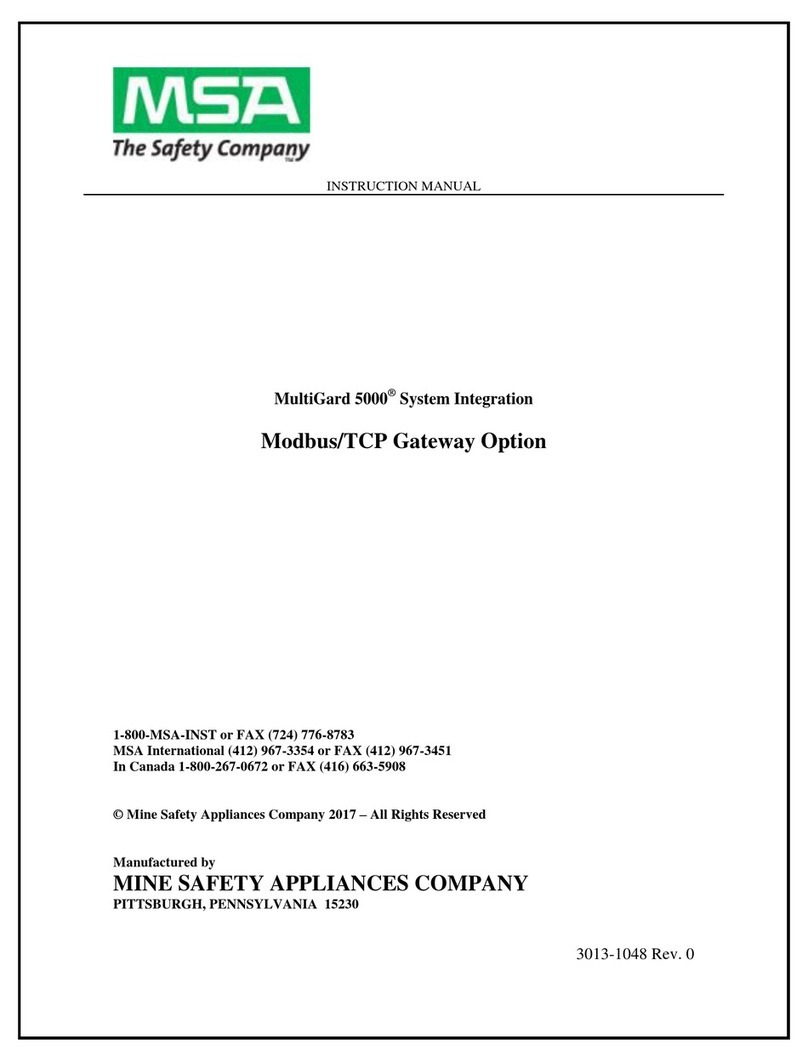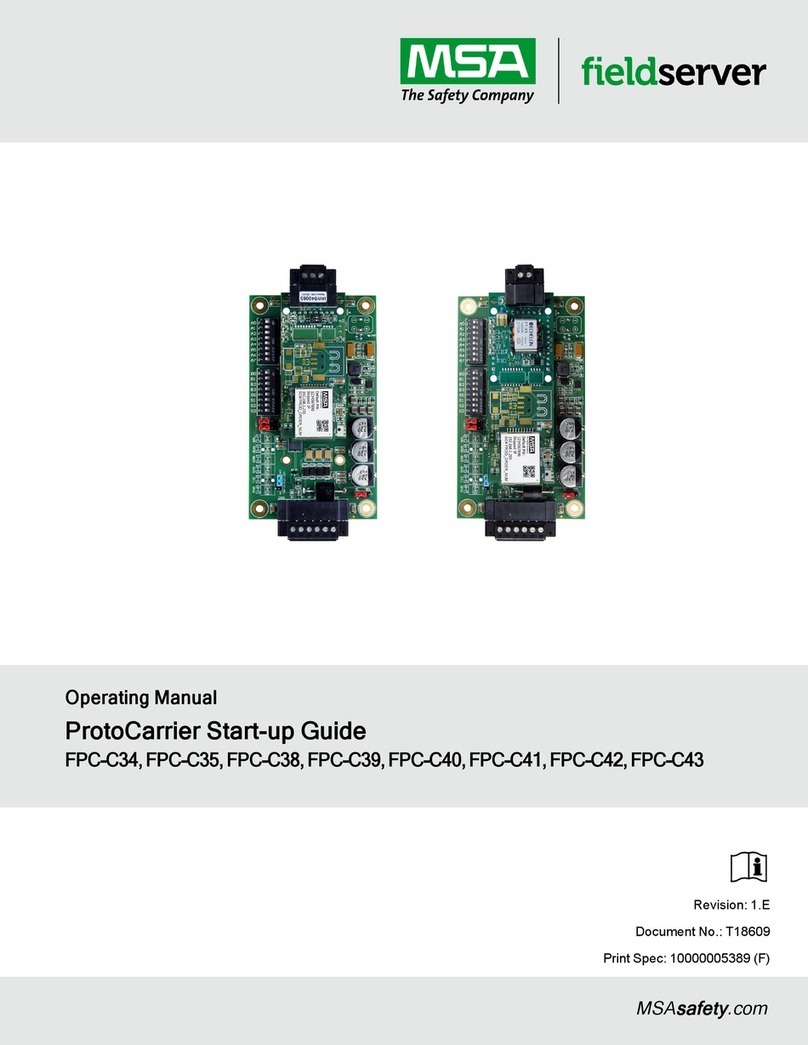ProtoAir Start-up Guide 5
List of Figures
Figure 1: DIN Rail Bracket ............................................................................................................................8
Figure 2: ProtoAir FPA-W44 Dimensions .....................................................................................................9
Figure 3: ProtoAir FPA-C4X Dimensions....................................................................................................10
Figure 4: FPA-C4X Bias Resistor DIP Switches.........................................................................................11
Figure 5: FPA-C4X Termination Resistor DIP Switch.................................................................................12
Figure 6: FPA-W44 Bias Resistor DIP Switches.........................................................................................13
Figure 7: FPA-W44 Termination Resistor DIP Switch................................................................................14
Figure 8: Insert SIM Card into the Micro SIM Card Slot –Label Side View (Left) and Top Down View
(Right)..........................................................................................................................................................15
Figure 9: Cellular Data Usage Examples....................................................................................................15
Figure 10: P1 Connection Port....................................................................................................................17
Figure 11: R1 & R2 Connection Ports.........................................................................................................18
Figure 12: Required Current Draw for the Gateway...................................................................................19
Figure 13: Connecting Power for FPA-W44................................................................................................19
Figure 14: Connecting Power for FPA-C4X................................................................................................19
Figure 15: Ethernet Port..............................................................................................................................20
Figure 16: Web Server Security Unconfigured Window .............................................................................22
Figure 17: Connection Not Private Warning ...............................................................................................22
Figure 18: Warning Expanded Text............................................................................................................23
Figure 19: FieldServer Login.......................................................................................................................23
Figure 20: Security Mode Selection Screen................................................................................................24
Figure 21: Security Mode Selection Screen –Certificate & Private Key....................................................25
Figure 22: FS-GUI Page .............................................................................................................................26
Figure 23: FS-GUI Navigation Panel ..........................................................................................................26
Figure 24: FS-GUI Ethernet Port Network Settings....................................................................................27
Figure 25: FS-GUI Wi-Fi Client Network Settings.......................................................................................28
Figure 26: FS-GUI Wi-Fi AP Network Settings...........................................................................................29
Figure 27: FS-GUI Routing Network Settings.............................................................................................30
Figure 28: FS-GUI Cellular Network Settings.............................................................................................31
Figure 29: FS-GUI File Transfer .................................................................................................................32
Figure 30: FS-GUI Loading Files................................................................................................................33
Figure 31: Retrieve Configuration File........................................................................................................34
Figure 32: FS-GUI Connections Screen.....................................................................................................35
Figure 33: Connection Diagram –Wi-Fi to the Ethernet Network & Cellular to the Cloud.........................36
Figure 34: Connection Diagram –Access Point.........................................................................................37
Figure 35: Connection Diagram –Device Communications via Wi-Fi........................................................38
Figure 36: Connection Diagram –Devices to Local Network.....................................................................39
Figure 37: Ethernet Port Location...............................................................................................................41
Figure 38: Error Messages Screen.............................................................................................................42
Figure 39: Diagnostic LEDs ........................................................................................................................45
Figure 40: Wi-Fi & Cellular Signal Strength Listing.....................................................................................46
Figure 41: ProtoAir Landing Page...............................................................................................................51
Figure 42: FS-GUI Page .............................................................................................................................51
Figure 43: FS-GUI Security Setup..............................................................................................................52
Figure 44: FS-GUI Security Setup –Certificate Loaded.............................................................................53
Figure 45: FS-GUI User Management........................................................................................................54
Figure 46: Create User Window..................................................................................................................55
Figure 47: Setup Users...............................................................................................................................56
Figure 48: Edit User Window ......................................................................................................................56
Figure 49: Setup Users...............................................................................................................................57
Figure 50: User Delete Warning .................................................................................................................57
Figure 51: FieldServer Password Update via FS-GUI................................................................................58
Figure 52: Kaspersky ES10 Settings..........................................................................................................60