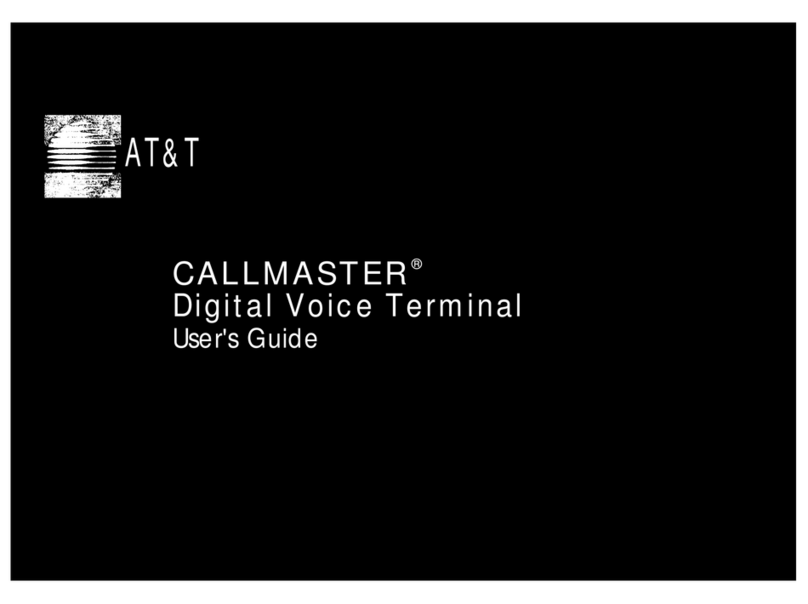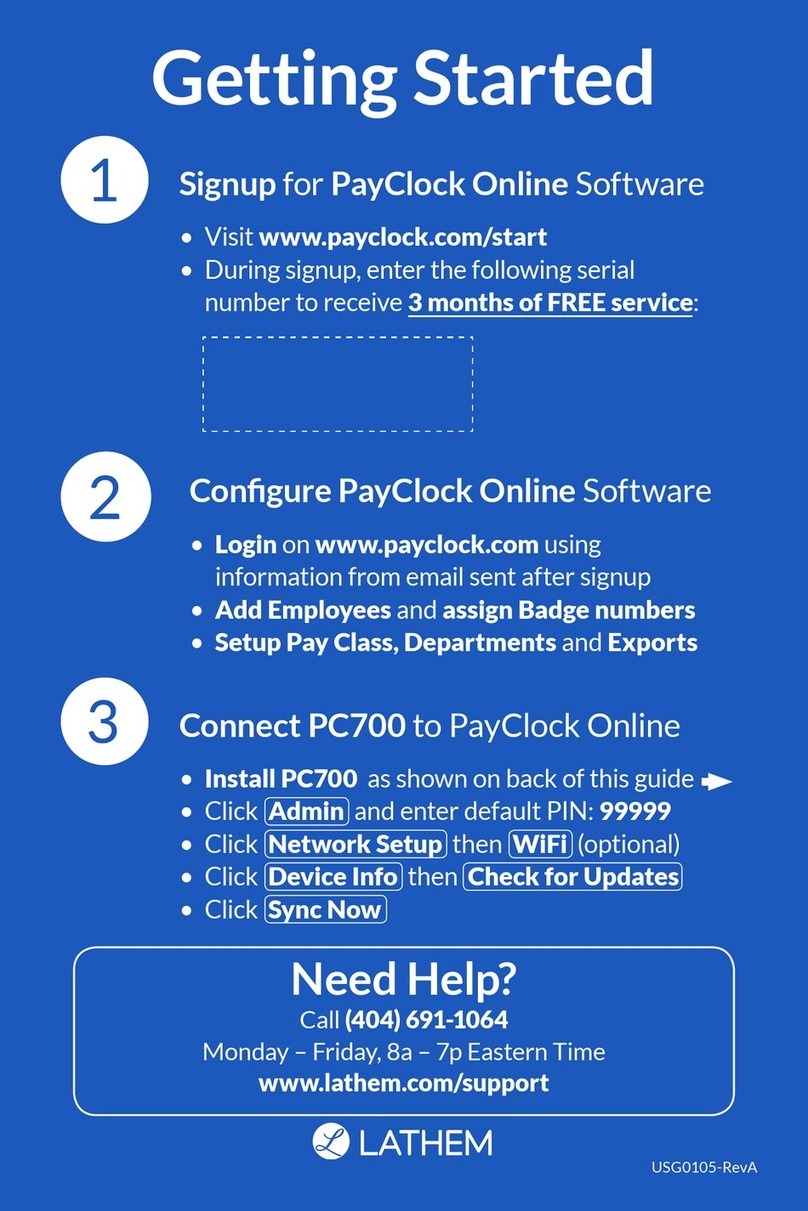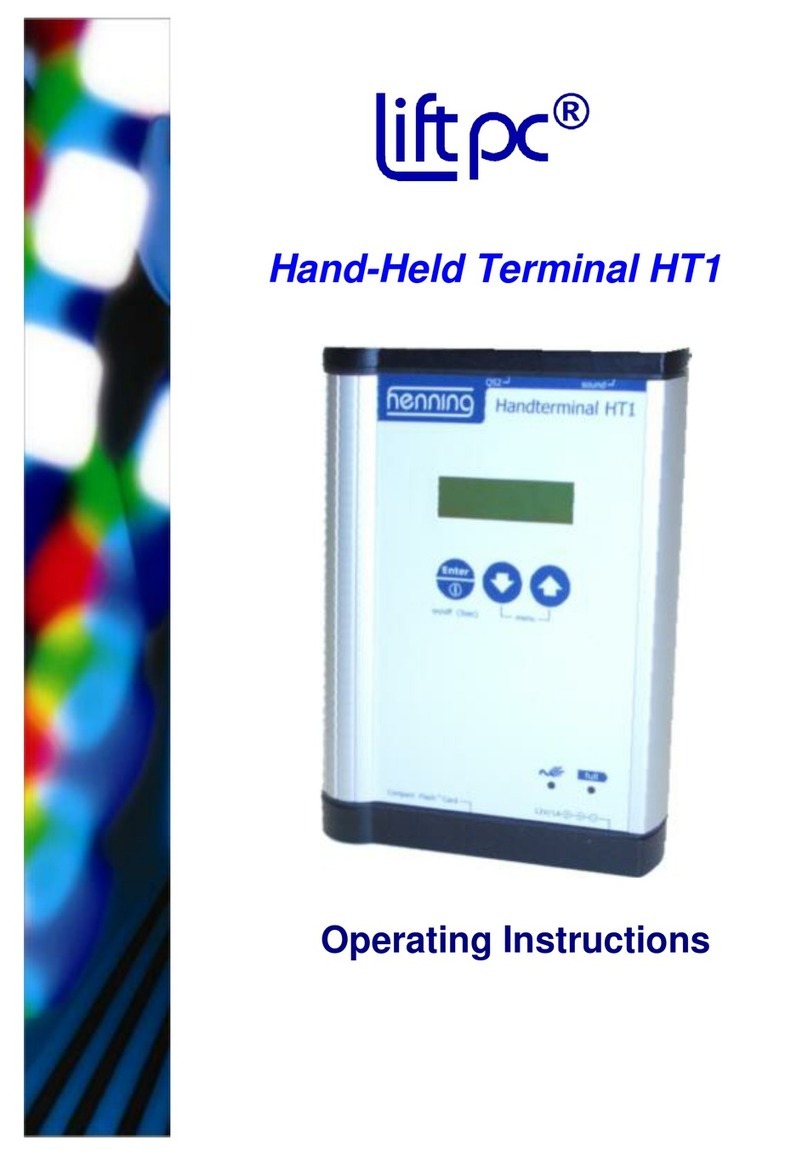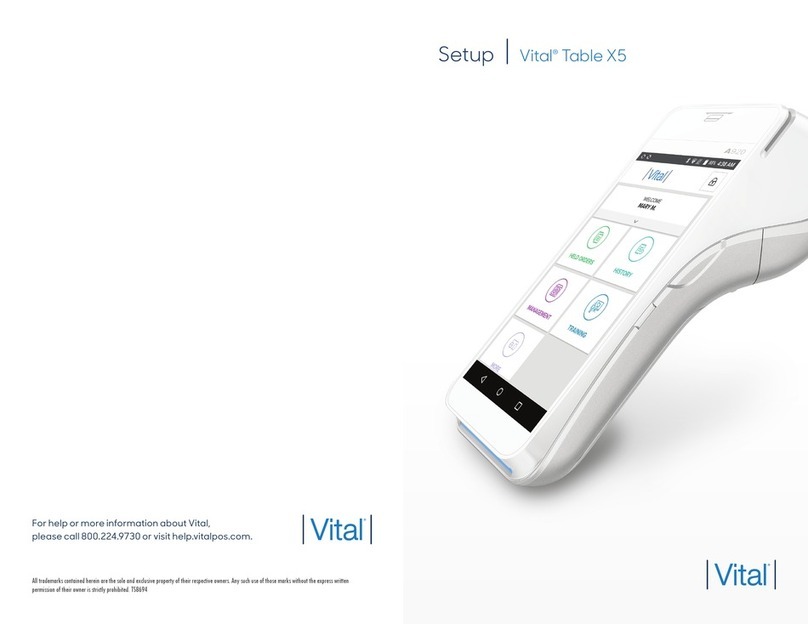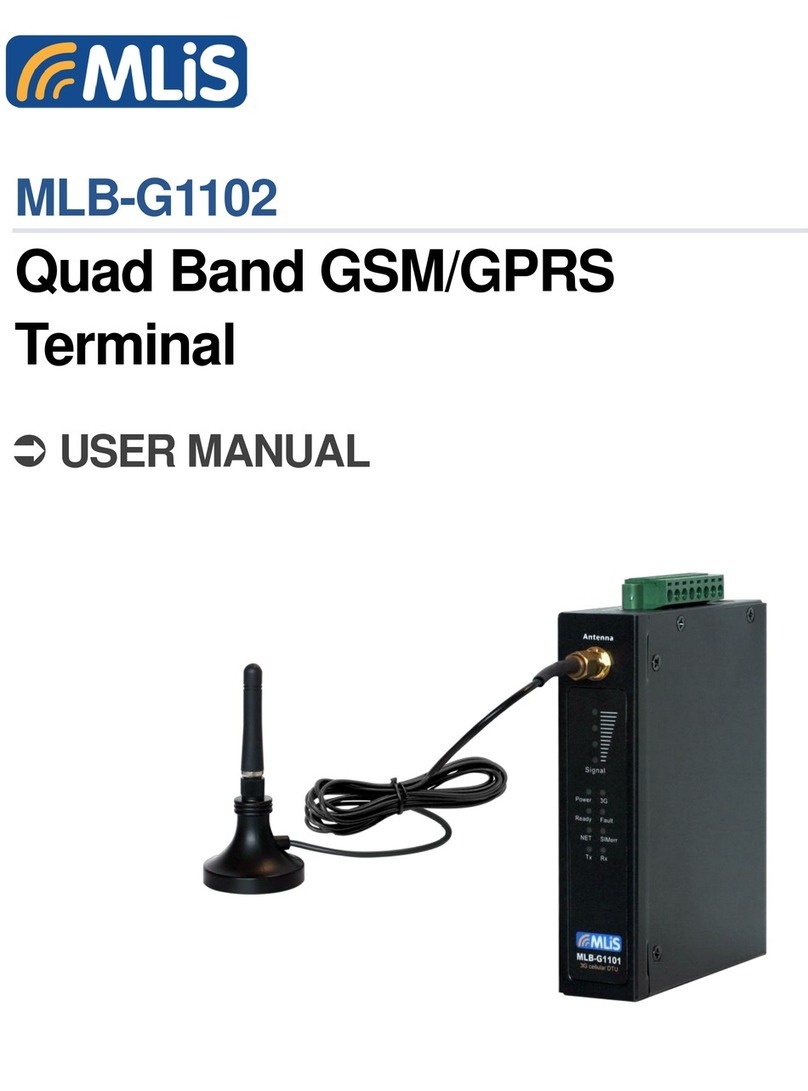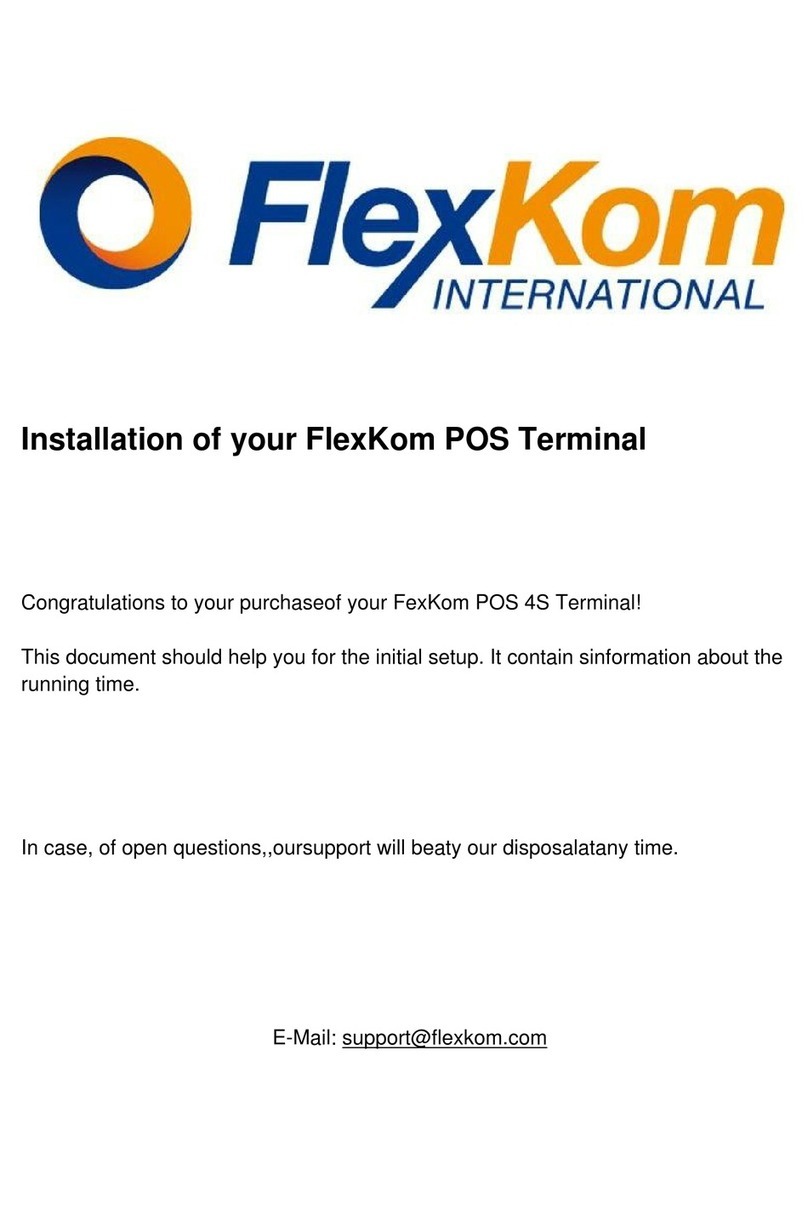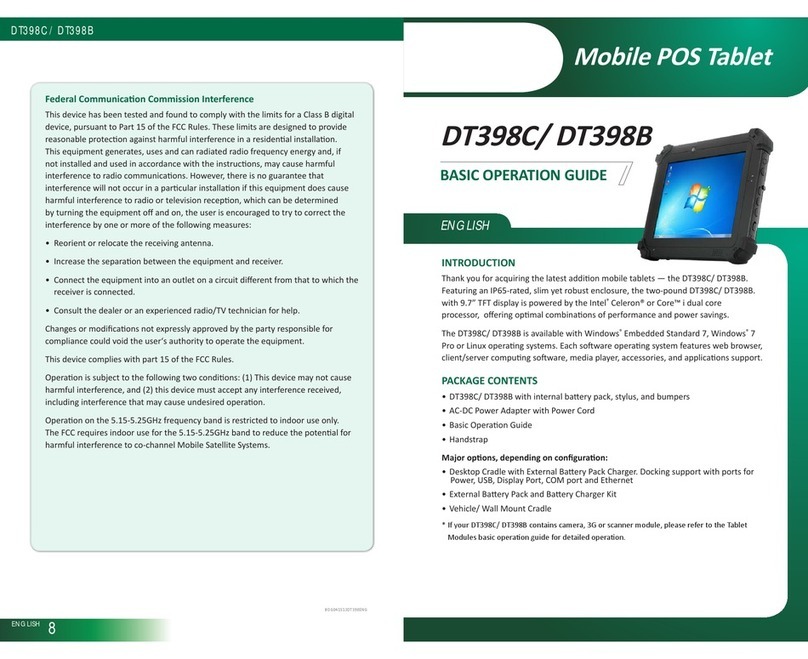Bivocom TG501 Series User manual

1/ 33
Industrial Mini RTU
TG501 Series User Guide

2/ 33
Copyright
Copyright © XIAMEN BIVOCOM TECHNOLOGIES CO., LTD. All rights reserved.
Trademark
BIVOCOM logo is a registered trademark of Xiamen Bivocom Technologies Co., Ltd. All other trademarks
belong to their respective vendors or manufactures.
Disclaimer
Product specifications and information in this document are subject to change without any notice, and
BIVOCOM reserves the right to improve and change this user guide at any time. Users should take full
responsibility for their application of products, and Xiamen Bivocom Technologies Co., Ltd. disclaims all
warranties and liability for the accurateness, completeness of the information published.
Global Technical &Sales Support
Xiamen Bivocom Technologies Co., Ltd.
Addr.: Unit 1504, No. A1 Building, 3rd Software Park, Xiamen, China 361022
Tel.: +86-592-6090133
Fax: +86-592-6211727
Email: support@bivocom.com
sales@bivocom.com
www.bivocom.com

3/ 33
About This Guide
Thank you for choosing Bivocom Industrial Cellular RTU TG501 Series.
Please thoroughly read this user guide before you configure and install the device.
This manual is compatible with below models
Model
Description
TG501-LF
Industrial LTE/WCDMA RTU
TG501-W
Industrial WCDMA RTU
TG501-M
Industrial LTE CAT M1/NB-IoT RTU
Summary of Changes
Date
Version
Notes
Editor
27-12-2019
V1.0
Initial new version
Harry Huang

4/ 33
Table of Contents
Copyright .....................................................................................................................................................................2
Trademark ...................................................................................................................................................................2
Disclaimer....................................................................................................................................................................2
About This Guide........................................................................................................................................................3
Summary of Changes ................................................................................................................................................3
Table of Contents........................................................................................................................................................4
1. Introduction .....................................................................................................................................................................6
1.1 Overview ...............................................................................................................................................................6
1.2 Applications...........................................................................................................................................................6
1.3 Dimensions ...........................................................................................................................................................7
1.4 Specification .........................................................................................................................................................7
1.5 Definition of PIN and cables...............................................................................................................................9
1.5.1 Definition of PIN........................................................................................................................................9
1.5.2 Definition of Cables ................................................................................................................................10
1.6 Power supply requirement................................................................................................................................13
1.7 LED Indicators....................................................................................................................................................13
1.8 Mounting .............................................................................................................................................................14
1.9 Lightning protection instructions ......................................................................................................................14
2. Getting Started .............................................................................................................................................................15
2.1 Package Checklist .............................................................................................................................................15
2.2 Installation...........................................................................................................................................................15
2.2.1 Install SIM/UIM Card..............................................................................................................................15
2.2.2 Install the terminal blocks ......................................................................................................................16
2.2.3 Fasten cellular antenna .........................................................................................................................16
2.2.4 Connect cable of power adapter to TG501.........................................................................................16
2.2.5 Connect TG501 to PC/Laptop via RS232...........................................................................................16
2.2.6 Load the initial configuration .................................................................................................................17
2.2.7 Save the configuration ...........................................................................................................................17
3. Configuration Tool Setting...........................................................................................................................................18
3.1 Config Tool ..........................................................................................................................................................18
3.1.1 Basic Setting ...........................................................................................................................................19
3.1.2 Com Setting.............................................................................................................................................20
3.1.3 Data center Setting.................................................................................................................................21
3.1.4 Other Setting ...........................................................................................................................................22
3.1.5 ADC Setting .............................................................................................................................................24
3.2 Modbus RTU Protocol.......................................................................................................................................24
3.3 RTU Service Center Software..........................................................................................................................25
4. Firmware Upgrade .......................................................................................................................................................25
4.1 Local Upgrade ....................................................................................................................................................25

5/ 33
Appendix I AT Commands..........................................................................................................................................27
1. Basic Setting .....................................................................................................................................................27
2. Com Setting.......................................................................................................................................................27
3. Network Address ..............................................................................................................................................29
4. Other Settings ...................................................................................................................................................30
5. ADC Get.............................................................................................................................................................31
Appendix II Data Structure .........................................................................................................................................32

6/ 33
1. Introduction
1.1 Overview
TG501 Series RTU is a type of industrial cellular Remote Terminal Unit which adopts high-powered industrial
32-bits CPU, with multi-layer software detection and hardware protection mechanism to ensure reliability and
stability of the device, to realize real time data acquisition, storage, control, alarm and transmission, as well as
security of data transmission. It supports worldwide carrier 4G FDD-LTE, TDD-LTE,
and3G/HSPA/UMTS/WCDMA, EVDO, TD-SCDMA, EDGE, CDMA 1X and GPRS, as well as LTE CAT M1/NB-
IoT. It has rich interfaces, digital input, digital output, analog input, relay, RS232, RS485, allows you to connect
to different types of sensors and equipment.
TG501 has rich interfaces, including 2x RS232, 1x RS485, 3x analog input, 2x digital input, 2x relay output, 1x
power input(5-35V), 1x power output(12V), pulse input and TTL are customizable.
1.2 Applications
TG501 has been widely used for remote monitoring and control applications, such as, hydrology, water
resources, water pollution, water treatment, reservoir dam, mountain flood disaster, geological disaster,
meteorology, environmental protection, new energy resources, etc.
Typical application as below.
Figure 1: Diagram of RTU application

7/ 33
1.3 Dimensions
Figure 2: Dimensions of TG501
1.4 Specification
Interface
Description
System
CPU: Industrial 32-bit CPU
Flash: 512KB
SRAM: 256KB
Data Storage Flash: 16MB
Cellular
Interface
Antenna Connector 1 × 50 Ω SMA Female, or 2(Option)
SIM Slot 1
ESD Protection 15KV
Serial Interface
Connector Terminal block, 3.5 mm female socket with lock
Ports 2 × RS232(1 for debug) + 1 × RS485
Baud Rate 300bps to 230400bps
ESD protection 8KV for RS232, 15KV for RS485
Analog Input
Number of Ports: 3 x 16-bit AD, supports 4-20mA current signal input, and
0-5V voltage signal input is optional
Digital Input
Number of Ports: 2

8/ 33
Logic 0: Wet contact 0-3VDC, or dry contact close
Logic 1: Wet contact DC 5-30V, or dry contact open
Relay
Number of Ports: 2
Max switching voltage: 30VDC/250VAC
Max switching current: 5A
Power Output
Number of Ports: 1
Default is 12V, rated output current is 1A, built in overcurrent protection
Power Supply
and
Consumption
Connector Terminal block
Standard Power DC 12V/1.5A
Input Voltage 5-35 VDC
Data Acquisition 40mA~45mA@12VDC
Communication 40mA~60mA@12VDC
Idle Consumption <1mA@12VDC
Physical
Characteristics
Ingress Protection IP30
Housing & Weight Metal, 320g (0.71lbs)
Dimensions 100 x 100 x 23mm (3.94 x 3.94 x 0.91 in)
Mounting Desktop, Wall mount, DIN Rail (option)
Environmental
Operating Temperature -35°C to +75°C (-31℉ to +167℉)
Storage Temperature -40°C to +80°C (-40℉ to +176℉)
Relative Humidity 0% to 93% (non-condensing) at 25°C/77℉
Ethernet Isolation 1.5 kV RMS
Software
Network Protocols: MQTT*, Transparent (TCP Client/Server, UDP
Client/Server), Modbus Gateway (Modbus RTU to Modbus TCP), DNS, etc.
Management: Config Tool, Cloud DMP (Device Management Platform)
Others
LED Indicators: System, Online, Power, Error
Built-in: Watchdog, RTC, Timer
Approvals: CE*, RCM*, FCC*
Warranty Period:
Standard: 12 Months
Extended: 2-5 Years3
Standard
Package
Content
TG501 RTU
Power Adapter(DC 12V/1.5A, EU/US/UK/AU plug optional)
Mag-mount Cellular Antenna (SMA Male, 1 meter, 5dBi)
RS232 Cable (DB9 Female, 1 meter)
10-Pin Terminal Block, 1X 12-Pin Terminal Block
Wall mount kit
Quick Start Guide

9/ 33
1.5 Definition of PIN and cables
1.5.1 Definition of PIN
There are 22 PINs in total as below, the PIN 8, 9, 11, 12, 16, 17, 18 are customizable.
Figure 3: I/O and order
Number and order of Pin
No.
Port Definition
Function Description
Customizable
1
VIN+
Power VIN+ input
2
VIN-
Power VIN- input
3
GND
CH 0(debug) RS232
GND
4
RXD0
CH 0(debug) RS232
RX
5
TXD0
CH 0(debug) RS232
TX
6
A0
RS485 A
7
B0
RS485 B
8
DI0
Digital Input 0
A1

10 / 33
9
DI1
Digital Input 1
B1
10
GND
CH 1 RS232 GND
11
RXD1
CH 1 RS232 RX
DI2/TTL/PI0
12
TXD1
CH 1 RS232 TX
DI3/TTL/PI1
13
VDD_OUT
Power VDD Output
(12V)
14
GND
Power GND
15
ADC0
CH 0 analog input
16
ADC1
CH 1 analog input
DO0
17
ADC2
CH 2 analog input
DO1
18
NC
NULL (reserved)
ADC3
19
K0+
CH 0 Relay K0+
20
K0-
CH 0 Relay K0-
21
K1+
CH 1 Relay K1+
22
K1-
CH 1 Relay K1-
1.5.2 Definition of Cables
TG501 utilizes industrial terminal block, so we suggest you use materials of cable 28-16AWG.
Definition of cable for power and RS232 are as below.
1) Power Adapter (Output 12VDC/1.5A)
Color of cable
Power Output Polarity
Red
VIN+( Anode)
Black
VIN-( Cathode)
Figure 4: power adapter

11 / 33
2) Power Supply Cable
Input range: 5-35VDC, power>4W, we suggest you use our standard power supply.
Figure 5: Power cable connection
3) RS232 Cable (with DB9 female interface)
Color of Cable
Definition of cable
Corresponding DB9-M
Pin Number
Brown
RX
2
Blue
TX
3
Black
GND
5
4) RS232 Cable
Figure 6: RS232 cable connection
5) RS485 Cable
For example, RS485 water level sensor.
Figure 7: RS485 cable connection
6) Digital Input: (Wet contact)

12 / 33
Figure 8: Digital input
7) Analog Input(4-20mA)
Figure 9: Analog input
8) Two-wire current loop sensor: (Current 4-20mA)
Figure 10: 2-wire current loop sensor
9) Relay Output
Max switch voltage 30VDC, max switch current 1A, max switch power 30W)

13 / 33
Figure 11: Relay Output
10) Digital Output (Optional)
Open Collector output, rated drive current 50mA, rated drive voltage 35VDC, that is to say, R+Rload>20UΩ,
U<=35VDC.
Figure 12: Digital output
1.6 Power supply requirement
Devices are often used in complex environments, in order to adapt to the complex application environment and
improve the stability of the system, the equipment uses advanced power technology. Users can use BIVOCOM
12VDC/1.5A power adapter to supply power to the device, or directly supply power to the device with DC 5-35V
power supply. When the user supplies power to the device with an external power supply, the stability of the
power supply must be ensured (the ripple is less than 300mV, and the instantaneous voltage does not exceed
35V), and the power supply is guaranteed to be more than 4W (excluding the power consumption of the external
sensor).
Using Bivocom standard 12VDC/1.5A power adapter is highly recommended.
1.7 LED Indicators
TG501 has 4 LED indicators, ‘Power’, ‘System’, ’Online’, ‘Error’, as follows.

14 / 33
1.8 Mounting
This device supports 4 screw holes of 6mm diameter, support M4 screw, which can be used for Bivocom wall
mount kits or DIN-Rail kits.
1.9 Lightning protection instructions
When this device is connected to outdoor sensors (rain gauge, water level gauge, etc.), we suggest you take
lightning protection measures (such as installing lightning arresters, etc.) to improve the safety level of the
device.
LED
Indicator
Status
Description
Power
On
Power on
System
Blink
Device is operating
Online
On
Device is online, connecting
to remote server via cellular
network
Error
On
Error alarm

15 / 33
2. Getting Started
2.1 Package Checklist
The following components are included in your TG501 package.
Check the list before installation. If you find anything missing, Please feel free to contact Bivocom.
✓TG501 RTU
✓Power Adapter(DC 12V/1.5A, EU/US/UK/AU plug optional)
✓Mag-mount Cellular Antenna (SMA Male, 1 meter, 5dBi)
✓RS232 Cable (DB9 Female, 1 meter)
✓10-Pin Terminal Block, 1X 12-Pin Terminal Block,
✓Wall mount kit(Option)
Figure 13: Standard Package
2.2 Installation
2.2.1 Install SIM/UIM Card
TG501 supports normal SIM/UIM only, so if you’re using a Micro SIM or Nano SIM card, you may need to use
a Micro SIM or Nano SIM to Normal SIM adapter.
Make sure your RTU is powered off, then use a needle object(such as a pen) to push the button near the SIM
tray, it will flick out. Put the SIM/UIM card to SIM tray with right direction, insert it to RTU and make sure it’s
locked and tightly matched.
Warning: Never install SIM/UIM card when RTU is powered on.
Cellular Antenna RS232 Cable 10-pin, 12-pin terminal block Power Adapter TG501

16 / 33
2.2.2 Install the terminal blocks
There are 2 terminal blocks in the package(10-pin and 12pin), please install all of them to allow you to connect
your sensors/PLC/microcontrollers to TG501, and power supply.
2.2.3 Fasten cellular antenna
TG501 supports 1 SMA male cellular antenna-ANT1, (Dual cellular antenna-ANT2, GPS antenna-ANT 3 are
optional), fasten the antenna to TG501(SMA female port), and make sure it is screwed tightly to ensure the
strength of signal.
Figure 14: Antenna interfaces
2.2.4 Connect cable of power adapter to TG501
TG501 use terminal block for connecting power cable, please make sure you connect the red cable to VIN+,
and black cable for VIN-, then use screwdriver to fasten the cable. Please refer to item 1.5.2.
Warning: Incorrect connection of the power cable may cause damage of device.
2.2.5 Connect TG501 to PC/Laptop via RS232
Use the RS232 cable to connect to the RS232 interface of TG501.
For definition of RS232 cable and RS232 serial port, please refer to item 1.5.2 respectively
If the PC or laptop doesn’t have RS232 serial port, you may need a USB to RS232 adapter or cable.

17 / 33
2.2.6 Load the initial configuration
Open the configuration tool which you can go download from Bivocom website, or contact us to get this software,
this config tool only supports Windows OS now.
Open the config tool,
1) Click ‘Config’ label, then click ‘Reload’ button, you will be indicated to power on the device to load the
configuration from device initially.
2) Power on TG501, and wait for a while, the device will print the syslog in log column, there is an indication
after finished the reload.
3) Now you are in configuration mode and able to change or set configurations according your demands.
Please refer to item 3.1 for more details.
Figure 15: Config tool
2.2.7 Save the configuration
When you finish all the settings, please click the ‘Save’ button to save all your configuration. Then click the
‘Restart’ button or just power off/on to restart the device, and it will go into communication mode.

18 / 33
3. Configuration Tool Setting
In this chapter, you’ll learn more details about how to configure the RTU via the configuration tool.
3.1 Config Tool
In the previous section, after finish the TG501 installation and connect it with your laptop via RS232 cable (you
may need an RS232 to USB adaptor if your laptop doesn’t support DB9 interface).
Open the RTU config tool, there are serial port settings of your laptop, select the right COM port, and Baud
Rate (the default is 115200). Normally it will automatically detect the right port and has linked the connection
by default. If not, please change it accordingly.
Figure 16: Serial Port Setting
Click ‘Reload’ button to reload the initial settings from the device, then you are allowed to
configure all settings on the tool. Click ‘Save’ when settings changed. ‘Restart’ it to
quit the configuration mode and go into work mode(communication mode).
Note: You have to ‘Reload’ it before change any settings when in work mode.
On the configuration tool board, you are also allowed to perform ‘Factory Reset’, ‘Save Config’ and ‘Load Config’,
Check ‘Version Info’, ‘Signal Value’ and ‘Clear’ the syslog.
Figure 17: Reload

19 / 33
After entering into configuration mode, you are able to change all the settings on tool panel, as below detailed
explanations.
3.1.1 Basic Setting
Click the ‘Basic Setting’ label, you are allowed to change the Device ID, SIM Card Number, Work Mode, and
select the Modbus work mode, Modbus device address, update interval. Also RTC Setting.
Figure 18: Basic Setting
Parameter Name
Description
Device ID
Setting the TG501 device ID, it is used for recognizing the
device during register and keep alive with server.
8 digital HEX value only.
SIM card No.
Helpful for distinguishing the device.
Work Mode
TG501 supports DTU and MODEM modes
Modbus Work Mode
‘Modbus Disable’ to disable Modbus feature, while ‘Network
RTU’ is for transparent transmit with serial ports, or read the
device ADC/DI/Relay

20 / 33
3.1.2 Com Setting
Configure the com ports settings at “Com Setting” page, only the RS232-1 and RS485-0 be supported on
standard TG501.
Note: RS485-1 setting only available if your TG501 is customized support up to 2-RS485 ports.
Figure 19: Com Setting
Parameter Name
Description
Function
Enable the serial com ports respectively, for standard TG501
RS232-1, RS485-0 are available. The RS485-1 will be valid
only when your TG501 is customized to support 2-RS485.
Baud rate
Configure the baud rate of each serial port respectively.
Frame Interval
configure the frame interval of serial communication.
Modbus Device Address
The Modbus slave device address, 1 is for TG501 itself that
read ADC/DI/Relay states.
Modbus update Interval
The update interval of device upload Modbus data initiatively,
0 is for disable this feature.
This manual suits for next models
3
Table of contents