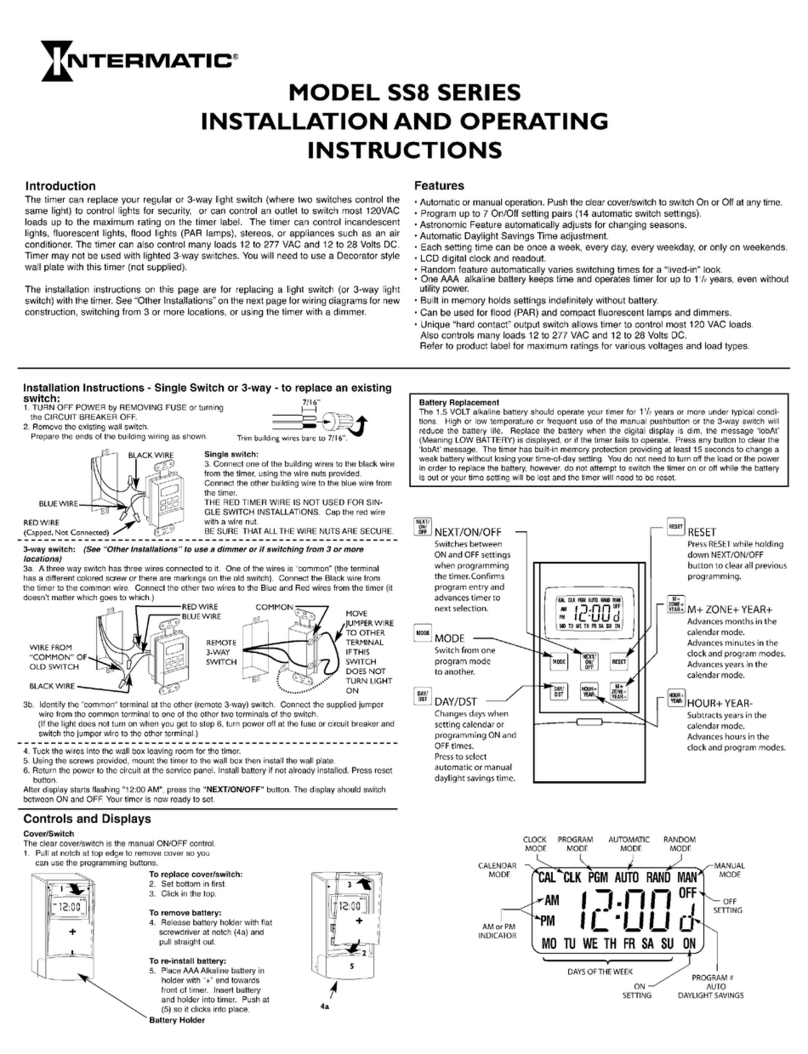Bixion BIXICON III User manual

BIXICON III
USER GUIDE
1.6.2019

1 Comparison between BixiCon III and BixiCon II .......................................................................... 3
2 Technical param’s ..................................................................................................................... 4
3 Description ............................................................................................................................... 5
4 How it works ............................................................................................................................ 6
Power-save mode ........................................................................................................................... 6
Normal mode .................................................................................................................................. 6
5 Booting and configuration ........................................................................................................ 7
6 The first start ............................................................................................................................ 8
7 Configuration ........................................................................................................................... 9
Unit overview ................................................................................................................................. 9
Base unit settings .......................................................................................................................... 10
Unit power modes ........................................................................................................................ 11
Internet connection ...................................................................................................................... 11
storage .......................................................................................................................................... 14
8 Time-lapse intervals ................................................................................................................ 16
9 Camera Settings ..................................................................................................................... 17
10 Diagnostic .............................................................................................................................. 18
11 Units management (Control panel) ......................................................................................... 19
Private section ........................................................................................................................... 20
12 Troubleshooting ..................................................................................................................... 21
13 Important safety instruction ................................................................................................... 22

1 COMPARISON BETWEEN BIXICON III AND BIXICON II
BixiCon III
Previous version
Size
92mm x 60mm x 31mm
88mm x 86mm x 31mm
Accessories
Integrated WiFi configuration
External configuration dongle
Integrated WiFi connectivity + external antenna
External WiFi dongle + antenna
Integrated LTE connectivity + external antenna
External LTE
System
Higher processor performance –> faster system
start-up
Consumption 0.1-3.8 W
Consumption 0.2 - 4 W
Rescue mode: re-installation SW, default config
reset, factory reset
Clearer and more responsive interface
Easier access to the configuration mode
External modem support (USB stick)
Storage
SD card up to 128 GB
SD card up to 64GB
SSD disk connected via USB
Other features
Automatic change of summer / winter time
Monitoring coming soon - notifications,
statistics, graphs, logs.

2 TECHNICAL PARAMETERS
Brand
BIXION (www.bixion.com)
Model
BixiCon III
Power supply
8–24 V
Power consumption
0,1W – sleep mode
1,5W – running mode
3,8W – when LTE modem connected, uploading files
Dimensions
92mm x 60mm x 31mm
Weight
162g
Default IP (LAN)
192.168.1.111
Communication interface
Ethernet, LTE (GSM), WIFI

3 DESCRIPTION
BixiCon (BIXION Controller) is a programmable intervalometer with special features. It is able to trigger a camera, get the
pictures from it and upload them to network storage. The main features are:
• A programmable intervalometer capable of taking pictures within less than a minute after another for each day
of a week.
• Various storage options: BIXION Drive, FTP, Google Drive, Dropbox.
• Common DSLR and point-and-shoot cameras support.
• Low power sleep mode (suitable for solar and battery power).
• Ethernet, WIFI or LTE internet connection.
• POE power supply.
• Shutter release or USB trigger.
• Local storage and fail-safe reupload in case of connection loss.
• Uploading pictures on the background while shooting.
• Voltage monitoring suitable for solar powering.
• Internal and meteorological sensors (temperature, humidity).
• Built-in power output for the camera.

4 HOW IT WORKS
BixiCon unit provides a better overview of your time-lapse photo sets. The unit is able to operate in two basic modes
described in the following chapters.
POWER-SAVE MODE
In this mode, the unit is sleeping most of the time and therefore, has minimum power consumption. Depending on the
schedule, it turns on in order to take or upload photos. When uploading is activated, the unit turns a 3G modem on to
get internet connection and starts uploading pictures. If the previous uploading was interrupted, it will try to reupload
again. It is suitable for e.g. solar / battery powered stations.
When sleeping, the unit is not available for management via the web interface (because it is actually turned off in sleep
mode). However, the configuration settings can be changed online. Every time the unit turns on and connects to the
internet, it goes through the website looking for new settings. If it finds any, it is automatically downloaded and then
applied.
NORMAL MODE
In this mode, the unit is still running. It’s connected to the internet permanently and the pictures are uploaded to the
internet storage right after each shot. Rea-ltime configuration is available every time the unit is turned on and connected
to the internet.

5 BOOTING AND CONFIGURATION
The booting process is indicated by the green LED light. It takes approximately 30 seconds. The end of booting is
indicated by two short beep sounds. Then, the green LED starts to blink for 10 seconds. In this moment, the buttons are
activated, waiting for the user input:
• Press and hold the reset button for 3 seconds. The orange LED starts blinking. Release the button. The orange
LED is on. The green LED is on. After a while, the green LED starts blinking. This action activates the
configuration mode (see below).
If no button is pressed, the unit goes into the operational mode (normal or powersave). In the normal mode, the green
LED signalizes that the unit is turned on. In the powersave mode, both LEDs are off to reduce power consumption.
Configuration mode allows the user to change the configuration of the unit via the web interface. In this mode, ethernet
connection is activated. The unit is accessible via IP address. You can activate the configuration in the booting process, or
it can be activated anytime by pressing and holding the reset button for at least 3 seconds. The unit beeps and the green
LED starts blinking. The configuration mode is activated. To quit the configuration mode, you must restart the unit
(manually) or use the reset button again.

6 THE FIRST START
There are two ways of accessing the BixiCon unit.
• Every unit has a built-in configuration modem. In the configuration mode, the unit is accessible via a WIFI access
point named “BIXICON-serial” where serial is the serial number of the unit. You can get connected with your
laptop or even with a smartphone or tablet. In this case, the unit’s IP address is 10.10.10.10 - put these numbers
into your browser’s address bar to get access.
• Plug the ethernet cable from your computer and power source cable in. After booting sound signal, switch the
unit into the configuration mode (see the previous chapter). The IP address of the computer should be set
within the same network range (e.g. 192.168.1.20, netmask 255.255.255.0). By default, the unit has a static IP
address 192.168.1.111.
Open your web browser and type 192.168.1.111 (respectively 10.10.10.10) to the address bar. Now you should see the
configuration website of the unit. Default login is admin, password admin.

7 CONFIGURATION
The unit can be configured via our own web interface. The website is responsive and can be loaded on various devices
with different screen resolutions.
UNIT OVERVIEW
The first page of the user interface is dashboard, where you can easily see basic information of the unit. Also, you can
find other useful information here and check the process of your time-lapse project.
On the status page, you can see the information that will tell you whether your unit is working properly or not.
• Serial shows information about the unit - the serial number and installed software.
• Solar unit shows BIXION charger information.
• Sensor gives you unit information.
• Storage shows information about the connected local storage. The local storage is necessary for other features.
o Save all pictures.
o Fail-save backup.
• Connection status shows the internet connection status.
• Unit status gives you information about the time-lapse process.
o System shows the actual time on the unit and uptime.
o Shooting shows the shutter method and the time of the last taken picture.
o Uploading shows the type of the remote storage and time of the last uploaded picture.

• Total shots and pictures upload show complex information on time-lapse.
o Total shots -> shot – the number of successful shots.
o Total shots -> fail – the number of failed shots.
o Pictures uploaded -> uploaded – the number of successfully uploaded files.
• Pictures uploaded -> upload tries – the number of unsuccessful uploads (including attempts for reupload).
o Pictures uploaded -> uploaded – the number of successfully uploaded files.
o Pictures uploaded -> upload tries – the number of unsuccessful uploads (including attempts for
reupload).
BASE UNIT SETTINGS
The base settings include the unit name and the time zone of the unit’s location. The name is user’s identification of the
unit. Daylight saving time is involved in the time zone settings. That can cause changing of light conditions due to the
time difference. Unit power mode selection is described in the following chapter.
BIXION cloud option allows the unit to communicate with BIXION servers and enables online services (remote
management, unit monitoring etc.). Ping server identifies local or global servers, depending on the availability, for the
unit to test its online status. For local network with no access to the internet, it is possible to use the name of the local
server and its IP address. When the unit gets the internet access, it is recommended to test connection availability using
a public server.

UNIT POWER MODES
The unit power mode (normal or powersave) can be set with the button Unit power mode according to the description
in chapter 3. When in normal mode, the unit is permanently connected to the internet. When it comes to powersave
mode, the unit is periodically connecting to the configuration website (see the remote management in chapter 7).
In normal mode, no special settings are required. In powersave mode, it is possible to set different times in which the
unit is turning on and check the configuration on the server, as well as to pictures.
Tick the upload picture checkbox if uploading is required at this particular time. If you do not do it, the unit only checks
the website and applies configuration update if available. Afterwards the unit goes to sleep again.
INTERNET CONNECTION
The unit has a built-in LTE and WIFI modem. You can select the preferred internet connection – LAN, LTE or WIFI. Unit
can be connected to LAN and WIFI or LTE simultaneously. Please, be aware that LTE or WIFI connection has a higher
priority than LAN connection, so pictures will be uploaded via WIFI or LTE connection even if the LAN is configured and a
cable is connected.

You can see the status of internet connections on the dashboard.
LAN
The unit supports both DHCP and a static IP address. Tick the DHCP checkbox for dynamic host IP configuration.
LTE
For LTE configuration, you need to know your APN and number from your GSM provider. Without this information, the
connection will not be successful. It is necessary to accept these changes by clicking on the Apply changes button.
• Access point name (APN) is the name of the gateway among GPRS, 3G or 4G mobile. Ask your GSM provider for
the correct APN. You can also find it on the internet (e.g. http://www.vysoo.com/apn.php).
• Number is the dial number. Mostly set to *99# or *99****1# if not, ask your GSM provider.
• User and password can be left blank, in most cases.
Warning: PIN protection of the SIM card must be turned off.

WIFI
For WIFI connection, it is necessary to know SSID and password of the wireless network. With SSID you can find the list of
the nearest WIFI sites through the scan button. Choose your network name and set its password.

STORAGE
In the storage section, you can choose the way and place of storing your pictures. You can set the base name of the
picture, as well as the format. If you want to use the camera time (written in EXIF information of the pictures) check File
date from EXIF. This option is recommended for power save mode because otherwise, the shoot time is not known, and
all the pictures are named by the time of the unit waking up from sleep.
The taken pictures can be sent to one internet storage or saved to local storage. If you want to use the local storage, you
have to put an SD card to the unit or connect it to an SSD Disk via micro USB - USB OTG cable. On your SD card, you can
save all pictures or use it only as fail-save backup. The system support SD cards up to 128 GB.
Recommendation: It is recommended to use local storage to save all pictures instead of the camera SD card due to
possible communication problems with the camera in case there is a lot of saved pictures.
The pictures can also be uploaded to internet storage where you can easily work with them. The BixiCon unit offers four
options where the photos can be stored.
BIXION Drive

In order to use this storage, it is required to order BIXION cloud service. Everything comes together with Time-lapse
browser. Contact us for more information.
FTP
Configuration of the FTP storage is easy. Just enter the URL of your FTP server, the folder where you want to upload
pictures and credentials. That’s it.
Google Drive
To set Google drive storage, you have to admin access.
• Go to the Google Drive API console.
• http://console.developers.google.com/flows/enableapi?apiid=drive
• Choose “Create a project” and proceed through the options regarding email announcements.
• Then “Agree and continue”. There should be a confirmation message saying: “The project has been created and
Google Drive API has been enabled”.
• Go to http://console.developers.google.com/apis/credentials
• Click “Create credentials” and select OAuth client ID.
• There might be a requirement to set “OAuth consent screen”. Enter your project name
• and save.
• Select the “Other” option from the Application type list (under Create client ID) and fill in the name of the client.
• Copy “Client ID” and “Client secret” to BIXION web interface.
• In the unit’s interface, submit the items and visit the suggested link. You must allow access to your Google Drive
storage.
• Save and reboot the unit.
Dropbox
• Sign into your Dropbox account.
• Create your Dropbox App on http://www.dropbox.com/developers/apps/create
• Choose Dropbox API.
• Choose App folder access.
• Name your app.
• Click on Create App.
• On BixiCon unit, set Dropbox as your storage and copy:
o App folder to Folder field
o App key to Key field
o App Secret to Secret field
• Click on submit. You will be redirected to Dropbox. Click on Allow and copy the BixiCon unit key, then submit.
• Your unit is now connected to Dropbox.
• Save and reboot the unit.

8 TIME-LAPSE INTERVALS
The time-lapse intervals can be set easily through a simple form where you can choose the interval, period and days on
which this interval is active.
To add a new interval, click on the plus button. Then the dialog window for entering interval parameters will be
displayed. If you want to edit an interval that already exists, just click on it.

9 CAMERA SETTINGS
The unit supports two types of camera triggers – shutter release cable and USB. The USB trigger is available in normal
operational mode only. To connect shutter release, it is necessary to have an appropriate cable.
If the Keep images checkbox is ticked, pictures are stored on the camera’s SD card. Otherwise, the pictures get deleted
immediately after being downloaded from the camera.
Recommendation: It is recommended to save photos only on the unit’s local storage. A large number of pictures saved
on the camera’s SD card can causes problems with communication between the camera and the unit.
The Powered from unit option can be used if the camera is powered straight from the unit’s power source. If the camera
is frozen or blocked and does not communicate at all, the unit can restart the camera and then it tries to detect it again.
The unit also offers the possibility to change some of the camera’s properties.
Clicking on the Load camera parameters button reloads the camera’s properties. If it is changeable, a list of choices will
appear as well. The Save camera parameters button applies the settings to the camera. The result can be immediately
shown if you do a shot test and download the picture.
Warning: The parameters can be deleted when the camera is turned off.

10 DIAGNOSTIC
On the Diagnostics tab, there are also tests related to the current configuration of the unit. Here, it is possible to check
the internet connection, access to FTP, storage etc. If any test fails, click the REPORT button and you can get more
information on the reason why the test was not successful.

11 UNITS MANAGEMENT (CONTROL PANEL)
There is a special website meant for controlling your units remotely. In your web browser, head to https://is.bixion.com
and fill out the login form. If you do not have your login and password yet, please send a request to [email protected]
After login, you should see the units that can be controlled remotely.
It is possible to switch between powersave and normal mode by clicking on this button. The settings must be
synchronized with the unit settings. When you click on the unit configuration button, you will get to the unit’s
configuration page.
If the unit is in normal mode, you should be redirected straight to the unit’s web interface. If the unit is not connected to
the internet, you get Connection error: couldn't connect to host message. In this case, check the unit’s internet
connection. In the custom log, you can see detailed information on how the unit is doing.
When the unit is in powersave mode, the remote configuration page with the base time-lapse configuration is shown. In
the top right corner, there is a current time within the set time zone and the date and time of the last update – the last
time the current configuration was applied to the unit.

PRIVATE SECTION
This part of control panel is only accessible after paying a monthly fee. We offer two private services. The first one is
remote management and the second is remote monitoring. Private services can be ordered via unit IS.
Remote management
In normal mode, it's possible to access the unit directly and set all the parameters in real time. In powersave mode, it is
possible to set only some of the parameters. Also, applying changes does not work in real time, but it is applied in
selected times because the unit is in sleep mode most of the time.
Remote monitoring
Other information about these services are coming at the end of 3Q 2019.
How to order services
• On the top of the unit IS web page, there is a section meant for processing orders.
• Choose units and number of months for services activation. (with ctrl + left mouse click, you can choose more
units).
• Payments are processed via PayPal and after that, please return to „Josef Hajek‟ page for automatic services
activation.
• Another option is to click on the specific icon of a service. This will open the service ordering section for a
particular unit.
Table of contents
Popular Timer manuals by other brands

GE
GE SunSmart 15042 manual

Everbrite Electronics
Everbrite Electronics All American Scoreboards MP-7499 Operator's manual

Intermatic
Intermatic WH2725AT Installation and setup instructions

AppyGarden
AppyGarden Edge 2 Plus Setup manual

wirsbo
wirsbo CoSy Timer Installation
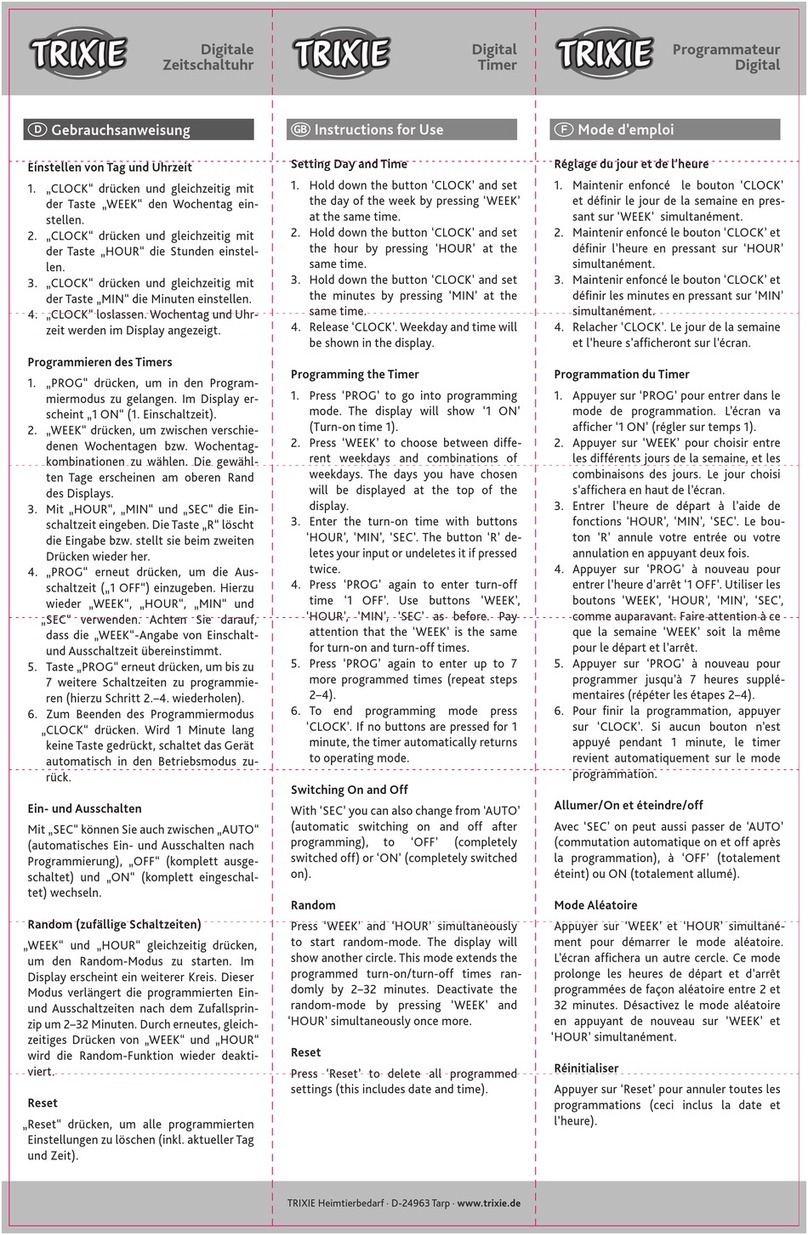
Trixie
Trixie 76122 Instructions for use