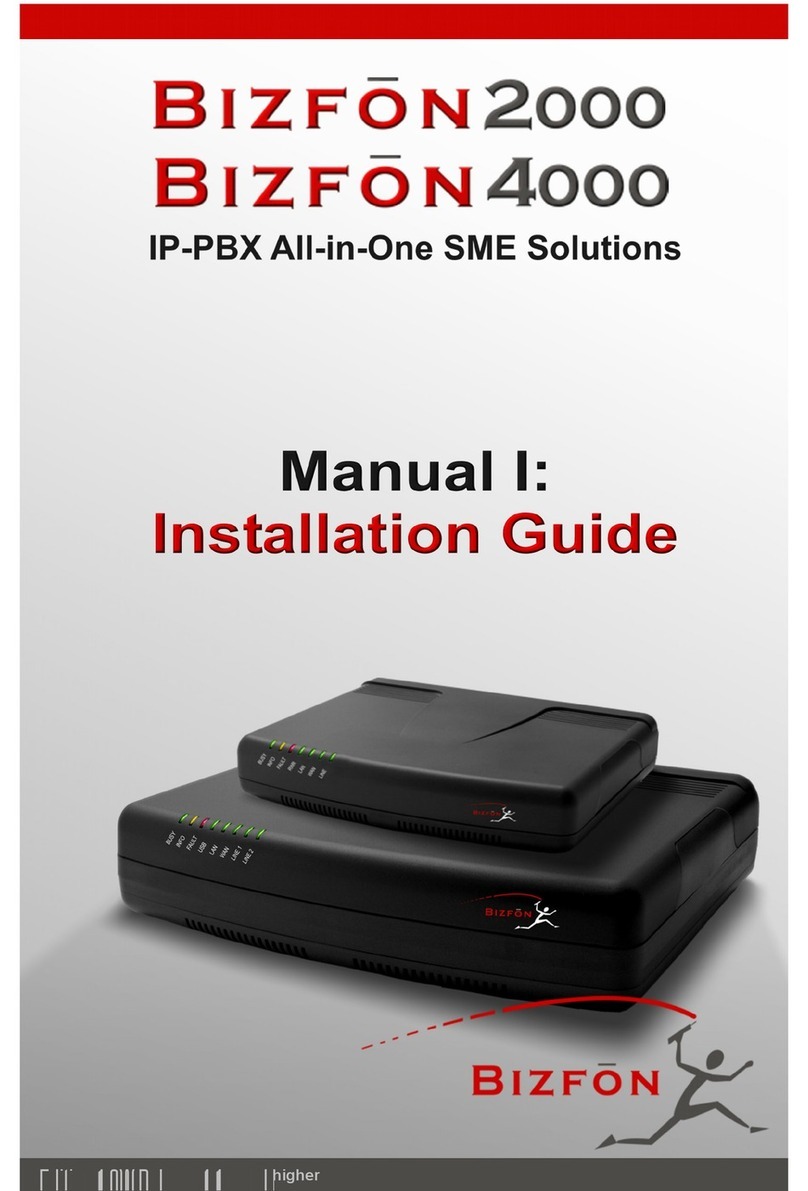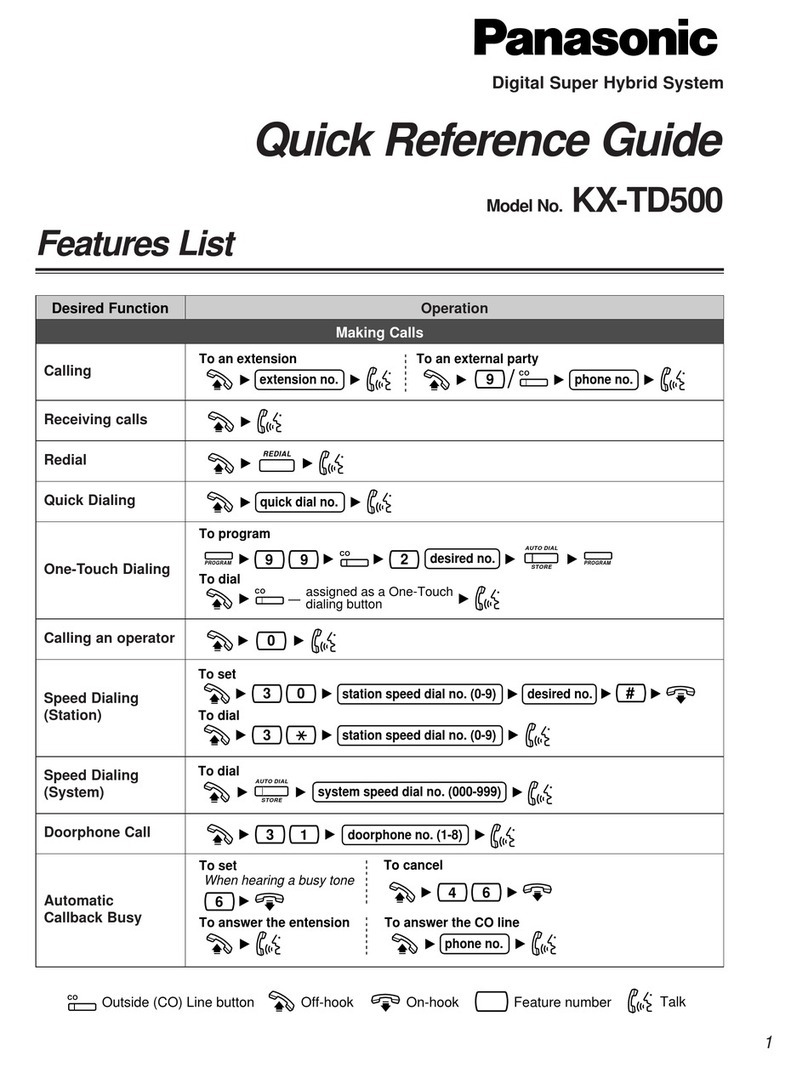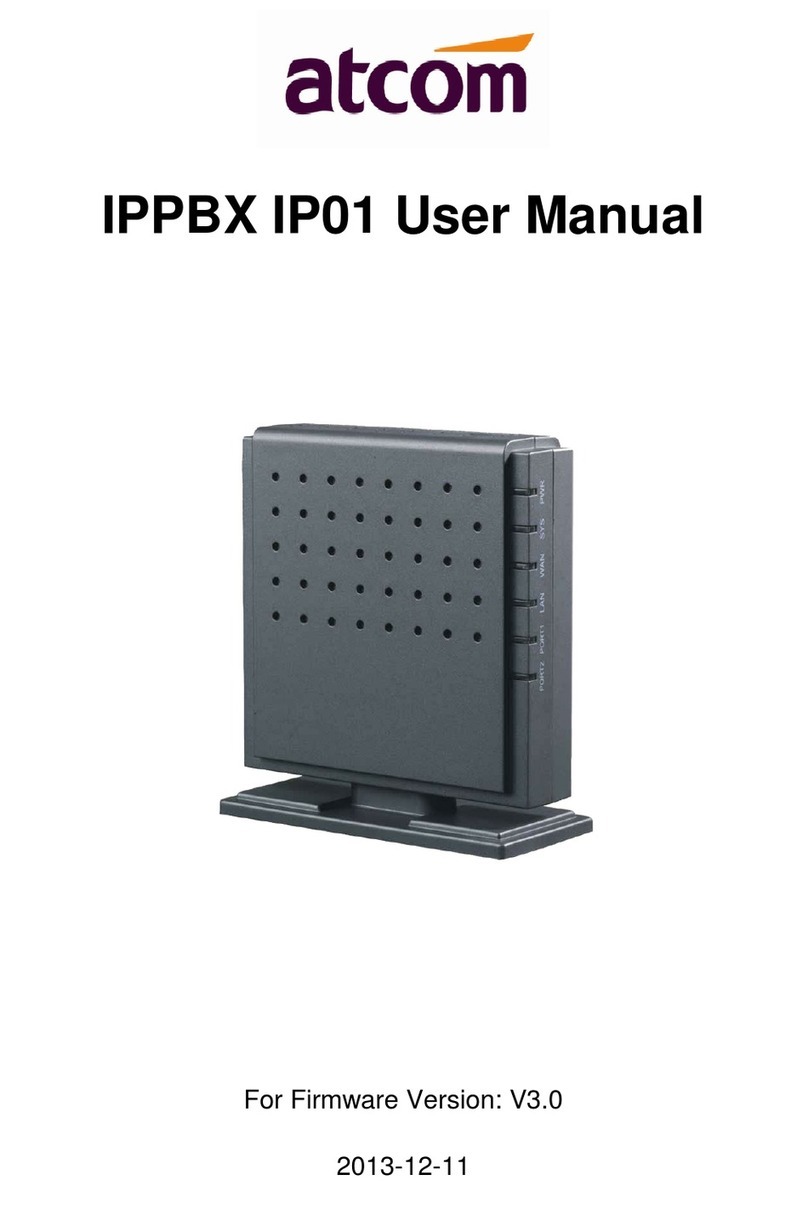Bizfon 4000 Service manual

Bizfon Manual II: Administrator's Guide
Manual II:
Administrator’s Guide
Edition 1 SW Release 3.1.23 and higher, May 2006

Bizfon Manual II: Administrator's Guide
Table of Contents
Manual I: see Installation Guide
Step-by-step guide to install and configure Bizfon basically
Manual II: Administrator's Guide
About this Administrator's Guide ................................................................................................................ 4
Bizfon’s Graphical Interface ....................................................................................................................... 5
Administrator’s Main Page ............................................................................................................................................ 5
Recurrent Buttons ....................................................................................................................................................... 6
Recurrent Functional Buttons........................................................................................................................................ 6
Entering a SIP Addresses correctly ................................................................................................................................ 6
Administrator’s Menus .............................................................................................................................. 7
System Menu ............................................................................................................................................................. 7
System Configuration Wizard .................................................................................................................................... 7
Internet Configuration Wizard ................................................................................................................................... 9
Status ...................................................................................................................................................................11
General Information ............................................................................................................................................11
Network Status ...................................................................................................................................................11
Lines Status .......................................................................................................................................................13
Memory Status ...................................................................................................................................................14
Hardware Status .................................................................................................................................................14
SIP Registration Status ........................................................................................................................................15
MGCP Registration Status.....................................................................................................................................15
IP Routing Configuration..........................................................................................................................................15
Configuration Management ......................................................................................................................................17
Events ..................................................................................................................................................................18
Time/Date Settings.................................................................................................................................................21
Mail Settings ..........................................................................................................................................................21
SMS Settings .........................................................................................................................................................22
Firmware Update ....................................................................................................................................................23
Networking Tools....................................................................................................................................................24
Diagnostics ............................................................................................................................................................25
Automatic Provisioning ............................................................................................................................................25
Features................................................................................................................................................................26
User Rights Management.........................................................................................................................................26
Users Menu............................................................................................................................................................29
Extensions Management..........................................................................................................................................29
Extension Codecs ................................................................................................................................................38
Call Park Service .................................................................................................................................................39
Authorized Phones Database ................................................................................................................................39
Call Back Services ...............................................................................................................................................40
Upload Universal Extension Recordings ..................................................................................................................41
Receptionist Management........................................................................................................................................41
Extensions Directory ...............................................................................................................................................44
Telephony Menu ........................................................................................................................................................46
Call Statistics .........................................................................................................................................................46
RTP Statistics .....................................................................................................................................................47
SIP Settings...........................................................................................................................................................48
RTP Settings ..........................................................................................................................................................49
NAT Traversal Settings ............................................................................................................................................50
Line Settings..........................................................................................................................................................52
Onboard Line Settings .........................................................................................................................................52

Bizfon Manual II: Administrator's Guide
IP Line Settings ..................................................................................................................................................54
Supported SIP Phones.....................................................................................................................................54
Loopback Settings ...............................................................................................................................................55
FXO Settings..........................................................................................................................................................55
Gain Control ..........................................................................................................................................................57
Call Routing ...........................................................................................................................................................57
Best Matching Algorithm ......................................................................................................................................63
VoIP Carrier Wizard ................................................................................................................................................66
RADIUS Client Settings ...........................................................................................................................................67
Voice Mail Common Settings ....................................................................................................................................69
Dial Plan Settings ...................................................................................................................................................70
Internet Uplink Menu ..................................................................................................................................................71
PPP/ PPTP Settings .................................................................................................................................................71
Advanced PPP Settings ........................................................................................................................................71
VPN Configuration ..................................................................................................................................................72
Dynamic DNS Settings ............................................................................................................................................80
Firewall and NAT ....................................................................................................................................................81
Advanced Firewall Settings...................................................................................................................................81
Filtering Rules ........................................................................................................................................................82
Service Pool .......................................................................................................................................................84
IP Pool...............................................................................................................................................................84
IDS Log.................................................................................................................................................................86
LAN Services Menu.....................................................................................................................................................87
DNS Settings .........................................................................................................................................................87
DHCP Settings for the LAN Interface .........................................................................................................................87
Administrator’s Additional Features ..............................................................................................................................89
Incoming Call Blocking and Outgoing Call Blocking .....................................................................................................89
Logout......................................................................................................................................................................89
Appendix: Extension User's Welcome Page ................................................................................................ 90
Appendix: System Default Values............................................................................................................. 91
Administrator Settings ................................................................................................................................................91
Extension Settings .....................................................................................................................................................94
Appendix: Software License Agreement .................................................................................................... 95
Manual III: see Extension User's Guide
Describes detailed the menus available for extension users and includes further all call codes at a glance.

Bizfon Manual II: Administrator's Guide About this Administrator's Guide
Bizfon4000 (SW Version 3.1.x) 4
About this Administrator's Guide
The Bizfon Manual is divided into three parts:
•Manual-I: Installation Guide
gives step-by-step instructions to provision the Bizfon IP PBX and configure the phone extensions with the Bizfon SIP Server. After successfully
configuring the Bizfon IP PBX, users will be able to make SIP phone calls to remote Bizfon devices, make local calls to the PSTN and access
the Internet from devices connected to the LAN.
•Manual-II: Administrator's Guide explains all Bizfon management menus available for administrators only. It includes a list of all System Default
Values.
•Manual-III: Extension User's Guide explains all Bizfon management menus available for extension users. A list of all call codes can be found
there, too.
This Administrator's Guide explains Bizfon4000, which is shown as the reference system.
This guide contains many example screen illustrations. Since Bizfon IP PBXs offer a wide variety of features and functionality, the example screens
shown may not appear exactly the same for your particular Bizfon IP PBX as they appear in this manual. The example screens are for illustrative and
explanatory purposes, and should not be construed to represent your own unique environment.
Bizfon’s Graphical Interface describes to the Bizfon's graphical user interface and explains all recurrent buttons.
Administrator’s Menus explains the Administrator's management pages according to the menu structure shown on the main page of the Bizfon
management.
Administrator’s Additional Features explains some input-options for administrators only, that may be selected from the extension user's main
page.
Appendix: Extension User's Welcome Page includes a preprinted MS-Word form that allows the administrator to inform his extension user with
all individually needed addresses and phone numbers.
Appendix: System Default Values lists all factory defaults.
Appendix: Software License Agreement includes the contract for using Bizfon's hardware and software.

Bizfon Manual II: Administrator's Guide Bizfon's Graphical Interface
Bizfon4000 (SW Version 3.1.x) 5
Bizfon’s Graphical Interface
Administrator’s Main Page
As the result of logging in as an administrator, the page Bizfon Management is displayed with a table of active calls (including information about call
peers, call duration and start time) at the startup. Here the administrator may access the following settings and perform the actions:
Fig. II-1: Bizfon4000 Management
System Menu
•System Configuration Wizard
•Internet Configuration Wizard
•Status
•IP Routing Configuration
•Configuration Management
•Events
•Time/Date Settings
•Mail Settings
•SMS Settings
•Firmware Update
•Networking Tools
•Diagnostics
•Automatic Provisioning
•Features
•User Rights Management
Telephony Menu
•Call Statistics
•SIP Settings
•RTP Settings
•NAT Traversal Settings
•Line Settings
•FXO Settings
•Gain Control
•Call Routing
•VoIP Carrier Wizard
•RADIUS Client Settings
•Voice Mail Common Settings
•Dial Plan Settings
Internet Uplink Menu
•PPP/ PPTP Settings
•VPN Configuration
•Dynamic DNS Settings
•Firewall and NAT
•Filtering Rules
•IDS Log
Users Menu
•Extensions Management
•Receptionist Management
•Extensions Directory
LAN Services Menu
•DNS Settings
•DHCP Settings for the LAN
Interface
2Logout
The functional button Renew Wan IP Address appears on the administrator’s main Bizfon Management page if the Bizfon device acts as a DHCP
client. The Renew WAN IP Address button is used to get a new WAN IP address in case, e.g., the Bizfon moves to another network.
The functional button Establish Your Internet Connection Now respectively Terminate Your Internet Connection Now occurs on the Bizfon
Management page if PPPoE is used as WAN interface protocol.
The link Please Check Your Pending Events will be displayed on the administrator Main Menu page if new system events exist. The link leads to
the Events page that can be also accessed from the System menu.
The list of Users currently logged into the system is seen in the lower right corner of the Administrator's Main Menu. Information about IP address
user accessed Bizfon GUI from, the username user is logged in and the time until the next automatically logout is provided herein. The idle session
timeout is set to 20 minutes. If no action is performed during that time, user will be automatically moved to the Login page and will be requested to
login again.
The link Refresh in occurs in the upper right corner beside the field displaying the number of seconds until the next refresh and is used to perform a
manual reload of the page. If a page with a Refresh counter is left opened, the session time-out counter will be updated periodically and the logout
timeout will never expire.

Bizfon Manual II: Administrator's Guide Bizfon's Graphical Interface
Bizfon4000 (SW Version 3.1.x) 6
Recurrent Buttons
Button Description Button Description
This button leads back to the previous
page of a fixed sequence of pages (used
mainly in wizards).
This button leads back to the page you have
been on before.
This button takes you to the next page of
a fixed sequence of pages (used mainly in
wizards).
This button confirms an operation you started
before.
This button discards the latest not yet
confirmed entries.
This button confirms an operation you chose
before.
This is the last button of a fixed sequence
of pages that completes and saves the
entries of the whole sequence.
This button discards an operation you chose
before.
This button opens the help page
belonging to the currently active Bizfon
management page.
This button saves the settings modified on the
currently active management page.
This button opens a window where the last
inserted IP addresses are listed. It is
basically a clipboard that helps the user to
make a quick selection of an IP address in
case it has been already used in the past,
thus avoiding typing it in again. The
clipboard can hold up to 10 IP addresses
and a new IP address will replace the
oldest one from the list.
This button opens a window where the last
inserted SIP addresses are listed. It is basically
a clipboard that helps the user to make a quick
selection of a SIP address in case it has been
already used in the past, thus avoiding typing it
in again. The clipboard can hold up to 10 SIP
addresses and a new SIP address will replace
the oldest one from the list.
Recurrent Functional Buttons
In connection with tables, the following buttons among others will appear:
Functional Button Description
Add Allows adding a new record to the displayed table. A new page will be displayed to enter any new settings.
Edit Allows modifying the settings of the record selected by its checkbox. Normally only one record may be selected. A new
page will be displayed to enter the modified settings.
Delete Deletes the selected entry(s) of a table. A warning message will demand a confirmation before deleting an existing entry.
Select All Selects all table entry(s)for example for further deletion.
Inverse Selection Inverses an existing selection of table entry(s). If no entries are selected, clicking the button will select all records.
Refresh in... May appear in the upper right corner of a page. It displays the number of seconds remaining until the next refresh of the
page and it may be used to reload the page manually.
Most of the tables offer the option to sort the entries in ascending or descending order by clicking the headings of the columns. A small arrow next to
the column heading will show the direction of sorting - upward or downward. The entries of the table can be selected by using the corresponding
checkboxes in order to edit or delete them.
Entering a SIP Addresses correctly
Calls over IP are implemented based on Session Initiating Protocol (SIP) on the Bizfon. When making a call to a destination that is somewhere on
the Internet, an SIP address must be used.
SIP addresses must be specified in one of the following formats:
“display name” <username@ipaddress:port>
“display name” <username@ipaddress>
username@ipaddress:port
username@ipaddress
username
The display name and the port number are optional parameters in the
SIP address. If a port is not specified, 5060 will be set up as the default
one. The range of valid ports is between 1024 and 65536.
A flexible structure of wildcards is allowed. In comparison with a
wildcard, the “?” character stands for only one unknown digit and the “*”
character stands for any number of any digits.
The following combinations can be used for your convenience:
•*@ipaddress - any user from the specified SIP server
•username@* - a specified user from any SIP server
•*@* - any user from any SIP server
Please Note: Wildcards are available for caller addresses only. No
wildcard characters are allowed for called party addresses. Exceptions
are addresses in the Supplementary Addresses table that is used by
Outgoing Call Blocking and Hiding Caller Information Settings
services. To use “*” and “?” alone (as non wildcard characters), use “\*”
and “\?” correspondingly.

Bizfon Manual II: Administrator's Guide Administrator's Menus
Bizfon4000 (SW Version 3.1.x) 7
Administrator’s Menus
System Menu
Fig. II-1: System Menu in Dynamo theme
Fig. II-2: System Menu in Plain theme
System Configuration Wizard
The System Configuration Wizard is the helpful tool for the administrator to define the Bizfon’s Local Area Network settings and to specify regional
configuration settings to make Bizfon operational in its LAN. The System Configuration Wizard MUST be run upon Bizfon's first startup to make
sure that it works properly in its network environment. The Wizard allows navigating through the following basic configuration parameters and
settings:
•System Configuration (see below)
•DHCP Settings for the LAN Interface
•Regional Settings and Preferences (see below)
•Emergency Codes and PSTN Access Codes Settings (see below)
DHCP Settings for LAN are described in the chapters
below while LAN configuration and regional settings will be
described in the current chapter.
Please Note: It is strongly recommended to leave the
factory default settings if their meanings are not fully
clear to the administrating person.
Fig. II-3: System Configuration Wizard - Start page

Bizfon Manual II: Administrator's Guide Administrator's Menus
Bizfon4000 (SW Version 3.1.x) 8
The System Configuration page contains the host name,
IP address and Subnet Mask information about the Bizfon
LAN interface. These settings make Bizfon available to the
internal network.
The System Configuration page offers the following input
options:
Host Name requires a host name for the Bizfon device.
IP Address requires the Bizfon host address for the LAN
interface.
Subnet Mask requires the Bizfon hosts’ Subnet Mask.
Fig. II-4: System Configuration Wizard - System Configuration page
The Regional Settings and Preferences are used to
select settings specific to the location of the Bizfon.
This is important for the functionality of the voice
subsystem.
The Regional Settings and Preferences page has two
drop down lists to select the Location (country) and a
corresponding Timezone and a manipulation radio button
group to choose:
•System Language – selection is available only when
custom Language Pack has been uploaded and is
used to enable custom language for system voice
messages or turn back to default (English).
•GUI Theme - selection used to select the GUI theme
style of the web based configuration pages.
Fig. II-5: System Configuration Wizard - Regional Settings page
The Emergency Codes and PSTN Access Codes
Settings are used to configure the dial plan parameters
used in the routing mode.
The Emergency Codes text field requires the PSTN
numbers of the emergency or lifeline services. Multiple
emergency codes, separated by commas, can be inserted
in this field. For each emergency code, a routing pattern
will be generated in the Call Routing Table, which will allow
to make fast and easy calls to emergency destinations.
The PSTN Access Code drop down list allows to select
the prefix code for accessing the PSTN line in the routing
mode. Dialing the digits inserted in this text field will
provide the PSTN dial tone, when acting in the routing
mode or making routing calls (for routing calls an additional
“0” will need to be dialed first.)
Fig. II-6: System Configuration Wizard - Emergency Codes and PSTN Codes Settings page

Bizfon Manual II: Administrator's Guide Administrator's Menus
Bizfon4000 (SW Version 3.1.x) 9
Internet Configuration Wizard
The Internet Configuration Wizard is the helpful tool for the administrator to configure the WAN interface settings and to adjust Bizfon’s
connectivity with an external network. The Internet Configuration Wizard MUST be run if it is desired for Bizfon to be connected to the
Internet.
All the settings of the Internet Configuration Wizard are
described in the chapters below except those for the IP
settings, which will be described in this chapter.
Please Note: It is strongly recommended to leave the
factory default settings if their meanings are not fully clear
to the administrating person.
Fig. II-7: Internet Configuration Wizard - Start page
The Wizard allows navigating through the following basic configuration parameters and settings:
•Uplink configuration (see below)
For WAN Interface protocol PPPoE:
•PPP/ PPTP Settings
•WAN Interface Configuration (see below)
•DNS Settings
For WAN Interface protocol PPTP:
•WAN IP Configuration (see below)
•PPP/ PPTP Settings
•WAN Interface Configuration (see below)
•DNS Settings
For WAN Interface protocol Ethernet:
•WAN IP Configuration
•WAN Interface Configuration (see below)
•DNS Settings
The Switch to Auto Provisioning link moves you to the Automatic Provisioning page where Bizfon can be configured by the automatically
provisioning mechanism.
The Uplink Configuration page allows to select the Bizfon‘s WAN
interface connection type and its bandwidth settings. These settings
make Bizfon available to the external network.
Depending on the Uplink Interface Protocol selection, the page
following the Uplink Configuration page is different. Thus if
PPPoE is selected, the next page will be PPP Configuration, while
selecting Ethernet will bring up the WAN IP Configuration page.
The Uplink Configuration page offers the following components:
The WAN Interface Protocol radio buttons are used to choose the
protocol depending on the requirements of the ISP (Internet Service
Provider):
PPPoE - turns on the PPP over Ethernet connection type.
PPTP – turns on the Point to Point Tunneling Protocol (PPTP)
interface used for the connection between Bizfon and ADSL
modem. Fixed IP address configuration is needed in this case.
Ethernet - turns on the Ethernet connection type. Fig. II-8: Internet Configuration Wizard - Uplink Configuration page
The WAN Interface Bandwidth settings allow the specification of the upstream and downstream speeds in kbit/s, helping to assure the quality of IP
calls. An IP call looses the voice quality if there will be no available bandwidth. In case of reaching the borders of bandwidth, another IP call will be
declined.
The bandwidth provided by the ISP has to be specified in the text fields Upstream Speed and Downstream Speed. The default entry in both fields
is 10000, the maximum bandwidth of a 10 MB Ethernet. But most providers offer smaller bandwidth than 10000 kbit/s.
The bandwidth required by an IP call depends on the codecs used and is listed in the tables below:

Bizfon Manual II: Administrator's Guide Administrator's Menus
Bizfon4000 (SW Version 3.1.x) 10
Required Bandwidth for Standard Packets:
Needed bandwidth in kbit/s using the Codecs:Packet
Size in
msec. G.711u/G.711a G.726-16 G.726-24 G.726-32 G.726-40 G.729a G723-5.3 G723-6.3 iLBC-13.33
10 105 58 66 73 81 50 - - -
20 84 37 45 53 60 29 - - -
30 77 30 38 45 53 22 19 20 27
40 73 26 34 42 50 18 - - -
50 71 24 32 40 48 16 - - -
60 70 23 30 38 46 15 12 13 60
Required Bandwidth for Encrypted Packets (in the case a VPN is used):
Needed bandwidth in kbit/s using the Codecs:Packet Size in
msec. G.711u/G.711a G.726-16 G.726-24 G.726-32 G.726-40 G.729a G723-5.3 G723-6.3 iLBC-13.33
10 148 98 105 117 123 92 - - -
20 105 59 65 74 80 49 - - -
30 91 43 52 60 66 35 33 34 41
40 84 37 45 53 61 29 - - -
50 80 33 41 48 56 25 - - -
60 77 30 37 46 53 22 19 20 27
The Min Data Rate text field requires the amount of upstream bandwidth that ought to remain for data applications even if voice applications use the
entire available upstream bandwidth. The value selected here needs to be smaller than the upstream bandwidth and is measured in kbit/s.
The WAN IP Configuration page only is displayed if Ethernet or
PPTP has been selected to be the uplink protocol. It offers the
following components:
The Assign automatically via DHCP radio-button selection
switches to automatic retrieval of the WAN IP address from a
DHCP server at the ISP/uplink.
Please Note: DHCP referred to here is the one running on the
provider’s side and not the Bizfon’s personal DHCP server.
The Assign Manually radio-button switches to the manual
adjustment of IP settings. This selection requests the following
parameters:
IP Address requires the IP address for the Bizfon WAN interface.
Subnet Mask requires the subnet mask for the Bizfon device WAN
interface.
Default Gateway requires the IP address of the router all packets
are sent to, for example, the router of the provider.
Fig. II-9: Internet Configuration Wizard - WAN IP Configuration page
The WAN Interface Configuration page may be used to modify
the MAC address of the Bizfon. This might be necessary, if the ISP
(Internet Service Provider) requires a certain MAC address, for
example, for authentication. The page offers the following
components:
MAC Address Assignment manipulation radio-buttons:
•This Device turns to the default MAC address of the Bizfon.
•User Defined requires user defined MAC Address.
MTU drop down list allows to select the maximum packet size on
the Ethernet (in bytes). MTU is used to fragment the packets before
transmitting them to the network. MTU preferred value is
dependent on the Ethernet connection type. The default MTU size
is 1500 Bytes for Ethernet and 1400 Bytes for PPPoE.
Fig. II-10: Internet Configuration Wizard - WAN MAC Address Configuration page

Bizfon Manual II: Administrator's Guide Administrator's Menus
Bizfon4000 (SW Version 3.1.x) 11
Status
The system status window displays non-editable tables providing extensive status information about Bizfon: General Information, Network Status,
Lines Status, Memory Status, Hardware Status, SIP Registration Status and MGCP Registration Status. The links on this page lead to device
Transfer Statistics, user mailboxes and supplementary services configuration pages.
The System Status page has several tables providing system information.
General Information
The General Information page includes the following
information:
•Uptime duration - Period Bizfon is on since last reboot.
•Device Hostname - Bizfon device host name.
•Bizfon Operating System - Bizfon operating system
version.
•Application Software - Software and file system versions
of the Bizfon.
•Boot Loader - Bizfon boot loader version.
•DSP Software - Bizfon DSP software version and the
date of build.
Fig. II-11: Bizfon Status - General Information page
Network Status
The Network Status page includes the following information
about Interfaces:
Interface Name lists the Network interfaces available on the
Bizfon (LAN, WAN, IPSec and a number of PPPs, depending on
the number of active PPP connections).
IP Address lists the IP addresses corresponding to each
network interface.
Subnet Mask lists the subnet masks corresponding to each
network interface.
Properties lists either the MAC address corresponding to each
network interface on the Bizfon or PPTP, L2TP and IPSec peer
IP address if an active VPN (IPSec or PPP) interface exists.
Monitor includes links to survey LAN, WAN, IPSec and PPP
traffic correspondingly. The VPN traffic link will be displayed only
if a VPN has been configured. The selection of these links will
open a new window with a table of network traffic statistics on
the selected interface:
•Received Bytes
•Received Packets
•Received Errors
•Received Drop Errors
•Received Overrun Errors
•Received MultiCast Packets
•Transmitted Bytes
•Transmitted Packets
•Transmitted Errors
•Transmitted Drop Errors
•Transmitted Carrier Errors
•Transmitted Collisions
Fig. II-12: Bizfon Status Network Status page
When opening the corresponding interface statistics window, no traffic values are displayed at first. Then every one minute, traffic statistics will be
updated. The tables serve as a kind of counter.
DNS Server, Alternative DNS Server and Default Gateway - displays the Bizfon settings corresponding to what has been configured with the
System Configuration Wizard.
Services (NTP Server and Client, DHCP Server and Client, DNS, Firewall, NAT, PPP, IDS) statuses: stopped or running.
View VPN Status link refers to the VPN Configuration page where all VPN (IPSec, PPTP and L2TP) connections can be viewed and edited.
Transfer Statistics - link to the Transfer Statistics page.

Bizfon Manual II: Administrator's Guide Administrator's Menus
Bizfon4000 (SW Version 3.1.x) 12
The Transfer Statistics page allows a user-defined statistic
table depending on the transmit/receive value (criteria),
interface type and time period. It contains the following
components:
Time Range of statistic table - the drop down list includes
the period(in days) statistics data is to be collected and the
corresponding diagram charts are to be built.
Interface - the drop-down list offer the values:
•WAN - Wide Area Network (WAN) events only
•LAN - Local Area Network (LAN) events only
When Show also as readable values checkbox is selected,
an additional table with statistics values will be displayed on
the next page.
Fig. II-13: Transfer Statistics page
The area Receive Values:
•Receive Bytes - number of received bytes
•Receive Packets - number of received Ethernet packets
•Receive Errors - number of received packets containing
errors
•Receive Drop Errors - number of received packets that
have been discarded
•Receive Overrun Errors - number of received overrun
errors that occur when the receive buffer is not large
enough to hold all incoming packets. This error mostly
appears because of a slow receiving system.
•Receive MultiCast Packets - number of received
broadcast packets
The area Transmit Values:
•Transmit Bytes - number of transmitted bytes
•Transmit Packets - number of transmitted Ethernet
packets
•Transmit Errors - number of transmitted packets
containing errors
•Transmit Drop Errors - number of transmitted packets
that have been discarded
•Transmit Carrier Errors - number of transmit carrier
errors that occur because of a defective or lost
connection on the Ethernet link
•Transmit Collisions - number of transfer errors that
occurred during a simultaneous packet transmission
from both sides
Fig. II-14: Transfer Statistics Diagram Chart

Bizfon Manual II: Administrator's Guide Administrator's Menus
Bizfon4000 (SW Version 3.1.x) 13
To show the Transfer Statistics Diagram Charts, select the desired criteria and click Save to generate the corresponding chart and the table with
transfer statistics values (if enabled). The letters Mand Kused in the legend of the displayed diagrams show the total number of specified criteria: K
means thousands and Mmillions. Reset Statistics button is used to reset the chart and the table (if enabled).
Lines Status
The page Bizfon Status - Lines Status shows the current status of each of the FXS, IP and FXO lines with all details of the attached extension.
Since only one line of information can be displayed at a time, the Line, IP Line and FXO functional buttons are used to navigate through the other
lines’ information.
The Lines Status table displayed for FXS and IP lines include a group of static and dynamic parameters. Static parameters are displayed, always,
while dynamic parameters only appear whenever an event takes place on the extension.
Static Parameters:
Extension shows the extension number of the selected telephone line.
Display Name shows the corresponding name.
Phone State may have the value on hook or off hook.
Number of Active Calls shows the number of calls that are currently
present on the phone.
Dynamic Parameters:
Call State shows the current state of the extension (in voice mail, in
call, waiting, busy, call out, ring in, etc.).
Caller Party appears whenever a call is received and indicates the
caller extension and the IP address or a phone number, depending on
the call type.
Called Party appears whenever a call is placed and indicates the
destination extension and the IP address or a phone number,
depending on the call type.
Call Type shows whether the call is Internal or External and whether it
is a PSTN, PBX or an IP Call.
Call Start Time shows the call start date and time.
Call Duration shows the current call duration.
RX Codec shows the codec used to encrypt the incoming packets. TX
Codec shows the codec used to encrypt the outgoing packets. If RX
and TX codecs are the same, one Codec field will be displayed instead.
Fig. II-15: Lines Status - Line Status page upon established call
There is a list of supplementary services with their statuses for each
telephone line: Enabled, Disabled or -in case of the services Incoming
and Outgoing Call Blocking, Speed Calling, Hiding Caller Info and
Voice Mailbox - the number of Entries in the corresponding service table.
Thus the administrator may follow and will be notified about services
running on Bizfon for every line. The services are designed as links that
guide the administrator to the corresponding service page of the selected
user.
Fig. II-16: Bizfon Status - Lines Status

Bizfon Manual II: Administrator's Guide Administrator's Menus
Bizfon4000 (SW Version 3.1.x) 14
The Lines Status table of each FXO Line gives information about the
Allowed Call Types, shows the extension number (attendant or routing
client), shows to whom the Incoming Call is Routed To and displays the
State of the line (Free or Busy).
Fig. II-17: Line Status - FXO Status page
Memory Status
The Memory Status page includes tables with the available User
Space information for each extension. These tables display the space
used by the voice mailbox and uploaded/recorded system greetings,
and the free and total space (counted in minutes/seconds) for every
extension. The page includes the following information:
Memory Size shows total memory space (counted in
minutes/seconds) available on the Bizfon and assigned to all
extensions.
The table’s links lead the administrator to the extension settings page
where User Space may be altered.
System Memory row indicates the space occupied by the universal
extension recordings. Link refers to the Upload Universal Extension
Recordings page where universal extension system messages may
be uploaded.
Call Statistic shows the current number of call statistic entries.
Fig. II-18: Memory Status page
Hardware Status
The Hardware Status table displays a list of the hardware devices
present and currently available on the Bizfon board. The hardware
device version number and additional comments about its state are
indicated here.
Fig. II-19: Hardware Status page

Bizfon Manual II: Administrator's Guide Administrator's Menus
Bizfon4000 (SW Version 3.1.x) 15
SIP Registration Status
The SIP registration Status is a table displaying the SIP registration
status of the Bizfon extensions.
The table contains a list of all the registered extensions of Bizfon,
information about SIP registration states for them, addresses of SIP
servers where they are registered (if so), registration date and time, as
well as SIP registration names. By clicking on the row heading, the table
will be sorted by the selected column. Upon sorting (ascending or
descending), arrows will be displayed next to the column heading.
The links inside the table link you to the Extensions Management page
where the SIP registration settings may be altered.
The Detected Connection Type field displays the connection type
Bizfon currently is acting in (direct connection or behind NAT). If Bizfon
is acting behind NAT, the NAT machine IP address is also displayed.
Registered IP Lines table lists the IP lines and remote extensions
registered on the Bizfon. Table indicates the actual IP addresses of the
remote devices, the usernames by which the devices have been
registered on the Bizfon, as well as the registration status information. Fig. II-20: SIP Registration Status page
MGCP Registration Status
The MGCP registration Status page is only present when the MGCP
IP phone is registered on the Bizfon (see IP Line Settings).
The table on the page lists the MGCP IP lines and remote extensions
registered on the Bizfon. Table indicates the actual IP addresses of the
remote MGCP devices, the usernames by which the devices have been
registered on the Bizfon, as well as the registration status information. Fig. II-21: MGCP Registration Status page
IP Routing Configuration
Routing is used to relay information across the Internet from a source to a destination. Along the way, at least one intermediate node is typically
encountered. Routing is often confused with bridging, which may seem to accomplish precisely the same thing to the casual observer.
Bizfon’s IP Routing service allows to route IP packets from one destination to another (or to a specified router) through Bizfon or a Bizfon VPN.
The IP Routing Configuration page is used to make IP Static, IP Policy and VPN routes for IP packets routing and has three tables. Entries in the
tables are colored according to the state of the route, i.e. yellow for disabled routes, green for successfully enabled routes and red for erroneously
enabled routes.
IP Static Routes are used to forward IP packets from the
Network, where the Bizfon is connected, to the specified
destination.
The IP Static Routes table displays all established IP static
routes with their parameters: Target State for the state of the
route (enabled or disabled), Actual State for the state of the route
connection (up, down or erroneous), Route To for the subnet
where the incoming packets should be routed and Via IP Address
for the router IP address incoming packets should be routed
through.
Add opens the Add IP Static Route page where a new static
route can be established.
Fig. II-22: IP Static Routing table

Bizfon Manual II: Administrator's Guide Administrator's Menus
Bizfon4000 (SW Version 3.1.x) 16
Enable/Disable are used to activate/deactivate selected route(s).
At least one route should be selected in order to use these
functions, otherwise the error message appears: “No record(s)
selected.”
The page Add IP Static Route offers the following components:
Route To requires the IP address and subnet mask of the
destination the IP packet ought to be forwarded to.
Via IP address requires the IP address of the subsequent router
for IP packet forwarding to the specified destination.
Attention: The rule with the longest subnet (smallest IP range)
will take effect when having two or more IP Static routing rules
with the coinciding subnets. Fig. II-23: Add IP Static Routing page
IP Policy Routes allow IP packets forwarding to the specified
router depending on the source IP address as well as defining the
priority for the current routing rule.
The IP Policy Routes table displays all specified IP policy routes
with their parameters: Target State for the state of the route
(enabled or disabled), Actual State for the state of the route
connection (up, down or erroneous), Priority for the route priority,
Route From for the subnet, routed packets come from and Via IP
Address for the router IP address incoming packets should be
routed through.
Add opens the page Add IP Policy Route to establish a new
policy route.
Enable and Disable are used to activate or to deactivate the
selected route(s).
Raise and Lower Priority are used to increase or to decrease the
priority of the selected policy route(s) by one. At least one route
should be selected to use these functions, otherwise the error
message appears: “No record(s) selected.”
Fig. II-24: IP Policy Routing table
The page Add IP Policy Route offers the following input options:
Priority requires a numeric value (from 1 to 252) to define the
priority of the routing rule. The lower the number, the sooner the
routing rule will take effect (higher priority).
From requires the packet source IP address and subnet mask of
the specified destination to match with the rule.
Via IP address requires the IP address of the subsequent router
for IP packet forwarding.
Fig. II-25: Add IP Policy Route page
The VPN Routes allow IP packets forwarding through the PPTP
and L2TP tunnels of the Bizfon. If no PPTP/L2TP connections
exist on Bizfon, no VPN routes can be generated.
The VPN Routes table displays all generated VPN routes with
their parameters: Target State for the state of the route (enabled
or disabled), Actual State for the state of the route connection
(up, down or erroneous), Route To for the subnet where the
incoming packets should be routed, Via Tunnel for the VPN
tunnel incoming packets should be routed through and Tunnel
State for the actual state of the route tunnel (up or down).
The Add button opens the Add VPN Route page where a new
VPN route can be generated. Fig. II-26: VPN Routing table

Bizfon Manual II: Administrator's Guide Administrator's Menus
Bizfon4000 (SW Version 3.1.x) 17
The Add VPN Route page offers the following components:
Route Via contains the available PPTP and L2TP connections on
the Bizfon. A connection selected from this list will be used to
route the IP packet from the Bizfon’s LAN to the peer behind the
PPTP/L2TP tunnel.
Route To requires the IP address range of the possible peers
behind the PPTP/L2TP tunnel whereto IP packets could be
routed.
Fig. II-27: Add VPN Route page
The Enable and Disable functional buttons are used to activate or to deactivate the selected route(s). At least one route should be selected to use
these functions, otherwise the error message appears: “No record(s) selected.”
To Add an IP Static Route
1. Select the IP Static Routes link on the Routing Configuration page.
2. Press the Add button on the IP Static Routes page. The Add Entry page will appear in the browser window.
3. Enter the destination IP address and subnet mask in the Route To text fields. Use the IP-Clip button to select a previously entered IP address.
4. Enter the router IP address into the Via IP Address text fields.
5. Press the Save button to make the static route with these settings.
To Add an IP Policy Route
1. Select the IP Policy Routes link on the Routing Configuration page.
2. Press the Add button on the IP Policy Routes page. The Add Entry page will appear in the browser window.
3. Specify the policy routing rule priority in the Priority text field.
4. Enter the packet source IP address and subnet mask in the From text fields. Use the IP-Clip button to select a previously entered IP address.
5. Enter the router IP address into the Via IP Address To text fields.
6. Press the Save button to make the policy route with these settings.
To Add a VPN Route
1. Select the VPN Routes link on the Routing Configuration page.
2. Press the Add button on the VPN Routes page. The Add Entry page will appear in the browser window.
3. Choose the VPN connection from the Route Via drop down list.
4. Enter the destination IP address and the subnet mask into the Route To text fields.
5. Press the Save button to make the VPN route with these settings.
Configuration Management
The Configuration Management assists the administrator to manage the system configuration settings and voice data, i.e., to backup and
download the settings to the PC and then to upload and restore them back to the Bizfon. Additionally this page gives a possibility to restore the
factory default configuration settings.
The Backup & Download all config & voice data link
generates a backup file with all configuration settings and
user uploaded greeting messages and opens a file chooser
window for immediate download to the user PC.
Attention: Configuration and voice data cannot be backed
up if the size of voice data is too large. In this case, to be
able to backup configuration and voice data on the Bizfon,
please remove some user defined system messages (by
restoring the default ones, see chapter Update System
Messages), or remove some extensions from the
Extensions Management table.
Fig. II-28:Configuration Management page
The Upload & Restore all config & voice data link opens a page with the Browse button, (which opens a file chooser to select a backed-up file)
and a Configuration to Upload field requiring the file path to upload and to restore it immediately. Pressing Save will restore the selected backup
file, and delete all current user defined greetings and replace configuration settings.
Attention: Restoring the configuration and voice data requires switching Memory Allocation (see chapter Voice Mail Common Settings) to the state
that was selected when the configuration and voice data were backed up, otherwise an error message prevents uploading the backup file.
The Use Default functional button resets all configuration settings and restores the board’s factory default configuration. By restoring the default
configuration you will replace your current one, lose all voice mails and reboot the device. You will not be automatically redirected to the GUI start
page. After the successful reboot you will need to enter into the management and login again to access the Bizfon’s configuration. A warning
message will ask you to confirm your selection before restoring the default configuration.

Bizfon Manual II: Administrator's Guide Administrator's Menus
Bizfon4000 (SW Version 3.1.x) 18
Please Note: Unlike the factory default settings restore procedure initialized from the Reset button on the Bizfon board, this link will keep the
following data:
•Call Statistics
•Transfer Statistics
•System Events
•Feature Keys
•Device Registration state
Events
The Events page shows two tables and displays all system events that have occurred in one table and event settings in the other.
The System Events page may be accessed with Events link
from the main menu. It lists information about system events that
have occurred on Bizfon. When a new event takes place a
record is added to the System Event table and for failure events
(priority 2 and 3, see below) additionally a warning “Please
check your pending events!” appears at the bottom of all
management pages.
The system events and the warning message are visible only for
the administrator. The warning link, (which leads directly to the
System Events page) will disappear from the management
pages if the administrator has marked all new events as read. Fig. II-29:Event Warning on the Main Menu page

Bizfon Manual II: Administrator's Guide Administrator's Menus
Bizfon4000 (SW Version 3.1.x) 19
The System Events table is the list of new and read system
events. System events have the corresponding coloring
depending on the nature of the event: success (priority 1, color
green), low importance failure (priority 2, color yellow), critical
failure (priority 3, color red).
The table shows the Status of the event (new or read) as well as
the name of the application the event refers to, event description,
and the date when the event was received. For example, if the
event has been caused by the IDS service, the Check IDS link
appears in the reference row that will lead to the IDS Log page,
or if the event has occurred due to incorrect mail sending or SIP
registration, corresponding links will be seen in the Reference
column of the table. There the administrator can view the
detailed log for the event that has occurred.
The System Events page offers the following components:
Current System Time displays the local date and time on
Bizfon.
Mark all as read marks newly occurred events as read.
Disable LED switches off the LED flashing (if any do flash) on
the board. A LED notification may appear (depending on the
notification type given) in the page Events settings whenever a
new event occurs. Fig. II-30: System Events list

Bizfon Manual II: Administrator's Guide Administrator's Menus
Bizfon4000 (SW Version 3.1.x) 20
Numerous circumstances may cause a certain application on
Bizfon to flag an event.
The page Event Settings lists all possible events on the Bizfon
and allows controlling the way of notification (action), if one of
those events takes place.
Each entry in the events’ table has its checkbox assigned to the
row. By selecting the corresponding checkboxes, operations
such as Edit may be done for one or more events.
Edit opens the Edit Event Settings page to modify the event
action.
Display Notification - A notification link will be displayed on
the bottom of all pages and a record is added into the Events
table. The notification is executed as the link “Please Check
you pending events!” that leads to the page System Events.
This action also will take place if Flash LED or Send Mail has
been selected, even if not selected explicitly.
Flash LED - The second LED (yellow) will be blinking once a
second and a notification will be displayed on the bottom of all
pages. For some events the LED will start flashing after a
delay.
Send Mail - An e-mail with a notification about the new event
and an event description in the mail body will be sent to the
e-mail address specified in the Mail Settings page.
Fig. II-31: Event Configuration Settings page
Actions that are not allowed for the selected event (like mail notification if the PPP link is down or the mail server has been misconfigured) are
hidden. For multiple events editing, actions that do not fit at least to one of the selected events will be hidden.
Please Note: In case of an IDS (Intrusion Detection System) intrusion alert, only the first possible intrusion in each period of 10 minutes is initiating
an event. This method particularly helps to avoid the flooding of the System Events table, and the flooding of the user through various intrusion alerts
that result from each possible Denial of Service attack. As these events are displayed in the System Events table with a link to the IDS log list, the
user can get the detailed information about the intrusions there.
If Bizfon cannot get an IP address from the DHCP or PPP servers, or cannot register an extension on the SIP or Routing servers, or cannot reach an
NTP server, it raises only one event for the entire period the action has failed, but continues to try. When the required action is successful, Bizfon
raises an appropriate message.
The page Edit Event Settings offers the following input
options:
Application displays the application the event refers to.
Multiple is shown here, if more than one event has been
selected for the action assignment.
Name displays the name of the event. Multiple is shown here,
if more than one event has been selected for the action
assignment.
Description displays additional information about the event.
Multiple is shown here, if more than one event has been
selected for the action assignment. Action offers radio
buttons to choose one of the actions to notify the Bizfon
administrator whenever the selected event(s) takes place.
Fig. II-32: Edit Event Settings page
Other manuals for 4000
2
Table of contents
Other Bizfon PBX manuals
Popular PBX manuals by other brands
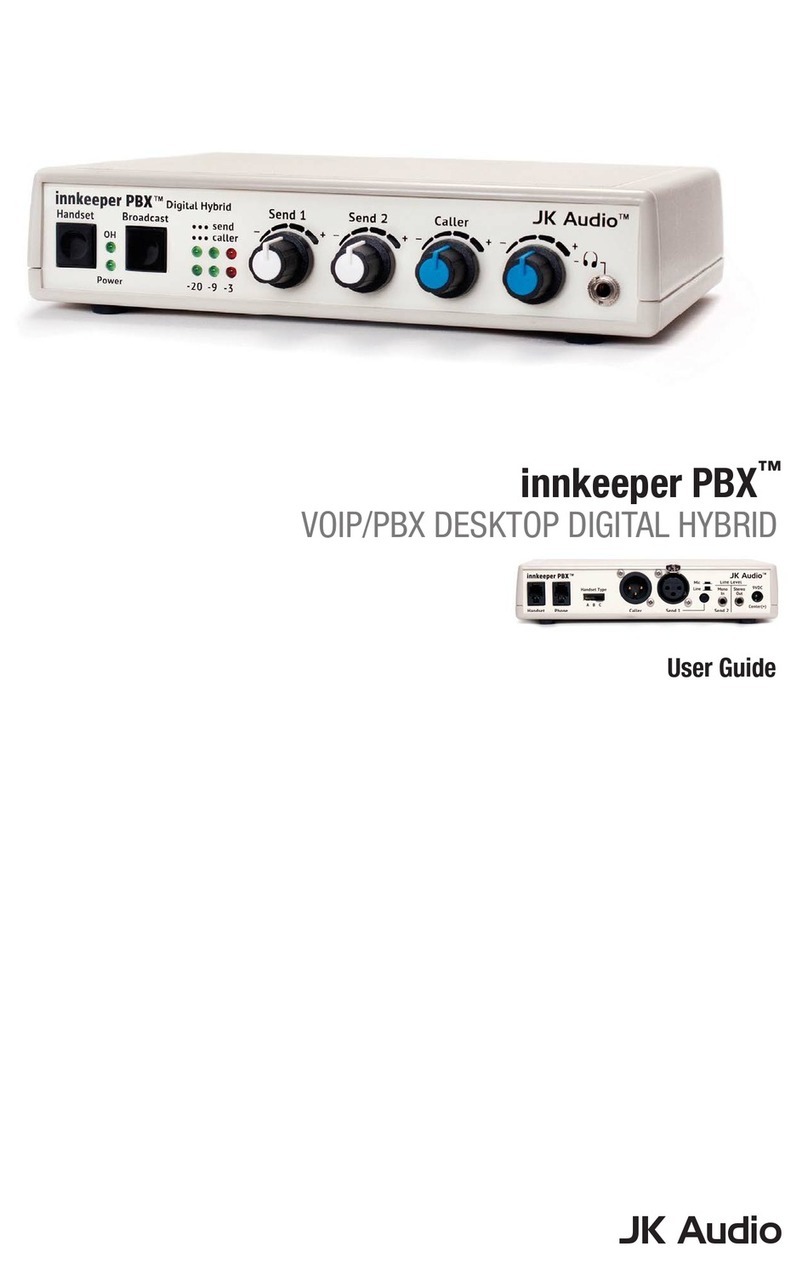
JK Audio
JK Audio Innkeeper PBX user guide
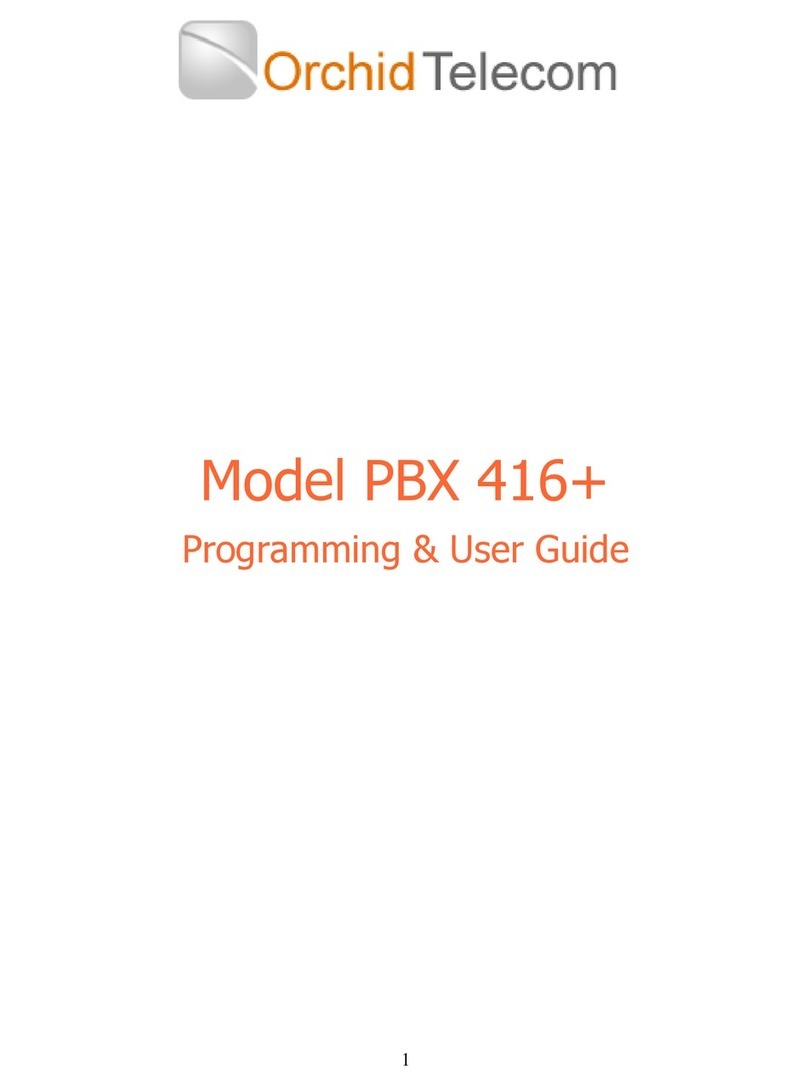
Orchid Telecom
Orchid Telecom 416+ Programming & user guide

Panasonic
Panasonic KX-NCP500 installation manual
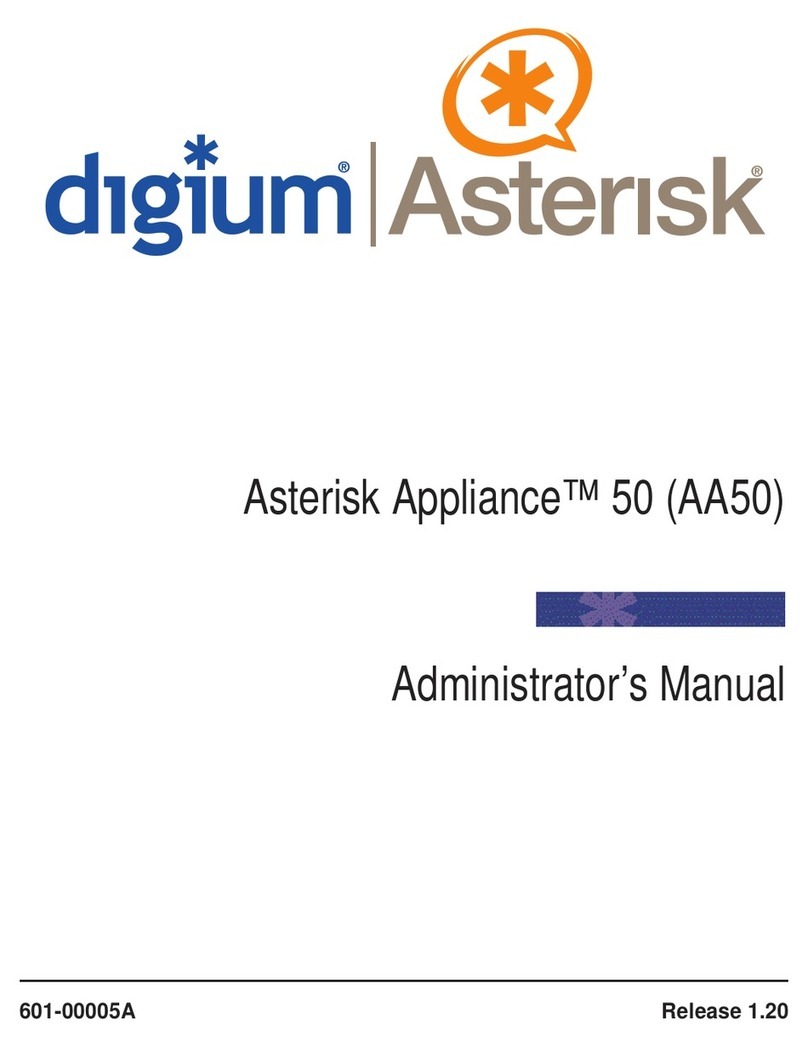
Digium
Digium Asterisk Appliance 50 AA50 Administrator's manual

IPshop
IPshop PX0522 user guide
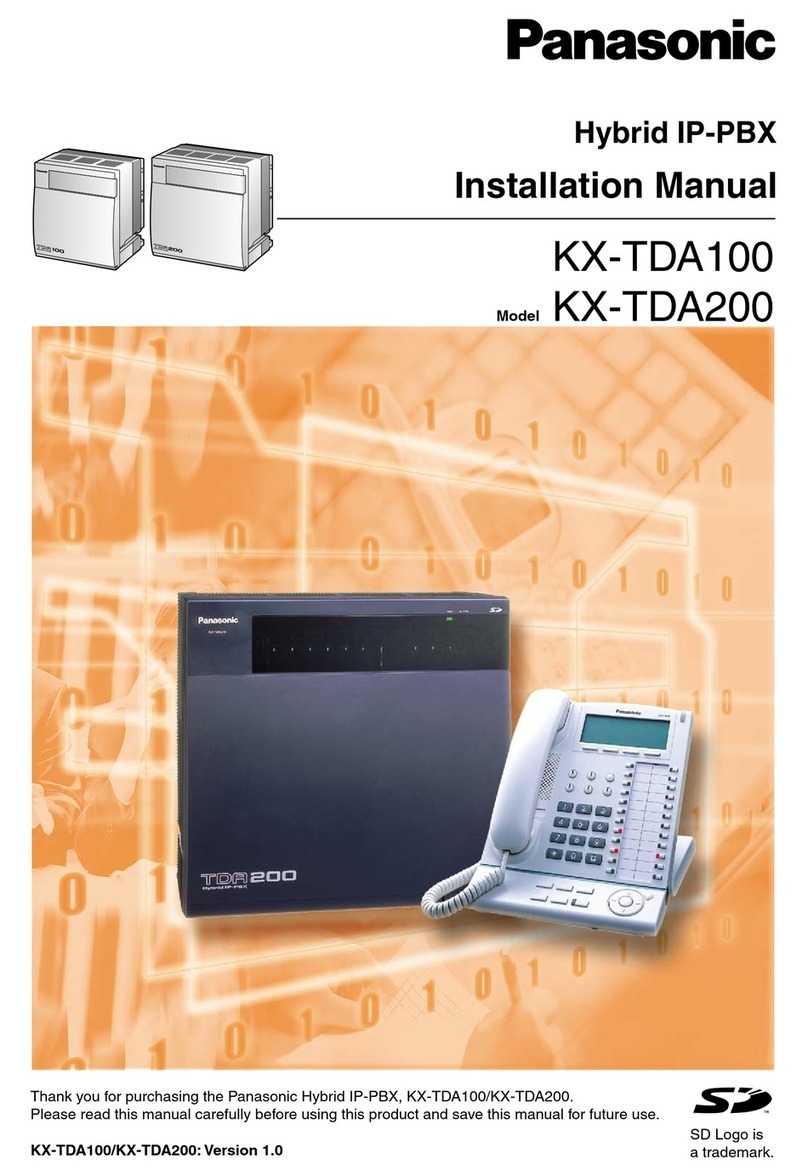
Panasonic
Panasonic HYBRID IP-PBX KX-TDA100 installation manual