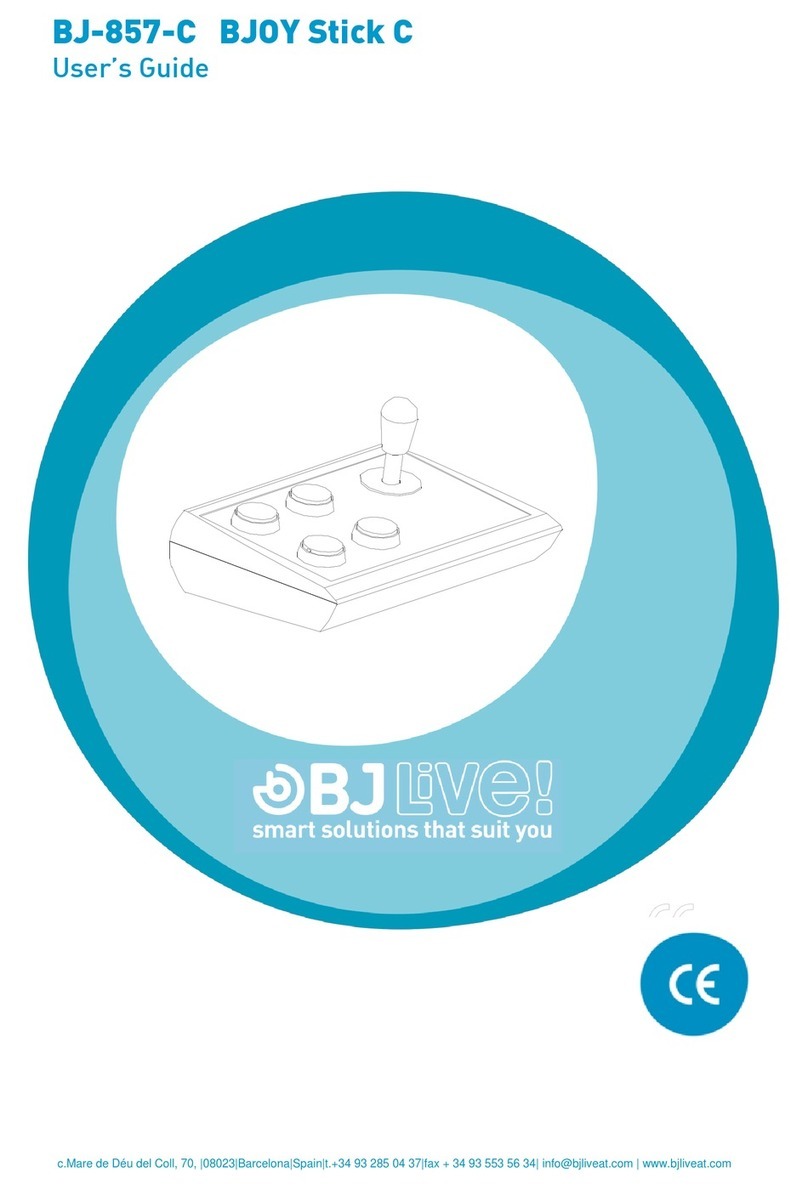BJ Live BJOY Hand A User manual

c.Mare de Déu del Coll, 70, |08023|Barcelona|Spain|t.+34 93 285 04 37|fax + 34 93 553 56 34| export@bjliveat.com | www.bjliveat.com
BJ-884-A BJOY Hand A
User Guide
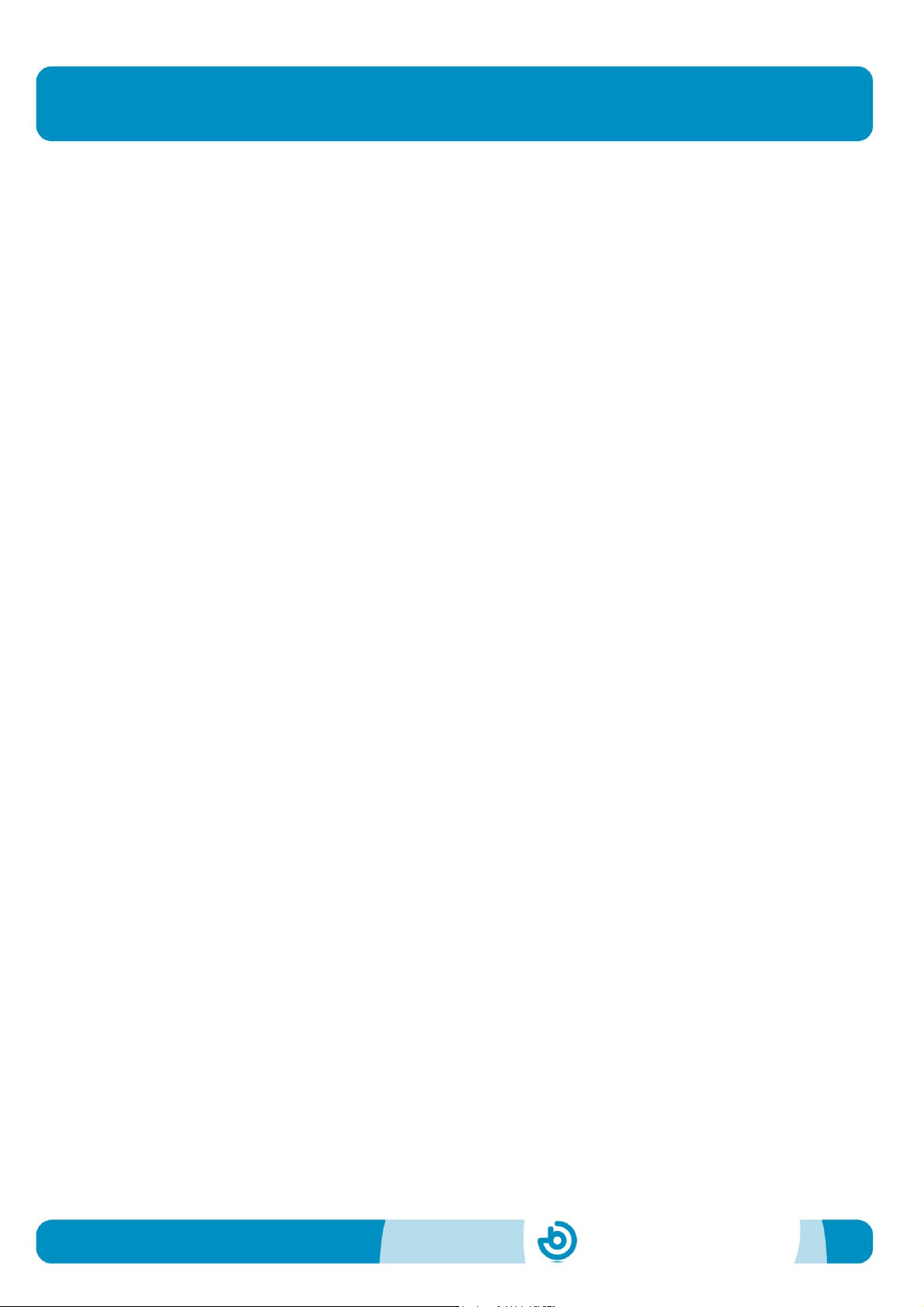
BJ-884-A BJOY Hand A
Page 2
User Guide
BJ-884-A BJOY Hand A
1_Introduction
The BJOY Hand A mouse emulator is a device which behaves like a
conventional mouse and is specially designed to control the computer
with a minimal movement of the fingers, facilitating access both to the
joystick which moves the cursor and to the normal functions associated
to the mouse clicks.
The main features of the device are:
•Ergonomic design to be easily held with only one hand.
•Very sensitive analogical joystick which only needs a
minimum action to be worked.
•4 customisable buttons for the clicks, with audio feedback.
•Possibility of free movement (in all directions).
•Progressive control with allows adjusting the speed of the cursor
to the action performed on the joystick: more action –more speed
and vice versa. This allows for more subtle control of the
movement.
•The device can be customised on demand so that external
switches can be connected to make more clicks.
•Easy adaptation to the user’s position and the movement
directions according to the assembly orientation.
•No installation software needed: the operating system
recognises it automatically.
•Plug and play device compatible with Mac and PC USB
connections.
•Configurable and customisable using the BJOY Configuration
software provided with the product.
•The configuration is stored in the device making easier to use
the device on different computers. The user doesn’t need to reset
the personal configuration each time.
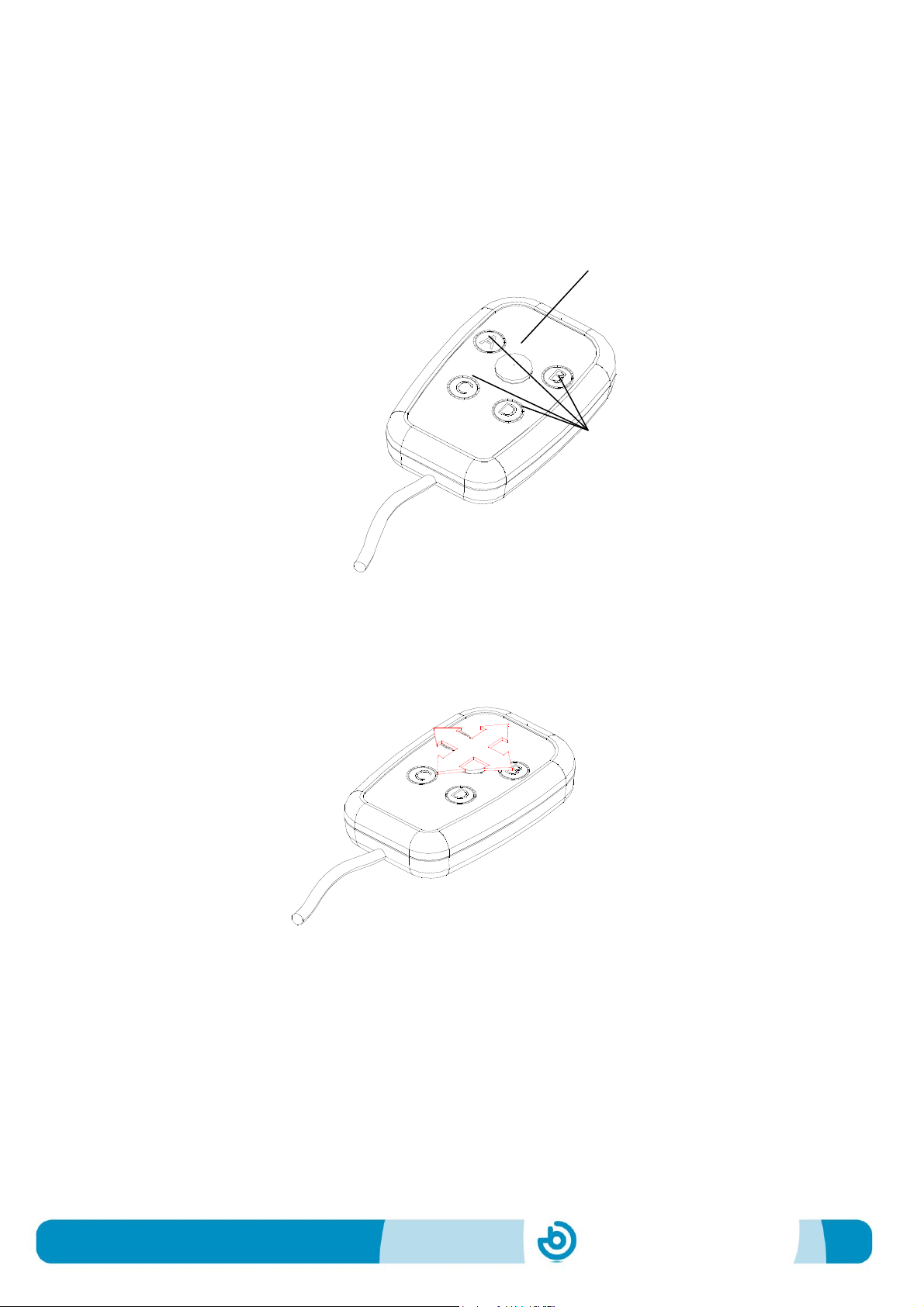
BJ-884-A BJOY Hand A
Page 3
2_ Description and assembly of the equipment
2.1 Description of the equipment
The BJOY Hand A mouse is made up of the following parts:
a) Joystick
b) Buttons for the clicks
c) USB cable
The joystick allows the cursor to be moved in all directions with a flat
movement. If you want you can block the diagonal movements with
the configuration programme.
The device’s four buttons allows the click functions of the mouse to
be performed: left click, right click, double click, drag-drop. The
function of each button can be assigned using the BJOY configuration
software.
This device can be customised on demand so that external switches
can be connected. The switch inputs would correspond to the buttons
A, B, C, D indicated in the product and in the configuration software.
Fig. 1 Parts of the Bjoy Hand A
Fig. 2 Movement of the joystick
Joystick
Buttons for the
clicks
USB Cable

BJ-884-A BJOY Hand A
Page 4
3_ How to use the BJOY Hand A mouse
In order to use the BYoy Hand A mouse you have to connect the
connection cable to the computer’s USB port. Once the computer has
recognised the device you can use the mouse.
In order to move the cursor you just have to move the joystick in the
desired direction. When you move the cursor you have to remember
that it is a progressive control, i.e. the speed of the cursor is adapted
to the action of the joystick: more action more speed, and vice versa.
For the clicks you have to use the buttons A, B, C and D indicated on
the device. By defect the following functions are assigned to these
buttons:
The drag function is activated by pressing the button once. The
cursor is then activated as if the left click was being pressed. Use the
joystick in order to drag to the desired place. To deactivate this
function the drag button must be pressed again.
Take into account that both the actions on the buttons and the
movements of the cursor can be configured using the configuration
software which is described below.
4_ BJOY configuration software
The BJOY configuration software allows you to configure the mouse
behavior according to the user needs.
4.1. Installation
To install the program, you must follow these steps:
1º Insert the CD included with the BJOY mouse in the CD-ROM drive
of your computer or download the BJOYSetup.exe file from:
http://www.bj-adaptaciones.com/en/products/bjoy-stick-a
NOTE: If using the CD and your computer does not have CD-ROM,
you can copy the CD contents on a USB stick or any other
removable drive.
Entry A: Left click
Entry B: Right click
Entry C: Double click
Entry D: Drag - drop
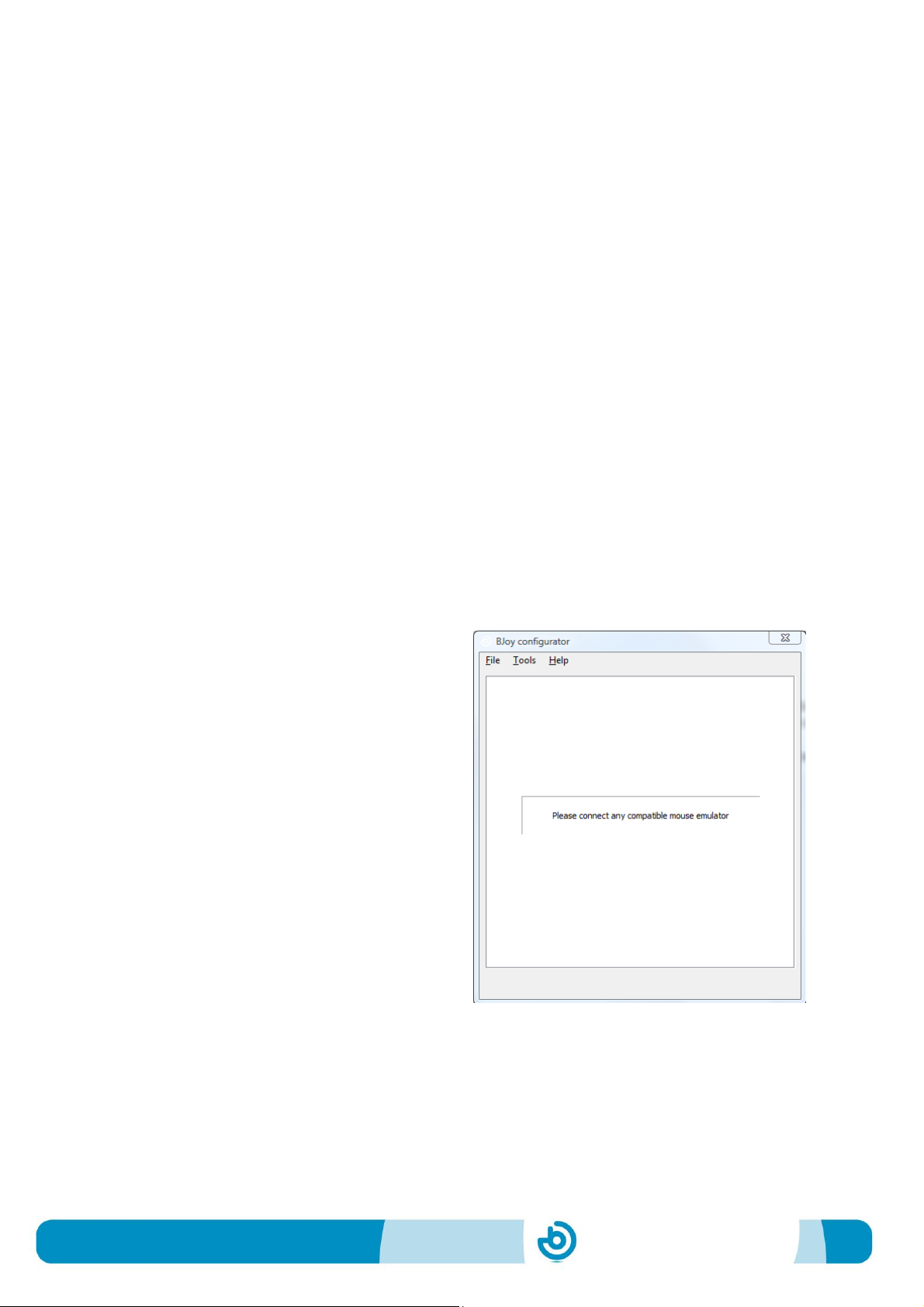
BJ-884-A BJOY Hand A
Page 5
2º If using the CD the installation should begin automatically. If it
does not, browse to the CD or removable drive and click on
BJOYSetup.exe file. If using the web page, go to section
“Downloads” and click on “BJOY Software”. Save the
BJOYSetup.exe file in your computer and double click to start
installation.
3º When the installation begins the wizard will guide you through the
process. It is recommended to close all other programs during the
process. You must click "Next" to continue.
4º You can choose a different path for the installation file and create
a shortcut to the program in the Start Menu and Desktop.
5º Once you have selected your installation preferences, click
"Install" to install the program on your computer.
6º Once installation is completed, click "Finish" to exit.
4.2. Configuration
IMPORTANT: Once the software is
installed in your computer, in
order to access to the multiple
settings options you must have a
BJOY device connected to your
computer.
In case you do not have any BJOY
device connected, the following
screen will appear:
IMPORTANT: if you want that the
settings are applied to the BJOY
device, click on the "Apply" button
that appears at the right bottom
of the window.
The instructions for using the BJOY Software are available
from the “Help” menu:

BJ-884-A BJOY Hand A
Page 6
4.3 Save a customize setting
To save a setting after making any customization, follow these steps:
1. Select the “File” menu
2. Select "Save Settings"
3. In the next screen, assign a name and a location to save the
file. Accept making click on the "Save" button.
4.4 Loading a configuration
To reload a saved configuration in order to modify it or save it in the
device, follow these steps:
1. Activate the “File” menu
2. Select "Load settings"
3. Find the file corresponding to the stored configuration (files are
saved with the extension ". BJOY." Click on the "Open" button
in the same screen.
To load the configuration on the device you must click on the "Apply"
button.
4.5 Language settings
To change the language of the program, just follow these steps:
1. Activate the “Tools” menu.
2. Select "Change language"
3. Choose your preferred language and validate clicking the
"Accept" button.
5_ Maintenance of the equipment
When maintaining and cleaning the equipment take into account the
following precautionary measures:
oDo not connect the equipment to any other type of connections
other than USB ports.
oTo connect and disconnect the cable always hold it by its
connector. Do not pull the cable directly.

BJ-884-A BJOY Hand A
Page 7
oDo not bend or force the end of the cable.
oTo clean the device a moist cloth should be used. Do not use
abrasive substances. Always clean the device when it is
disconnected.
oAvoid liquids entering into the switch box as this could seriously
damage the equipment.
oThe equipment is not designed to be used outdoors.
oDo not manipulate the device in the event of a fault.
6_ Technical characteristics
oUSB 2.0 connection
oOperating voltage: 5 V.
oOperating current: 70 mA
oSize: 50 x 75 x 17 mm.
oThis product complies with the European directives
2004/108/EC. The declaration of conformity can be consulted at
the company’s web page.
7_ Disposal of the product
At the end of the product’s lifecycle neither the product nor its
electronic accessories (e.g. the USB cable) can be eliminated
together with other domestic waste.
To avoid possible environmental or human harm which could be
caused by uncontrolled waste disposal, separate these products
from other types of waste and correctly recycle them. This will
promote the sustainable reuse of material resources.
Consumers can contact the establishment where they
purchased the product or the relevant local authorities in order
to obtain more information about how and where they can be
ecologically and safely recycled.

This manual suits for next models
1
Table of contents
Other BJ Live Remote Control manuals
Popular Remote Control manuals by other brands

Toshiba
Toshiba CT-8003 At-a-glance guide

Panasonic
Panasonic CZ-RTC2 User functions guide

Horizon Hobby
Horizon Hobby Spektrum SR2010 instruction manual

Leviton
Leviton ZLS0R-RC1 installation instructions

Philips/Magnavox
Philips/Magnavox REM250 user manual

Hitachi
Hitachi REMOTE OPERATOR WOP instruction manual