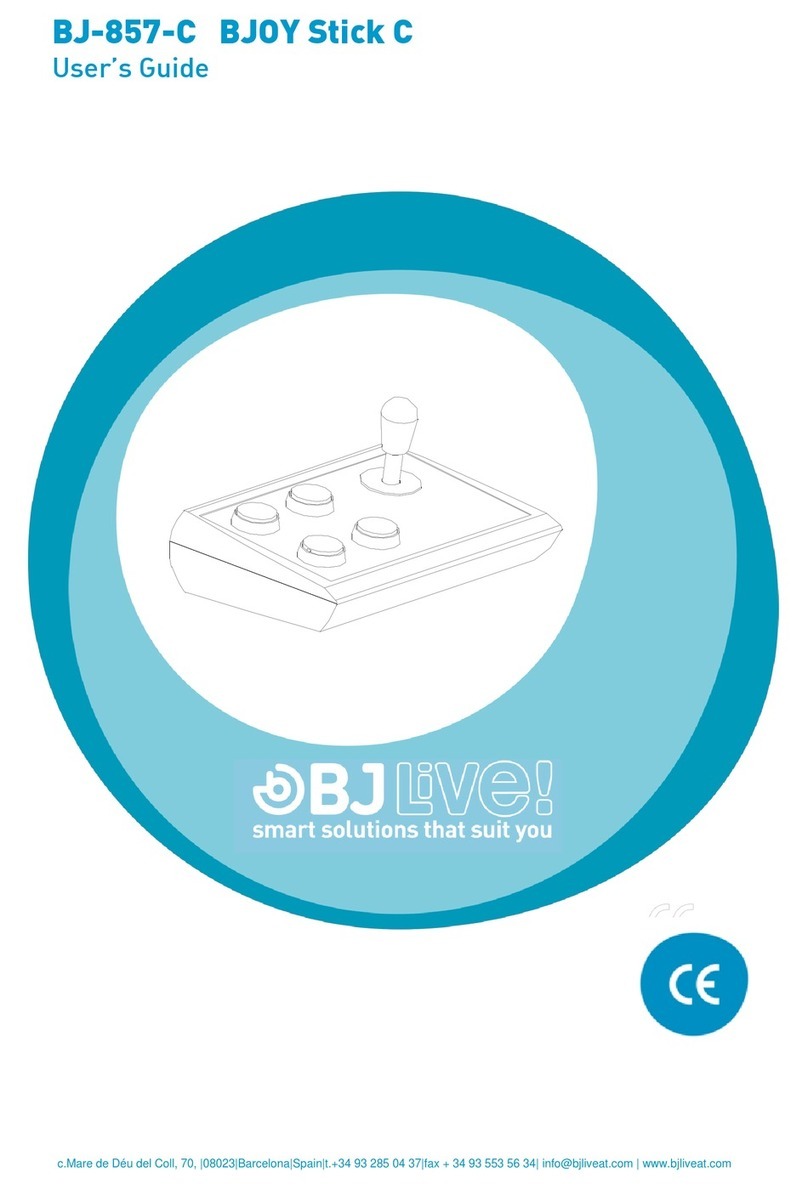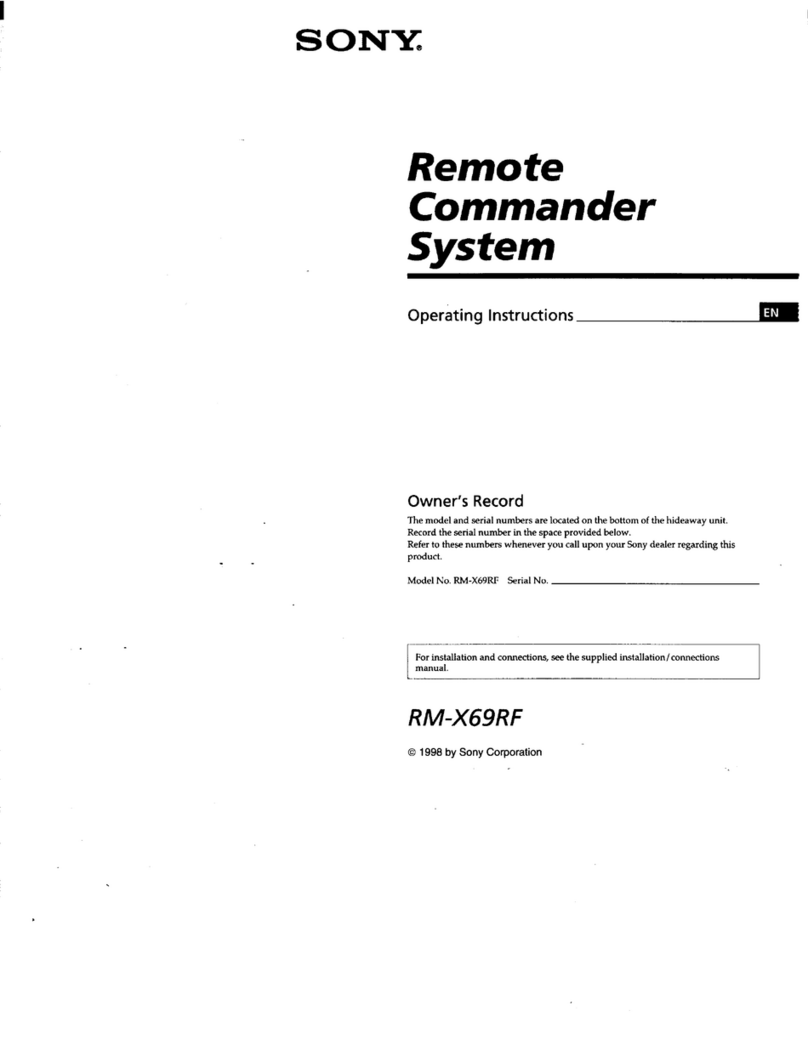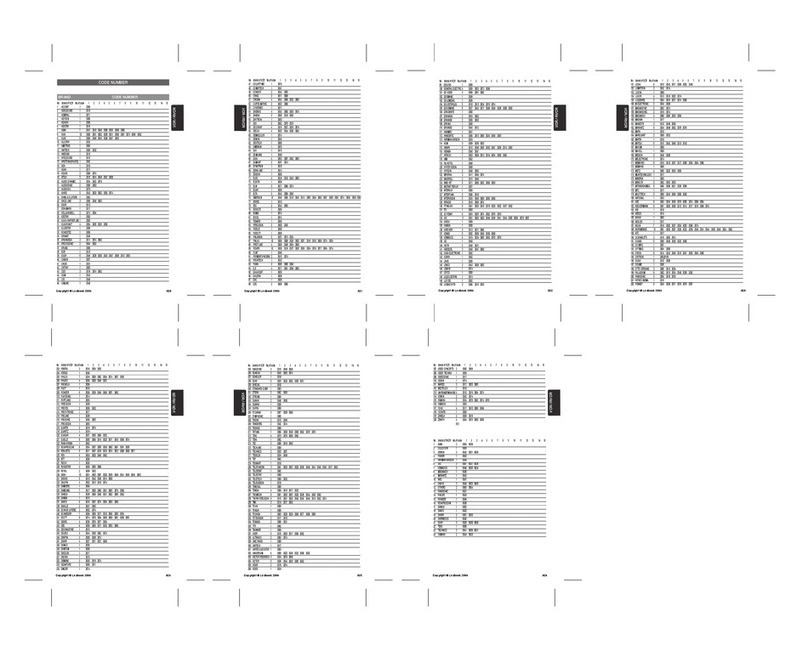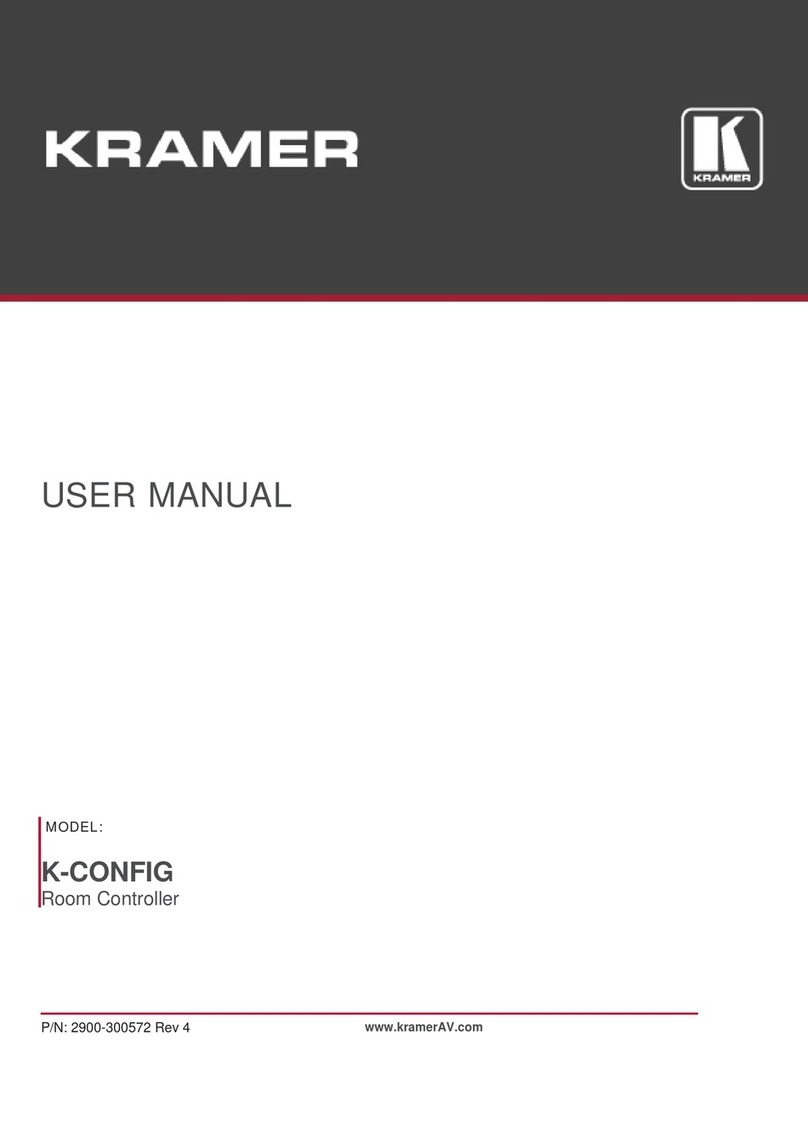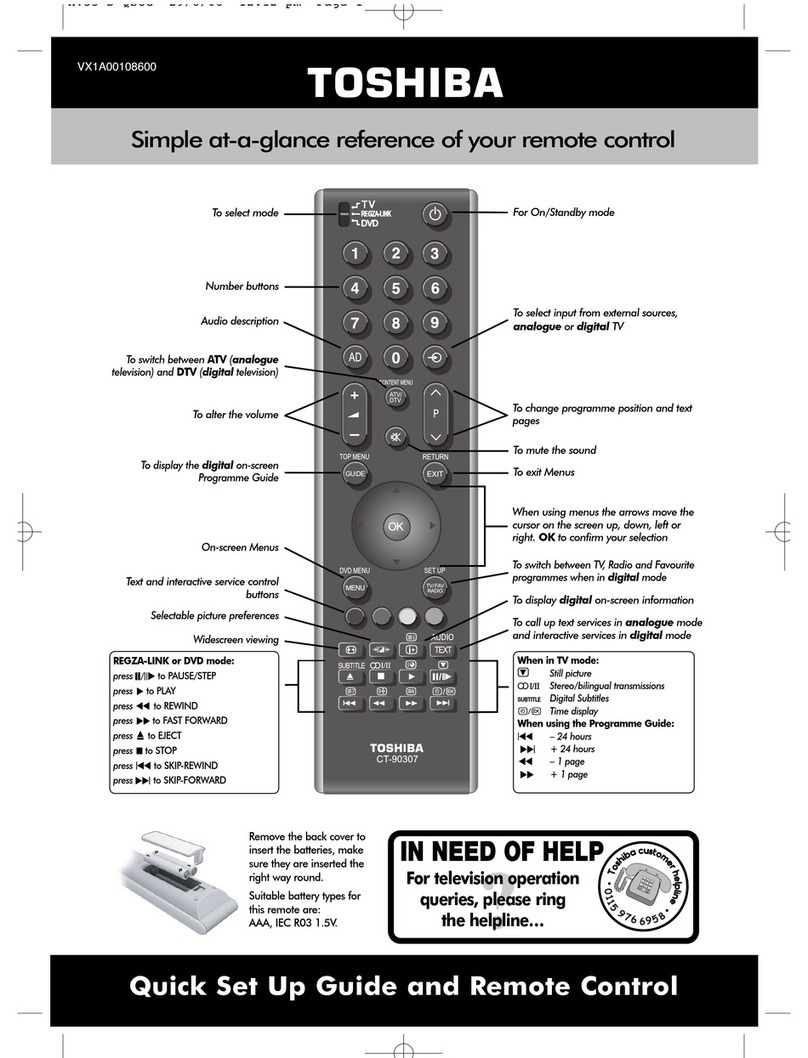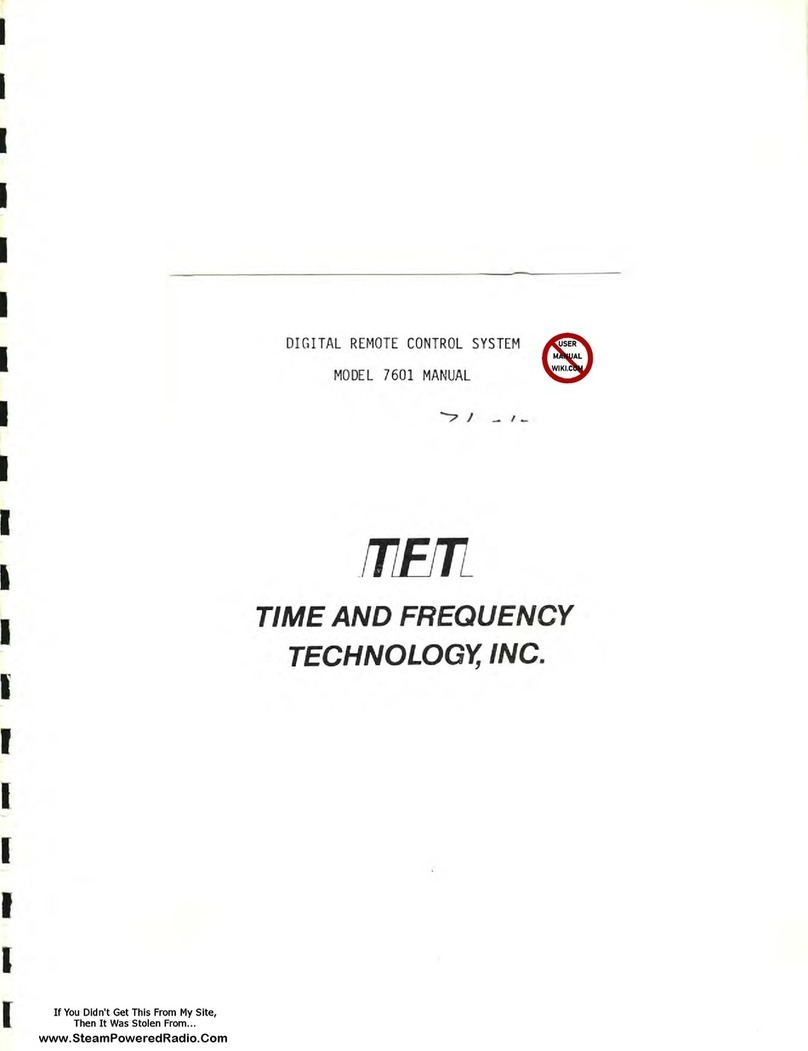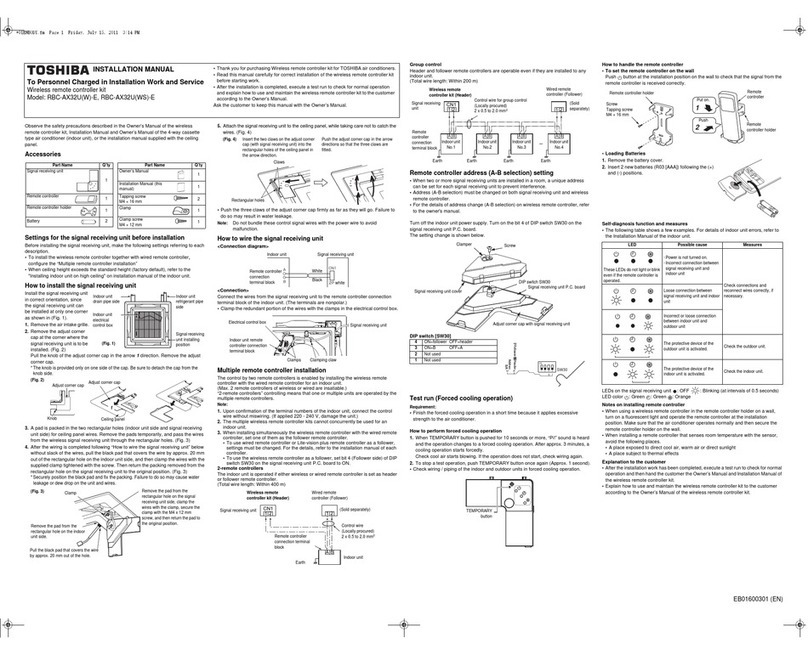BJ Live BJOY Button User manual

c.Mare de Déu del Coll, 70, |08023|Barcelona|Spain|t.+34 93 285 04 37|fax + 34 93 553 56 34| info@bjliveat.com | www.bjliveat.com
BJ-854 BJOY Button
User’s Guide

User’s Guide
BJ-854 BJoy B
BJ-854 BJOY Button
User’s guide
BJ-854 BJOY Button
Page 2
1_Introduction
BJOY Button is a mouse controlled exclusively by buttons. Its design
offers a total control with eight buttons and a full range of configuration
options.
The main features of the device are:
o4 big buttons to control the cursor’s movements.
o4 big buttons to enable the options and actions of the mouse clicks.
oKeyguard for the buttons.
oTransparent and coloured interchangeable covers.
oCustomizable covers and labels for the buttons.
oPre-printed labels for the buttons.
oFour 3.5 mm sockets to enable the clicks by means of external
switches if needed.
oNon Slip.
oIt can be adapted to the user position, and the movement
directions can be adjusted according to the assembly orientation.
o“Plug and Play” device compatible with Windows, Mac OS and
Linux.
oThe regular options that any OS offers for the mouse (change
cursor’s icon, clicks’ options, etc.) can be set as well for this device.
oThe mouse operating features are customizable with the BJOY
Configuration Software. This software is compatible with Windows.
For Mac users, the device can be configured in a Windows
computer.
oCustomized settings are saved in the device, making easier to use
the device on different computers. The user doesn’t need to reset
the personal configuration each time.

BJ-854 BJOY Button
Page 3
2_Equipment description and installation
2.1 Equipment description
The BJOY Button is made up of the following parts:
The buttons for the cursor direction allows moving the cursor in the
four directions indicated by the arrows (up, down, right and left).
The device has four buttons that perform four different actions,
corresponding to clicks and actions of a conventional mouse: left
click, right click, double click and drag and drop action (equivalent to
keeping the left button pressed).
You can determine the action for each of the buttons using the BJOY
Configuration Software. The setting by default is:
Fig. 1 BJOY Button parts
Fig.2 Default buttons function assignment
A: Left click
B: Right click
C: double click
D: Drag & drop
B
C
A
D
Buttons for
cursor direction
Buttons for the
clicks
External switch
inputs
Keyguard fixing
nuts
USB cable

BJ-854 BJOY Button
Page 4
The four switch inputs provide external switch access to the device.
Each switch input is associated to one of the buttons for the clicks.
The switch inputs are labeled with A, B, C, and D letters.
2.2 Cover assembly
BJOY Button mouse has methacrylate keyguard that helps avoiding
the involuntary clicks.
To mount the keyguard, it must be fitted first at the front of the
device as showed on Fig. 3. Then place the keyguard in the correct
position.
Once the keyguard is correctly mounted, it must be fixed with the
plastic screws included with the product.
Fig. 3. Cover assembly
1º
2º

BJ-854 BJOY Button
Page 5
2.3 Changing the covers of the buttons
It is possible to change the covers and the labels of the buttons. The
product includes transparent and colour covers and also pre-printed
labels for the buttons.
To change the covers of the buttons you just have to remove them
by introducing an object in the covers’ slot and pull towards the
buttons outside. (Fig. 4)
3_ How to use the BJOY Button
To start using the BJOY Button mouse, it must be connected to the
computer USB port. Once the computer has recognized the device,
the mouse can be used.
To move the cursor you just have to press the button corresponding
to the desired direction. You can press several buttons at the same
time (if they are not opposite directions). Be aware that the speed of
the cursor corresponds to the speed set by means of the
customization software.
To do the clicks, you just need to press the corresponding button.
Drag and drop action is activated by pressing the button once and
from that moment the function became active until you press again
the button.
The actions of the buttons and the cursor movements can be set up
by means of the BJOY Configuration Software.
Fig. 4 Changing the covers

BJ-854 BJOY Button
Page 6
4_ BJOY configuration software
The BJOY configuration software allows customizing the mouse
behaviour according to the user needs.
4.1. Installation
To install the program, you must follow these steps:
1º Insert the CD included with the BJOY mouse in the CD-ROM drive
of your computer or download the BJOYSetup.exe file from:
http://www.bj-adaptaciones.com/en/products/bjoy-stick-a
NOTE: If using the CD and your computer does not have CD-ROM,
you can copy the CD contents on a USB stick or any other
removable drive.
2º If using the CD the installation should begin automatically. If it
does not, browse to the CD or removable drive and click on
BJOYSetup.exe file. If using the web page, go to section
“Downloads” and click on “BJOY Software”. Save the
BJOYSetup.exe file in your computer and double click to start
installation.
3º When the installation begins the wizard will guide you through the
process. It is recommended to close all other programs during the
process. You must click "Next" to continue.
4º You can choose a different path for the installation file and create
a shortcut to the program in the Start Menu and Desktop.
5º Once you have selected your installation preferences, click
"Install" to install the program on your computer.
6º Once installation is completed, click "Finish" to exit.

BJ-854 BJOY Button
Page 7
4.2. Configuration
IMPORTANT: In order to access to the multiple settings options you
must have a BJOY device connected to your computer.
In case you do not have any BJOY device connected the following
screen will appear:
IMPORTANT: if you want that changes done are applied to the BJOY
device, the "Apply" button that appears at the right bottom of the
window must be clicked.
The instructions for using the BJOY Software are available
from the “Help” menu.

BJ-854 BJOY Button
Page 8
4.3 Save a customize setting
To save a setting after making any customization, follow these steps:
1. Select the “File” menu
2. Select "Save Settings"
3. In the next screen, assign a name and a location to save the
file. Accept making click on the "Save" button.
4.4 Loading a configuration
To reload a saved configuration in order to modify it or save it in the
device, follow these steps:
1. Activate the “File” menu
2. Select "Load settings"

BJ-854 BJOY Button
Page 9
3. Find the file corresponding to the stored configuration (files are
saved with the extension ". BJOY." Click on the "Open" button
in the same screen.
To load the configuration on the device you must click on the "Apply"
button.
4.5 Language settings
To change the language of the program, just follow these steps:
1. Activate the “Tools” menu.
2. Select "Change language"
3. Choose your preferred language and validate clicking the
"Accept" button.
5_ Maintenance of the equipment
When maintaining and cleaning the equipment take into account the
following precautionary measures:
oDo not connect the equipment to any other type of connections
other than USB ports.
oTo connect and disconnect the cable always hold it by its
connector. Do not pull the cable directly.
oDo not bend or force the end of the cable.
oTo clean the device a moist cloth should be used. Do not use
abrasive substances. Always clean the device when it is
disconnected.
oAvoid liquids entering into the switch box as this could seriously
damage the equipment.
oThe equipment is not designed to be used outdoors.
oDo not manipulate the device in the event of a fault.

BJ-854 BJOY Button
Page 10
6_ Technical characteristics
oUSB 2.0 connection
oOperating voltage: 5V.
oOperating current: 50mA
oSize: 290 x 220 x 160 mm.
This product complies with the European directives 2004/108/EC. The
declaration of conformity can be consulted at the company’s web
page.
7_ Disposal of the product
At the end of the product’s lifecycle neither the product nor its
electronic accessories (e.g. the USB cable) can be eliminated
together with other domestic waste.
To avoid possible environmental or human harm which could be
caused by uncontrolled waste disposal, separate these products
from other types of waste and correctly recycle them. This will
promote the sustainable reuse of material resources.
Consumers can contact the establishment where they
purchased the product or the relevant local authorities in order
to obtain more information about how and where they can be
ecologically and safely recycled.

This manual suits for next models
1
Table of contents
Other BJ Live Remote Control manuals
Popular Remote Control manuals by other brands

Traxxas
Traxxas TQ 2.4GHz instructions

Zhejiang Lianda Science Technology Co Ltd
Zhejiang Lianda Science Technology Co Ltd RTA SCE-R1 Instruction

Universal Remote Control
Universal Remote Control Easy Clicker UR2-211 operating manual

Mosaic
Mosaic Amazon Fire TV Stick quick start guide

Pioneer
Pioneer CD-MR80D owner's manual

Hisense
Hisense YJE-C01T Use and Installation Instructions