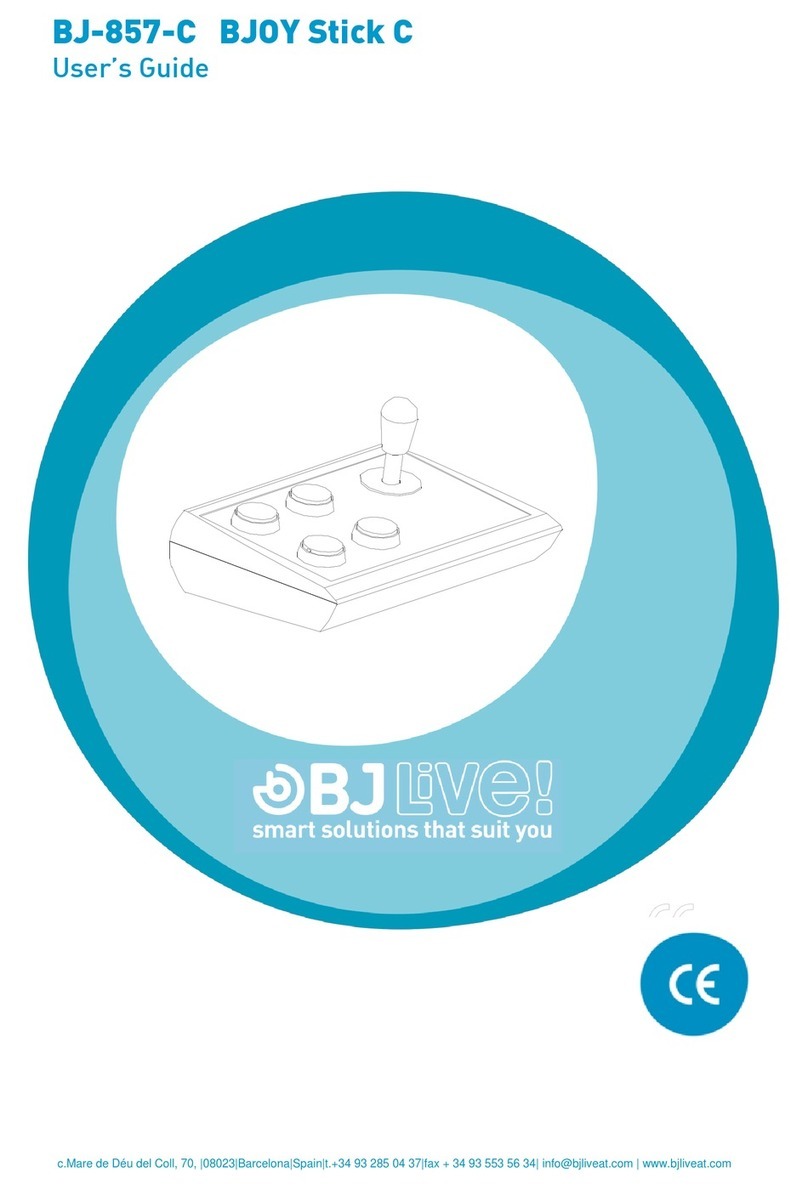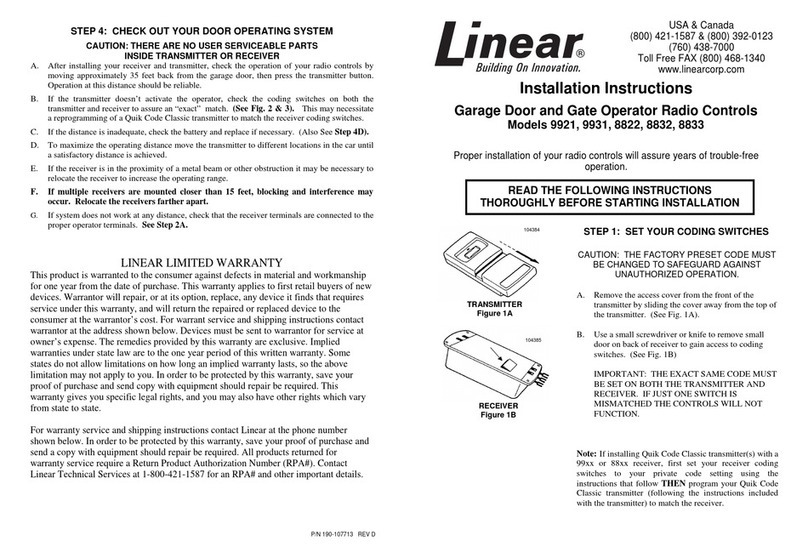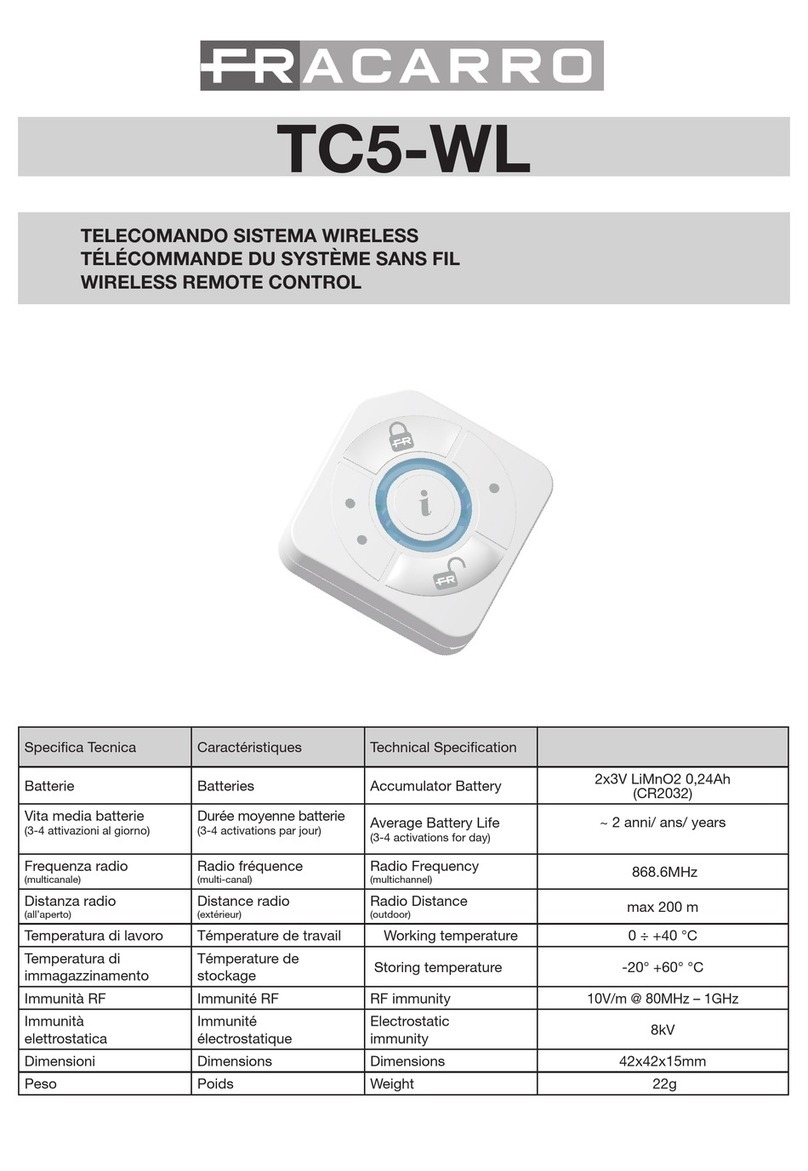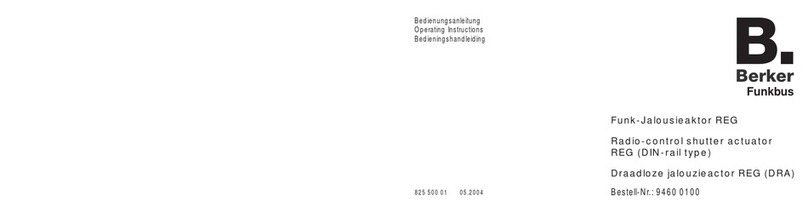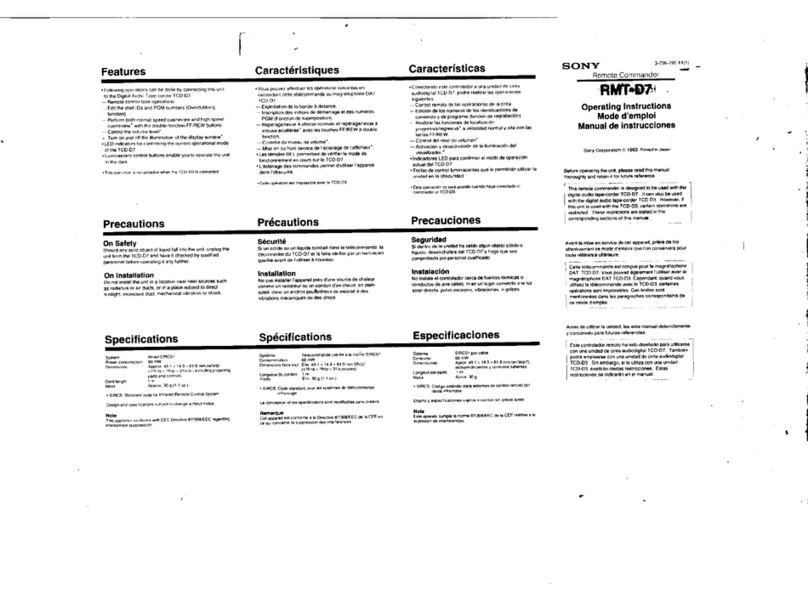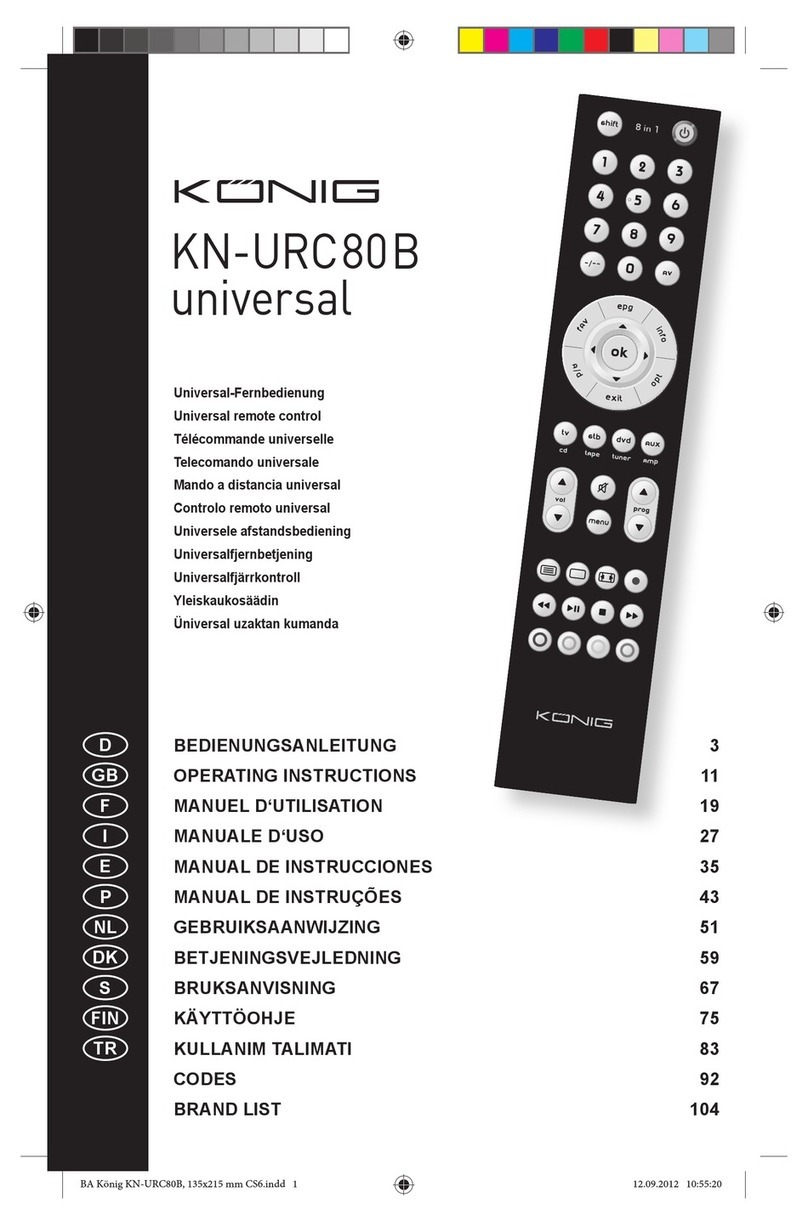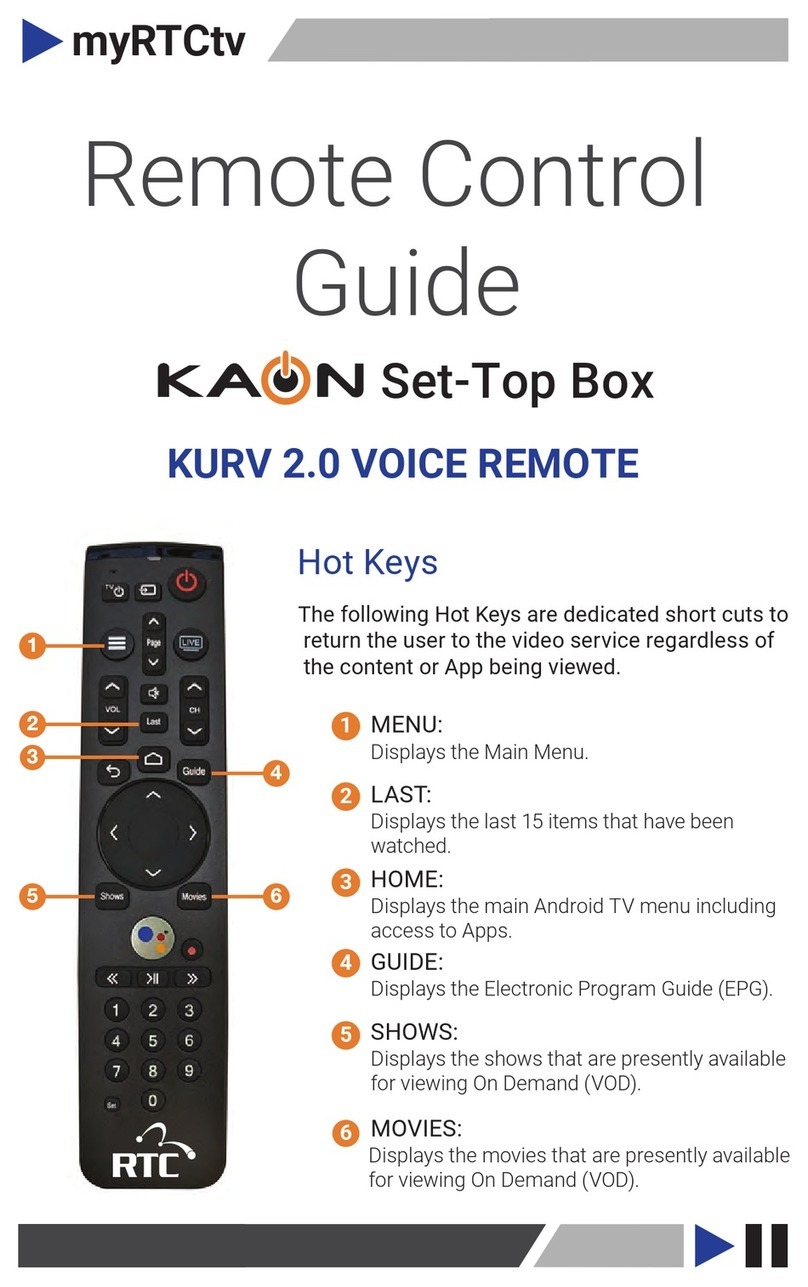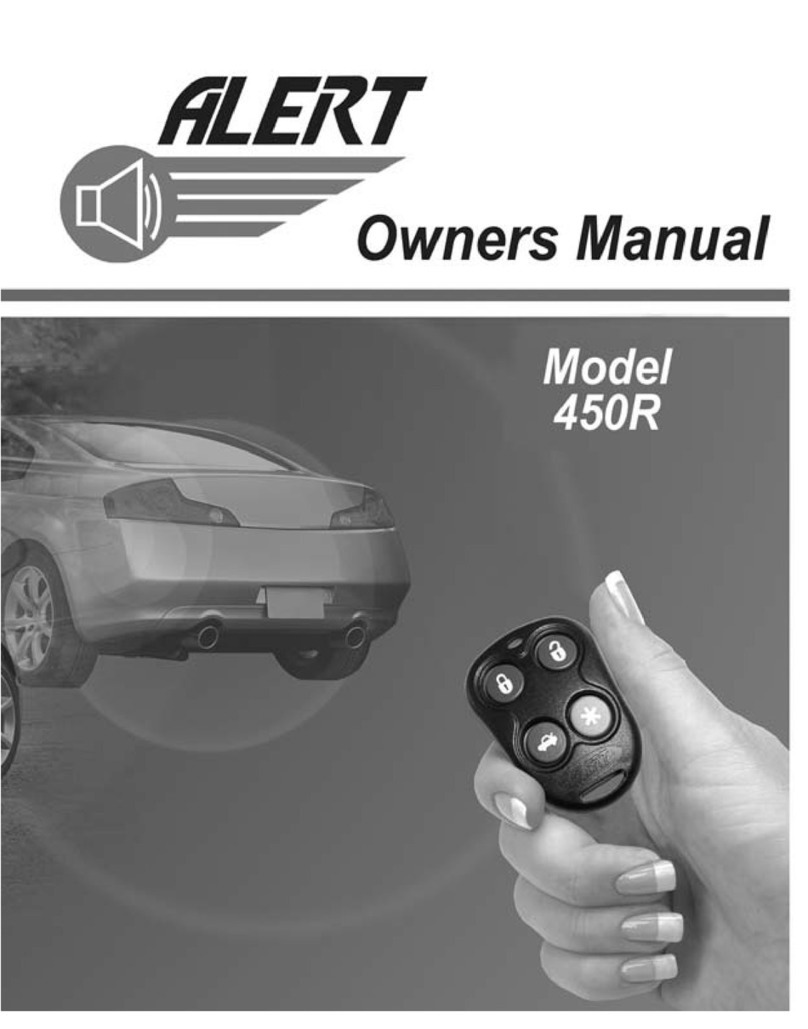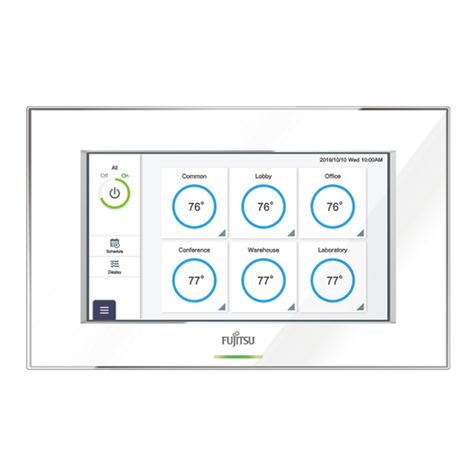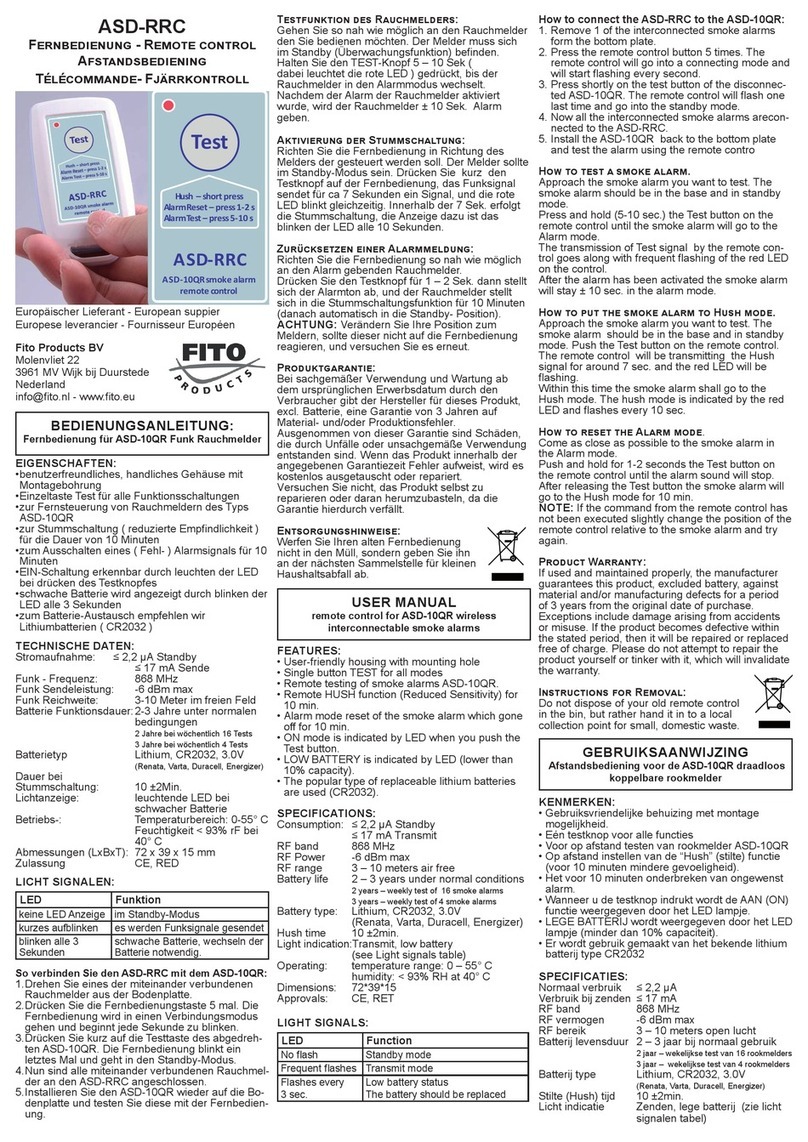BJ Live BJ CONTROL PRO User manual

BJ-256 BJ CONTROL PRO
User Guide
c.Mare de Déu del Coll, 70, |08023|Barcelona|Spain|t.+34 93 285 04 37|fax + 34 93 553 56 34| export@bjliveat.com | www.bjliveat.com

BJ-256 BJ Control Pro
User Guide
Contents
0. Introduction............................................................................................ 3
1. Description of the equipment .................................................................... 3
2. Basic operation ....................................................................................... 5
2.1 Enabling a cell for direct control .............................................................. 5
2.2 Enabling a cell for scanning control...................................................... 6
2Changing levels....................................................................................... 8
3Programming .......................................................................................... 9
3.2 Programming for BJ radio frequency receivers ...................................... 9
3.3 Programming for infrared receivers.....................................................12
3.4 Macro programming with sequences of up to 7 consecutive actions ........14
3.5 Direct programming of a complete telephone control level.....................15
4Scanning types ......................................................................................16
5Configuring the remote ...........................................................................17
6General features.....................................................................................20
7Proper care and use of the device.............................................................20
8Battery use, care and safety ....................................................................22
9Correct disposal of this product ................................................................23

BJ-256 BJ Control Pro
User Guide
BJ-256 BJ Control Pro
Page 3
0. Introduction
The BJ-256 is a remote control that allows controlling several devices in your
environment in a simple way. It can be accessed directly using the keypad or by
means of an external switch using the scanning method. Its customisation options
make the device fully adaptable to your needs.
With this device it is possible to control:
All BJ System Enablers which allow controlling common elements around
the home, such as lights, blinds, alarms, doors, beds, windows... using RF
protocol.
All devices around the home operated by infrared remote controls,
including stereos, televisions, DVD players, etc.
1. Description of the equipment
This controller has 15 cells, each fitted with its own high-brightness LED. It also has
one LED in the top right-hand corner that indicates the battery status (battery LED)
and three more LEDs along the bottom that indicate the level (level LEDs). All these
cells except for the one used to change levels can be used to control your devices.
There are 8 different levels (a set of programmable cells on the remote), so this
remote control can be programmed with up to 112 different functions.
Parts of the equipment:
Infrared window
LED battery status
Cell LED
Methacrylate cover
Level LEDs
Control input (switch connection)
Micro USB port for battery recharging
Reset button
Figure 1. 3D view of BJ-256 remote control with top and bottom edges.
Controlinput
(switchconnection)
Infrared window
LEDs LEDbatttery
status
SceneLEDs
Methacrylatecover
Micro USBportfor battery recharging
Resetbutton

BJ-256 BJ Control Pro
User Guide
BJ-256 BJ Control Pro
Page 4
Icons, images or text can be added to the cells to indicate the element that they
control. Each cell can contain icons, images or text for up to 4 functions (4 levels)
as shown in the figure below. The template is designed using the software included
with the remote.
This software can be also downloaded from the product’s webpage
(www.bjliveat.com)
Figure 2. Cells on the BJ-256 remote control
The template needs to be printed on see-through paper so that the light from the
LEDs can be seen through it.
The remote control includes a methacrylate cover and an ergonomic keypad with
configurable tremor-control. It is equipped with a control input for connecting a
switch next to the micro USB port, and an infrared port for recording and
reproduction located on the top end of the remote. It is powered by a long-life
battery that can be recharged by connecting it directly to the USB port of a
computer or using the charger supplied with the remote. The reset button of the
remote control is located on the back of it. It can be reset any time it fails to
respond properly and all your settings will be saved.
To remove the methacrylate cover, press gently with your fingers between keys 2
and 14 using a pinching movement in order to bend the cover. Once the cover is in
a curved position, you can remove it by lifting one of the sides and releasing the
tabs.

BJ-256 BJ Control Pro
User Guide
BJ-256 BJ Control Pro
Page 5
Figure 3. Removing the cover
To reattach the cover, first insert one of the tabs in the position shown in Figure 4.
Then flex the cover slightly and insert the tab on the opposite side.
Figure 4. Attaching the cover
IMPORTANT: DO NOT use too much force to bend the cover as it could
break down.
2. Basic operation
The remote control can be operated directly by pressing the keys on its keypad
("direct control") or by using a switch and the scanning selection option
("sequential control").
2.1 Enabling a cell for direct control
The steps for enabling a key with the "direct control" functionality are as follows:
1.
Check that the battery is charged. To do this, check that the LED indicating
the battery status (see Figure 2) is not flashing.
If the battery status LED is flashing red, you need to charge the battery by
connecting the charger supplied with the remote control to a USB port on a
computer. When the battery LED turns green, this means that the battery is
charged and you can continue to step 2 after you have disconnected the
charger.
2.
Follow the instructions in section 3 of this manual to programme the key on
the remote that you want to use (e.g. key 5).
3.
Prepare the device that you wish to control according to its instructions.
1.
2.
!

BJ-256 BJ Control Pro
User Guide
BJ-256 BJ Control Pro
Page 6
The remote uses radio frequency signals to control BJ System receivers, so you can
activate the receiver without the need for a direct line of sight between the remote
and the receiver.
Infrared signals are used to control devices operated by remote controls that have
been copied to the Control Pro. In this case, there must be a direct line of sight
between the remote control and the receiver, just as there would with the original
remote control.
2.2 Enabling a cell for scanning control
This section explains how to enable a cell on the remote for use with the "scanning"
feature. Although the way that cells are used can be configured to suit the needs of
the user, the scanning control feature comes with a default configuration that can
be used to enable a cell as detailed below.
4.
Enable the programmed key (e.g.
key 5) directly by pressing it. When
you press down on the key, its LED
will turn red and it will perform the
programmed action.
1.
Check that the battery is charged. To do this, check that the LED indicating
the battery status (see Figure 2) is not flashing.
If the battery status LED is flashing red, you need to charge the battery by
connecting the charger supplied with the remote control to a USB port on a
computer. When the battery LED turns green, this means that the battery
is charged and you can continue to step 2 after you have disconnected the
charger.
1
4
7
*
2
5
8
0
X
3
6
9
#
ESC

BJ-256 BJ Control Pro
User Guide
BJ-256 BJ Control Pro
Page 7
2.
Connect the switch to the "control
input" on the remote control.
3.
Press the switch once to begin scanning. While scanning is in progress, the
level LED will turn yellow.
When the LED of the cell you want to enable lights up, press the switch
again to select it.
If this cell is already programmed, as explained in section 3, the
programmed action will be carried out.
Once you have finished, if you want to start again, press the switch again.
1
4
7
*
2
5
8
0
X
3
6
9
#
ESC
conmutador
switch
1
4
7
*
2
5
8
0
X
3
6
9
#
ESC
1
4
7
*
2
5
8
0
X
3
6
9
#
ESC
1
4
7
*
2
5
8
0
X
3
6
9
#
ESC
tt ...
click
1
4
7
*
2
5
8
0
X
3
6
9
#
ESC
conmutador
...
switch
1
4
7
*
2
5
8
0
X
3
6
9
#
ESC
1
4
7
*
2
5
8
0
X
3
6
9
#
ESC
1
4
7
*
2
5
8
0
X
3
6
9
#
ESC
tt ...
click
1
4
7
*
2
5
8
0
X
3
6
9
#
ESC
conmutador
...
switch

BJ-256 BJ Control Pro
User Guide
BJ-256 BJ Control Pro
Page 8
How a key is selected and the speed of scanning are parameters that can be
configured to suit user requirements. In this configuration, the user can use the
switch to access each of the cells on the remote and enable them.
NOTE: Sometimes, when the switch is connected, the LEDs of the different keys
may automatically turn red in sequence. This indication of the enabled status of the
different cells is known as scanning.
2Changing levels
A level is a set of programmable cells on the remote. To increase the number of
devices controlled, you can change the level on the remote. When the remote
changes level, the functions programmed in the cells are stored but are no longer
active. This way, you can programme the 14 cells again to control 14 new devices.
For example, you can programme cell 3 to set off an alarm in level 1 and to turn on
the television in level 2.
The remote has eight levels and up to 112 programmable functions (14 cells in
each level).
To change the level, activate the key that was programmed to change levels. By
default, this is the last key (key 15), which is represented on the programming
template with the symbol "S" or "ESC". You can also change levels using any other
key in which the code 300 has been recorded.
The number of levels set by default is 4. Follow instructions of section 7 to increase
the number of levels.
The current level of the remote is indicated by the level LEDs:
Level
Level LEDs
1
2
3
4
5
6
7
8
Any time you wish to change levels, you will need to activate the level change key
and cycle through the levels. After level 8, you will be taken back to level 1.

BJ-256 BJ Control Pro
User Guide
BJ-256 BJ Control Pro
Page 9
Until this key is activated, the remote will remain permanently in the selected level.
Once a level has been selected, the programming and operation of the remote are
as described in sections 1 and 3 of this manual.
NOTE: If code 300 was recorded in one of the 15 programmable keys, that key can
also be used to change levels.
3Programming
To get the most out of your remote, you need to programme each key with the
desired functions. For example, key 1 could be programmed to set off an alarm,
and keys 2 and 3 to turn the volume on the television up and down.
How they are programmed depends on the type of device you wish to control, i.e.
whether it is a BJ System receiver or a device that works with infrared (devices that
already have a remote control, like televisions, DVD players, stereos, etc.).
The keys are programmed in the same way regardless of how they are activated,
i.e. regardless of whether you operate the control by direct touch or by scanning.
3.2 Programming for BJ radio frequency receivers
To control BJ System receivers, you must assign the RF code identifying the
receiver to the key on the remote that will be used to operate this receiver.
Once you have the information on the code to programme, follow these steps:
1. Choose the level you require.
2. Select the programming mode on the remote.
3. Choose the key you wish to programme.
4. Save the code to programme.
IMPORTANT: The RF code programmed into the remote must always be a three-
digit number, so if the code indicated for the receiver only has 2 digits, add a 0 in
front. For example, if you have a receiver for a socket with the code 37,
programme the remote with the code 037.
ADDITIONAL INFORMATION:
What is an RF code?
For a remote to control the various receivers you have installed, each
receiver must be identified by a code that differentiates it from the others.
Hence, each receiver has an "RF code selector" that allows you to assign a
code to it. By programming this code in the BJ System remote, you can
control each of the receivers you have installed. See the user manual of
the receiver you wish to control to find out its RF code.

BJ-256 BJ Control Pro
User Guide
BJ-256 BJ Control Pro
Page 10
It is a good idea to use the programming template when
programming as it indicates the numbers and functions
associated with each key.
Programming template
In the following example, we will programme key 2 in level 1 to control an alarm
receiver with an "RF code" of 25. The programming steps are as follows:
1. Select the programming mode on the remote
Simultaneously activate the keys
numbered 1 and 3 on the programming
template. The battery LED will turn
green.
1
4
7
*
2
5
8
0
X
3
6
9
#
ESC
1
4
7
*
2
5
8
0
X
3
6
9
#
ESC

BJ-256 BJ Control Pro
User Guide
BJ-256 BJ Control Pro
Page 11
3. Choose the key you wish to programme
In this step, you need to choose which
key on the remote you want to assign
receiver control to. In the example here,
this is the number 2 key.
All keys can be programmed with
functions except for the one used to
change levels, which is typically key
number 15 (represented by the symbol
"S" or "ESC"), but it can also be any
other key that has been programmed to
change the level.
4. Record the receiver code
In this step, the digits of the receiver code are entered one by one.
In the example given (code 025), we must first press the 0 key, followed by the 2
key, and then the 5 key. The LED of each key will turn red for a second when it is
activated.
Then, if programming was successful, the remote returns to the standby position,
except for the LED indicating the selected level which, if levels 2 or 3 are selected,
will turn yellow.
1
4
7
*
2
5
8
0
X
3
6
9
#
ESC
6
2. Choose the level you require
It is possible to select up to 8 levels. The
level LED indicates which level we are
currently in. By default, the remote
selects level 1 (no level LED is lit up).
To change levels, simply press the cell
on the remote that you assigned level
changing to.
1
4
7
*
2
5
8
0
X
3
6
9
#
ESC

BJ-256 BJ Control Pro
User Guide
BJ-256 BJ Control Pro
Page 12
IMPORTANT:You can exit programming by activating the last key ("S" or "ESC"
key) again at any time during the process.
NOTE: Code 255 cancels all functions assigned to a key.
3.3 Programming for infrared receivers
Prepare the remote you want to duplicate. Make sure that there are no other
infrared devices switched on in the room (some laptops, mobile telephones and
other devices could interfere with the recording process).
When duplicating a remote control for a device, you need to remember that each
key on the remote can only be programmed with a single function of the remote
control of the device. For example, if you wish to control the volume of a stereo
system, you need to record the "volume up" function on one key (e.g. key 2) and
the "volume down" function on another (e.g. key 3).
To programme an infrared function, follow steps 1, 2 and 3 of the previous section
for RF code recording, and then:
1. Choose the level you require
2. Select the programming mode on the remote
3. Choose the key you wish to programme
4. Enter the code 000
In this step, enter the code 000 by pressing the 0 key on the remote three times in
a row. After 1 second, the battery LED will turn red, indicating that the remote is
ready to record the infrared signal.
1
4
7
*
2
5
8
0
X
3
6
9
#
ESC
1
4
7
*
2
5
8
0
X
3
6
9
#
ESC
1
4
7
*
2
5
8
0
X
3
6
9
#
ESC

BJ-256 BJ Control Pro
User Guide
BJ-256 BJ Control Pro
Page 13
5. Record the infrared signal on the Control Pro
a) Point the remote control that you
wish to duplicate at the "infrared
recording" port (see Figure 2) of the
Control Pro and press the button on the
remote that you wish to duplicate.
b) When the Control Pro has stored the
function of the other remote, the battery
LED will switch itself off, indicating that
programming has ended.
Code 400: When this code is used to record infrared signals instead of code 000,
the device will perform the programmed action for as long as the key is pressed.
For example, if the action recorded is "turn up the volume on the television," if
code 000 was used, when you press the button where the signal was recorded, the
volume on the television will be turned up one level. However, if you used code
400, the remote continues the action, so the volume will continue to rise until you
release the button.
Code 500: This code is used for the dual recording of the infrared signal. This is a
useful feature because the infrared signal emitted by some consumer devices can
change even when the same button is pressed (e.g. the same button switches the
television "on" and "off"). With this code, you can record the different signals
emitted by the device to resolve situations where the recorded action would
otherwise only work half of the time.
To begin, record the first press of the button on the remote control you wish to
copy using code 000 and then record the second time it is pressed using code 500.
Check that they were recorded correctly; if not, repeat the process until they are
recorded correctly. If after five attempts you have not managed it, contact your
dealer as it may be possible that the two remotes are incompatible.
1
4
7
*
2
5
8
0
X
3
6
9
#
ESC
1
4
7
*
2
5
8
0
X
3
6
9
#
ESC

BJ-256 BJ Control Pro
User Guide
BJ-256 BJ Control Pro
Page 14
3.4 Macro programming with sequences of up to 7
consecutive actions
A macro is a series of actions performed sequentially in a set space of time. For
example: open the door to the building, turn on the hall light and call the lift. To
programme macros, follow steps 1, 2 and 3 for RF code recording. The next steps
to follow are explained below:
1. Choose the level you require
2. Select the programming mode on the remote
3. Choose the key you wish to programme
4. Enter code 700
In this step, you need to enter code 700. The battery LED will turn green and the
three level LEDs will light up.
5. Enter each code of the sequence
a) If you enter RF codes, remember that you must enter each one as a 3-digit
code. The level LEDs will flash after each code is entered.
b) To enter IR codes, follow the instructions in section 3.3: Choose the level
you require - Select the programming mode on the remote - Choose the key
you wish to program - Enter the code 000 –record the IR signal by facing
the original remote and the Control Pro IR port.
NOTE: Up to 7 codes (RF or IR) can be entered in each key.
6. End the sequence
To end the sequence, enter code 700. The battery LED and three level LEDs will
switch themselves off and the remote will return to standby mode.
To record a macro with numbers, for example “channel 17” in one cell: 1) Choose
the level you require. 2) Select the programming mode on the remote. 3) Choose
the key you wish to program. 4) Enter code 700. 5) Press 000, then first number in
the macro (1) Then 000 again and second number (7). Finish entering code 700.
IMPORTANT:Remember that you can only enter 7 codes for each key, including a
maximum of 7 IR codes.
NOTE: When the sequence is activated, there will be a 1-second time lag between the
actions.

BJ-256 BJ Control Pro
User Guide
BJ-256 BJ Control Pro
Page 15
3.5 Direct programming of a complete telephone control level
If you wish to control a BJ telephone, you can programme the remote directly with
all the keys and memories stored in the telephone. For this type of programming,
follow steps 1, 2 and 3 for RF code recording. To make programming simpler, you
should follow the steps below according to your specific case:
a) To record all keys and memories stored on the BJ telephone, enter code
600. This code affects the entire level. By entering code 600, each cell on
the remote control in the selected level will be programmed with the
following RF codes:
Codes 90-99= memories stored in the BJ telephone
Code 110 = pick up and hang up
Codes 100-112 = numerical keys on the BJ
telephone
If you press the key with the code 91, the telephone dials the number stored in
memory 1. When you press the [SHIFT] key, the next time a key is pressed, the
value in brackets will be sent, i.e. if you now press the same key as above,
number 1 will be dialled. The [SHIFT] key does not affect the other functions of
the remote and is not disabled if a key without a dual value is pressed.
b) To record memories only, enter code 601. This code affects the entire
level. When you enter the code 601, each cell on the remote in the selected
level will be programmed with the following RF codes:
Codes 90-99= memories stored in the BJ telephone
Code 110 = pick up and hang up
If you press the key with the code 91, the telephone
dials the number stored in memory 1, and so on.
091
ESC
(101)
094
(104)
097
(107)
111
110
092
(102)
095
(105)
098
(108)
090
(100)
SHIFT
093
(103)
096
(106)
099
(109)
112
091
ESC
094
097
110
110
092
095
098
090
110
093
096
099
110

BJ-256 BJ Control Pro
User Guide
BJ-256 BJ Control Pro
Page 16
c) To record telephone keys only, enter the code 602. This code affects the
entire level. When you enter the code 602, each cell on the remote in the
selected level will be programmed with the following RF codes:
Codes 100-112 = numerical keys on the BJ telephone
Code 110 = pick up and hang up
If you press the key with code 101, number 1 on the
BJ telephone will be dialled, and so on.
4Scanning types
This section describes the different types of scanning that can be configured on the
remote when used in "sequential control" mode.
It is a good idea to select the type of scanning that suits you because this can
make it significantly easier to use the cells on the remote.
Type 1: cell-to-cell scanning
a) Connect the switch to the control input (Figure 2).
b) To enable scanning, press the switch. The different cells will be highlighted
sequentially, one by one.
c) Press the switch again to activate the cell whose LED is lit at that moment.
Type 2: scanning by rows and columns
a) Connect a switch to the control input (Figure 2).
b) To enable scanning by rows, press the switch. The different rows of the
remote will be highlighted sequentially, one by one.
c) To select a row, press the switch again. Each of the cells in that row will
then be highlighted sequentially (scanning by columns within the selected
row).
d) Press the switch again to activate the cell whose LED is lit at that moment.
101
ESC
104
107
111
110
102
105
108
100
103
106
109
112
110

BJ-256 BJ Control Pro
User Guide
BJ-256 BJ Control Pro
Page 17
NOTE: Sometimes, when the switch is connected to the remote via the control
input, the LEDs of the different cells begin to light up in sequence. This is not a
malfunction. Once the LED of every cell has lit up, the remote will go into standby
mode, ready for use.
NOTE: Full scanning is performed just once any time you press the switch. To
repeat it, press the switch again.
5Configuring the remote
We recommend configuring the remote to suit your needs when you use it in
"sequential control" mode. Configuring the remote correctly will ensure more
efficient and convenient access and control. This section describes the various
parameters that can be configured. Section 7 of this manual describes how you can
modify any of these parameters.
The parameters that can be configured are:
Scan time
Indicates the time elapsed between one cell lighting up and the next, or between
one row and the next. Values from 0.1 to 9.9 seconds can be entered. The values
must be entered in the format “x.y” [seconds][.] [tenths of a second].
Scan mode
You can choose between the two types of scan described in the previous section:
cell-to-cell scanning and scanning by rows and columns. The codes to enter are 000
(simple scanning) or 001 (scanning by rows/columns).
First scan option extra time
Extra time needed for the user to activate the switch a second time in order to
activate the first cell. Values from 0.1 to 9.9 seconds can be entered. The values
must be entered in the format “x.y” [seconds][.] [tenths of a second].
Accidental press time
Refers to the time after the switch is pressed during which the remote ignores
subsequent presses. For example, if a time is set of 0.5 seconds after the switch is
pressed, the remote will ignore further presses until this time has elapsed.
Increase this value if the switch may be unintentionally activated repeatedly just
after it has been intentionally activated.
The values must be entered in the format “x.y” [seconds][.] [tenths of a second].
Levels
This determines the maximum number of levels you wish to have available on the
remote both for scanning and for use as a direct control, up to a maximum of eight.
Codes 001, 002, 003, 004, 005 and so on should be entered.

BJ-256 BJ Control Pro
User Guide
BJ-256 BJ Control Pro
Page 18
Scan buttons
Indicates the number of active cells on which you wish to scan. To indicate the
number of cells, enter a number from 001 to 015. If less than 15 buttons are
configured and a change of level is required, one button needs to be programmed
to change levels. The number of scan buttons configured will be the same in every
level.
Restore factory default settings
This option sets the value of all parameters to their factory defaults. Code 000
should be entered to reset the remote. If any other value is entered, the remote
will do nothing. The number of levels set by default is 4 and the number of cells 15,
including the key for changing levels.
IMPORTANT:All key programming is lost when the factory default settings are
restored.
To configure any of these parameters, follow the process outlined below.
The figure below shows the template required for configuration. It shows the
relationship between each of the cells and the parameter to be set.
To help clarify the explanation, the following description includes an example of the
configuration of a scan time, with the value set to 2 seconds.
Scan
ESC
time
Scan
buttons
Scan
mode
levels
Num.
Extra
time
Press
time
Reset

BJ-256 BJ Control Pro
User Guide
BJ-256 BJ Control Pro
Page 19
1. Enable the configuration mode on the remote
To enter the remote configuration
mode, press keys 4 and 6
simultaneously. The battery LED will
turn red, indicating that the remote is
ready to be configured.
2. Select the parameter to set
Activate the cell for the parameter you
wish to set, following the instructions in
the configuration template (Figure 3).
In the example shown, if we wish to
change the scan time we will need to
press the 1 key.
The battery LED will turn green,
indicating that the remote is waiting for
the value of the parameter.
3. Select the parameter value
In this step, we must enter the value of the parameter in the format indicated in
section 6.
In our example, to enter a scan time of 2 seconds, we must press the "2" key
followed by the "." key and then the "0" key, using the format "x.y".
Once the process is complete, the start-up sequence will run, i.e. all the LEDs on
the remote will light up for an instant to confirm the reading of the new value.
1
4
7
*
2
5
8
0
X
3
6
9
#
ESC
1
4
7
*
2
5
8
0
X
3
6
9
#
ESC

BJ-256 BJ Control Pro
User Guide
BJ-256 BJ Control Pro
Page 20
6General features
3.7 V, 900 mAh lithium ion battery
Micro USB charging connector
112 programmable functions in 8 levels
RF working frequency: 433 MHz (ISM)
Dimensions: 114 x 65 x 14 mm
3.5mm jack input connector, for scanning switch
7Proper care and use of the device
Keep the device dry. Moisture and liquids may damage the parts or
electronic circuits of the device. Water damage to your device may void the
warranty.
Do not use or store the device in dusty or dirty areas. Dust may cause the
device to malfunction.
Do not leave the device on a sloping surface if it is not properly secured. Do
not drop the product or subject it to impacts. It may be damaged if dropped.
Do not store the device in hot or cold areas. Use it at temperatures between
0°C and 50°C. The device could explode if left inside a closed vehicle as the
internal temperature could reach 80°C.
Do not expose the device to direct sunlight for long periods (e.g. on the
dashboard of a car).
Avoid letting the device come into contact with metal products that could
scratch the surface. Avoid storing the device in your pockets as it could be
damaged if it is bent or deformed, or parts may stop functioning correctly.
Do not store the device near magnetic fields.
Do not store the device in or near heaters, microwaves, hot cooking
equipment or high-pressure containers, because the battery may leak and
the device could overheat and cause a fire.
Press the keys gently and do not use sharp objects that could damage the
surface of the keypad.
1
4
7
*
2
5
8
0
X
3
6
9
#
ESC
1
4
7
*
2
5
8
0
X
3
6
9
#
ESC
1
4
7
*
2
5
8
0
X
3
6
9
#
ESC
This manual suits for next models
1
Table of contents
Other BJ Live Remote Control manuals