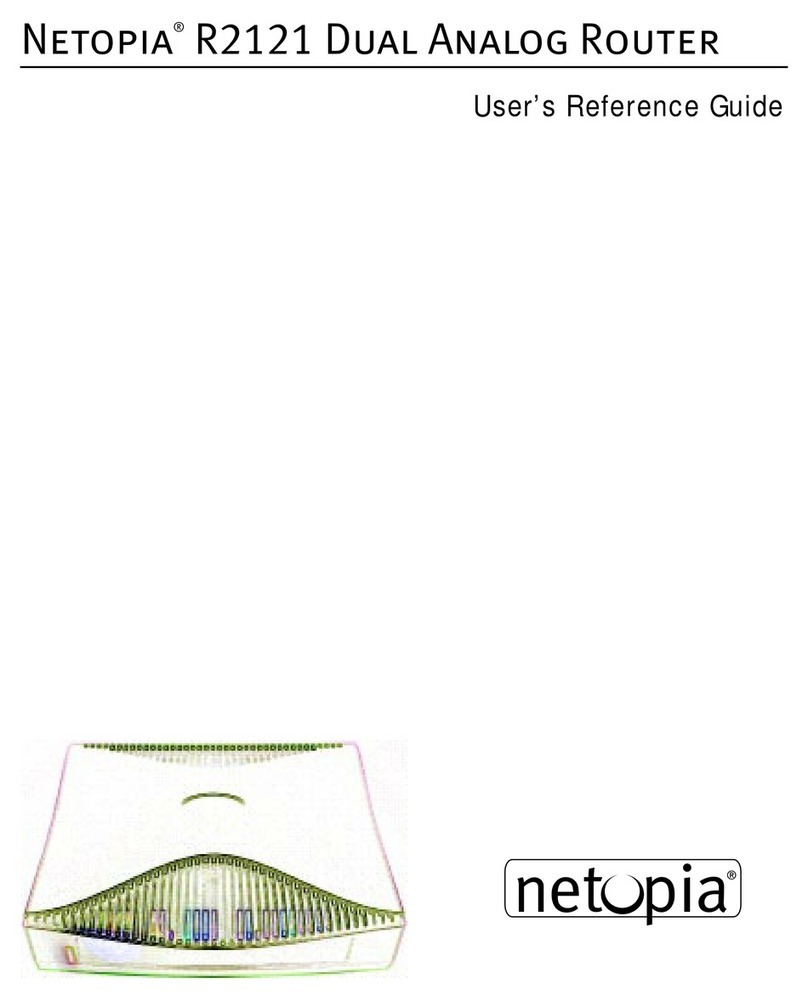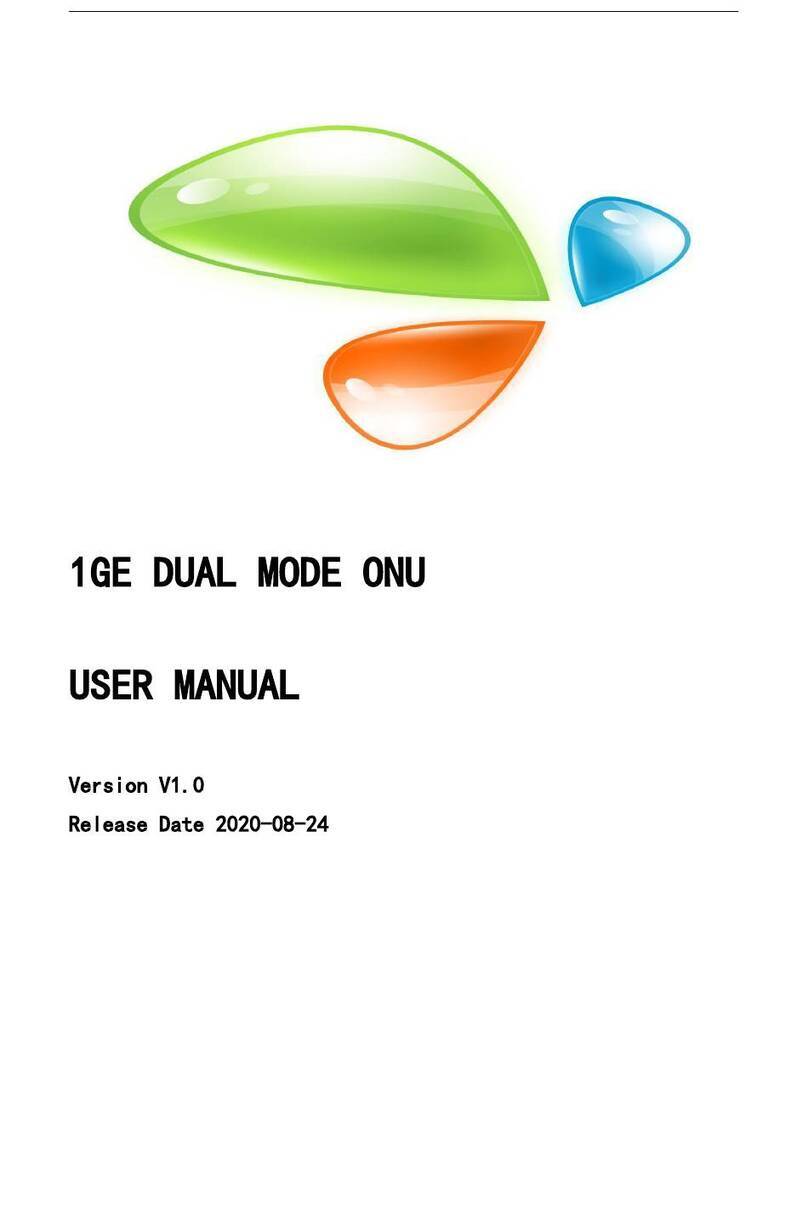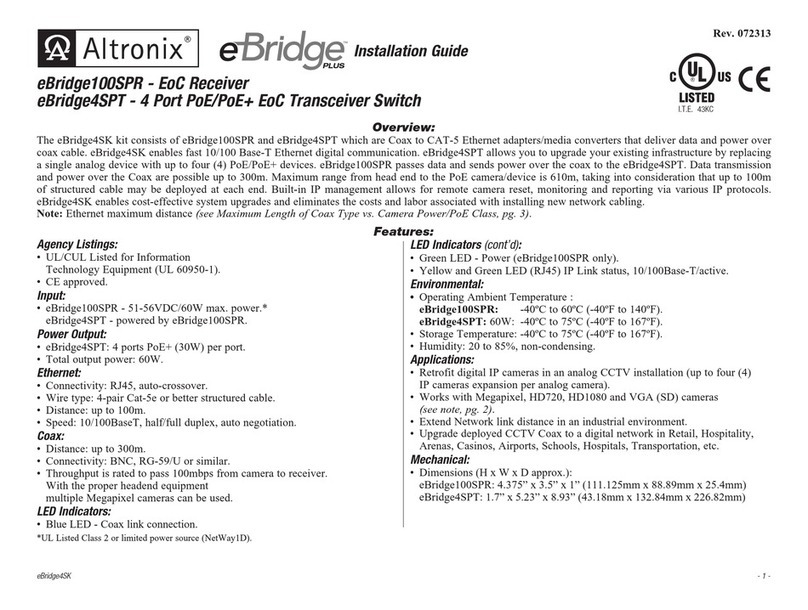Bkav AI VIEW E120-FCWP User manual

Qualcomm products contained herein are products of Qualcomm Technologies, Inc. and/or its subsidiaries.
Qualcomm is a trademark of Qualcomm Incorporated, registered in the United States and other countries. The
Made with Qualcomm Technologies logo is a trademark of Qualcomm Incorporated
4 Channel
AI BOX

Model: E120-FCWP
INSTALATION GUIDE

PRODUCT KIT
Installation guide
3
Qualcomm products contained herein are products of Qualcomm Technologies,Inc. and/or its subsidiaries.
Qualcomm is a trademark of Qualcomm Incorporated, registered in the United States and other countries. The
Made with Qualcomm Technologies logo is a trademark of Qualcomm Incorporated
4 Channel
AI BOX
nnel
AI Box
Thank you letter
Wi-Fi Antenna12VDC/1A Adapter GPS antenna Terminal block

TECHNICAL SPECIFICATION
Processor Qualcomm QCS605
Power DC12V 1A/PoE
Memory 8GB RAM, 16GB FLASH
Connective
-20°C ~ 60°C (-4°F - 140°F)Operating temperature
Dimensions (L x W x H) L136 x W80 x H51mm
WLAN 802.11 a/b/g/n/ac 2.4/5GHz 2x2 MIMO
Ethernet Integrated PoE/RJ45 1Gbps
Bluetooth 5.0
Location GPS/GLONASS/Beidou
Weight 0.99lbs
4

PRODUCT OVERVIEW
5
NETWORK/STATUS/POWER
Mode Button
DI/DO terminal
Wi-Fi Wi-FiGPS MIC AUDIO
DC12V HDMI SD CARD RESETLAN USB
TYPE-C

INSTALLATION GUIDE
Step 1: The optional bracket allows you to install the AI Box to a wall or panel. Secure the bracket to the box
using the included sunk head screws.
Step 2: Secure the assembly to wall/panel using the included tapping screws and anchors.
1 2
6

INSTALLATION GUIDE
Step 3: Install the dual wifi Antenna.
Step 4: Install the GPS Antenna.
3 4
7

INSTALLATION GUIDE
Step 5: Install Mic, Audio, USB Type-C, Micro HDMI.
Step 6: Install SD Card.
8
5 6
MIC AUDIO USB
TYPE-C
HDMI
SD CARD

9
INSTALLATION DI/DO
Step 7: Install Terminal connector.
Step 8: Installing Cable DI/DO to block terminal. Then, to use Screwdriver fix the cable.
7 8

DI/DO PIN CONFIGURATION
10
DI1+
DI1-
DI2+
DI2-
DOA
DOB
DOC
DOD
DI/DO termial
DI1+
DI1-
DI2+
DI2-
DOA
DOB
DOC
DOD
1st Alarm input signal line terminal, positive
1st Alarm input signal line terminal, negative (GND)
2nd Alarm input signal line terminal, positive
2nd Alarm input signal line terminal, negative (GND)
1st Alarm output signal line terminal 1
1st Alarm output signal line terminal 2
2nd Alarm output signal line terminal 1
2nd Alarm output signal line terminal 2

INSTALLATION FOR SIGNAL CONNECTION
Option 1: Use the network cable connected from the PoE switch to the waiting PoE interface, no need to use
12VDC/2A power supply (Figure 1).
Option 2: Use 12VDC power supply and the network cable connected from the switch (Figure 2).
2
1
11
Two options to connect devices:
Switch POE
E120-PCWP
Any network camera
Switch POE
E120-PCWP 12VDC/1A Adapter
Any network camera

12
ACCESSING THE AI BOX
The IP address of AI Box is set to DHCP mode by default. For the AI Box enables the DHCP by default,
you need to use the AI View Scanner App to scan IP.
Note: To complete the installation steps for the AI Box, refer to the User Manual.
The system will ask you to reset the password on your initial access.
When the "Administrator password change" window appears, enter a new password.
The reset button is used to factory reset the device.
Reset procedure: Unplug the Box and Hold down the reset button. Plug in the power and continue to
hold for about 10 seconds and then release it. Box will perform a factory reset and boot up.
Note:
Special characters include: ~ ` ! @ # $ % ^ & * ( ) _ - = + | { } [ ] . ? /
For passwords using eight or nine characters, you need to use at least three of the following types of
characters: uppercase and lowercase letters, numbers, and special characters.
For passwords using 10 to 15 characters, you need to use at least two of the character types.
Administrator password change
New password
Confirm new password
For a new password with 8 to 9 digits, you must use at least 3 of the following:
uppercase/lowercase letters, numbers and special characters. For a password with 10 to 15
digits, you must use at least 2 types of those mentioned.
For higher security, you are not recommended to repeat the same characters or consecutive
keyboard inputs for your passwords.
If you lost your password, you can press the [RESET] button to initialize the product. So, don’t
lose your password by using a memo pad or memorizing it.
Special characters that are allowed: ~`!@#$%^*()_-+=|{}[].?/
Password setting

13
ACCESSING THE AI BOX
Login screen
When accessing the AI Box, a login window will appear.
Enter your user name and password to access the AI Box.
1. Enter "admin" in the <User name> box.
2. Enter your chosen password in <Password> box.
3. Click
User name
Password

SAFETY INFORMATION
Be sure to follow this advice to ensure the device works properly.
It is recommended to use shielded network cables (STP) during set-up.
It is recommended to use CAT5e or higher network cables.
Store the AI Box in a cool and dry environment.
Do not install the AI Box on unstable pillars, brackets, surfaces, or walls.
Prevent the AI Box from being bumped or crushed by heavy objects.
Do not use chemicals or detergents to clean the AI Box or housing.
To clean, use a damp cloth.
Only use standard tools and accessories when installing the AI Box equipment. The manufacturer
recommends using the manufacturer's power supply equipment or a corresponding source for the AI Box.
Improper installation may cause damage to the product.
Contact Bkav's customer support or authorized Bkav agents if you experience any problems.
Precautions
Use the original packaging, or equivalent, to avoid damaging the product during transportation.
Transportation:
14
For information about AI View product warranty and thereto related information, go to aiview.ai/warranty.
WARRANTY INFORMATION

REGULATORY INFORMATION
This device complies with part 15 of the FCC Rules. Operation is subject to the following two conditions: (1)
This device may not cause harmful interference, and (2) this device must accept any interference received,
including interference that may cause undesired operation.
FCC Statement:
15
This equipment has been tested and found to comply with the limits for a Class A digital device,
pursuant to part 15 of the FCC Rules. These limits are designed to provide reasonable protection
against harmful interference when the equipment is operated in a commercial environment. This
equipment generates, uses, and can radiate radio frequency energy and, if not installed and used in
accordance with the instruction manual, may cause harmful interference to radio communications.
Operation of this equipment in a residential area is likely to cause harmful interference in which case
the user will be required to correct the interference at his own expense.
The Grantee is not responsible for any changes or modifications not expressly approved by the party
responsible for compliance, such modifications could void the user's authority to operate the
equipment.
The device has been evaluated to meet general RF exposure requirement. To maintain compliance
with FCC's RF exposure guidelines, the distance must be at least 20 cm between the radiator and
your body, and fully supported by the operating and installation.
For 5150-5250 and 5725-5850 frequency band: Operations in the 5150-5250 and 5725-5850 band
are restricted to indoor usage only.
For 5G: Any emission is maintained within the band of operation under all conditions of normal
operation. The max. frequency stability is less than 20ppm.
Note:

Model: E120-FCWP
,ј2+(Ш20Ь4ɺд8

&і7Р24,Ц1ɺʑ2++ʑ-
17
AI Box
,љRKHЩRPЭTеX
Qualcomm products contained herein are products of Qualcomm Technologies,Inc. and/or its subsidiaries.
Qualcomm is a trademark of Qualcomm Incorporated, registered in the United States and other countries.The
Made with Qualcomm Technologies logo is a trademark of Qualcomm Incorporated
4 Channel
AI BOX
nnel
8LGСQR
ʸRKXIR;M*M2KYёR:('% ʸRKXIR+47 /LяMOнXRяM
RKSПMZM

8,ʒ2+7ю/Ѵ8,9Ъ8
&ї\ѫPʴ Qualcomm QCS605
2KYёR DC12V 1A/PoE
&їRLљ 8GB RAM, 16GB FLASH
/нXRяM
-20°C ~ 60°C (-4°F - 140°F)2LMхXїLSПXїRK
/ʧGLXLљG(\6\' D136 x R80 x C51mm
WLAN 802.11 a/b/g/n/ac 2.4/5GHz 2x2 MIMO
Ethernet Integrated PoE/RJ45 1Gbps
Bluetooth 5.0
Location GPS/GLONASS/Beidou
/LяMPѡRK 450g
18

8ђ2+59%28,-м8&ш
19
ɺʢR1ПRKɺʢRXVПRKXLʛMɺʢRRKYёR
2ʱXGLY]сRGLнїLSПXїRK
'ѓRKOнXRяMRKSПMZM
Wi-Fi Wi-FiGPS MIC AUDIO
DC12V HDMI SD CARD RESETLAN USB
TYPE-C

,ј2+(Ш20Ь4ɺд8
&љG 2KћMHʰRKGʬXLсWѫHѣRKKʛџFЭX%-&S\PʤRXћRK/нXRяMKʛџZљM%-&S\FЯRKGʛGяGZʧXRL
LʦRLZл
&љG7ѫHѣRKяGZʧXсFЭXKʛџPʤRXћRK
1 2
20
Table of contents
Other Bkav Network Router manuals
Popular Network Router manuals by other brands

Draytek
Draytek Vigor2132 Series user guide
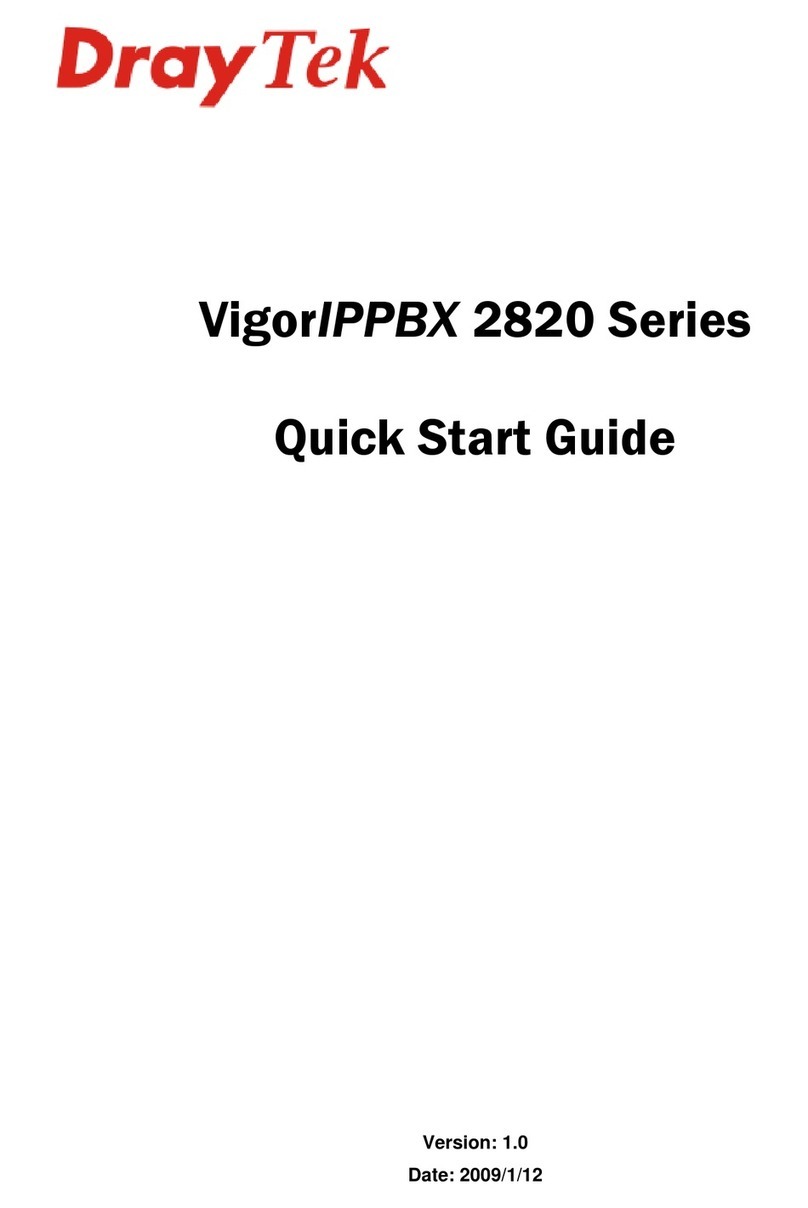
Draytek
Draytek VigorIPPBX 2820 Series quick start guide
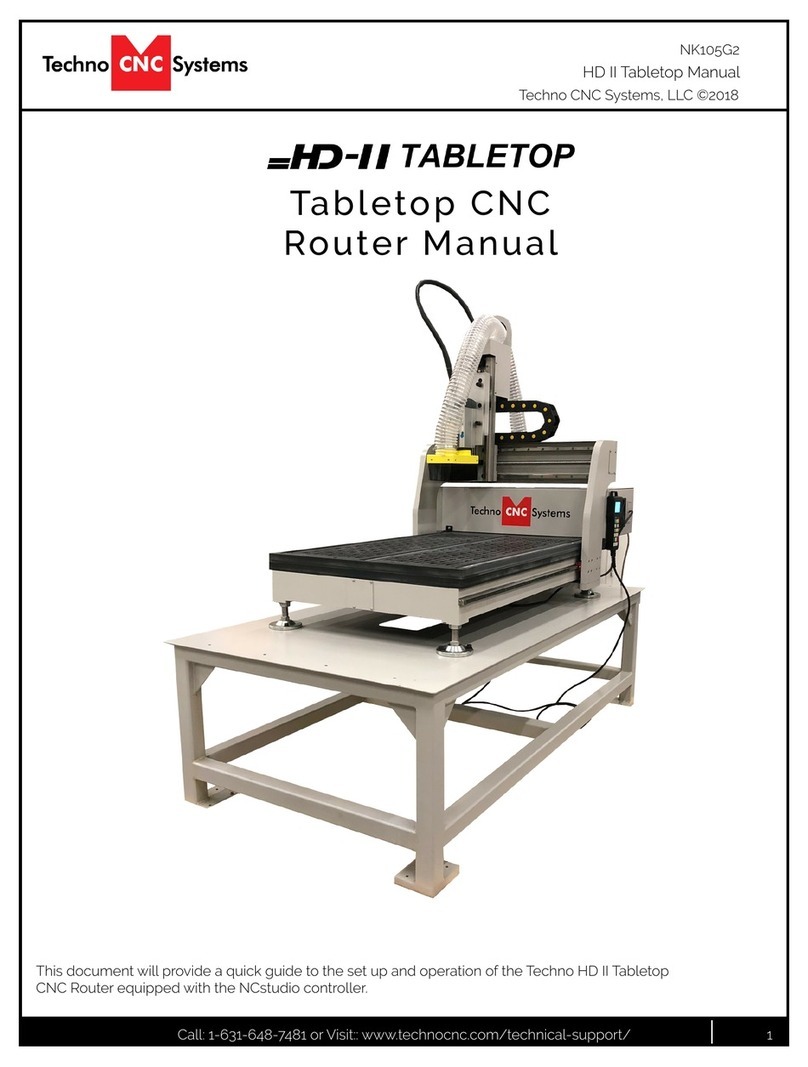
Techno CNC Systems
Techno CNC Systems HD II Tabletop manual
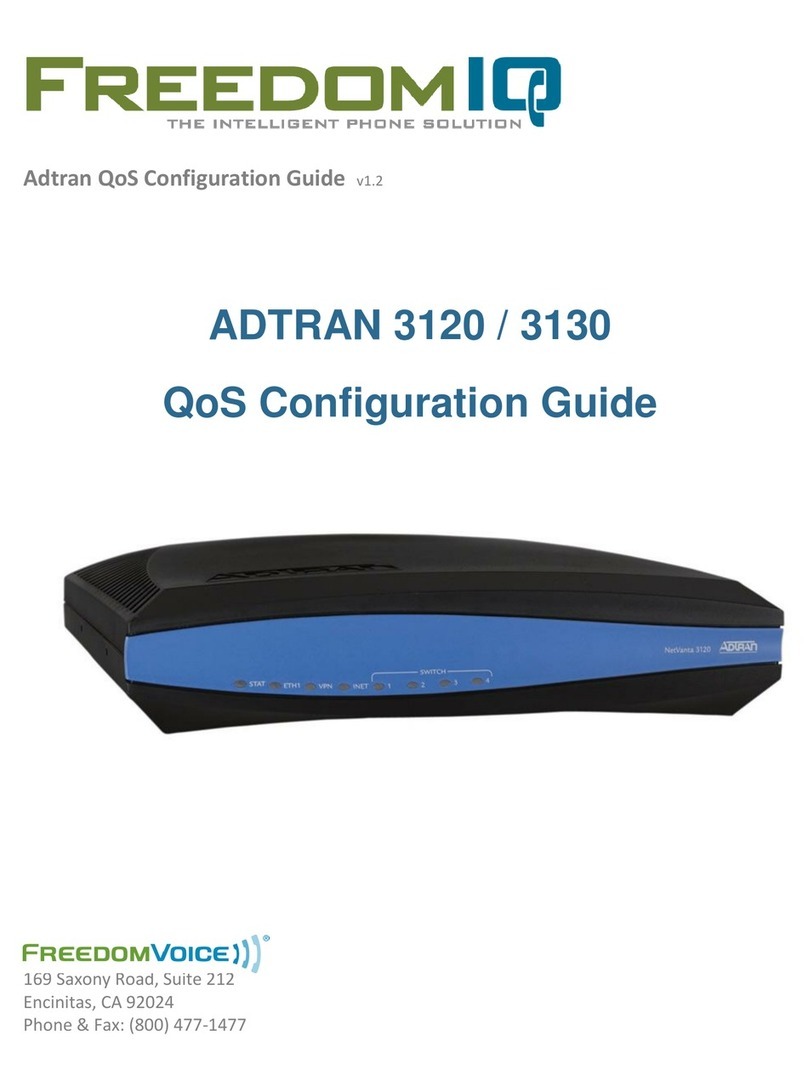
FreedomIQ
FreedomIQ ADTRAN 3120 QoS Configuration Guide

Intercel
Intercel eSAM AK-SM 800 user guide

STRIDE
STRIDE SiteLink SE-SL3011 quick start guide

Seethelight
Seethelight Technicolor TG589ac Internet user guide
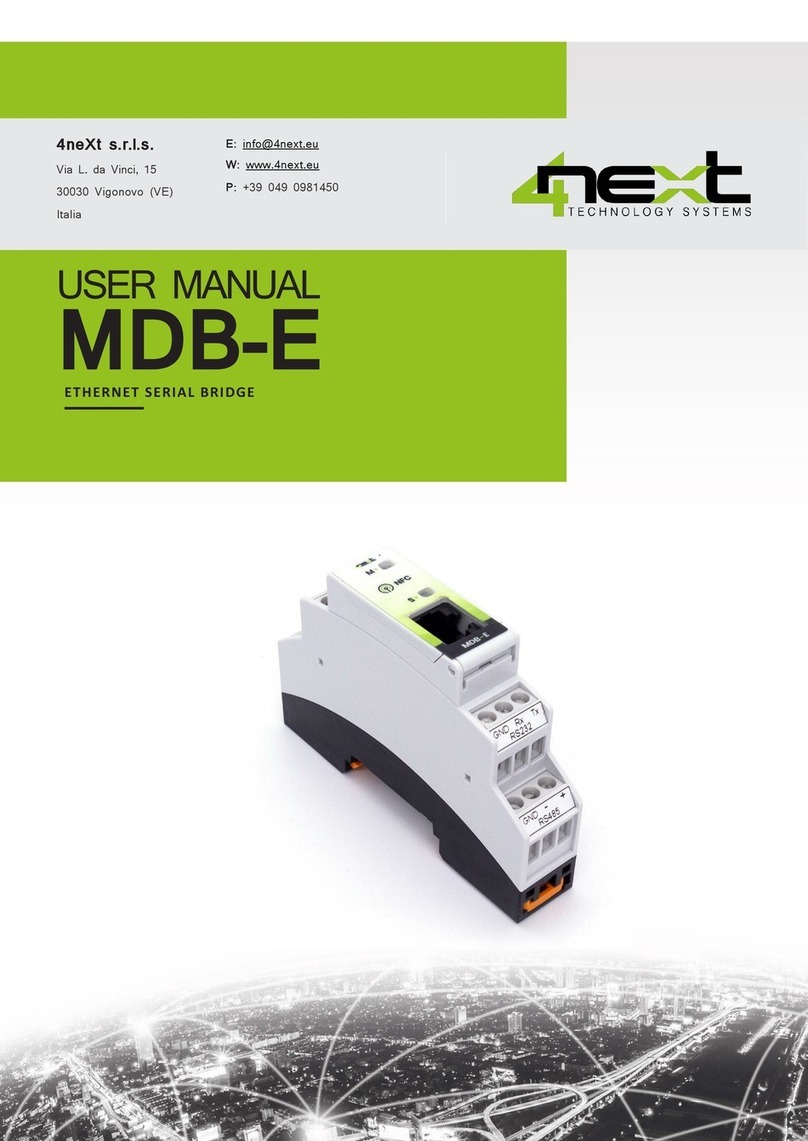
4next
4next MDB-E user manual
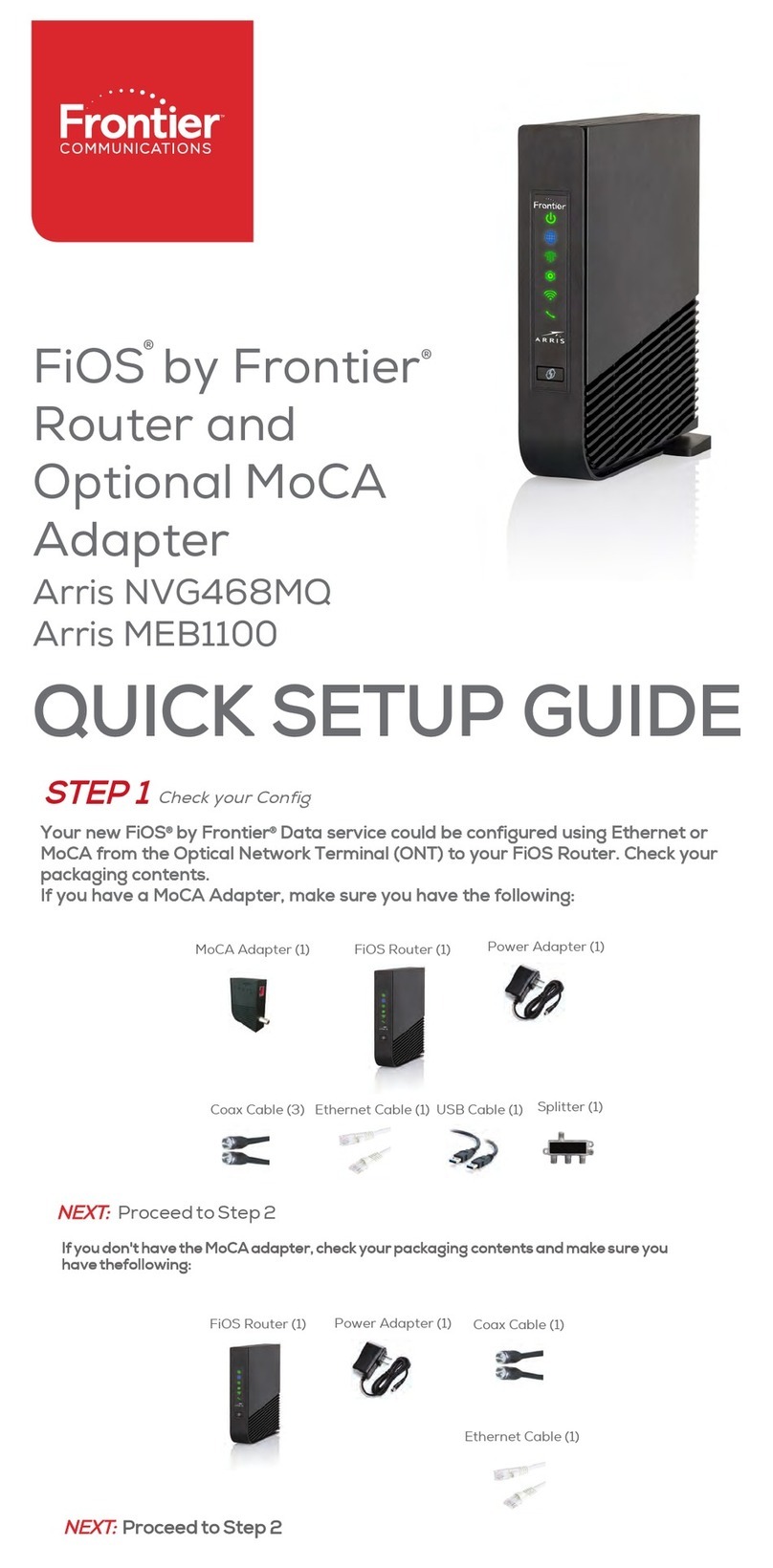
Frontier
Frontier FiOS Arris NVG468MQ Quick setup guide
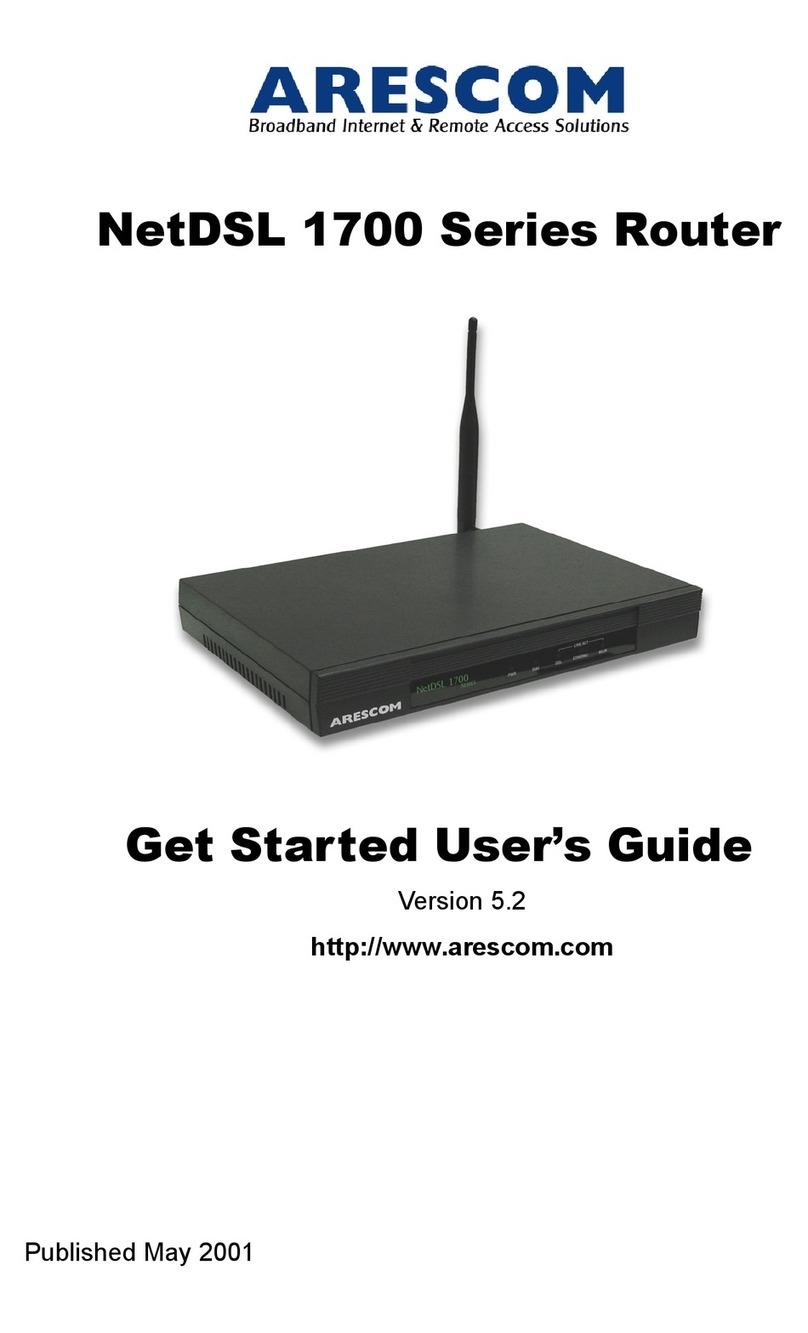
ARESCOM
ARESCOM NetDSL 1700 Series user guide
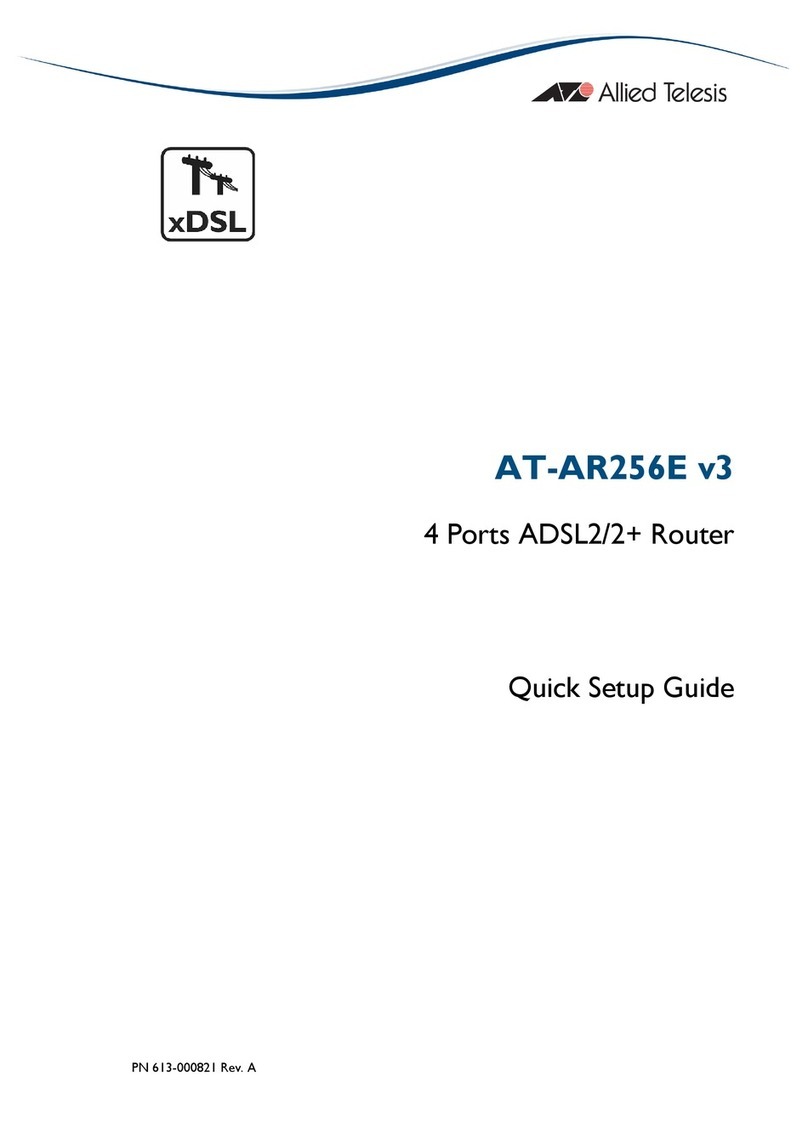
Allied Telesis
Allied Telesis AT-AR256E v3 Quick setup guide

Planet Networking & Communication
Planet Networking & Communication WSGW-24020 user manual