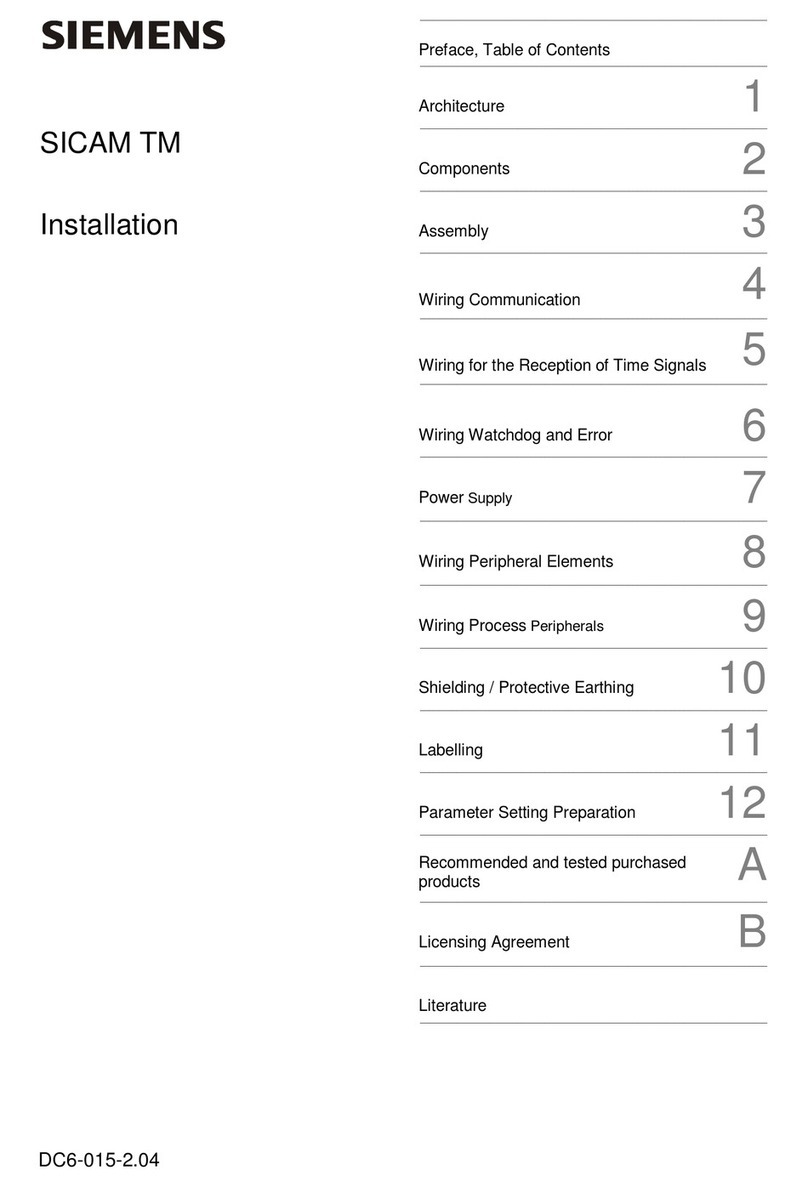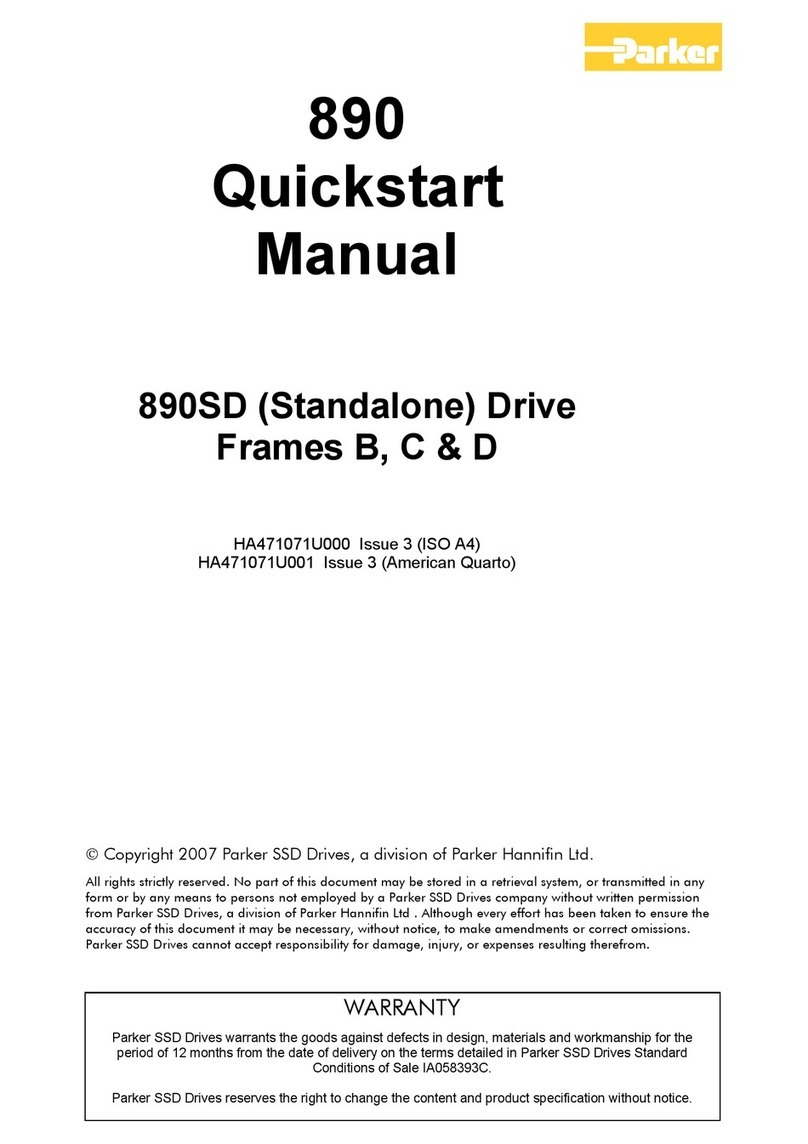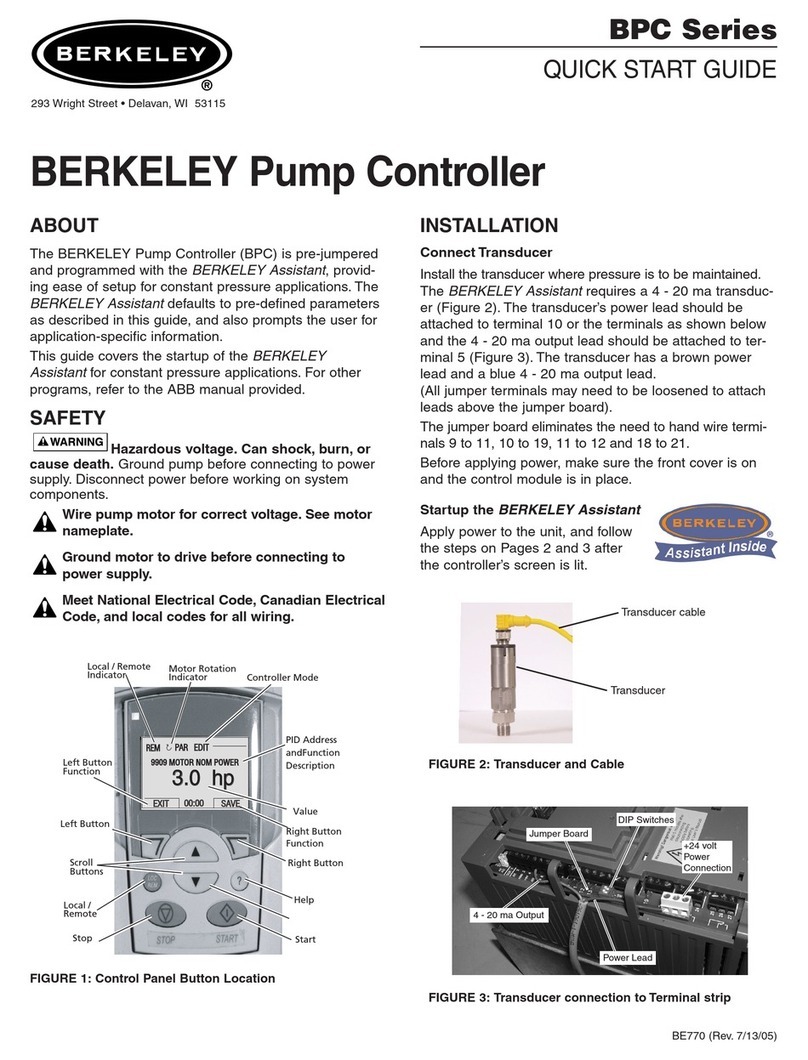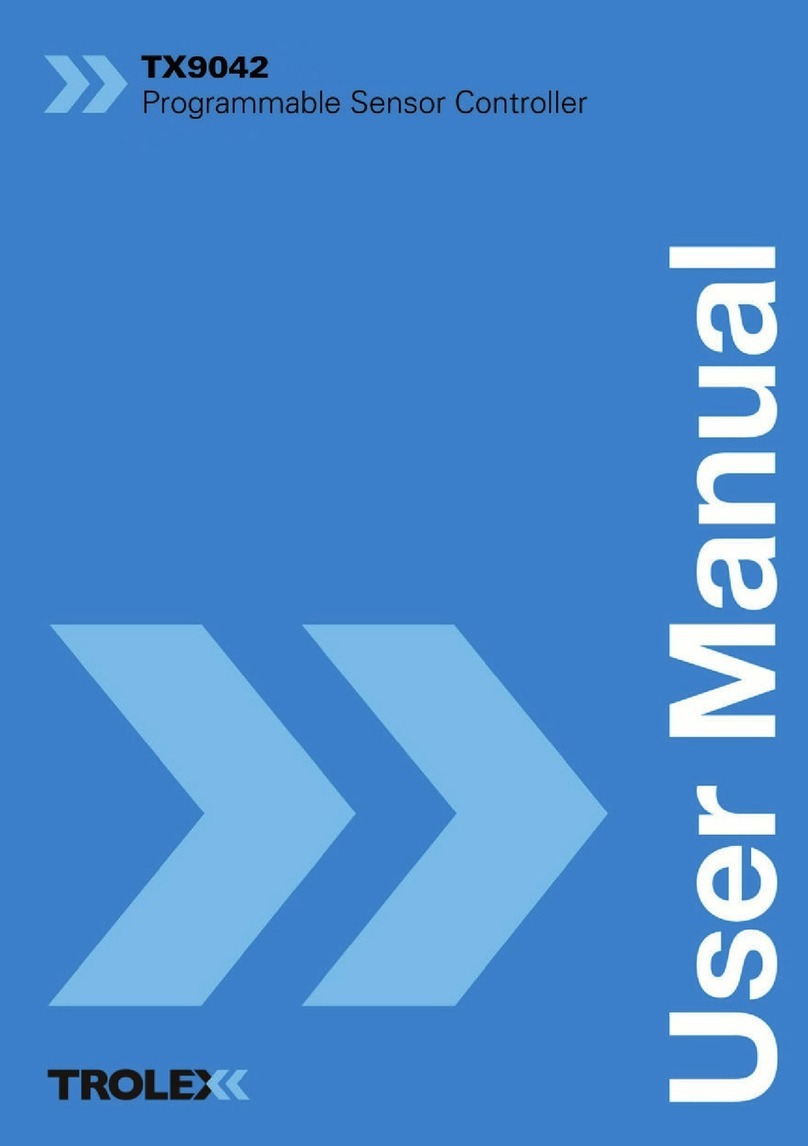Black arrow Prospero X-3 User manual

Black Arrow Software
support@blackarrowsoftware.com
X-3 Prospero (Control Board – Original Design)
Product User Instruction Manual
Manual V4
For the latest Manual & Support, please visit
http://www.blackarrowsoftware.com/store/prospero-support.html
1 | P a g e

I. Introduction
his guide describes the features and the user instructions for X-3 Prospero (Control Board –
Original Design) Miner
he X-3 Prospero Miner has inside one powerful MINION chip which can reach 100Ghash/s hash
rate (+/-10%) and has a very low power consumption. X-3 is contains a Control Board and is
very easy to control.
•Hashing rate ~1000Ghash/s
•Power consumption ~1000Watts (whole system)
•Power supply 110 /220
II. Connecting your Prospero
STEP 1: Plug the Internet cable into the Ethernet port OR connect the WiFi antenna.
STEP 2: Plug the power cable into the power port.
2 | P a g e

III. Web Configuration
Obtaining the IP address
he Prospero is shipped with DHCP enabled, for an automatic IP address. o set it
manually, you need an LCD model, or first connect it to a network that supports DHCP.
With or Without LCD:
Open a web browser to http://prospero.blackarrowsoftware.com
(your browser must be on the same internal network for this to work)
your Prospero(s) should be listed. Click to connect.
LCD Model:
he IP address will be displayed on the screen, or will be in the Android settings
(Settings More Ethernet)→ →
hen open a web browser to https://<ip address>
Login details (default)
USER: user
PASSWORD: blackarrow
3 | P a g e

Control Panel
If you have purchased multiple Prosperos, and
you have connected them all to the network,
your network control panel will look something
like this.
he first Prospero in the list, is always the unit
you that you are connected to. Additional units
you may have are listed below. here is no need
to connect to all your other Prosperos
individually.
You can control everything from here. he
selected Prospero (highlighted in yellow) is the
device that you are controlling.
Start, Stop, Update Software
Adjust Clock Settings
Edit Na e
4 | P a g e

Setting up the Pool.
he first thing you will want to do is add a pool. Select a Prospero on the left, then select
the “Pool” tab, and “Add Pool”
You can use any pool that is compatible with cgminer. For pool recommendations, see the
Back Arrow Support forums.
You can add multiple pools, and run them in either Fallover or Load Balance mode. It is
advisable to do this, as pools can go off-line, leaving your Prosperos with nothing to hash.
In Fallover mode, pools higher up the list are given priority. In Load Balance mode, they
are all given equal share.
Sync Network
If your have multiple Prosperos, you may want them all to use the same Pool settings.
Just click “Sync Network”, and your configuration will be sent to all your miners on the
network.
I . LCD Status & Configuration (where fitted)
Note: if the LCD display is issing, you can access it fro a web browser http://<ip address>/lcd
Login details (default)
USER: user
PASSWORD: blackarrow
5 | P a g e

Configuring parameters
1. NETWORK setup button: gives access to the network configuration window. he button is
positioned in the top left corner of the screen. he user can configure here: IP address,
net mask, gateway and DNS (default is 192.168.0.180). After changing the configuration
user must click the SAVE button in the top right corner to save the configuration.
2. CGMINER button: gives access to the CGMINER configuration window. he button can be
find in the right top corner of the screen
3. SPEED: this field registers the miner’s average speed.
4. RUNNING STATUS:
“Active (BLUE)” - confirms the miner is configured properly and is functioning to optimal
status
“Stopped (RED)” - confirms the miner is in standby position and is not functioning
properly.
5. Temperature – registers the chip’s average internal temperature.
“NORMAL (BLUE)” – confirms the chip is performing OK and is running below the critical
temperature.
“HO (RED)” – confirms the chip is overheating and running above the normal
temperature.
6. Pool Status: there are 3 pools listed automatically
”ON” – Pools are available
“OFF” – Pools are currently unreachable or pools’ addresses have not been set properly.
7. Chip Status: can list any number between 1 and 99.
“BLUE” - Chip is OK and is running
6 | P a g e

“RED” - Chip on the standby, or is overheated or other the existence of other issues are
preventing the chip from starting up properly.
8. SPEED ANALYSIS CHART – A chart is automatically displayed to capture the miner’s
average speed.
9. TEMPERATURE STATUS ANALYSIS CHART – A chart is automatically displayed to
capture the miner’s average temperature.
. Network options
o change assigned static IP for your device, the user must click on the NE WORK button situated
in the top left corner of the miner status screen.
he user should be able to access the network configuration window.
he user can the miner’s network details according to current network setup.
7 | P a g e

Please note that if the network default IP mask is different from static IP set on the miner,
therefore user will need to change its router, or computer’s IP address to 192.168.0.XXX where
XXX is the desired static IP. After the new IP address is setup, user must press the SAVE button
and the miner will restart automatically.
Pool Settings (cgminer)
8 | P a g e

Click on the CGMINER button in the top right corner on the main page. In the cgminer
configuration, input the pool address, username and password. he user has the choice to
change the overclock selection as well. here are four options: 800Hz/s, 1000Hz/s,
1100Hz/s and 1200Hz/s. After choosing the configuration, click SAVE button in the top
right corner to save, the cgminer will restart.
User can Insert Pool Information as stated in the pool general information stratum+tcp://
(POOLADDRESS) : (POR )
his information can be copied from the pool’s web page, or “How to/FAQ” section.
Note: User can setup up 3 different pool addresses. Once the setup is completed the pool address
will be switched automatically if any of them is unreachable.
CANCEL – situated in the top LEF corner, this button cancels the changes and brings the user to
the main screen.
SA E – clicking this button, will save any changes and will restart the miner.
NO E: User should allow some time for miner to restart and if it does not happen, user should
wait for few minutes longer. If miner is still not running plug out the power cord, wait for
minimum 15 seconds, then plug it back in.
O ER CLOCKING: User can use this option to overclock or under-clock the chip. Please
note that a stable performance is not guaranteed at any other frequency above the
default 1000Hz. User can select a frequency from the drop down menu. To save the
change, the SA E button should be clicked on.
IMPORTANT:
•Please note that any custom overclocking, disassembling the device, replacing default
parts with custom ones can damage or prevent the device from working.
•Do not remove power supply from miner when power is on. Make sure that device is shut
down completely before removing power supply.
•Do not apply excessive force when inserting power supply in to device.
•Please avoid water from entering any part of the device. If water has been spilled on the
device, turn it off immediately and dry it well with hair drier, let it dry for a few days
before attempting to power the device on.
•Please do not insert any items in the airflow openings on the case, doing so may cause
device to stop working and a short circuit which will disable the device and void the
warranty.
•Avoid touching working miner, or any of the parts such as power supply, without proper
anti-static protection, Gloves/bracelet.
•Note that mechanical damage, disassembling the device, any customization or
modifications will void the device’s warranty.
•Network security: If your running on an untrusted Local Area Network (e.g public places,
shared accommodation, unsecured network, open WiFi, etc.), your Prospero as default, is
not secure. Steps are need to be taken, such as changing root passwords, and software
settings to lock it down. Check the online help, or contact support for help. Note, that the
web interface is secure by design, and you can open it up to outside access on port 443.
9 | P a g e
Table of contents