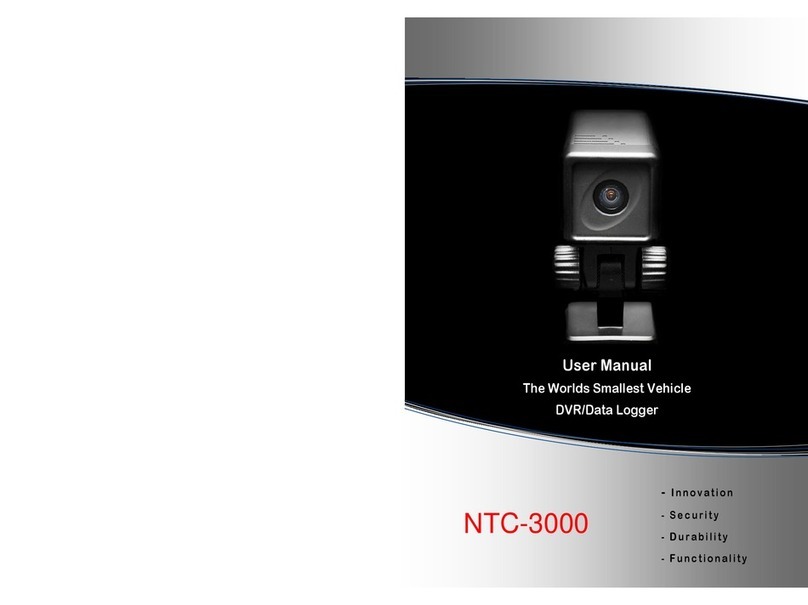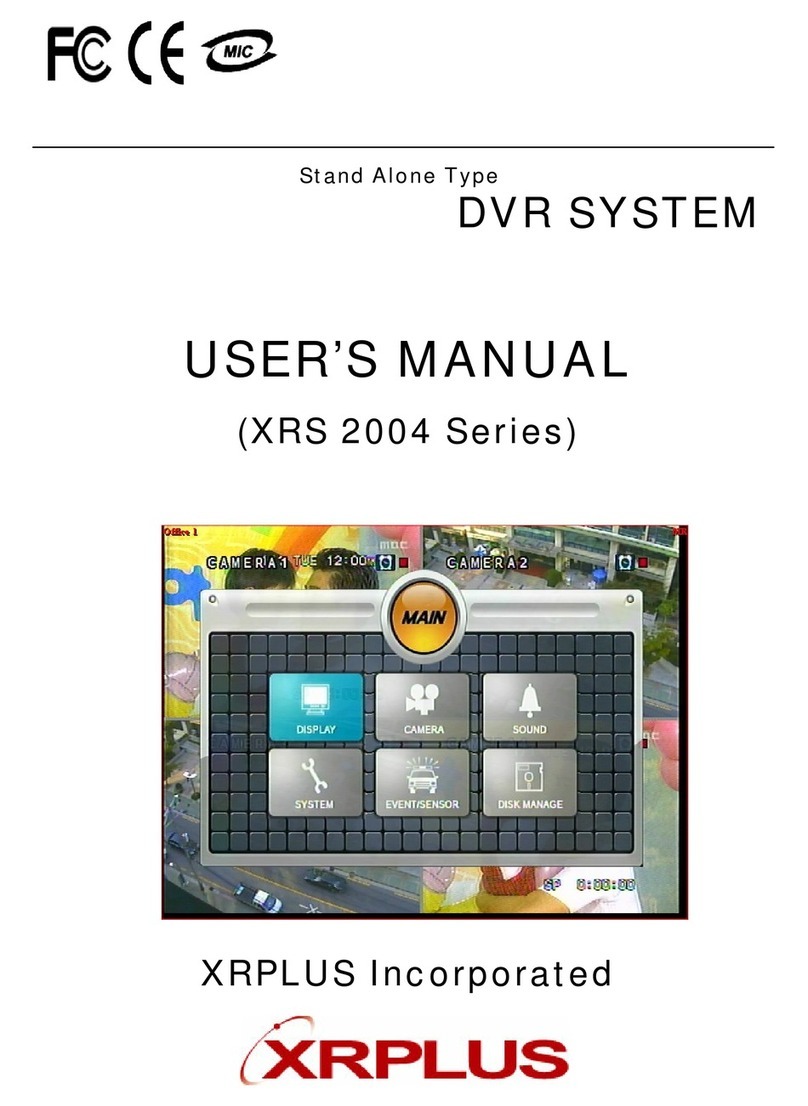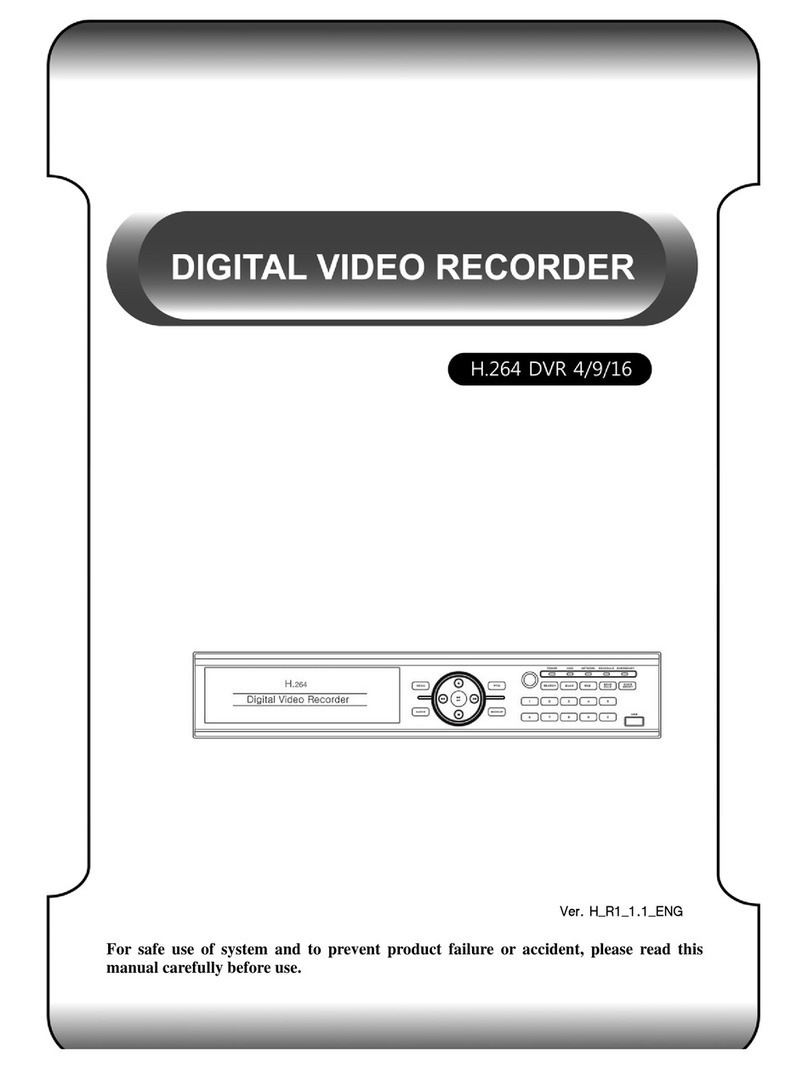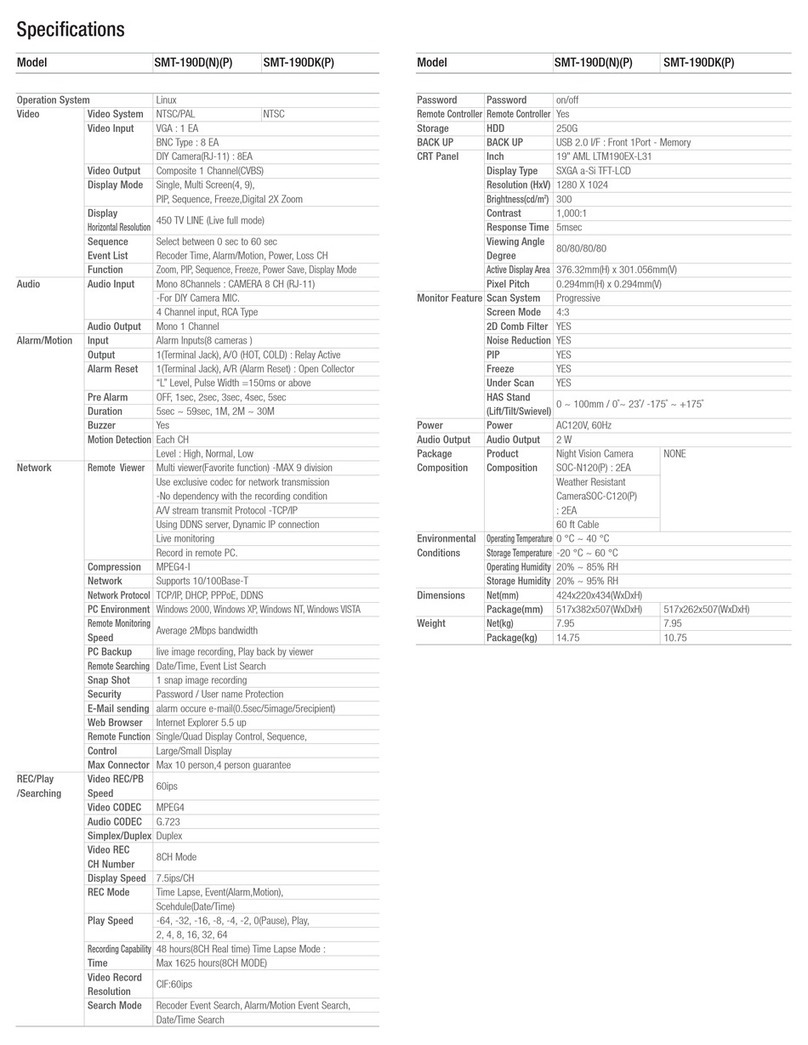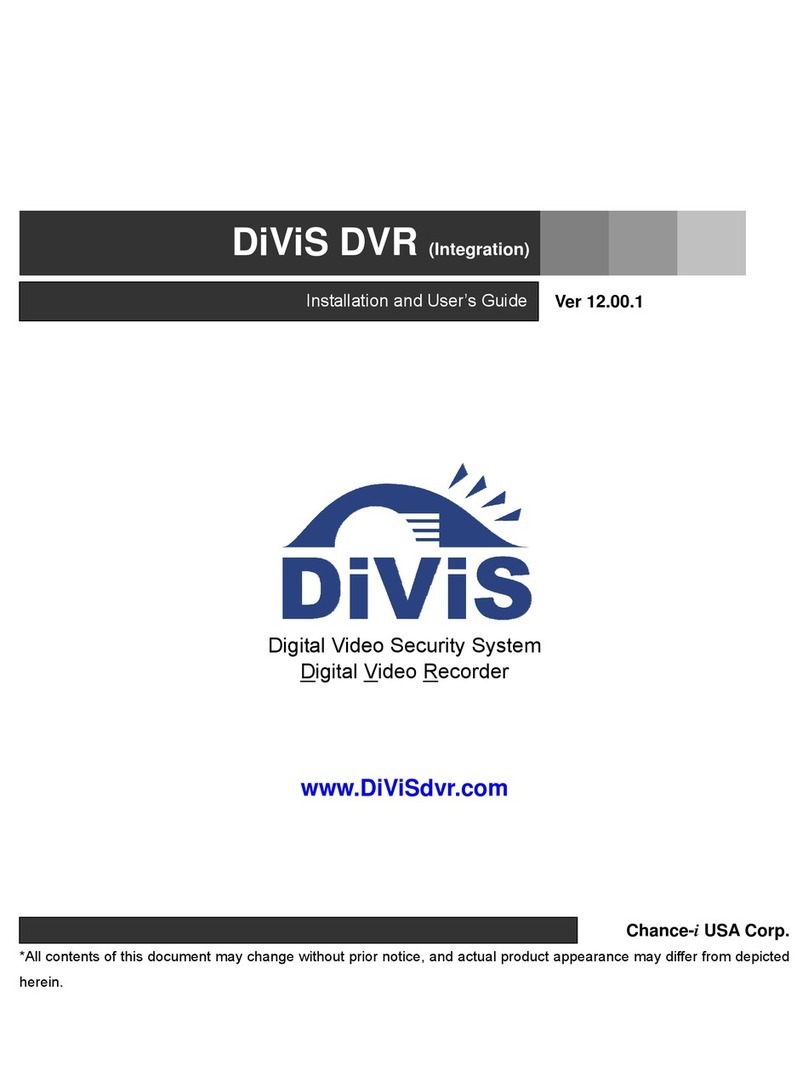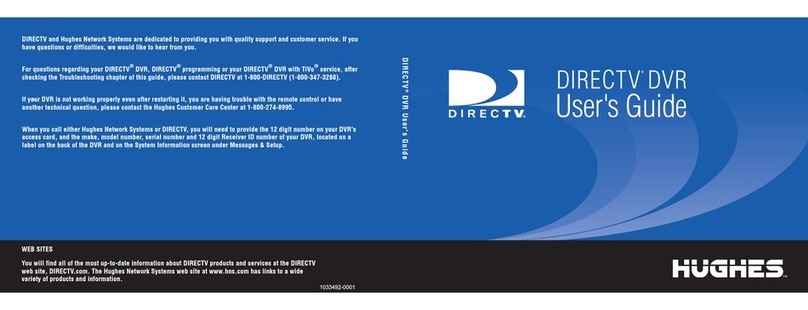Black Box DV-1223GS User manual
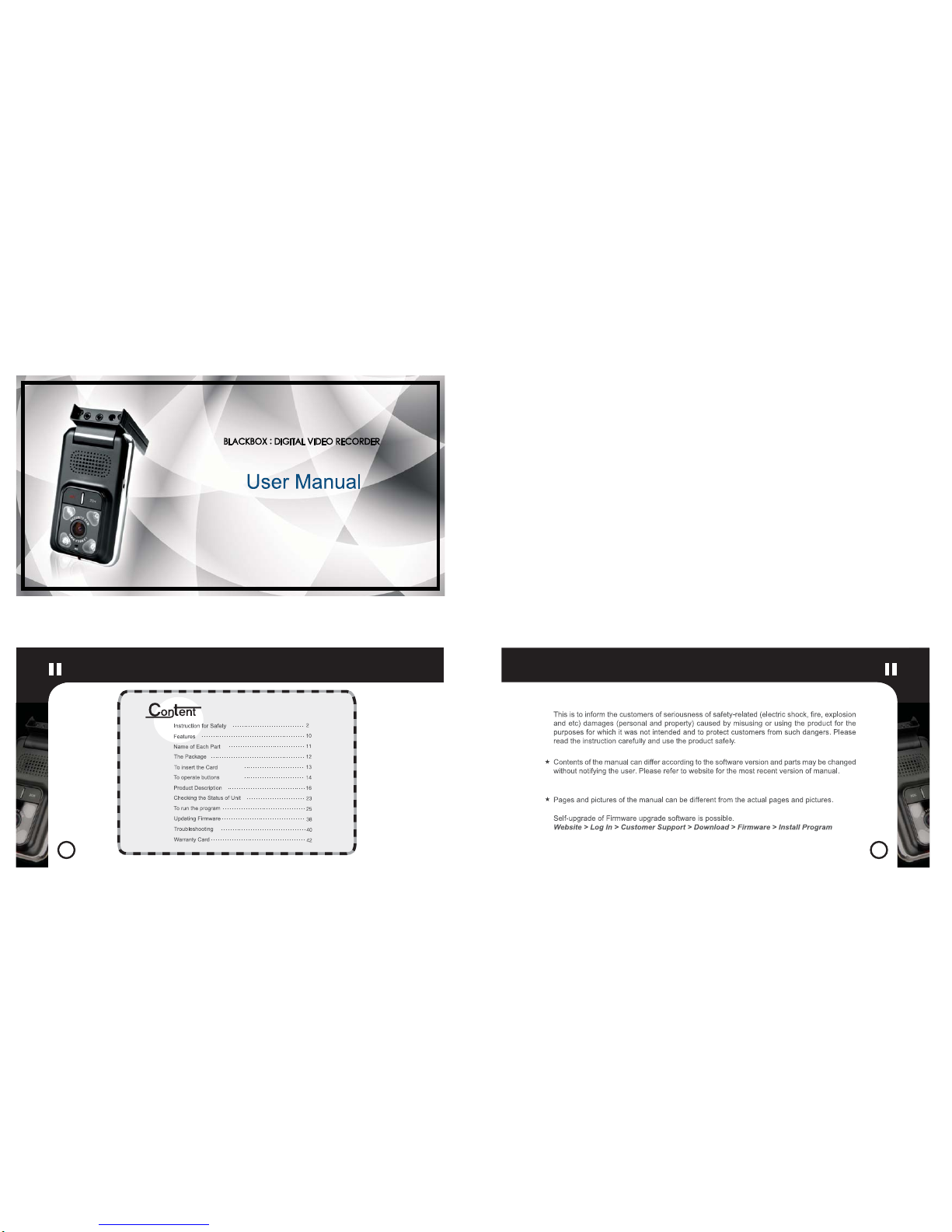
1
2
This machine does not affect vehicle accidents directly / indirectly
so when it is malfunctioning one can not guarantee compensation
regarding accidents and only is held responsible for the compensation on the machine.
Also, this machine is designde (set) for the accident standard for accidents
during the driving of vehicles so it may not be able to be controlled
for events according to the types of damage.
Content Instructions for Safety
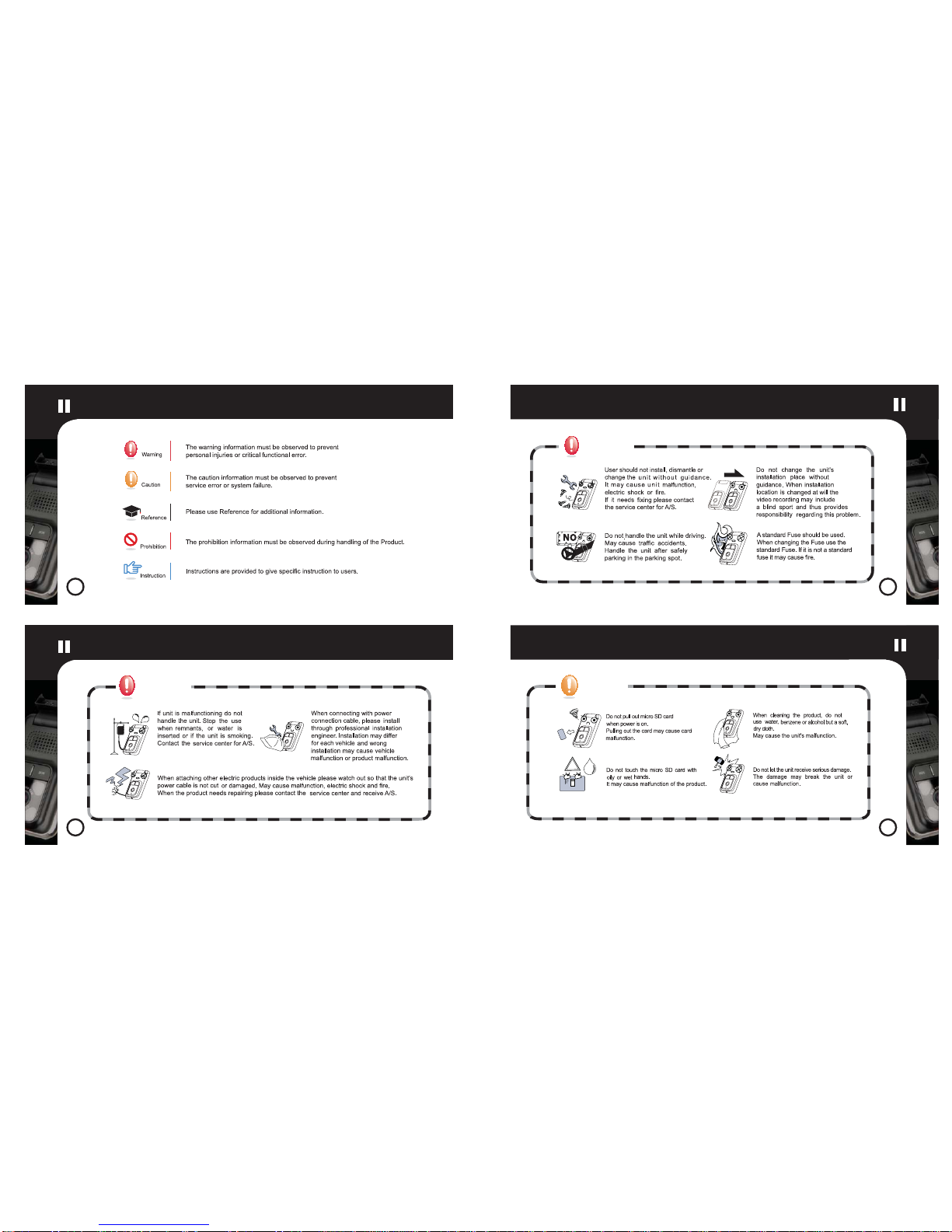
3
4
5
6
Warning
!
Warning
Caution
Instructions for Safety Instructions for Safety
Instructions for Safety Instructions for Safety

7
8
10
10
Caution Instruction
Caution
1. User should not install, dismantle or change the unit without guidance.
2. When using components other than the original product composition please use
authentic products that are designated by this company.
3. Do not use the product in other voltage than the rated voltage.
4. Remove remnants that will hinder video recording and refrain from too much
solar reflection film coverage.
5. When installation location of the product is changed it is possible that camera
angle will change also; so adjust the camera angle after installation and
confirm the recorded video.
6. Please note that when the product is broken or cut off from power due to a big
accident video recording is not possible.
7. When accident has occurred, remove the power port nad attain the memory
card. The particular video may be saved not as an event recording but as
constant recording and thus be deleted so please check.
8. Do not take out the micro SD memory card or turn off the power while reading
the saved data in the micro Sd memory card, such as when recording or
deleting(format) data in the micro SD memory card.
9. Regularly check the data saved in the micro SD memory card to check if the
product is working normally and format the micro SD memory card regularly.
10. Use the recommended micro SD memory card for this product.
(using the not recommended micro SD memory card may cause product and
data damage as well as malfunction.)
11. Do not dismantle or remodel the micro SD memory card at one’s disposition.
12. The battery monitoring function may be turnde off unexpectedly when it is
influenced by the vehicle, the status of the battery, or the accessory
components that are attached to the vehicle.
9
Instructions for Safety
Instructions for Safety
Instructions for Safety
Features
The product is a digital video recorder (black box) installed inside the vehicle which will record the video
and audio of the front and indoor areas and help collect the evidence in driving accidents and parking
damage while preventing theft and promoting safe driving.
VGA
GPS Module
(Speed &
Location Info)
Play VGA
(640X480/H.264)
Online Map
(google)
Optimal picture quality
1.3M pixels camera
Exclusive viewer
playback
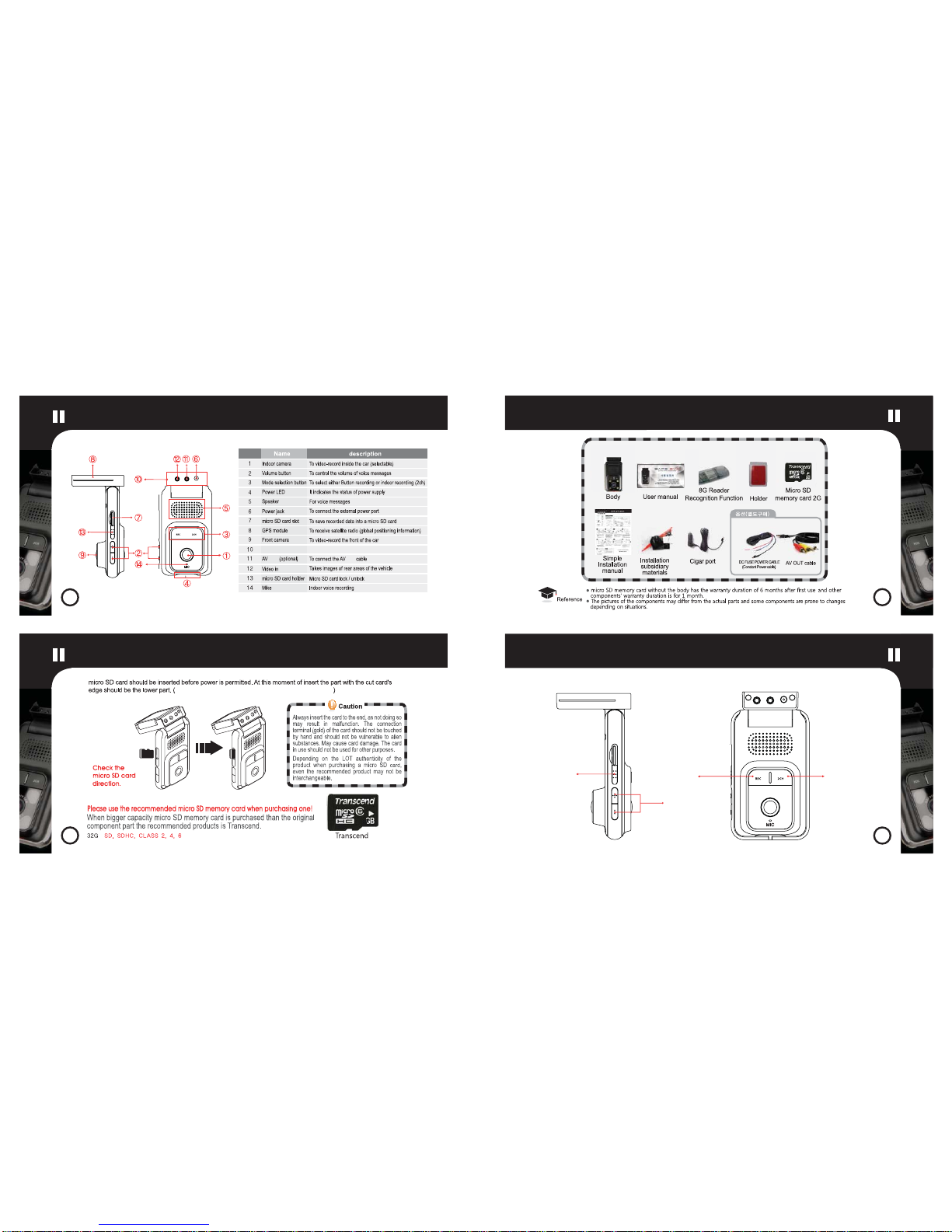
11
11
12
12
13
13
14
14
OUT
When it reaches the end, you will feel the card locking.
Holder slot To attach the holder on the windshield
OUT
card Holder
Volume keys
Name of Each Part The Package
To insert the Card To operate buttons
<Front>
<Side>

15
15
16
16
17
17
18
18
- Button
press and hold
3 seconds
2CH Button
press and hold
3 seconds
REC Button
press and hold
3 seconds
Volume control
Sensitivity
control mode
(Defalt “3”)
Recording
mode
Emergency
recording mode
Installation mode
Formatting
High
Low
Low
High
Mode release
Entering to the sensitivity control mode.
The current sensitivity is X.
1,2,3,4,5
Exiting from the sensitivity control mode.
Indoor recording is selected.
Indoor recording is deselcted.
Indoor recording is selected.
Indoor recording (Default)
Deselect indoor recording.
Select indoor recording (toggle)
Button recording
mode (toggle) Recordings begins.
Entering to the installaiton mode.
TV-out is selected.
Exiting from the installation mode.
micro SD card format Deleting previous data.
1,2,3,4,5
1,2,3,4,5 This page guides you through the initial installation and
operation of Vehicle.
Video recording Front recording (outdoor) Indoor recording ON, OFF Continuous recording
while stationary
(The DC fuse power cable is
sold separately)
Insert a micro SD card, connect the power supply, and the front
and indoor recording will begin. Red light will illuminate and in
3~7 seconds red light will flicker on LED.
Voice message : Indoor recording is selected. Recording begins.
※ If the micro SD card is to be removed, wait until the lamp is
completely turned off to avoid card failure.
In case on the car accident, turn the power off on the product and remove
the micro SD card for safe
keeping.(otherwise, old data may be written
off by new recordings. Data containing the accident should be kept safely as evidence.)
1.3m pixel camera tuning for
the best picture qaulity.
2CH recording
ON / OFF
(selection switch)
Night recording is enabled with ‘4 infrared recordings’.
Upon connection of the power the indoor recording begins
automatically.
Turn the 2CH switch downward to stop the indoor recording.
Turn the 2CH switch downward once again to select the
indoor recording.
Voice message : 2CH recording is deselected.
To operate buttons Product Description
Product Description Product Description
Items Operating method Funciton Voice instruction

19
19
20
20
21
21
22
22
Emergency recording button Speaker Volume control for voice messages GPS Positioning System
AV Out
Emergency
recording button Speaker
Emergency Save switch
Turn the Emergency recording switch upward
to save the video recording as the ‘Event’.
Voice message:“Starting to record.”
Easy and friendly voice messages
are given at selection of functions
of the Product. Please observe the
voice messages.
Voice messages can be adjusted
to level 1 - 5.
Speaker (for voice message)
Volume control for voice messages
Volume for voice messages can be adjusted to level 1 - 5.
Volume control
button
Vehicle positioning information
The GPS module fitted to the
Product provides positioning information.
※The module uses the same frequency as
the Navigationand radio and as a result there may be interference.
Data deletion
To delete all data including normal recording(N), Button
recording(B), Event recording(E).
1. To delete by the volume switch
(This function is only available when the voice message of
‘Data will be deleted due to insufficient memory’is given.)
To operate: Press the volume switch downward.
Voice message: All data will be deleted. Please wait for a few
minutes to complete. Data deletion is complete.
2.
Use of the REC switch
(constantly selectable)
To operate:
REC Button press and hold about 3 seconds.
Voice message: All data will be deleted. Please wait for a few
minutes to complete. Data deletion is complete.
Volume UP
/ DOWN
REC Button
Volume UP
/ DOWN
Sensitivity control
(for G-sensor impact,
acceleration, braking sensor)
To operate: volume - button press and hold about 3 seconds.
Voice message: Entering to the sensitivity control mode.
The current sensitivity is‘3’. Control with the switch.
‘+’will increase the sensitivity to 4 or 5, while‘-’ decrease to 2 or 1.
Upon completion, turn the 2ch button downward to release
the sensitivity control mode.
Voice message: Exiting from the sensitivity control mode.
(available by connecting the AV cable which is sold separately)
AV cable (sold separately) Navigation cable
The current image may be viewed on your Navigation. (Navigation Output: PAL and NTSC compatible)
To operate:
2CH Button press and hold about 3 seconds.
Voice message: Entering to the installation mode. AV Out is selected. Indoor recording is selected. Recording begins.
Connect the AV cable into TV Out hole as shown above the picture.
Toggle between‘front recording’and‘indoor recording’by
2CH Button press and hold about 3 seconds.
The AV Out function is released if the power is disconnected.
Voice message: Exiting from the installation mode.
2CH recording
ON / OFF
(selection switch)
Product Description Product Description
Product Description Product Description
To delete
recording Sensitivity Control
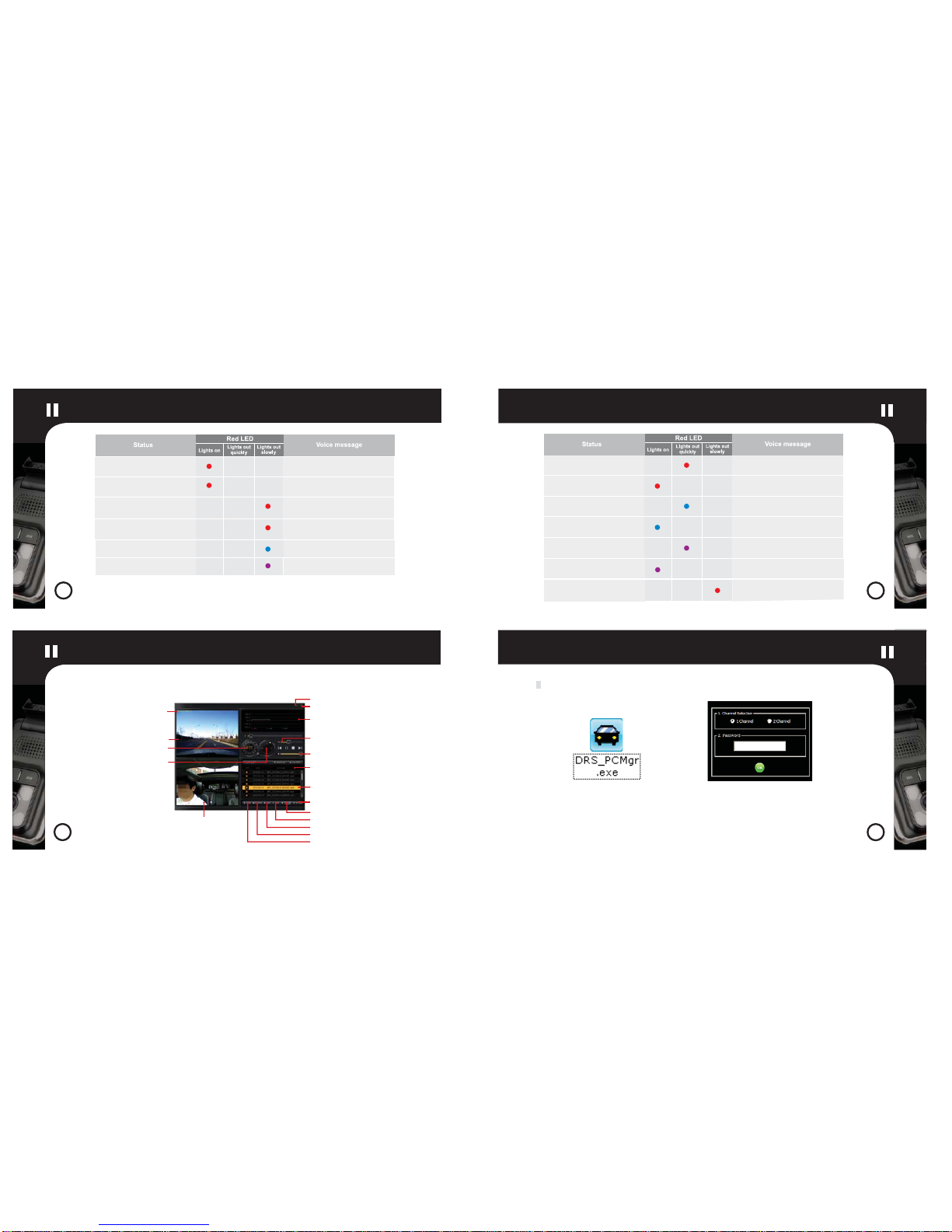
23
23
24
24
25
25
26
26
28
29
30
31
32
33
34
35
36
38
39
40
41
42
To run the program
Indoor recording playback
Playback speed
Playback volume
Speed indication
Playback List
File Name
Number of Vehicle
Date/ Time
Front recording playback
G-Sensor information
GPS information
Minimization
Finish
Setup
Info
Video save(mp4 file)
Screen capture
Print
※Recommendable PC specification
CPU: Pentium 4/1 GHz or higher Memory: 512 MB RAM or higher OS: WINDOWS XP, VISTA(partially compatible) HDD: 500MB or higher
How to run the program
①Double click the icon, DRS_PCMgr.exe
built inside the micro SD card. ②Check on the 2 channel on right side
of the screen and enter password.
(Base password is 1234.)
Power ON
Card Not inserted/wrogly inserted
Sensitivity Control Mode
Other error
(other than the power failure)
Please fasten your seat belts.
Be sure the memory card is placed
correctly.
Entering to the sensitivity control mode.
Installation Mode
No memory
Memory is insufficient and all data wil
be deleted.
Be sure the memory card is placed
correctly.
Firmware Update
GPS signal detected
& Event recording
Unable to detec GPS signal
& Event recording
GPS signal detected
& in door recording
GPS signal detected
& out door recording
Unable to detec GPS signal
& in door recording
Unable to detec GPS signal
& out door recording
The firmware update will start.
Start recording.
Start recording.
2 channel input has been selected.
2 channel input has been selected.
2 channel input has been cancelled.
2 channel input has been cancelled.
Password change
Checking the Status of Unit Checking the Status of Unit
To run the program

28
28
29
29
30
30
To run the program
To run the program
3. Select
the file in
removable
1. open
the file
4. Click
5. Select the file
6. Click
7. Play
Select a mobile disk (micro SD card)
To run the program
③Press the confirm button of the guideline
window displayed on the screen. ④Now the viewer program starts.
Playback speed control: 2x slow, 1.5x slow, normal, 1.5x fast, 2x fast
Progress Bar
Playback speed control bar
Volume
Previous
file Pause,
playback Next file
Finish
playback
G-Sensor information
Speed indication
GPS information
To delete all playback lists
1 - View file location. / Select Directory
2 - The selected files can be added to a Playlist.
3 - View all files / View Event files
If a file list exists, it is shown in the box 3.
To select a file to playback
Select file location
2. Select file
location
To open a file
▶
Select file location
▶
Select a mobile disk.
▶
Select a movie file to playback and click on the [
▶
] button.
The selected movie file is added to a Playback List. Select a movie file to playback and click on the [ ▶] button.
Map
on, off
To run the program
27
27

Select the icon
to execute the program
Print
To print the screen the instant printing function
31
31
32
32
33
33
34
34
35
36
38
39
40
41
42
To run the program
To run the program
Normal
recording icon
To run the program
To run the program
To identify type of recording files
Files are saved at 1-minute intervals by hour and day for easy retrieval. Files are also
designated with letter (N) for normal recording, (E) for event (such as accident and impact)
and (B) for emergency outdoor recording by button, for easy search.
- drf0: an indoor or rear recording file.
- drf1: a front recording file.
The file names are saved in the form
of ‘year month day_hour minute
second’
Normal recording (N) : A normal video
recording is saved by the unit of 1-minute.
Files are sorted by date and hour for easy
search. If the memory space is fully used,
the oldest file is erased to provide space for
new recordings.
Event recording (E) :
A normal video recording
of impact of accident is saved in the Event list.
Emergency recording (B) - Button recording :
An external switch button is used to record
an emergency event, and the file is saved as
an Event file.
G-sensor X,Y,Z information
- The built-in G-sensor enables detection of impact, accel-
eration or braking to be automatically recorded and saved.
- Triple axis (X,Y,Z), accel-
eration values and GPS
data are saved.
- The G-force detected by the G-sensors located
vertically,
horizontally and on right and left, is converted
to numbers to indicate driving direction, turning
direction and size and direction of impact in an accident.
Use of Google Map is recommended.
The ‘Map View’ function is only available when the Internet is
connected.
Compatible with Google Map
With maps (Google Map), satellite and superposition
information, driving route information is provided.
Version Info
To view the software
version.
File Save
During playback,
the file can be saved
on a PC as well.
The file is converted
to an mp4 file and saved.
Screen Capture
To capture the current
screen. The saved file is
added to the hard disk.
Select : front / Indoor(rear) camera Select : front / Indoor(rear) camera

35
35
36
36
38
38
39
40
41
42
To run the program
Updating Firmware Unit Standard
To run the program
Must format the micro SD card before upgrading firmware!
Remove the micro SD card from the Main Body and place it on a card reader.
Connect the card reader to the USB port on a PC.
Download the upgrade file from the website. (The downloadable file is
in the compressed format. You will need to decompress the file first. Copy the file
and paste it onto the micro SD memory card.)
Insert the micro SD card to the Product and connect the power supply for auto upgrade.
(Voice guidance : The firmware update has been completed.)
Do not disconnect the cigar jack or turn off the ignition during upgrade.
Do not remove the micro SD card during upgrade.
Updating Firmware
Particular
Power consumption
Weight Size (LxWxH) Operation temperature
Product
Product Specification
Program Setup
Sensitivity control
To control sensitivity. The higher the
number the higher the sensitivity. Set
the sensitivity suitable to your car and the
user.
Standard time setting
Set the standard time.
Set the time for the user.
Speed unit
Select 1 unit from among the km/h, mile/h, knot/h
1. [Password Change] click 2. Enter old password and set
the new password about 2 times.
3. When playing the program,
you must entering new password
on the screen.
Password Change

Trouble Trouble Shooting Remarks
39
39
40
40
41
41
42
42
Trouble Shooting
Warranty Card
Trouble Shooting
Product Service
Trouble Trouble Shooting Remarks
Power failure
The Product is not turned
on.
Card failure
Display: Red LED
GPS failure
The Product does not work
properly.
1. Date and time of save
differs to the actual.
2. Playback speed is
abnormal.
Playback failure
1. When the program is
executed, the current
screen disappears.
2. program is open but
Playback is disabled.
Speaker failure
1. Check if the power cable at the top of the Product is properly connected.
2. Check if the power fuse inside the fuse box in the car that connects
between the car and the Product, is normal. (in case of constant power
3. Format the SD card before firmware upgrade.
If the trouble persists,
please contact the
1. Check if the card is correctly inserted.
2. Check if the original or recommended card is in use.
3. Format the SD card before firmware upgrade.
Check your PC specification.
CPU: Pentium 4/1 GHz or higher
HDD: 500MB or higher, Memory: 512 MB RAM or higher
OS: Win98, ME, XP, Vista
supply cable being in use)
1. Check if there is any obstacle above the Product.
2. Check the status of Product installation together with its position and angles.
3. Format the SD card before firmware upgrade.
- GPS reception may be poor in enclosed area such as indoor or inside tunnel.
- It may take a while to reach the normal operation status if the car had been
stationary for a long time (for more than 3 days) or the Product had been
running for a long time in poor reception areas such as basement or
clustered building areas.
Service Center.
If the trouble persists,
please contact the
Service Center.
Check if you are in poor
reception area. Discon-
nect the power and
reconnect.
If the trouble persists,
please contact the
Service Center.
1. Check if the power cable at the top of the Product is properly connected.
2. Check if the power fuse inside the fuse box in the car that connects
between the car and the Product, is normal. (in case of constant power
3. Format the SD card before firmware upgrade.
supply cable being in use) If the trouble persists,
please contact the
Service Center.
If the trouble persists,
please contact the
Service Center.
Warranty Card
About the service
Our company conducts warranty for product according to the Consumer Dispute Resolution Standard
according to different items (Fair Trade Commission Notice 2008-3).
When service is requestde our company or the designated partner company will provide the service.
Matter of compensation and the notification of details will be resolved within 7 days of request and
the actual compensation will be completed within 14 days from the notification dat.
Serial No.
Free Service
Charged Service
Free service is only possible when the product is malfunctioning within
1 year of installation (warranty date).
If the product is used for business purposes, the warranty duration is
shortened to half.
Types of
Customer Damage Compensation
During the
Warranty Duration
Compensation
After warranty
date is over
When major problem occurs
within 10 days of purchase
When functional problem
occurs while normal use
within 1 month of purchase
exchange
or refund
Product
Exchange
repair
possible
impossible
repair
When malfunction occurs up to
3 times for the same problem
When malfunction occurs more
than 4 times for the same problem
When there are components for
repairbut repair is impossible
(during the component storing duration)
When repair is impossible because
there are no components for repair
(during the component storing duration)
Free repair Charged repair
Product exchange
or refund
Exchange after
redeeming fixed
price depreciation
Refund after adding
10% to the price after
redeeming fixed price’s
depreciation
Product exchange
or refund
Product exchange
or refund
Charged repair
1) When it is not about malfunctions
Asking for service when it is not malfunctioning will cost charges
so please read the manual.
(When repair is impossible, it is subject to separate standards)
Explaining product function uses and when operating
simple orders without dismantling the product.
When requesting services related to outside
antennas and cable signals.
When re-installing the product because the selling
agency has feebly installed it.
When cleaning dust from product’s inner parts or
removing remnants.
When product is damaged due to outside remnants
getting inside the product (such as coffee, milk or drinks)
1st time free,
charged from
the 2nd time
charged from
the 1st time
2) When it is malfunctioning due to the customer’s fault.
When malfunction occurs due to caraless conduct of consumer or
when consumer fixes or changes the unit without professional guidance
When the product is damaged after getting repairs from personnel other
than those from our company selling agency or service center
When malfunction is occurred from the wrong usage of voltage
When malfunction or damage occurs after dropping the product after installation
when malfunction occurs due to usage of components of option parts
undesignated by our company
3) Other cases
When malfunction occurs due to natural calamity (thunder, fire, sea wind,
flood and so on)
When it is operated on unstable power that cannot be protected by damage
voltage
When expendable components are worn out (e.g. battery)
1. Check the indoor image selection.
Revocation of the indoor image, it’s not support with voice recording.
2. Check the speaker sounds, it’s error or not.
Check the connection of the power supply and then connect the power
up once again.
1. Voice does not com
out when it plays.
2. Voice information does
not com out in machine.
3. Noise of the voice
information.
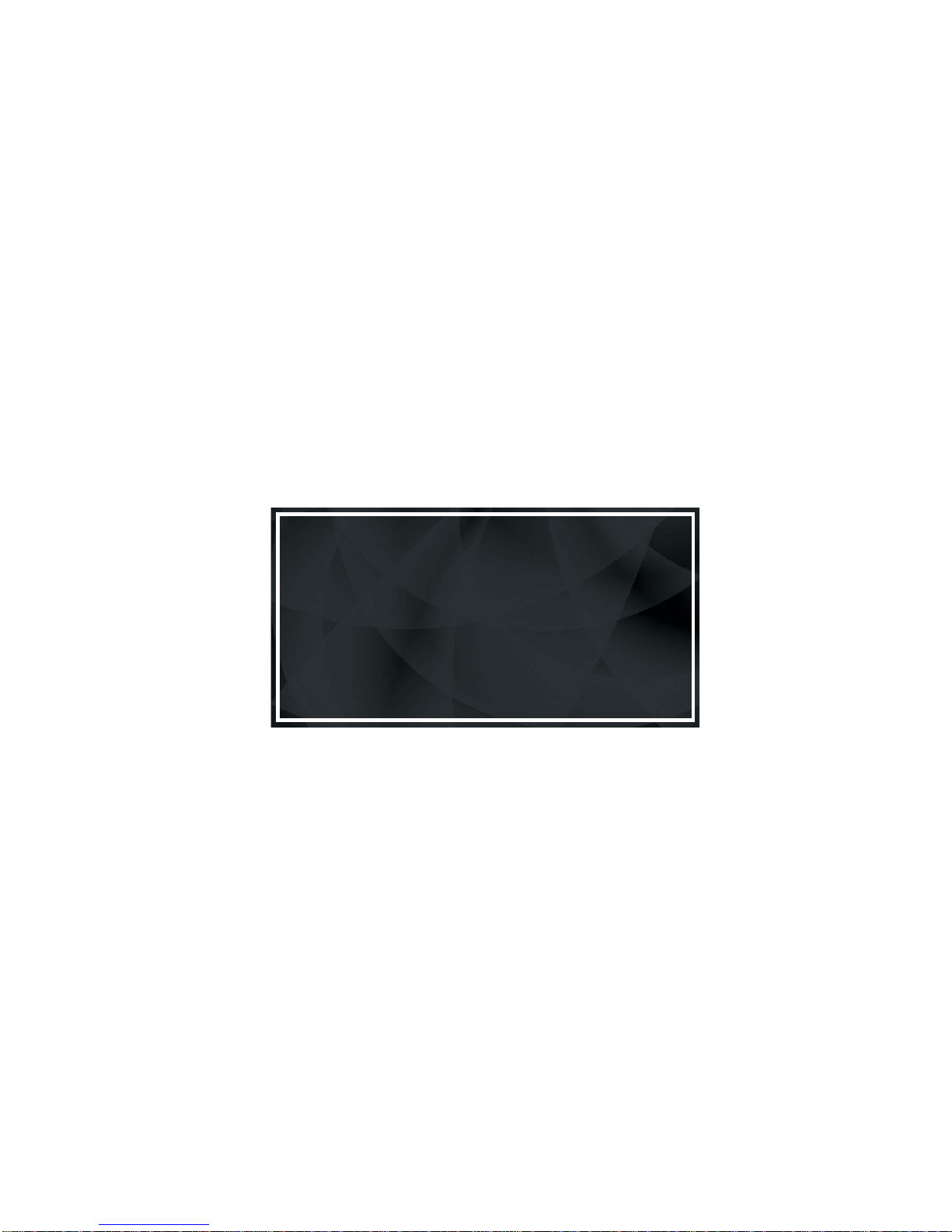
Table of contents
Other Black Box DVR manuals