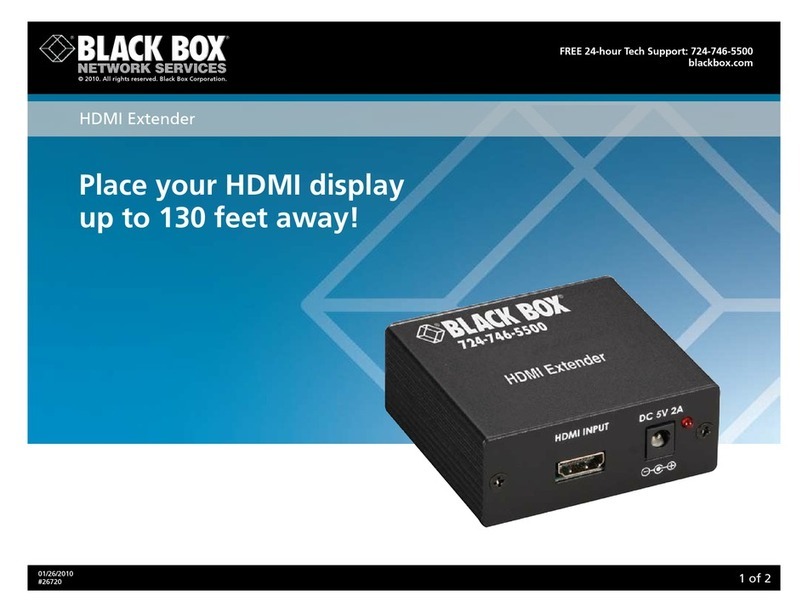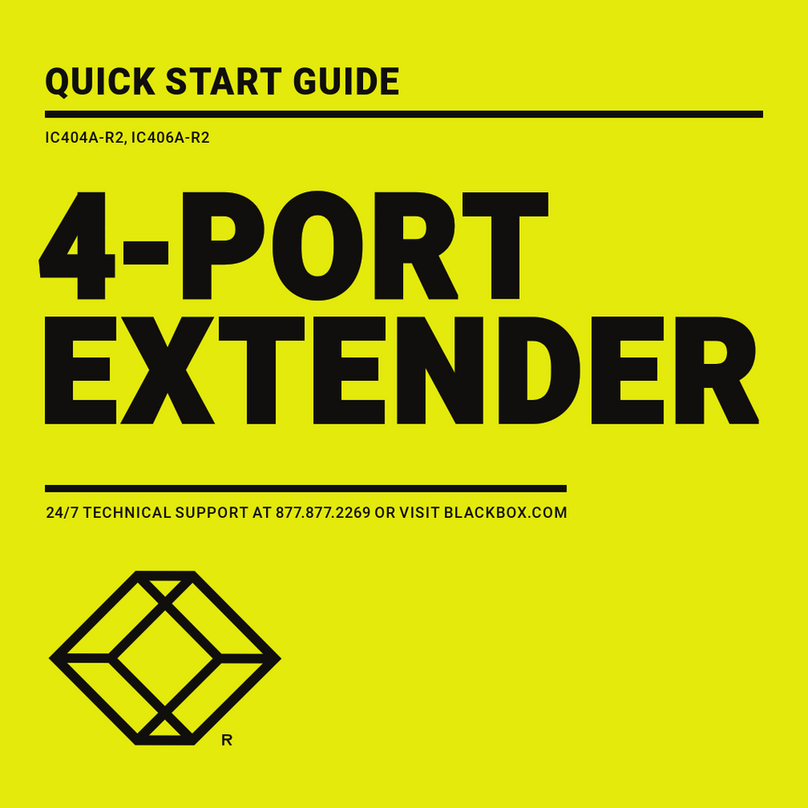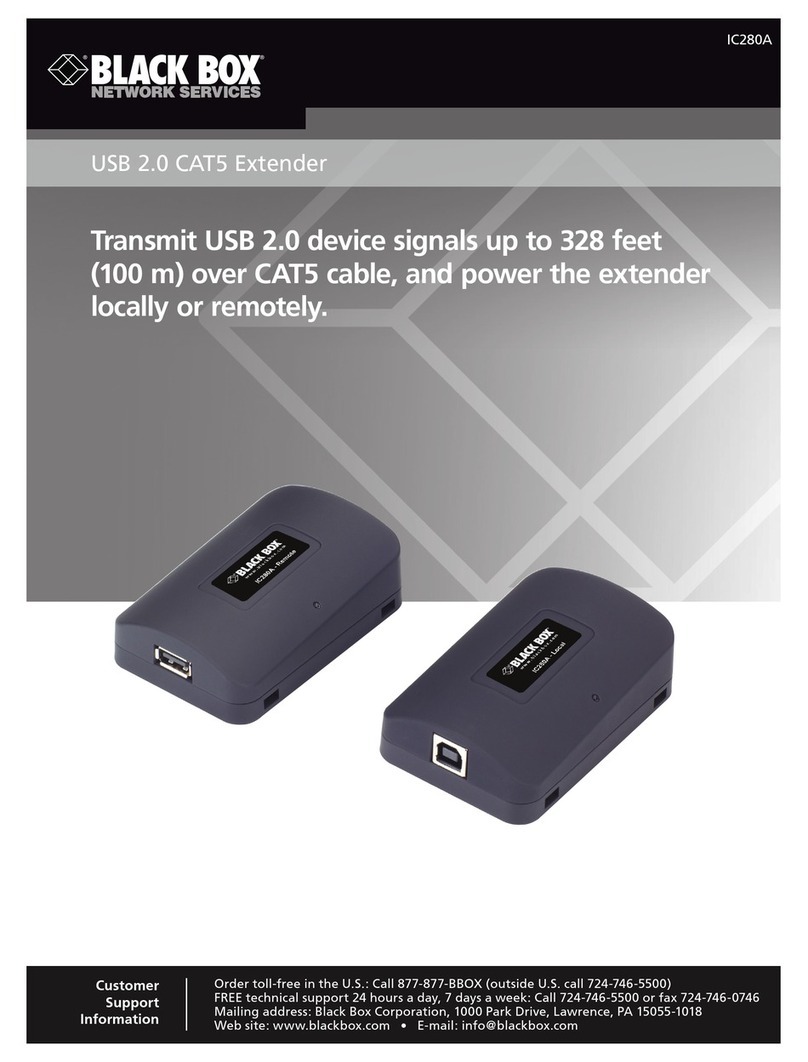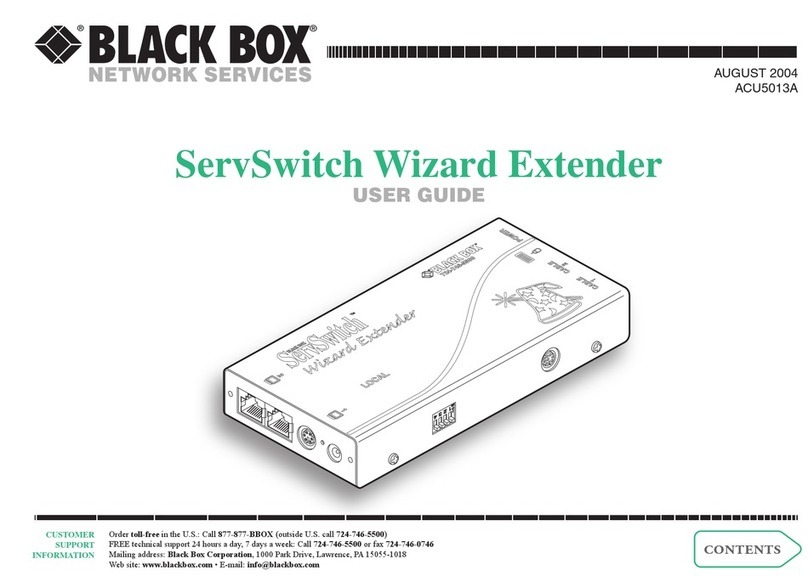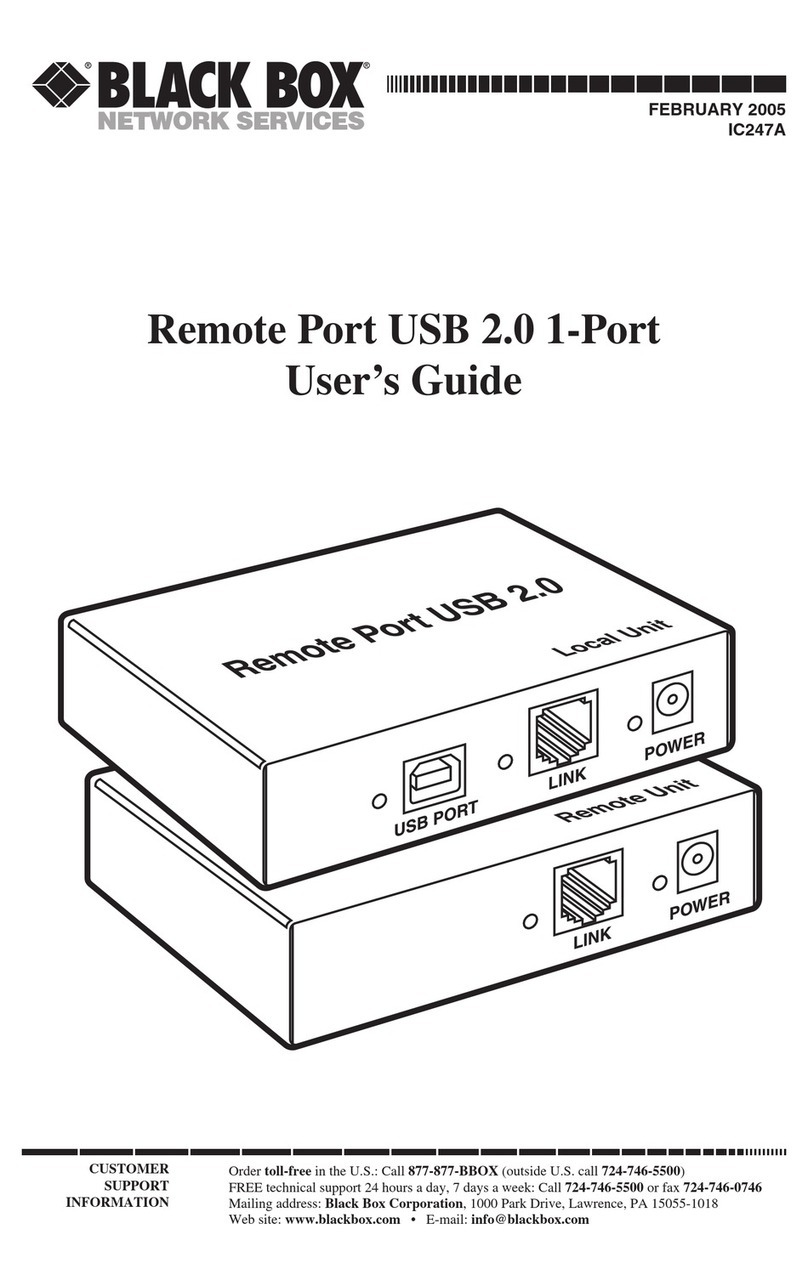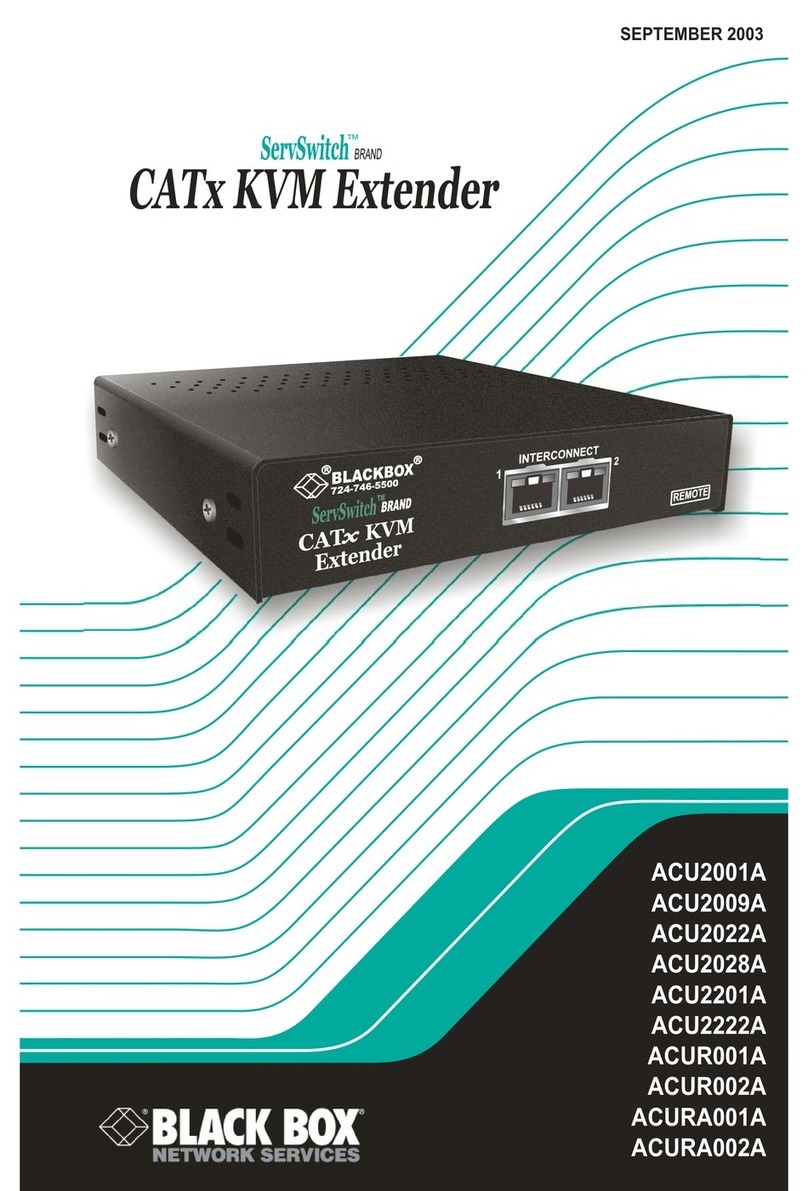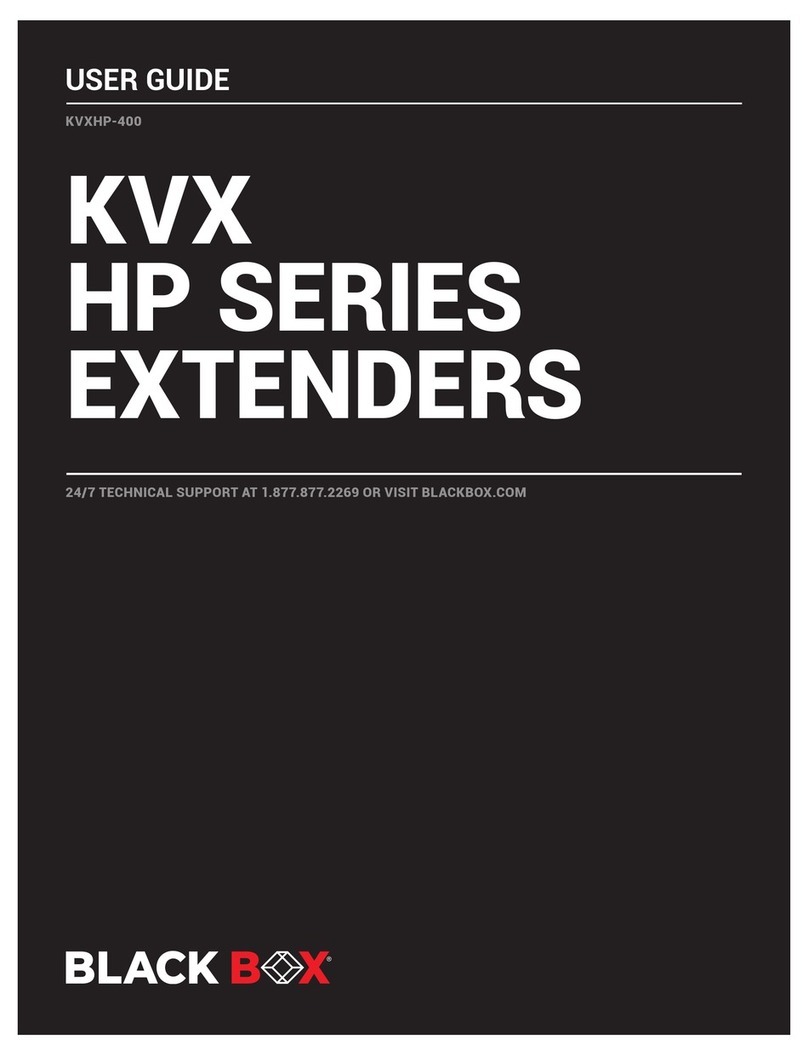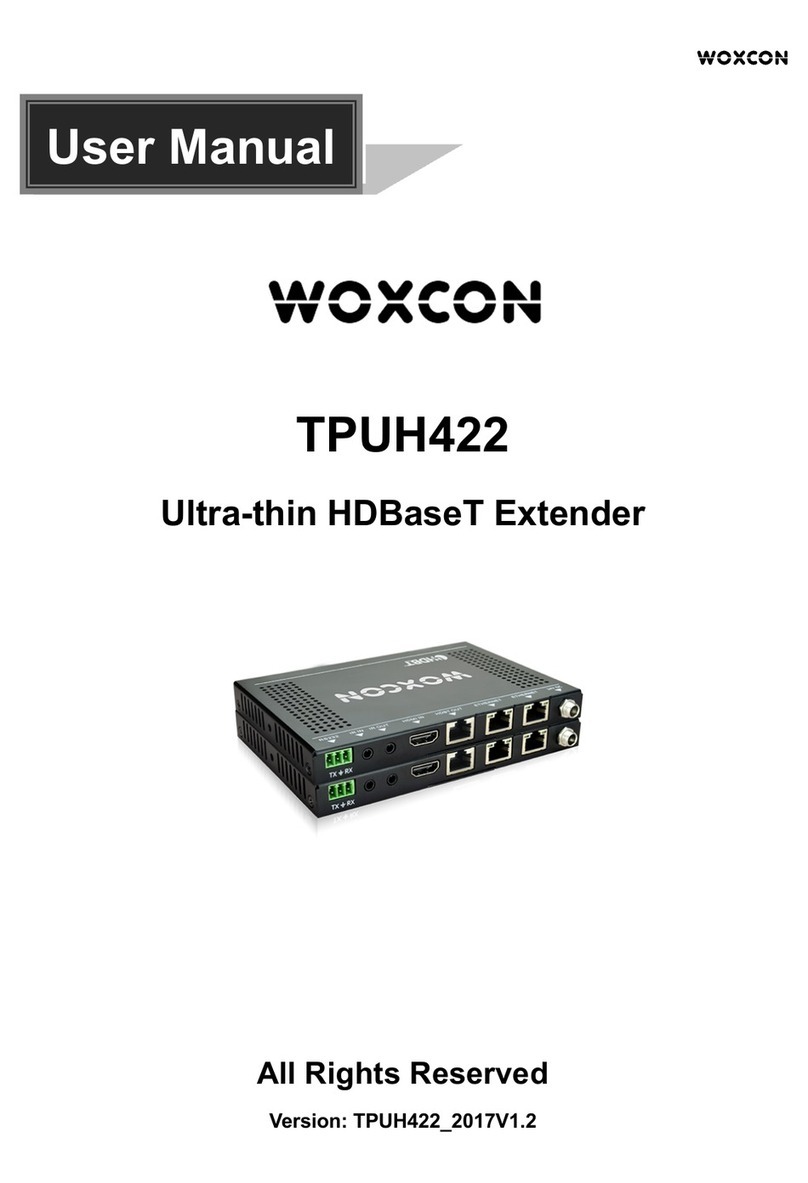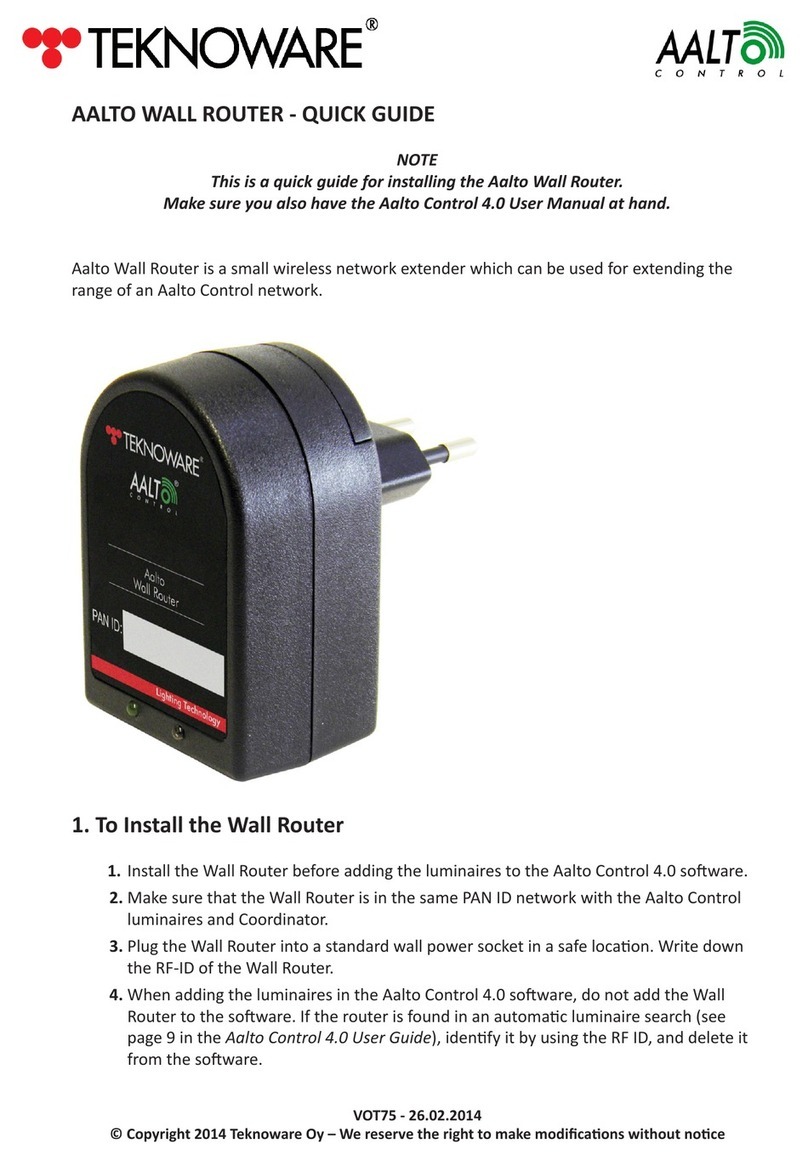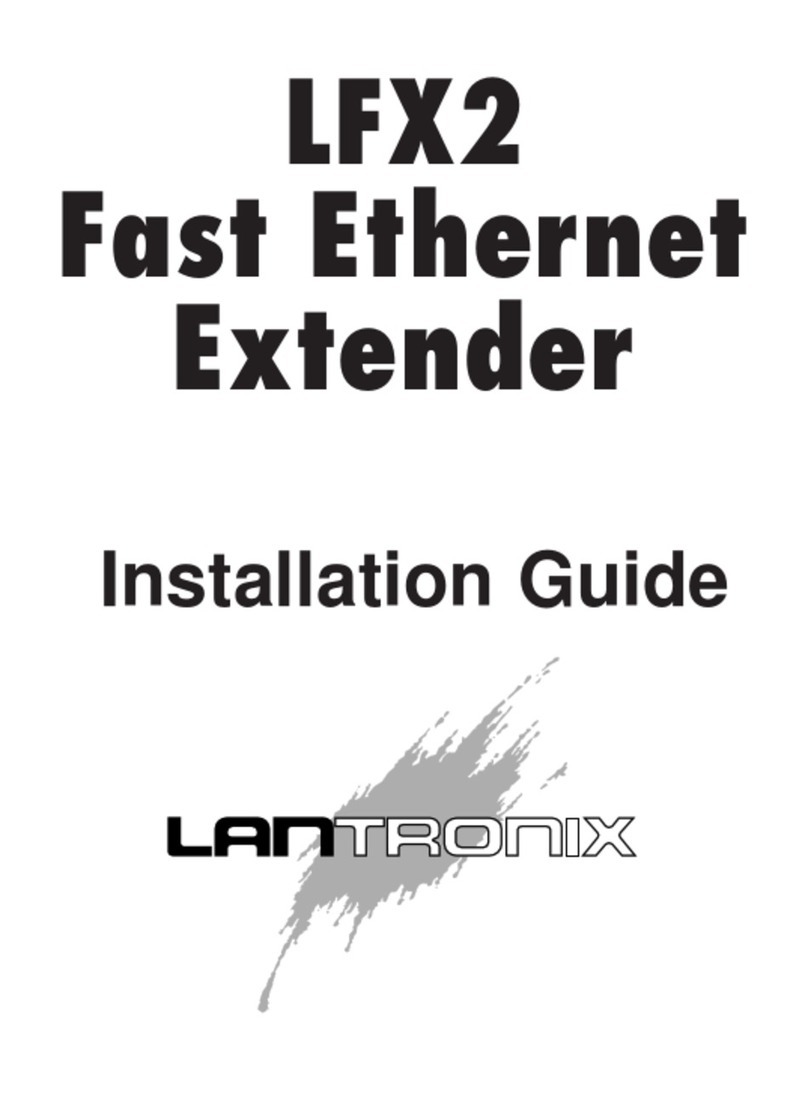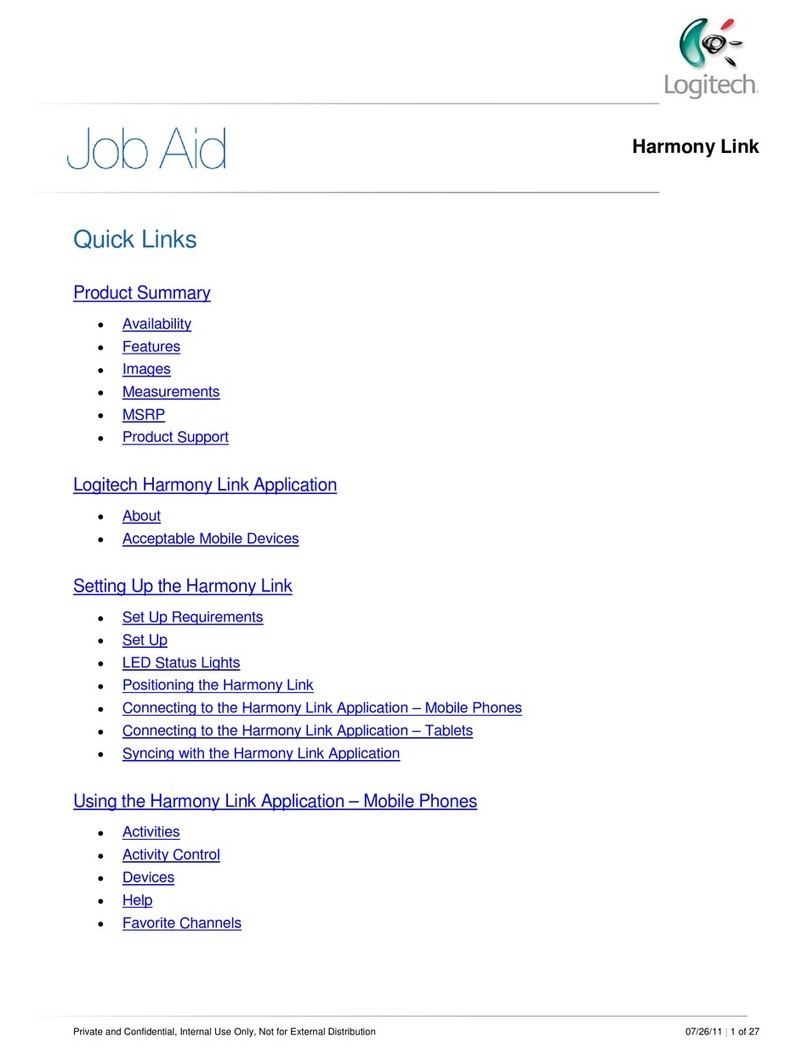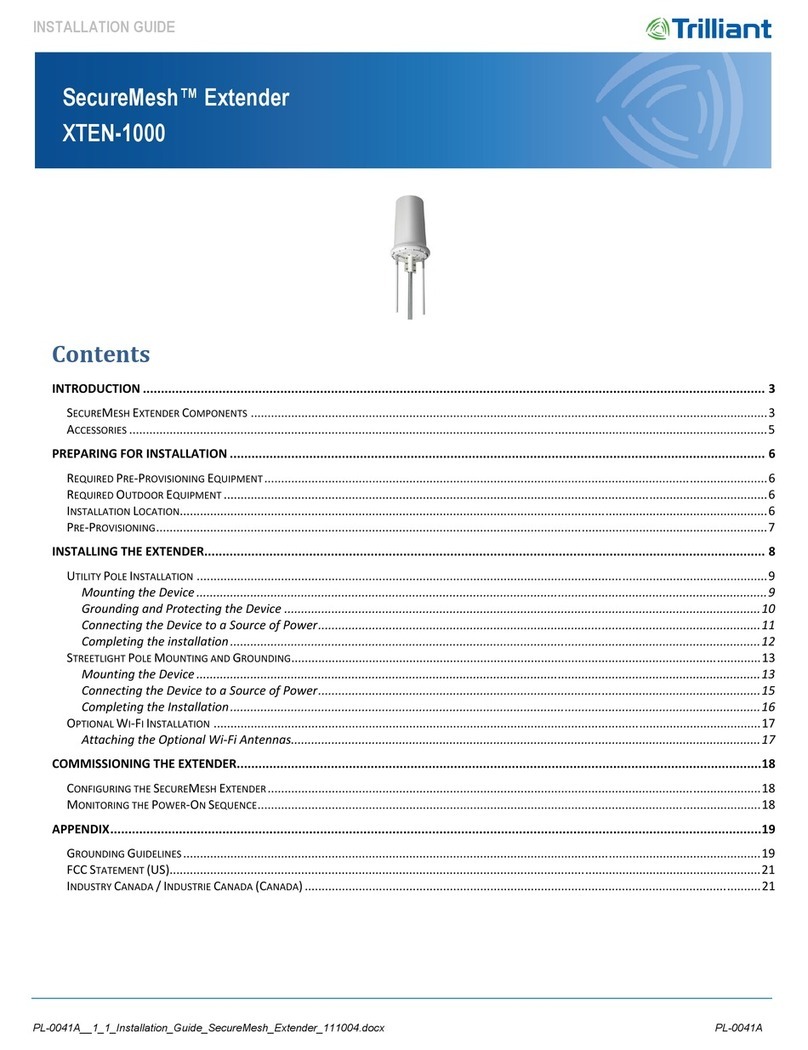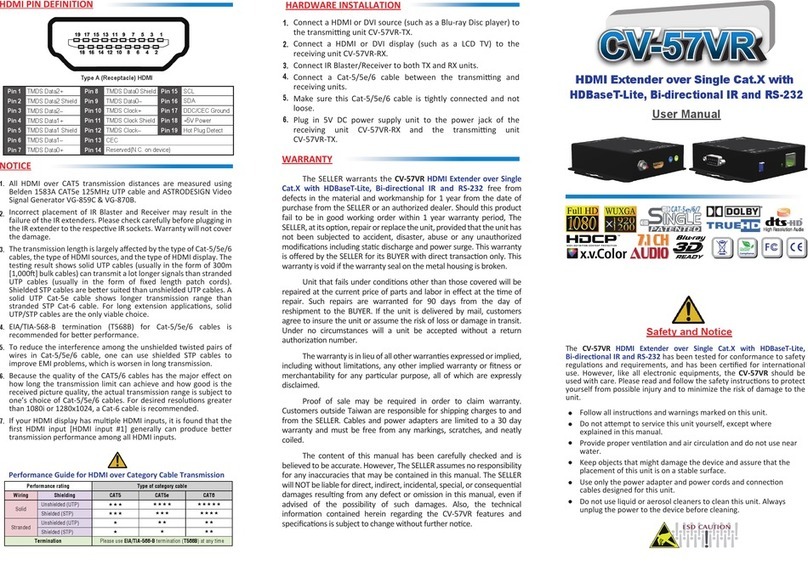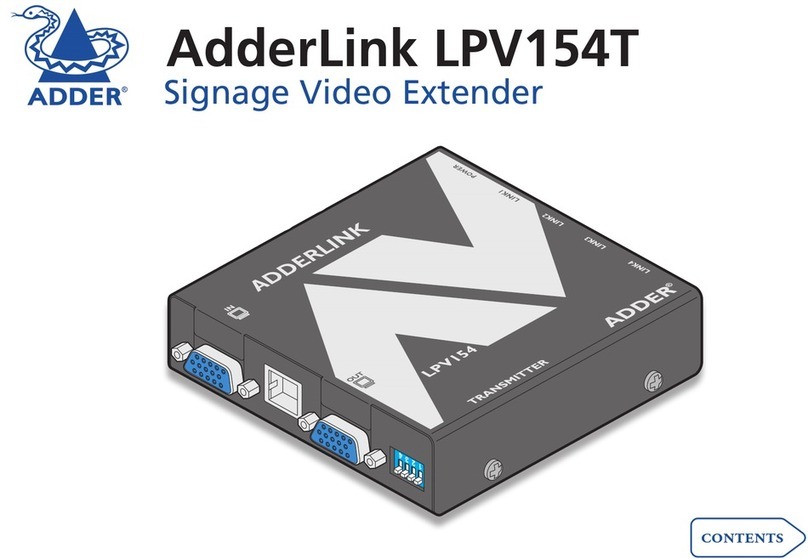FEATURES
• Use CAT5e or CAT6 UTP cable with more
than 25 of our ServSwitch Brand CAT5
KVM Extenders.
• Eliminates delay skew, which causes
blurry on-screen images and color
fringing.
• User-selectable switches enable you to
adjust RGB cable channels. All video
signal components arrive simultaneously
at the monitor.
• Simple to set up.
OVERVIEW
The ServSwitch Brand CAT5 Extender Delay Line Module can
help you overcome one of the common problems associated
with video-distance extension over twisted-pair cable. The
majority of CAT5 KVM extenders use three of the pairs in
Category 5 cable to separately send the red, green, and blue
(RGB) components of the video signal. It has often been
impossible to use such extenders with some of the newer CAT5e
or CAT6 cables, and even some CAT5 cables. This is because the
different twist ratios of the three wire pairs cause the pairs to
differ significantly in total end-to-end length, which makes the
RGB components of each pixel “spread out” (the components
arrive at the monitor at different times). This effect, known as
“delay skew,” causes visual effects such as smearing and color
fringing.
When you install the Delay Line Module in series with your
CAT5, CAT5e, or CAT6 cable, it can correct many skew problems
by adding user-selectable (but imperceptible) delays to the
“faster” color signals, ensuring that all RGB components arrive
at the monitor simultaneously.
To install the Delay Line Module, unplug one end of the
main twisted-pair cable that runs between your extender’s
transmitter and receiver units and plug it into the module’s
RJ-45 connector marked “Interconnect.” Then run the included
patch cable from the module’s RJ-45 connector marked
“Extender” to the RJ-45 connector on the extender unit from
which you unplugged the main cable.
You can place the Delay Line Module at either end of the
main cable. However, you will probably find it easier to make
adjustments to your video-extension system if you place the
module next to your extender’s remote unit.
The Delay Line Module comes with a 3-ft. (0.9-m) CAT5
twisted-pair patch cable.
COMPATIBLE SERVSWITCH™KVM EXTENDERS
• ServSwitch Brand CAT5 KVM Extenders (ACU1001A,
ACU1009A), Product Data Sheet 20754
• ServSwitch Brand CAT5 KVM Extenders with Serial Extension
(ACU1002A, ACU1008A), Product Data Sheet 25560
• ServSwitch Brand CAT5 KVM Extenders for Sun®(ACU1004A,
ACU1005A), Product Data Sheet 24466
• ServSwitch Brand CAT5 KVM Extenders with Serial Extension
and Stereo Audio Support (ACU1022A, ACU1028A), Product
Data Sheet 25560
• ServSwitch CAT5 KVM Switching Extender (ACU1049A),
Product Data Sheet 20754
• ServSwitch Brand CAT5 KVM Micro Extender Kit
(ACU3001A), Product Data Sheet 24992
• ServSwitch Brand Dual-Access CAT5 KVM Micro Extender Kit
(ACU3009A), Product Data Sheet 24992
• ServSwitch Brand CAT5 KVM Micro Extender Kit with
Bidirectional Serial and Audio (ACU3022A), Product Data
Sheet 24992
• Rackmount ServSwitch Brand CAT5 KVM Extender Hubs,
Standalone Remote Units, and Rackmount Remote Units
(ACU1006RA, ACU1006DRA, ACU1006SRA, ACU1006DSRA,
ACU1006VRA, ACU1006DVRA, ACU1006MRA,
ACU1006MRVA, ACU1012RA, ACUREM, ACUSREM,
ACUMREM, ACUVREM, ACUWREM, ACUREMSW),
Product Data Sheet 24985
To use the Delay Line Module with other extenders, compare
the pinout of the extender’s RJ-45 twisted-pair connectors with
the pinout of the Delay Line Module’s RJ-45 connectors, shown
on the next page. Note any differences and, if necessary, adapt
cables accordingly by swapping the appropriate pairs.
TECH SPECS
Adjustment Method — Manual, using changeover switches
Cable Required — Between Delay Line Module and other devices:
4-pair (8-wire) Category 5 or higher, shielded or unshielded twisted
pair (STP or UTP)
Compliance — CE; FCC Part 15 Subpart B Class A, IC Class/classe A
Delay Increment — 3 ns
Delay per Color — Minimum: 0 ns; Maximum: 36 ns
Distance (Maximum) —
From video source to video destination: 1000 ft. (304.8 m)
depending on the type and construction of cables;
Patch cabling should be kept as short as possible
Enclosure — Steel
Independent Delay Lines — 3
Skew Correction Technology — Passive, using switched differential
delay lines
Standards — VGA, SVGA, XGA, XGA-2 video
User Controls —
Bottom-mounted switches: (3) sets for red, green, and blue;
Each switch set: (4) delay sections in increments of 3, 6, 9, or 18 ns
Interface — Twisted-pair composite including VGA red, green, and blue
on 3 of the 4 wire pairs in a cable
Connectors — (2) RJ-45
Indicators — None
Operating Environment — Temperature: 32 to 104°F (0 to 40°C);
Humidity: 5 to 90% noncondensing
Power — Passive, nonpowered
Size — 1.2"H x 4.7"W x 3.1"D (3 x 11.9 x 7.9 cm);
Patch cable (included): 3 ft. (0.9 m) long
Weight — 0.8 lb. (0.4 kg)