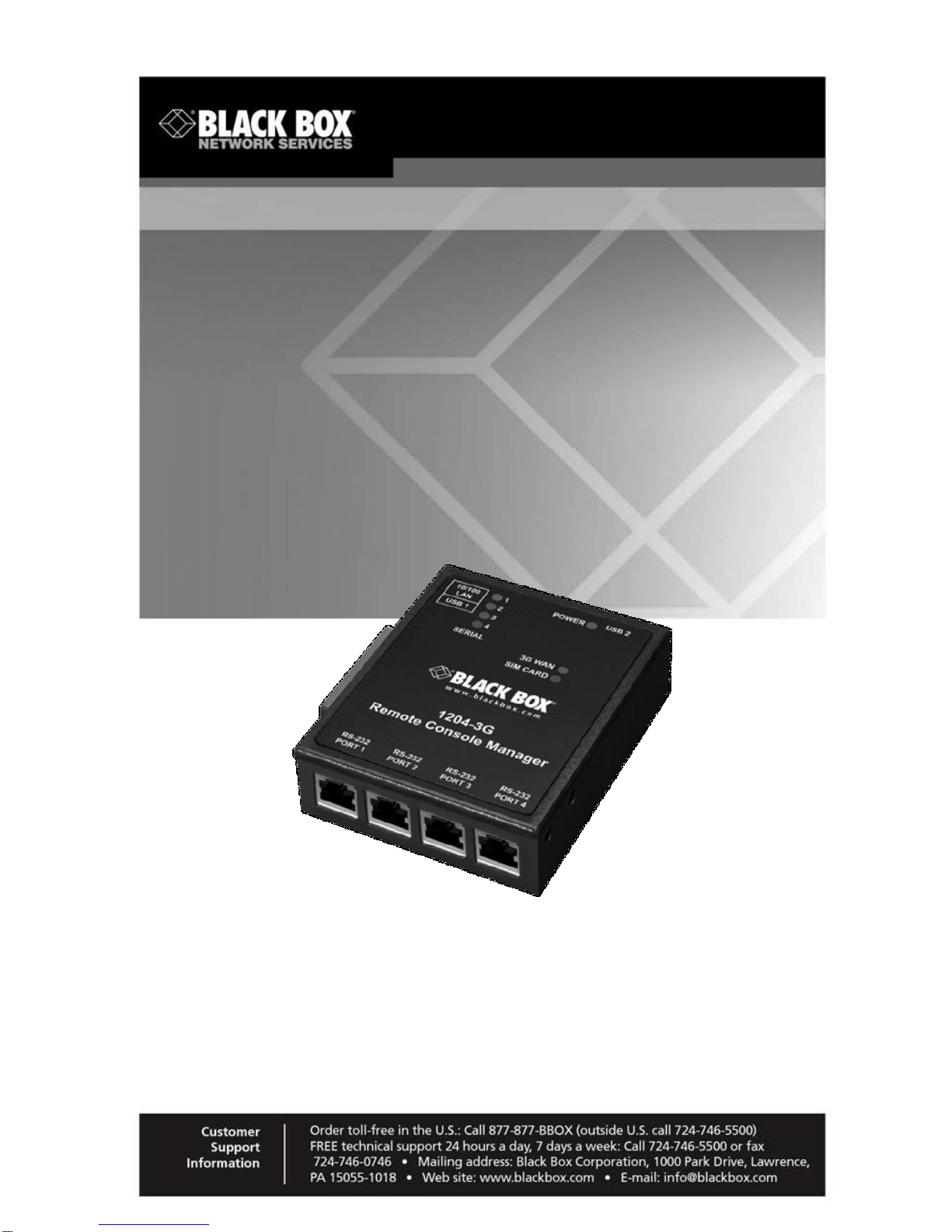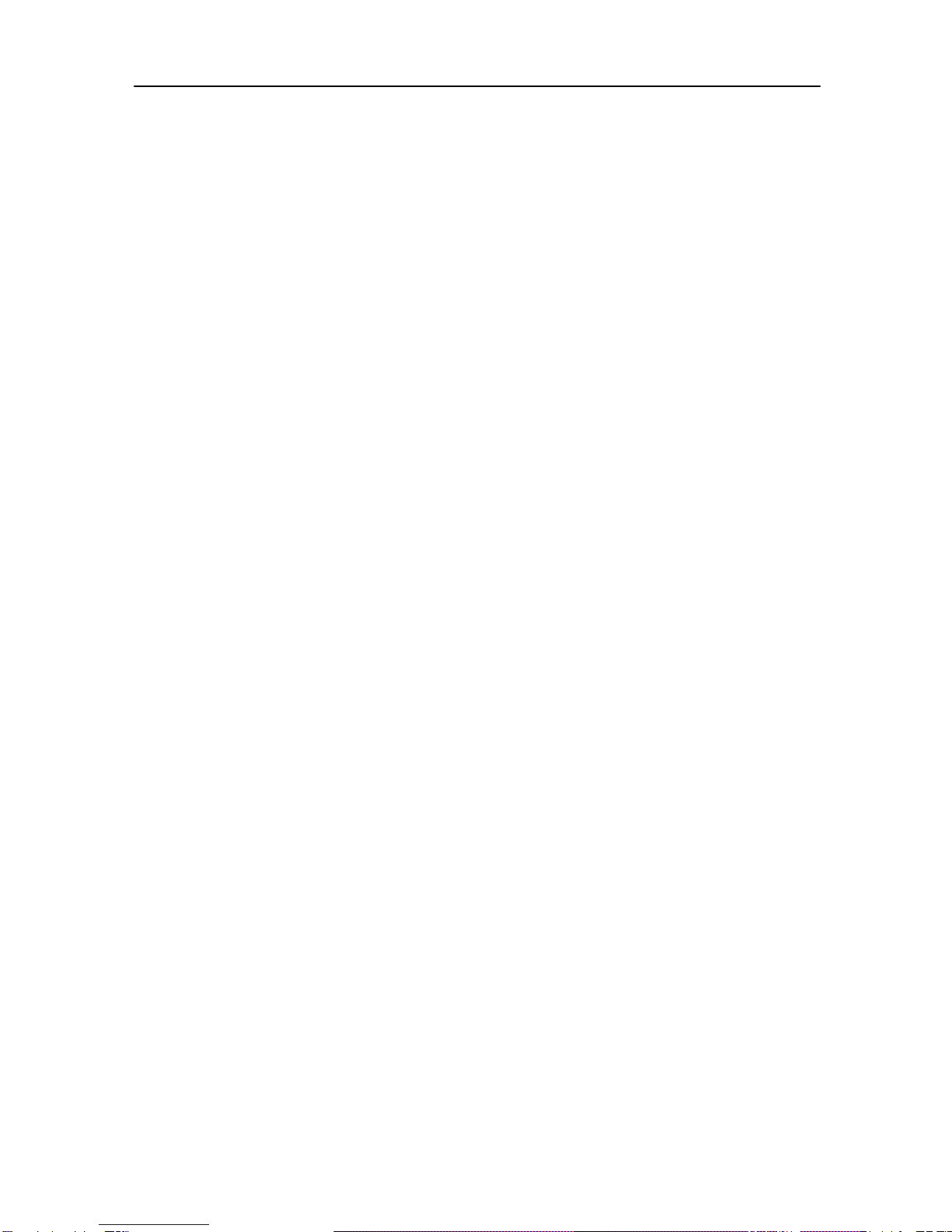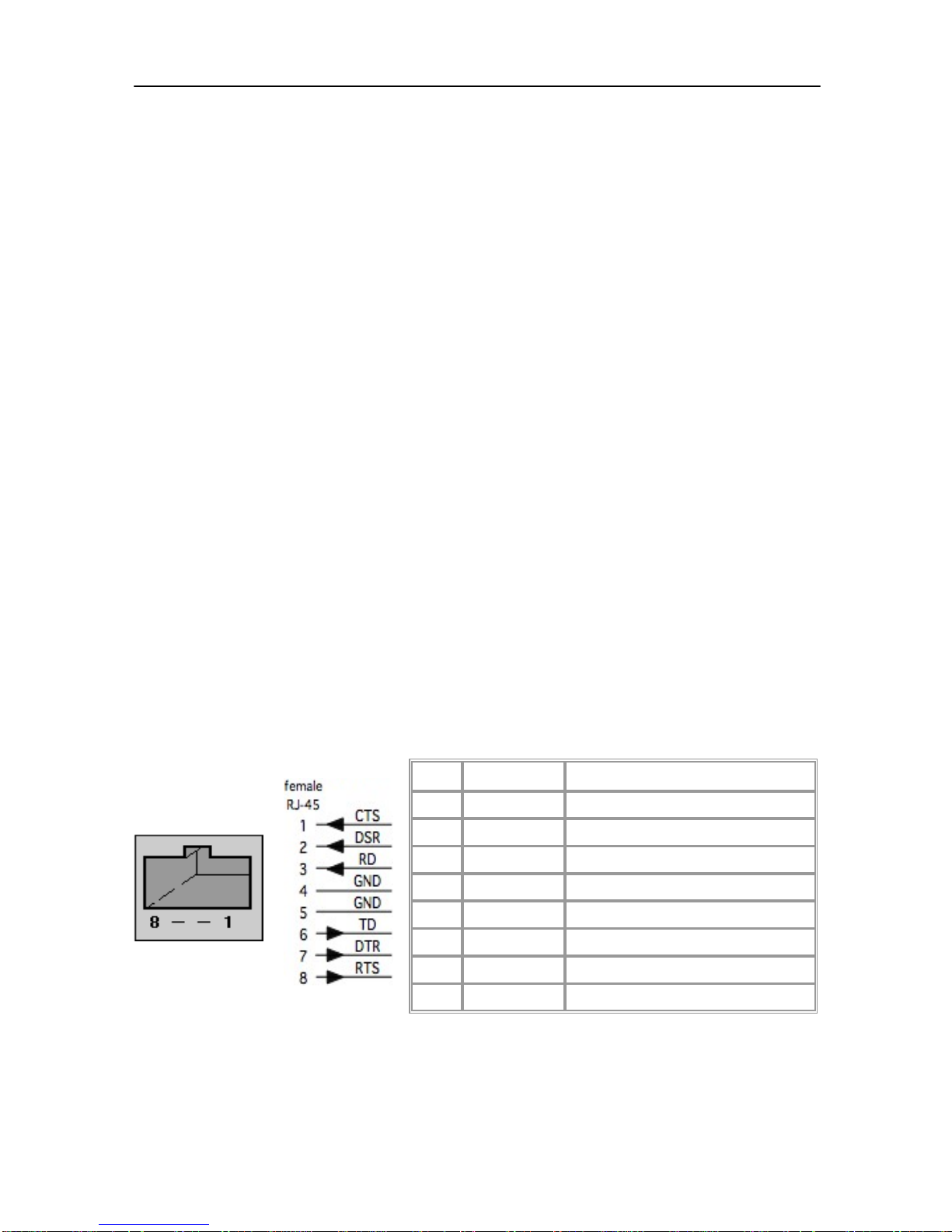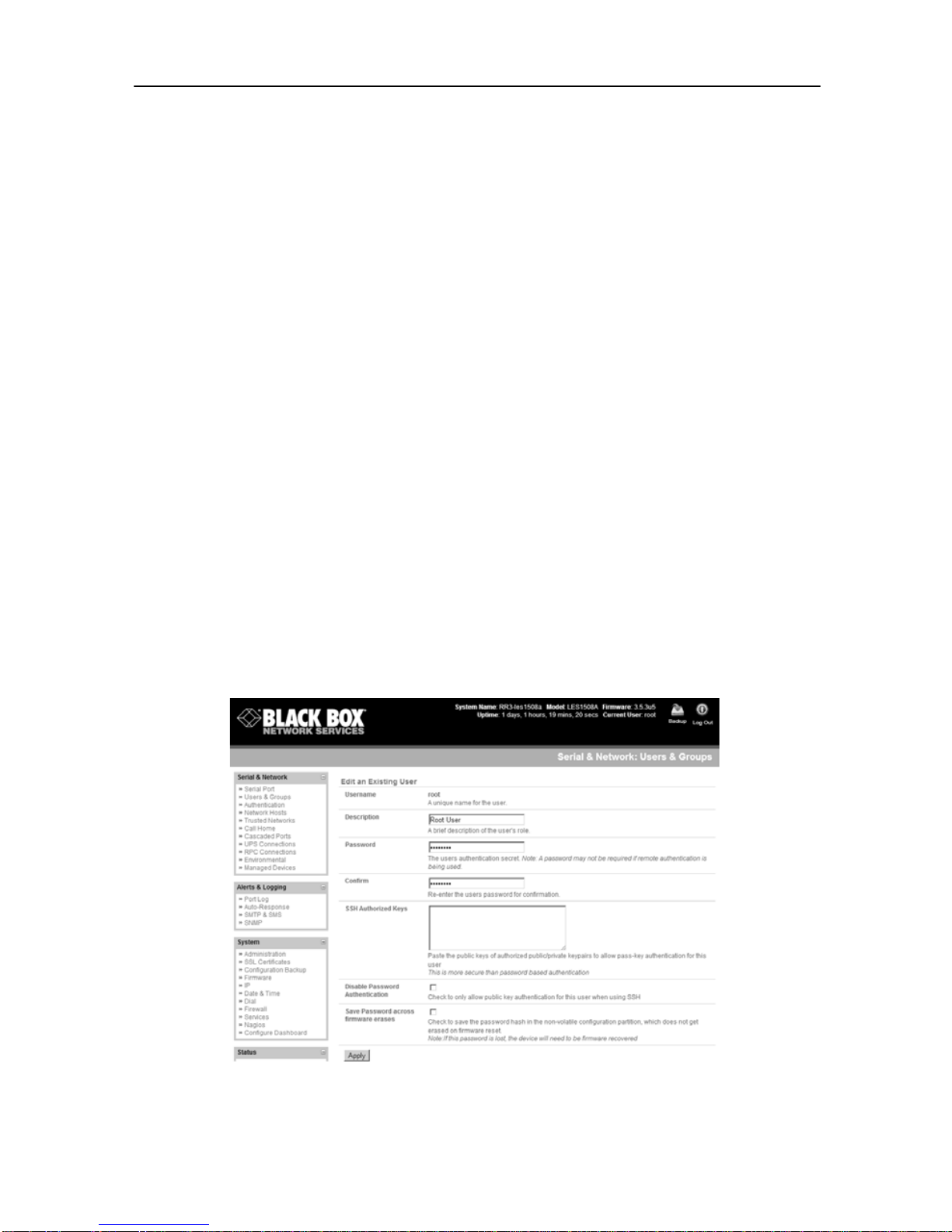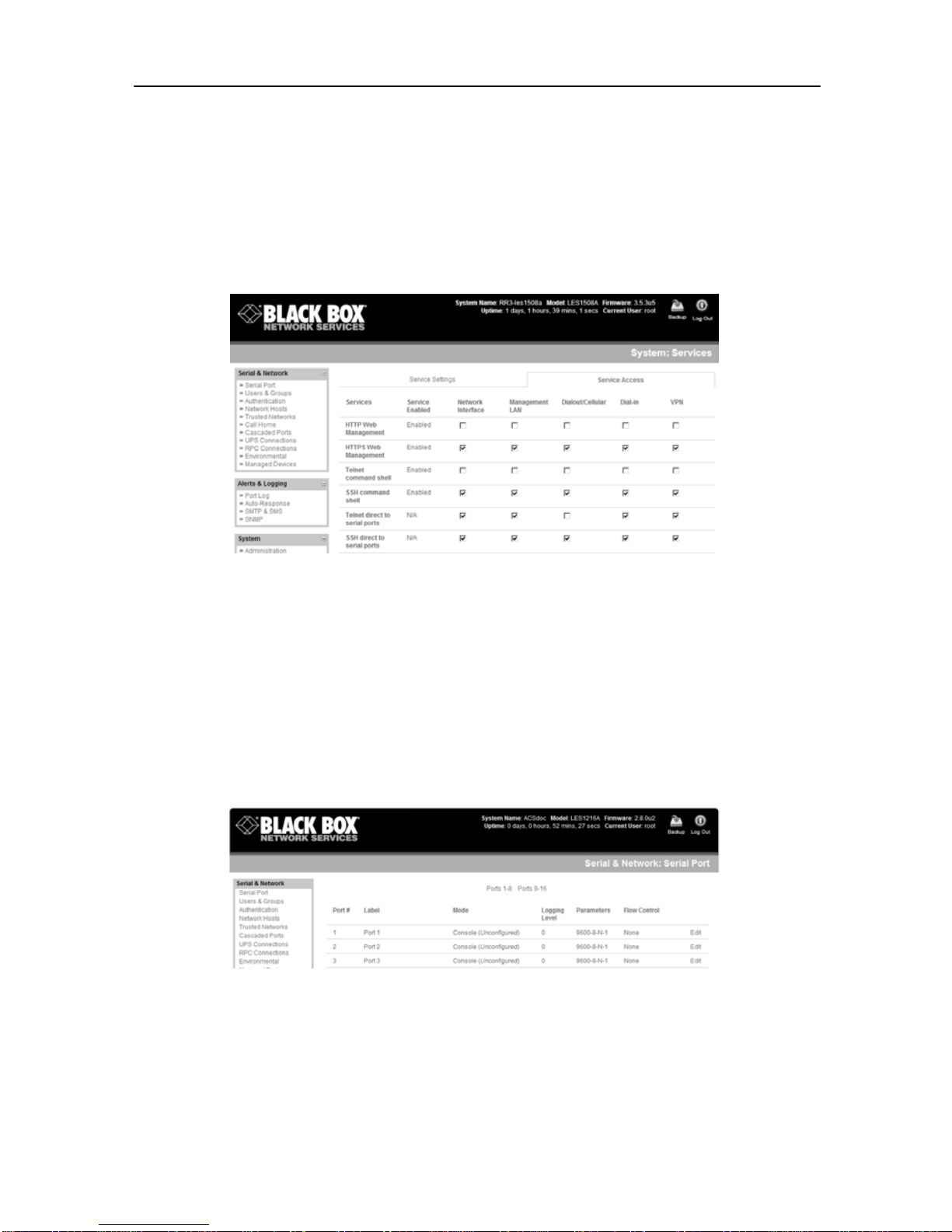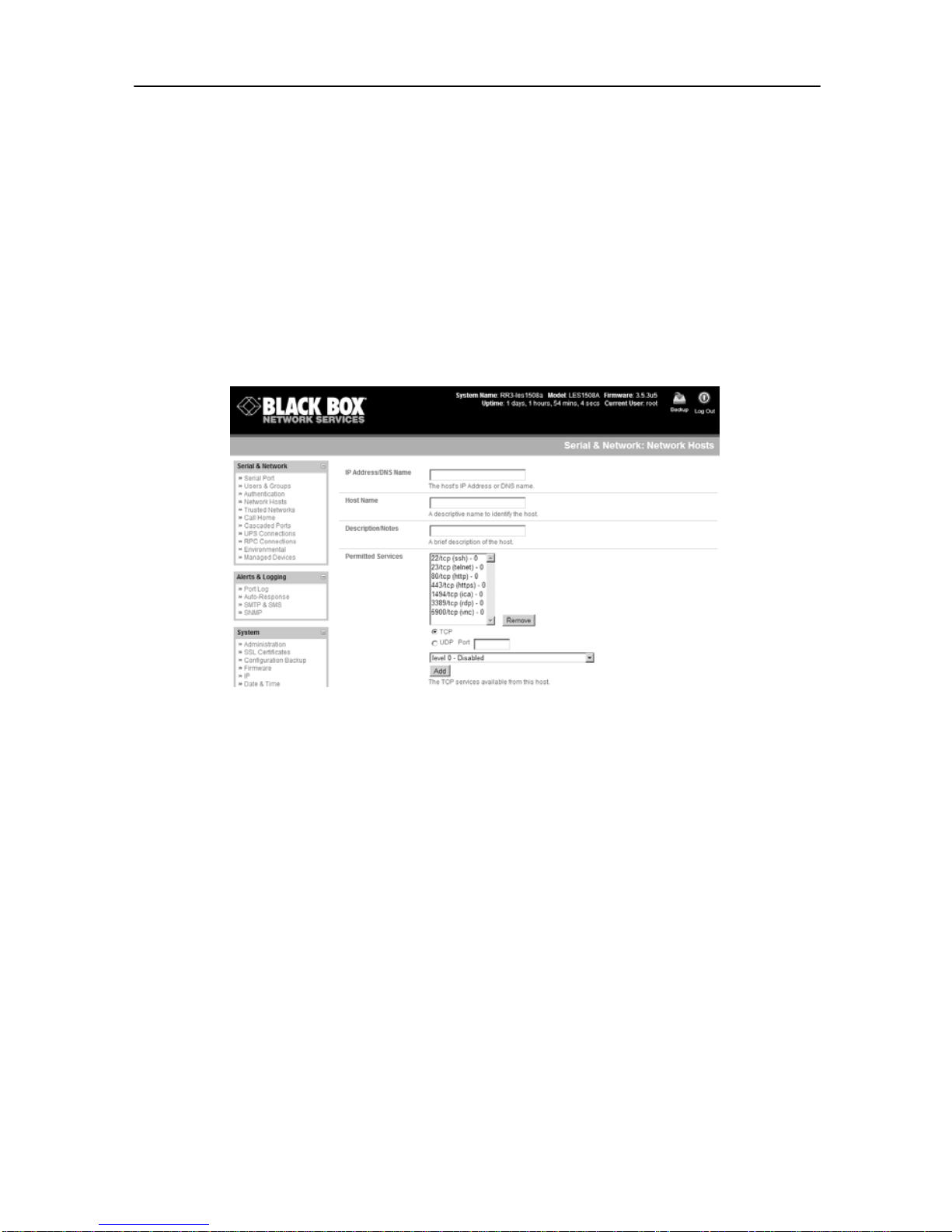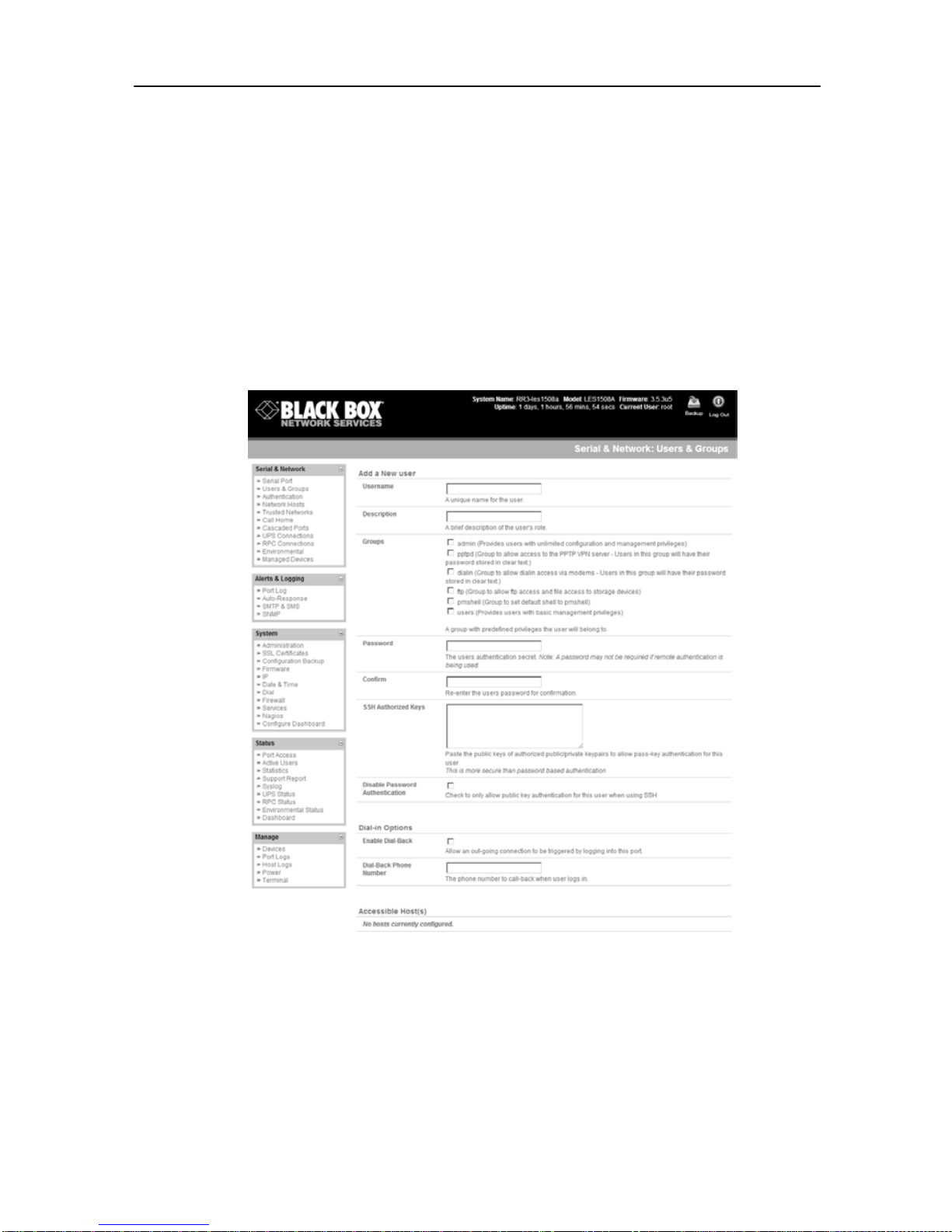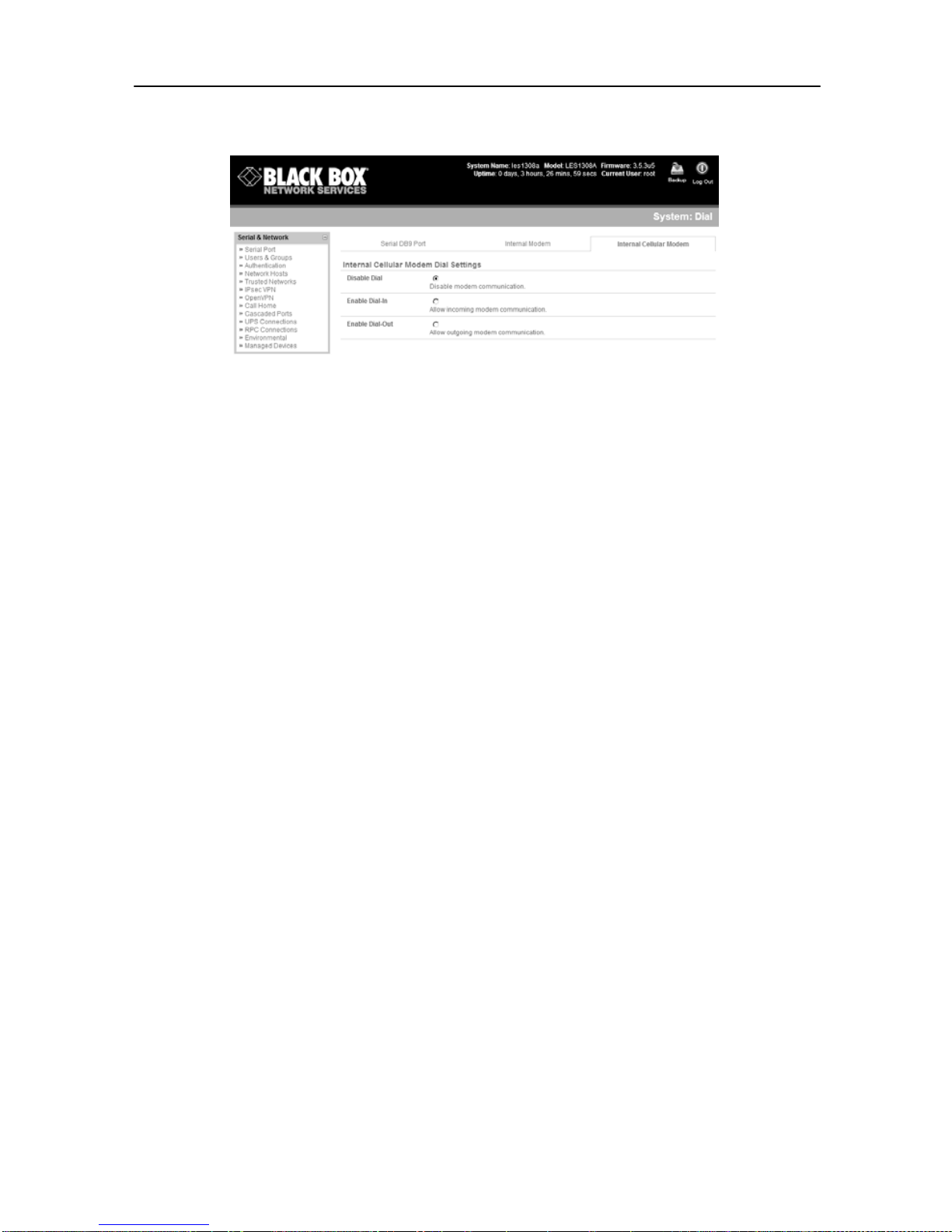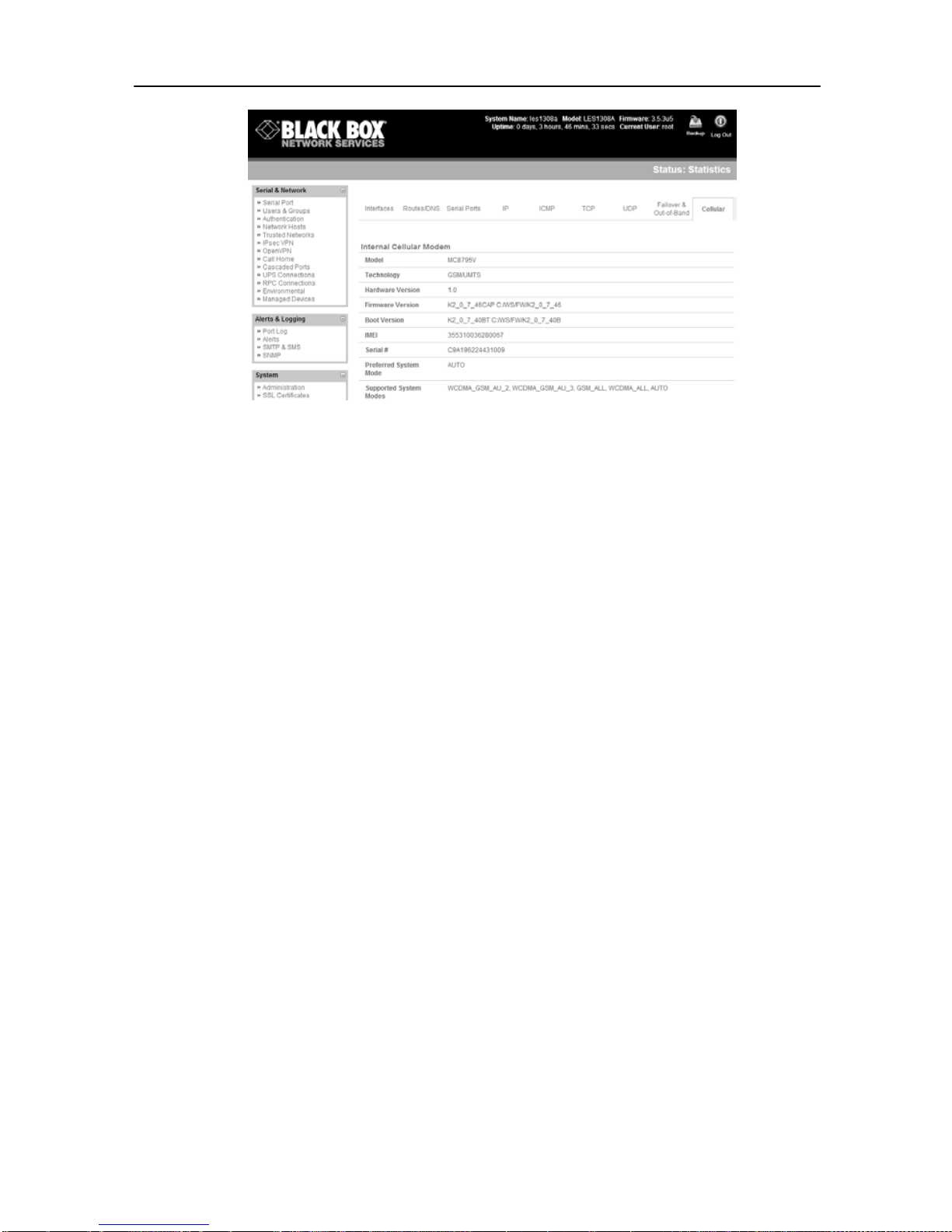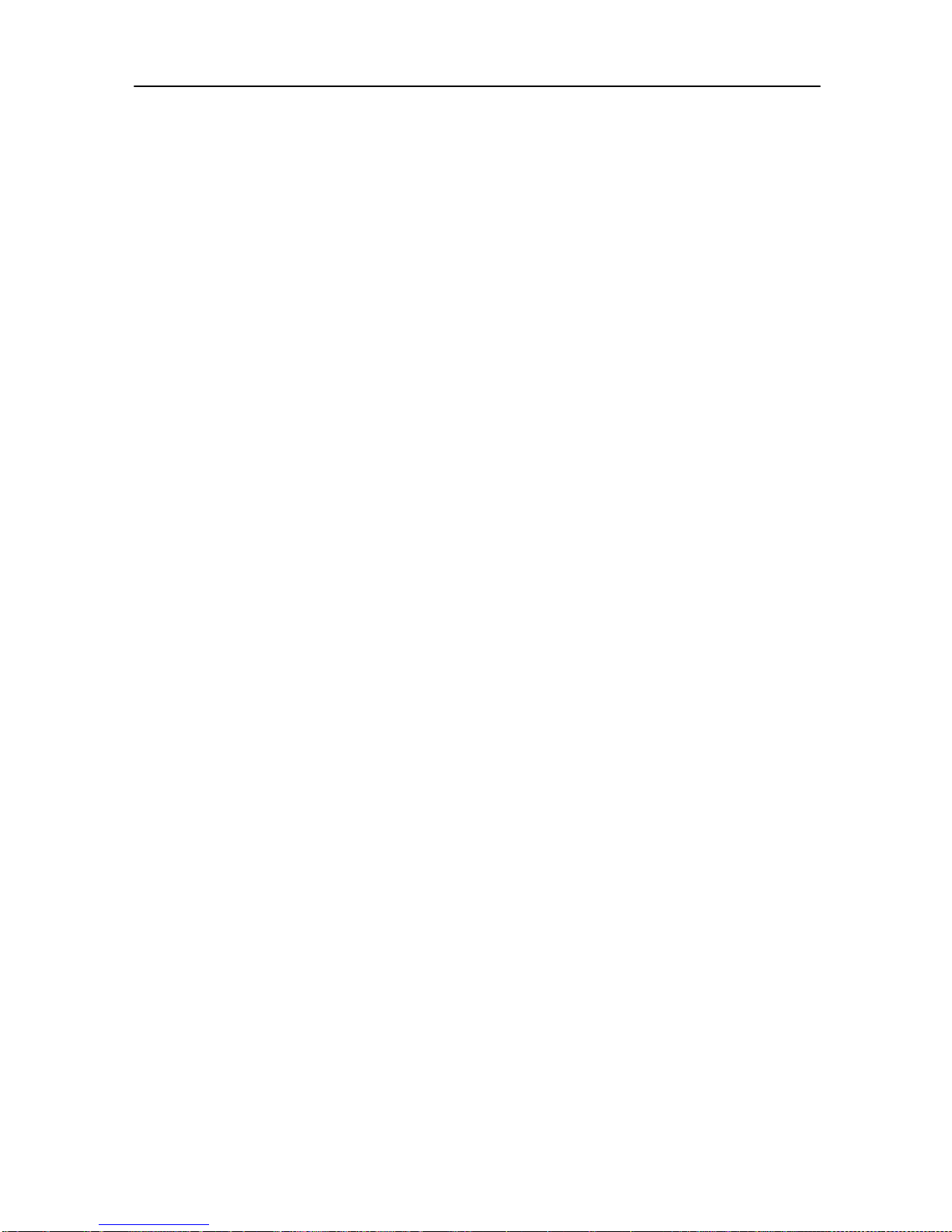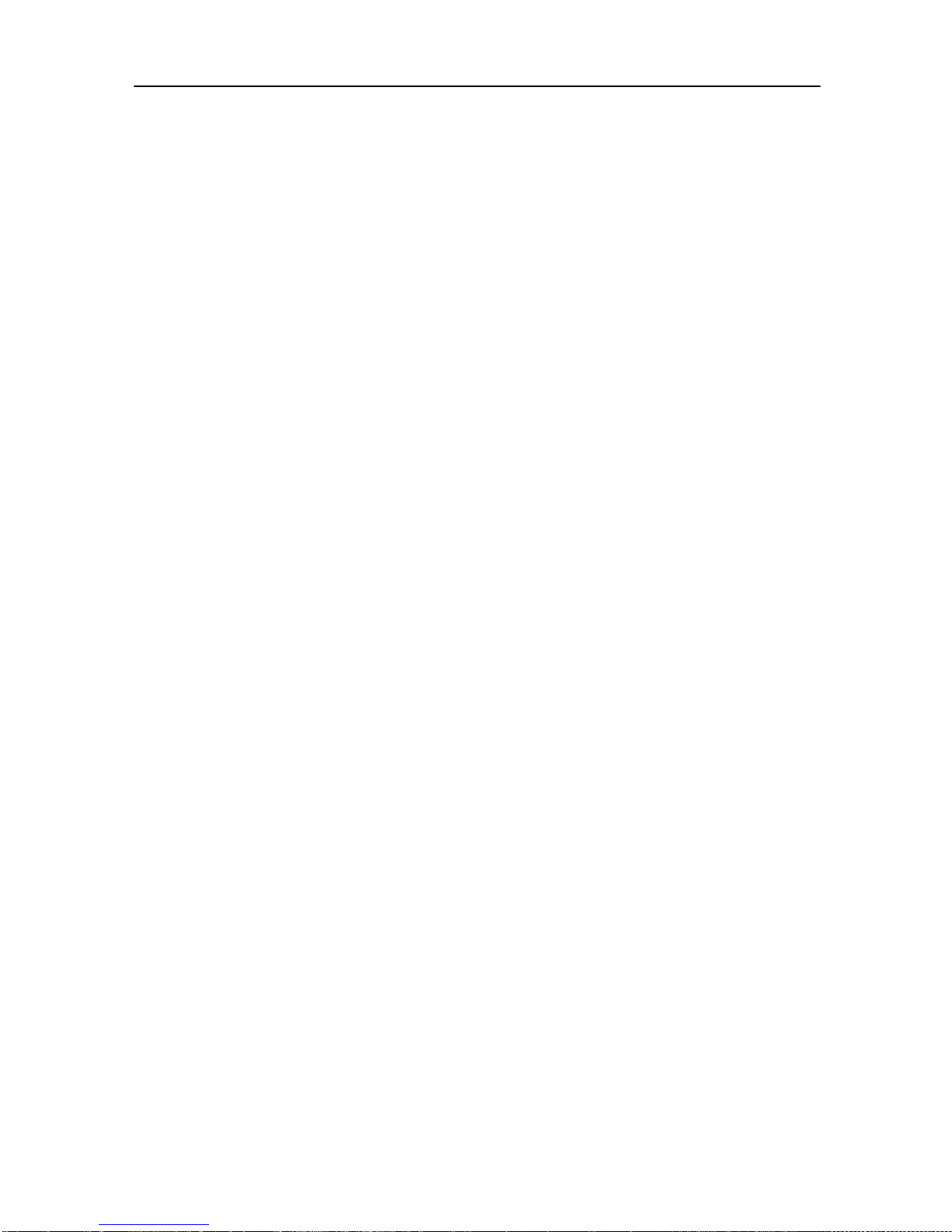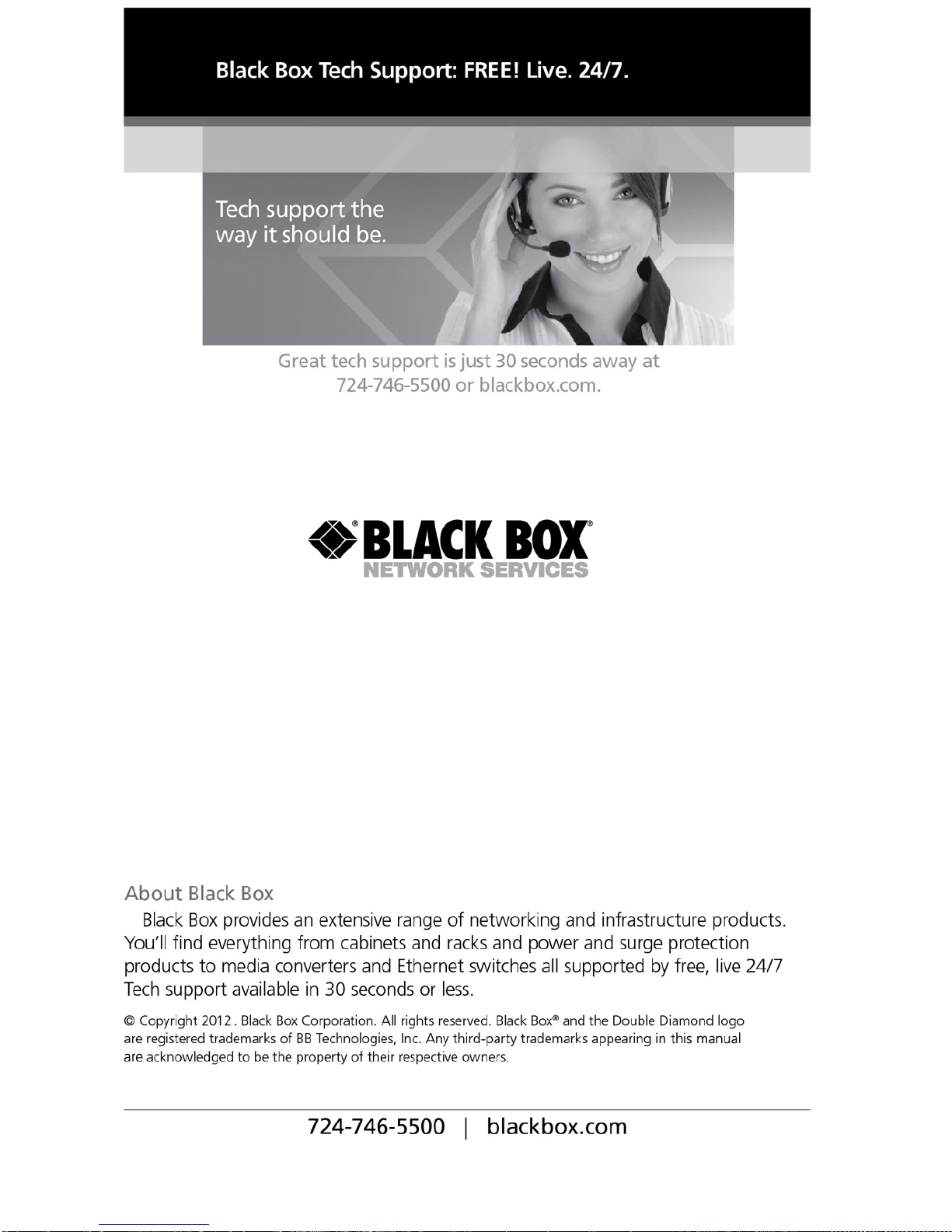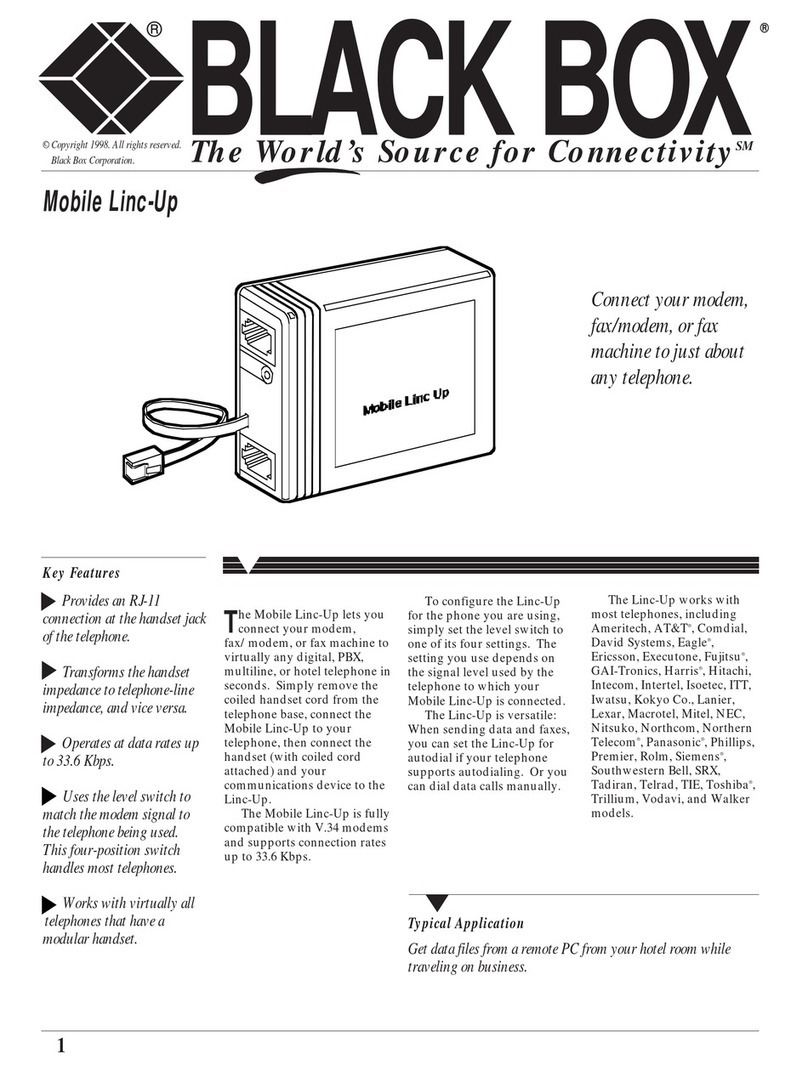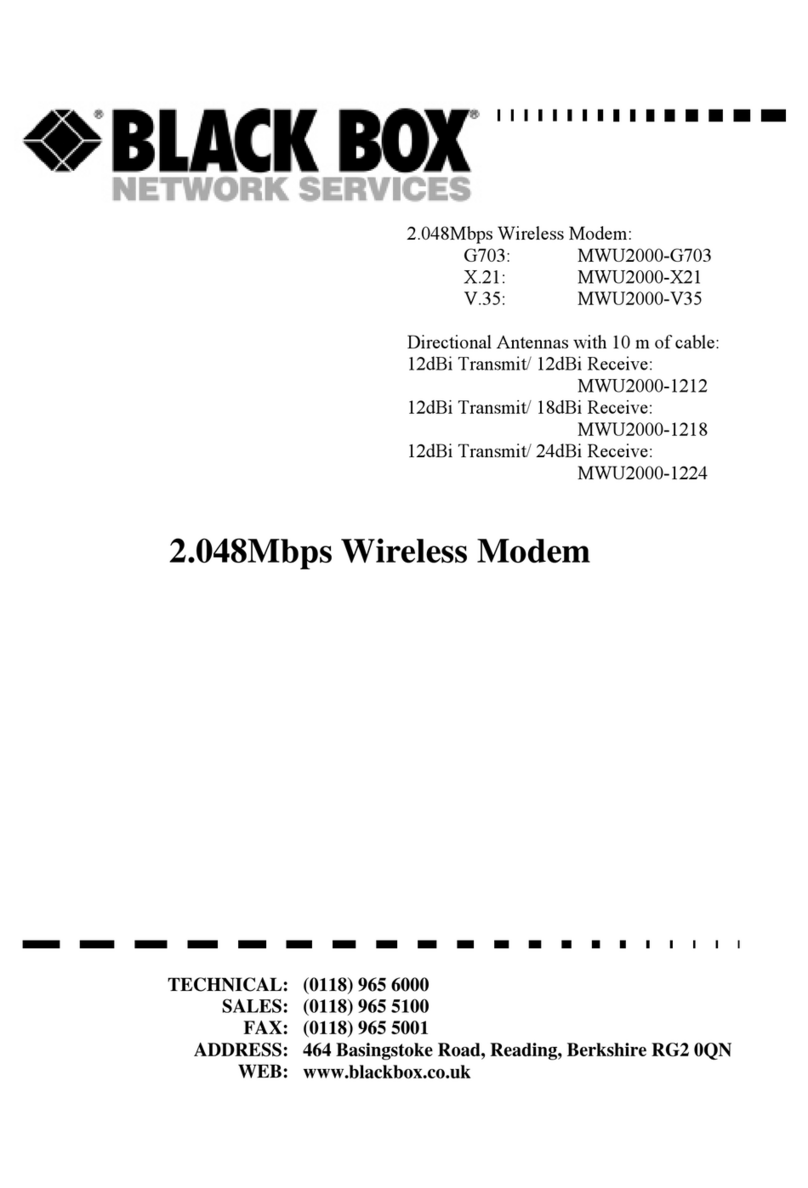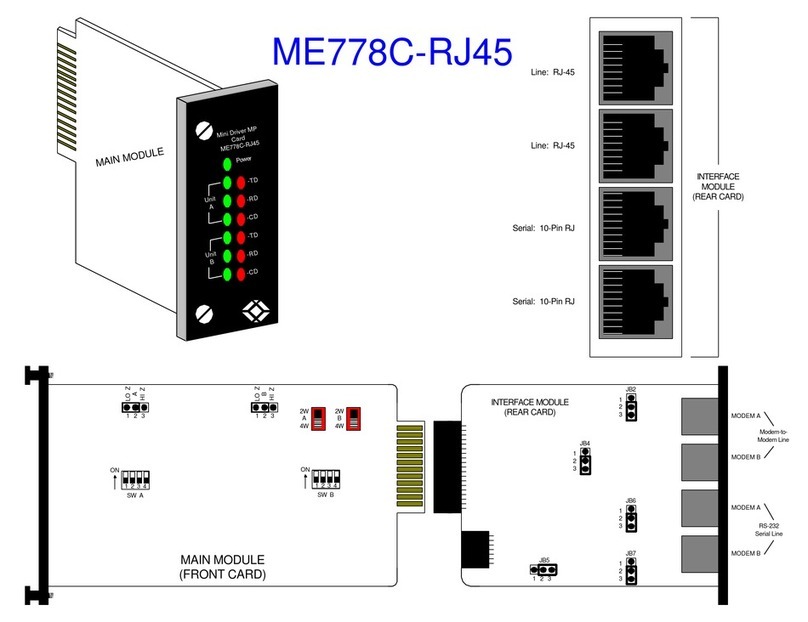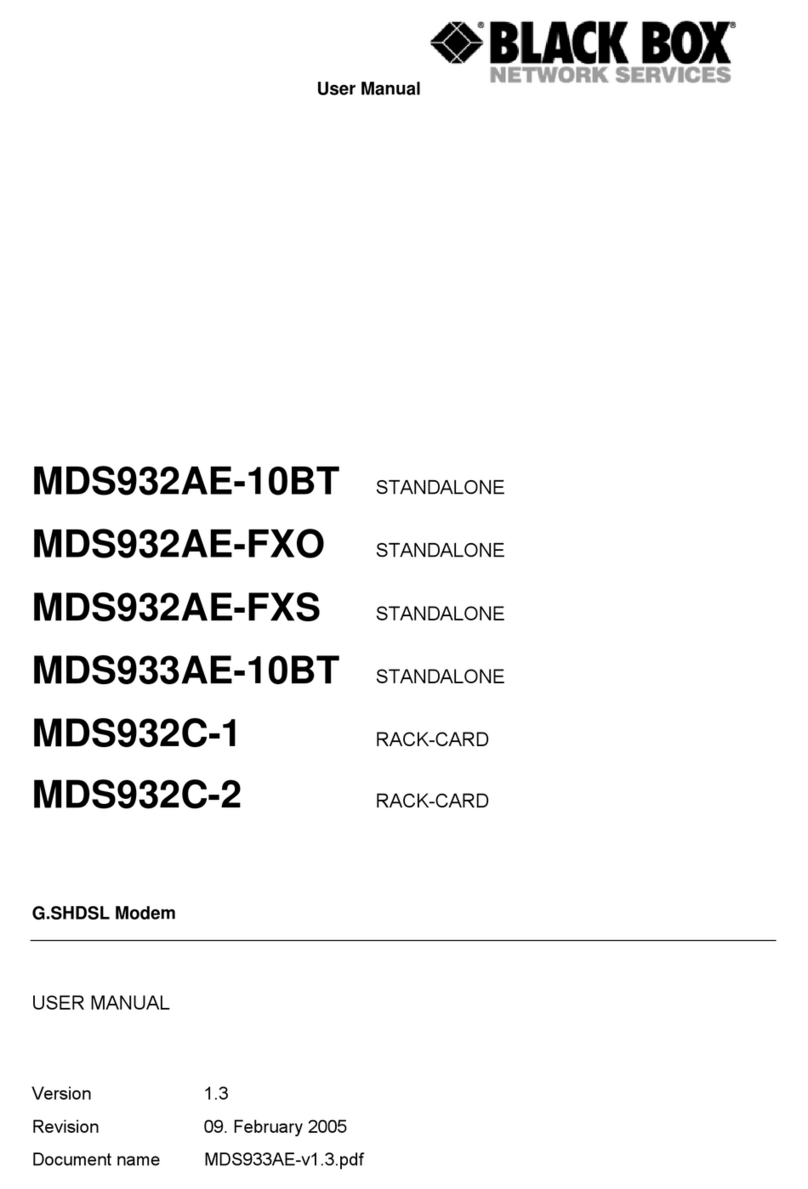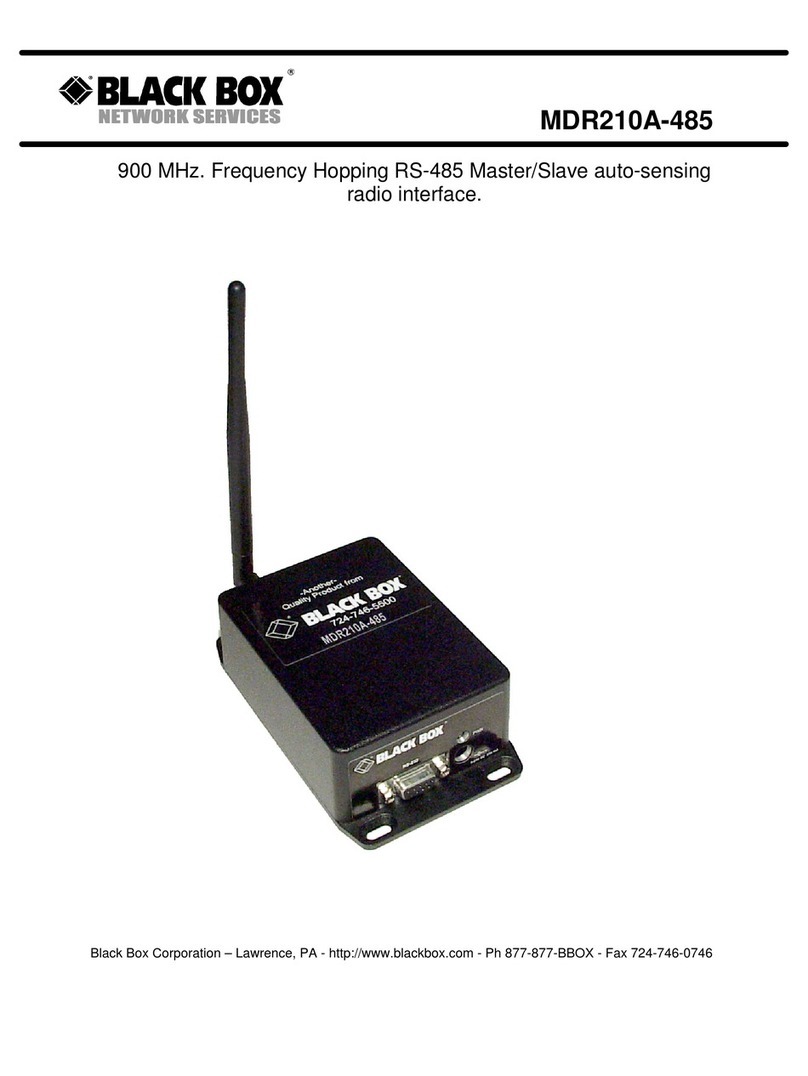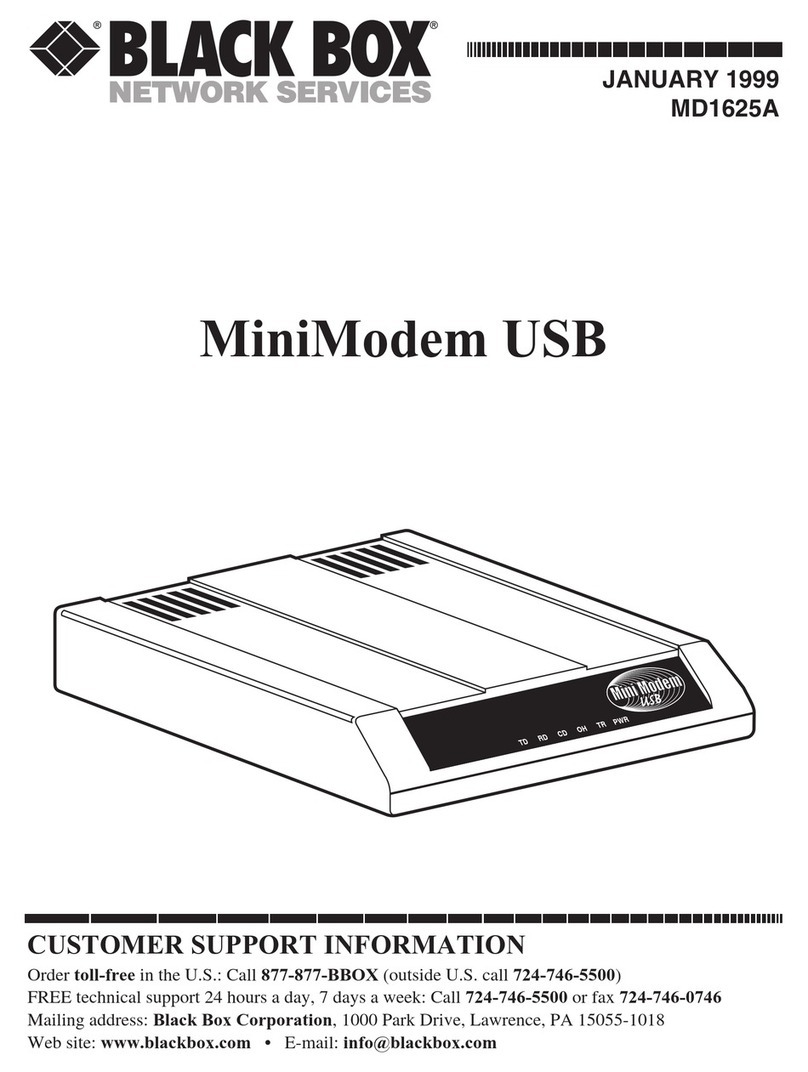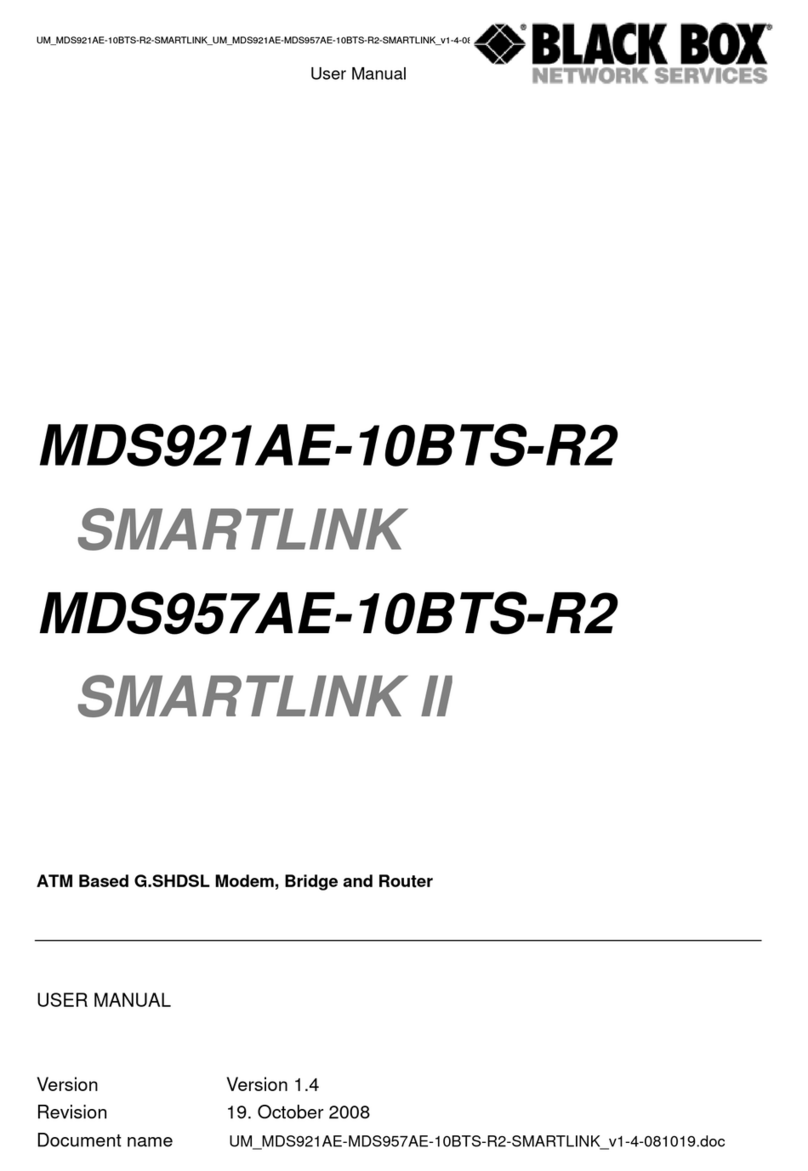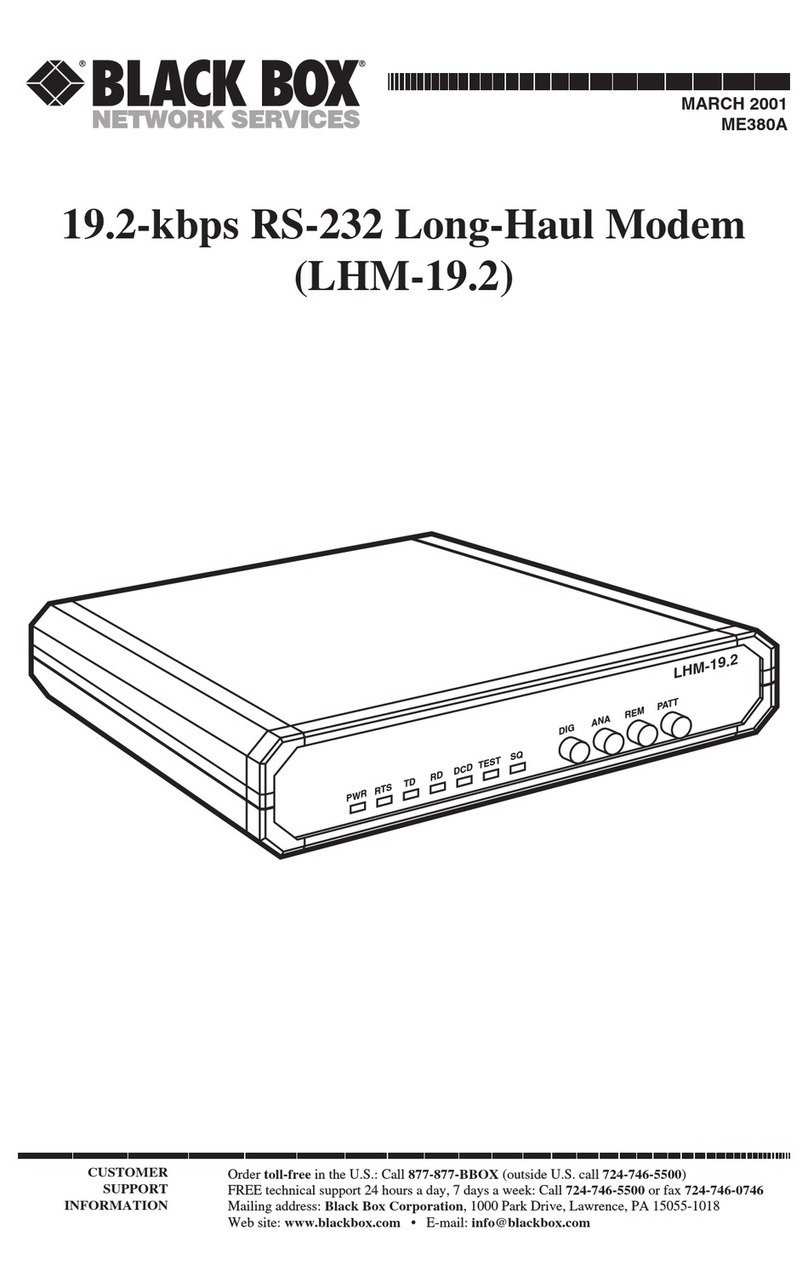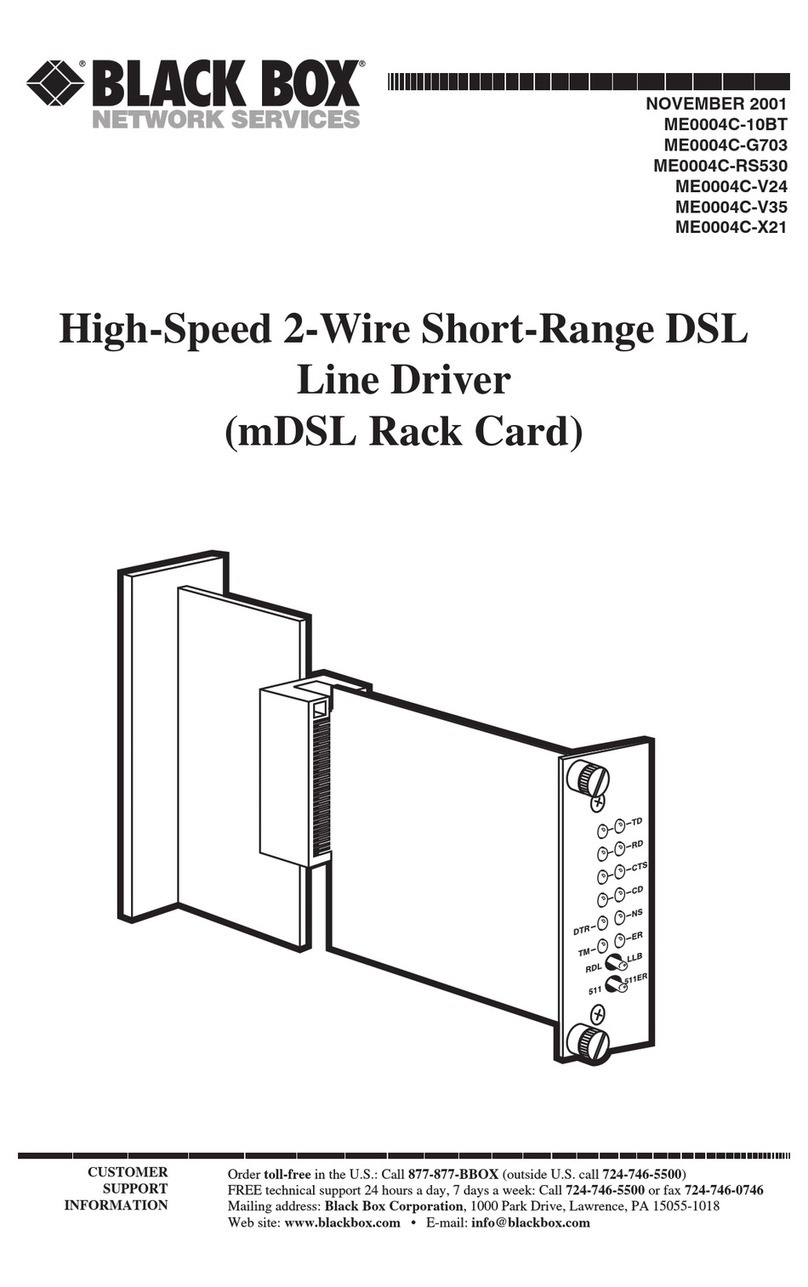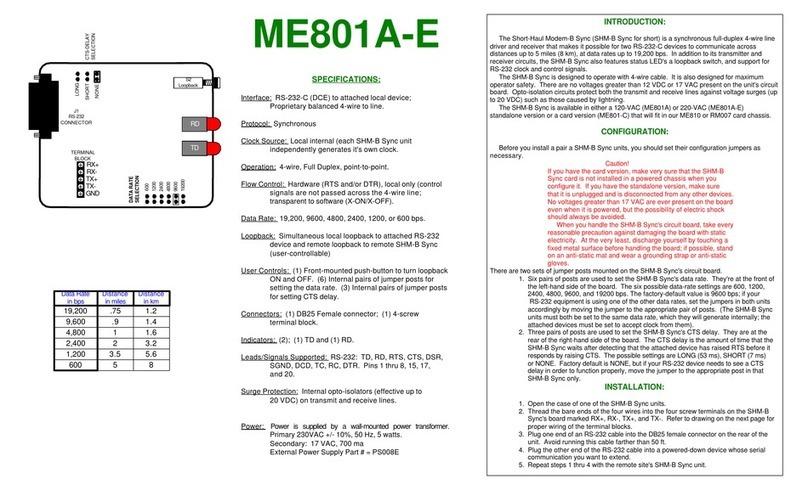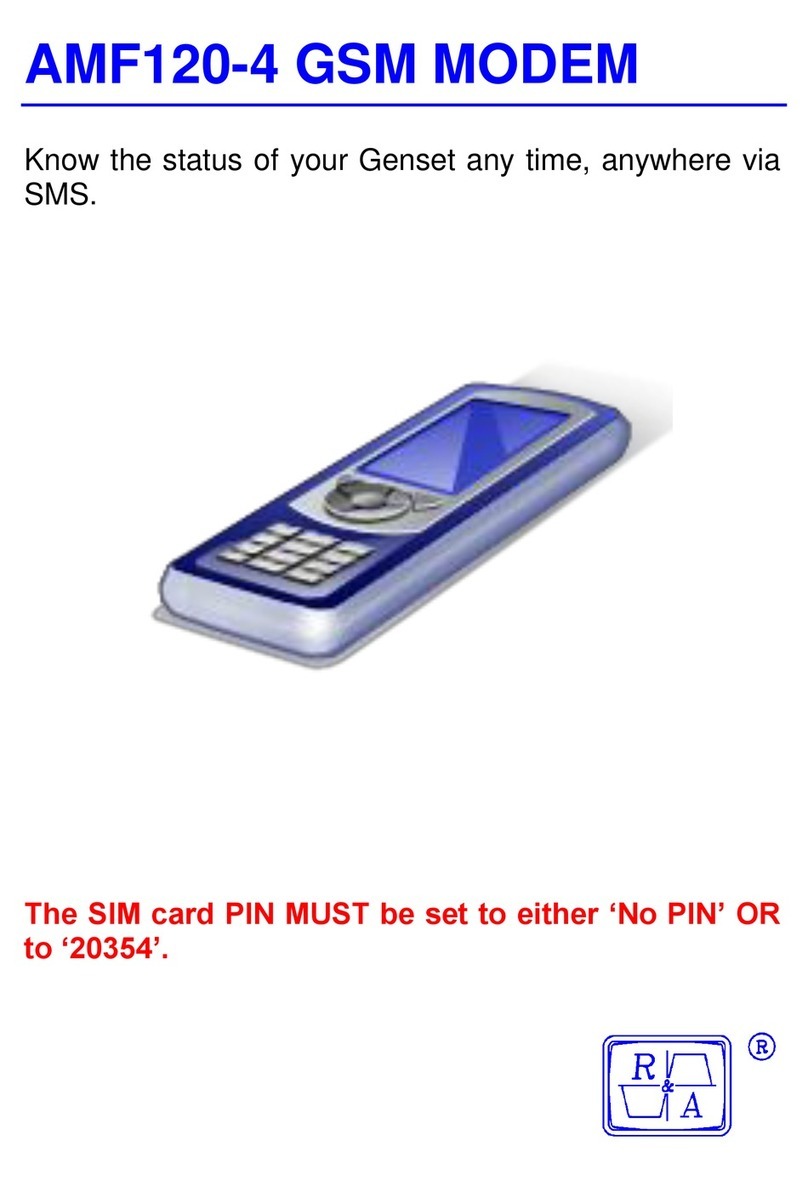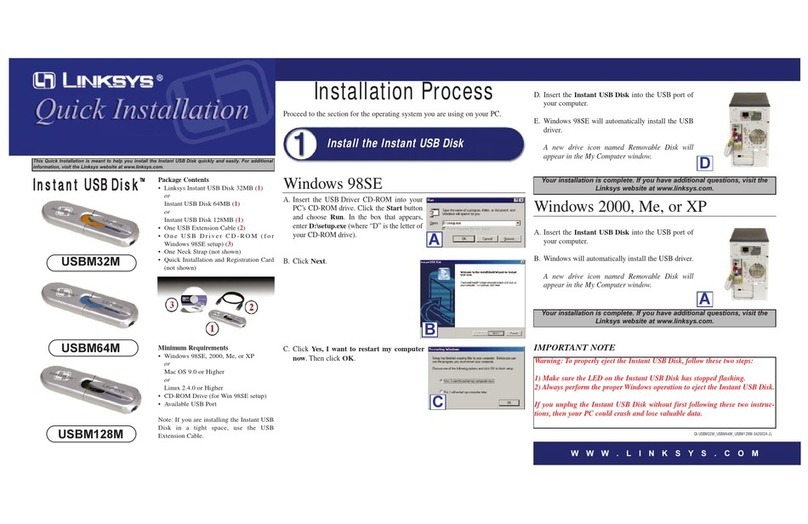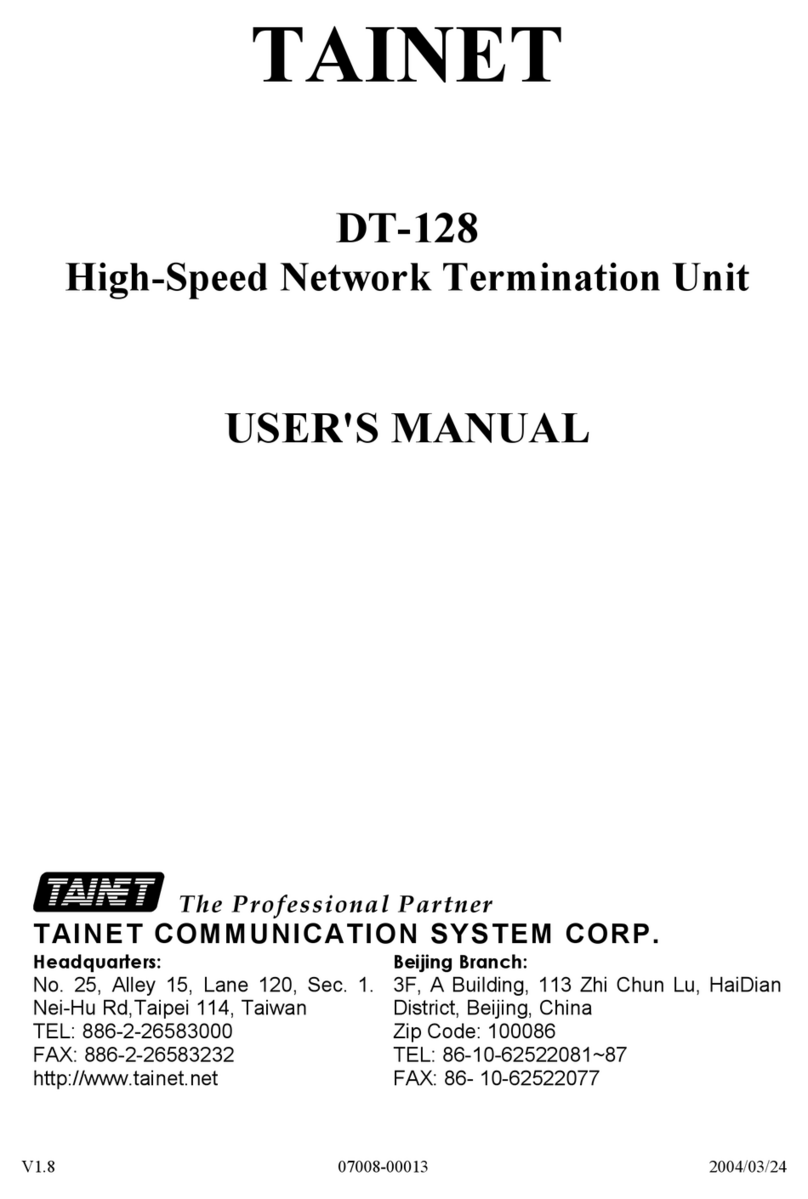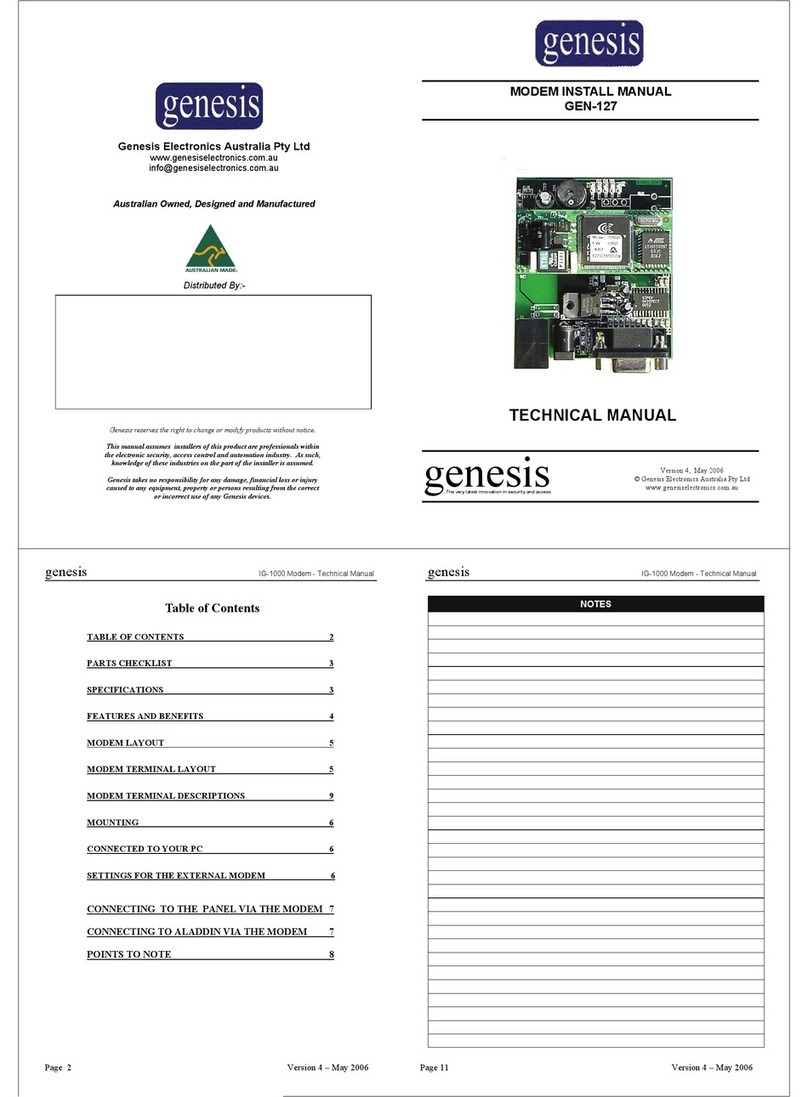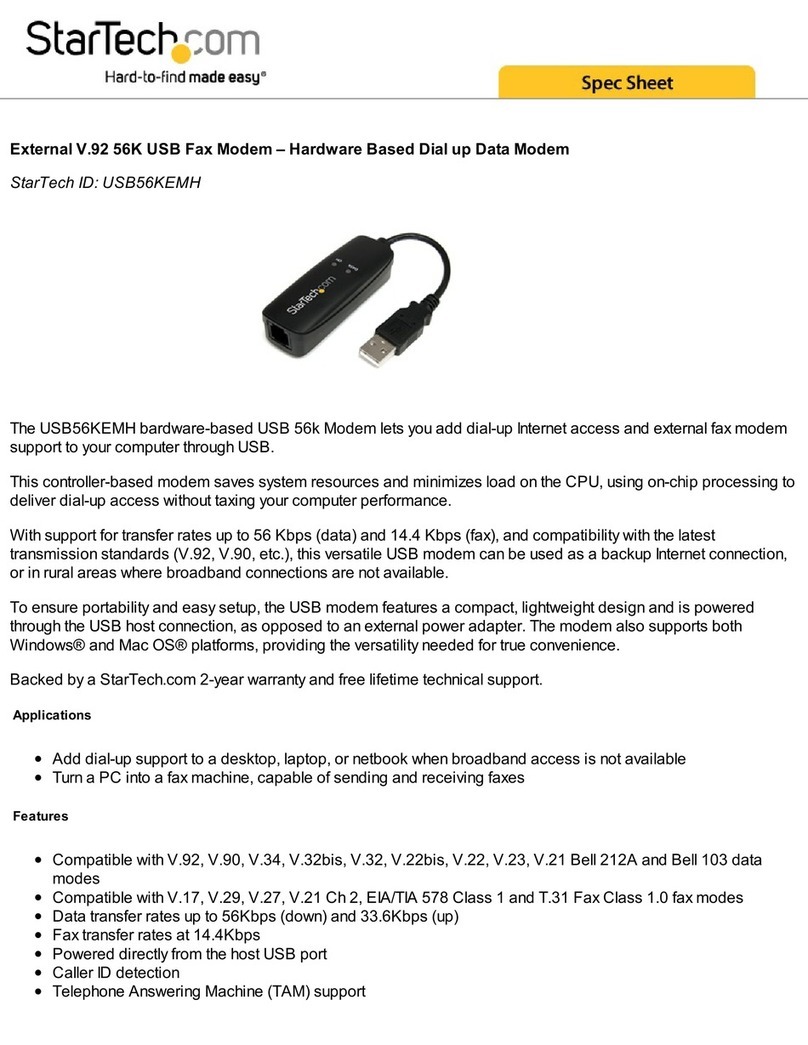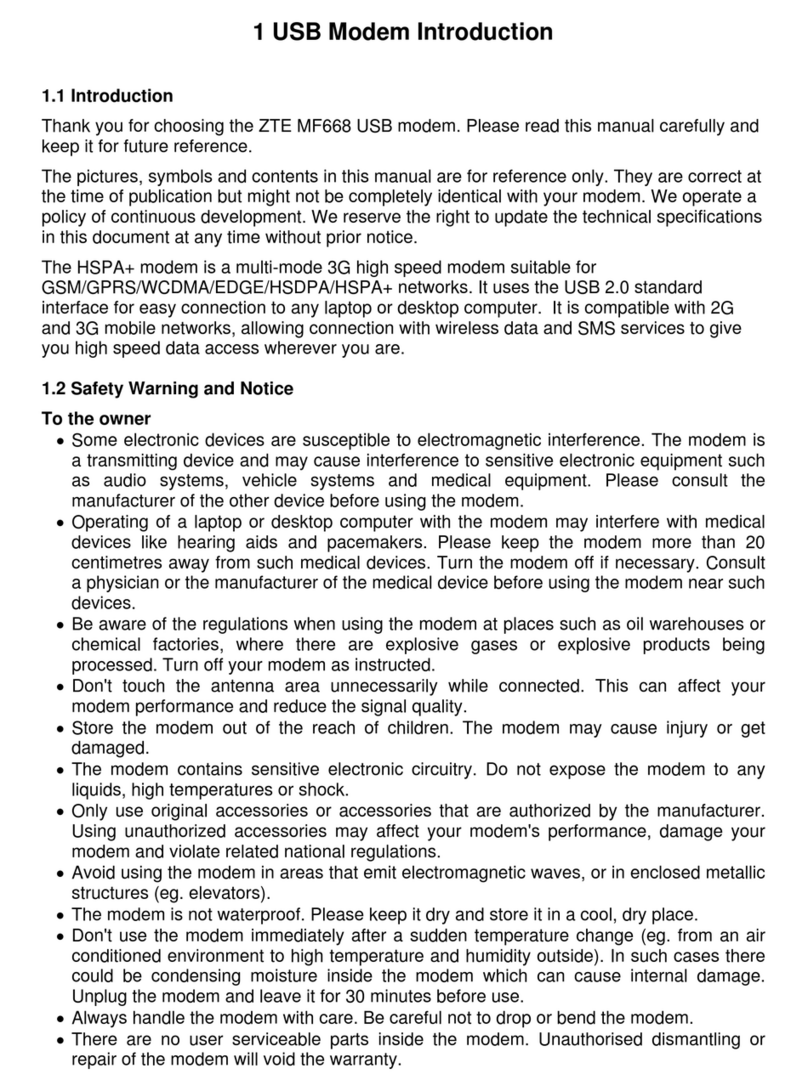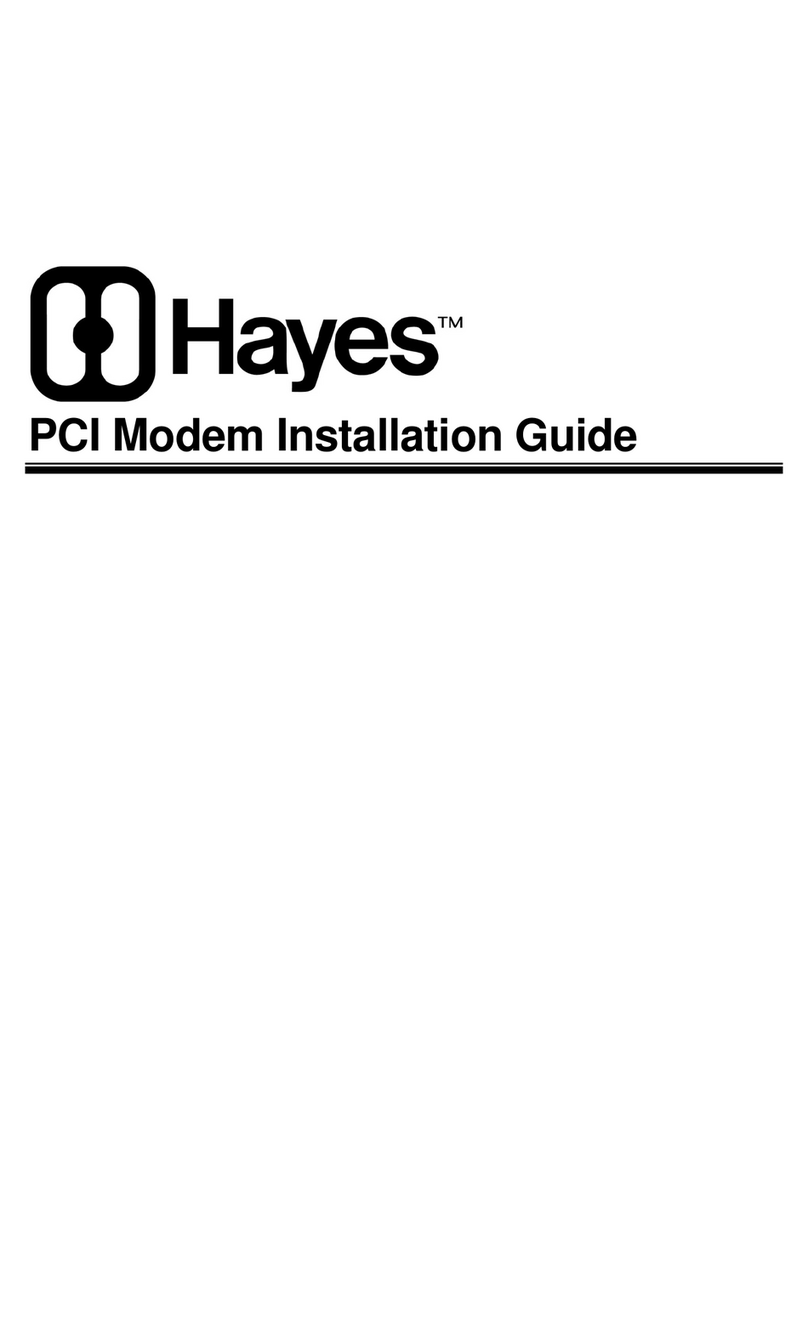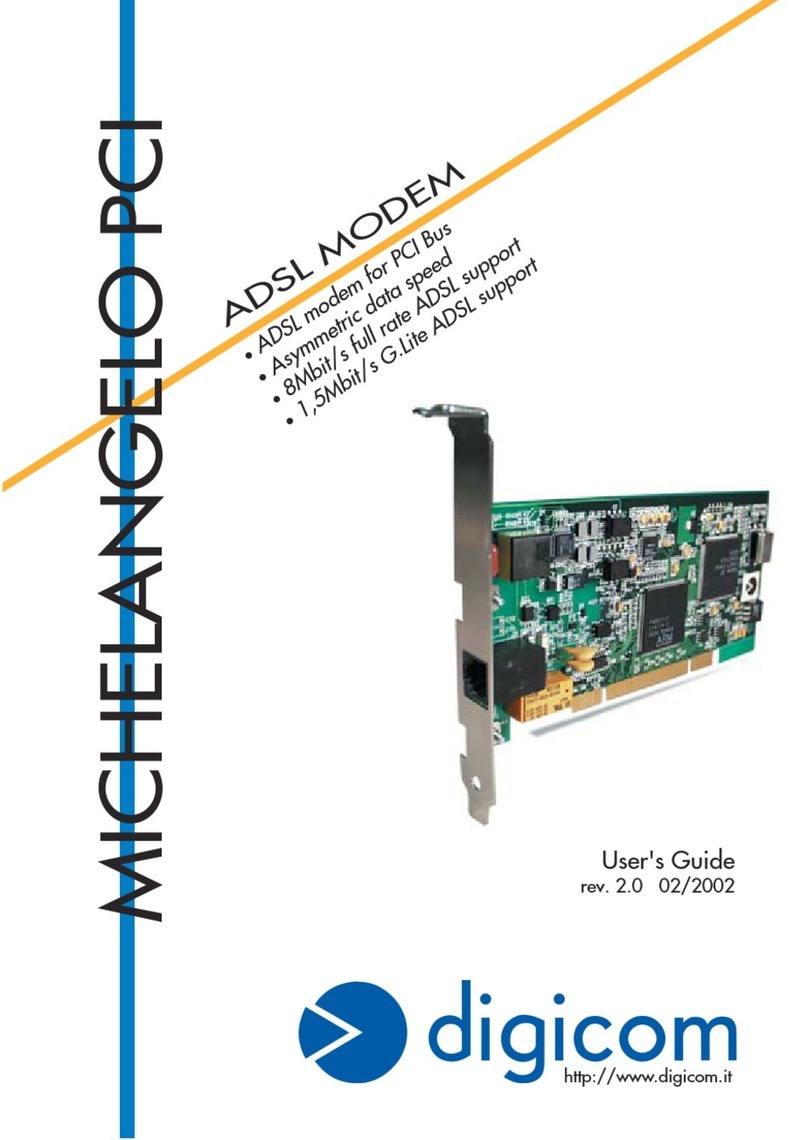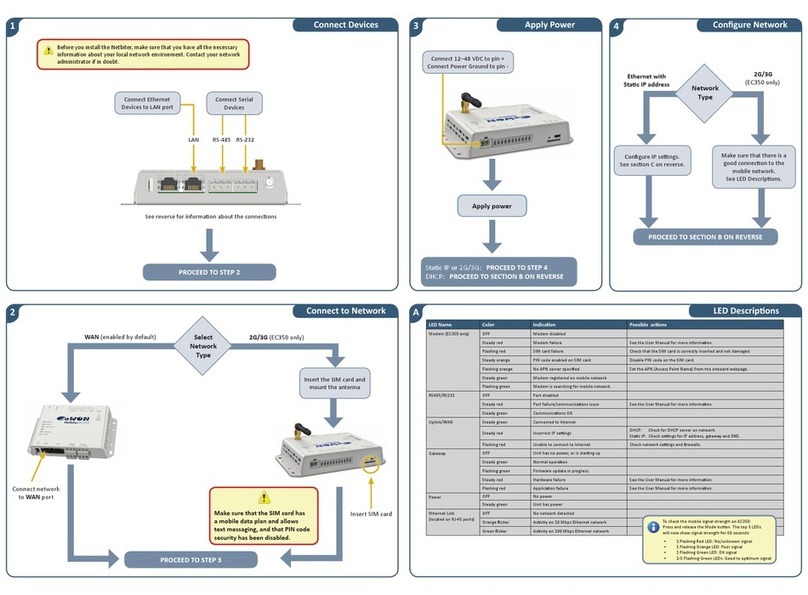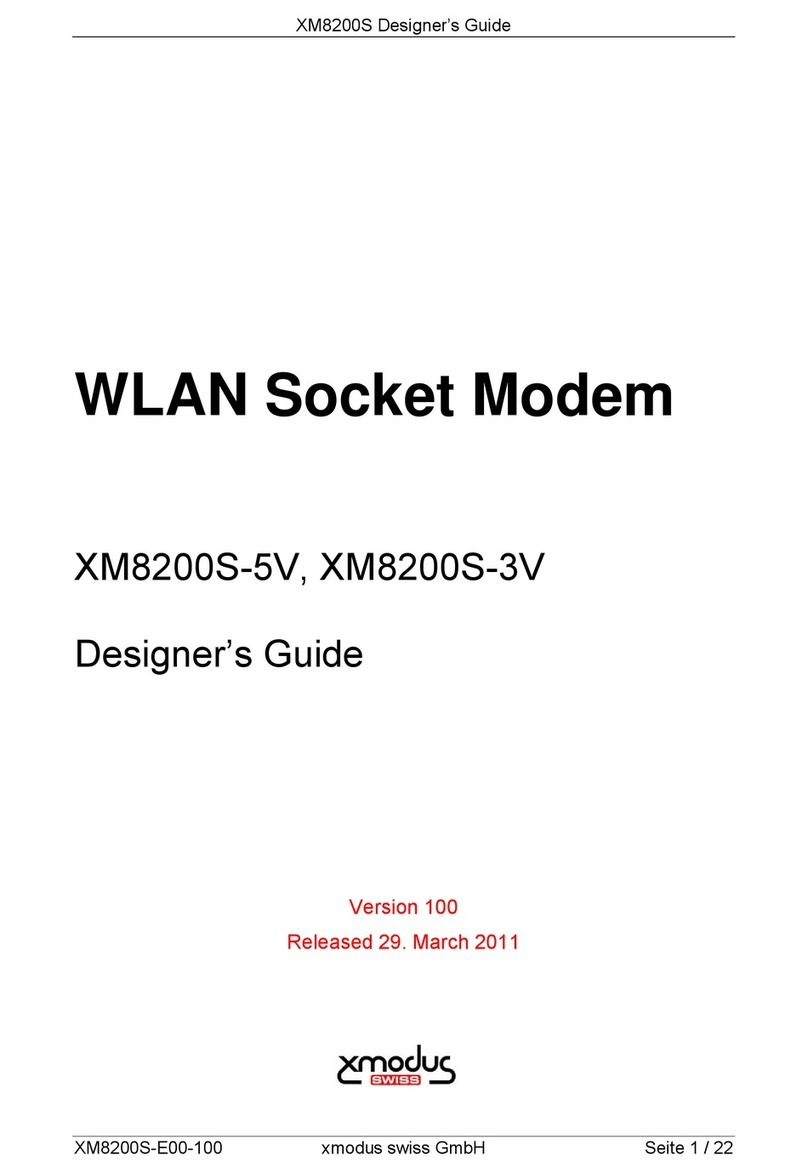Remote Console Manager (LES1204A-3G) Quick Start Guide
192.168.x.x). For an inbound OOB connection with such a plan, you will
need to set up a VPN (see the user‘s manual for details).
Note: In out of band access mode, the internal cellular modem will
continually stay connected. The alternative is to set up Failover mode. This
will tell the internal cellular connection to remain idle in a low power state. If
the primary and secondary probe addresses are not available, it will bring up
the cellular connection and connect back to the cellular carrier (see the
user’s manual for details).
Step 8: Advanced configurations.
The Remote Console Manager offers many more advanced functions
including:
The Alerts & Logging: Auto Response facility monitors serial ports, hosts,
user logins, UPSs (uninterruptible power supplies), and RPCs (remote
power controllers such as PDUs and IPMI devices). A broad selection of
trigger events (such as data patterns, temperature, or battery levels) can
be specified. When triggered, a warning e-mail, SMS, Nagios®, or SNMP
alert can be sent to a nominated destination or a user defined local
response sequence can be initiated (such as power cycling a device).
Extensive management of UPSs and RPCs using Open Source NUT and
Powerman tools. The “Manage: Power” facility enables both
administrators and regular users to monitor and control attached PDU
power strips, and servers with embedded IPMI BMCs.
Historical logs of all communications with serial and network-attached
devices, system activity, UPS and PDU power status, environmental
status, etc. The level of logging is set as ports and devices are
configured. Alerts & Logging: Port Log allows this history to be saved
locally or remotely. Logs can be viewed from the Status and Manage
menus.
Other advanced features, such as serial port cascading, remote
authentication, trusted networks, secure tunneling, Nagios distributed
monitoring, and the command line interface are covered in detail in the
user manual on the CD-ROM.
10