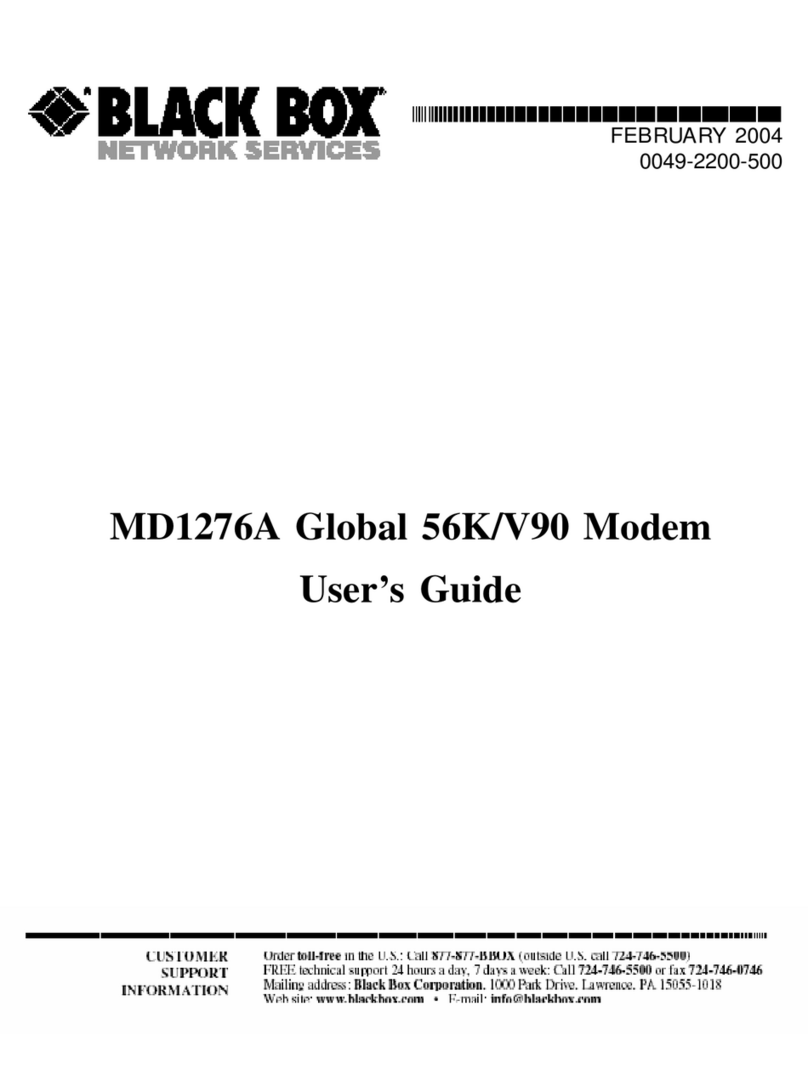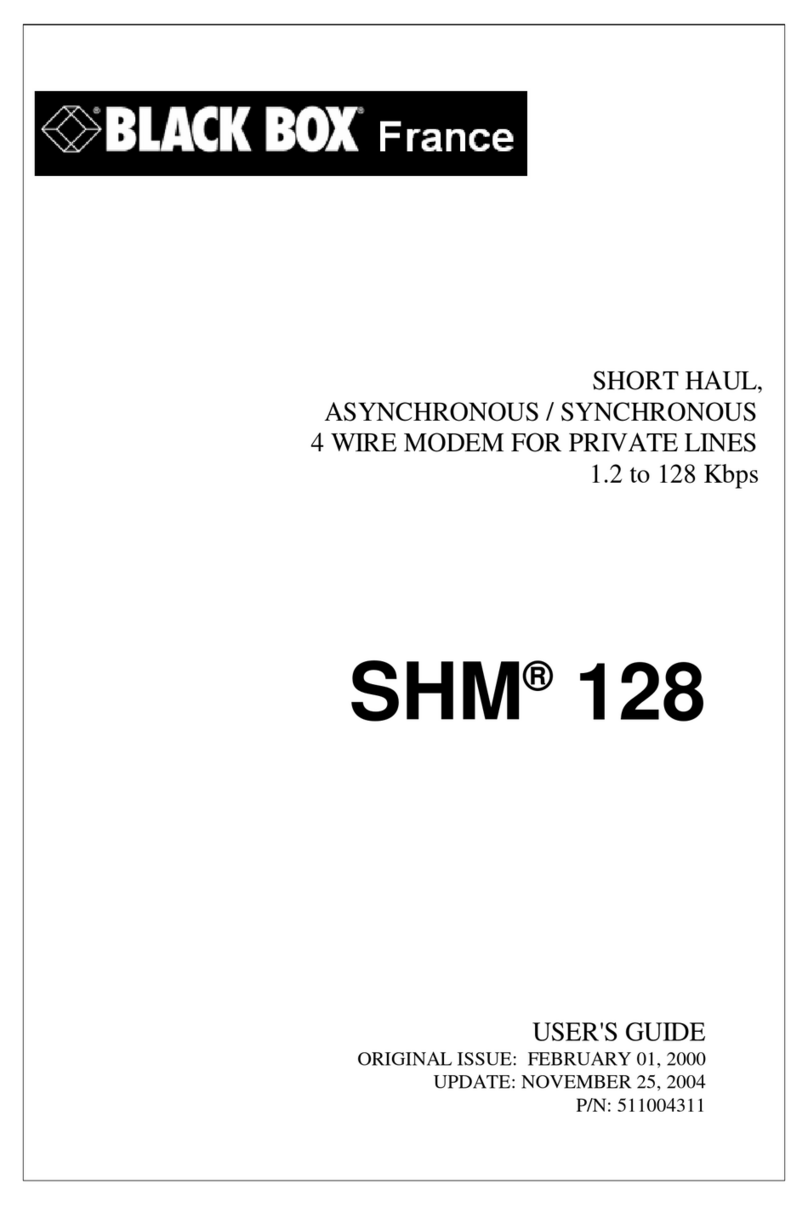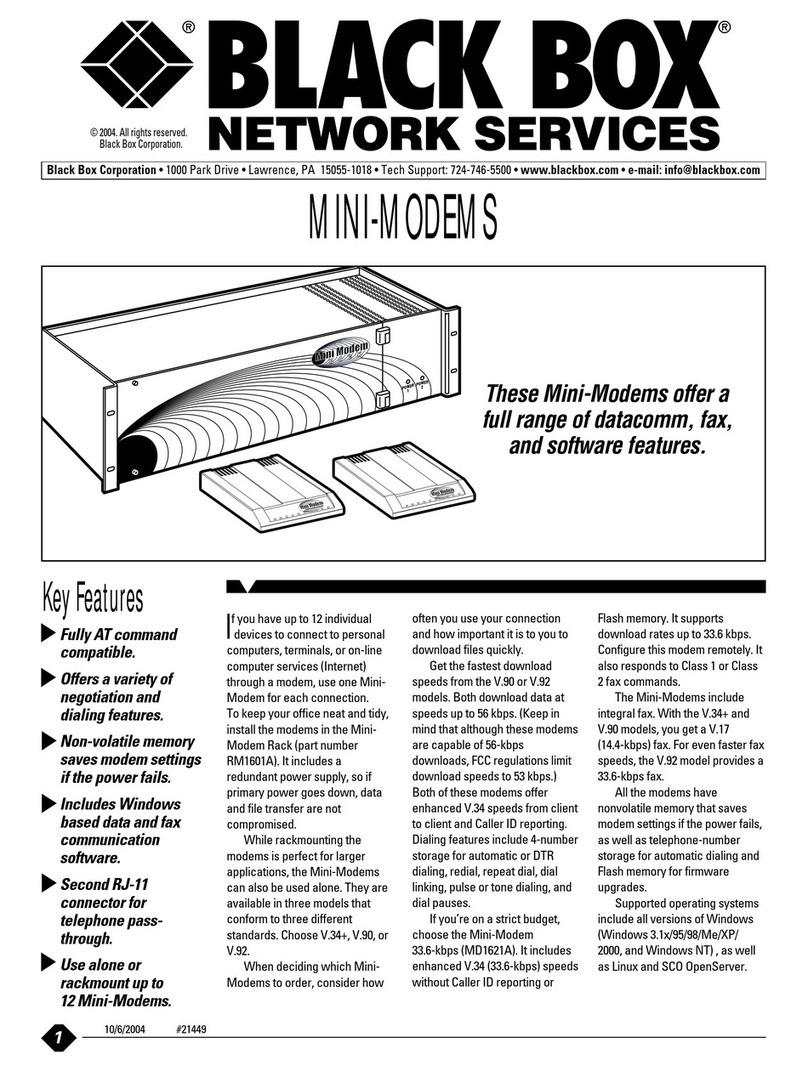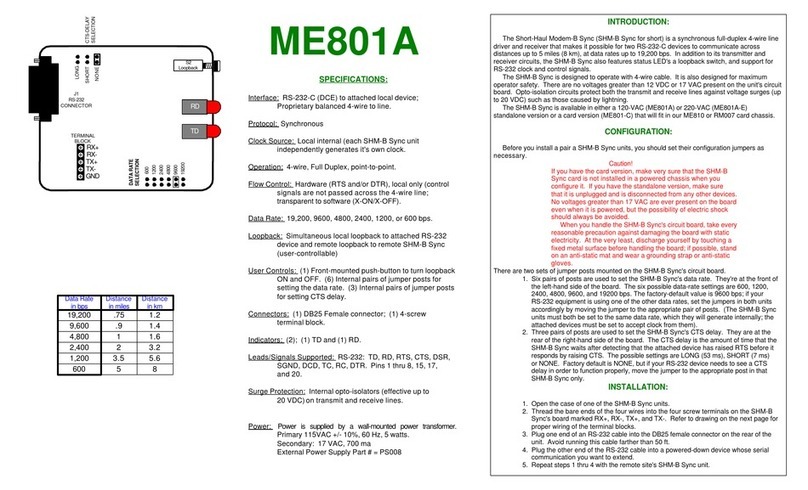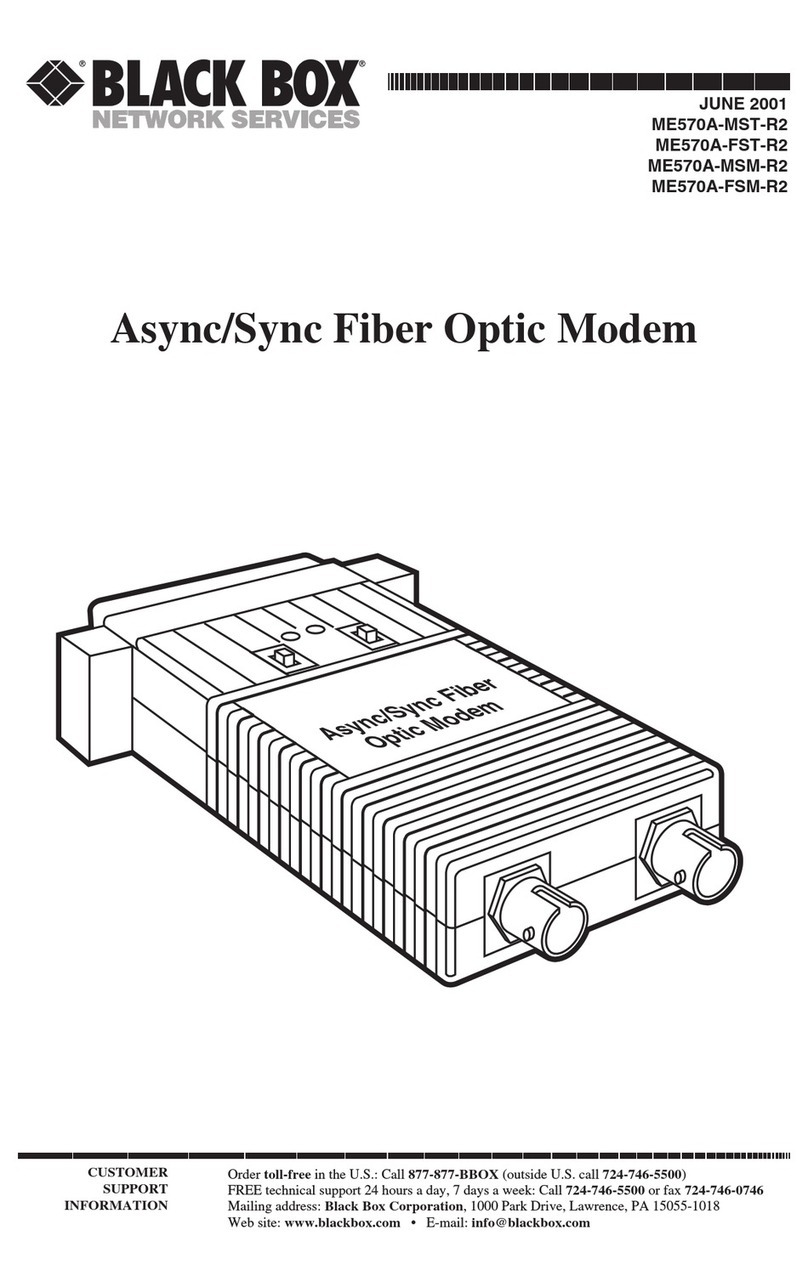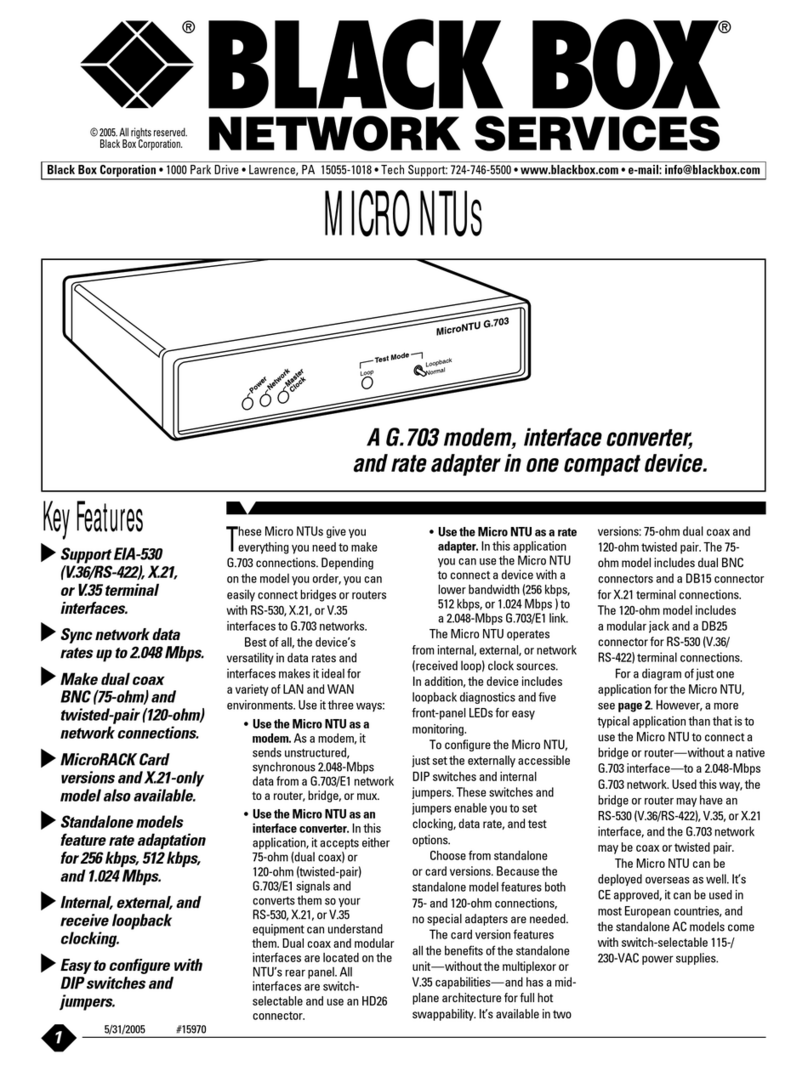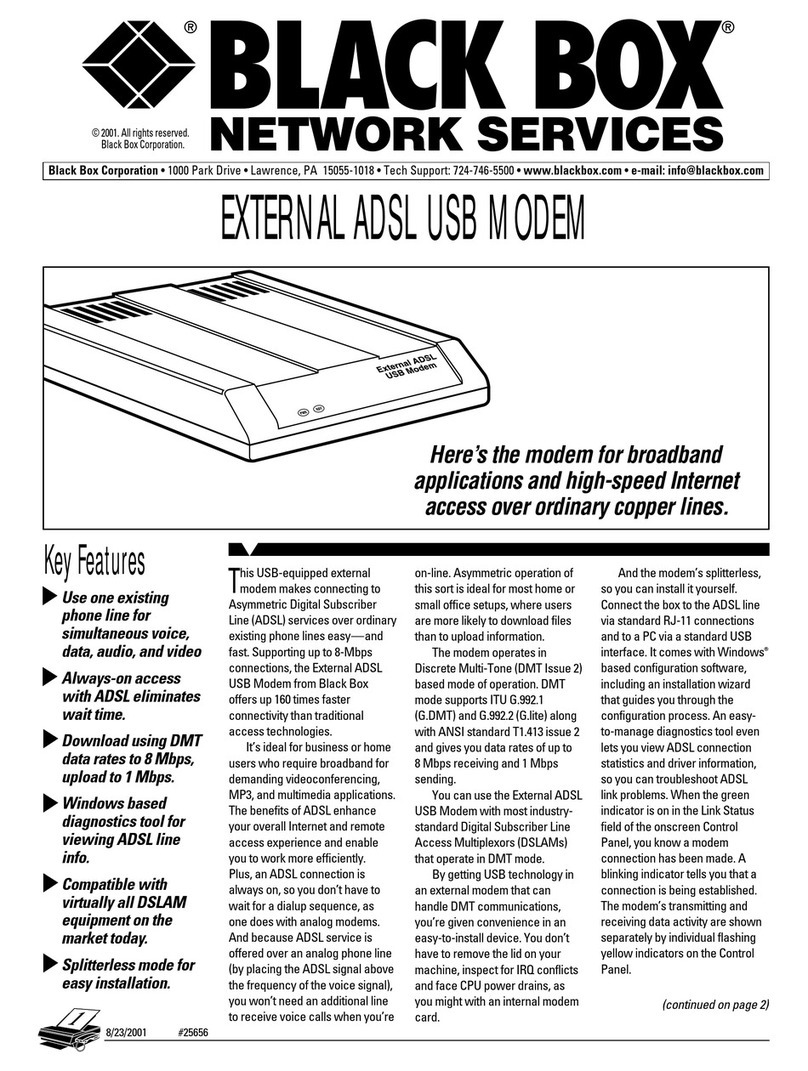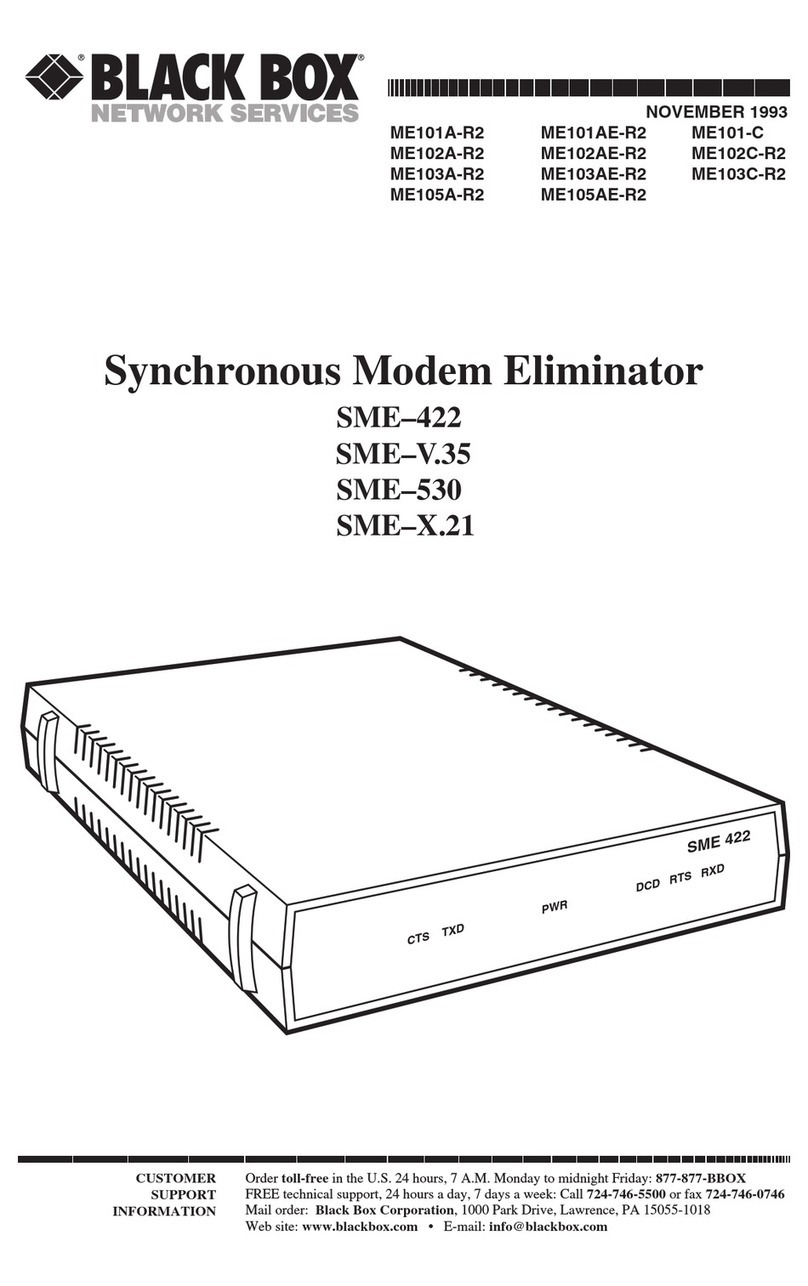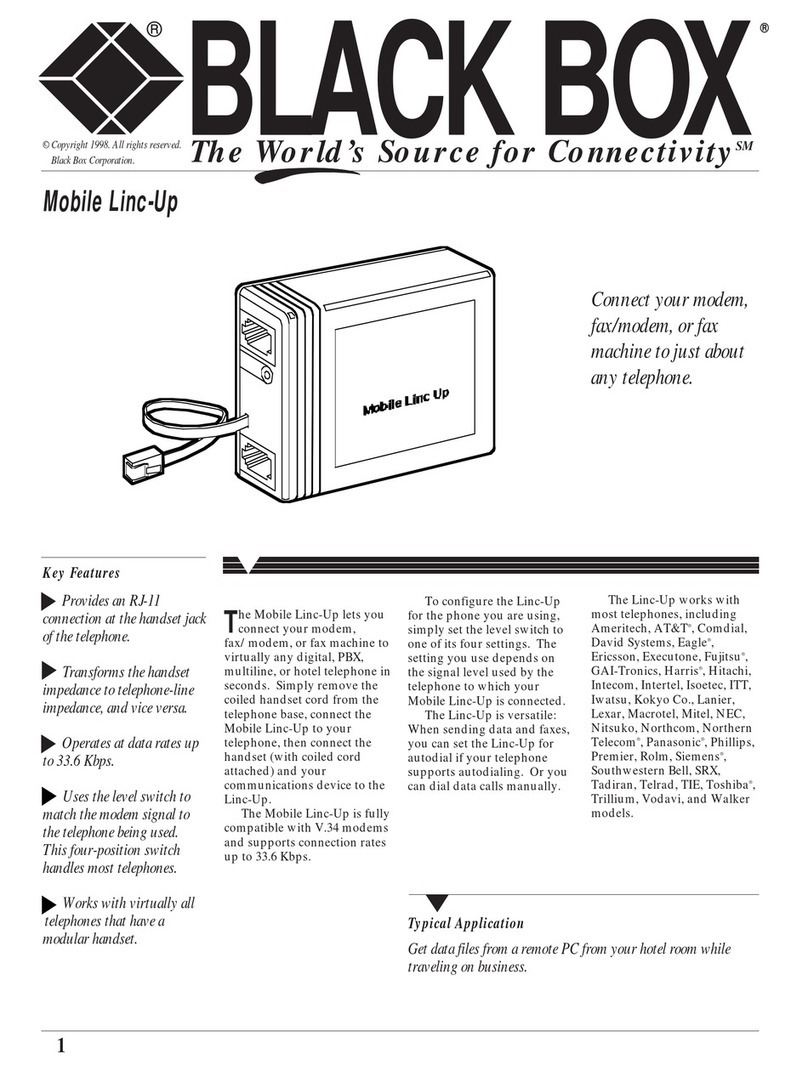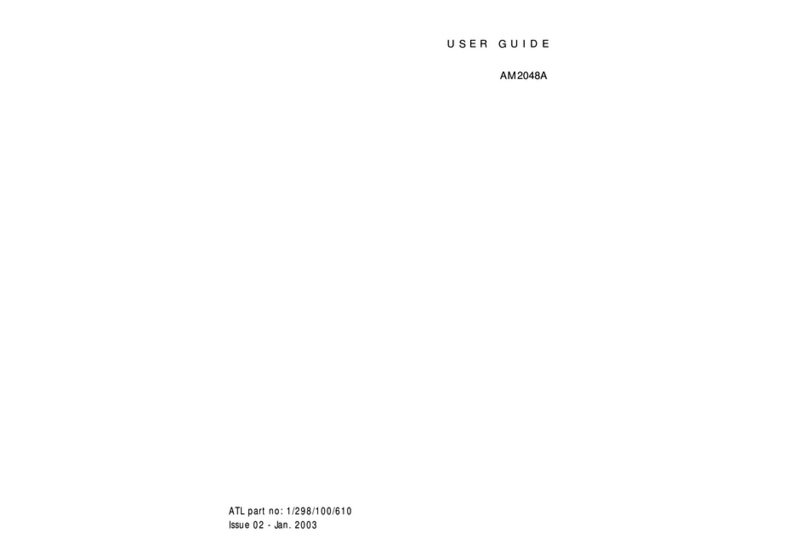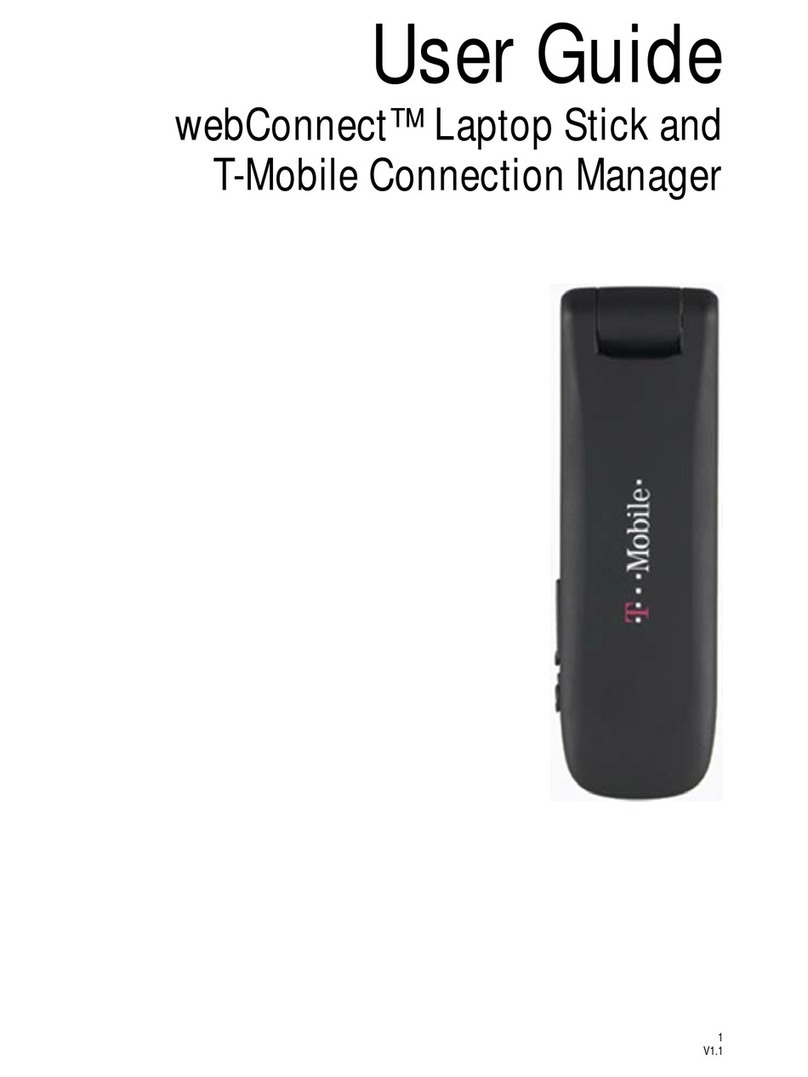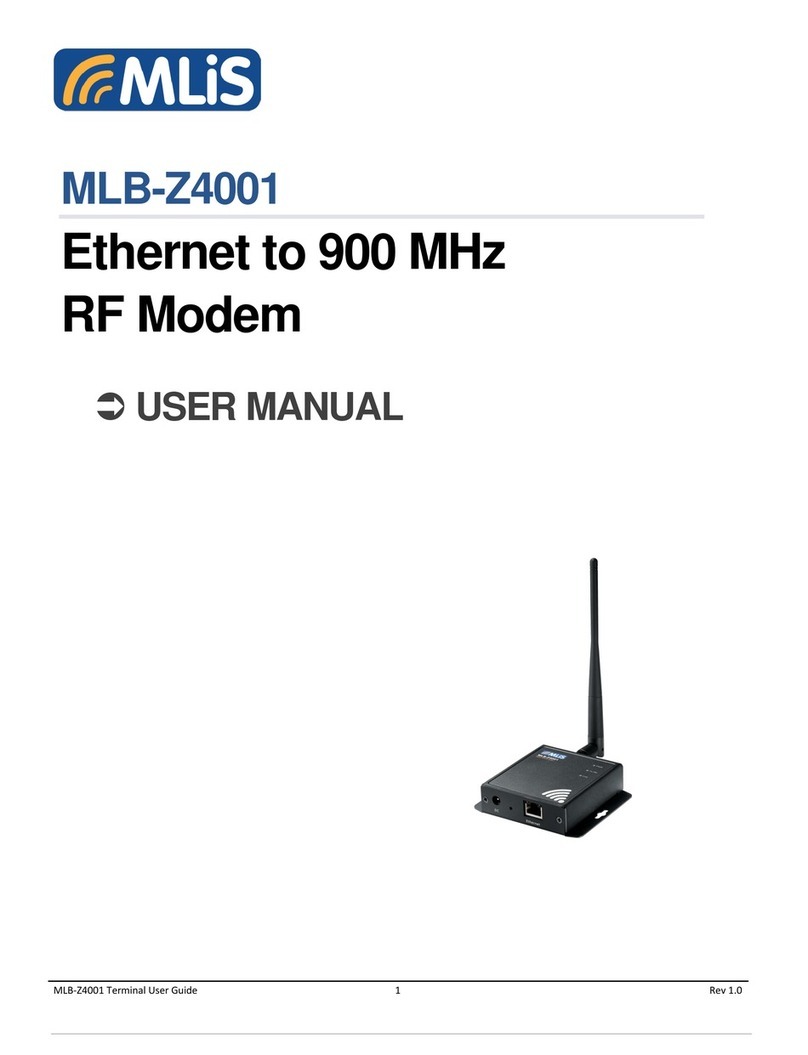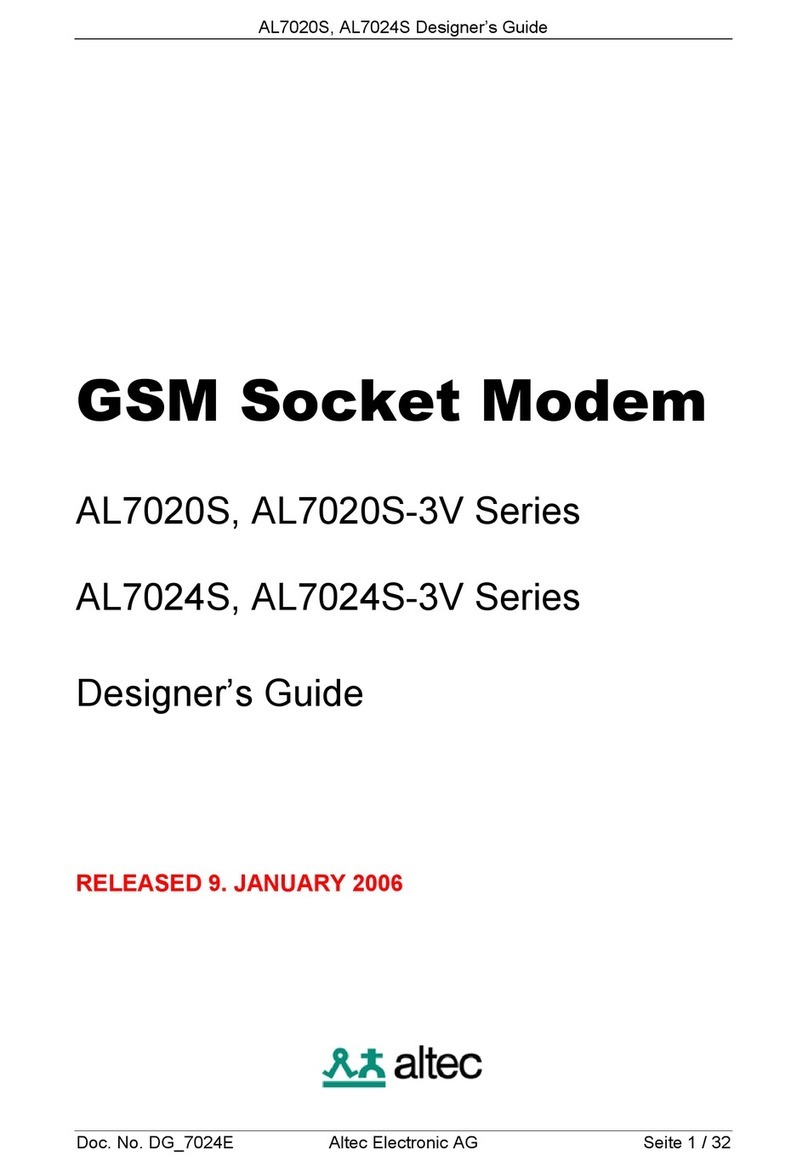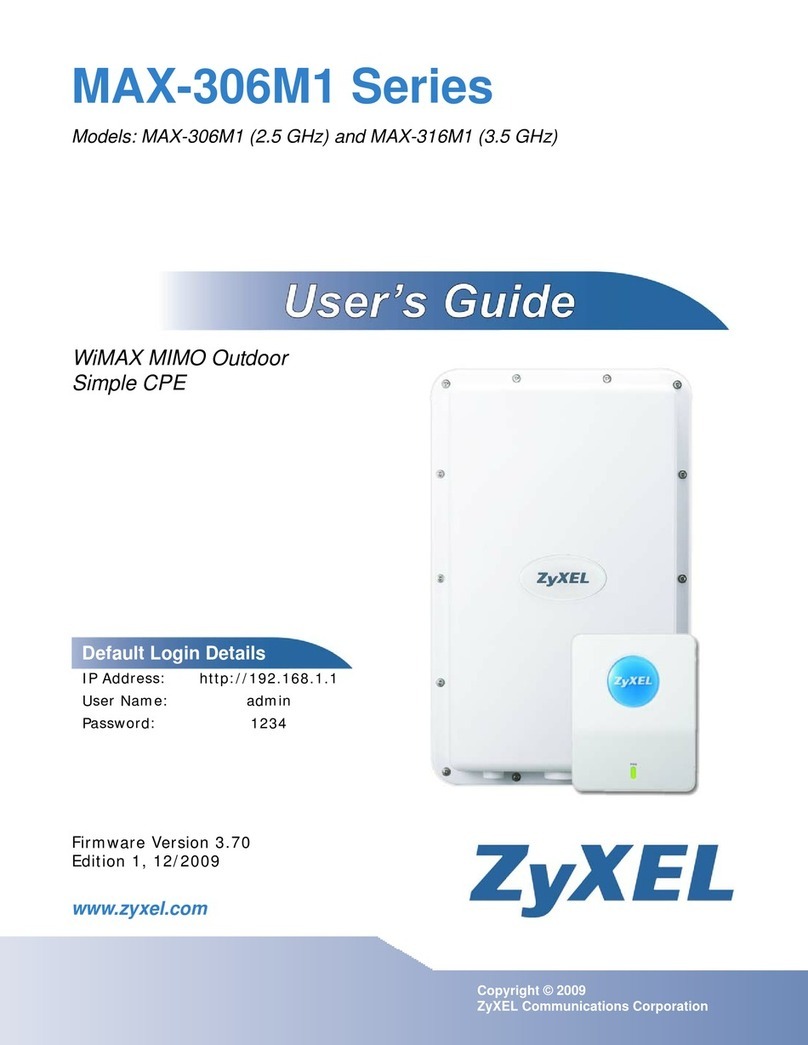FRONT-PANEL INDICATORS AND THEIR FUNCTIONS:
PWR: Green LED is steadily lit while power is present.
RTS: Yellow LED is steadily lit while the Request to Send (RTS) signal from the DTE is high.
TD: Yellow LED is steadily lit while the local unit transmits steady SPACE. It flickers while the local unit transmit data.
RD: Yellow LED is steadily lit while the local unit receives steady SPACE. It flickers while the local unit receives data.
DCD: Yellow LED is steadily lit while:
a.) The local and remote units are in sync, and the local unit's DCD switch is set to "DCD"
b.) The local and remote units are in sync, the local unit's DCD switch is set to "CNT", and the remote unit has RTS high.
LOS: Red LED is steadily lit when synchronization between the local and remote units are lost.
ERR: Red LED is steadily lit when the local units PATT button is in the ON position (depressed) and the unit detects an error in the BERT pattern.
TEST: Yellow LED is steadily lit while the local units internal BERT is active (the PATT button is depressed) or the unit is in any of the three loopback modes.
POWER-UP, NORMAL OPERATION, AND POWER DOWN:
Making sure that you follow the guidelines in the previous section, power up the Async/Sync 2-Wire Short Haul Modem by plugging its AC power cord to an working AC outlet. (The unit has no power switch. To power it down, unplug it). The PWR LED
should light, indicating that the unit is on. If the local and remote A/S2W SHM units are both operating and transmitting data, the unit's front-panel indicators should look like this:
PWR: Steadily lit
TD: Steadily lit or flickering depending on the data being transmitted.
RD: Steadily lit or flickering depending on the data being received.
RTS: Steadily lit or dark depending on the status of the RTS signal from the local DTE.
DCD: If the local unit's DCD jumper is set to DCD, steadily lit; if the local unit's DCD jumper is set to CNT,
steadily lit or dark depending on the status of the RTS signal from the remote unit.
LOS: Flashing until the units synchronize with each other, then dark.
ERR: Flashing until the units synchronize with each other, then dark.
TEST: Flashing until the units synchronize with each other, then dark.
If the LED's don't look like this, make sure that:
1. One A/S2W SHM's CLOCK jumper is set to internal (INT) or external (EXT) clock, and the other units CLOCK jumper is set to loopback (LBT) clock.
2. Both units four front-panel pushbuttons are in the OFF position (not depressed).
Once a A/S2W SHM begins operating normally, it will continue to do so indefinitely without needing to be attending, except when occasional monitoring of LED indicators is required.
POSITION/LABEL POSSIBLE SETTINGS FACTORY DEFAULT
Position 1 Async or Sync Operation Sync
ON = ASYNC
OFF = SYNC
Position 2 8 or 7 Data Bits 8 bits
ON = 8 bits
OFF = 7 bits
Position 3 Parity Enabled/Disabled Disabled
ON = Enabled
OFF = Disabled
Position 4 Even or Odd parity Even
ON = Even
OFF = Odd
Position 5 1 or 2 stop bits 1 bit
ON = 1
OFF = 2
Position 6 * DCD independent or controlled by RTS DCD independent
ON = DCD
OFF = CNTL
Position 7 ** DSR always ON or follows DTR DSR ON
ON = DSR
OFF = DTR
* If DIP Switch Position 6 is set to :
1.) DCD: The DCD signal is ON as long as the local unit is in proper
synchronization with the remote unit. The DCD signal is OFF when
digital loopback is active or when there is no synchronization (for
example, while the unit is receiving the remote loopback command).
2.) CNT: The local unit's DCD signal follows the remote unit's RTS signal.
** If DIP Switch Position 7 is set to:
1.) DSR: The DSR signal is ON as long as the local unit is receiving AC
power; it does not indicate the existence of a communication channel
or the status of the remote site.
2.) DTR: The local unit's DSR signal follows the remote unit's DTR signal.
FUNCTION/LABEL POSSIBLE SETTINGS FACTORY DEFAULT
Clock-Source (CLOCK) Jumper For master units, select either INT
internal timing (INT) or external
timing (EXT).
For slave units, always select
loopback (received) timing (LBT)
Local Loopback (LLB) Jumper Enable/Disable control of local DIS
analog loopback testing with
signals from the DTE.
Remote Loopback (RLB) Jumper * Enable/Disable control of remote DIS
digital loopback testing with signals
from the DTE.
Chassis Ground (CHASS_GND) Tie Signal Ground to Chassis CON
Jumper (Protective, Frame) Ground or
isolate the two grounds from
each other.
Only connect the RLB and LLB jumpers (that is, set them to EN [enabled]) if you want to be able to turn local
analog or remote digital loopbacks on and off from the DTE using the proper RS-232 or V.35 signals. The
settings of these jumpers have no effect on the ANA and REM pushbutton switches on the unit's front-panel; you
will be able to control loopback testing with those buttons whether these jumpers are connected or not. (There
is no way to control local digital loopback through the local DTE interface; you must use the DIG button to do
that.)
DIP SWITCH SETTINGS: