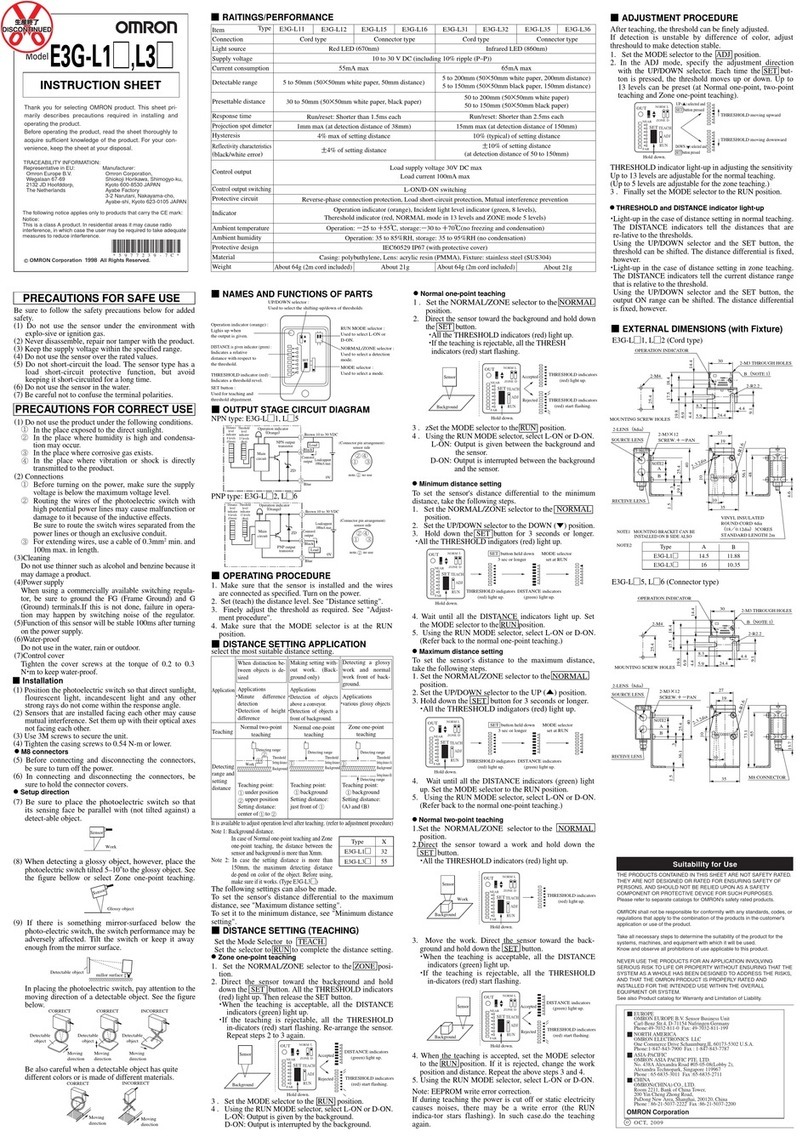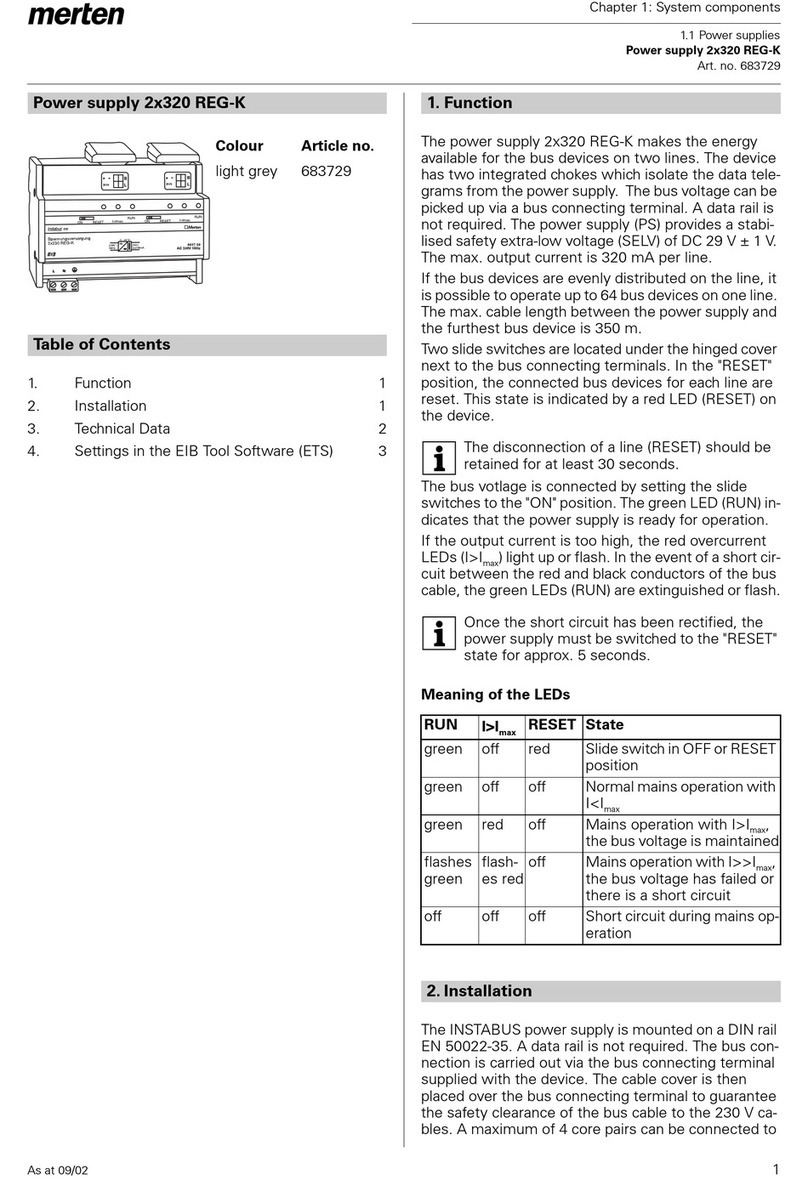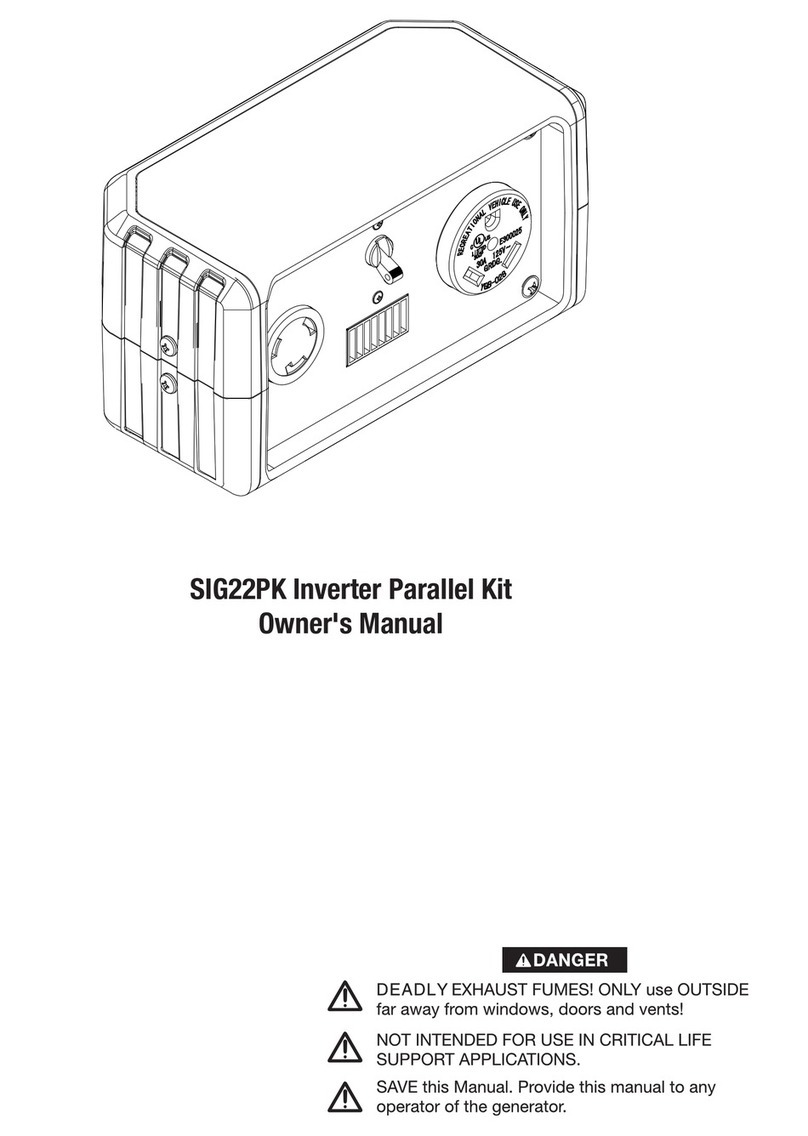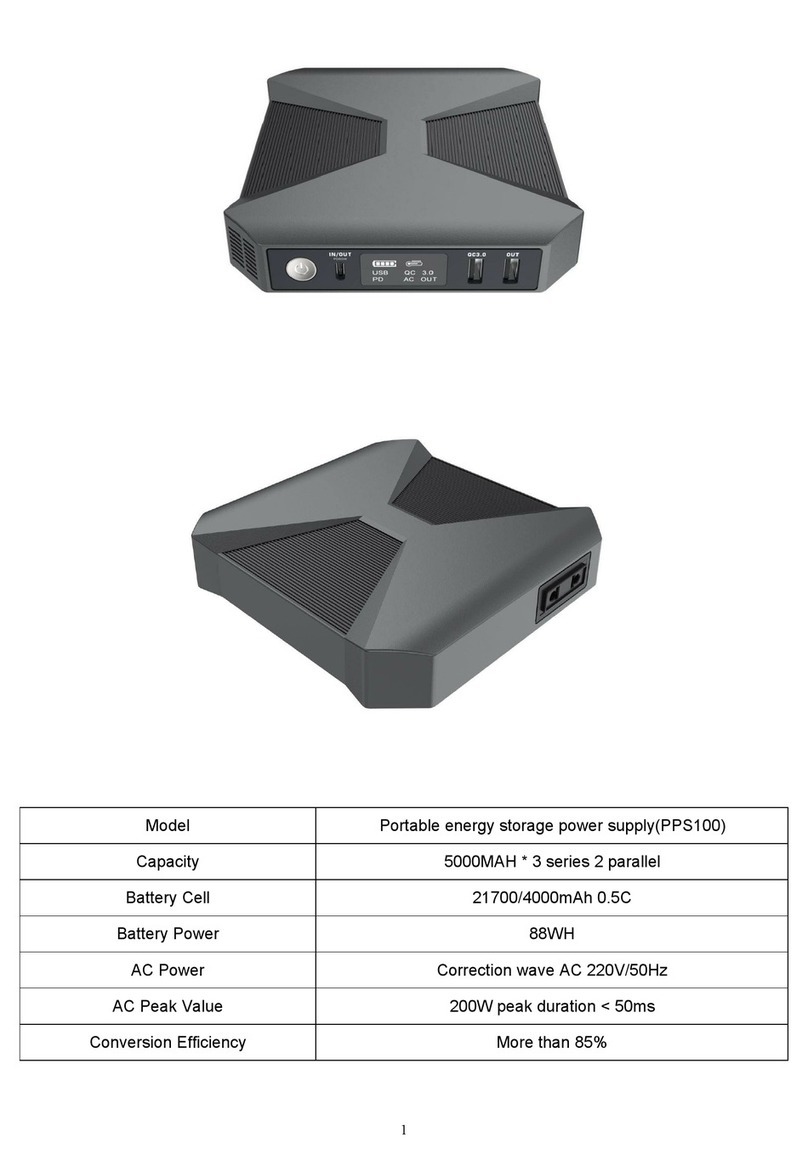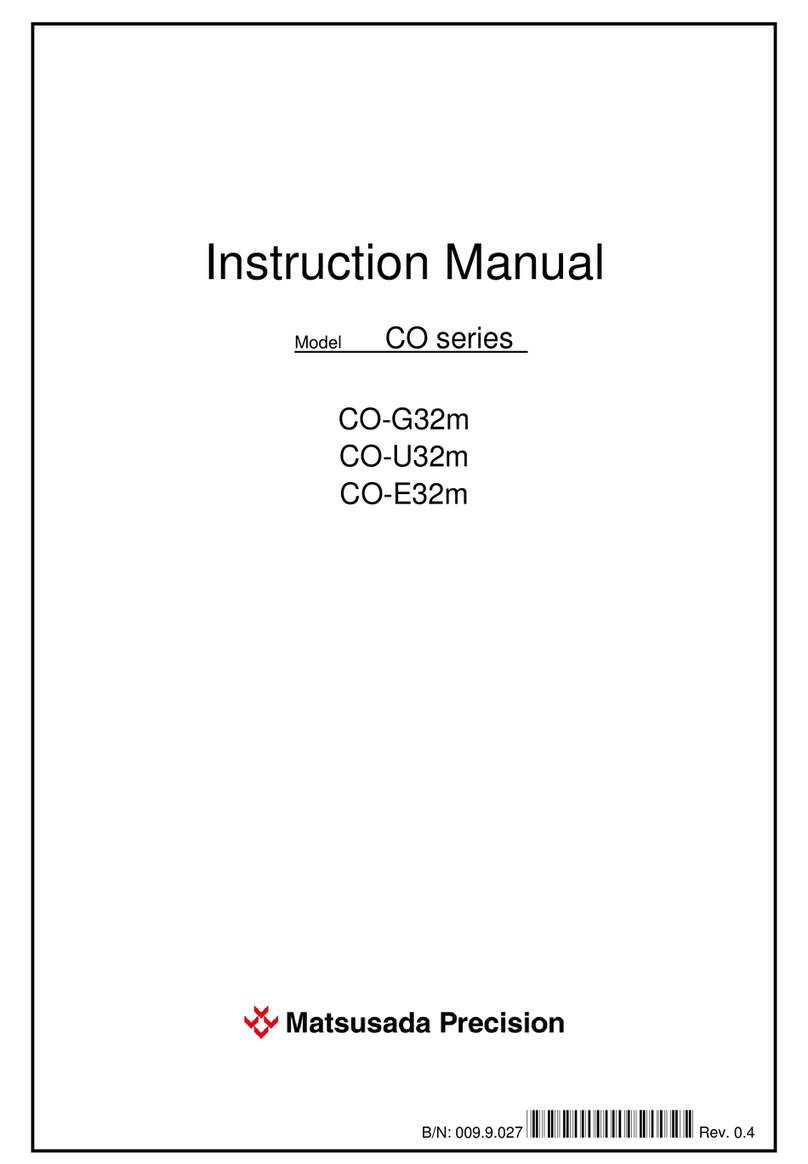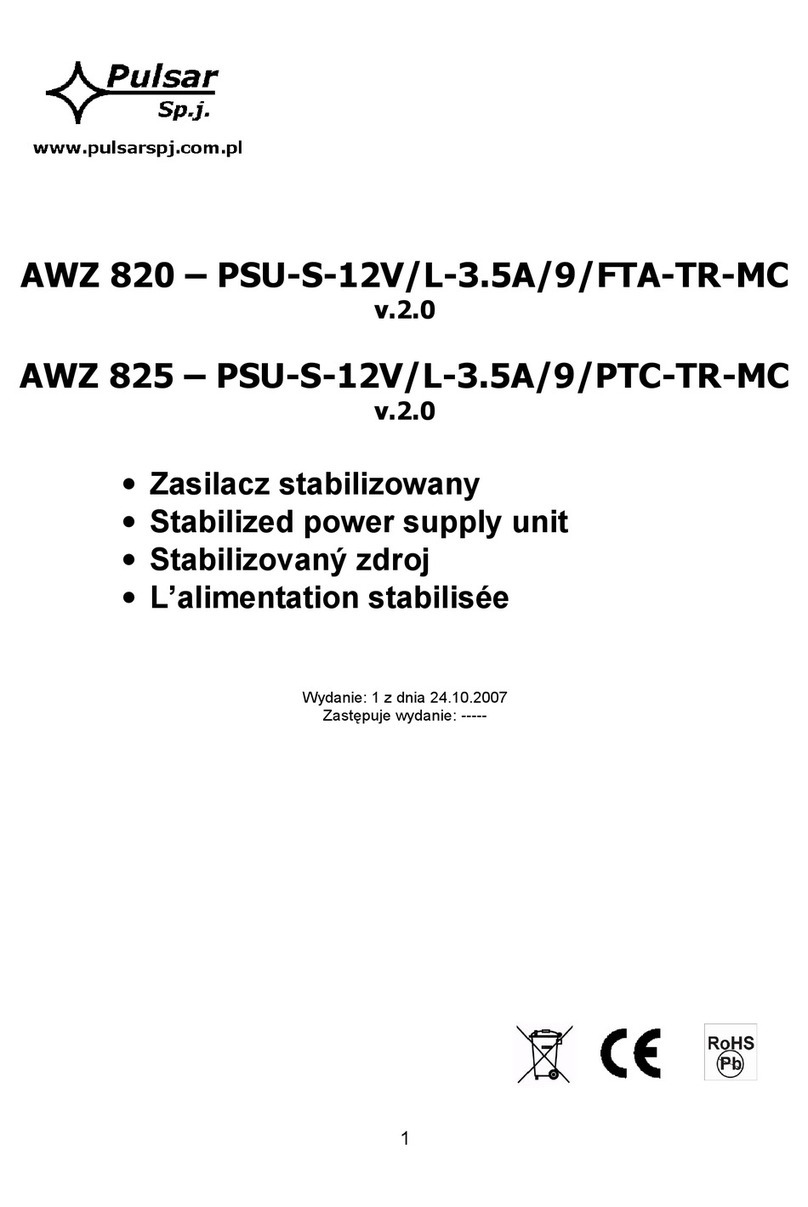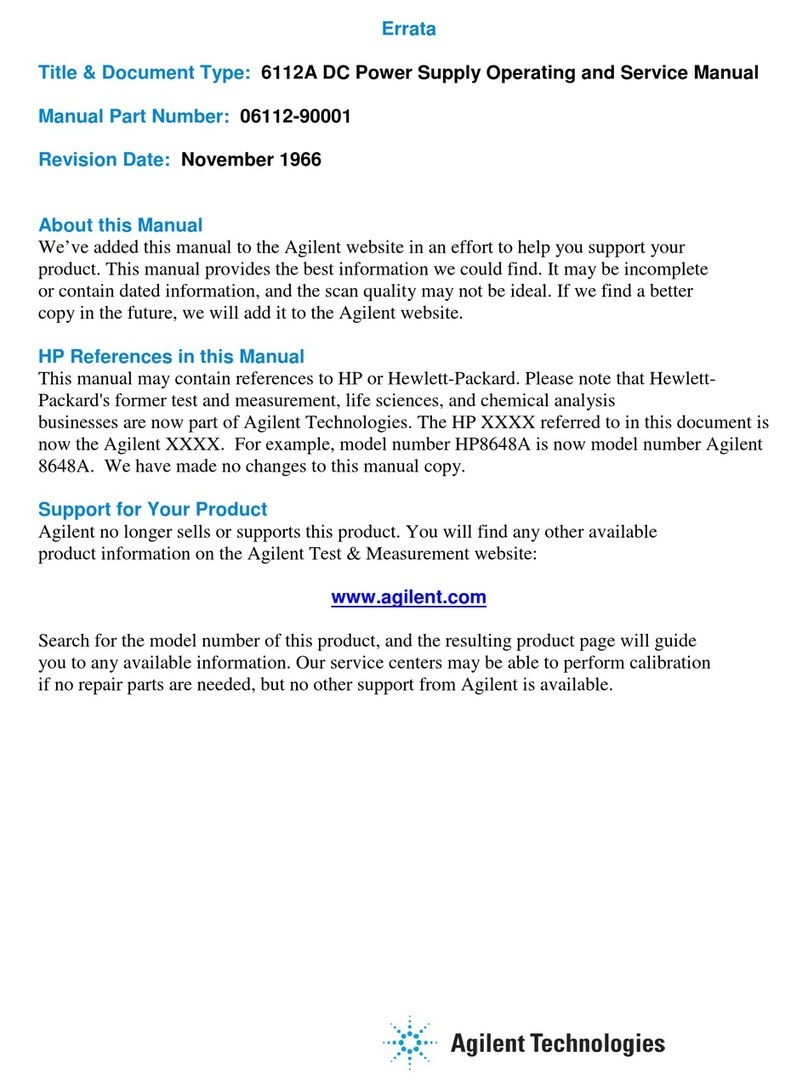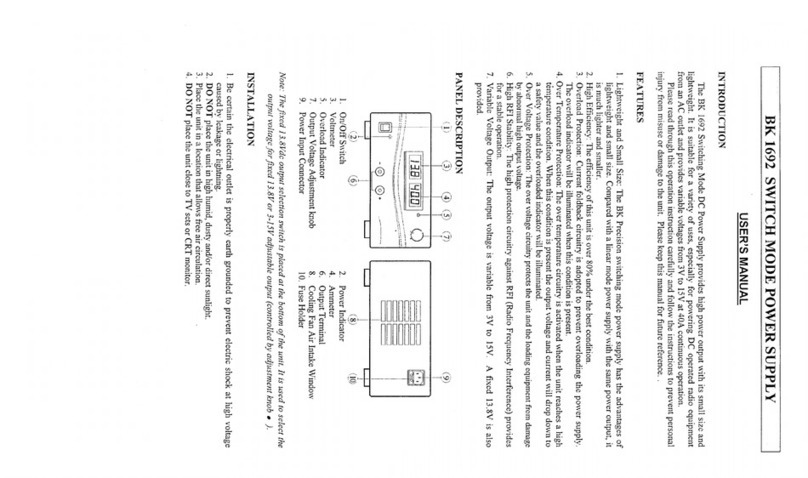Black Box KV7004A User manual

1000 Park Drive • Lawrence, PA 15055-1018 • 724-746-5500 • Fax 724-746-0746
© Copyright 2005. Black Box Corporation. All rights reserved.

CUSTOMER
SUPPORT
INFORMATION
Order toll-free in the U.S.: Call 877-877-BBOX (outside U.S. call 724-746-5500)
FREE technical support 24 hours a day, 7 days a week: Call 724-746-5500 or fax 724-746-0746
Mailing address: Black Box Corporation, 1000 Park Drive, Lawrence, PA 15055-1018
NOVEMBER 2005
KV7004A
KV7005A
2- and 4-Port ServSwitch—
DT Basic with Audio
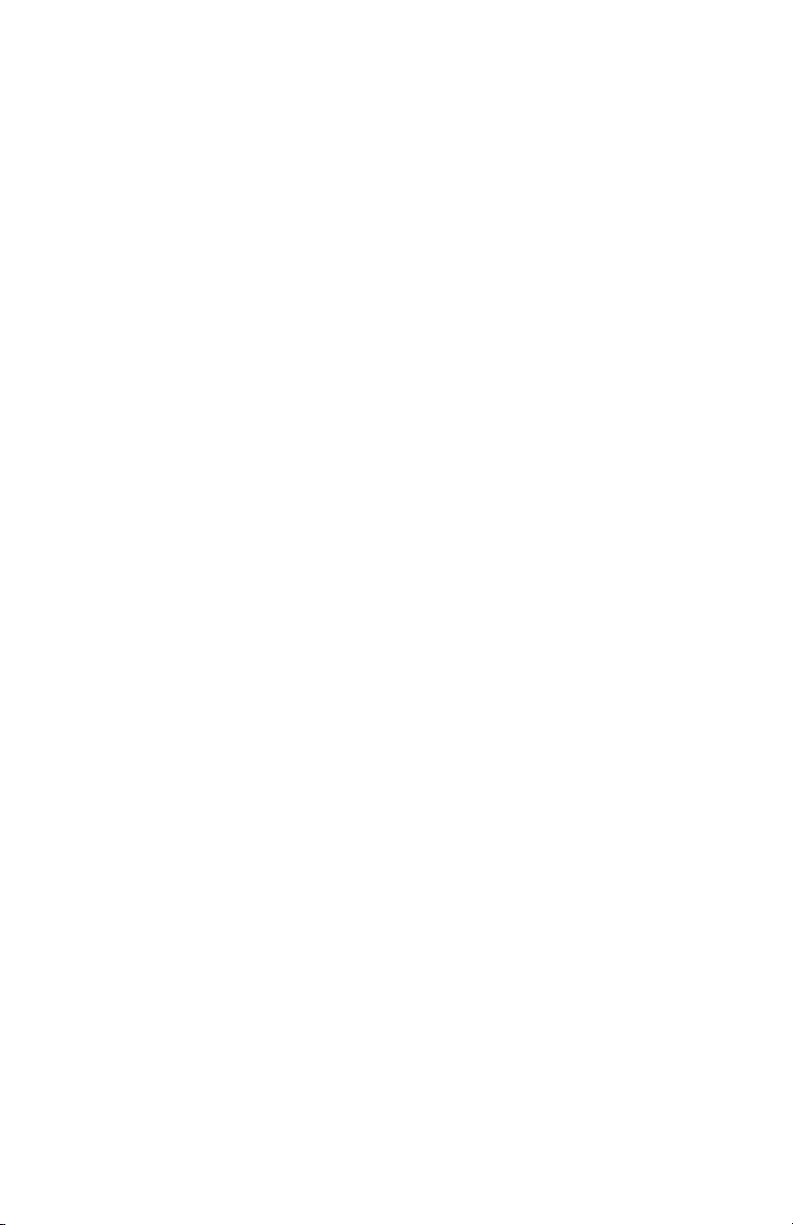

1
FCC AND IC RFI STATEMENTS
FEDERAL COMMUNICATIONS COMMISSION
and INDUSTRY CANADA
RADIO FREQUENCY INTERFERENCE STATEMENTS
Class B Digital Device. This equipment has been tested and found to comply with
the limits for a Class B computing device pursuant to Part 15 of the FCC Rules.
These limits are designed to provide reasonable protection against harmful
interference in a residential installation. However, there is no guarantee that
interference will not occur in a particular installation. This equipment generates,
uses, and can radiate radio frequency energy, and, if not installed and used in
accordance with the instructions, may cause harmful interference to radio
communications. If this equipment does cause harmful interference to radio or
telephone reception, which can be determined by turning the equipment off and
on, the user is encouraged to try to correct the interference by one of the following
measures:
• Reorient or relocate the receiving antenna.
• Increase the separation between the equipment and receiver.
• Connect the equipment into an outlet on a circuit different from that to which
the receiver is connected.
• Consult an experienced radio/TV technician for help.
CAUTION
Changes or modifications not expressly approved by the party
responsible for compliance could void the user’s authority to operate
the equipment.
To meet FCC requirements, shielded cables and power cords are required to
connect this device to a personal computer or other Class B certified device.
This digital apparatus does not exceed the Class B limits for radio noise emission from digital
apparatus set out in the Radio Interference Regulation of Industry Canada.
Le présent appareil numérique n’émet pas de bruits radioélectriques dépassant les limites
applicables aux appareils numériques de classe B prescrites dans le Règlement sur le brouillage
radioélectrique publié par Industrie Canada.

2
2- AND 4-PORT SERVSWITCH—DT BASIC WITH AUDIO
NORMAS OFICIALES MEXICANAS (NOM)
ELECTRICAL SAFETY STATEMENT
INSTRUCCIONES DE SEGURIDAD
1. Todas las instrucciones de seguridad y operación deberán ser leídas antes de
que el aparato eléctrico sea operado.
2. Las instrucciones de seguridad y operación deberán ser guardadas para
referencia futura.
3. Todas las advertencias en el aparato eléctrico y en sus instrucciones de
operación deben ser respetadas.
4. Todas las instrucciones de operación y uso deben ser seguidas.
5. El aparato eléctrico no deberá ser usado cerca del agua—por ejemplo, cerca
de la tina de baño, lavabo, sótano mojado o cerca de una alberca, etc..
6. El aparato eléctrico debe ser usado únicamente con carritos o pedestales que
sean recomendados por el fabricante.
7. El aparato eléctrico debe ser montado a la pared o al techo sólo como sea
recomendado por el fabricante.
8. Servicio—El usuario no debe intentar dar servicio al equipo eléctrico más allá
a lo descrito en las instrucciones de operación. Todo otro servicio deberá ser
referido a personal de servicio calificado.
9. El aparato eléctrico debe ser situado de tal manera que su posición no
interfiera su uso. La colocación del aparato eléctrico sobre una cama, sofá,
alfombra o superficie similar puede bloquea la ventilación, no se debe colocar
en libreros o gabinetes que impidan el flujo de aire por los orificios de
ventilación.
10. El equipo eléctrico deber ser situado fuera del alcance de fuentes de calor
como radiadores, registros de calor, estufas u otros aparatos (incluyendo
amplificadores) que producen calor.
11. El aparato eléctrico deberá ser connectado a una fuente de poder sólo del
tipo descrito en el instructivo de operación, o como se indique en el aparato.
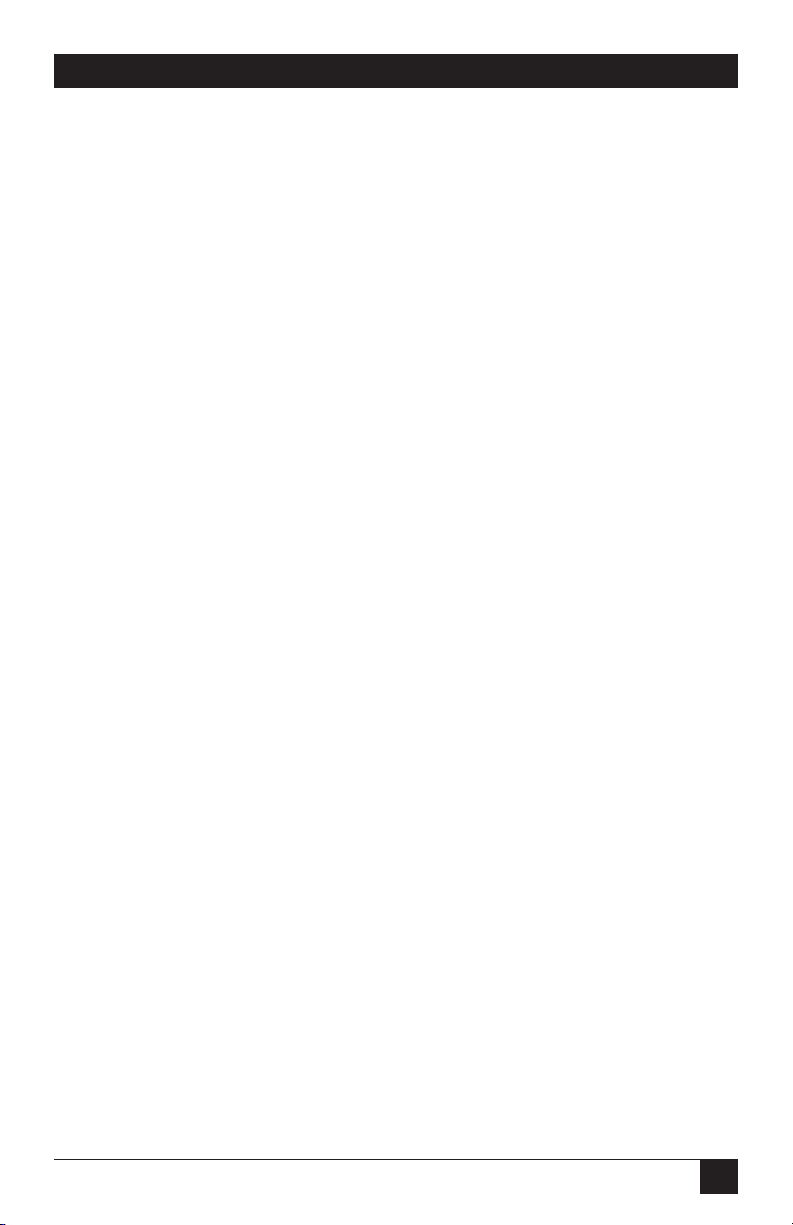
3
NOM STATEMENT
12. Precaución debe ser tomada de tal manera que la tierra fisica y la polarización
del equipo no sea eliminada.
13. Los cables de la fuente de poder deben ser guiados de tal manera que no
sean pisados ni pellizcados por objetos colocados sobre o contra ellos,
poniendo particular atención a los contactos y receptáculos donde salen del
aparato.
14. El equipo eléctrico debe ser limpiado únicamente de acuerdo a las
recomendaciones del fabricante.
15. En caso de existir, una antena externa deberá ser localizada lejos de las lineas
de energia.
16. El cable de corriente deberá ser desconectado del cuando el equipo no sea
usado por un largo periodo de tiempo.
17. Cuidado debe ser tomado de tal manera que objectos liquidos no sean
derramados sobre la cubierta u orificios de ventilación.
18. Servicio por personal calificado deberá ser provisto cuando:
A: El cable de poder o el contacto ha sido dañado; u
B: Objectos han caído o líquido ha sido derramado dentro del aparato; o
C: El aparato ha sido expuesto a la lluvia; o
D: El aparato parece no operar normalmente o muestra un cambio en su
desempeño; o
E: El aparato ha sido tirado o su cubierta ha sido dañada.
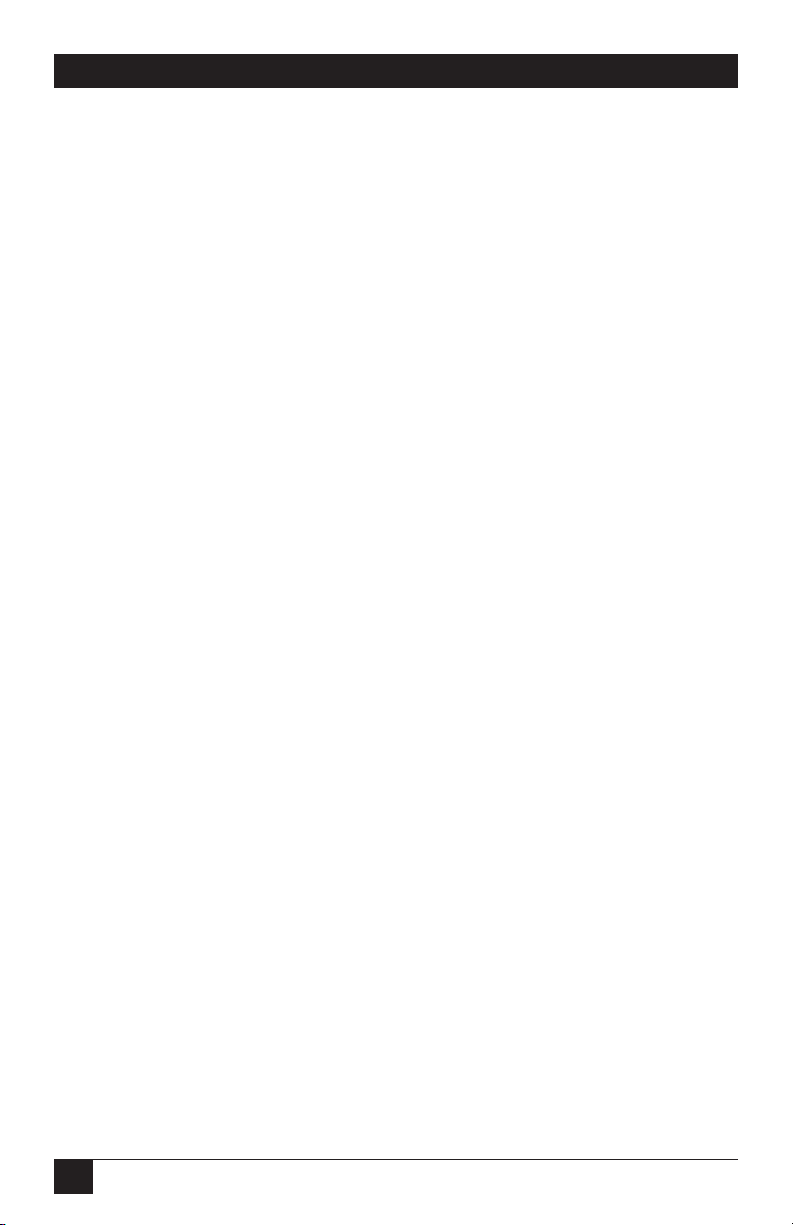
4
2- AND 4-PORT SERVSWITCH—DT BASIC WITH AUDIO
TRADEMARKS USED IN THIS MANUAL
BLACK BOX and the Double Diamond logo are registered trademarks, and
ServSwitch is a trademark, of BB Technologies, Inc.
IntelliMouse, Microsoft, Windows, and Windows NT are either registered
trademarks or trademarks of Microsoft Corporation in the United States and/or
other countries.
Any other trademarks mentioned in this manual are acknowledged to be the property of the
trademark owners.

5
CONTENTS
Contents
Chapter Page
1. Specifications . . . . . . . . . . . . . . . . . . . . . . . . . . . . . . . . . . . . . . . . . . . . . . . . . . . . 6
2. Overview. . . . . . . . . . . . . . . . . . . . . . . . . . . . . . . . . . . . . . . . . . . . . . . . . . . . . . . . 7
2.1 Introduction . . . . . . . . . . . . . . . . . . . . . . . . . . . . . . . . . . . . . . . . . . . . . . . . . 7
2.2 Components . . . . . . . . . . . . . . . . . . . . . . . . . . . . . . . . . . . . . . . . . . . . . . . . . 8
2.2.1 Top Panel . . . . . . . . . . . . . . . . . . . . . . . . . . . . . . . . . . . . . . . . . . . . . . 8
2.2.2 Rear Panel . . . . . . . . . . . . . . . . . . . . . . . . . . . . . . . . . . . . . . . . . . . . . . 9
2.3 What’s Included . . . . . . . . . . . . . . . . . . . . . . . . . . . . . . . . . . . . . . . . . . . . . . 9
2.4 Cables That You’ll Need to Supply . . . . . . . . . . . . . . . . . . . . . . . . . . . . . . 10
3. Installation . . . . . . . . . . . . . . . . . . . . . . . . . . . . . . . . . . . . . . . . . . . . . . . . . . . . . 11
3.1 ServSwitch Placement . . . . . . . . . . . . . . . . . . . . . . . . . . . . . . . . . . . . . . . . 11
3.2 Hardware Installation . . . . . . . . . . . . . . . . . . . . . . . . . . . . . . . . . . . . . . . . 11
3.2.1 Connecting the Console, Keyboard, and Mouse . . . . . . . . . . . . . . 11
3.2.2 Powering On the ServSwitch (Optional) . . . . . . . . . . . . . . . . . . . . 12
3.2.3 Connecting the Computers . . . . . . . . . . . . . . . . . . . . . . . . . . . . . . . 13
4. Operation . . . . . . . . . . . . . . . . . . . . . . . . . . . . . . . . . . . . . . . . . . . . . . . . . . . . . . 14
4.1 Powering Up the System . . . . . . . . . . . . . . . . . . . . . . . . . . . . . . . . . . . . . . 14
4.2 Selecting Computers Using Top-Panel Buttons. . . . . . . . . . . . . . . . . . . . 14
4.3 Selecting Computers Using Keyboard Hotkey Commands . . . . . . . . . . 14
Appendix. Troubleshooting. . . . . . . . . . . . . . . . . . . . . . . . . . . . . . . . . . . . . . . . . . . 16
A.1 Calling Black Box . . . . . . . . . . . . . . . . . . . . . . . . . . . . . . . . . . . . . . . . . . . . 16
A.2 Shipping and Packaging . . . . . . . . . . . . . . . . . . . . . . . . . . . . . . . . . . . . . . 16
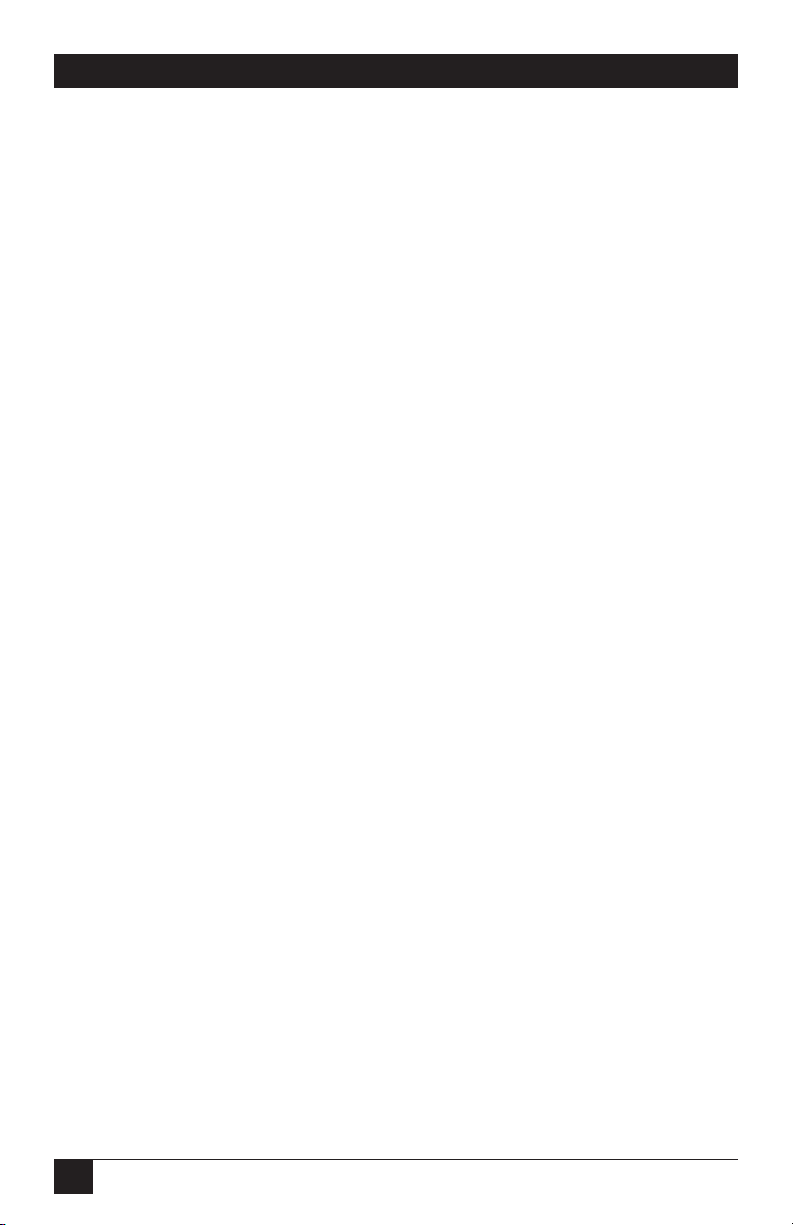
6
2- AND 4-PORT SERVSWITCH—DT BASIC WITH AUDIO
1. Specifications
Resolution: 2048 x 1536
Supported Operating Systems: Windows®95/98/Me/2000/XP and Windows NT®
Hotkeys: Yes
User Controls: (1) port selection button
Connectors: Both: (1) barrel connector for power;
Console end: Monitor, keyboard, and mouse: (1) HD15 female;
Audio/microphone: (2) 3.5-mm jacks;
KV7004A: Computer end: Monitor, keyboard, and mouse: (2) HD15 female;
Audio/microphone: (4) 3.5-mm jacks;
KV7005A: Computer end: Monitor, keyboard, and mouse: (4) HD15 female;
Audio/microphone: (8) 3.5-mm jacks
Indicators: KV7004A: (2) Port LEDs;
KV7005A: (4) Port LEDs
Temperature Tolerance: Operating: 32 to 104°F (0 to 40°C);
Storage: -4 to +140°F (-20 to +60°C)
Relative Humidity: Up to 80%, noncondensing
Power: From the interface
Size: KV7004A: 0.3"H x 3.4"W x 1.4"D (0.8 x 8.6 x 3.6 cm);
KV7005A: 0.2"H x 4.7"W x 1.8"D (0.5 x 11.9 x 4.6 cm)
Weight: KV7004A: 1 lb. (0.5 kg);
KV7005A: 1.6 lb. (0.7 kg)

7
2. Overview
2.1 Introduction
The 2- or 4-Port ServSwitch™—DT Basic with Audio allows you to control up to
two or four computers from a single HD15 console (keyboard, mouse, and
monitor). Supported mice include Microsoft®IntelliMouse®and other mice.
The compact and portable ServSwitch works with common operating systems,
including Windows 95/98/Me/2000/XP and Windows NT.
Setup is fast and simple, and there’s no software to configure. It fits neatly on your
desktop. And the ServSwitch works with a specially designed cable. (A 3-in-1
connector on the EHN70045 cable incorporates one HD15 and two 6-pin mini-
DIN circuitry into a single HD15 connector. This connector attaches to an HD15
connector on the ServSwitch.)
Use either top-panel buttons on the ServSwitch or hotkeys on your keyboard to
select ports or start AutoScan. The top-panel buttons include integral LEDs. The
LED will light with the corresponding active port when manually switching
between the computers. The AutoScan function allows you to automatically scan
and monitor all computers, one by one, that are connected to the ServSwitch.
The ServSwitch supports video resolutions of up to 2048 x 1536.
CHAPTER 2: Overview

8
2- AND 4-PORT SERVSWITCH—DT BASIC WITH AUDIO
2.2 Components
2.2.1 T
OP
P
ANEL
Figure 2-1 shows the 4-Port ServSwitch top view. Table 2-1 describes the
components numbered in the illustration.
Figure 2-1. The 4-Port ServSwitch top-panel view.
Table 2-1. Top-panel components.
Component Description
Select button Press to select a computer.
Port LEDs Integral LEDs on the port buttons light
when the connected computer is
selected.
❶
❷
❶
❷

9
CHAPTER 2: Overview
2.2.2 R
EAR
P
ANEL
Figure 2-2 shows the 4-Port ServSwitch rear view. Table 2-2 describes the
components numbered in the illustration.
Figure 2-2. The 4-Port ServSwitch back-panel view.
Table 2-2. Rear-panel components.
Component Description
Console VGA port Attaches to the user monitor.
Computer VGA ports Connect to a computer’s video cards.
Power connector Connects to a 9-VDC, 600-mA power supply
(optional).
3.5-mm connectors Connects to audio (speaker and microphone).
2.3 What’s Included
The package should contain the following items. If anything is missing or
damaged, please contact Black Box.
• (1) 2- or 4-Port ServSwitch—DT Basic with Audio
• This user’s manual
❺
❺
❸
❹
❸❹
❻
❻
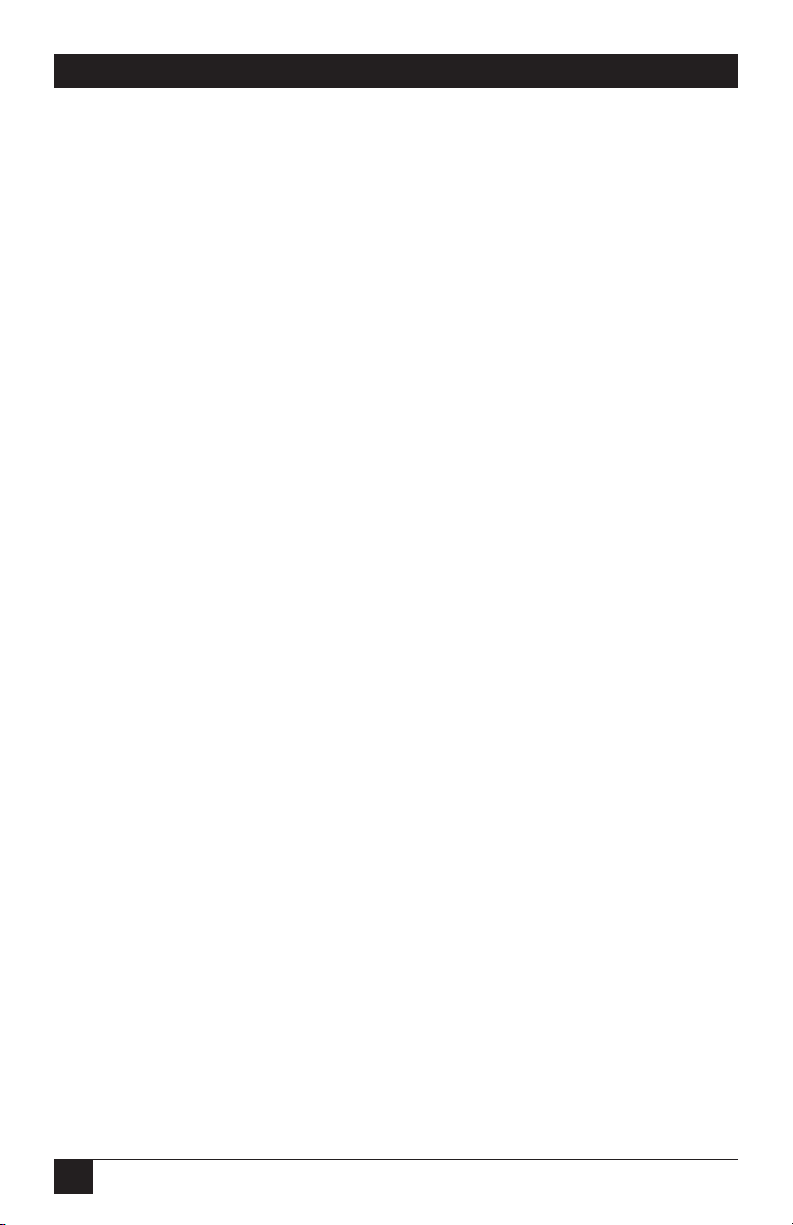
10
2- AND 4-PORT SERVSWITCH—DT BASIC WITH AUDIO
2.4 Cables That You’ll Need to Supply
• ServSwitch—DT Basic Cables (EHN70045-0006, -0009, -0015): These cables
connect to computers that have an HD15 and two 6-pin mini-DIN connectors.
NOTE
A 2-foot (0.6-m) cable (EHN70045-0002) is required for user (not CPU)
connections. You must purchase this cable (EHN70045-0002) for
console side connection. Without this cable, you can NOT connect to
your keyboard/monitor/mouse.

11
CHAPTER 3: Installation
3. Installation
3.1 ServSwitch Placement
The 2- or 4-Port ServSwitch—DT Basic with Audio is small, portable, and designed
to fit on or under a desktop. Consider the following when deciding where to place
the KVM switch:
• How long are the cables attached to your keyboard, mouse, and monitor?
• How far away are the computers from the console?
• How long are the cables you use to connect your computers to the ServSwitch?
CAUTION
Do not place cables near machines that create electrical noise such as
fluorescent lighting, air conditioning equipment, etc.
3.2 Hardware Installation
This section provides instructions for the basic hardware setup of a single
ServSwitch.
CAUTION
Before you begin, make sure that power to all the devices that you will
be connecting is turned off.
To prevent damage caused by ground potential differences, make sure
that all devices are properly grounded. If you don’t follow these
instructions, your computers and/or the ServSwitch could be damaged.
3.2.1 C
ONNECTING THE
C
ONSOLE
, K
EYBOARD
,
AND
M
OUSE
1. Power off all computers.
2. Connect your 6-pin mini-DIN keyboard and mouse to the HD15 to HD15,
(2) 6-pin mini-DIN cable (EHN70045-0002).
3. Connect the HD15 VGA male connector from your monitor to the HD15
connector on the cable. Connect the HD15 connector at the other end of the
cable to the console VGA port on the back of the ServSwitch. See Figure 3-1.

12
2- AND 4-PORT SERVSWITCH—DT BASIC WITH AUDIO
4. Using your speakers’ attached audio cable, connect the 3.5-mm male plug to
the console Audio port (noted by the Audio symbol) on the ServSwitch unit’s
back panel. Then connect your microphone’s attached audio cable to the
console’s Microphone port (noted by the Microphone symbol) on the
ServSwitch unit’s back panel. See Figure 3-1.
Figure 3-1. Console monitor, keyboard, mouse, and audio connections.
3.2.2 P
OWERING
O
N THE
S
ERV
S
WITCH
(O
PTIONAL
)
Connect the 9-V, 600-mA power adapter’s barrel connector to the power jack on
the rear of the switch. Then plug the power adapter cable into an available power
outlet. See Figure 3-2.
Figure 3-2. Power connections.
9-V, 600-mA
power
adapter
4-Port ServSwitch—
DT Basic with Audio
(KV7005A)
Speakers Microphone
Keyboard
Monitor
Mouse
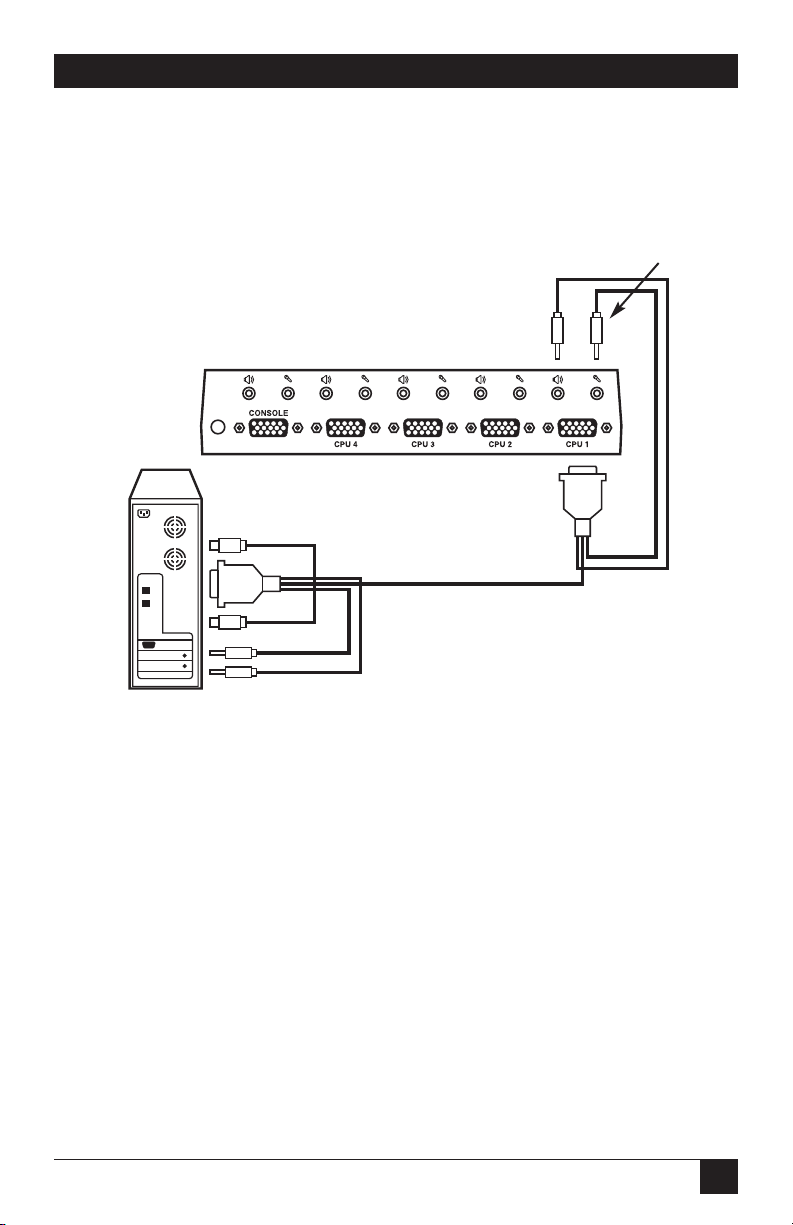
13
CHAPTER 3: Installation
3.2.3 C
ONNECTING THE
C
OMPUTERS
1. Using the ServSwitch unit’s HD15 cable (EHN70045), connect the HD15
KVM connector to the PC1 HD15 port on the back of the ServSwitch. See
Figure 3-3. Connect the two audio connectors (follow the PC99 color codes)
to the corresponding ports on the back of the ServSwitch.
Figure 3-3. Connecting the computer, speakers, and microphone.
2. Connect the male VGA connector to the corresponding female VGA port on
the back of the computer. Connect the two 6-pin mini-DIN connectors to the
keyboard and mouse connectors on the back of the PC. Connect the audio
(speakers) connector and the microphone connector (follow the PC99 color
codes) to the back of the PC. (Refer to Figure 3-3.)
3. Repeat steps 1 and 2 for all computers.
4. Power on your computers. Your computers’ operating systems should
recognize the ServSwitch and will automatically install the HD15 driver if it
was not already installed on your computers.
HD15
HD15
computer
Speaker
Speaker
Microphone
(2) 6-pin mini-DIN
connectors for keyboard
and mouse ports
Microphone
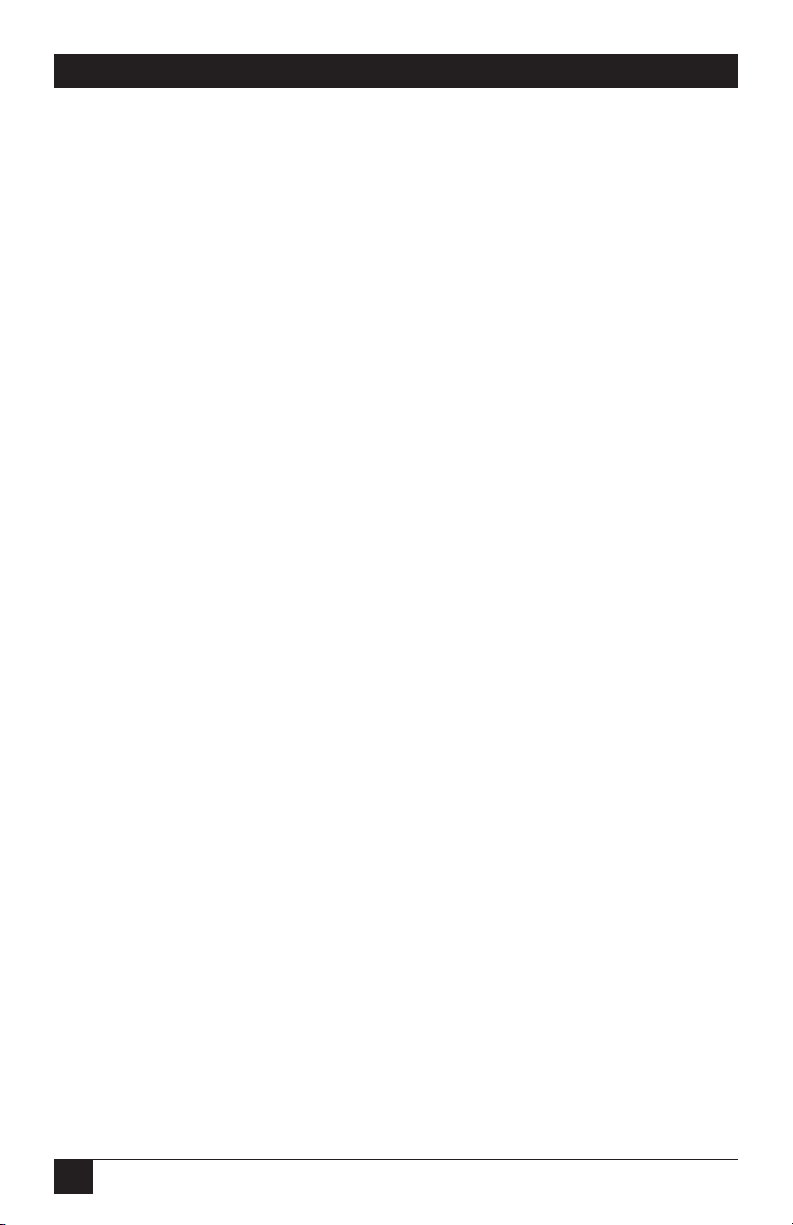
14
2- AND 4-PORT SERVSWITCH—DT BASIC WITH AUDIO
4. Operation
4.1 Powering Up the System
Once all cables have been connected and all computers have been powered on,
the ServSwitch emulates mouse and keyboard signals on each port, allowing your
computer to boot normally. The ServSwitch is now ready for use.
4.2 Selecting Computers Using Top-Panel Buttons
You can instantly select any computer by pressing the port selector buttons on the
top panel. The corresponding LED will light when the port is selected.
4.3 Selecting Computers Using Keyboard Hotkey Commands
To directly switch the KVM control to any computer via the simple keyboard
command sequence, press the <Left-Ctrl> key twice and type the switch port
number. Each computer is assigned a numeric ID.
1. To invoke the hotkey mode, press the <Left-Ctrl> key twice within two
seconds. The switch will beep to indicate that it’s in hotkey mode.
2. Enter your desired switch port number (1–4). For example, if you press
<Left-Ctrl><Left-Ctrl> 2, you’ll select the computer on port 2.
Or, you can switch the KVM control to any computer via the simple keyboard
command sequence using the <Left-Ctrl> key and the <up-arrow> and
<down-arrow> keys.
1. To invoke the hotkey mode, press the <Left-Ctrl> key twice within two
seconds. The switch will beep to indicate that it’s in hotkey mode.
2. Press the <up-arrow> or <down-arrow> keys to switch to the previous or next
port, respectively.
Table 4-1 lists the hotkey commands.

15
Table 4-1. Hotkey commands.
Command Description
<Left-Ctrl><Left-Ctrl> XSwitch to PC “X”.
<Left-Ctrl><Left-Ctrl> <up arrow> Switch to previous active PC.
<Left-Ctrl><Left-Ctrl> <down arrow> Switch to next active PC.
<Left-Ctrl><Left-Ctrl> 0Begin AutoScan.
Space bar Stop AutoScan.
X= 1, 2, 3, 4
NOTE
After switching ports, there is a delay of up to 2 seconds before the
video displays. This is normal and is due to the video signal’s refresh
rate.
A
UTO
S
CAN
The AutoScan feature allows you to monitor the activity of the connected
computers at regular ten-second intervals so that you can monitor the computer
activity without having to press the top-panel pushbuttons. This time interval
cannot be changed.
To invoke AutoScan, press <Left-Ctrl><Left-Ctrl> 0. To stop AutoScan, press the
Space bar.
NOTES
The interval between these two keys should be no more than a half
second. Once the scanning begins, it continues until you press the
Space bar to exit AutoScan.
A flashing port LED indicates that the connected computer is running
AutoScan.
CHAPTER 4: Operation

16
2- AND 4-PORT SERVSWITCH—DT BASIC WITH AUDIO
Appendix. Troubleshooting
A.1 Calling Black Box
If you determine that your 2- or 4-Port ServSwitch—DT Basic with Audio is
malfunctioning, do not attempt to alter or repair the unit. It contains no user-
serviceable parts. Contact Black Box at 724-746-5500.
Before you do, make a record of the history of the problem. We will be able to
provide more efficient and accurate assistance if you have a complete description,
including:
• the nature and duration of the problem.
• when the problem occurs.
• the components involved in the problem.
• any particular application that, when used, appears to create the problem or
make it worse.
A.2 Shipping and Packaging
If you need to transport or ship your 2- or 4-Port ServSwitch—DT Basic with Audio:
• Package it carefully. We recommend that you use the original container.
• If you are shipping the 2- or 4-Port ServSwitch—DT Basic with Audio for
repair, make sure you include everything that came in the original package.
Before you ship, contact Black Box to get a Return Authorization (RA)
number.
Other manuals for KV7004A
1
This manual suits for next models
1
Table of contents
Other Black Box Power Supply manuals

Black Box
Black Box PS568A User manual
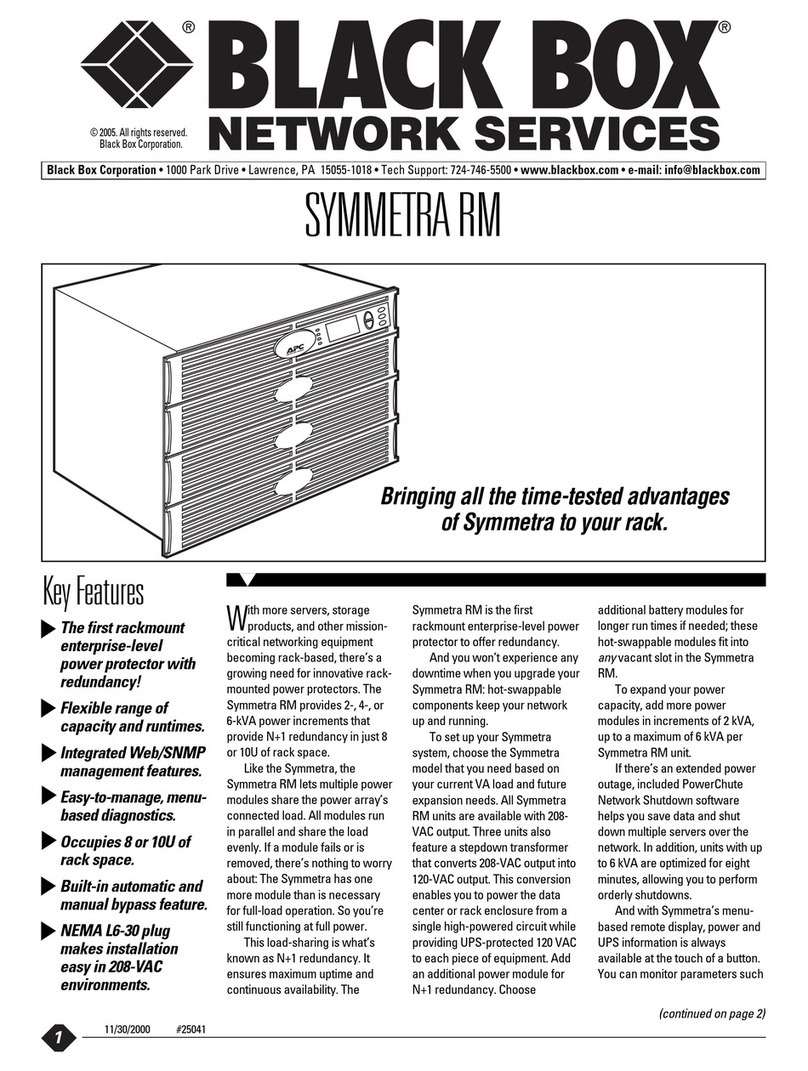
Black Box
Black Box Symmetra RM SYH2K6RMT User manual

Black Box
Black Box PS581A User manual
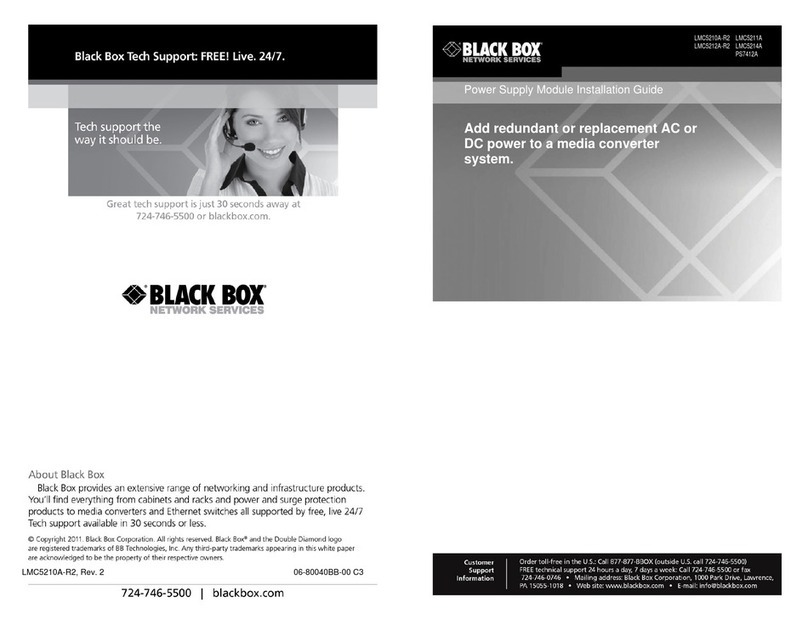
Black Box
Black Box PS7412A User manual
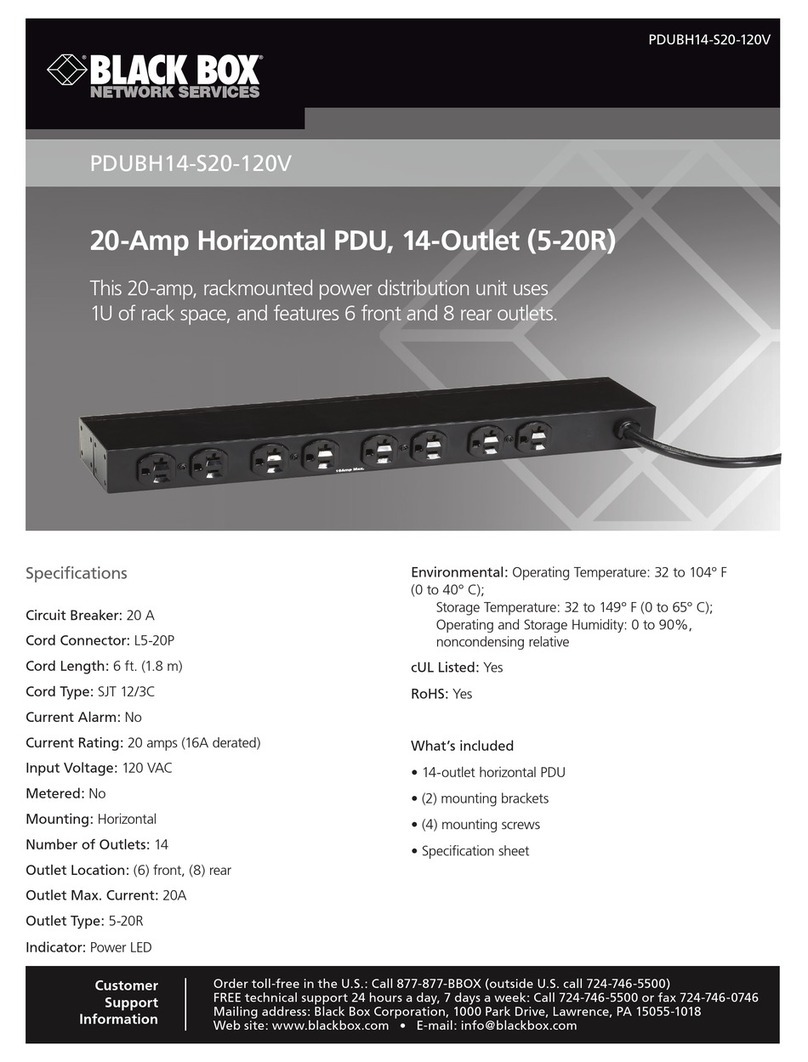
Black Box
Black Box PDUBH14-S20-120V User manual

Black Box
Black Box PS540A User manual
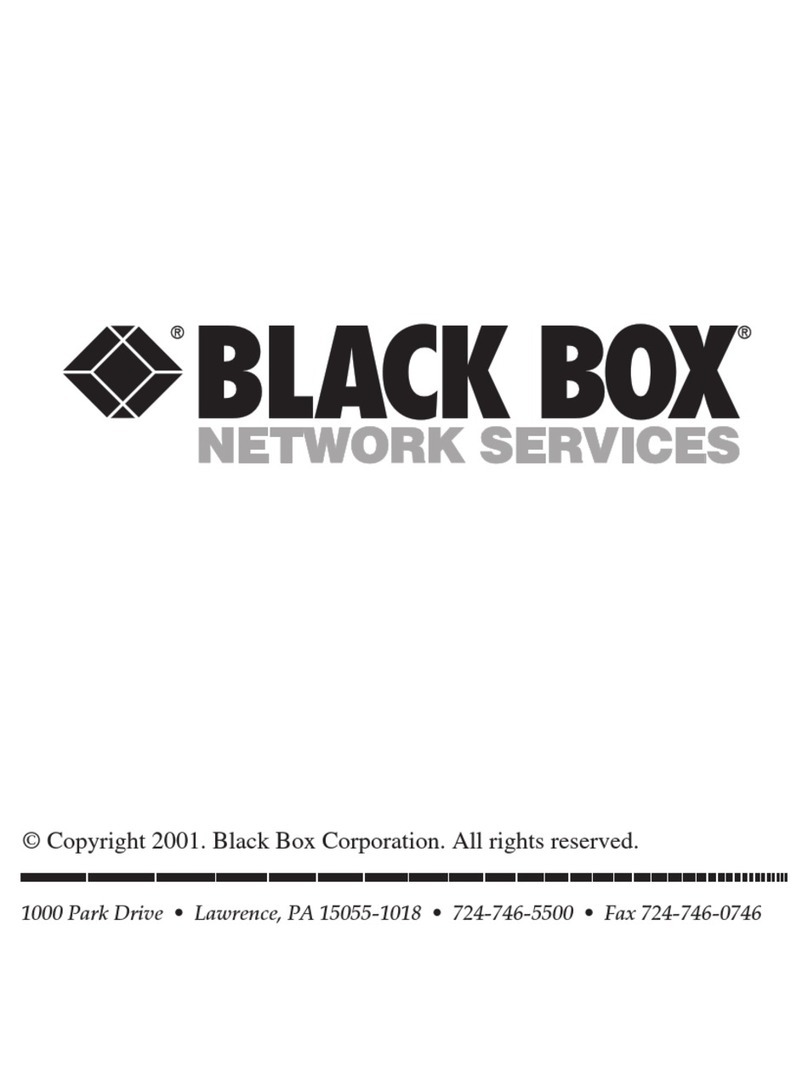
Black Box
Black Box Surge Protector-Telco User manual