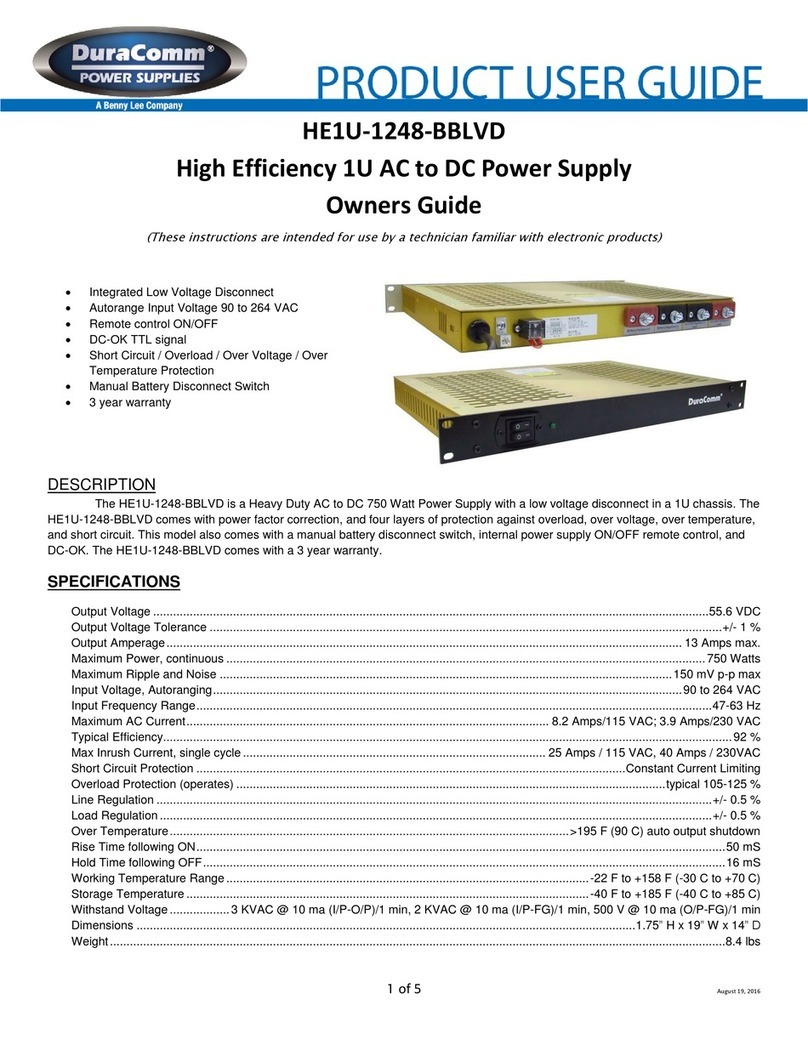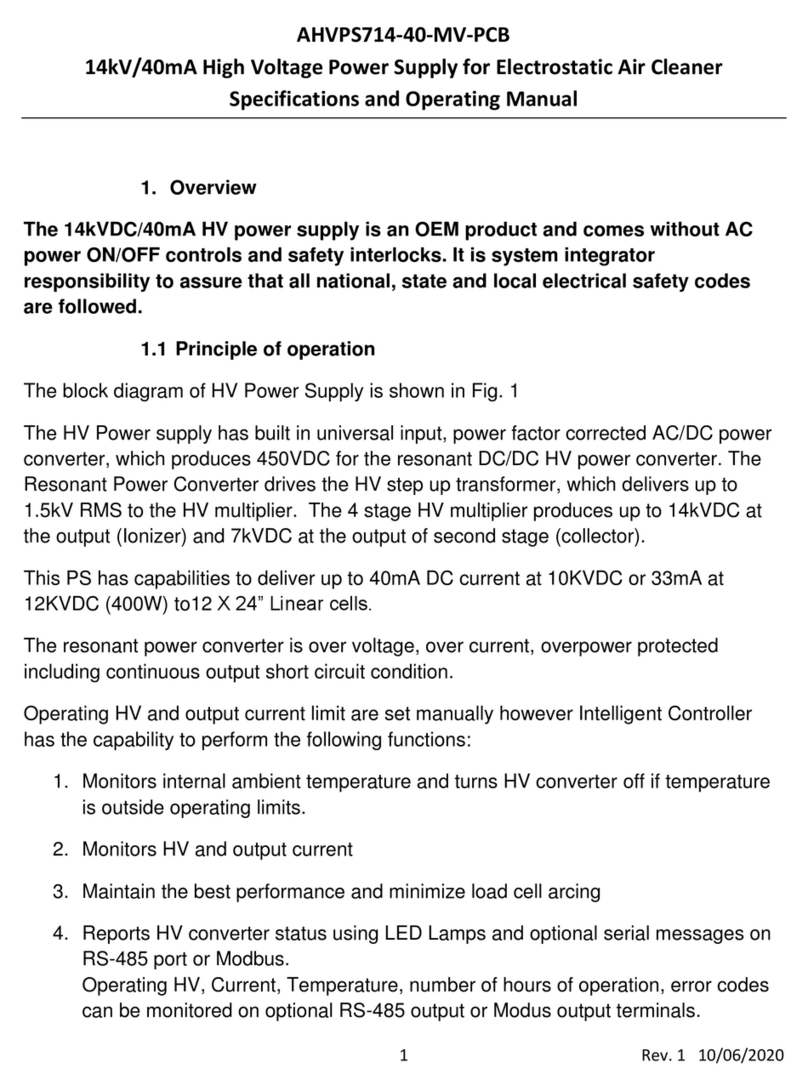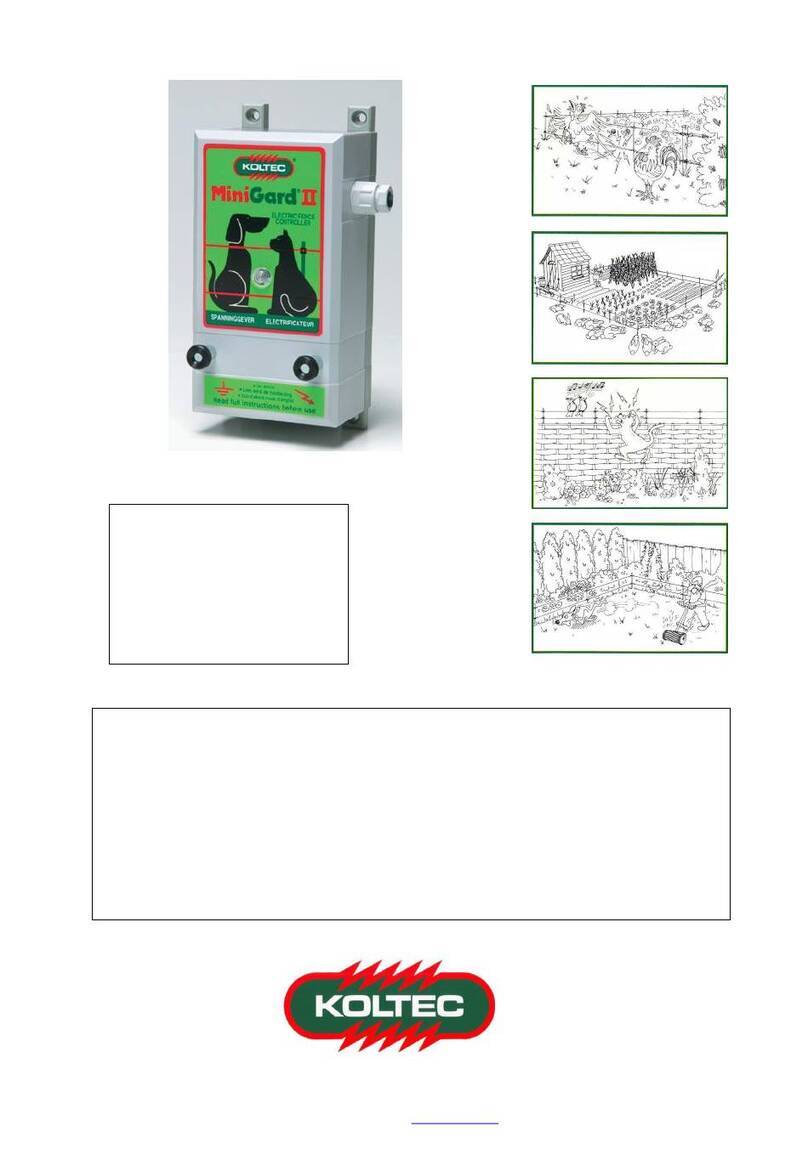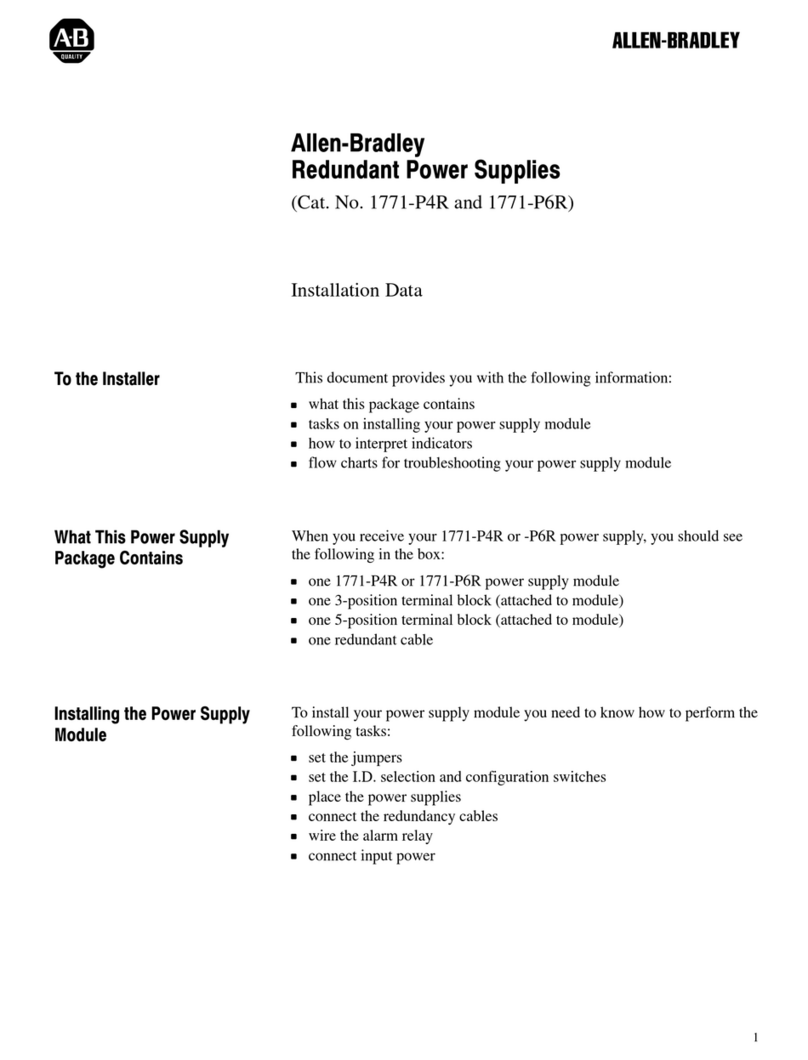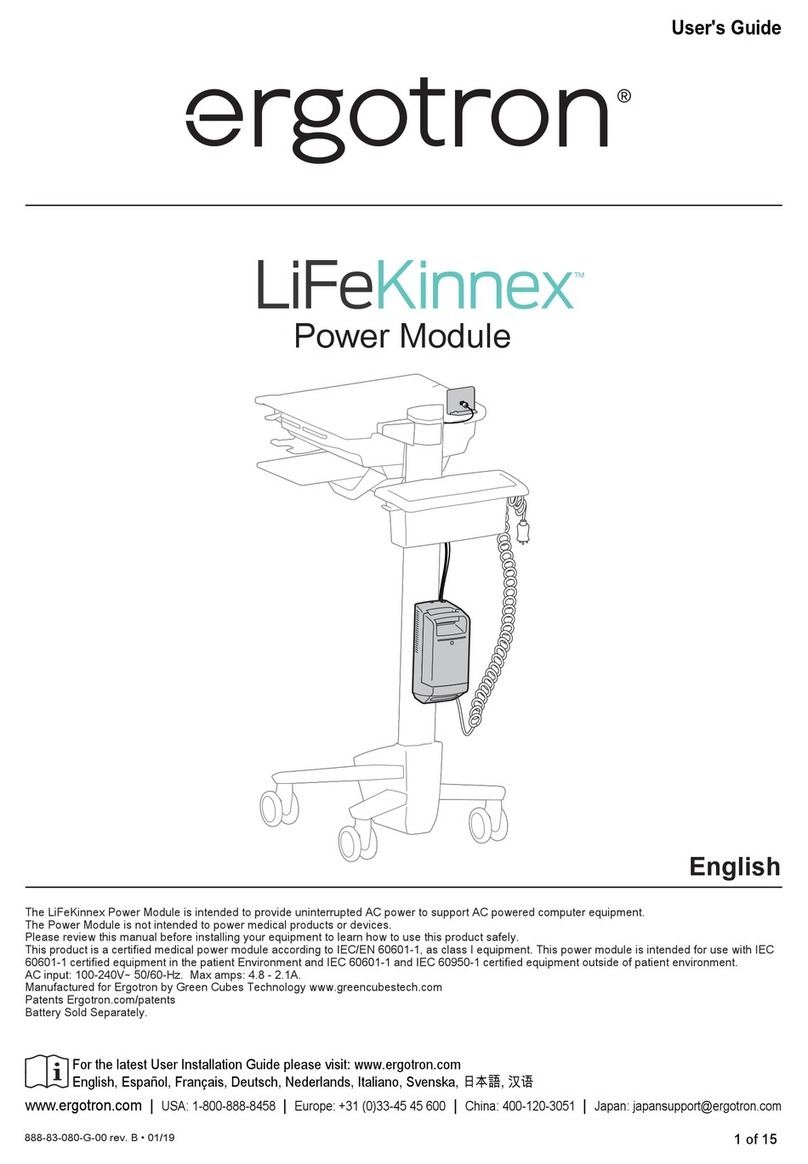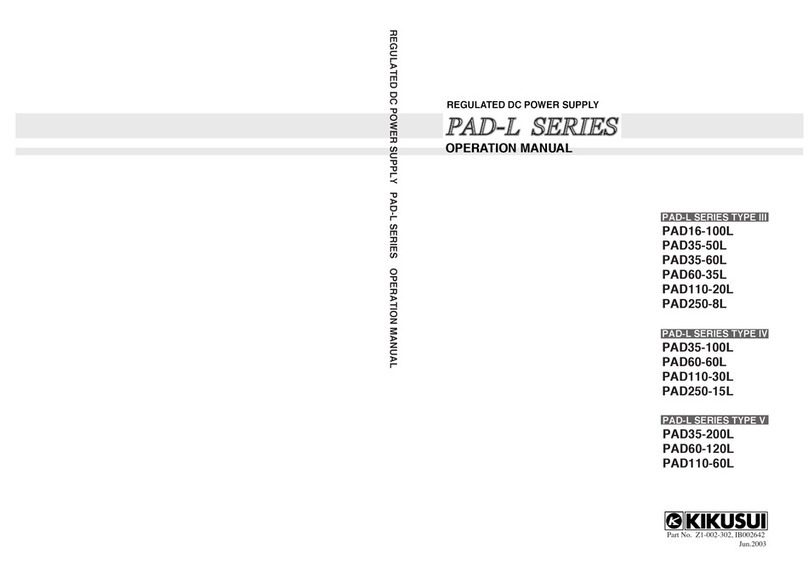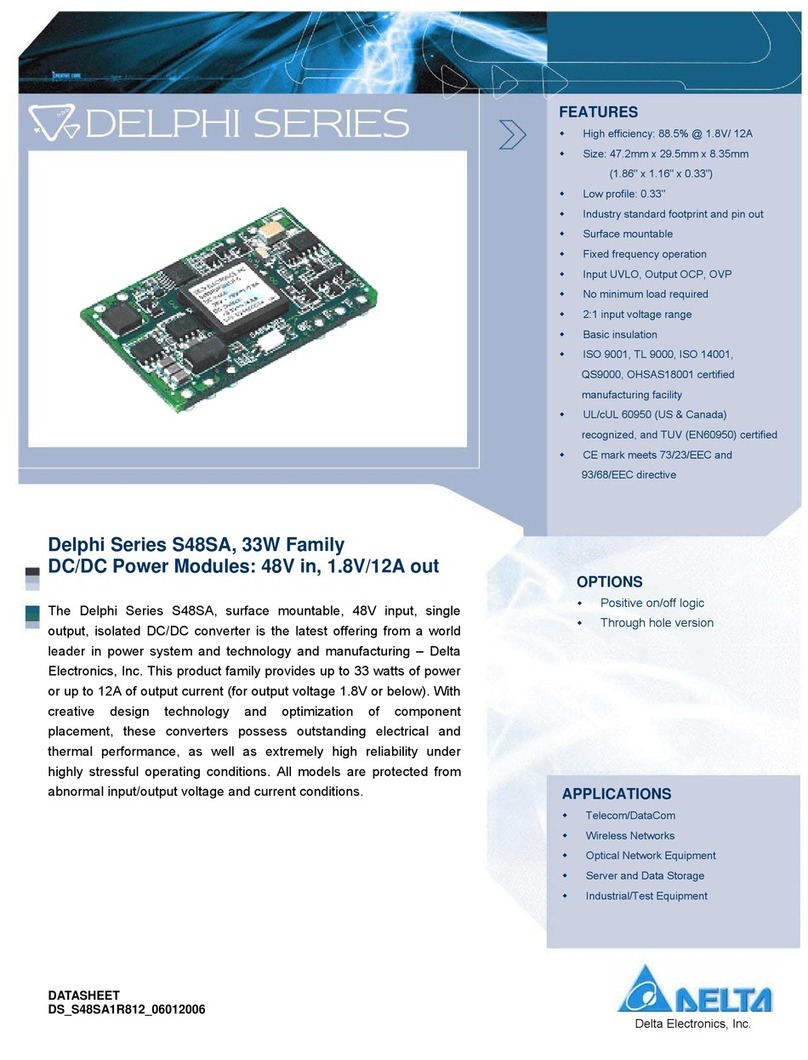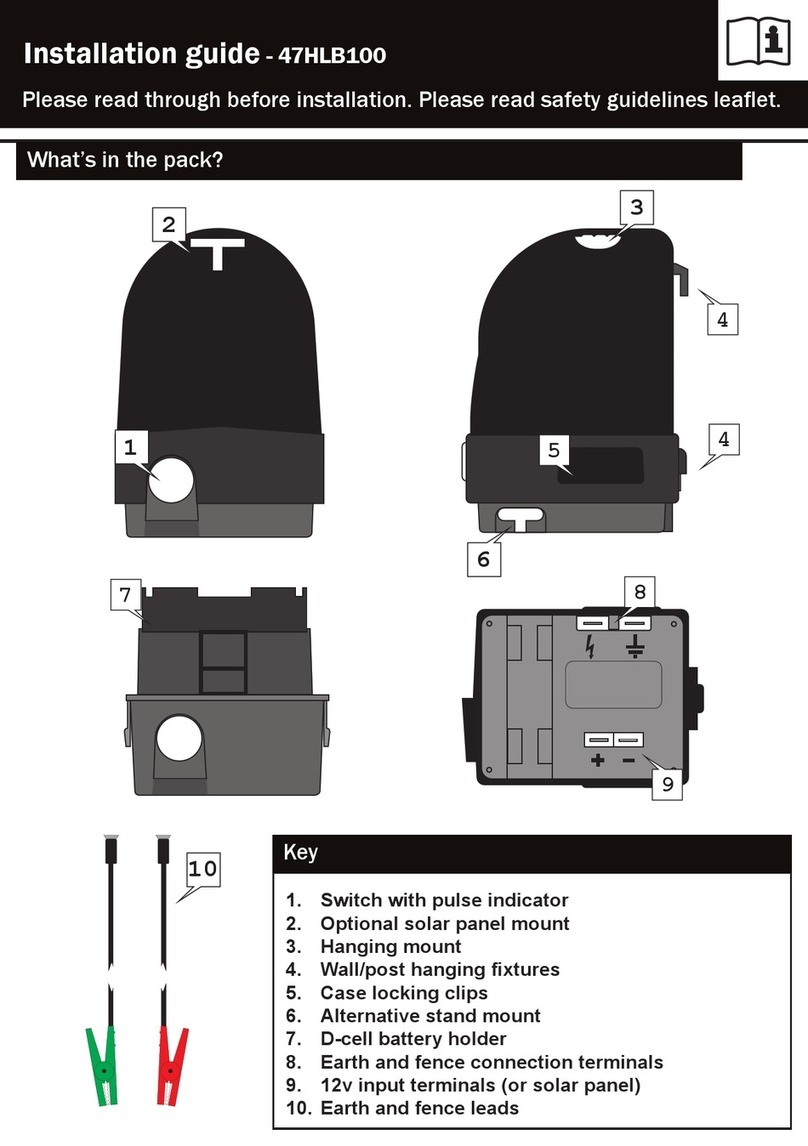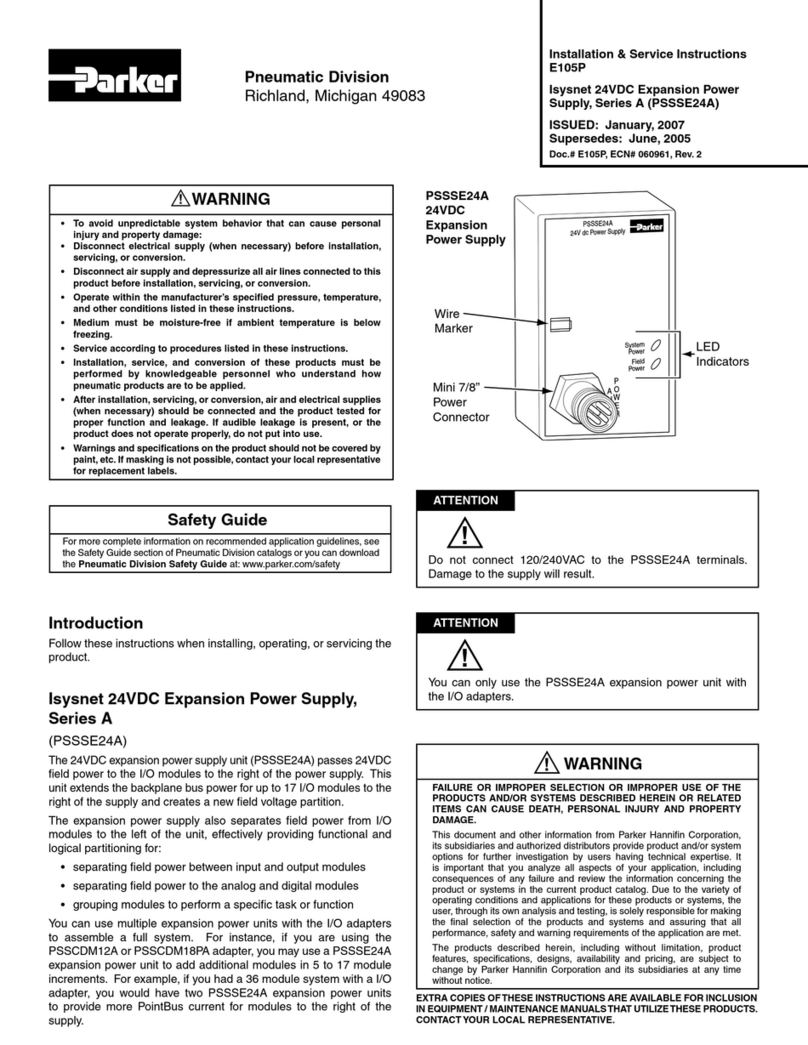Black Box PS568A User manual

1000 Park Drive • Lawrence, PA 15055-1018 • 724-746-5500 • Fax 724-746-0746
© Copyright 2005. Black Box Corporation. All rights reserved.
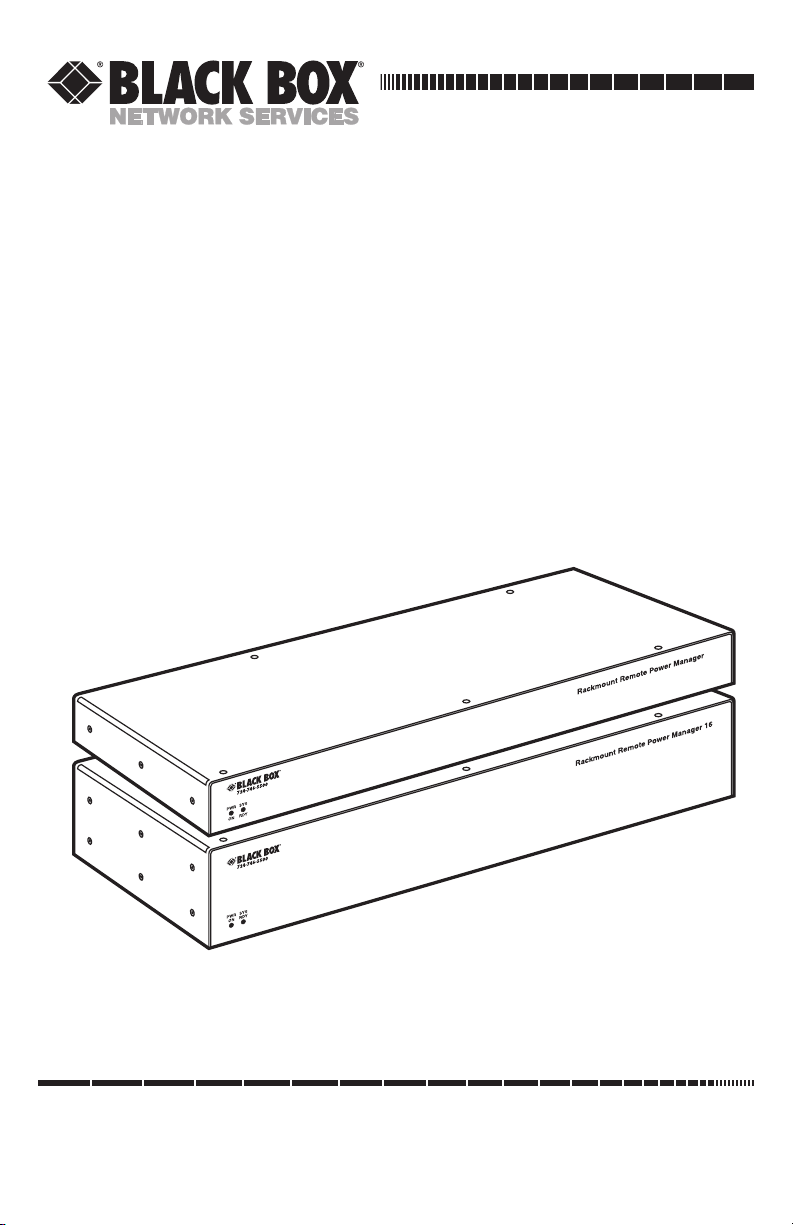
CUSTOMER
SUPPORT
INFORMATION
Order toll-free in the U.S.: Call 877-877-BBOX (outside U.S. call 724-746-5500)
FREE technical support 24 hours a day, 7 days a week: Call 724-746-5500 or fax 724-746-0746
Mailing address: Black Box Corporation, 1000 Park Drive, Lawrence, PA 15055-1018
DECEMBER 2005
PS568A
PS569A
PS582A
PS583A
Rackmount Remote Power Manager
Rackmount Remote Power Manager 16
User’s Manual
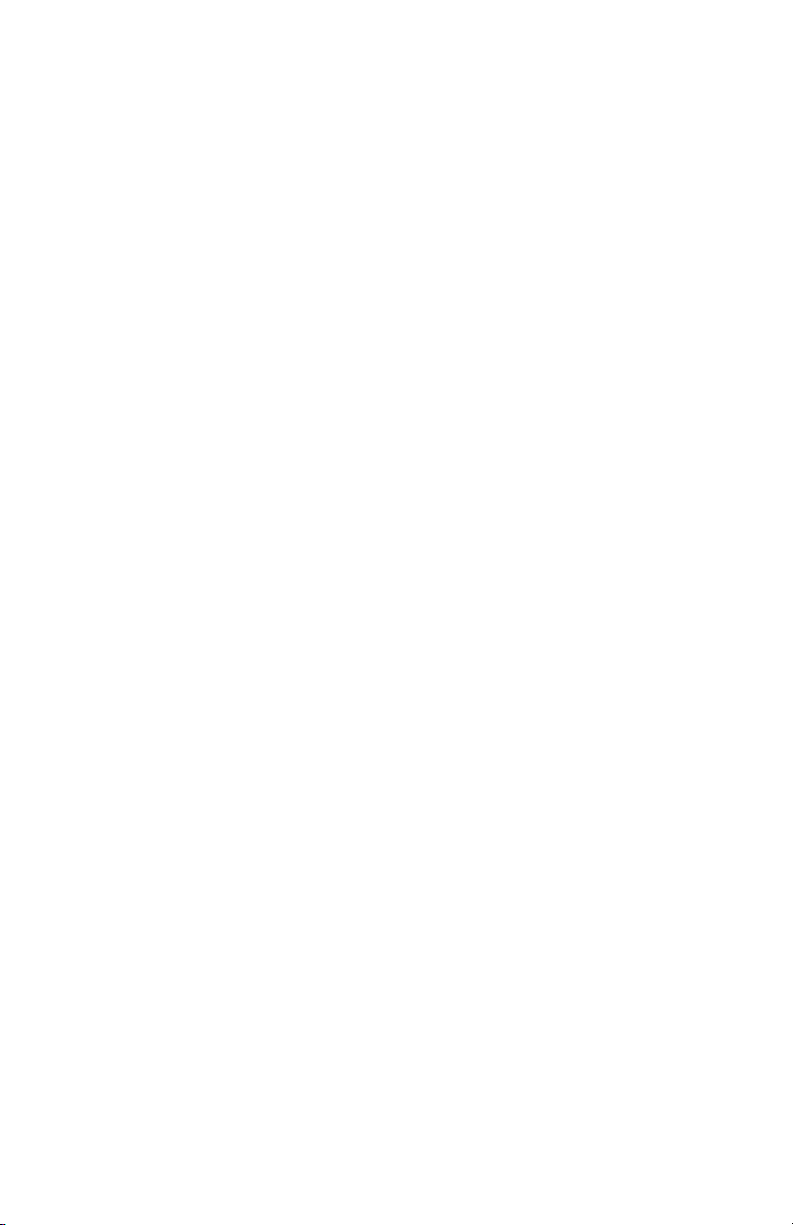
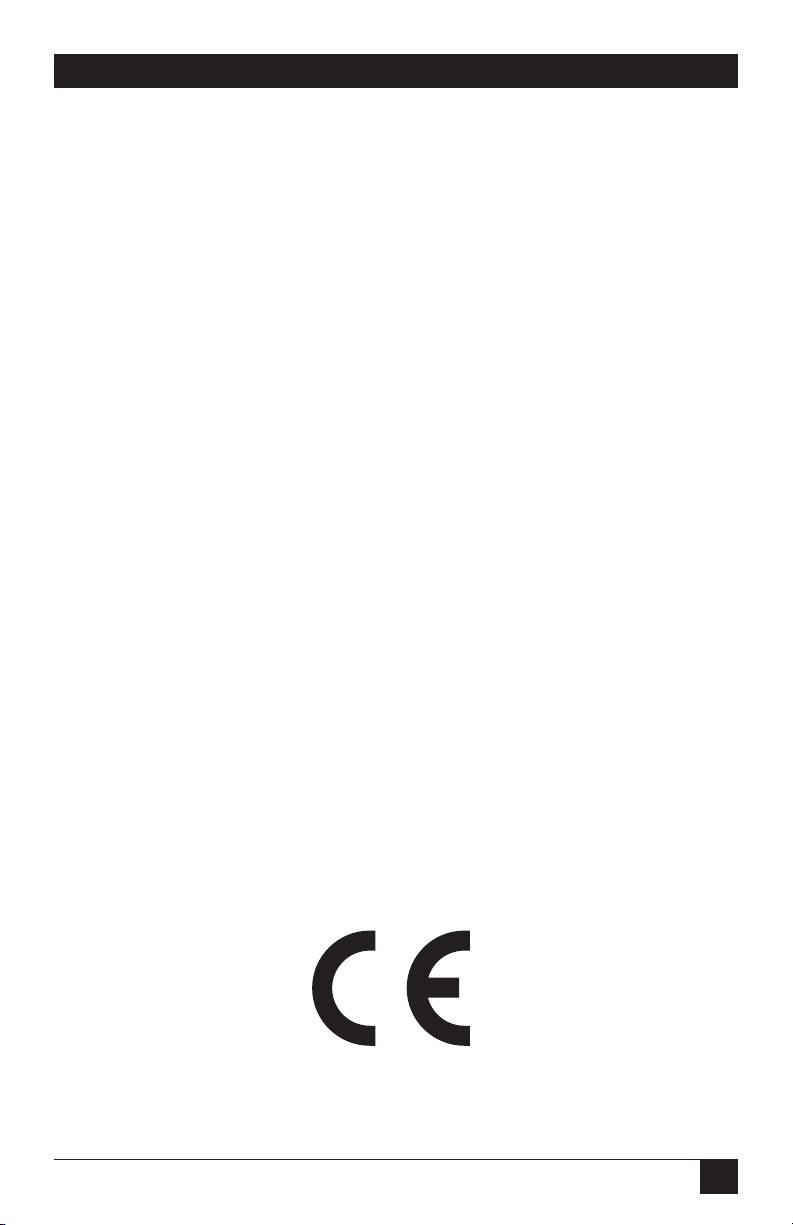
1
FCC AND IC RFI STATEMENTS/CE NOTICE
FEDERAL COMMUNICATIONS COMMISSION
AND
INDUSTRY CANADA
RADIO FREQUENCY INTERFERENCE STATEMENTS
This equipment generates, uses, and can radiate radio-frequency energy, and if not
installed and used properly, that is, in strict accordance with the manufacturer’s
instructions, may cause interference to radio communication. It has been tested
and found to comply with the limits for a Class A computing device in accordance
with the specifications in Subpart B of Part 15 of FCC rules, which are designed to
provide reasonable protection against such interference when the equipment is
operated in a commercial environment. Operation of this equipment in a
residential area is likely to cause interference, in which case the user at his own
expense will be required to take whatever measures may be necessary to correct
the interference.
Changes or modifications not expressly approved by the party responsible
for compliance could void the user’s authority to operate the equipment.
This digital apparatus does not exceed the Class A limits for radio noise emission from
digital apparatus set out in the Radio Interference Regulation of Industry Canada.
Le présent appareil numérique n’émet pas de bruits radioélectriques dépassant les limites
applicables aux appareils numériques de la classe A prescrites dans le Règlement sur le
brouillage radioélectrique publié par Industrie Canada.
EUROPEAN UNION DECLARATION OF CONFORMITY
This equipment complies with the requirements of the European EMC Directive
89/336/EEC.
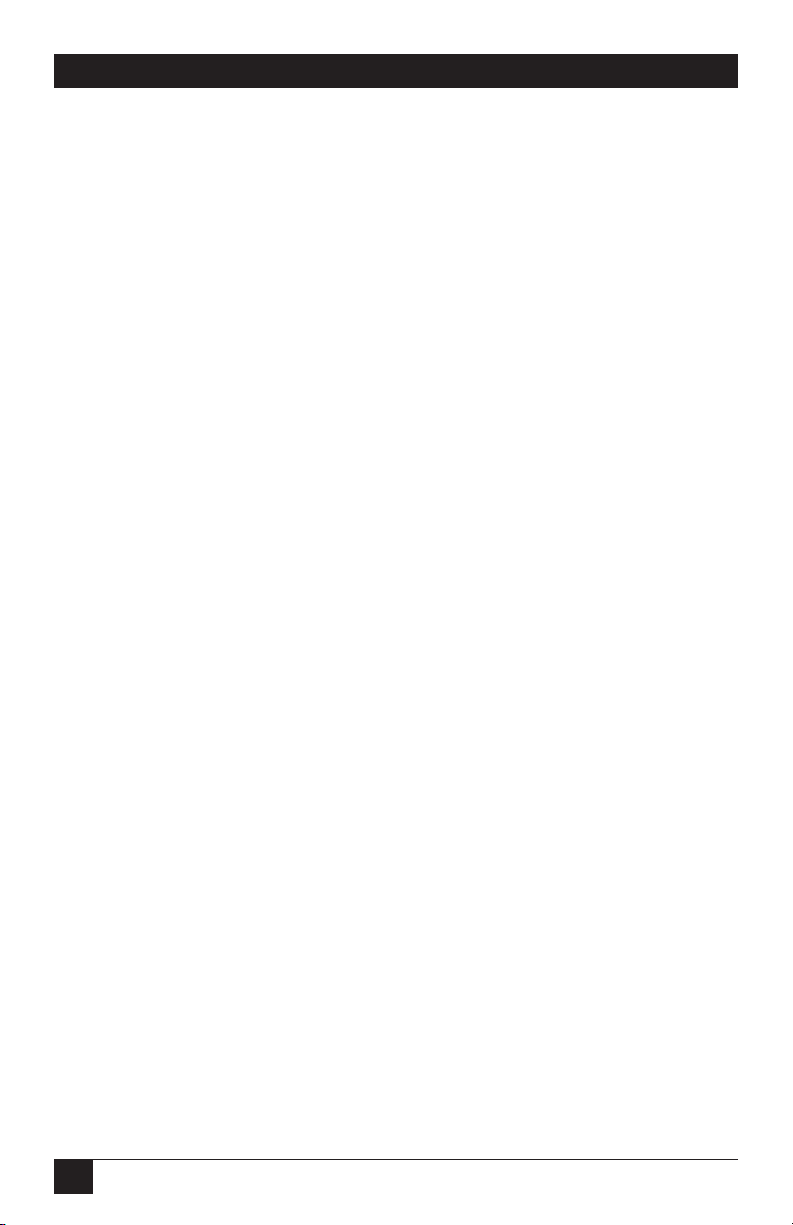
2
RACKMOUNT REMOTE POWER MANAGERS
NORMAS OFICIALES MEXICANAS (NOM)
ELECTRICAL SAFETY STATEMENT
INSTRUCCIONES DE SEGURIDAD
1. Todas las instrucciones de seguridad y operación deberán ser leídas antes de
que el aparato eléctrico sea operado.
2. Las instrucciones de seguridad y operación deberán ser guardadas para
referencia futura.
3. Todas las advertencias en el aparato eléctrico y en sus instrucciones de
operación deben ser respetadas.
4. Todas las instrucciones de operación y uso deben ser seguidas.
5. El aparato eléctrico no deberá ser usado cerca del agua—por ejemplo, cerca
de la tina de baño, lavabo, sótano mojado o cerca de una alberca, etc..
6. El aparato eléctrico debe ser usado únicamente con carritos o pedestales que
sean recomendados por el fabricante.
7. El aparato eléctrico debe ser montado a la pared o al techo sólo como sea
recomendado por el fabricante.
8. Servicio—El usuario no debe intentar dar servicio al equipo eléctrico más allá
a lo descrito en las instrucciones de operación. Todo otro servicio deberá ser
referido a personal de servicio calificado.
9. El aparato eléctrico debe ser situado de tal manera que su posición no
interfiera su uso. La colocación del aparato eléctrico sobre una cama, sofá,
alfombra o superficie similar puede bloquea la ventilación, no se debe colocar
en libreros o gabinetes que impidan el flujo de aire por los orificios de
ventilación.
10. El equipo eléctrico deber ser situado fuera del alcance de fuentes de calor
como radiadores, registros de calor, estufas u otros aparatos (incluyendo
amplificadores) que producen calor.
11. El aparato eléctrico deberá ser connectado a una fuente de poder sólo del
tipo descrito en el instructivo de operación, o como se indique en el aparato.

3
NOM STATEMENT
12. Precaución debe ser tomada de tal manera que la tierra fisica y la polarización
del equipo no sea eliminada.
13. Los cables de la fuente de poder deben ser guiados de tal manera que no
sean pisados ni pellizcados por objetos colocados sobre o contra ellos,
poniendo particular atención a los contactos y receptáculos donde salen del
aparato.
14. El equipo eléctrico debe ser limpiado únicamente de acuerdo a las
recomendaciones del fabricante.
15. En caso de existir, una antena externa deberá ser localizada lejos de las lineas
de energia.
16. El cable de corriente deberá ser desconectado del cuando el equipo no sea
usado por un largo periodo de tiempo.
17. Cuidado debe ser tomado de tal manera que objectos liquidos no sean
derramados sobre la cubierta u orificios de ventilación.
18. Servicio por personal calificado deberá ser provisto cuando:
A: El cable de poder o el contacto ha sido dañado; u
B: Objectos han caído o líquido ha sido derramado dentro del aparato; o
C: El aparato ha sido expuesto a la lluvia; o
D: El aparato parece no operar normalmente o muestra un cambio en su
desempeño; o
E: El aparato ha sido tirado o su cubierta ha sido dañada.
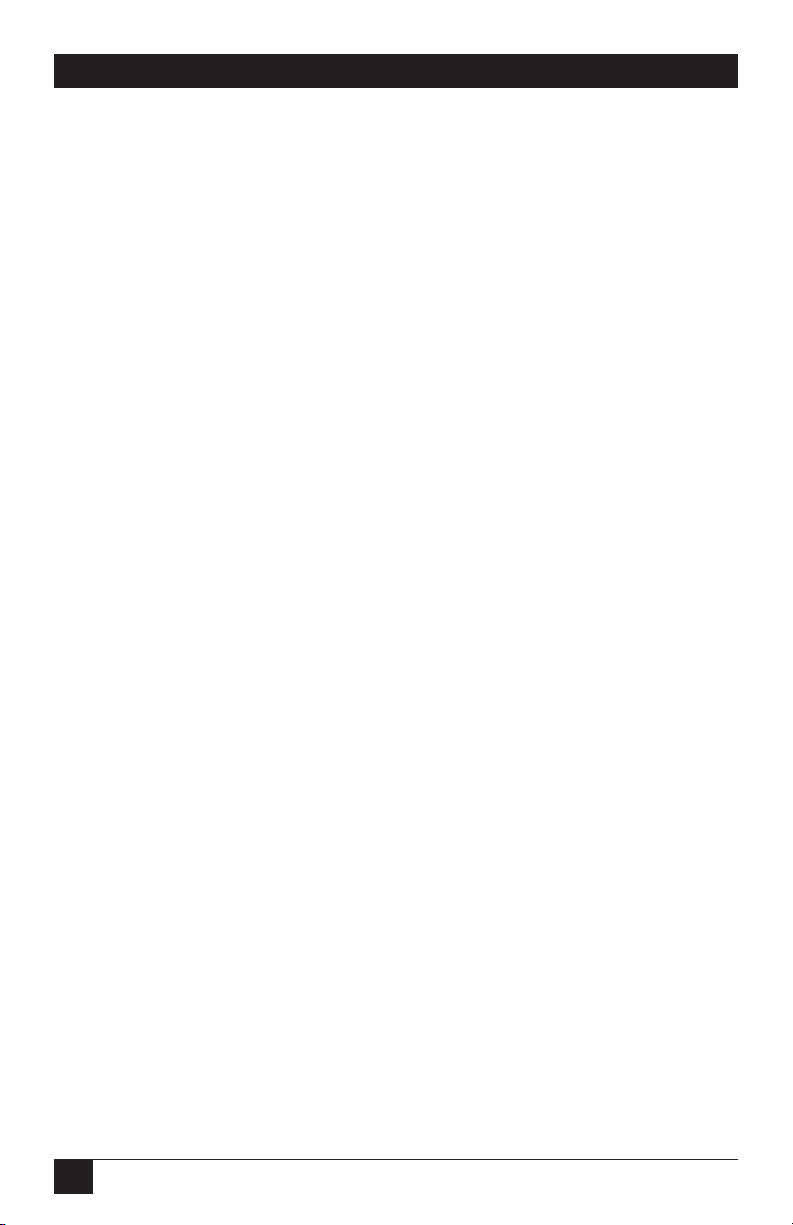
4
RACKMOUNT REMOTE POWER MANAGERS
TRADEMARKS USED IN THIS MANUAL
BLACK BOX and the Double Diamond logo are registered trademarks of BB
Technologies, Inc.
ProComm is a registered trademark of DATASTORM TECHNOLOGIES, INC.™
Crosstalk is a registered trademark of Digital Communications Associates, Inc.
VT100 is a trademark of Digital Equipment Corporation.
AT is a registered trademark of International Business Machines Corporation.
Netscape Navigator is a registered trademark of Netscape Communications
Corporation.
JavaScript is a registered trademark of Sun Microsystems, Inc.
Telnet is a trademark of Telnet Communications, Inc.
UNIX is a registered trademark of UNIX System Laboratories, Inc.
Any other trademarks mentioned in this manual are acknowledged to be the property of the
trademark owners.
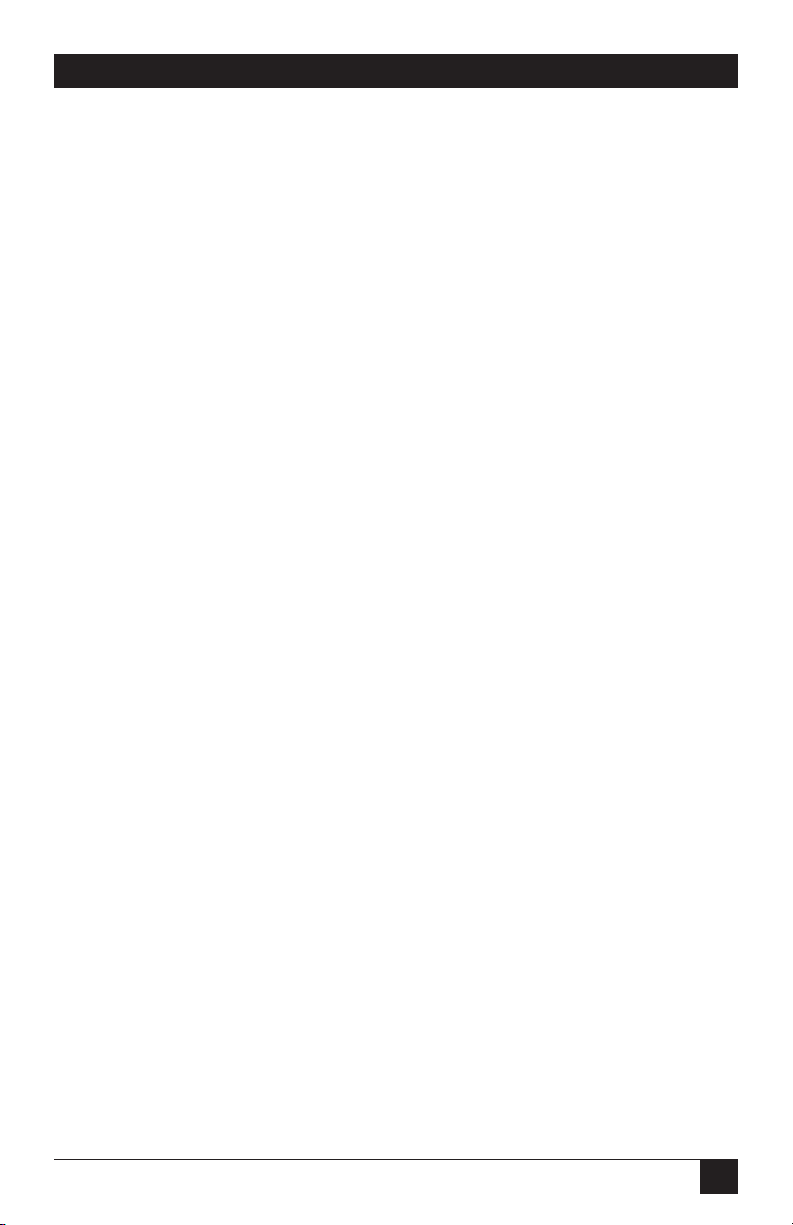
5
WARNINGS AND CAUTIONS
WARNINGS AND CAUTIONS
Secure Racking
If secure racked units are installed in a closed or multi-unit rack
assembly, they may require further evaluation by certification agencies.
Consider the following items:
1. The ambient temperature within the rack may be greater than the
room ambient temperature. Installation should be such that the
amount of airflow required for safe operation is not compromised.
The maximum temperature for the equipment in this environment is
122°F (50°C).
2. Install the unit so that it doesn’t become unstable from uneven
loading.
Input Supply
Check nameplate ratings to ensure that there is no overloading of
supply circuits that could have an effect on overcurrent protection and
supply wiring.
Grounding
Maintain reliable grounding of this equipment. Give particular attention
to supply connections when connecting to power strips, rather than
direct connections to the branch circuit.
Shock Hazard
Do not attempt to repair or service this device yourself. Internal
components must be serviced by authorized personnel only.
Disconnect Power
If any of the following events occurs, immediately disconnect the unit
from the outlet and contact Black Box at 724-746-5500.
1. The power cord is frayed or damaged.
2. Liquid has been spilled into the device or the device has been
exposed to rain or water.
Disconnect Both Power Supply Cables
This unit includes two separate power circuits with a power supply
cable for each circuit. Before attempting to service or remove this unit,
make certain that both power cables are disconnected.

6
RACKMOUNT REMOTE POWER MANAGERS
Contents
Chapter Page
1. Specifications . . . . . . . . . . . . . . . . . . . . . . . . . . . . . . . . . . . . . . . . . . . . . . . . . . . . 8
2. Overview . . . . . . . . . . . . . . . . . . . . . . . . . . . . . . . . . . . . . . . . . . . . . . . . . . . . . . . . 9
2.1 What’s Included . . . . . . . . . . . . . . . . . . . . . . . . . . . . . . . . . . . . . . . . . . . . 10
2.2 Hardware Description . . . . . . . . . . . . . . . . . . . . . . . . . . . . . . . . . . . . . . . 10
2.2.1 Rear Panel . . . . . . . . . . . . . . . . . . . . . . . . . . . . . . . . . . . . . . . . . . 10
2.2.2 Front Panel . . . . . . . . . . . . . . . . . . . . . . . . . . . . . . . . . . . . . . . . . 12
3. Installation . . . . . . . . . . . . . . . . . . . . . . . . . . . . . . . . . . . . . . . . . . . . . . . . . . . . . 13
3.1 Power Cable (and Cable Keeper) Connection . . . . . . . . . . . . . . . . . . . 13
3.2 Connection to Switched Outlets . . . . . . . . . . . . . . . . . . . . . . . . . . . . . . . 14
3.3 Serial COM/RS-232 Port Connection . . . . . . . . . . . . . . . . . . . . . . . . . . 14
3.4 Connecting the Network Cable . . . . . . . . . . . . . . . . . . . . . . . . . . . . . . . 15
4. Configuration. . . . . . . . . . . . . . . . . . . . . . . . . . . . . . . . . . . . . . . . . . . . . . . . . . . 16
4.1 System Mode and User Mode . . . . . . . . . . . . . . . . . . . . . . . . . . . . . . . . . 16
4.2 Communicating with the Rackmount Remote Power Manager. . . . . . 17
4.2.1 Accessing the Web Browser Interface . . . . . . . . . . . . . . . . . . . . 17
4.2.2 Accessing the Text Interface . . . . . . . . . . . . . . . . . . . . . . . . . . . 18
4.3 Configuration Menus. . . . . . . . . . . . . . . . . . . . . . . . . . . . . . . . . . . . . . . . 20
4.3.1 General Parameters Menus . . . . . . . . . . . . . . . . . . . . . . . . . . . . 21
4.3.2 Plug Parameters Menus . . . . . . . . . . . . . . . . . . . . . . . . . . . . . . . 24
4.3.3 Serial Parameters Menus . . . . . . . . . . . . . . . . . . . . . . . . . . . . . . 28
4.3.4 Network Parameters Menus . . . . . . . . . . . . . . . . . . . . . . . . . . . . 30
4.3.5 Telnet Parameters Menus. . . . . . . . . . . . . . . . . . . . . . . . . . . . . . 34
4.3.6 Web Server Parameters Menus. . . . . . . . . . . . . . . . . . . . . . . . . . 35
4.3.7 Save Parameters Button . . . . . . . . . . . . . . . . . . . . . . . . . . . . . . . 37
4.3.8 Switch Panel Button . . . . . . . . . . . . . . . . . . . . . . . . . . . . . . . . . . 37
4.3.9 Log Out Button . . . . . . . . . . . . . . . . . . . . . . . . . . . . . . . . . . . . . . 37
4.4 Saving Configuration Parameters . . . . . . . . . . . . . . . . . . . . . . . . . . . . . . 37
5. Operation . . . . . . . . . . . . . . . . . . . . . . . . . . . . . . . . . . . . . . . . . . . . . . . . . . . . . . 38
5.1 Operation via the Web Browser Interface . . . . . . . . . . . . . . . . . . . . . . . 38
5.1.1 The Plug Status Screen . . . . . . . . . . . . . . . . . . . . . . . . . . . . . . . . 38
5.1.2 Test Switching Functions . . . . . . . . . . . . . . . . . . . . . . . . . . . . . . 39
5.1.3 Invoking Commands. . . . . . . . . . . . . . . . . . . . . . . . . . . . . . . . . . 39
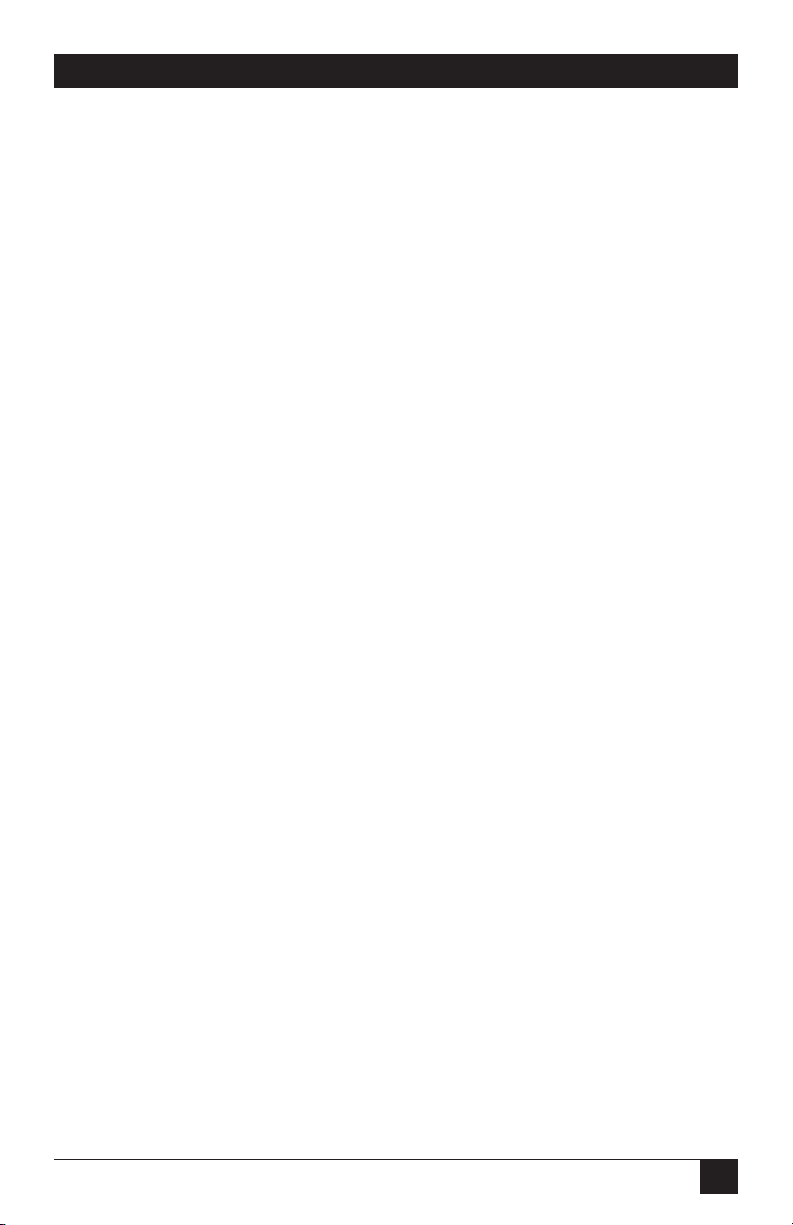
7
CONTENTS
Chapter Page
5.2 Operation via the Text Interface . . . . . . . . . . . . . . . . . . . . . . . . . . . . . . 40
5.2.1 Test Switching Functions . . . . . . . . . . . . . . . . . . . . . . . . . . . . . . 41
5.2.2 The Plug Status Screen . . . . . . . . . . . . . . . . . . . . . . . . . . . . . . . . 42
5.2.3 Switching and Reboot Commands. . . . . . . . . . . . . . . . . . . . . . . 42
5.2.4 Applying Commands to Several Plugs . . . . . . . . . . . . . . . . . . . . 44
5.3 Logging Out of Command Mode . . . . . . . . . . . . . . . . . . . . . . . . . . . . . . 45
5.4 Automated Mode . . . . . . . . . . . . . . . . . . . . . . . . . . . . . . . . . . . . . . . . . . . 45
5.5 Manual Operation . . . . . . . . . . . . . . . . . . . . . . . . . . . . . . . . . . . . . . . . . . 46
6. Saving and Restoring Configuration Parameters . . . . . . . . . . . . . . . . . . . . . . 47
6.1 Sending Parameters to a File. . . . . . . . . . . . . . . . . . . . . . . . . . . . . . . . . . 47
6.2 Restoring Saved Parameters . . . . . . . . . . . . . . . . . . . . . . . . . . . . . . . . . . 48
6.3 Uploading Saved Parameters to Other Power Managers . . . . . . . . . . . 48
7. Upgrading the Power Manager’s Firmware. . . . . . . . . . . . . . . . . . . . . . . . . . . 49
Appendix: Troubleshooting. . . . . . . . . . . . . . . . . . . . . . . . . . . . . . . . . . . . . . . . . . . 51
A.1 Calling Black Box. . . . . . . . . . . . . . . . . . . . . . . . . . . . . . . . . . . . . . . . . . . 51
A.2 Shipping and Packaging . . . . . . . . . . . . . . . . . . . . . . . . . . . . . . . . . . . . . 51

8
RACKMOUNT REMOTE POWER MANAGERS
1. Specifications
Connectors: PS568A: (1) RJ-45 10BASE-T, (1) DB9 male RS-232C (DTE),
(2) IEC-320-C14 inlets, (8) NEMA 5-15 outlets;
PS569A: (1) RJ-45 10BASE-T, (1) DB9 male RS-232C (DTE), (2) IEC-320-C14
inlets, (16) NEMA 5-15 outlets;
PS582A: (1) RJ-45 10BASE-T, (1) DB9 male RS-232C (DTE), (2) IEC-320-C14
inlets, (8) IEC-320-C13 outlets;
PS583A: (1) RJ-45 10BASE-T, (1) DB9 male RS-232C (DTE), (2) IEC-320-C14
inlets, (16) IEC-320-C13 outlets
Indicators: PS568A, PS582A: Rear panel: (12) LEDs: (1) DEF, (1) ON, (1) RDY,
(1) ACT, (8) Plug indicators (A-1 through A-4, B-5 through B-8);
Front panel: (2) LEDs: (1) PWR ON, (1) SYS RDY;
PS569A, PS583A: Rear panel: (20) LEDs: (1) DEF, (1) ON, (1) RDY, (1) ACT,
(16) Plug indicators (A-1 through A-8, B-1 through B-8);
Front panel: (2) LEDs: (1) PWR ON, (1) SYS RDY
Temperature Tolerance: Operating: 32 to 122°F (0 to 50°C)
Humidity Tolerance: Relative: 10 to 90%, noncondensing
Power: PS568A: AC Inputs: (2) separate circuits via 100- to 120-VAC, 50- to 60-Hz
IEC-320-C14 inlets, 15 amps maximum per circuit, providing a total of
30 amps for both circuits;
AC Outputs: (8) 100- to 120-VAC, 50- to 60-Hz NEMA 5-15 outlets;
PS569A: AC Inputs: (2) separate circuits via 100- to 120-VAC, 50- to 60-Hz
IEC-320-C14 inlets, 15 amps maximum per circuit, providing a total of
30 amps for both circuits;
AC Outputs: (16) 100- to 120-VAC, 50- to 60-Hz NEMA 5-15 outlets;
PS582A: AC Inputs: (2) separate circuits via 208- to 240-VAC, 50- to 60-Hz
IEC-320-C14 inlets, 10 amps maximum per circuit, providing a total of
20 amps for both circuits;
AC Outputs: (8) 208- to 240-VAC IEC-320-C13 outlets;
PS583A: AC Inputs: (2) separate circuits via 208- to 240-VAC IEC-320-C14 inlets,
10 amps maximum per circuit, providing a total of 20 amps for both circuits;
AC Outputs: (16) 208- to 240-VAC IEC-320-C13 outlets
Size: PS568A, PS582A: 1.75"H (1U) x 17.5"W x 7"D (4.4 x 44.5 x 17.8 cm);
PS569A, PS583A: 3.5"H (2U) x 17.5"W x 7"D (8.9 x 44.5 x 17.8 cm)
Weight: PS568A, PS582A: 10 lb. (4.5 kg); PS569A, PS583A: 12 lb. (5.4 kg)
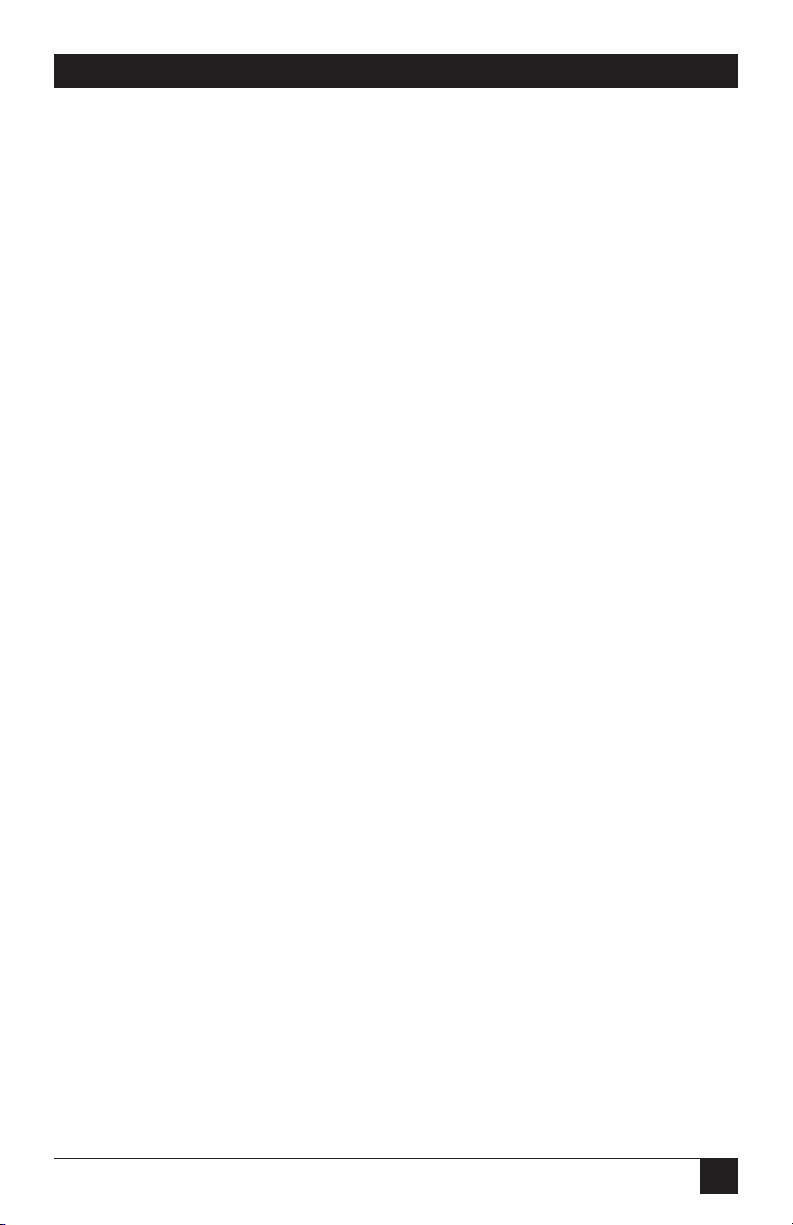
9
CHAPTER 2: Overview
2. Overview
Electronic equipment sometimes “locks up,” requiring a service call just to flip the
power switch to perform a simple reboot. The Rackmount Remote Power Manager
lets you perform this function from anywhere. Simply point your browser to the
power manager’s IP address, enter the secure password, and you’re just a click away
from remote power on, off, or reboot.
In addition to Web browser access, the Rackmount Remote Power Manager can
also communicate over any TCP/IP network using standard Telnet™, or out-of-
band using an external modem and basic VT100™ type terminal emulation.
To ensure security, Web browser access requires an assigned user name and
password. Passwords transmitted via a Web browser use basic 64-bit encryption
techniques for secure access to your equipment.
The Rackmount Remote Power Manager provides two levels of operational
passwords: the system administrator level (it allows access to all configuration and
switching functions) and the user level (it allows access only to assigned plugs and
can’t be used to change the power manager’s configuration).
In addition to password security features, the power manager also includes an
address-specific IP security mask that can be used to prevent unauthorized network
access to the power manager’s command mode.
The power manager can be configured over the network, via modem, or locally via
its COM port. Easy-to-use commands let you assign a location name, set system
parameters, and view plug status. Outlets can be switched on, off, or booted using
plug numbers or names.
Four models are available. The Rackmount Remote Power Manager (PS568A or
PS582A) has eight switched 100- to 120-VAC or 208- to 240-VAC power outlets. The
Rackmount Remote Power Manager 16 (PS569A or PS583A) has 16 switched
100- to 120-VAC or 208- to 240-VAC power outlets.

10
RACKMOUNT REMOTE POWER MANAGERS
2.1 What’s Included
Your package should include the following items. If anything is missing or
damaged, please contact Black Box Technical Support.
• (1) Rackmount Remote Power Manager with two uninstalled cable keepers or
Rackmount Remote Power Manager 16 with two pre-installed cable keepers
• (2) AC power cords
• This user’s manual
2.2 Hardware Description
2.2.1 R
EAR
P
ANEL
The Rackmount Remote Power Managers (PS568A and PS569A, the 100- to
120-VAC models) are pictured in Figures 2-1 and 2-2. The PS582A (not pictured) is
the same as the PS568A, except that it has 208- to 240-VAC power inlets and
outlets. The PS583A (not pictured) is the same as the PS569A, but it has 208- to
240-VAC power inlets and outlets. Back-panel connectors, indicators, and switches
for all models are described in Table 2-1. The numbers in the figures correspond
to the numbers in the table.
Figure 2-1. Rackmount Remote Power Manager (PS568A).
Figure 2-2. Rackmount Remote Power Manager 16 (PS569A).
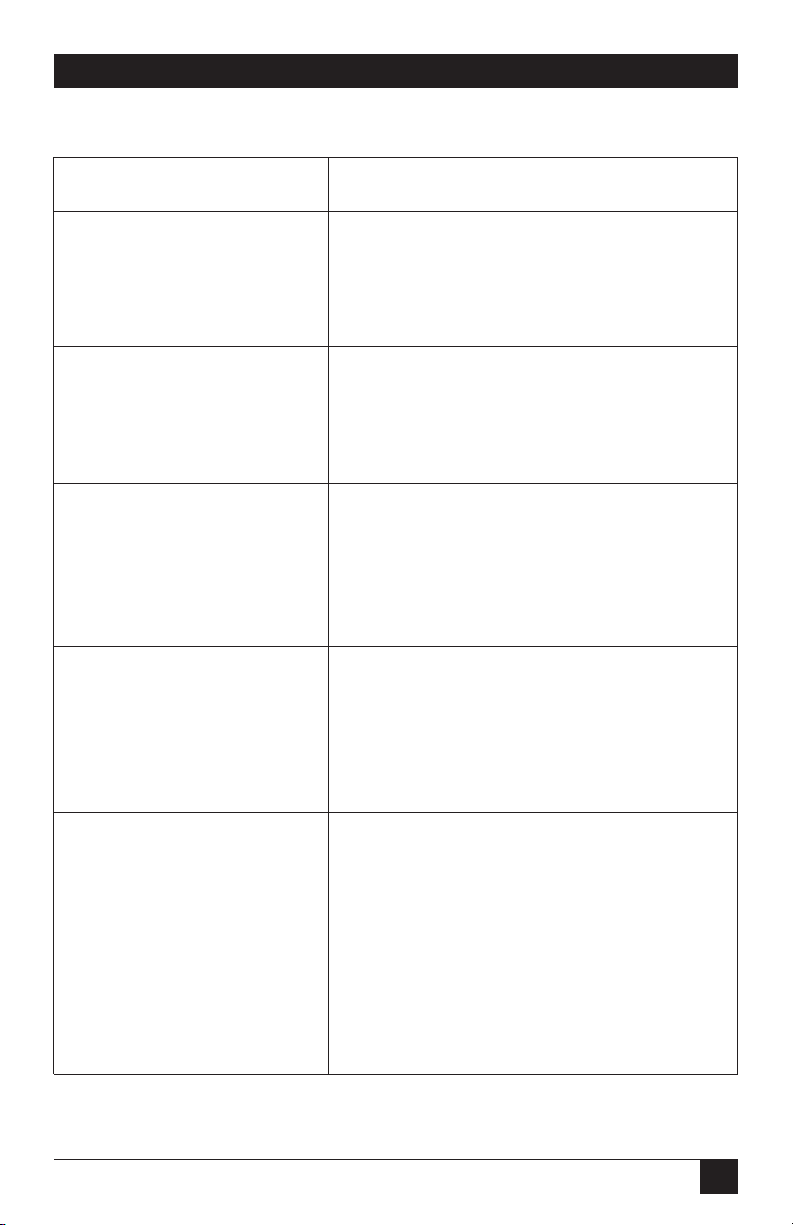
11
CHAPTER 2: Overview
Table 2-1. Back-panel components.
Component Description
Bus A power inlet and A 100- to 120-VAC or 208- to 240-VAC IEC-320-
circuit breaker C14 inlet and 15-amp or 10-amp circuit breaker
supplies power to the circuit A outlets. Includes a
cable keeper (not shown).
Bus B power inlet and A 100- to 120-VAC or 208- to 240-VAC IEC-320-
circuit breaker C14 inlet and 15-amp or 10-amp circuit breaker
supplies power to the circuit B outlets. Includes a
cable keeper (not shown).
Bus A switched plugs and Four or eight 100- to 120-VAC, NEMA 5-15 or
plug indicators 208- to 240-VAC IEC-320-C13 AC outltes that
can be switched on, off, or rebooted in response
to user commands. The outlets have indicator
lights and support 15 or 10 amps total load.
Bus B switched plugs and Four or eight 100- to 120-VAC, NEMA 5-15 or
plug indicators 208- to 240-VAC IEC-320-C13 AC outlets that
can be switched on, off, or rebooted in response
to user commands. The outlets have indicator
lights and support 15 or 10 amps total load.
Default button This button resets the unit to default parameters
or manually toggles all plugs on or off.
Default parameters: With the master I/O switch
(master power switch) set to the Off position,
press and hold the default button, then set the
master I/O switch to the On position and release
the default button. All menu-defined parameters
will reset to default values.
❶
❷
❸
❹
❺

12
RACKMOUNT REMOTE POWER MANAGERS
Table 2-1 (continued). Back-panel components.
Component Description
Default button (continued) Manual plug toggle: Press the default button and
and hold it down for three seconds. All power
outlets will be toggled on or off.
Unit status indicators These two LEDs function as follows:
ON: Lights when power is applied to the power
manager.
RDY: Flashes continuously when the power
manager is ready to receive commands.
Network port and activity An RJ-45 Ethernet port for connection to your
indicator TCP/IP network. The default IP address is
192.168.168.168. For more information, refer to
Section 4.3.4. The Activity LED flashes to
indicate activity at the network port.
Master power switch This switch turns on the power manager itself.
The switch must be on for the power manager to
function. This switch is not used to set the on/off
status of the switched outlets.
COM/RS-232 port This DB9, RS-232 (DTE) serial port connects to
a local terminal or external modem, as described
in Section 3.3.
2.2.2 F
RONT
P
ANEL
The Rackmount Remote Power Manager’s front panel has two indicators. Located
from left to right are LEDs for Power On and Sys Rdy (flashes when the system is
ready).
❺
❻
❼
❽
❾

13
CHAPTER 3: Installation
3. Installation
3.1 Power Cable (and Cable Keeper) Connection
The Rackmount Remote Power Manager includes cable keepers, which are
designed to prevent the power supply cables from being accidentally disconnected
from the power manager. The Rackmount Remote Power Manager (PS568A or
PS582A) requires that you install the cable keepers. The Rackmount Remote
Power Manager 16 (PS569A or PS583A) includes pre-installed cable keepers.
NOTE
The power manager’s master power switch must be on for the unit to
operate.
CAUTION
• Before attempting to install the power manager, review the warnings
and cautions listed on page 5.
• This device should be operated only with the type of power source
indicated on the instrument nameplate. If you are not sure of the type
of power service available, contact your local power company.
• Maintain reliable grounding of the power manager. Pay particular
attention to supply connections when connecting to power strips,
rather than directly to the branch circuit.
To install the cable keepers and power cables on the PS568A or PS582A, follow
these steps:
1. First, make sure that both of the power manager’s power cables are
disconnected from the power supply.
2. Next, loosen (but do not remove) the retaining screws located adjacent to the
power inlets.
3. The Rackmount Remote Power Manager has two separate AC inputs.
Connect the power cables (included) to the Power Manager’s Bus A and Bus
B power inlets, then slip a cable keeper under each supply cable so the
notches at the top of the keepers line up with each cable, and the two slots on
the bottom of the keepers slide under the loosened retaining screws.
4. Tighten the retaining screws to secure the cable keepers to the power
manager, and make certain that the cables are secure.
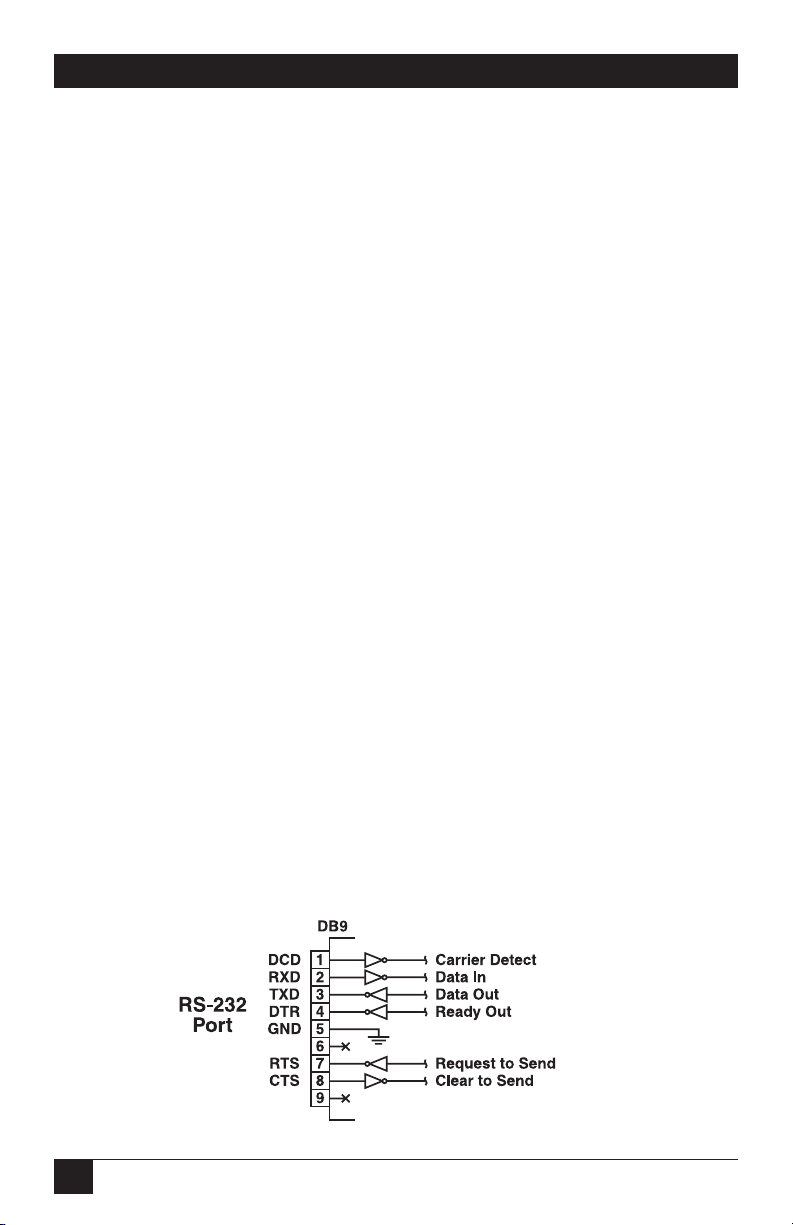
14
RACKMOUNT REMOTE POWER MANAGERS
5. Connect the cables to an appropriate power outlet. Each power manager
supports up to 15 amps maximum per circuit, for a total of 30 amps.
To install the power cables on the PS569A or PS583A, follow these steps:
1. When attaching the power supply cables to the power manager, first move the
cable keepers out of the way, then plug the power cables securely into the
power inputs.
2. When the cables are in place, snap the cable keepers over each plug to secure
the cables to the power manager.
3. Connect the cables to an appropriate power outlet. Each power manager
supports up to 15 amps maximum per circuit, for a total of 30 amps.
Once the power supplies are connected to the PS568A, PS582A, PS569A, or
PS583A, set the master power switch to the on position. After a brief pause, the
plug indicators should switch on in sequence, indicating that power is on.
3.2 Connection to Switched Outlets
Connect the power cord from each switched device to a switched AC outlet on the
power manager. When the power manager is turned on, the switched AC outlets
will be switched on. The power manager includes two separate power busses. Each
PS568A or PS582A bus supports a total of 15 amps; each PS569A or PS583A bus
supports a total of 10 amps.
3.3 Serial COM/RS-232 Port Connection
The COM port is a male, RS-232C DB9 connector, wired in a DTE configuration.
In the default state, the COM port is configured for 9600 bps, eight data bits, one
stop bit, and no parity. The COM port can be connected to either an external
modem or a local PC, but not to both items at the same time. Figure 3-1 shows the
COM port interface.
Figure 3-1. Serial COM/RS-232 port interface.
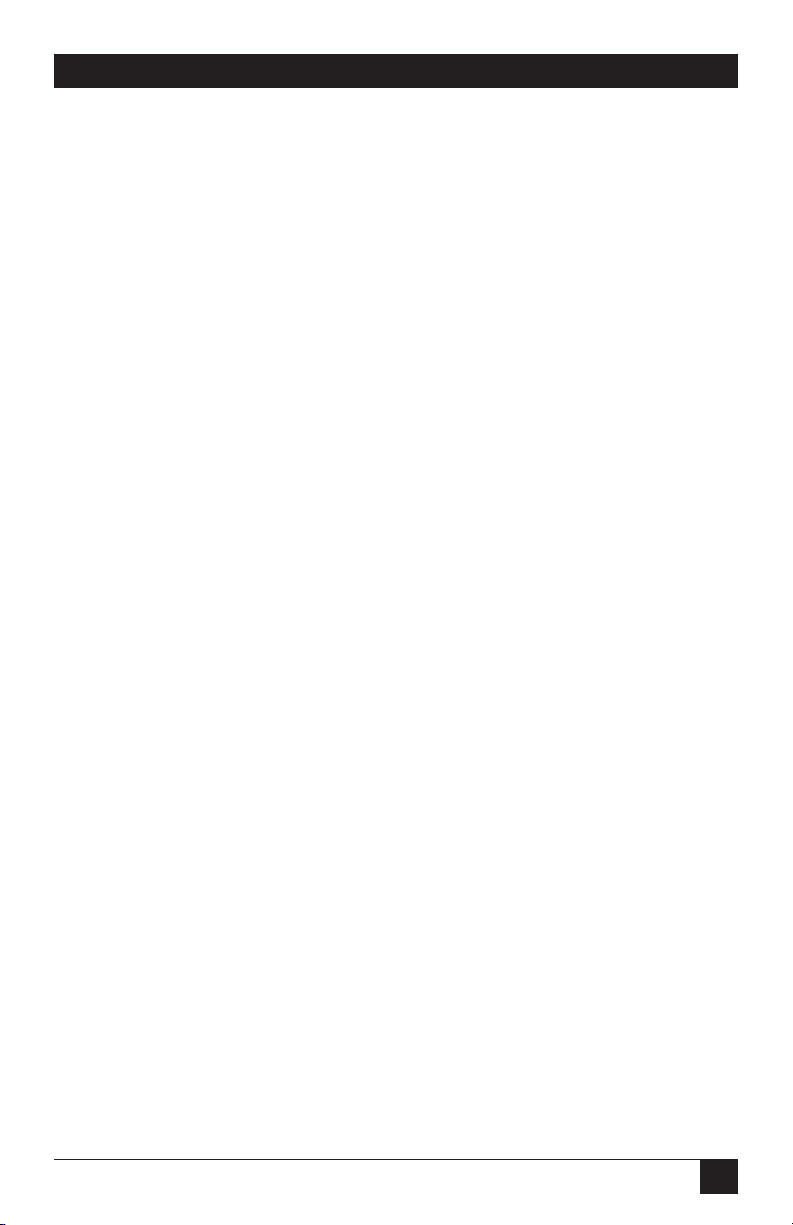
15
CHAPTER 3: Installation
The Rackmount Remote Power Manager can be controlled via a TCP/IP network,
controlled by a local PC that communicates with the unit via cable, or controlled
via an external modem. To switch plugs or select parameters, commands are issued
to the power manager either via the network or via the COM/RS-232 port.
NOTE
You don’t need to connect both the network and COM/RS-232 ports.
The COM/RS-232 port can be connected to either a local PC or an
external modem.
• Network port: Connect your 10BASE-T or 100BASE-T network interface to the
Rackmount Remote Power Manager’s network port. For more information,
refer to Section 3.4.
• Local PC: Use the supplied null-modem cable to connect your PC COM port
to the power manager’s COM/RS-232 port. Make sure that the serial port
mode is set to console as described in Section 4.3.3.
• External modem: Use a standard AT®to modem cable to connect your
external modem to the power manager’s COM/RS-232 port. Make sure that
the modem is initialized at the same default parameters as the COM port. Be
certain that the serial port mode is set to modem as described in Section 4.3.3.
3.4 Connecting the Network Cable
The network port is an RJ-45 Ethernet jack for connection to a TCP/IP network.
Connect your 10BASE-T cable to the network port. The power manager includes a
default IP address (192.168.168.168) and a default subnet mask (255.255.255.0).
When installing the power manager in a working network environment, we
recommend that you define network parameters as described in Section 4.3.4.
NOTE
The Rackmount Remote Power Manager features a 10BASE-T interface.
If you’re connecting a router switch to the Rackmount Remote Power
Manager, note the following: When connecting to a 100BASE-T
interface, most router switches will autosense to determine if the device
is 100BASE-T or 10BASE-T and configure the network interface
accordingly. If your router switch does not autosense, the network
interface port must be manually set to 10BASE-T.
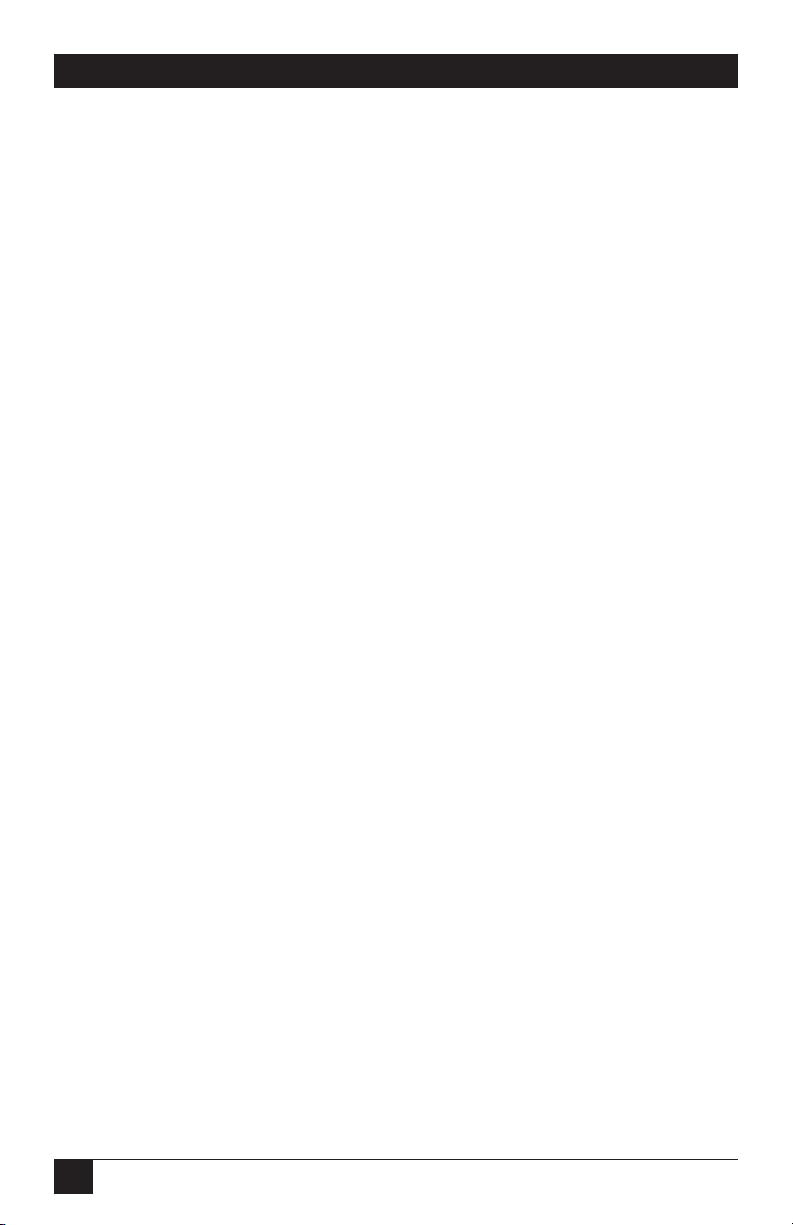
16
RACKMOUNT REMOTE POWER MANAGERS
4. Configuration
4.1 System Mode and User Mode
To restrict access to sensitive command functions, the Rackmount Remote Power
Manager features two operating modes: system mode and user mode.
• System mode allows access to all configuration menus, switching functions,
and status screens. The system mode status screens show on/off conditions for
all switched outlets and list all currently defined system parameters.
• User mode allows access to switching and reboot commands but does not allow
access to configuration functions. Users may only issue commands to, or view
status of, the plugs that are specifically allowed by their password.
The power manager displays a password prompt when the unit is contacted via the
network port or the COM/RS-232 port. The password entered at this prompt
determines whether the unit will start up in system mode or user mode. If the
system password is entered, the system mode will be active. If a plug password is
entered, the user mode will be active. The system password is defined via the
General Parameters menus (Section 4.3.1), and the plug passwords are defined via
the Plug Parameters menus (Section 4.3.2).
NOTES
• If you want to restrict access to configuration menus, you must define
the system password.
• If the system password is not defined, the power manager will always
start up in system mode, allowing unprotected access to configuration
and switching functions.
• The password prompt will always be displayed when the power
manager is contacted via the Web browser interface. However, if the
system password is not defined, the prompt will not be displayed
when you access the power manager via the text interface.
• When the power manager is contacted via the network, the password
prompt will also include a field for the user name. If you have not
defined a user name, leave this field blank, and only the password is
required to gain access to the power manager. The user name prompt
is not displayed when the power manager is contacted via the text
interface.
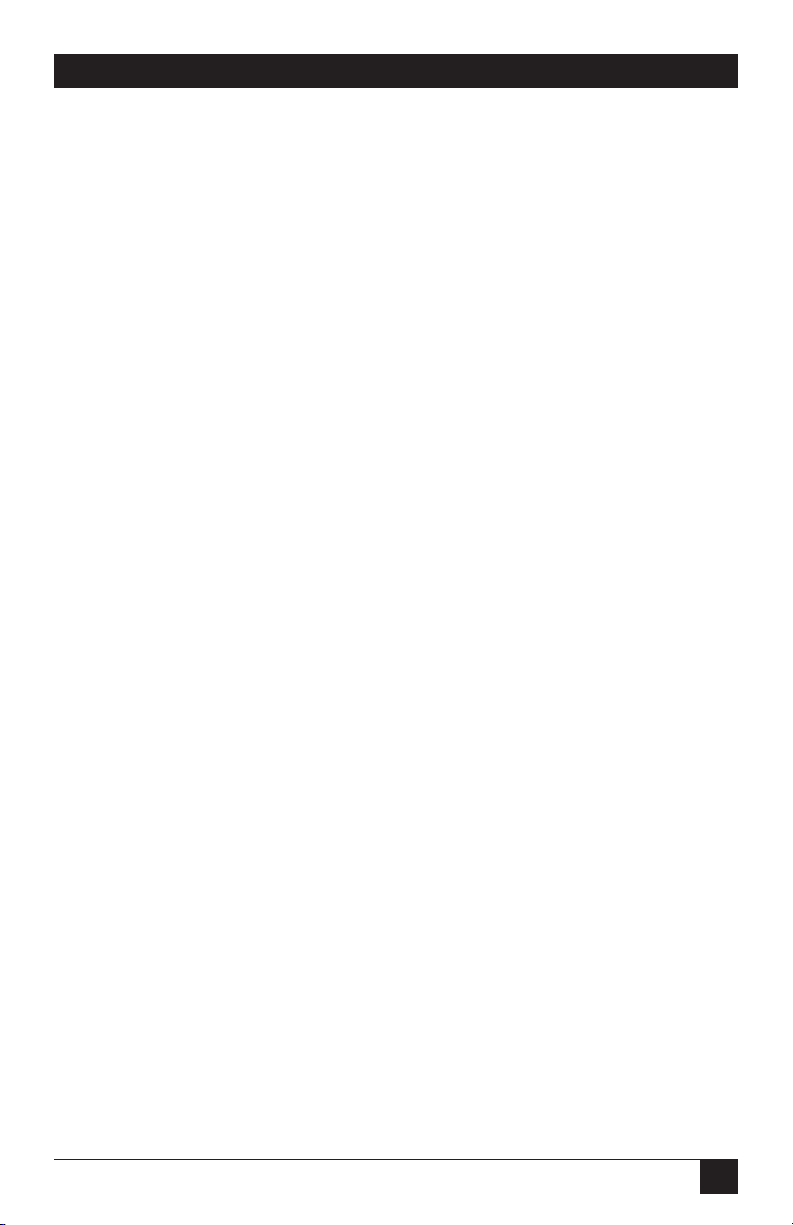
17
4.2 Communicating with the Rackmount Remote Power Manager
To configure the power manager or invoke command functions, you must first
connect to the power manager and access command mode. The power manager
offers two separate command interfaces: the Web browser interface and the text
interface. The Web browser interface allows you to contact the power manager via
a TCP/IP network by using a standard JavaScript®enabled Web browser (such as
Internet Explorer or Netscape Navigator®). The text interface consists of a series of
ASCII text menus, which you can access via a TCP/IP network, local PC, or
modem.
The power manager also offers three different methods for accessing command
mode: via a network, via a local PC, or via an external modem.
NOTE
Configuration functions are only available when you have logged into
the power manager’s command mode using the system password.
4.2.1 A
CCESSING THE
W
EB
B
ROWSER
I
NTERFACE
To use the Web browser interface, the power manager must be connected to a
TCP/IP network. Also, your PC must be equipped with a JavaScript enabled Web
browser (such as Internet Explorer or Netscape Navigator).
1. Start your JavaScript enabled Web browser.
2. Type the power manager’s IP address (default = http://192.168.168.168)
into the Web browser’s address bar, then press Enter.
3. The power manager will display a prompt that asks for your name and
password.
a. User name: If you have not previously defined a user name, then this field
should be left blank. A user name is only required when one has been
defined via the General Parameters menu.
b. Password: Type in your system password or plug password, then click on
OK.
NOTE
Plug passwords do not permit access to configuration functions.
c. If the system password has not been defined, simply click on the OK button
without typing in a name or password.
CHAPTER 4: Configuration
This manual suits for next models
4
Table of contents
Other Black Box Power Supply manuals

Black Box
Black Box PS581A User manual
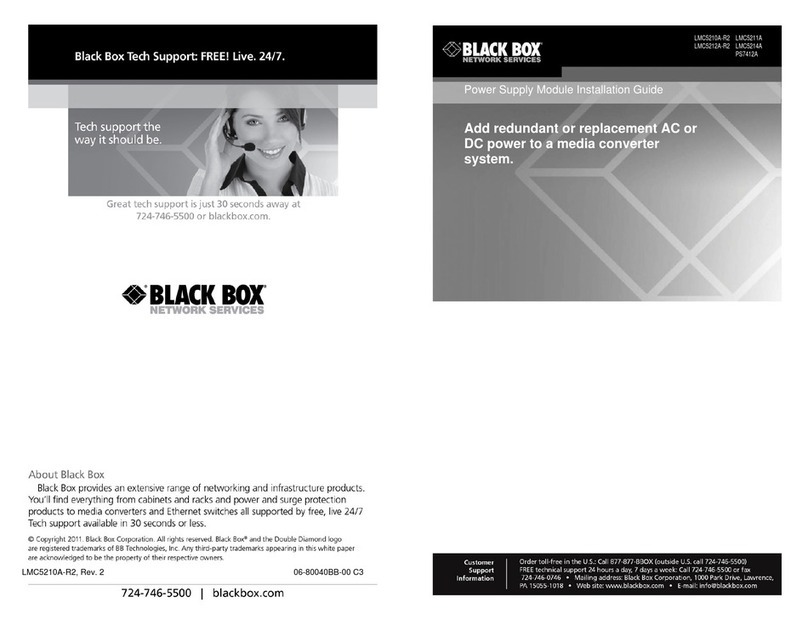
Black Box
Black Box PS7412A User manual
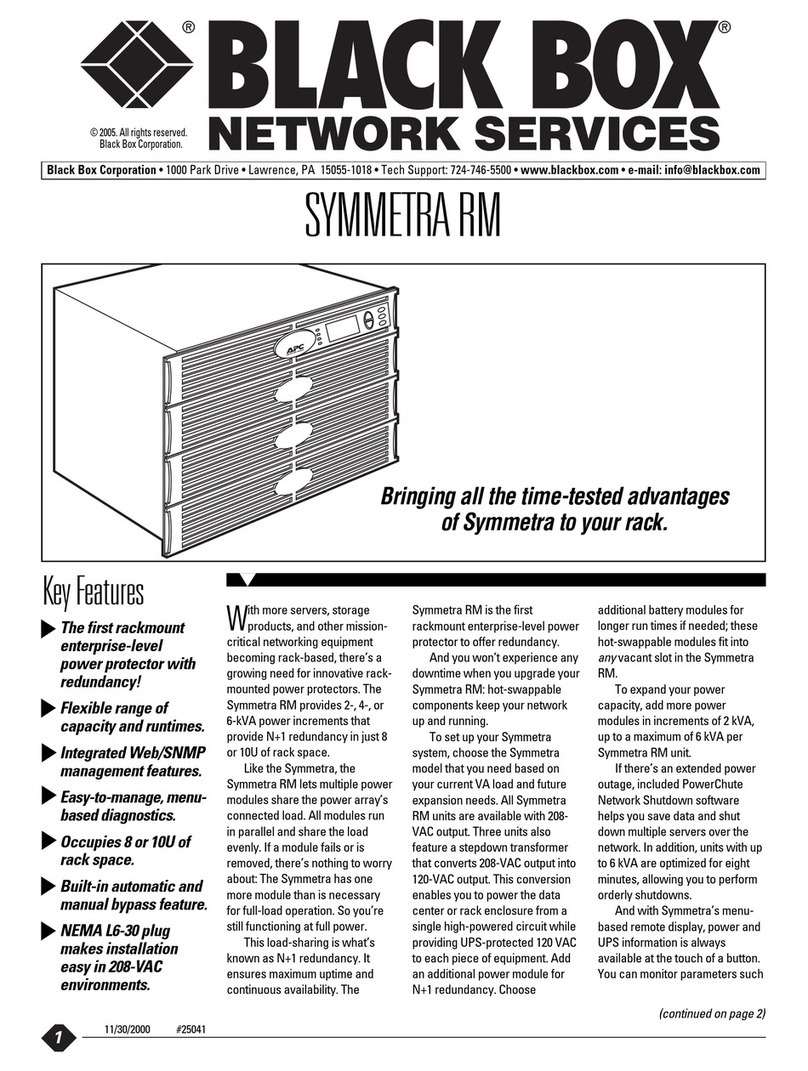
Black Box
Black Box Symmetra RM SYH2K6RMT User manual
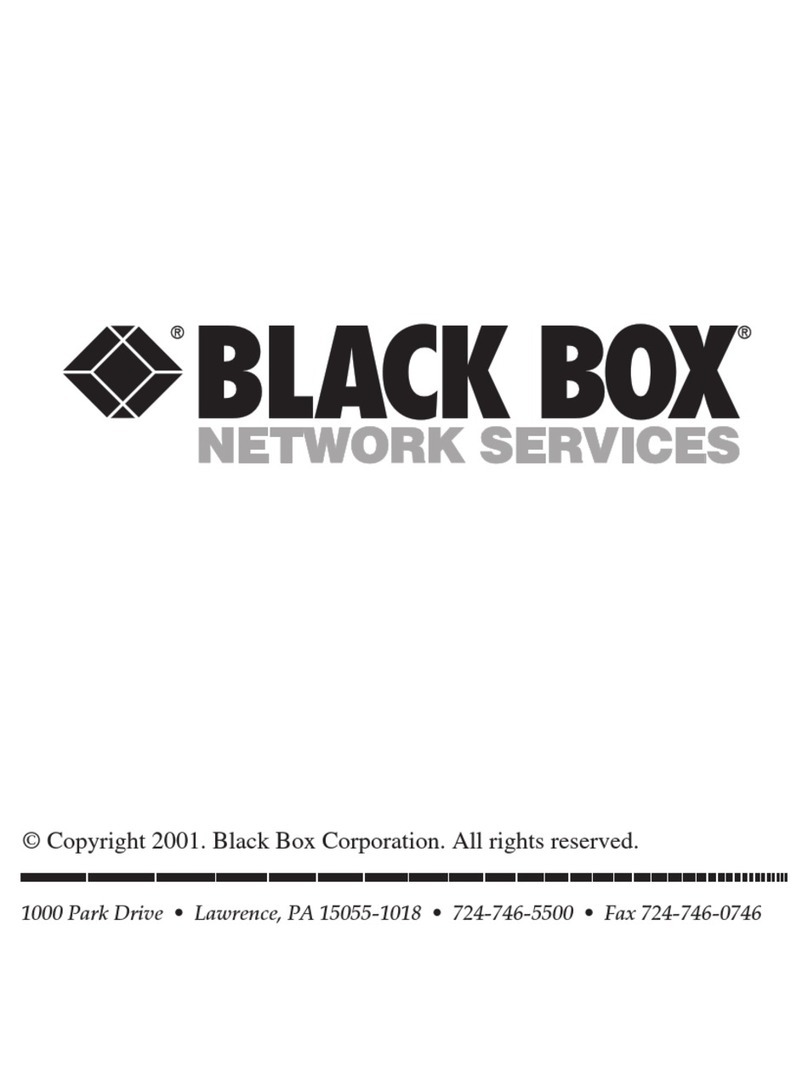
Black Box
Black Box Surge Protector-Telco User manual

Black Box
Black Box PS540A User manual

Black Box
Black Box KV7004A User manual
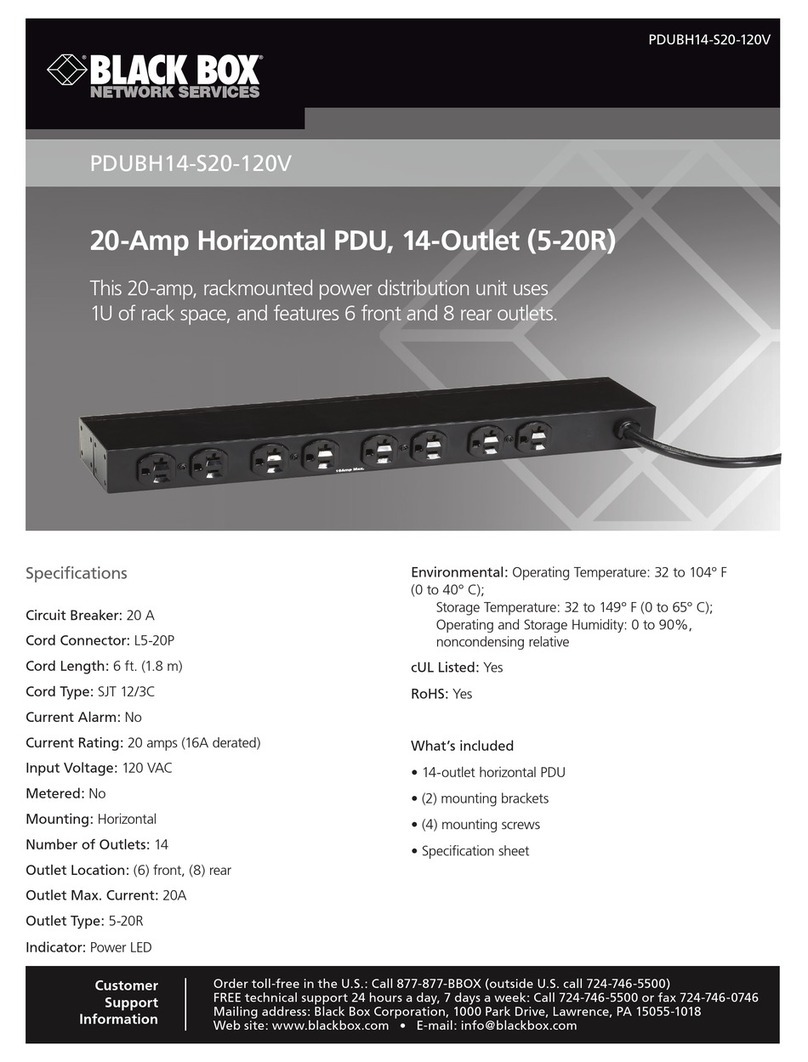
Black Box
Black Box PDUBH14-S20-120V User manual