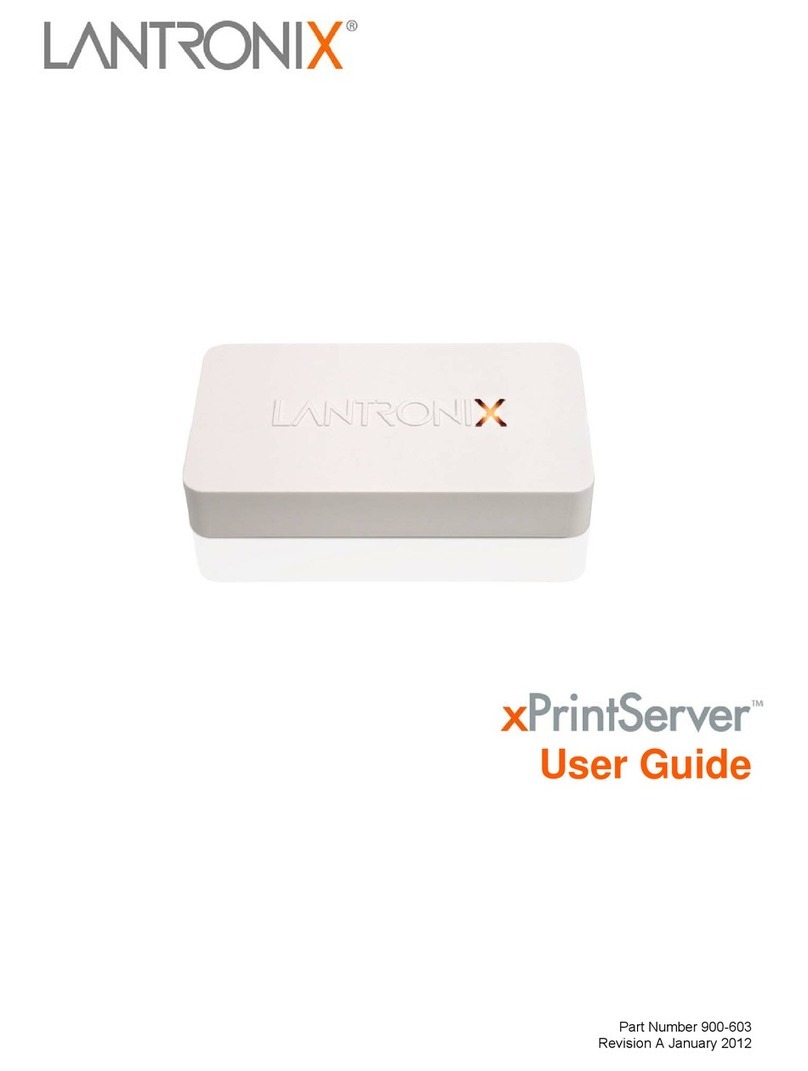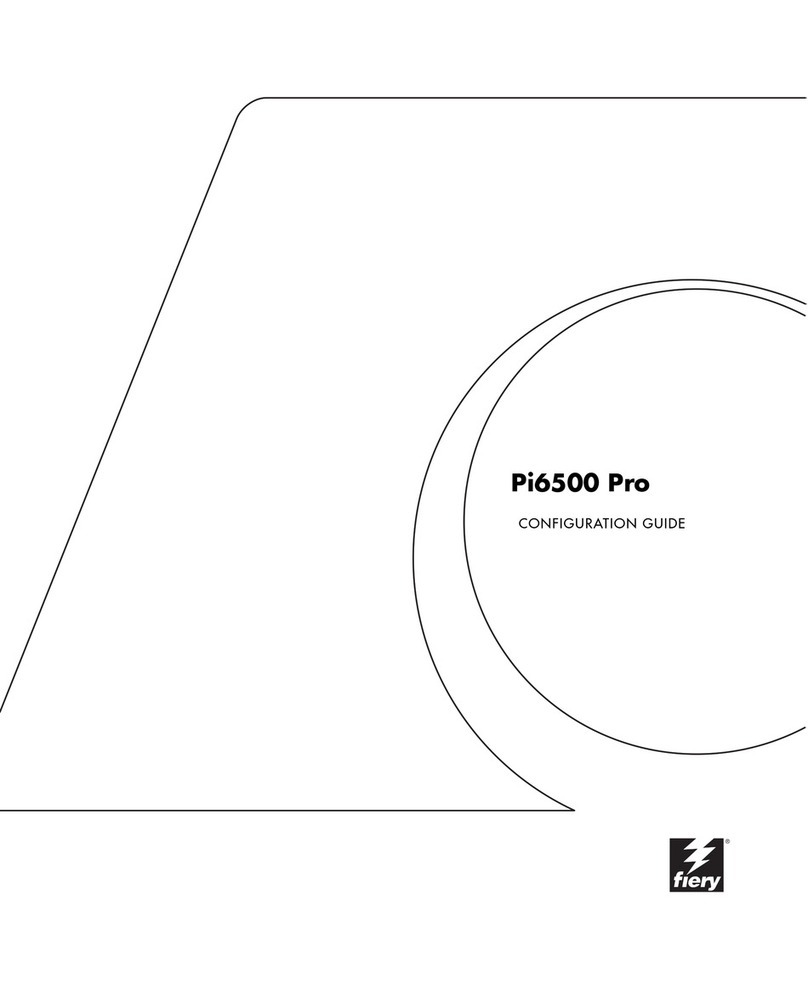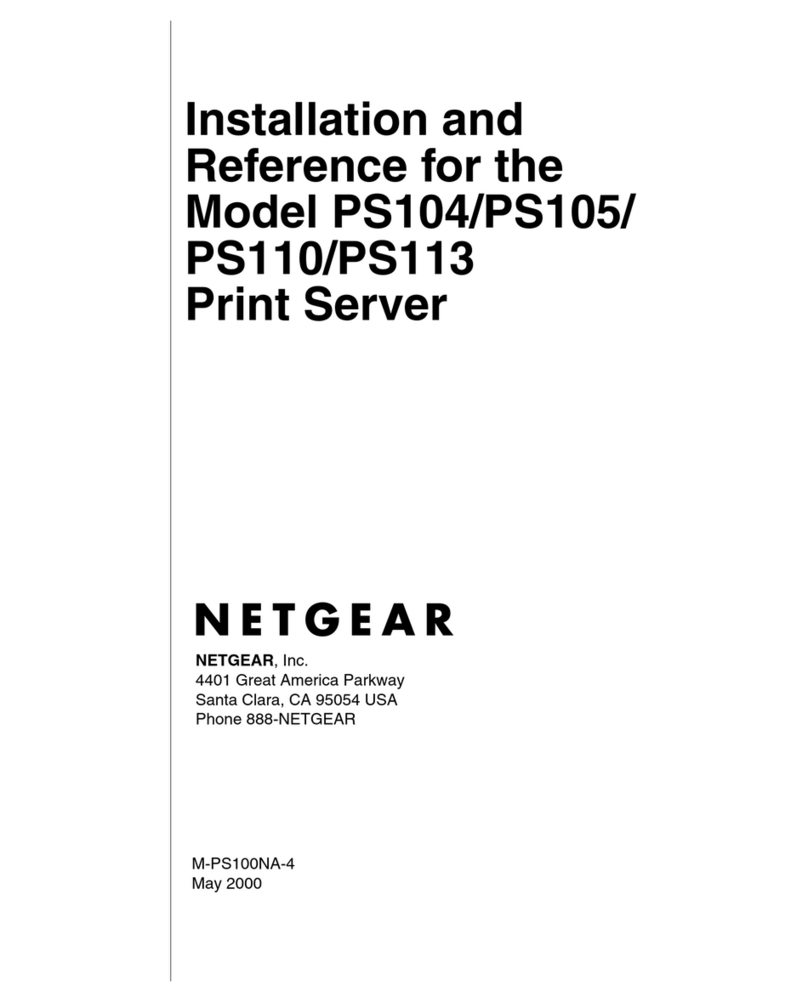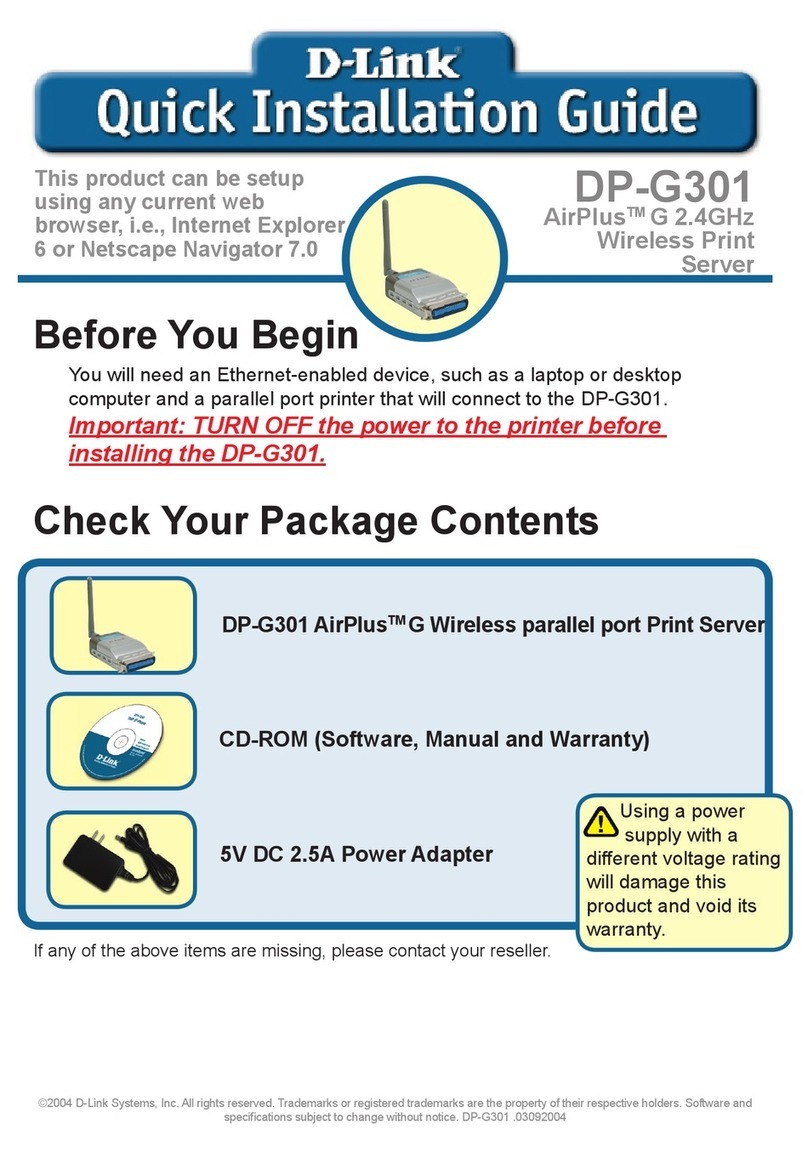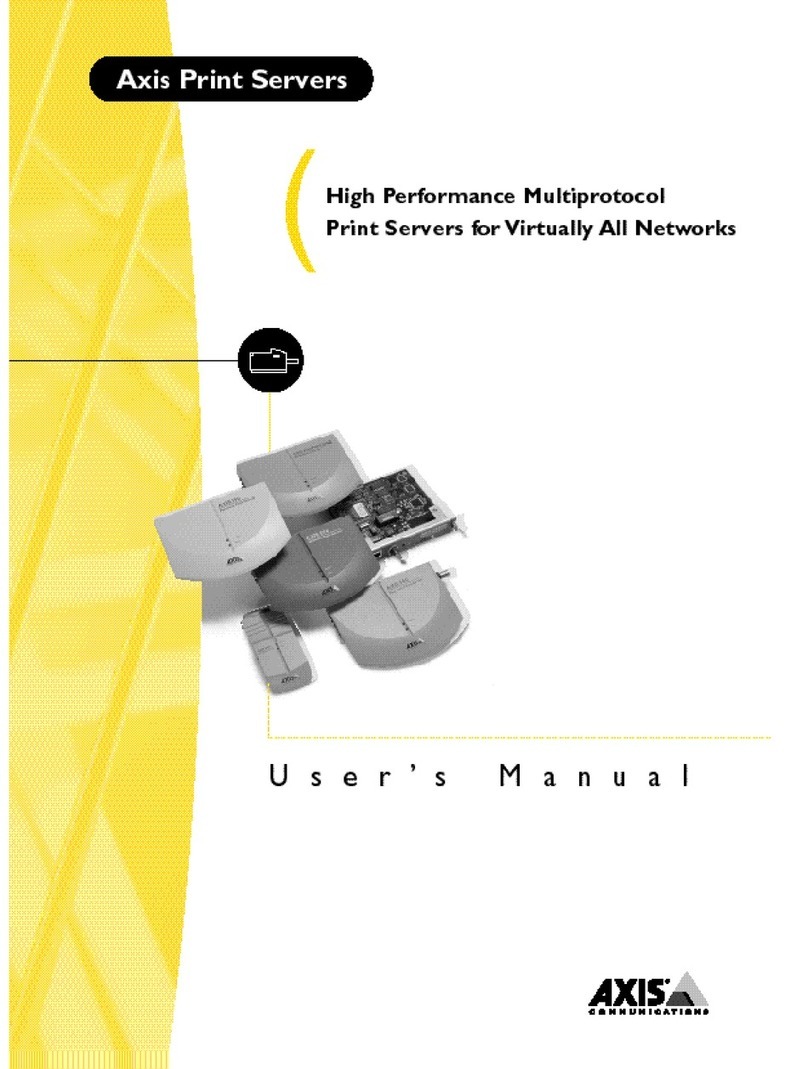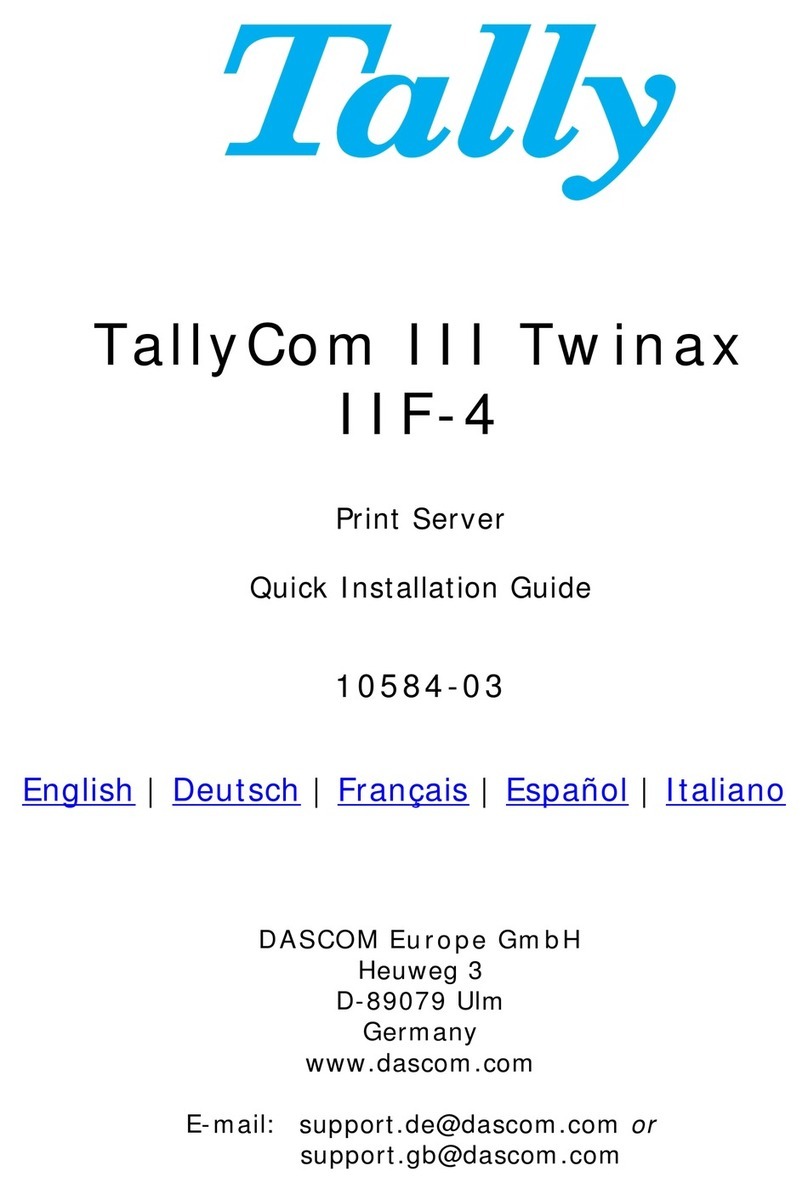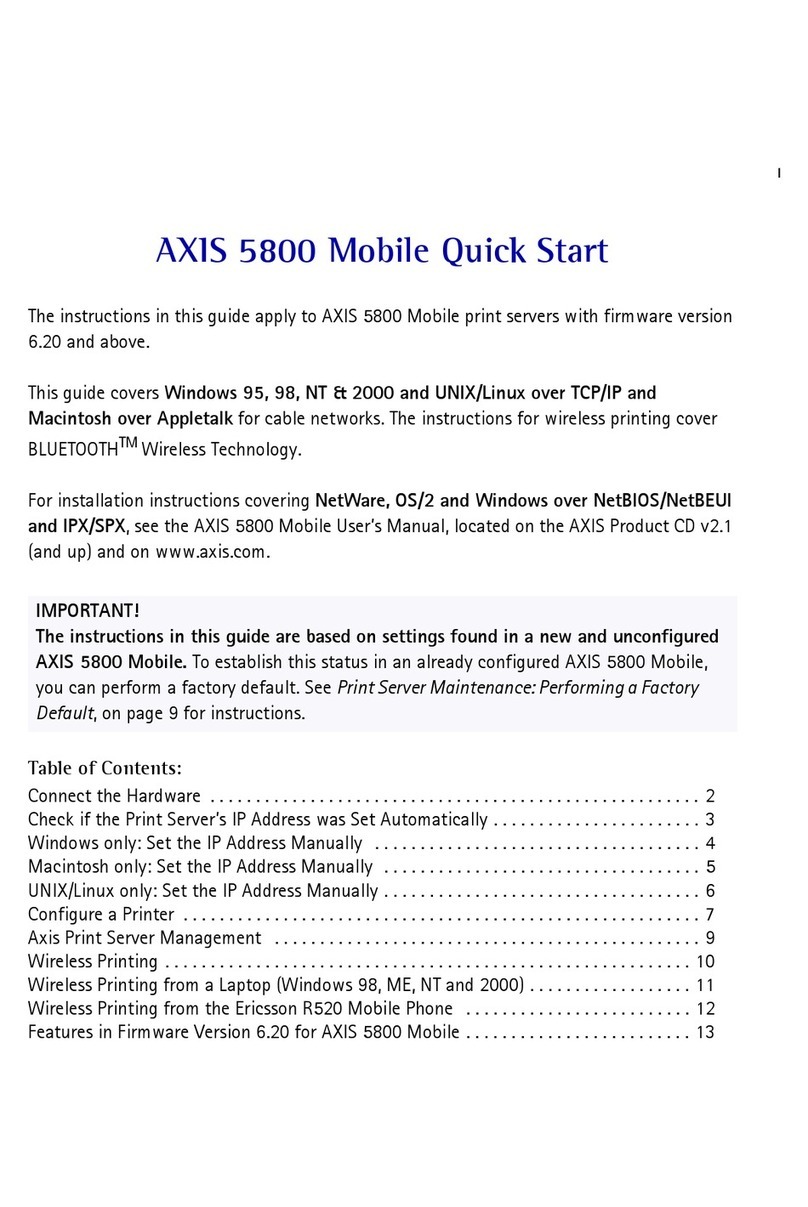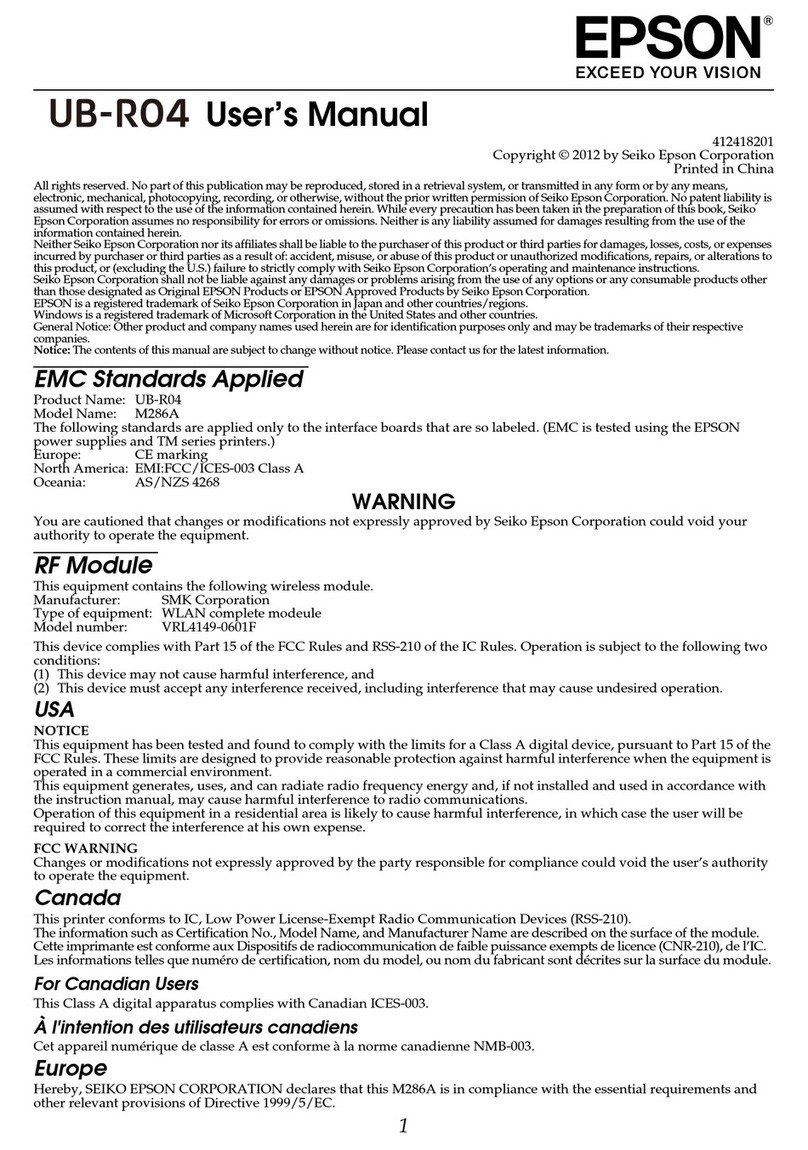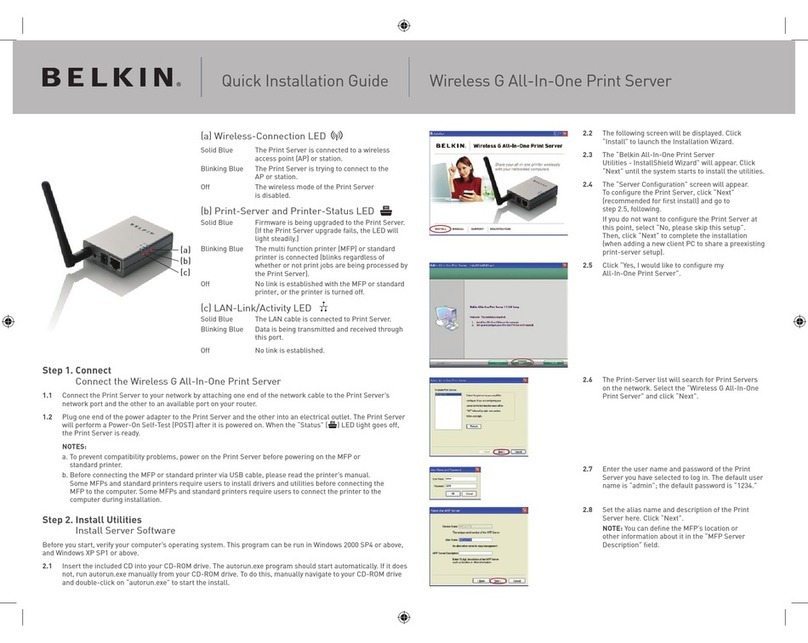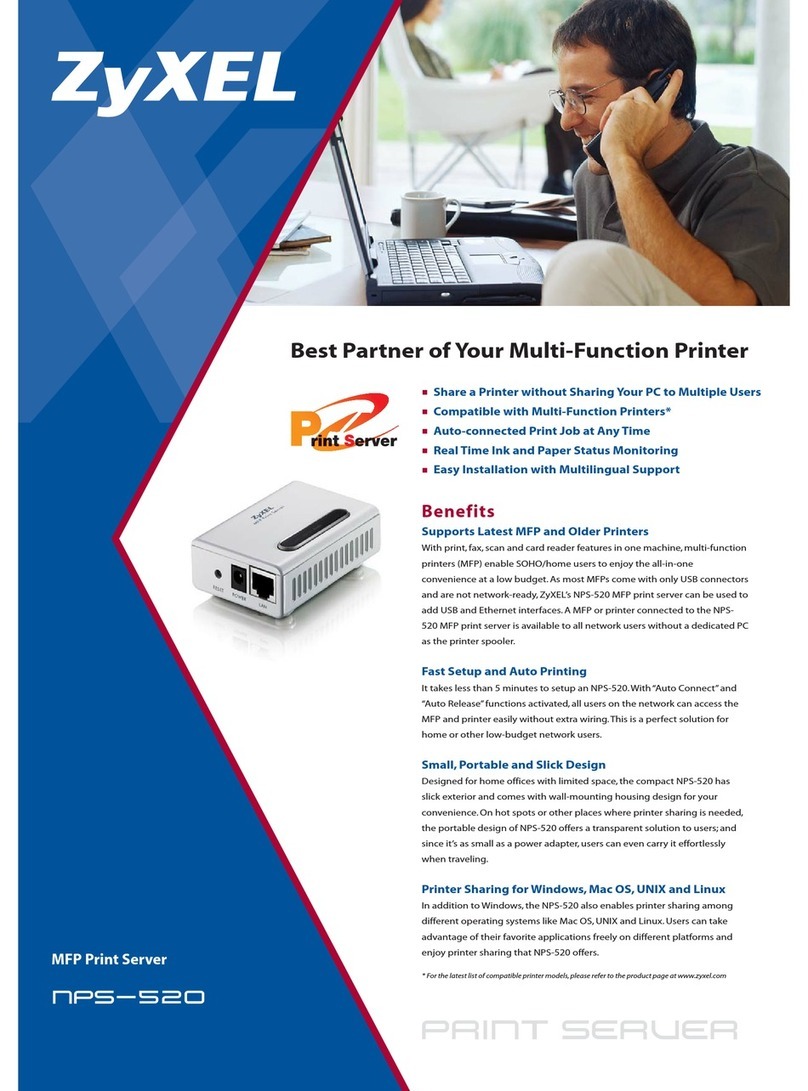Black Box LE3700A-R2 User manual

CUSTOMER
SUPPORT
INFORMATION
Order toll-free in the U.S.: Call 877-877-BBOX (outside U.S. call 724-746-5500)
FREE technical support 24 hours a day, 7 days a week: Call 724-746-5500 or fax 724-746-0746
Mailing address: Black Box Corporation, 1000 Park Drive, Lawrence, PA 15055-1018
SEPTEMBER 1999
LE3700A-R2
Ethernet Print Server
10BASE-T
12V #AUI
PARALLEL SERIAL
PARALLEL
OK
NETWORK
PARALLEL
SERIAL
POWER
POLARITY
GOOD LINK
ETHERNET
PRINT SERVER
MP-1

1
FCC STATEMENT
FEDERAL COMMUNICATIONS COMMISSION
AND
INDUSTRY CANADA
RADIO FREQUENCY INTERFERENCE STATEMENTS
This equipment generates, uses, and can radiate radio-frequency energy, and if not
installed and used properly, that is, in strict accordance with the manufacturer’s
instructions, may cause interference to radio communication. It has been tested
and found to comply with the limits for a Class A computing device in accordance
with the specifications in Subpart B of Part 15 of FCC rules, which are designed to
provide reasonable protection against such interference when the equipment is
operated in a commercial environment. Operation of this equipment in a
residential area is likely to cause interference, in which case the user at his own
expense will be required to take whatever measures may be necessary to correct
the interference.
Changes or modifications not expressly approved by the party responsible
for compliance could void the user’s authority to operate the equipment.
This digital apparatus does not exceed the Class A limits for radio noise emission from
digital apparatus set out in the Radio Interference Regulation of Industry Canada.
Le présent appareil numérique n’émet pas de bruits radioélectriques dépassant les limites
applicables aux appareils numériques de la classe A prescrites dans le Règlement sur le
brouillage radioélectrique publié par Industrie Canada.

2
ETHERNET PRINT SERVER
NORMAS OFICIALES MEXICANAS (NOM)
ELECTRICAL SAFETY STATEMENT
INSTRUCCIONES DE SEGURIDAD
1. Todas las instrucciones de seguridad y operación deberán ser leídas antes de
que el aparato eléctrico sea operado.
2. Las instrucciones de seguridad y operación deberán ser guardadas para
referencia futura.
3. Todas las advertencias en el aparato eléctrico y en sus instrucciones de
operación deben ser respetadas.
4. Todas las instrucciones de operación y uso deben ser seguidas.
5. El aparato eléctrico no deberá ser usado cerca del agua—por ejemplo, cerca
de la tina de baño, lavabo, sótano mojado o cerca de una alberca, etc..
6. El aparato eléctrico debe ser usado únicamente con carritos o pedestales que
sean recomendados por el fabricante.
7. El aparato eléctrico debe ser montado a la pared o al techo sólo como sea
recomendado por el fabricante.
8. Servicio—El usuario no debe intentar dar servicio al equipo eléctrico más allá
a lo descrito en las instrucciones de operación. Todo otro servicio deberá ser
referido a personal de servicio calificado.
9. El aparato eléctrico debe ser situado de tal manera que su posición no
interfiera su uso. La colocación del aparato eléctrico sobre una cama, sofá,
alfombra o superficie similar puede bloquea la ventilación, no se debe colocar
en libreros o gabinetes que impidan el flujo de aire por los orificios de
ventilación.
10. El equipo eléctrico deber ser situado fuera del alcance de fuentes de calor
como radiadores, registros de calor, estufas u otros aparatos (incluyendo
amplificadores) que producen calor.
11. El aparato eléctrico deberá ser connectado a una fuente de poder sólo del
tipo descrito en el instructivo de operación, o como se indique en el aparato.

3
NOM STATEMENT
12. Precaución debe ser tomada de tal manera que la tierra fisica y la polarización
del equipo no sea eliminada.
13. Los cables de la fuente de poder deben ser guiados de tal manera que no
sean pisados ni pellizcados por objetos colocados sobre o contra ellos,
poniendo particular atención a los contactos y receptáculos donde salen del
aparato.
14. El equipo eléctrico debe ser limpiado únicamente de acuerdo a las
recomendaciones del fabricante.
15. En caso de existir, una antena externa deberá ser localizada lejos de las lineas
de energia.
16. El cable de corriente deberá ser desconectado del cuando el equipo no sea
usado por un largo periodo de tiempo.
17. Cuidado debe ser tomado de tal manera que objectos liquidos no sean
derramados sobre la cubierta u orificios de ventilación.
18. Servicio por personal calificado deberá ser provisto cuando:
A: El cable de poder o el contacto ha sido dañado; u
B: Objectos han caído o líquido ha sido derramado dentro del aparato; o
C: El aparato ha sido expuesto a la lluvia; o
D: El aparato parece no operar normalmente o muestra un cambio en su
desempeño; o
E: El aparato ha sido tirado o su cubierta ha sido dañada.

4
ETHERNET PRINT SERVER
TRADEMARKS USED IN THIS MANUAL
IBM®is a registered trademark of International Business Machines
Corporation.
HP®is a registered trademark of Hewlett-Packard.
DEC™, VMS™, ULTRIX™, LAT™, and MicroVAX™ are trademarks of
Digital Equipment Corporation.
LocalTalk™and EtherTalk™ are trademarks of Apple Computer, Inc.
Macintosh®, AppleTalk®, TokenTalk®, Apple®, PostScript®and LaserWriter®
are registered trademarks of Apple Computer, Inc.
Centronics®is a registered trademark of Centronics Corporation.
Dataproducts®is a registered trademark of Dataproducts Corporation.
NOVELL®and NetWare®are registered trademarks of Novell Incorporated.
UNIX®is a registered trademark of AT&T.
Any other trademarks mentioned in this manual are acknowledged to be the property of the
trademark owners.

5
TABLE OF CONTENTS
Contents
Chapter Page
1. Specifications . . . . . . . . . . . . . . . . . . . . . . . . . . . . . . . . . . . . . . . . . . . . . . . . 7
2. Introduction . . . . . . . . . . . . . . . . . . . . . . . . . . . . . . . . . . . . . . . . . . . . . . . . . 8
2.1 Description . . . . . . . . . . . . . . . . . . . . . . . . . . . . . . . . . . . . . . . . . . . . . . . 8
2.2 Protocols Supported . . . . . . . . . . . . . . . . . . . . . . . . . . . . . . . . . . . . . . . . 9
2.3 Additional Software You May Need . . . . . . . . . . . . . . . . . . . . . . . . . . . . 9
2.4 EPS Configuration . . . . . . . . . . . . . . . . . . . . . . . . . . . . . . . . . . . . . . . . 10
2.5 Printing from the Host to the EPS . . . . . . . . . . . . . . . . . . . . . . . . . . . 10
3. Installation . . . . . . . . . . . . . . . . . . . . . . . . . . . . . . . . . . . . . . . . . . . . . . . . . .12
3.1 How Do I Know It’s Working? . . . . . . . . . . . . . . . . . . . . . . . . . . . . . . . .15
3.2 Power-Up Troubleshooting . . . . . . . . . . . . . . . . . . . . . . . . . . . . . . . . . .15
4. Host Configuration . . . . . . . . . . . . . . . . . . . . . . . . . . . . . . . . . . . . . . . . . . .17
4.1 NetWare Host Configuration . . . . . . . . . . . . . . . . . . . . . . . . . . . . . . . . .17
4.2 TCP/IP Host Configuration . . . . . . . . . . . . . . . . . . . . . . . . . . . . . . . . .23
4.3 Optional RTEL Functionality . . . . . . . . . . . . . . . . . . . . . . . . . . . . . . . .25
4.4 AppleTalk Host Configuration . . . . . . . . . . . . . . . . . . . . . . . . . . . . . . .25
4.5 LAT Host Configuration . . . . . . . . . . . . . . . . . . . . . . . . . . . . . . . . . . . .26
4.6 Troubleshooting the Printing Process . . . . . . . . . . . . . . . . . . . . . . . . .28
5. Protocol Overview . . . . . . . . . . . . . . . . . . . . . . . . . . . . . . . . . . . . . . . . . . . .31
5.1 NetWare . . . . . . . . . . . . . . . . . . . . . . . . . . . . . . . . . . . . . . . . . . . . . . . . .32
5.2 TCP/IP . . . . . . . . . . . . . . . . . . . . . . . . . . . . . . . . . . . . . . . . . . . . . . . . . .32
5.3 AppleTalk . . . . . . . . . . . . . . . . . . . . . . . . . . . . . . . . . . . . . . . . . . . . . . . .33
5.4 LAT . . . . . . . . . . . . . . . . . . . . . . . . . . . . . . . . . . . . . . . . . . . . . . . . . . . . .34
6. EPS Configuration . . . . . . . . . . . . . . . . . . . . . . . . . . . . . . . . . . . . . . . . . . . .36
6.1 Server Characteristics . . . . . . . . . . . . . . . . . . . . . . . . . . . . . . . . . . . . . . .36
6.2 Passwords . . . . . . . . . . . . . . . . . . . . . . . . . . . . . . . . . . . . . . . . . . . . . . . .37
6.3 Port Characteristics . . . . . . . . . . . . . . . . . . . . . . . . . . . . . . . . . . . . . . . .38
6.4 Service Settings . . . . . . . . . . . . . . . . . . . . . . . . . . . . . . . . . . . . . . . . . . . .38
6.5 NetWare Configuration . . . . . . . . . . . . . . . . . . . . . . . . . . . . . . . . . . . . .40
6.6 TCP/IP Configuration . . . . . . . . . . . . . . . . . . . . . . . . . . . . . . . . . . . . . .40
6.7 AppleTalk Configuration . . . . . . . . . . . . . . . . . . . . . . . . . . . . . . . . . . . .40
6.8 LAT Configuration . . . . . . . . . . . . . . . . . . . . . . . . . . . . . . . . . . . . . . . . .41

6
ETHERNET PRINT SERVER
Contents (continued)
Chapter Page
7. UNIX/RTEL Host Setup . . . . . . . . . . . . . . . . . . . . . . . . . . . . . . . . . . . . . . .43
7.1 Reverse Telnet Background . . . . . . . . . . . . . . . . . . . . . . . . . . . . . . . . . .43
7.2 Installing the Reverse Telnet Software . . . . . . . . . . . . . . . . . . . . . . . . .45
7.3 Reverse Telnet for Unsupported UNIX Machines . . . . . . . . . . . . . . . .45
7.4 Installation Procedure . . . . . . . . . . . . . . . . . . . . . . . . . . . . . . . . . . . . . .45
7.5 Setting Up the RTEL Interfaces . . . . . . . . . . . . . . . . . . . . . . . . . . . . . .46
7.6 Creating RTEL Print Queues . . . . . . . . . . . . . . . . . . . . . . . . . . . . . . . . .47
7.7 Deleting RTEL Print Queues . . . . . . . . . . . . . . . . . . . . . . . . . . . . . . . . .49
7.8 Creating RTEL Pseudo-Devices . . . . . . . . . . . . . . . . . . . . . . . . . . . . . . .50
7.9 Queuing with the RTEL Software . . . . . . . . . . . . . . . . . . . . . . . . . . . . .51
7.10 RTEL Troubleshooting . . . . . . . . . . . . . . . . . . . . . . . . . . . . . . . . . . . . .52
7.11 Connecting to a Specific Port Using Telnet . . . . . . . . . . . . . . . . . . . .53
Appendix A: RJ-45 Adapter Pinout . . . . . . . . . . . . . . . . . . . . . . . . . . . . . . . . .54
Appendix B: Cable Limits . . . . . . . . . . . . . . . . . . . . . . . . . . . . . . . . . . . . . . . .56
Appendix C: Power-Up Tests . . . . . . . . . . . . . . . . . . . . . . . . . . . . . . . . . . . . .57
Appendix D: Network Logins . . . . . . . . . . . . . . . . . . . . . . . . . . . . . . . . . . . . .60
Appendix E: Quick-Start Guide . . . . . . . . . . . . . . . . . . . . . . . . . . . . . . . . . . .62

7
CHAPTER 1: Specifications
1. Specifications
Protocol — NetWare IPX/SPX 2.2 or 3.x, TCP/IP, AppleTalk, LAT
System Requirements — Ethernet-based network running one or
more of the following: NetWare, TCP/IP,
AppleTalk, or LAT
Logical Connections — Any combination of NetWare, TCP/IP, AppleTalk,
or LAT
Number of Lines — 1 serial and 1 parallel
Serial Line Formats — Characters: 7 or 8 data bits; Stop Bits: 1 or 2;
Parity: Odd, even, mark, space, or none
Data Rates — 300 to 64K baud
Flow Control — X-ON/X-OFF and or hardware (RTS/CTS)
Modem Control — 4 modem control lines, DSR/DTR and RTS/CTS
Environment — Operating Temperature: 41 to 122°F (5 to 50°C); Storage
Temperature: -40 to +151°F (-40 to +66°C); Heat Dissipation:
10 watts
Indicators — (7) LEDs: Power, Polarity, Good Link, OK, Network,
Parallel, Serial
Connectors — (1) DB25 female for Centronics or Dataproducts parallel,
(1) DB15 female AUI, (2) RJ-45 (one RS-423 [RS-232C
compatible] for the serial link, and one for the 10BASE-T
network connection)
Power — 12.7–18 VDC, 1 amp (AC converter included)
Size — 0.9"H x 3"W x 5.3"D (2.3 x 7.7 x 13.5 cm)
Weight — 0.5 lb. (0.2 kg)

8
ETHERNET PRINT SERVER
2. Introduction
2.1 Description
The Ethernet Print Server (EPS) is a multiprotocol print server. It provides
network access to printers for a variety of network protocols and operating
systems. It has an AUI port for connection to an external Ethernet
transceiver, and an RJ-45 connector for use with 10BASE-T. It provides one
serial port and one parallel port to which network nodes can spool print jobs.
The Ethernet Print Server queues multiple pending jobs, and services print
requests in the order they are received from the hosts. The serial port can
also provide an outgoing modem service instead of a print service.
Each Ethernet Print Server has a unique name and network address,
printed on the rear of the unit. This name is important for configuring print
queues later; make a note of it before you install the unit.
There are 4 DIP switches on the rear of the Ethernet Print Server that are
used for power-up options. As shipped, all switches are in the Off position.
They function as follows (On = 1):
Sw1: Off: EPS will use the 10BASE-T network port.
On: EPS will use the AUI network port.
Sw2: Off: EPS will print status information to the serial port at boot
time. It will send a PostScript compatible print job to the
serial and parallel ports after loading code to test the physical
ports. It will also send several broadcast network packets to
check the network connection. You can also use the serial
port as a login device (DYNAMIC access, see Section 6.3).
On: The serial port will be usable only via network connections
(REMOTE access) and the EPS will not print any status
information to the serial port at boot time, unless it cannot
boot.
Sw3: Currently unused.
Sw4: Off: Saved EPS settings are used.
On: EPS is restored to factory defaults at power-up time.
The EPS checks switches only at power-up time, so changing them while
the unit is operating will not have any effect. After you connect the serial
port to a print device and you configure the EPS, move Sw2 to the On
position. Otherwise, the EPS may interpret any data from the printer
as a login attempt and you won’t be able to use the serial port.

9
CHAPTER 2: Introduction
If you cannot move a switch by hand, use a small screwdriver or pen to
gently flip the switch. Make sure each switch is fully in the On or Off position;
inconsistent operation may result if the switch is between settings.
2.2 Protocols Supported
A network protocol is a method of communicating over the Ethernet—each
protocol specifies a certain arrangement of data in the Ethernet packets,
and provides different services for its users. Many protocols also allow other
protocols to run “on top” of them. Some network nodes provide support for
only one protocol set—for example, Macintosh®computers typically only
speak AppleTalk®.
The EPS supports 4 major protocols:
• NOVELL®NetWare®
• TCP/IP
• Apple Computer’s AppleTalk (EtherTalk™)
• Digital Equipment Corporation’s LAT™
The EPS supports enough of each protocol to provide printer support
for nodes of that type. For example, for AppleTalk, the EPS provides PAP
(Printer Access Protocol) support, but not AFP (AppleTalk Filing Protocol).
The EPS can use and interpret all 4 protocols at once, and can queue print
requests from hosts using any of the 4 protocols simultaneously.
NOTE: The EPS does not allow outgoing connections to hosts from the EPS—it solely
services requests from network hosts.
2.3 Additional Software You May Need
For NetWare, AppleTalk, and LAT, you can use the EPS as a print server
with no additional host software and little or no configuration on the EPS.
The EPS will allow printing on the serial and parallel port by default when
it begins operating.
For TCP/IP systems, the EPS provides Berkeley remote-LPR support,
which needs no EPS configuration or additional host software. If you cannot
or choose not to use remote-LPR, you can use your host’s local LP or LPR
printing via the RTEL host software. RTEL is discussed later.

10
ETHERNET PRINT SERVER
2.4 EPS Configuration
Depending on your network, the EPS might work properly right out of the
box with no additional configuration. If your network installation will use
the AUI port instead of 10BASE-T, you will need to change one of the DIP
switches before you install the unit. Remember, you need no configuration
if you’re using NetWare, AppleTalk, and LAT. For TCP/IP, the unit needs
an IP address and may use a specific IP gateway host.
There are several ways to configure the EPS settings:
1. The DIP switches, discussed above.
2. Using the EPS command line via a terminal attached to the serial port.
3. Logging into the EPS over the network, via NetWare, Telnet/Rlogin or
LAT. Context-sensitive help and command completion are included to
make setup via the command line easier.
4. BOOTP replies from a TCP/IP network host (the IP address, gateway,
and download filename are settable this way).
5. The included EPSCON NetWare utility, run on a NetWare file server.
6. A configuration file, downloaded from a TCP/IP, LAT, or NetWare host
at boot time, containing EPS1 commands to execute.
The EPS stores its executable code in Flash (rewritable) ROMs, meaning
that it does not need to download software from a host each time it boots.
You need to download host software only when you need to update the code
in the Flash-ROMs with a new version of the software. When new versions of
the EPS software do become available, reloading the Flash-ROMs requires
only one command.
2.5 Printing from the host to the EPS
The EPS was designed to make printing as simple as possible—in most cases,
as easy as printing to any directly connected printer.
Under AppleTalk, the EPS shows up on Macintosh computers under the
Chooser. The EPS is also usable by hosts running third-party AppleTalk
software packages.
Under NetWare and LAT, the EPS can be used as any other network print
server. You simply configure the print queue on the host to use the EPS’s
print ports.
Under TCP/IP, Berkeley remote LPR is supported with no additional host
software. Lp, lpr, and a generic tty interface are supported via the optional
RTEL software.

11
CHAPTER 2: Introduction
In all three cases, the EPS is transparent to the user and uses normal print
syntax from the host—simply specify the file and queue name in the print
command.

12
ETHERNET PRINT SERVER
3. Installation
This chapter covers only the installation of the EPS in the network and
attaching the print devices. For details on installing the optional RTEL
software or installing a new download image (to re-load the EPS’s code
in the Flash-ROMs) see Appendix E.
This section assumes a basic understanding of network installations,
and host setup in NetWare, TCP/IP, AppleTalk, or LAT environments.
We strongly recommend reading this entire section completely before
starting the installation.
1. Unpack the EPS, and check for any damage or abnormal wear.
2. Pick a location for the server. Keep in mind the cabling restrictions
discussed in Appendix A.
3. Attach the server to the network, via 10BASE-T cable, transceiver,
or AUI cable. Refer to Fig. 3-1.
Fig. 3-1. EPS Network Installation.
You will need to change the DIP switch for AUI (external transceiver)
operation. By default, the EPS will use the 10BASE-T (RJ-45) port.
See the EPS label for information on changing the switch position.
The EPS must have a valid network connection to boot fully. If it detects a
network fault, it will not boot. If you wish to boot the EPS without attaching
to your network, you can either connect a terminated transceiver to the AUI
port or connect the 10BASE-T port to a disabled port on a hub.
Parallel Laser
Printer
Serial
Printer Macintosh NetWare
File
Server
Sun
MicroVAX™
Serial
Printer
EPS
ThinNet
Hub
Parallel Printer
EPS
10BASE-T
Hub
EPS
Thick Ethernet

13
CHAPTER 3: Installation
4. If Sw2 is off, the EPS will print status information to the serial port as it
boots. Attach a console device (we recommend using a terminal) to the
serial port of the server. The default serial port settings are 9600 baud,
8 bit characters, and no parity. You can also attach the parallel port to
a print device at this time.
NOTE: You can change the console device to a printer once you boot the EPS, but we
recommend using a terminal the first time in case the EPS needs configuration
information. After the server is running to your satisfaction, you can replace the
terminal with a printer.
5. If you wish to provide an IP address for the EPS via BOOTP or RARP,
add the EPS to your host’s BOOTP/RARP configuration table. See your
host’s documentation for details. Many BOOTP hosts will not reply to a
BOOTP request if the download filename in the configuration file is not
available for downloading. If this is the case, you can create a null file in
the download path to get BOOTP to reply.
6. Power up the EPS—plug the AC adapter into the wall and then into
the EPS.
7. The EPS will go through 3 steps to begin normal operation:
1. It will run through a set of power-up diagnostics for approximately
12 seconds. The lower 4 LEDs will show varying patterns
corresponding to the test the EPS is running.
2. It will then try to obtain TCP/IP configuration information via BOOTP
and RARP; this will take approximately 15 seconds if no hosts answer
the requests. During this step, the OK LED will blink approximately 3
times per second and the Network LED will blink occasionally as
network requests are transmitted.
3. The EPS will then check that the code in the Flash-ROMs is valid.
If so, it will load that code and begin normal execution.

14
ETHERNET PRINT SERVER
After the EPS loads the Flash code and the unit is running normally, the
OK LED will blink once each 2 seconds. Depending on SW2’s position,
the EPS will print a greeting to the serial port when the unit is operational:
Ethernet Address: xx-xx-xx-xx-xx-xx IP Address:
undefined
Lantronix EPS1 Print Server
Diagnostics Report:
Interface: 10BASE-T
Memory: 256KB
Gate Array: Vers 3
Errors Reported: None
Attempting BOOTP: no reply received.
Attempting RARP: no reply received.
Checking 2 sections from flash:
From address .... -> not copied.
From address .....
Loaded 310260 bytes.
Load Completed - Boot in Progress
[10 lines of PostScript comments]
Lantronix EPS1 Print Server
Ethernet Address: xx-xx-xx-xx-xx-xx IP Address:
undefined
Fig. 3-2. Print Server Screen.
The server is now running normally. It will set the IP address if discovered via
BOOTP or RARP (or previously DEFINEd on the EPS). If the screen shown
in Fig. 3-2 does not appear, see Troubleshooting, Section 4.6. If garbled
characters appear on the console, check the terminal settings and the serial
cable and cycle power to the server.
When the screen in Fig. 3-2 appears, you can try to log into the EPS. Press
<Return> on the console and you will get a “Username>” prompt. Enter any
username and press <Return>. You will then be at the “Local>” prompt, and
can type “HELP” to get a list of EPS commands. See Section 4.0, Host
Configuration, or log out and attach your serial print device to the console
port. Remember to change SW2 to the On position if you will only attach a
print device to the serial port. Otherwise, the EPS will echo boot diagnostics
to the printer.

15
CHAPTER 3: Installation
3.1 How Do I Know It’s Working?
If the EPS appears to be working (OK LED is blinking slowly) and the unit
is connected to the network, there are various ways to confirm that the unit
is visible to network hosts:
• If the EPS has an IP address, you can PING it from a TCP/IP host—
the EPS should respond correctly.
• From a NetWare host, the EPSCON utility (provided on the enclosed
NetWare utilities disk) will show available print servers (including the
EPS) if you enter EPSCON with no options. See Appendix C for more
information.
• From a Macintosh, the EPS should show up as a LaserWriter device
under the Chooser. It will appear as a device named “EPS_xxxxxx_S1.”
If multiple zones are running, it will appear in the default zone.
• From a LAT node (such as a terminal server) the EPS name will show
up as an available service. It will also be visible from NCP or TSM,
if the server name is added as a node.
Any of these methods will confirm that the unit booted successfully.
3.2 Power-Up Troubleshooting
If the unit does not display the welcome message or the LEDs do not appear
correct, there are several possible errors:
1. Power-up diagnostic failure: the LEDs will remian in one pattern and you
will not be able to use the console. This generally indicates a hardware
fault that the EPS cannot continue past. The LED error codes are
included in Appendix C; if the error is not a setup error, call Technical
Support.
2. Power-up error detected: If the power-up tests detect a non-fatal error,
the EPS will boot but will not try to load the Flash-ROM code. Instead,
it will print a diagnostic screen to the serial port and wait at the “Boot>”
prompt for user action. Note the error reported and try to correct the
cause of the error. If the error is not obvious, contact Technical Support.
Remember that the EPS must have a valid network connection to boot
fully—this is the most common reason for boot failure. You need to
change the first DIP switch if you are using the AUI port instead of the
default RJ-45 10BASE-T port.

16
ETHERNET PRINT SERVER
If a terminal is not attached to the serial port, you can still detect a boot
error (typically network-related) via the LEDs. If the OK and network
LEDs are blinking rapidly (2-3 times per second) in unison, a boot failure
occurred. Once the EPS boots and is running normally, the OK LED will
blink once every 2 seconds.
3. If all the tests pass successfully, but the code in the Flash-ROMs is corrupt,
the EPS will attempt to download new code from a network host. Both
the OK and Parallel LEDs will blink at the same time in this case. The
screen shown in Fig. 3-3 will print to the serial port.
Checking 2 sections from flash: invalid checksum
found.
Erasing flash....done.
Attempting TFTP boot....
Attempting NetWare boot.....
Attempting MOP boot....
Will wait 1 minute for next download attempt...
Fig. 3-3. Code in Flash ROMs is Corrupt.

17
CHAPTER 4: Host Configuration
4. Host Configuration
Host configuration is broken down by protocol, since none of the procedures
are common to any of the protocols. You must enable the protocol on the
EPS service before clients will be able to see and use that service.
You should be familiar with the protocol and host setup; refer to the
documentation that came with your operating system software for more
details.
You must remember 3 resource names as you configure the EPS and
host(s). Each EPS has a unique name and hardware address printed on
the rear of the unit. The last 3 pairs of digits in the address are used for
the EPS name and its service names. The EPS name is EPS_xxxxxx, where
xxxxxx are the last 3 pairs of digits in the unit’s hardware address. Address
00-80-a3-45-7e-5a becomes the name EPS_457e5a, for example. The 2 local
print resources configured by default are EPS_xxxxxx_S1 (for port 1, the
serial port) and EPS_xxxxxx_P1 (for port 2, the parallel port). Using address
00-80-a3-45-7e-5a again results in resources (“services”) EPS_457e5a_S1
and EPS_457e5a_P1. The EPS name is needed for LAT and NetWare
configuration. The service names are available to other hosts to connect
and print to. In general, the resource names are not case-sensitive. You can
change the service names from their default names, but we don’t recommend
doing so if not necessary.
4.1 NetWare Host Configuration
To process NetWare print jobs, the EPS logs into the file server and then
queries the server for pending jobs. The Print Server logs in under the EPS’s
name, not the names of the EPS services. For this reason, you must enter the
EPS name with the service name in the steps below. The EPS name also has a
password associated with it; the EPS will provide this password when it tries to
log into the file server. You can configure the EPS via the PCONSOLE utility
on the file server(s).
NetWare configuration involves 4 major steps:
1. If necessary, allow unencrypted passwords on the file server.
2. Tell the NetWare file server which print resources are on the EPS.
3. Assign print queues on the file server to use the EPS resources.
4. Tell the EPS to re-poll the file servers because of the updated queue
information.

18
ETHERNET PRINT SERVER
You must perform these steps on each file sever that will need access to the
EPS queues. Users on each file server wishing to print will specify the file
server’s queue name; the file server and EPS will decide which, if any, of the
EPS’s queues can service the requests.
Note the name of the EPS from the back label. The following steps refer to
NetWare v3.11, but are similar for v2.x:
1. Log in as Supervisor on the file server, and change directory to \SYSTEM:
f: cd \system
1a. If you have not already done so, you may need to tell the file server to
allow unencrypted passwords—the EPS will not use encrypted passwords.
This feature was added to NetWare 386 as a security option. By default,
encryption is required, so the EPS will not be able to log in and accept
jobs.
If you did not already have the following line in the startup file, you need
to change this setting by hand and add it to your startup file (so it’s set for
each boot). Use the file server console command line (“:”) prompt and
type:
: SET ALLOW UNENCRYPTED PASSWORDS = ON <Enter>
1b. To make this command permanent, you can add a line to your
AUTOEXEC.NCF startup file via the SYSCON utility. To run SYSCON,
type:
F: SYSCON<Enter>
The following menu appears:
Available Topics
Accounting
Change current server
File server information
Group Information
-> Supervisor Options
User Information
Fig. 4-1. Available Topics Menu.

19
CHAPTER 4: Host Configuration
Use the arrow keys to select “Supervisor Options,” and press <Enter>:
Supervisor Options
Default Account Balance/Restrictions
Default Fine Restrictions
-> Edit System Autoexec file
File Server Console Operators
Intruder Detection/Lockout
System Login Script
View File Server Error Log
Workgroup Managers
Fig. 4-2. Supervisor Options Menu.
Select “Edit System Autoexec File” and press <Enter>. The current startup
file will be shown. Add this command line anywhere in the file:
SET ALLOW UNENCRYPTED PASSWORDS = ON
Press <Escape> to exit the editor, and use the Save Changes menu to save
the file. Press <Escape> and exit the SYSCON utility.
2. Perform the remaining steps via the PCONSOLE utility. To run
PCONSOLE, you need to be SUPERVISOR on the file server you will be
changing. Type PCONSOLE at the F: prompt to start the utility.
F: PCONSOLE<Enter>
2a. You must tell the file server what print resources are on the network.
Select “Print Server Information” from the “Available Options” menu
(see Fig. 4-3).
Available Options
Change Current File Server
Print Queue Information
-> Print Server Information
Fig. 4-3. Available Options Menu.
2b. You will be shown a list of current print servers. You need to enter the
EPS’s server name and the names of the resources on the EPS that will be
visible to the file server. After adding the EPS resources, you will see
them in this list.
This manual suits for next models
1
Table of contents
Other Black Box Print Server manuals

Black Box
Black Box LEP0005A User manual

Black Box
Black Box TX/CX 4000 User manual

Black Box
Black Box LEP0002A User manual
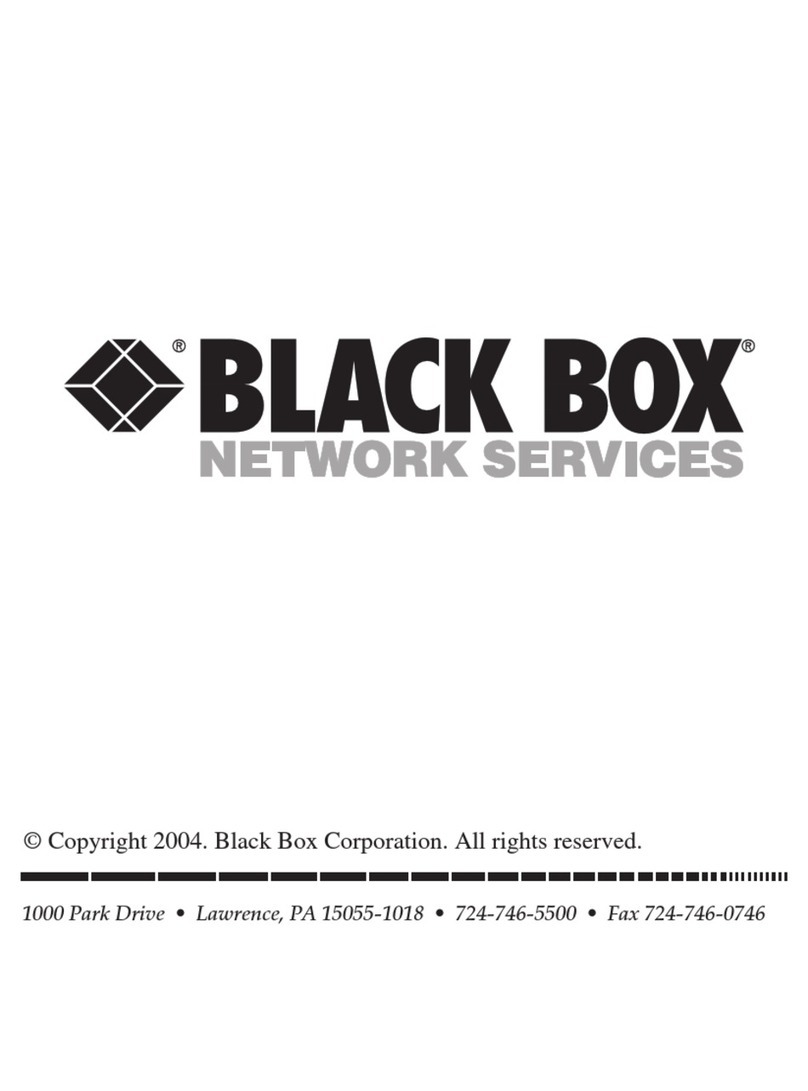
Black Box
Black Box Pure Networking 802.11b User manual

Black Box
Black Box LEP0000A User manual
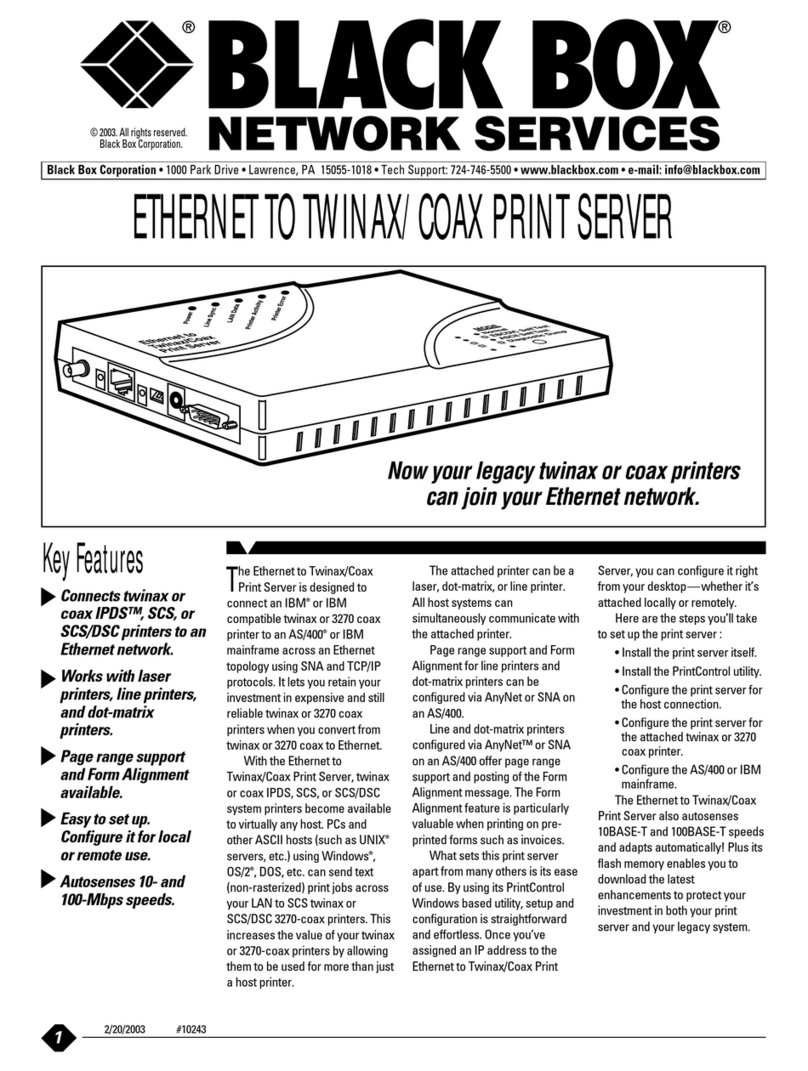
Black Box
Black Box PC435A User manual
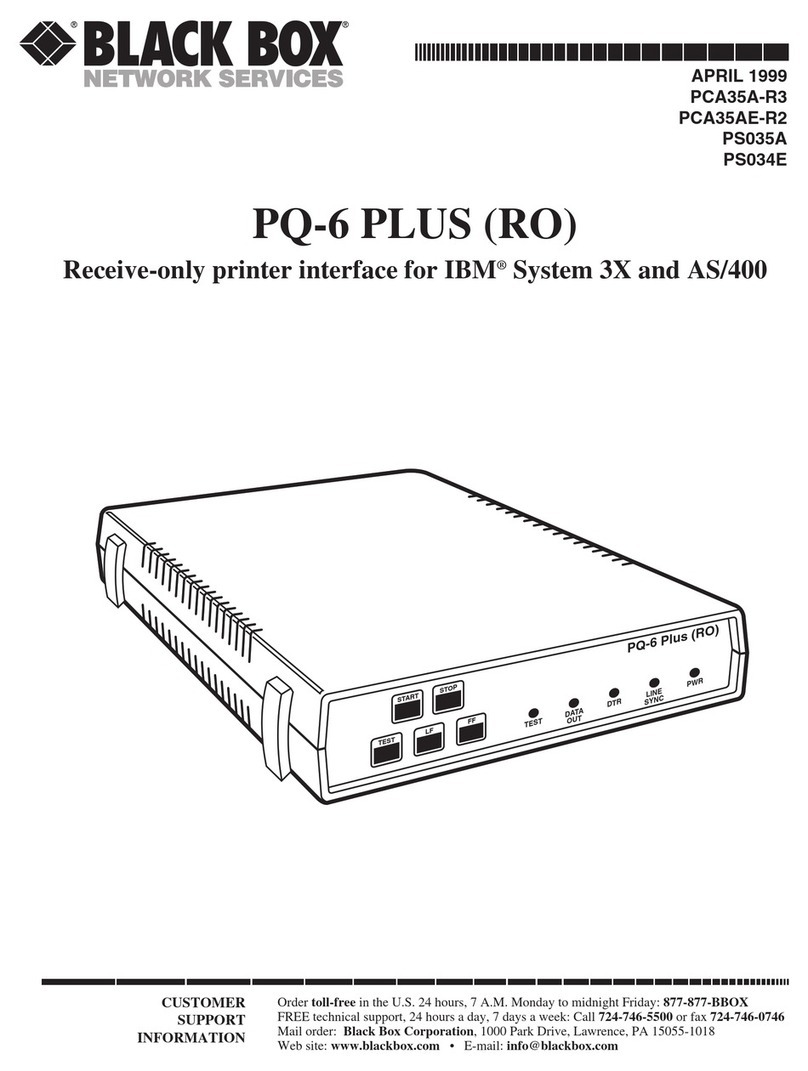
Black Box
Black Box PCA35A-R3 User manual
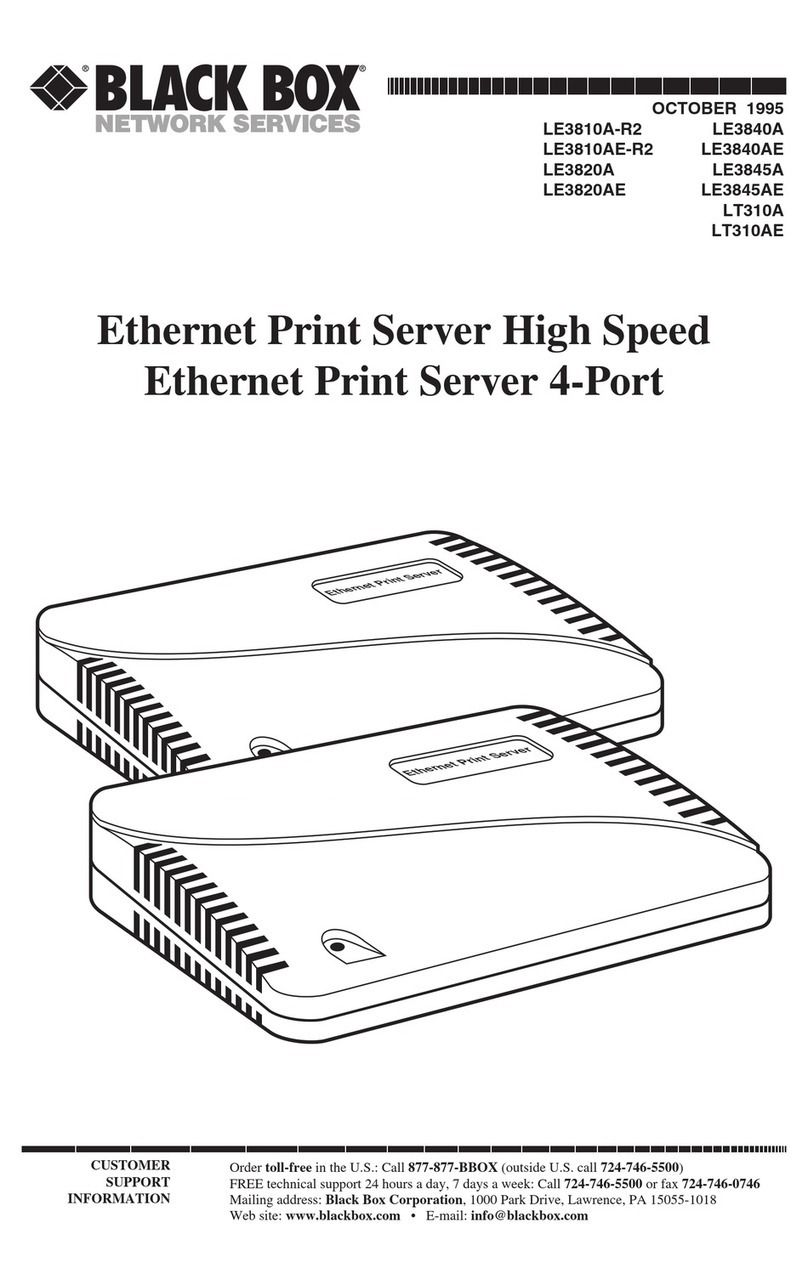
Black Box
Black Box LE3840A User manual

Black Box
Black Box LEP0005A User manual