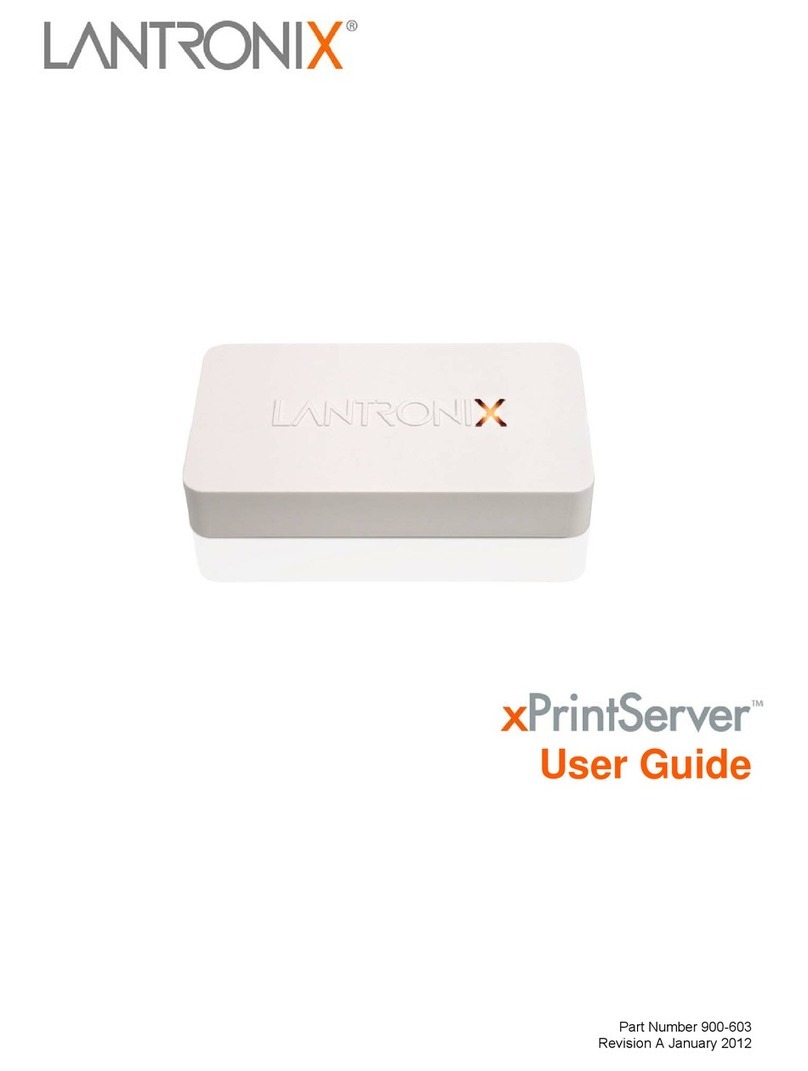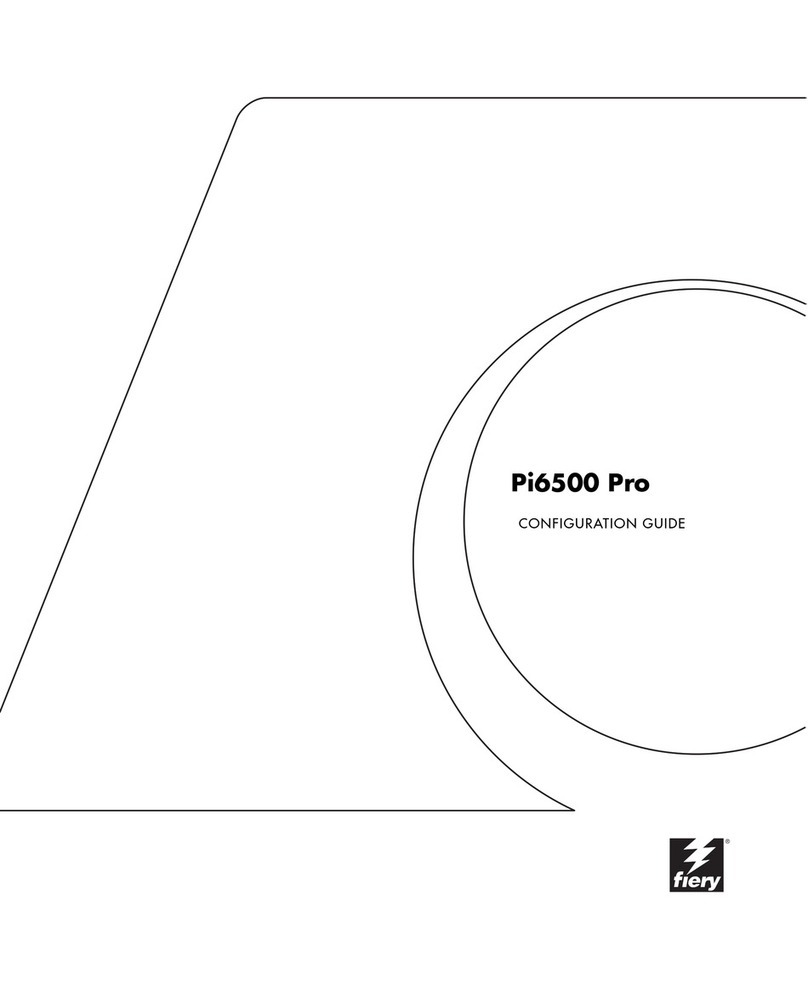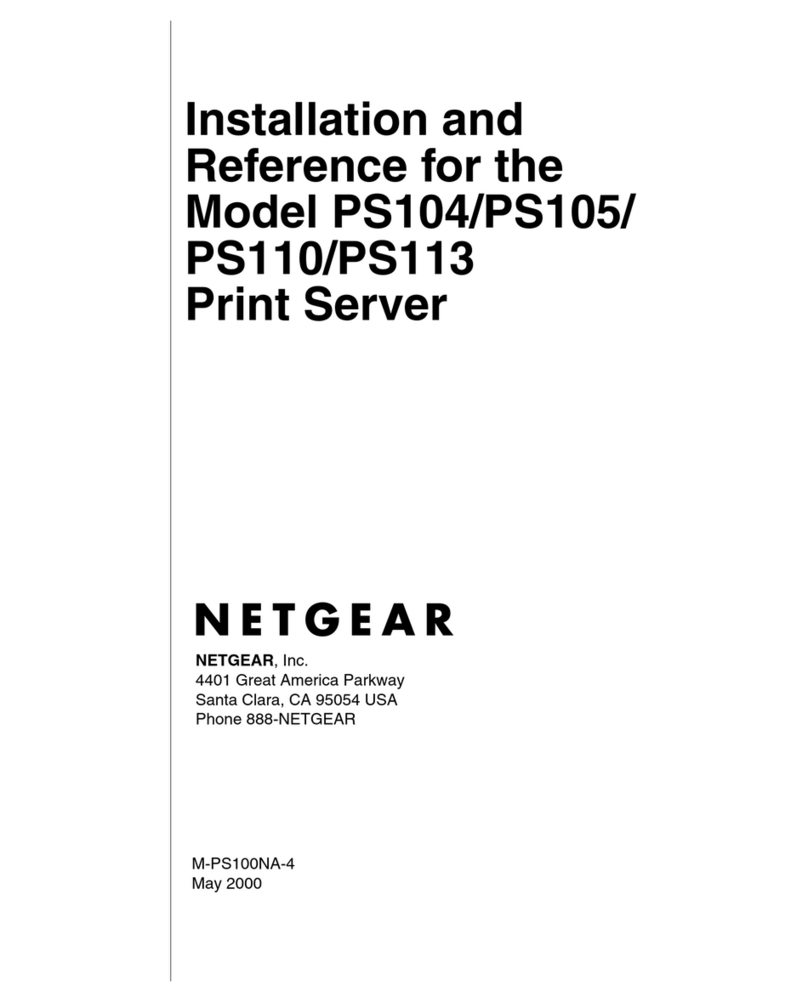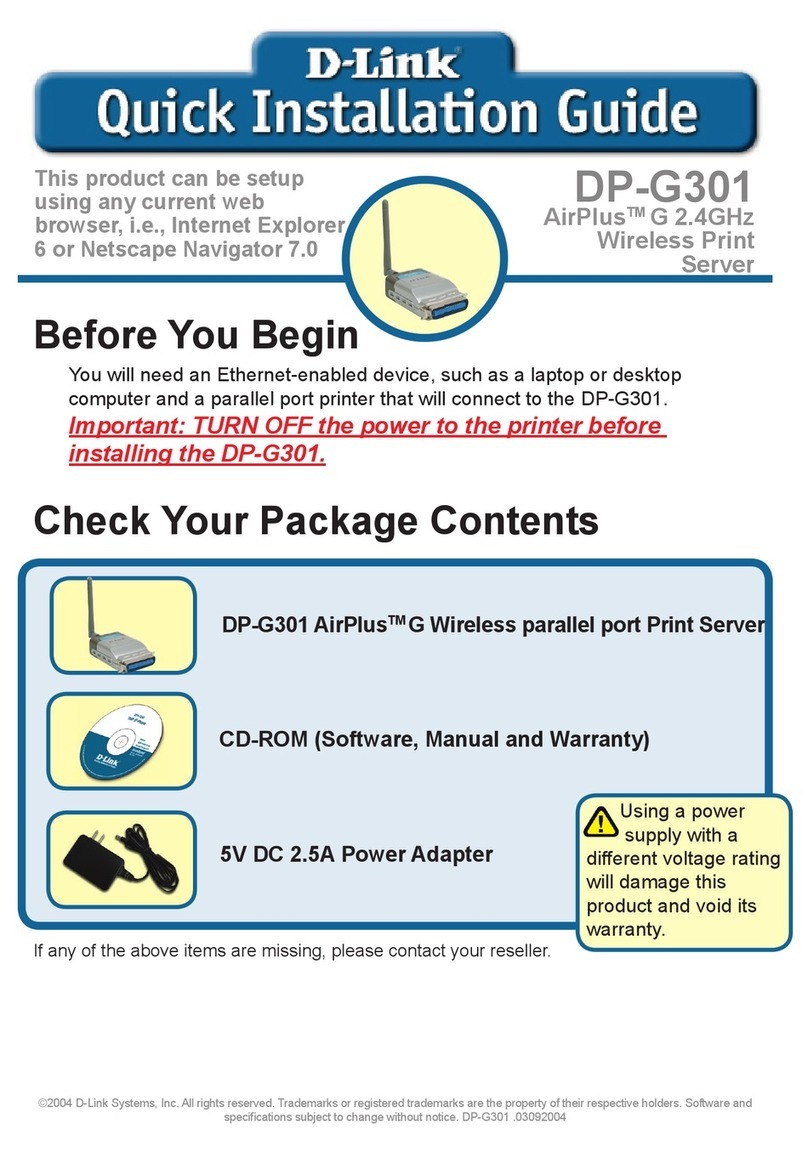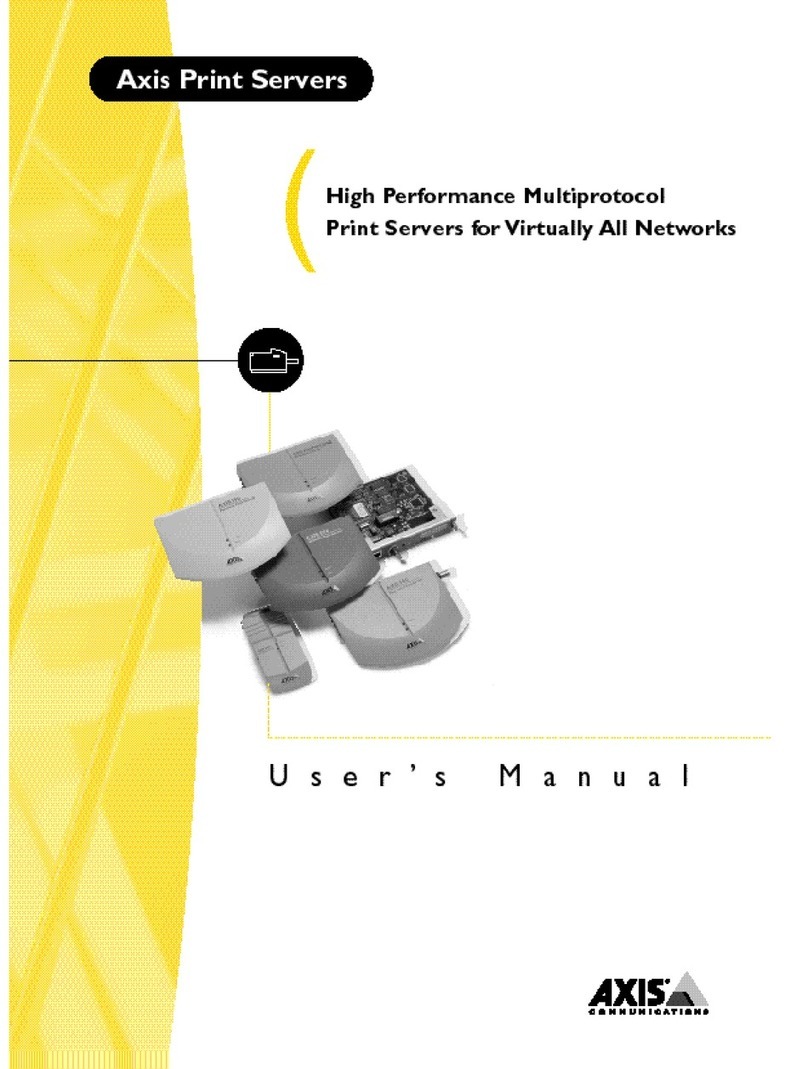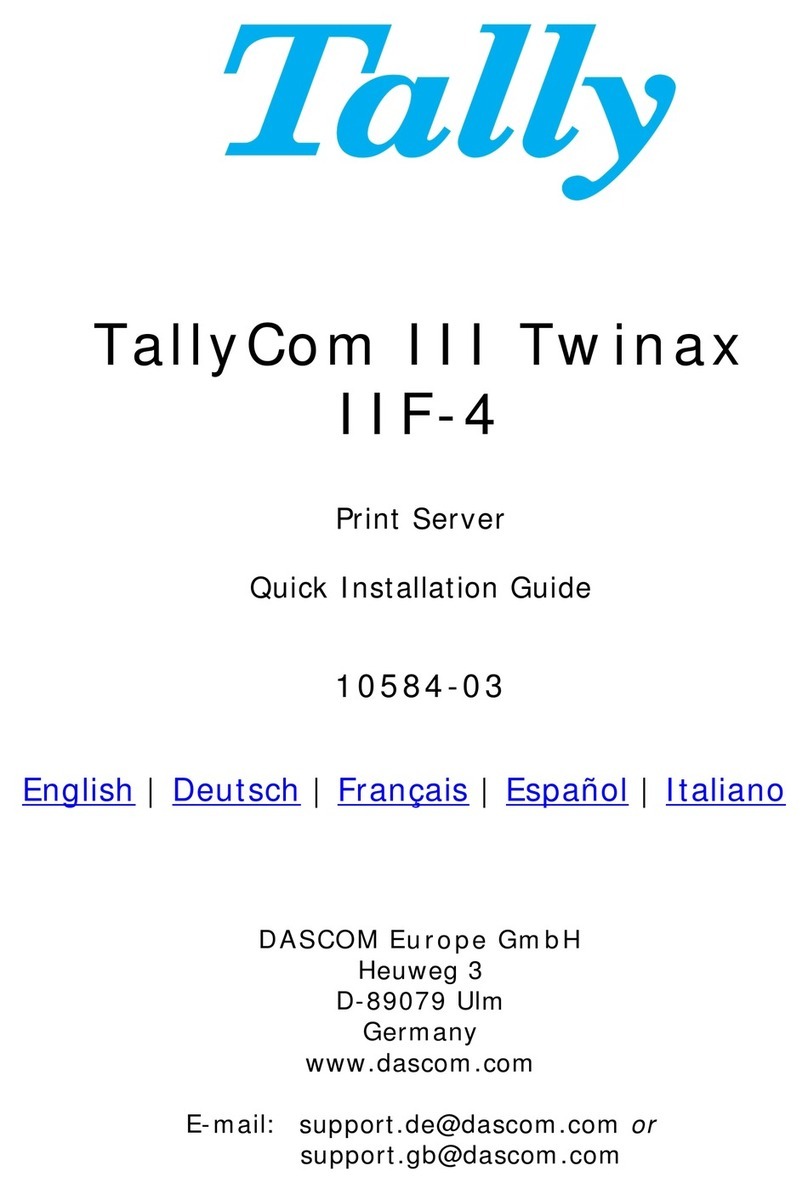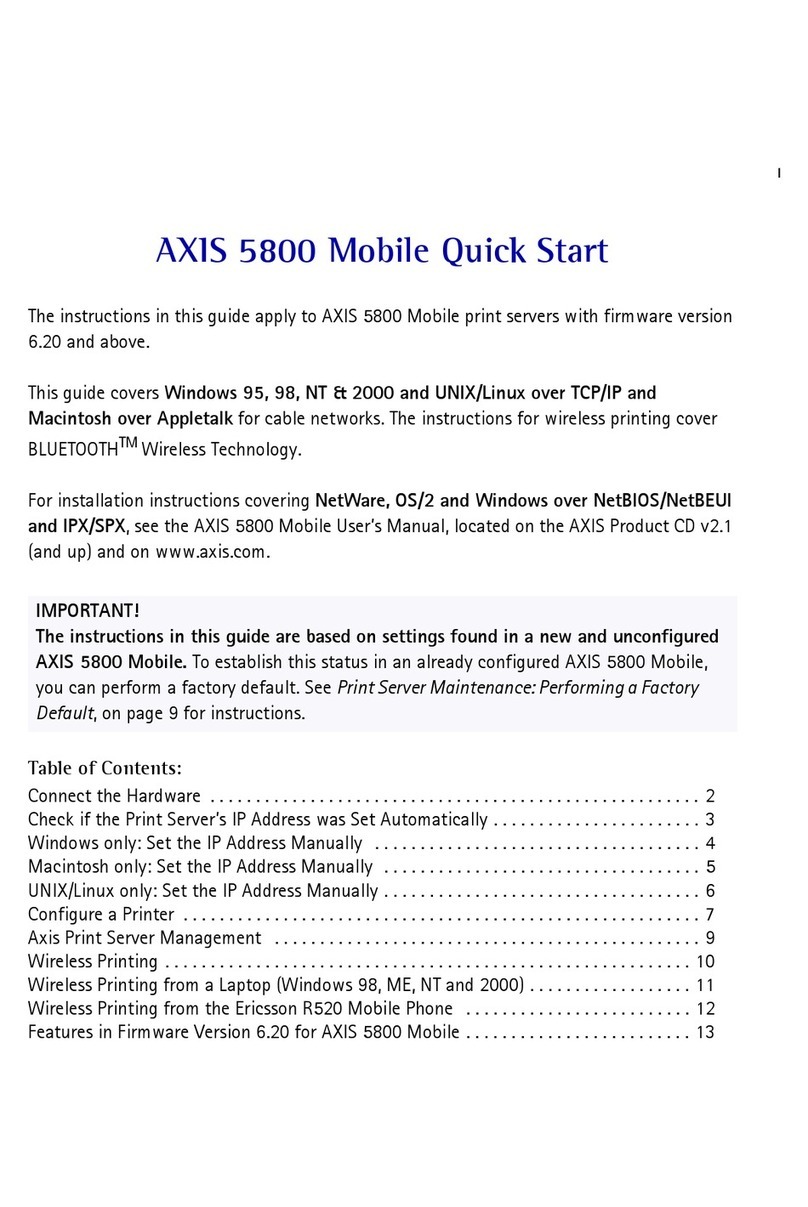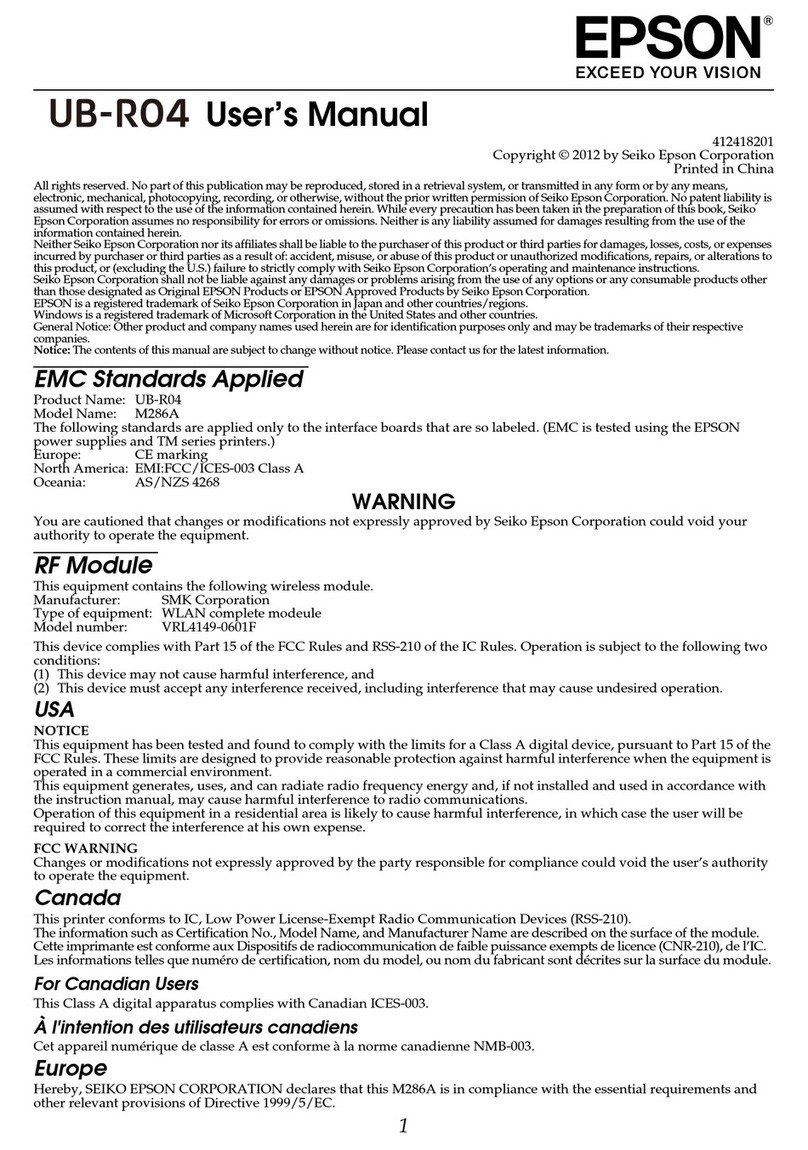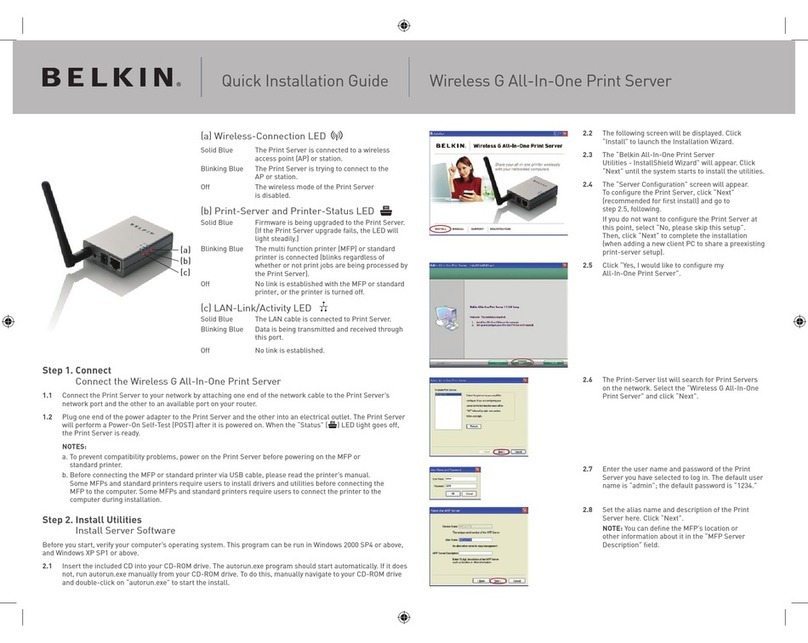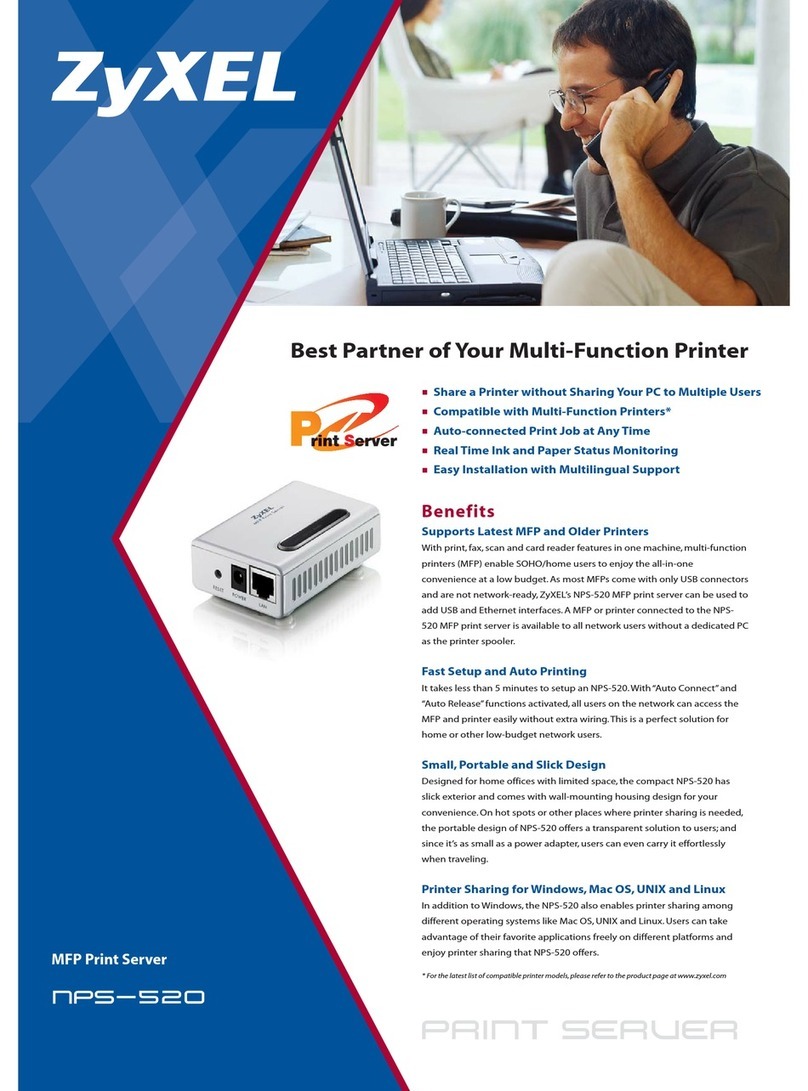Black Box LEP0005A User manual

1000 Park Drive • Lawrence, PA 15055-1018 • 724-746-5500 • Fax 724-746-0746
© Copyright 2004. Black Box Corporation. All rights reserved.

CUSTOMER
SUPPORT
INFORMATION
Order toll-free in the U.S.: Call 877-877-BBOX (outside U.S. call 724-746-5500)
FREE technical support 24 hours a day, 7 days a week: Call 724-746-5500 or fax 724-746-0746
Mailing address: Black Box Corporation, 1000 Park Drive, Lawrence, PA 15055-1018
AUGUST 2004
LEP0005A
LEP0005A-EU
LEP0005A-UK
Pure Networking 10/100
Desktop Print Server


1
FCC AND IC RFI STATEMENTS
FEDERAL COMMUNICATIONS COMMISSION
and INDUSTRY CANADA
RADIO FREQUENCY INTERFERENCE STATEMENTS
Class B Digital Device. This equipment has been tested and found to comply with
the limits for a Class B computing device pursuant to Part 15 of the FCC Rules.
These limits are designed to provide reasonable protection against harmful
interference in a residential installation. However, there is no guarantee that
interference will not occur in a particular installation. This equipment generates,
uses, and can radiate radio frequency energy, and, if not installed and used in
accordance with the instructions, may cause harmful interference to radio
communications. If this equipment does cause harmful interference to radio or
telephone reception, which can be determined by turning the equipment off and
on, the user is encouraged to try to correct the interference by one of the following
measures:
• Reorient or relocate the receiving antenna.
• Increase the separation between the equipment and receiver.
• Connect the equipment into an outlet on a circuit different from that to which
the receiver is connected.
• Consult an experienced radio/TV technician for help.
CAUTION
Changes or modifications not expressly approved by the party
responsible for compliance could void the user’s authority to operate
the equipment.
To meet FCC requirements, shielded cables and power cords are required to
connect this device to a personal computer or other Class B certified device.
This digital apparatus does not exceed the Class B limits for radio noise emission from digital
apparatus set out in the Radio Interference Regulation of Industry Canada.

2
PURE NETWORKING 10/100 DESKTOP PRINT SERVER
NORMAS OFICIALES MEXICANAS (NOM)
ELECTRICAL SAFETY STATEMENT
INSTRUCCIONES DE SEGURIDAD
1. Todas las instrucciones de seguridad y operación deberán ser leídas antes de
que el aparato eléctrico sea operado.
2. Las instrucciones de seguridad y operación deberán ser guardadas para
referencia futura.
3. Todas las advertencias en el aparato eléctrico y en sus instrucciones de
operación deben ser respetadas.
4. Todas las instrucciones de operación y uso deben ser seguidas.
5. El aparato eléctrico no deberá ser usado cerca del agua—por ejemplo, cerca
de la tina de baño, lavabo, sótano mojado o cerca de una alberca, etc..
6. El aparato eléctrico debe ser usado únicamente con carritos o pedestales que
sean recomendados por el fabricante.
7. El aparato eléctrico debe ser montado a la pared o al techo sólo como sea
recomendado por el fabricante.
8. Servicio—El usuario no debe intentar dar servicio al equipo eléctrico más allá
a lo descrito en las instrucciones de operación. Todo otro servicio deberá ser
referido a personal de servicio calificado.
9. El aparato eléctrico debe ser situado de tal manera que su posición no
interfiera su uso. La colocación del aparato eléctrico sobre una cama, sofá,
alfombra o superficie similar puede bloquea la ventilación, no se debe colocar
en libreros o gabinetes que impidan el flujo de aire por los orificios de
ventilación.
10. El equipo eléctrico deber ser situado fuera del alcance de fuentes de calor
como radiadores, registros de calor, estufas u otros aparatos (incluyendo
amplificadores) que producen calor.
11. El aparato eléctrico deberá ser connectado a una fuente de poder sólo del
tipo descrito en el instructivo de operación, o como se indique en el aparato.

3
NOM STATEMENT
12. Precaución debe ser tomada de tal manera que la tierra fisica y la polarización
del equipo no sea eliminada.
13. Los cables de la fuente de poder deben ser guiados de tal manera que no
sean pisados ni pellizcados por objetos colocados sobre o contra ellos,
poniendo particular atención a los contactos y receptáculos donde salen del
aparato.
14. El equipo eléctrico debe ser limpiado únicamente de acuerdo a las
recomendaciones del fabricante.
15. En caso de existir, una antena externa deberá ser localizada lejos de las lineas
de energia.
16. El cable de corriente deberá ser desconectado del cuando el equipo no sea
usado por un largo periodo de tiempo.
17. Cuidado debe ser tomado de tal manera que objectos liquidos no sean
derramados sobre la cubierta u orificios de ventilación.
18. Servicio por personal calificado deberá ser provisto cuando:
A: El cable de poder o el contacto ha sido dañado; u
B: Objectos han caído o líquido ha sido derramado dentro del aparato; o
C: El aparato ha sido expuesto a la lluvia; o
D: El aparato parece no operar normalmente o muestra un cambio en su
desempeño; o
E: El aparato ha sido tirado o su cubierta ha sido dañada.

4
PURE NETWORKING 10/100 DESKTOP PRINT SERVER
TRADEMARKS USED IN THIS MANUAL
AppleTalk, Mac, and Macintosh are registered trademarks of Apple Computer,
Inc.
DEC is a trademark of Digital Equipment Corporation.
HP-UX is a registered trademark of Hewlett-Packard.
AIX and IBM are registered trademarks of International Business Machines
Corporation.
Linux is a registered trademark of Linus Torvalds.
Windows and Windows NT are either registered trademarks or trademarks of
Microsoft Corporation in the United States and/or other countries.
IPX is a trademark, and NetWare is a registered trademark, of Novell, Inc.
SCO is a registered trademark of Santa Cruz Operation Inc.
Solaris is a registered trademark of Sun Microsystems, Inc.
UNIX and Unixware are registered trademarks of UNIX System Laboratories, Inc.
Any other trademarks mentioned in this manual are acknowledged to be the property of the
trademark owners.

5
CONTENTS
Contents
Chapter Page
1. Specifications . . . . . . . . . . . . . . . . . . . . . . . . . . . . . . . . . . . . . . . . . . . . . . . . . . . 7
2. Introduction . . . . . . . . . . . . . . . . . . . . . . . . . . . . . . . . . . . . . . . . . . . . . . . . . . . . 8
2.1 Overview . . . . . . . . . . . . . . . . . . . . . . . . . . . . . . . . . . . . . . . . . . . . . . . . . . . 8
2.2 What’s Included . . . . . . . . . . . . . . . . . . . . . . . . . . . . . . . . . . . . . . . . . . . . . 8
2.3 Contents of This Manual . . . . . . . . . . . . . . . . . . . . . . . . . . . . . . . . . . . . . . 8
2.4 Network Printing Architecture . . . . . . . . . . . . . . . . . . . . . . . . . . . . . . . . . 9
2.4.1 Print Server Network Functions. . . . . . . . . . . . . . . . . . . . . . . . . . . 10
2.4.2 Network Printing Functions for Clients . . . . . . . . . . . . . . . . . . . . 11
2.4.3 Network Printing Functions for Network Server . . . . . . . . . . . . . 14
2.5 Network Printing Environment . . . . . . . . . . . . . . . . . . . . . . . . . . . . . . . 15
3. Hardware Installation . . . . . . . . . . . . . . . . . . . . . . . . . . . . . . . . . . . . . . . . . . . 17
4. Windows Peer-to-Peer Network. . . . . . . . . . . . . . . . . . . . . . . . . . . . . . . . . . . . 18
4.1 Administrator Installation and Setup . . . . . . . . . . . . . . . . . . . . . . . . . . . 19
4.2 Client Installation and Setup. . . . . . . . . . . . . . . . . . . . . . . . . . . . . . . . . . 34
4.3 Client Utilities. . . . . . . . . . . . . . . . . . . . . . . . . . . . . . . . . . . . . . . . . . . . . . 44
4.3.1 Network Ports Quick Setup . . . . . . . . . . . . . . . . . . . . . . . . . . . . . . 45
4.3.2 Remote Ports Utility . . . . . . . . . . . . . . . . . . . . . . . . . . . . . . . . . . . . 49
5. Windows NT, Windows 2000, and Windows XP Network . . . . . . . . . . . . . . 53
5.1 Windows NT, Windows 2000, and Windows XP Server
Installation and Setup . . . . . . . . . . . . . . . . . . . . . . . . . . . . . . . . . . . . . . . 54
5.2 User Installation and Setup . . . . . . . . . . . . . . . . . . . . . . . . . . . . . . . . . . . 55
6. NetWare Network . . . . . . . . . . . . . . . . . . . . . . . . . . . . . . . . . . . . . . . . . . . . . . 57
7. UNIX System Network. . . . . . . . . . . . . . . . . . . . . . . . . . . . . . . . . . . . . . . . . . . 61
7.1 Enable the Print Server’s TCP/IP Support . . . . . . . . . . . . . . . . . . . . . . 61
7.2 Set Up the Print Server’s IP Address . . . . . . . . . . . . . . . . . . . . . . . . . . . 61
7.2.1 DHCP . . . . . . . . . . . . . . . . . . . . . . . . . . . . . . . . . . . . . . . . . . . . . . . . 62
7.2.2 BOOTP . . . . . . . . . . . . . . . . . . . . . . . . . . . . . . . . . . . . . . . . . . . . . . 62
7.3 Verify the Print Server’s IP Address . . . . . . . . . . . . . . . . . . . . . . . . . . . . 63
7.4 Configure Remote lpd Printing on the Host . . . . . . . . . . . . . . . . . . . . . 63
7.5 Print a Test Page. . . . . . . . . . . . . . . . . . . . . . . . . . . . . . . . . . . . . . . . . . . . 65

6
PURE NETWORKING 10/100 DESKTOP PRINT SERVER
Contents (continued)
Chapter Page
8. Configuration Utility . . . . . . . . . . . . . . . . . . . . . . . . . . . . . . . . . . . . . . . . . . . 66
8.1 General Print Server Information. . . . . . . . . . . . . . . . . . . . . . . . . . . . 67
8.2 Print Server Status . . . . . . . . . . . . . . . . . . . . . . . . . . . . . . . . . . . . . . . . 69
8.3 Attached Printer Status . . . . . . . . . . . . . . . . . . . . . . . . . . . . . . . . . . . . 71
8.4 IP Address Configuration . . . . . . . . . . . . . . . . . . . . . . . . . . . . . . . . . . 73
8.5 NetWare Print Server Configuration . . . . . . . . . . . . . . . . . . . . . . . . . 75
8.6 Print Server Network Ability Setting . . . . . . . . . . . . . . . . . . . . . . . . . . 77
8.7 Restore to Default. . . . . . . . . . . . . . . . . . . . . . . . . . . . . . . . . . . . . . . . . 79
8.8 Firmware Upgrade/Update. . . . . . . . . . . . . . . . . . . . . . . . . . . . . . . . . 81
8.9 DHCP Server Configuration . . . . . . . . . . . . . . . . . . . . . . . . . . . . . . . . 83
8.10 DHCP Server Information. . . . . . . . . . . . . . . . . . . . . . . . . . . . . . . . . . 85
8.11 Email Printing Setting . . . . . . . . . . . . . . . . . . . . . . . . . . . . . . . . . . . . . 87
8.12 SMB Printing Setting . . . . . . . . . . . . . . . . . . . . . . . . . . . . . . . . . . . . . . 89
8.13 SNMP Parameter Setting . . . . . . . . . . . . . . . . . . . . . . . . . . . . . . . . . . . 91
8.14 AppleTalk Configuration. . . . . . . . . . . . . . . . . . . . . . . . . . . . . . . . . . . 93
9. Web Management . . . . . . . . . . . . . . . . . . . . . . . . . . . . . . . . . . . . . . . . . . . . . 95
9.1 Web Manager Utility . . . . . . . . . . . . . . . . . . . . . . . . . . . . . . . . . . . . . . 95
9.1.1 Installation and Execution . . . . . . . . . . . . . . . . . . . . . . . . . . . 95
9.1.2 Starting the Web Manager Utility. . . . . . . . . . . . . . . . . . . . . . 96
9.2 Managing the Print Server via the Web . . . . . . . . . . . . . . . . . . . . . . . 98
9.2.1 Using the Browser . . . . . . . . . . . . . . . . . . . . . . . . . . . . . . . . . . 98
9.2.2 Getting Print Server Information . . . . . . . . . . . . . . . . . . . . . 100
9.2.3 Getting Printer Status . . . . . . . . . . . . . . . . . . . . . . . . . . . . . . 101
9.2.4 Getting NetWare Information . . . . . . . . . . . . . . . . . . . . . . . 102
9.2.5 Getting DHCP Status. . . . . . . . . . . . . . . . . . . . . . . . . . . . . . . 103
9.2.6 Changing Device Configuration. . . . . . . . . . . . . . . . . . . . . . 104
9.2.7 Setting the IP Address . . . . . . . . . . . . . . . . . . . . . . . . . . . . . . 105
9.2.8 Configuring DHCP Parameters . . . . . . . . . . . . . . . . . . . . . . 106
9.2.9 Configuring SNMP Parameters . . . . . . . . . . . . . . . . . . . . . . 107
9.2.10 System Utilities . . . . . . . . . . . . . . . . . . . . . . . . . . . . . . . . . . . 108
10. IPP Printing . . . . . . . . . . . . . . . . . . . . . . . . . . . . . . . . . . . . . . . . . . . . . . . . . 109
Appendix. Troubleshooting . . . . . . . . . . . . . . . . . . . . . . . . . . . . . . . . . . . . . . . . 111
A.1 Calling Black Box . . . . . . . . . . . . . . . . . . . . . . . . . . . . . . . . . . . . . . . . 111
A.2 Shipping and Packaging . . . . . . . . . . . . . . . . . . . . . . . . . . . . . . . . . . 111

7
1. Specifications
Memory: Flash: 2-MB NOR; RAM: 16-MB SDRAM
Connectors: Network port: (1) RJ-45;
Printer Ports: (2) USB 1.1 Type A, (1) DB25 female
Indicators: (5) LEDs: (1) PWR, (1) LAN, (3) Print
Temperature Tolerance: Operating: 50 to 104°F (0 to 40°C)
Relative Humidity: 10 to 90%, noncondensing
Size: 1.2"H x 7.4"W x 1.6"D (3 x 18.8 x 4.1 cm)
CHAPTER 1: Specifications

8
PURE NETWORKING 10/100 DESKTOP PRINT SERVER
2. Introduction
2.1 Overview
The Pure Networking 10/100 Desktop Print Server allows three printers to become
shared devices on the network. It’s perfect for managing printing on your LAN
and the print server can be configured to suit your application.
This print server provides an RJ-45 network port (10-/100-Mbps Ethernet), two
USB 1.1 Type A printer ports, and one DB25 female parallel printer port.
The print server supports IPX™, TCP/IP, AppleTalk®, and NetBEUI protocols. It
is used with various common network operating systems such as Windows®
95/98/Me, Windows XP, Windows 2000, Windows NT®, and Mac®peer-to-peer
printing (PTPP). It also supports Windows XP, Windows 2000, Windows NT,
NetWare®, UNIX®, and Linux®server-based printing.
By using the installation wizard to help with configuration and management on the
print server side, you can easily and instantly complete the settings for your
printing environment.
2.2 What‘s Included
Your package should include the following items. If anything is missing or
damaged, please contact Black Box at 724-746-5500.
• (1) Pure Networking 10/100 Desktop Print Server
• (1) Power adapter
• (1) CD-ROM containing software drivers and this users’ manual in PDF format
2.3 Contents of This Manual
Chapter 3 explains the print server’s hardware installation and configuration. We
strongly recommend that you read this chapter.
Chapters 4, 5, 6, and 7introduce:
• Windows peer-to-peer network (Chapter 4)
• Windows NT, Windows 2000, and Windows XP server-based network
(Chapter 5)

9
CHAPTER 2: Introduction
• NetWare network (Chapter 6)
• UNIX system network (Chapter 7)
Select the appropriate chapters and sections to read depending on your network’s
printing requirements.
Chapters 8 and 9introduce the print server’s management and configuration
utilities on Windows and a Web browser’s environment, respectively.
Chapter 10 introduces the print server’s IPP printing function and setup
procedure. IPP printing provides a convenient way to print documents across the
Internet using the IPP protocol.
The Appendix describes what to do if you have problems with the print server.
2.4 Network Printing Architecture
This section illustrates how the print server functions and operates on the network.
Before you install and use the print server, read this section completely, then select
only the chapters you need according to your network operating system.
Every component (print server, client user, and network server) plays an important
role in the network printing environment. While a print server and client user are
required, the network server is optional. This is because two types of printing are
available: peer-to-peer printing and server-based printing. Figure 2-1 shows a typical
server-based printing environment with all components highlighted, and Figure 2-
2 illustrates a printing environment with only the server highlighted. Figure 2-3
shows the protocols supported in a typical printing environment.

10
PURE NETWORKING 10/100 DESKTOP PRINT SERVER
Figure 2-1. Users and servers installed.
2.4.1 P
RINT
S
ERVER
N
ETWORK
F
UNCTIONS
The print server connects to Windows, UNIX, NetWare, and Windows NT
workstations and servers. In Figure 2-2, the print server is highlighted.
Figure 2-2. Typical print server installation.
Windows NT Server
NetWare Server
Windows 98Windows NT
Workstation
Windows 2000
Unix Print Server
Print Server
Windows NT Server
NetWare Server
Windows 98Windows NT
Workstation
Windows 2000
Unix Print Server
Network Printing Environment
Print Server
Client User
Network Server

11
CHAPTER 2: Introduction
Because the print server supports IPX, TCP/IP, and AppleTalk network protocols,
any networked computer can directly connect to the print server from any of its
installed protocols. IPX and TCP/IP protocols are shown in Figure 2-3; however,
the AppleTalk protocol is not shown in the figure. The shaded areas trace the data
path from the installed workstations to the printer.
Figure 2-3. Printing from the installed protocol.
Section 2.4.2 describes the client users highlighted in Figure 2-4.
2.4.2 N
ETWORK
P
RINTING
F
UNCTIONS FOR
C
LIENTS
Client printing supports several versions of Windows. In Figure 2-4, workstations
using different versions are highlighted to show that the print server is compatible
with these versions.
Figure 2-4. Client user printing.
Windows NT Server
NetWare Server
Windows 98Windows NT
Workstation
Windows 2000
Unix Print Server
Client User

12
PURE NETWORKING 10/100 DESKTOP PRINT SERVER
Common operating systems for clients include Windows 95/98/Me/XP, Windows
2000, Windows NT, UNIX, Linux, AppleTalk, and Mac.
The print server system provides PTPP (peer-to-peer printing) driver and utilities
for Windows 95/98/Me/XP, Windows NT, and Windows 2000 users. PTPP
supports IPX, TCP/IP, and NetBEUI protocols. While printing after installation,
PTPP will automatically select the proper transport protocol to connect to the
print server, depending on the protocols installed in each computer. (The client
computer may only have IPX or TCP/IP installed.) In Figure 2-5, the supported
protocols, along with the software application supported by PTPP, are highlighted.
Figure 2-5. Print server functions.
In the client installation procedure, after PTPP is installed in Windows, the system
will automatically search through all the print servers on the network (manual
configuration is also allowed), then add their printing ports into the Windows
printing port (see Figure 2-6).
Windows 2000
Windows 98
* TCP/IP
* IPX
* NetBEUI
NetBEUI
PTPP
TCP/IP
PTPP
Application
PTPP
IPX TCP/IP NetBEUI
Application
PTPP
IPX TCP/IP NetBEUI

13
CHAPTER 2: Introduction
Figure 2-6. Adding printer ports.
Compatible UNIX operating systems include UNIX and Linux. UNIX (which
includes HP-UX®, SCO®UNIX, SunOS, Solaris®, Unixware®, DEC™ UNIX, IBM®
AIX®, and others) and Linux use the system-standard LPR to send print jobs to the
print server.
Compatible Mac operating systems use the system-standard AppleTalk network to
send print jobs to the print server.
Once you’ve configured the client user printing functions, you’re ready to
configure the network printing functions. Section 2.4.3 explains how.
Windows 98
PTPP
Print Server
MIS-2
P1 P2
P3
P1
Print Server
MIS-1

14
PURE NETWORKING 10/100 DESKTOP PRINT SERVER
2.4.3 N
ETWORK
P
RINTING
F
UNCTIONS FOR
N
ETWORK
S
ERVER
The network server prints using a NetWare server or a Windows NT server. See
Figure 2-7.
Figure 2-7. Printing over the network.
Common network servers are classified as follows:
• Windows NT, Windows 2000, and Windows XP: The print server system
provides the PTPP driver and utilities for Windows NT, Windows 2000, and
Windows XP. After PTPP is installed, the server can directly send print jobs to
the print server. Adding this printing function to the Windows NT, Windows
2000, and Windows XP server allows a print queue, user authority
management, and many other advanced features to be used.
• NetWare 3.x/4.x/5.x: In a NetWare environment, the print server offers
various printing modes like print queue, remote printer, etc.
Windows NT Server
NetWare Server
Windows 98Windows NT
Workstation
Windows 2000
Unix Print Server
Network Server

15
2.5 Network Printing Environment
The optional network server supports several different network environments. One
common network environment is classified as a Windows peer-to-peer network.
Both the print server and client’s PTPP driver support IPX, TCP/IP, and NetBEUI
protocols. When printing, the PTPP driver will automatically search and match up
the protocol for both client and print server sides. In Figure 2-8, the printing path
from the Windows workstations to the various servers (NetWare and Windows NT
shown in the illustration) is highlighted in gray.
Figure 2-8. Printing in a peer-to-peer network.
If you’re using a Windows NT, Windows 2000, or Windows XP network, see Figure
2-9. The network printing function will become available after the PTPP driver is
installed in Windows NT, Windows 2000, or Windows XP. Adding this printing
function to the Windows NT, Windows 2000, or Windows XP server allows a print
queue, user authority management, and many other advanced features to be used.
CHAPTER 2: Introduction

16
PURE NETWORKING 10/100 DESKTOP PRINT SERVER
Figure 2-9. Printing in a Windows NT,
Windows 2000, or Windows XP network.
For printing using a NetWare network, see Figure 2-10. It shows Windows clients
connected to a NetWare server that queues the clients’ print jobs to a TCP/IP and
IPX printer. The main connections are highlighted in gray.
Figure 2-10. NetWare network printing.

17
3. Hardware Installation
1. Unpack the print server package and verify that all the items listed in Section
2.2 are included.
2. Power off the print server and printer.
3. Connect the print server to the printer or printers that you want to share on
the network using standard parallel printer cable.
NOTE
You must use the power adapter shipped with the print server. Do not
use any other power adapter from other sources.
4. Connect the power adapter to the print server.
5. Power on the print server, then the printers. Powering them on in this order
will prevent compatibility problems.
6. The print server will perform the power-on self-test (POST) after it is powered
on. The Print LED(s) will flash six times to indicate that the print server is
ready.
CHAPTER 3: Hardware Installation
Other manuals for LEP0005A
1
This manual suits for next models
2
Table of contents
Other Black Box Print Server manuals
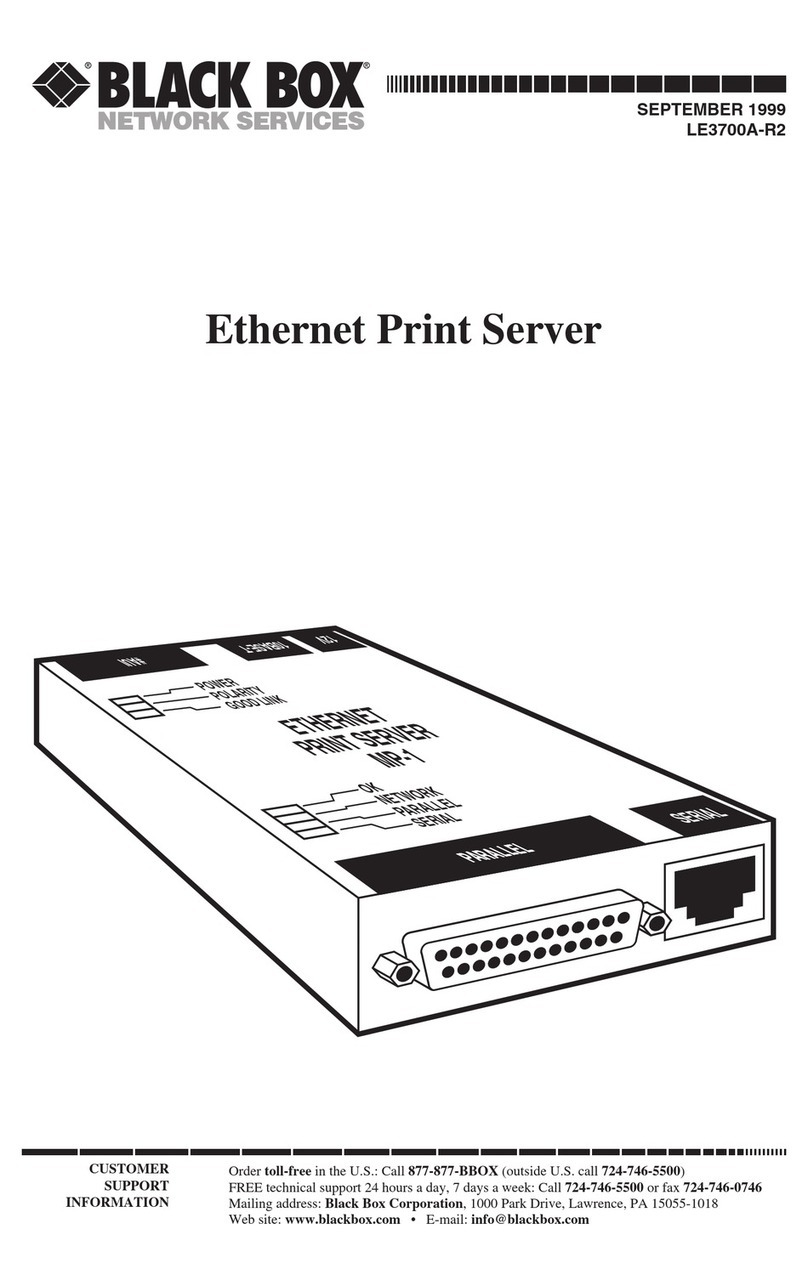
Black Box
Black Box LE3700A-R2 User manual
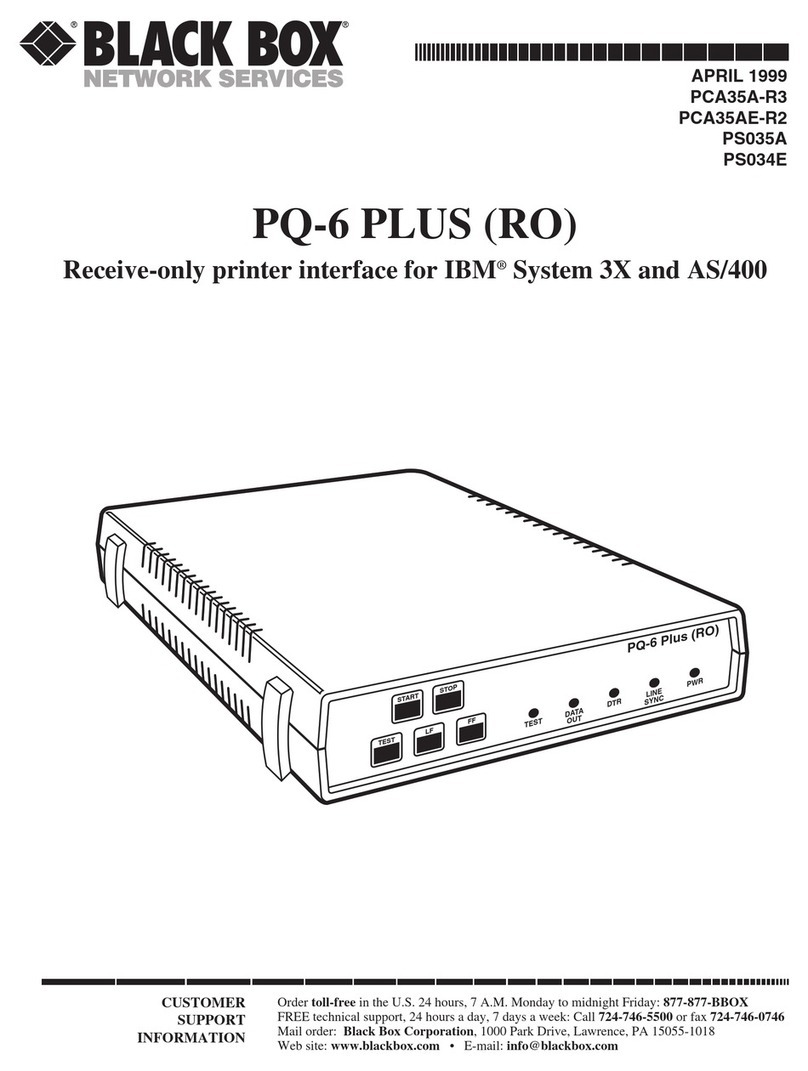
Black Box
Black Box PCA35A-R3 User manual

Black Box
Black Box LEP0005A User manual

Black Box
Black Box LEP0000A User manual

Black Box
Black Box TX/CX 4000 User manual
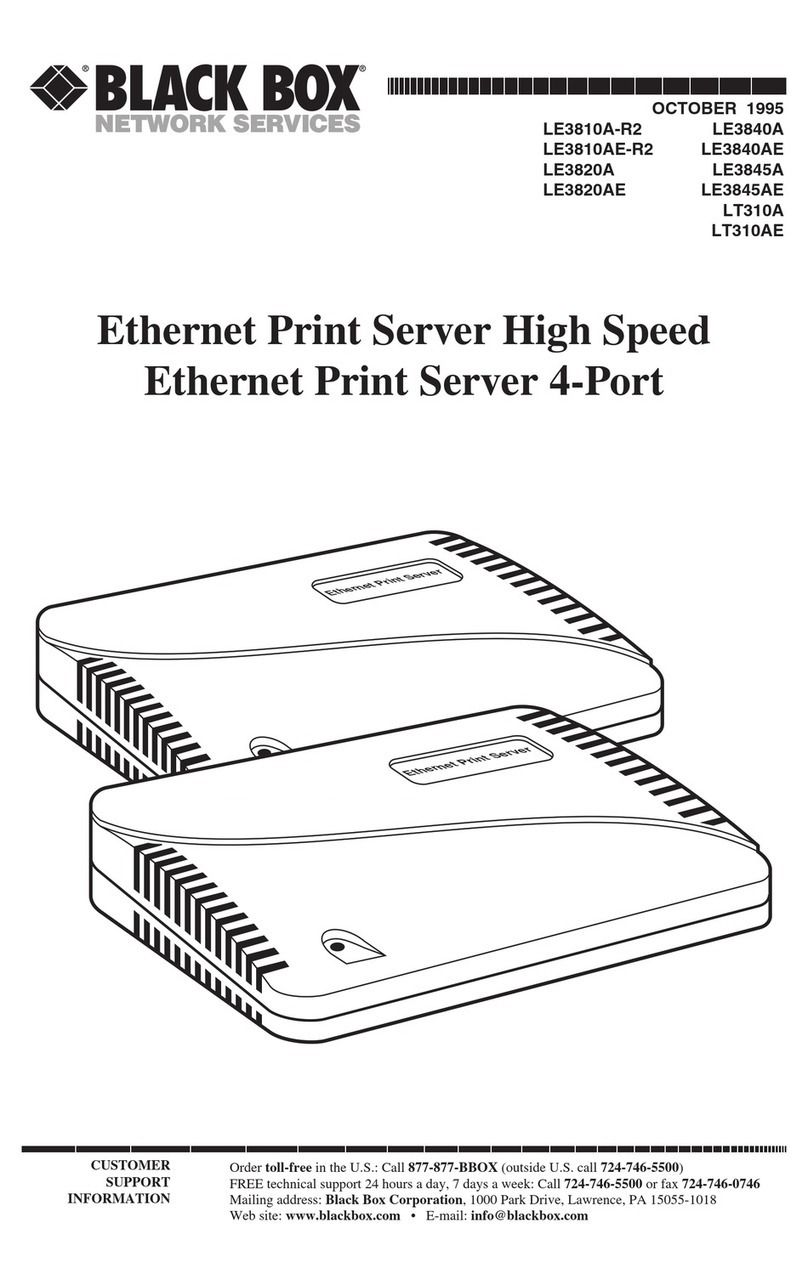
Black Box
Black Box LE3840A User manual
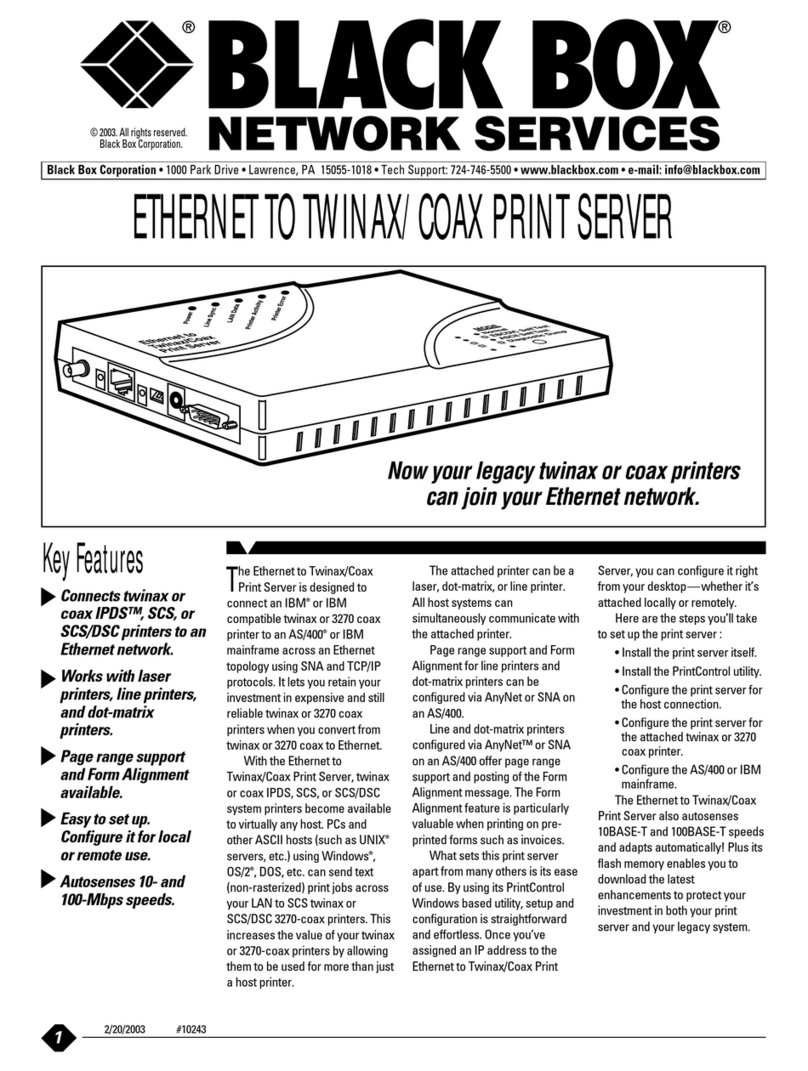
Black Box
Black Box PC435A User manual

Black Box
Black Box LEP0002A User manual
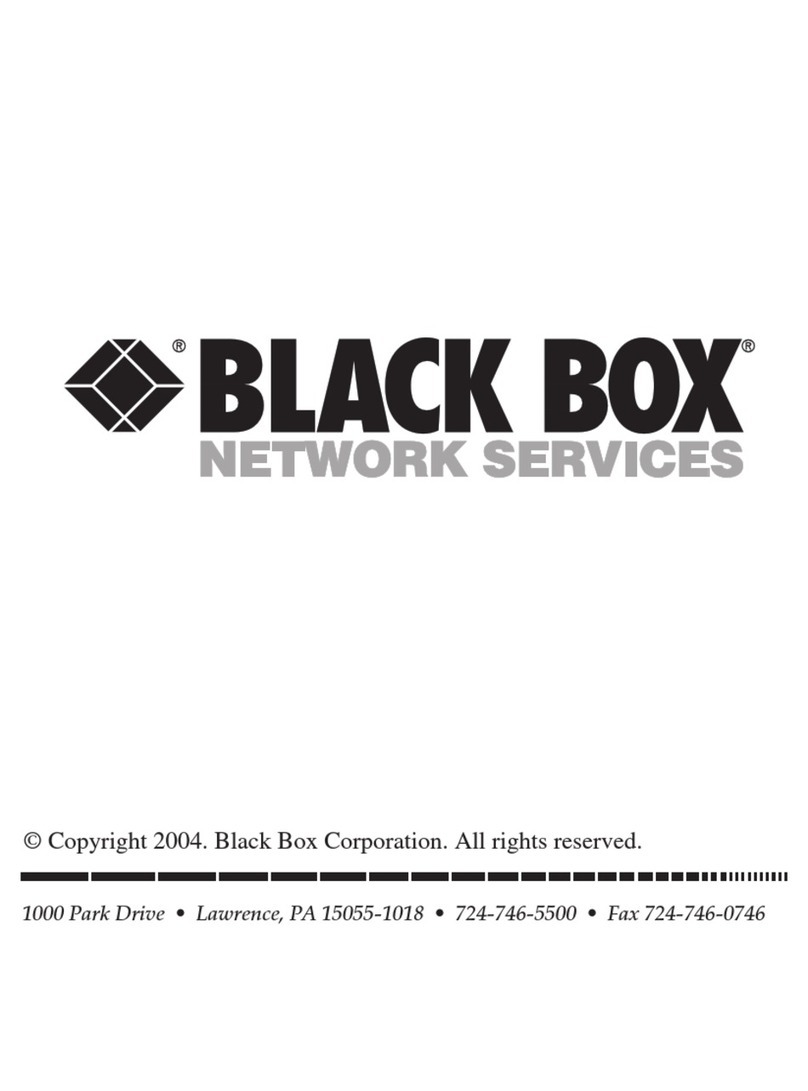
Black Box
Black Box Pure Networking 802.11b User manual