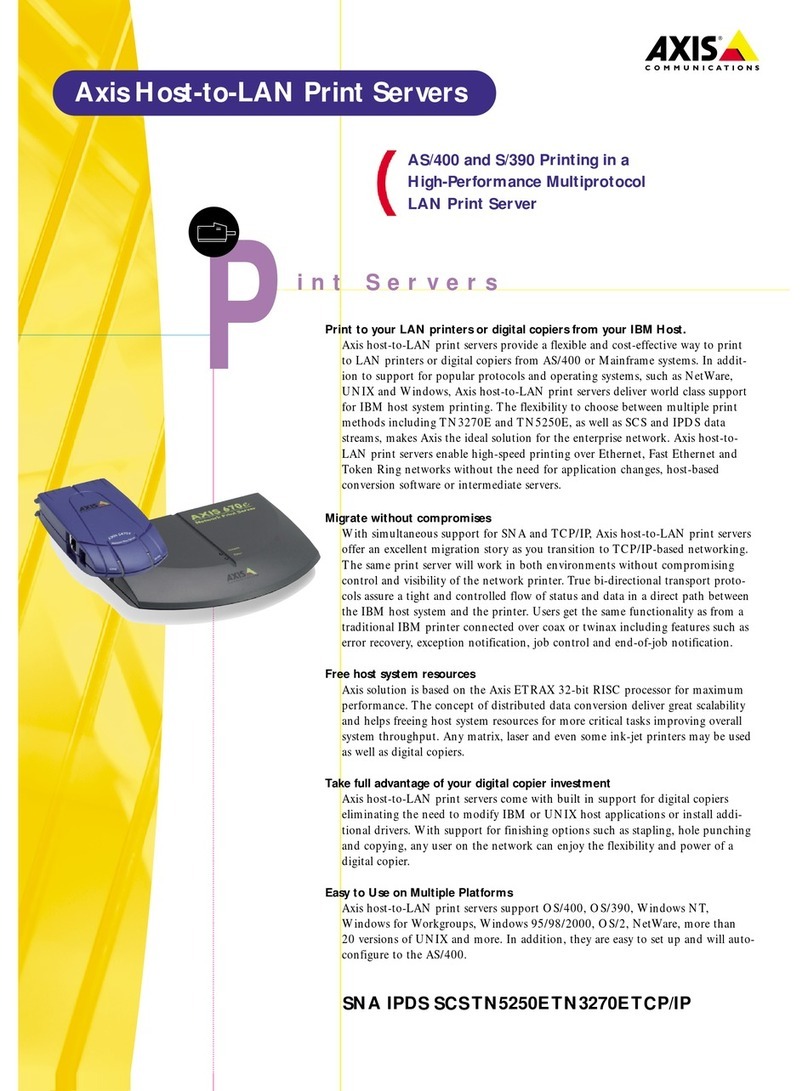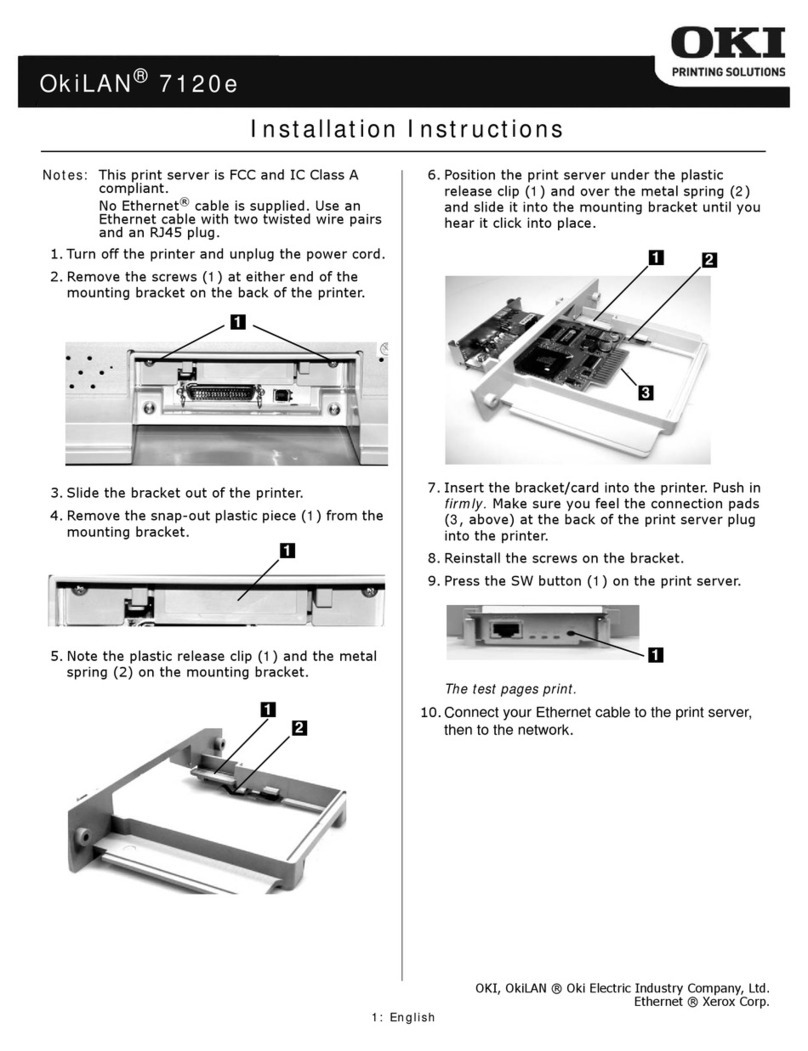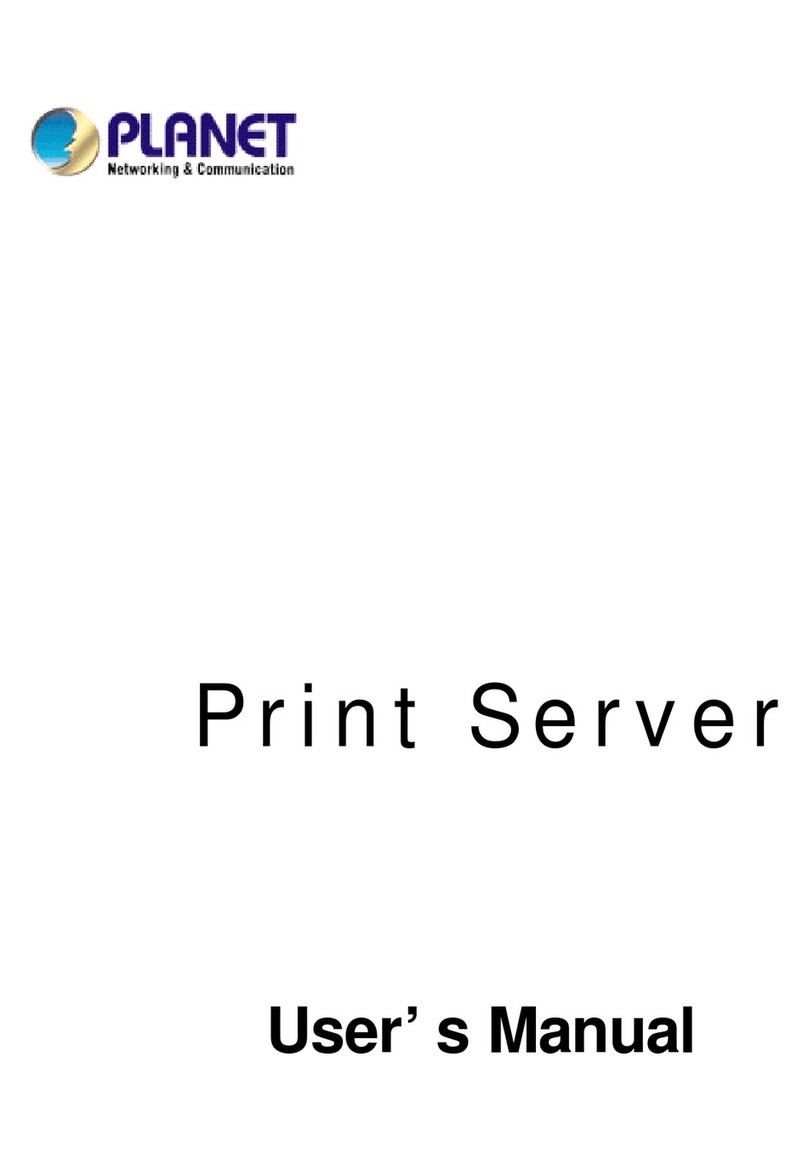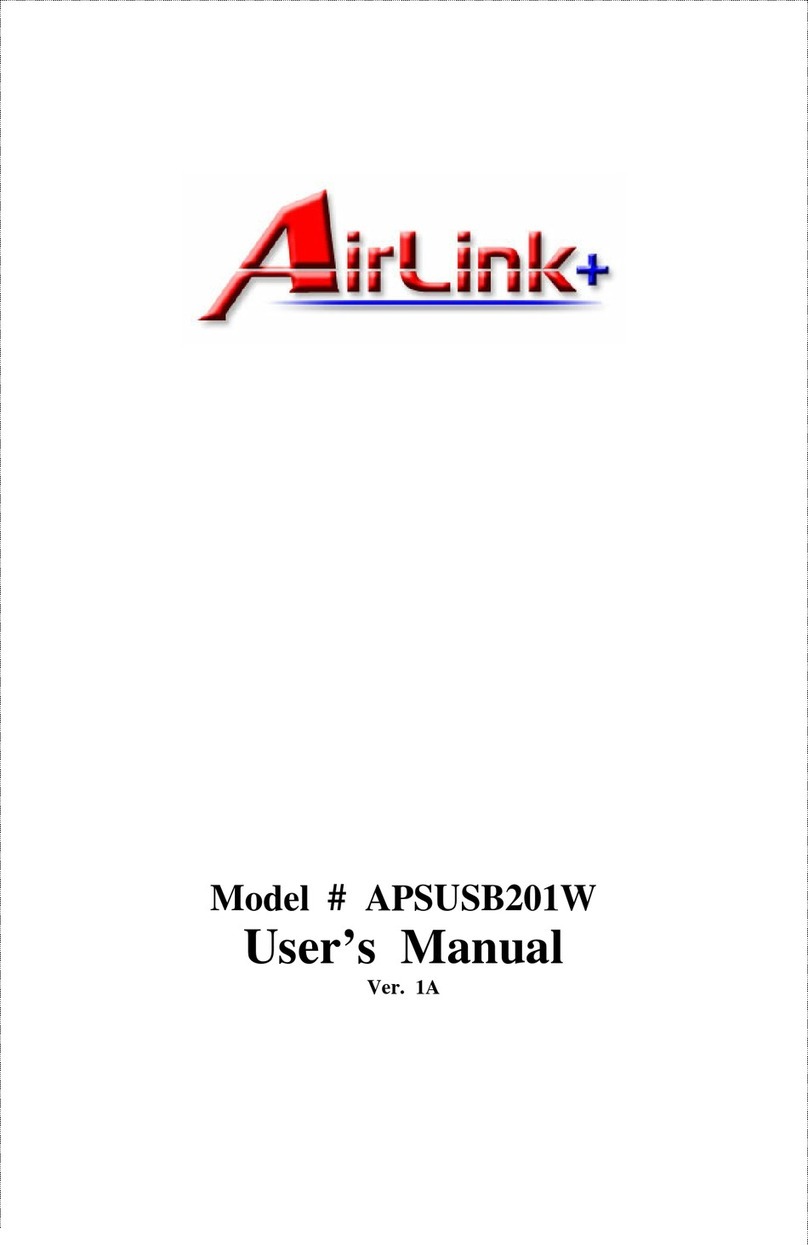Black Box Pure Networking 802.11b User manual




















This manual suits for next models
2
Table of contents
Other Black Box Print Server manuals

Black Box
Black Box LEP0005A User manual
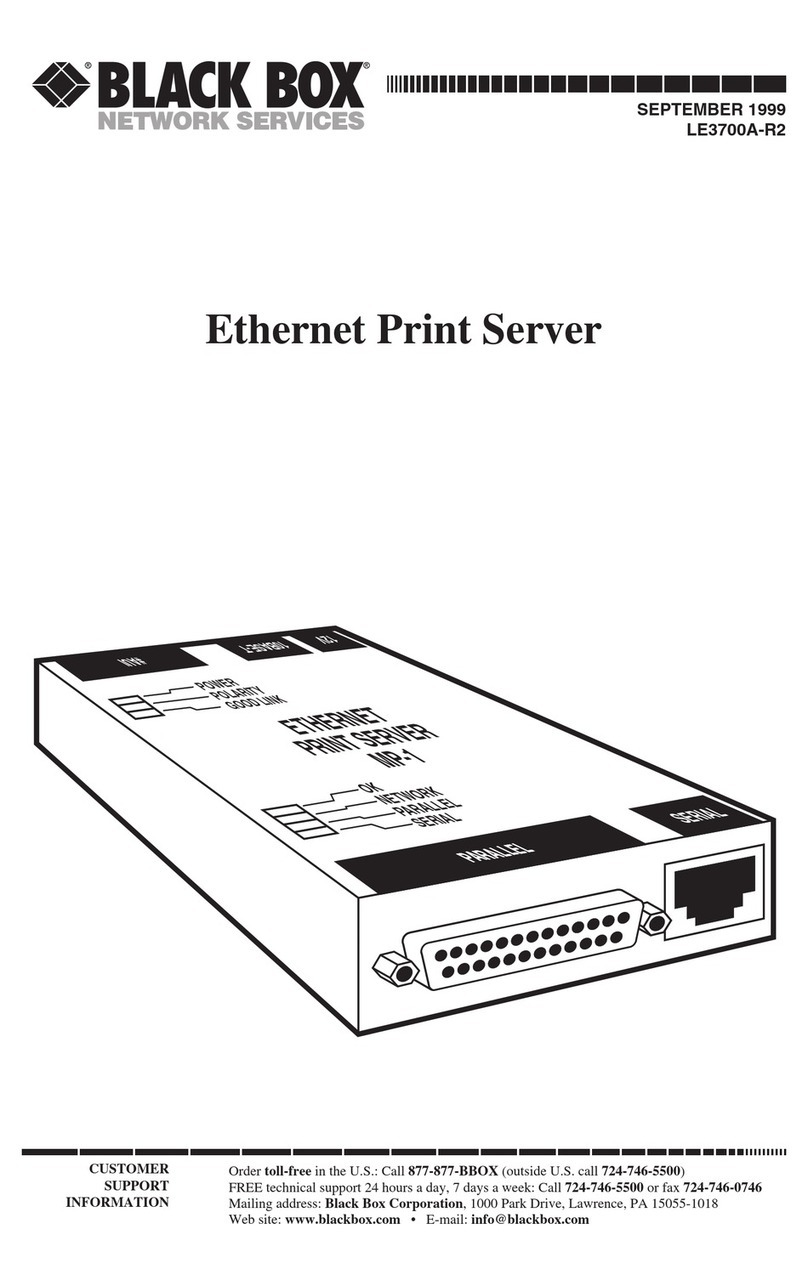
Black Box
Black Box LE3700A-R2 User manual
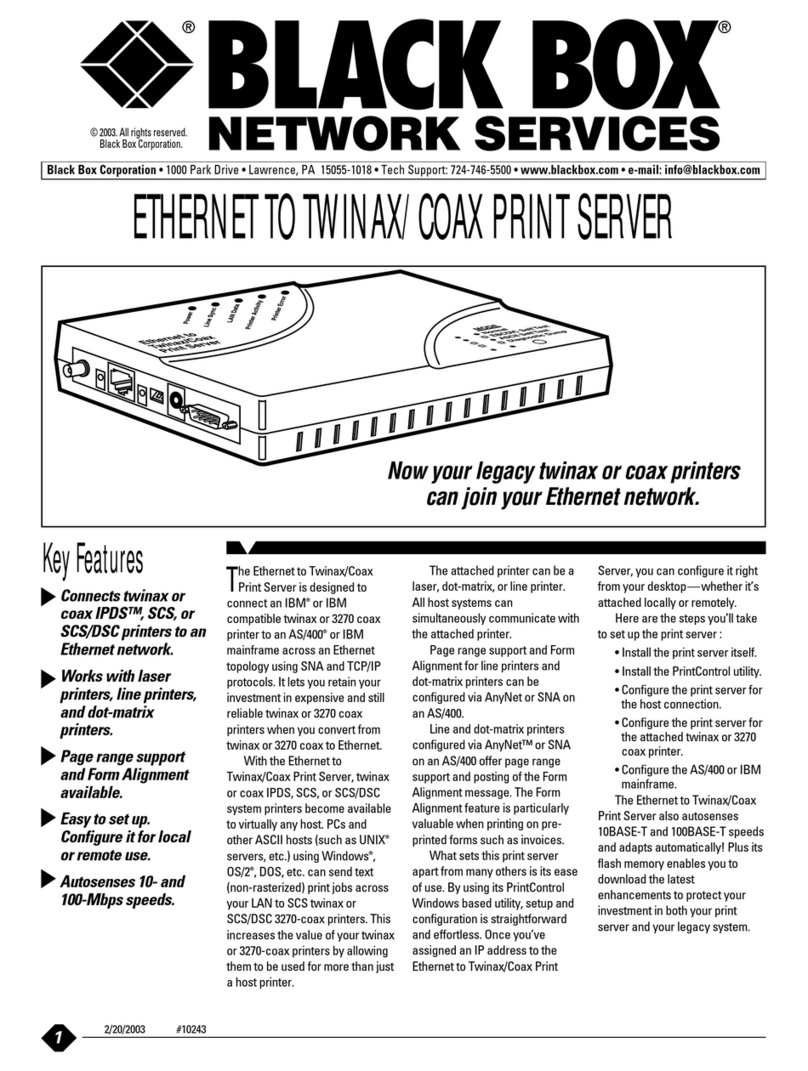
Black Box
Black Box PC435A User manual
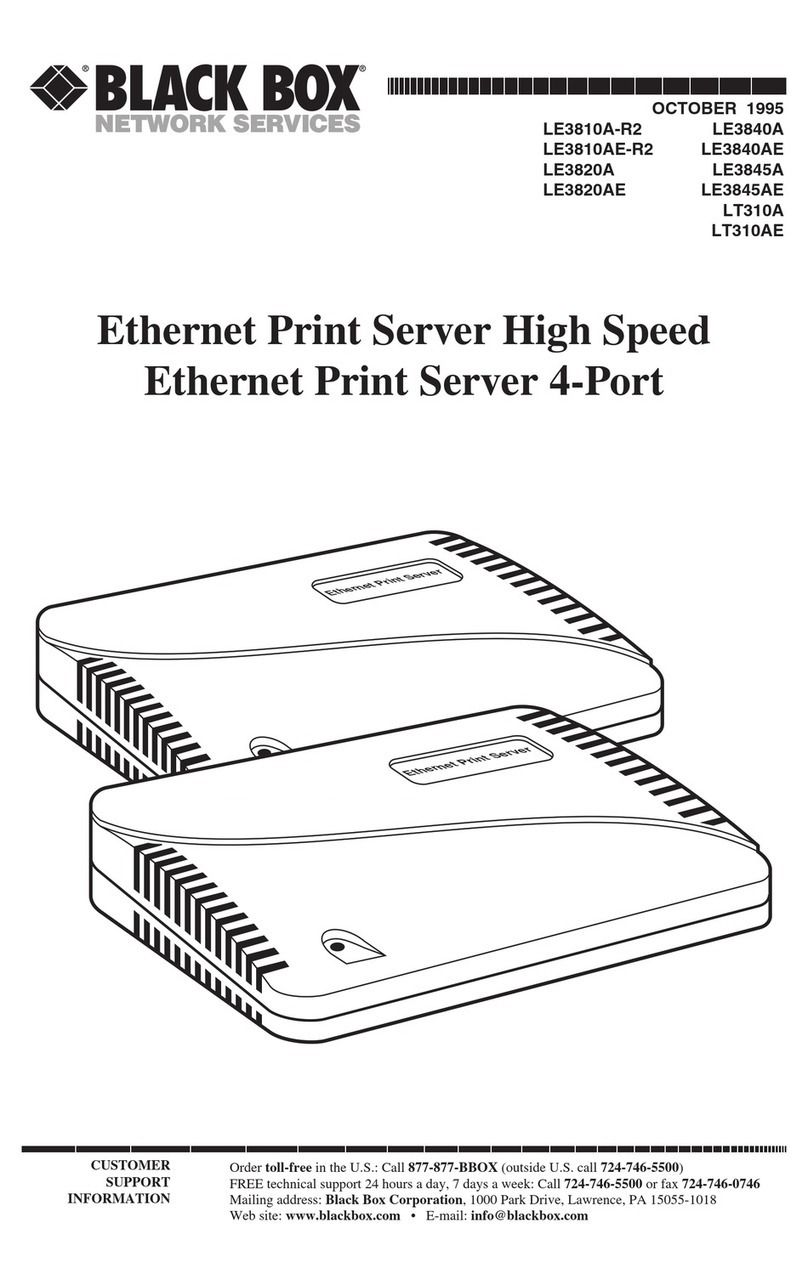
Black Box
Black Box LE3840A User manual

Black Box
Black Box TX/CX 4000 User manual

Black Box
Black Box LEP0005A User manual
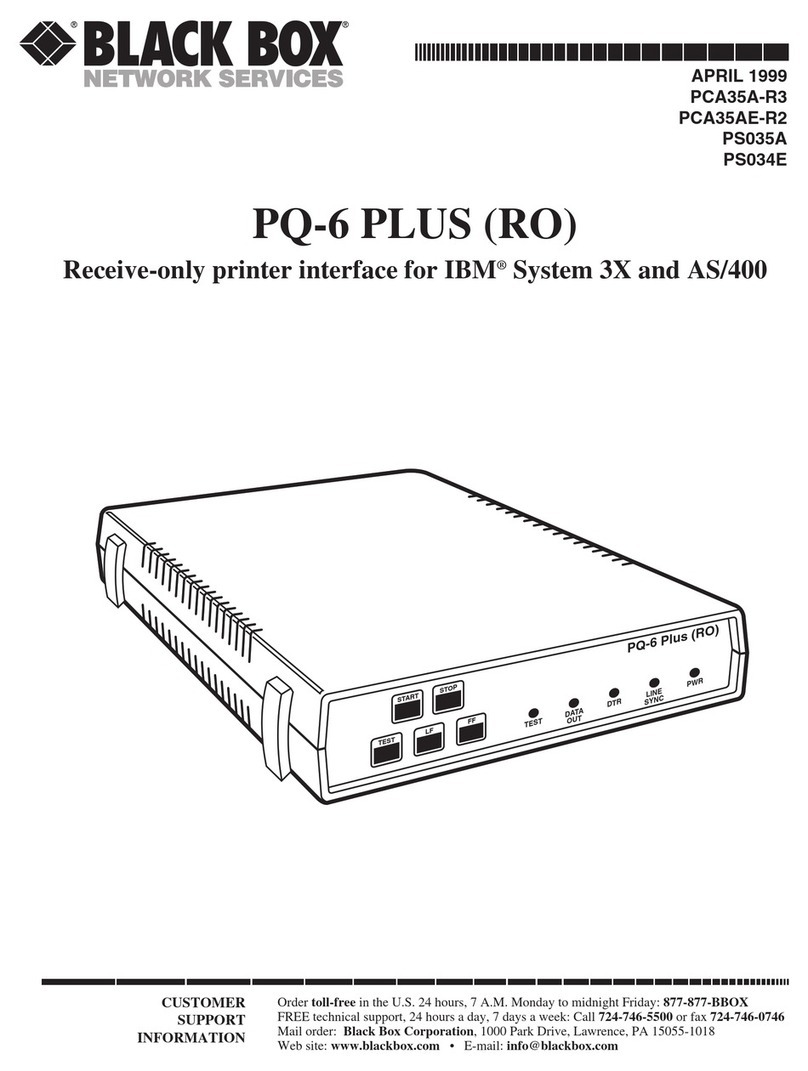
Black Box
Black Box PCA35A-R3 User manual

Black Box
Black Box LEP0000A User manual

Black Box
Black Box LEP0002A User manual
Popular Print Server manuals by other brands

TRENDnet
TRENDnet TE100-MP1U - Multi-Function Print Server Specifications
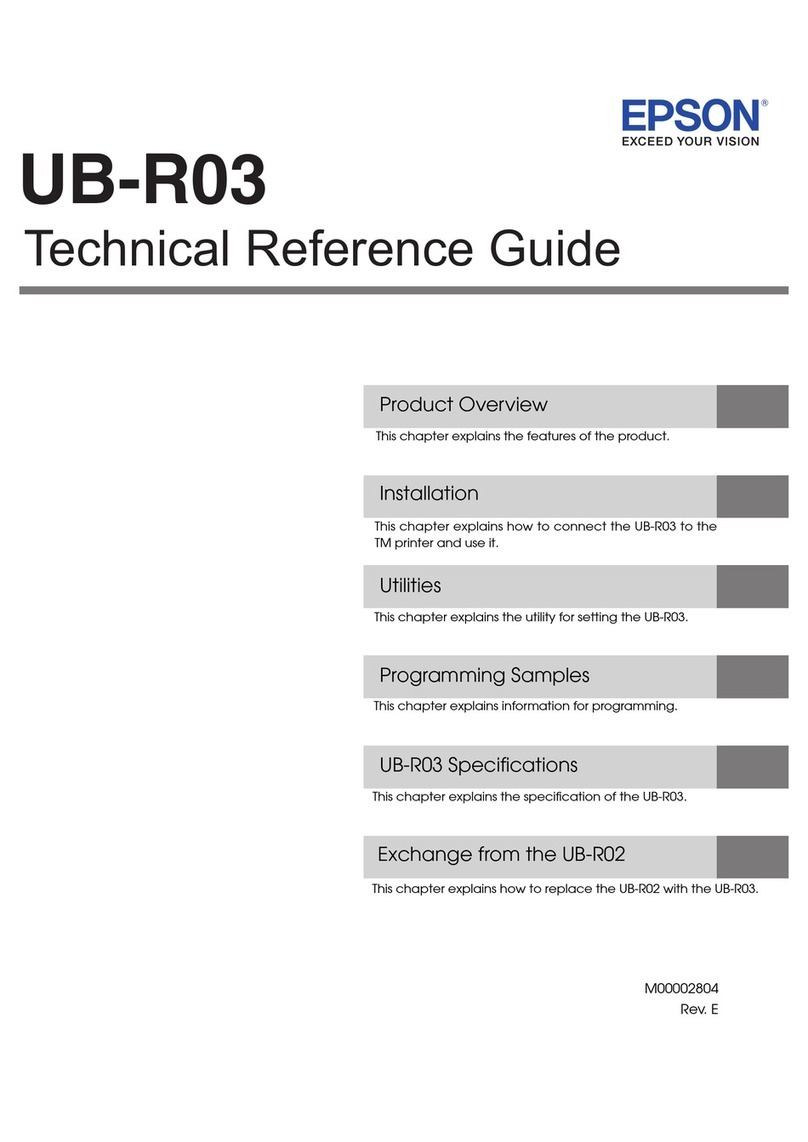
Epson
Epson C32C824461 - UB R03 Print Server Technical reference guide
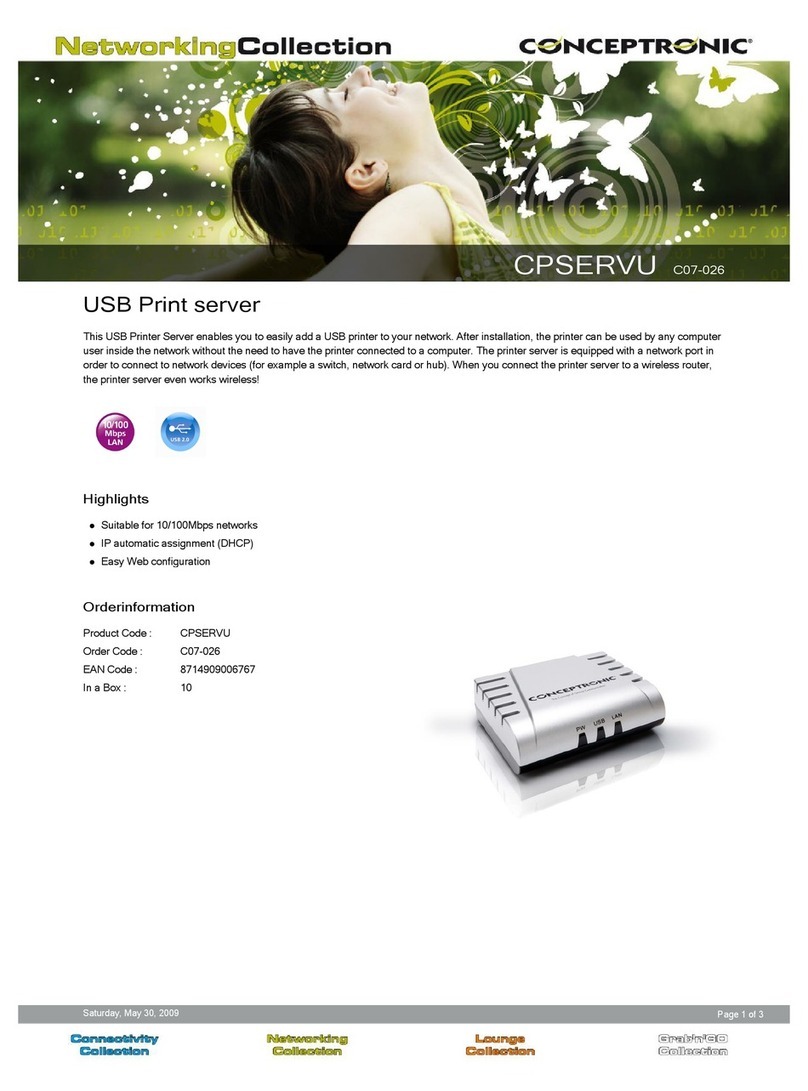
Conceptronic
Conceptronic CPSERVU C07-026 Brochure & specs

Brother
Brother HL-7050 Series Network user's guide

NETGEAR
NETGEAR WGPS606 installation guide
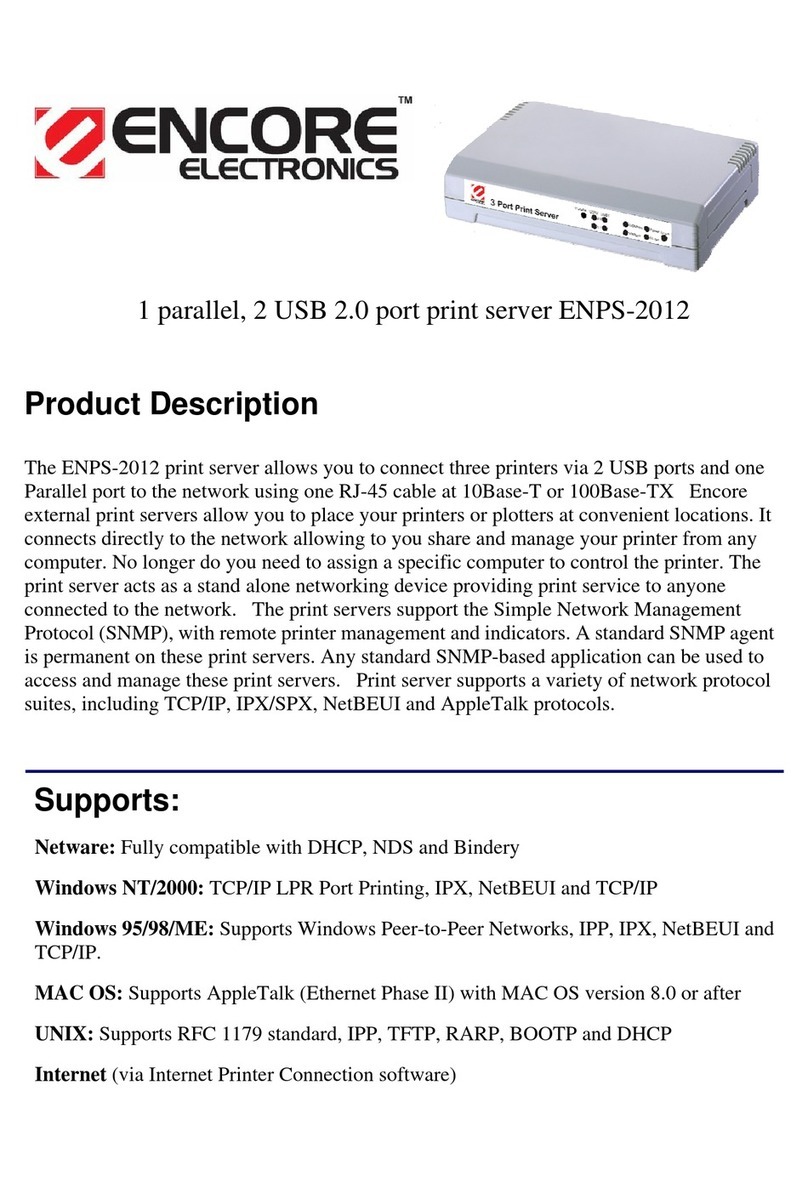
Encore
Encore ENPS-2012 specification