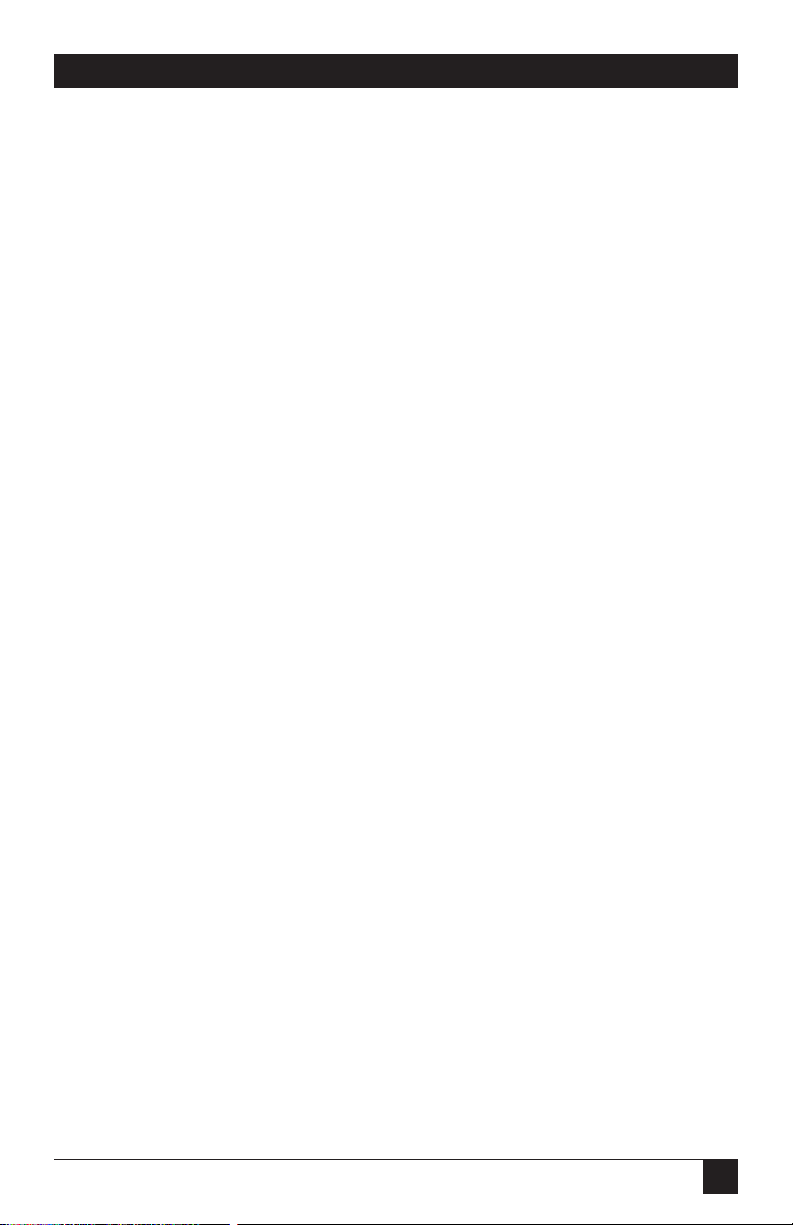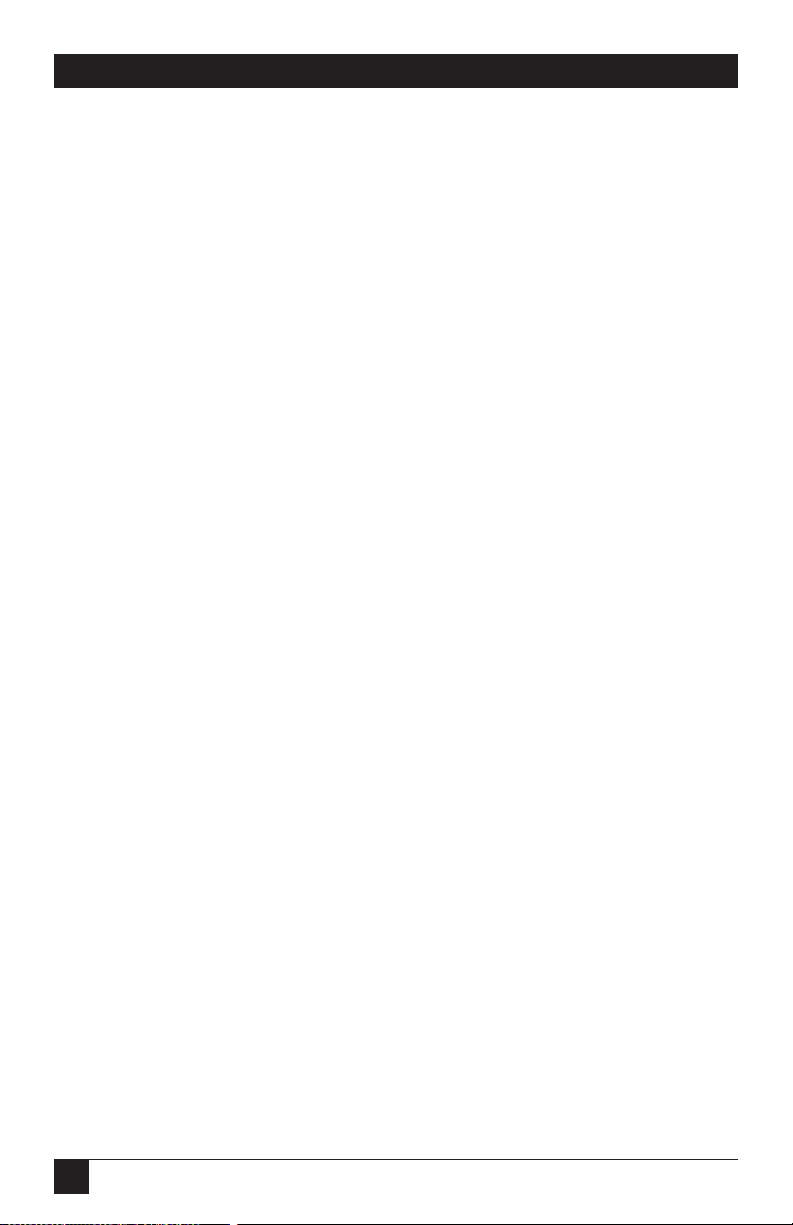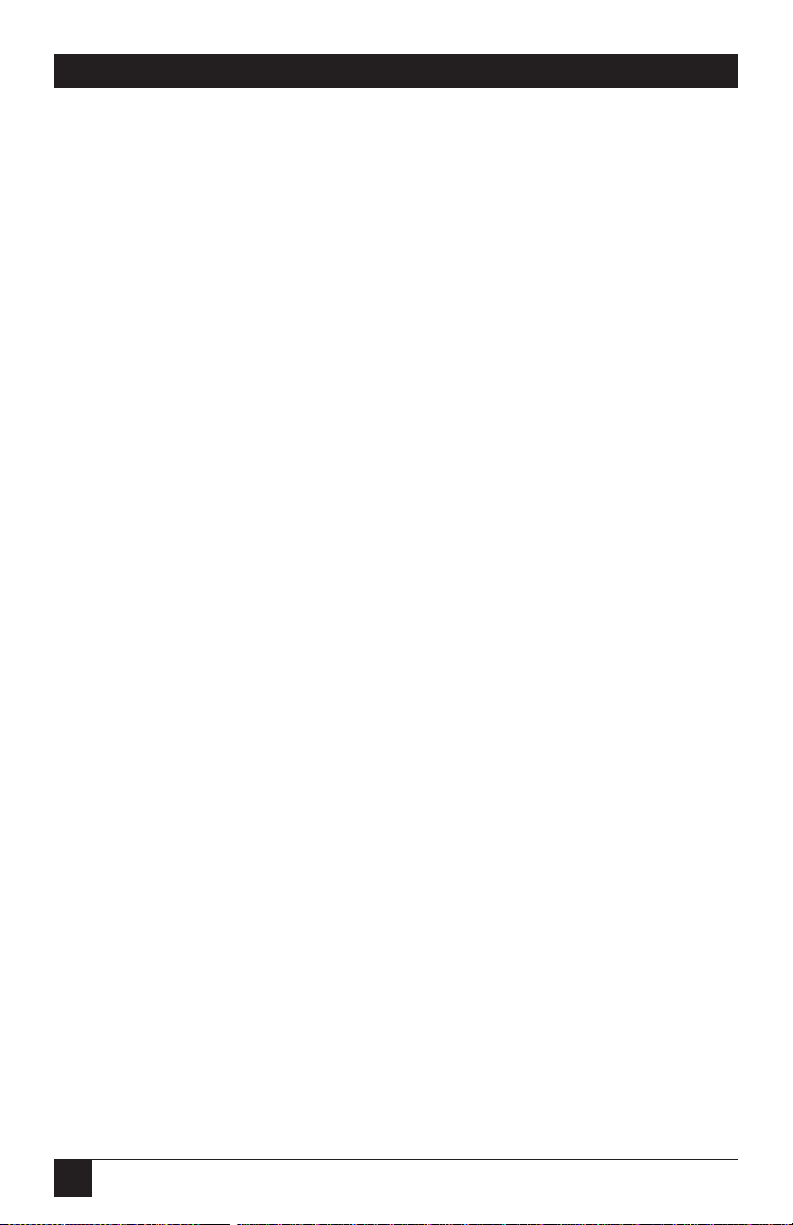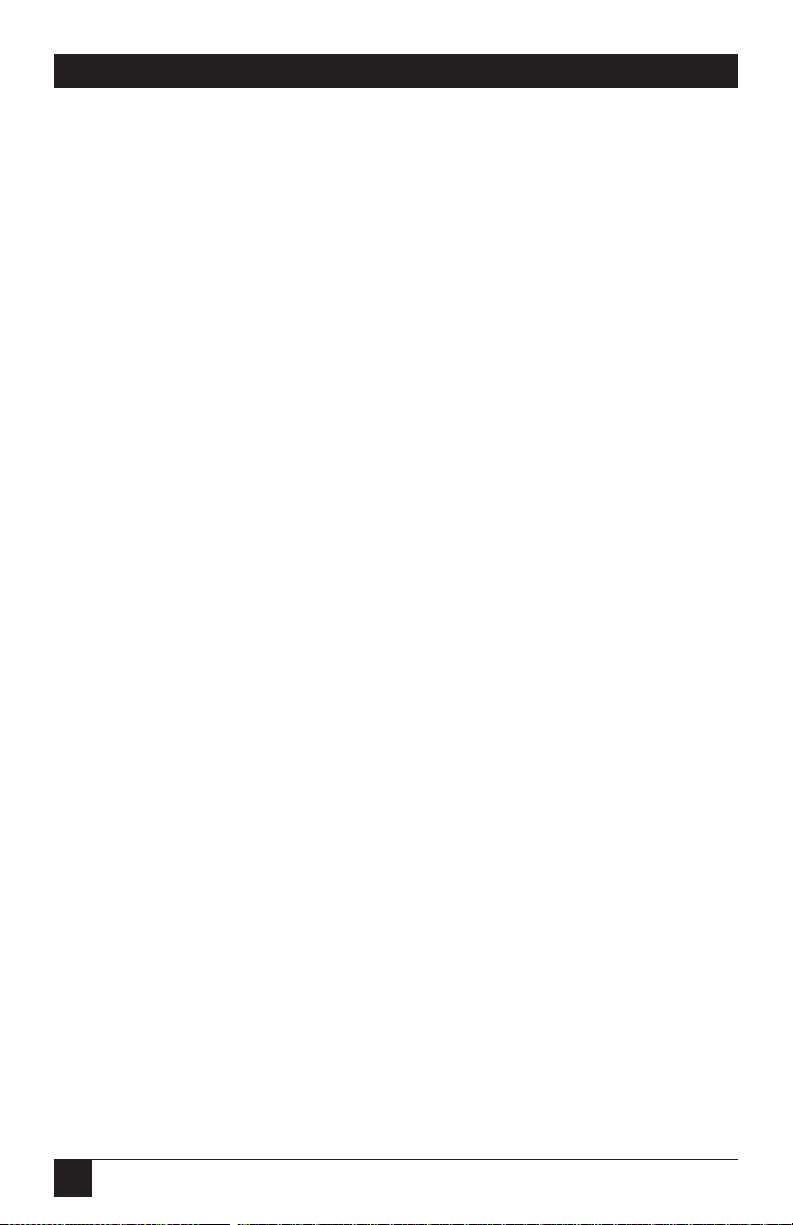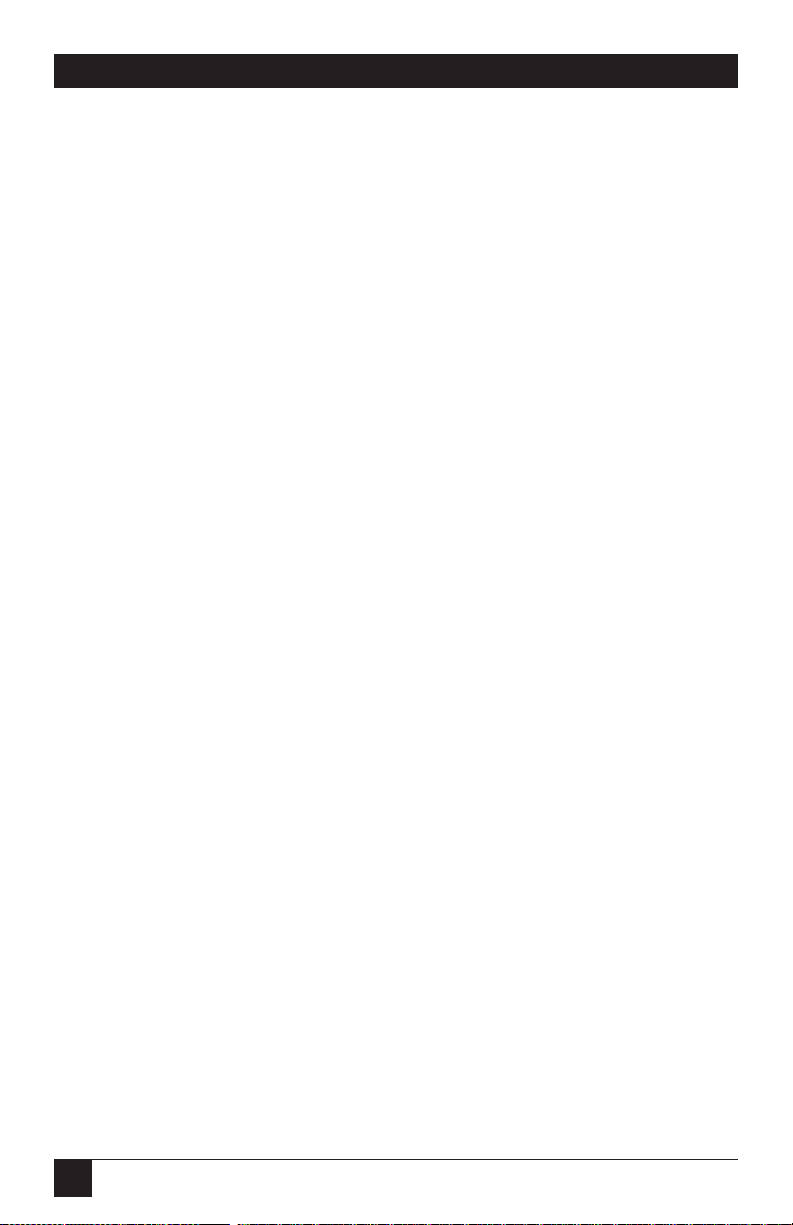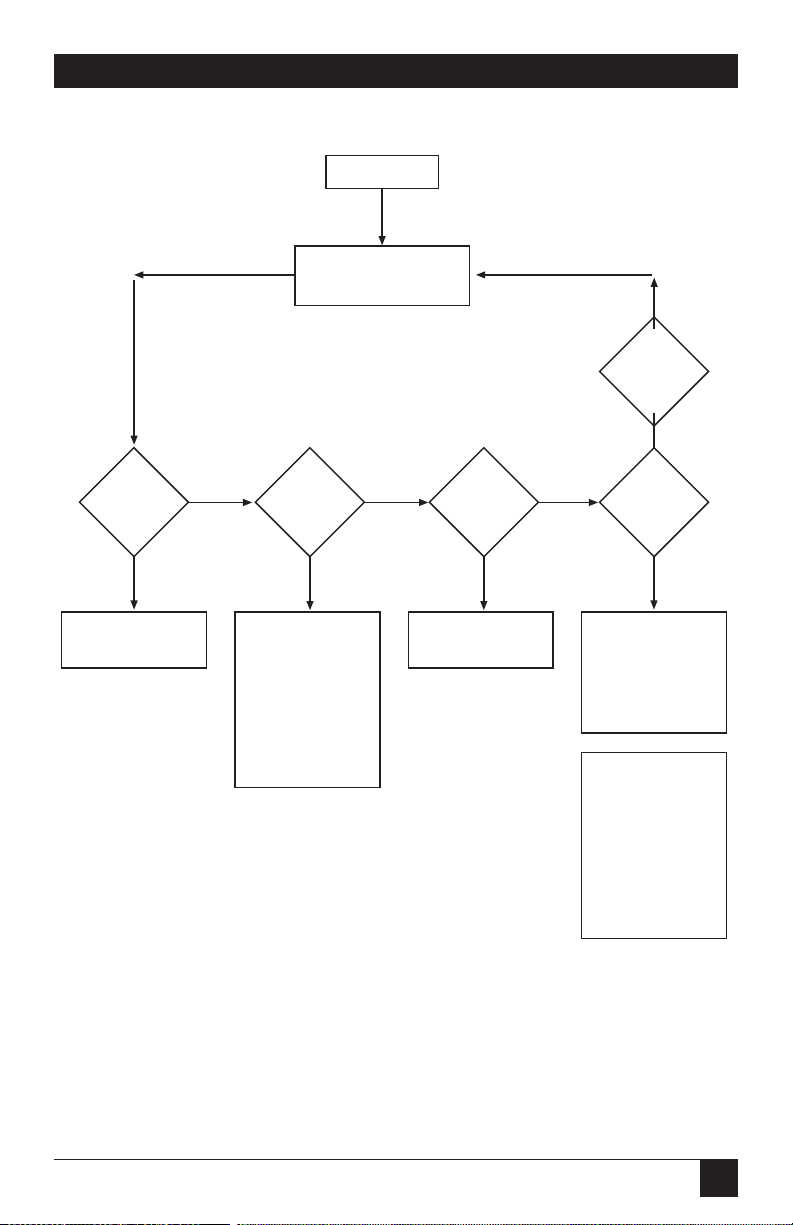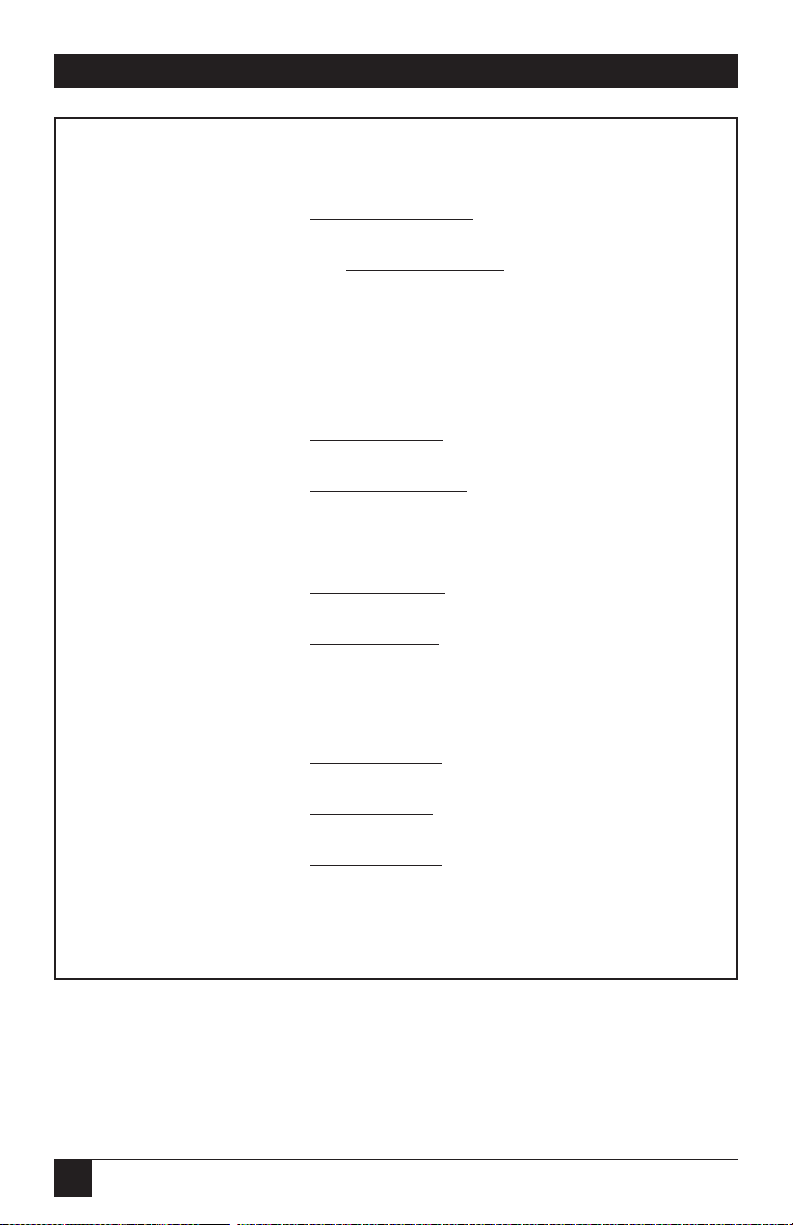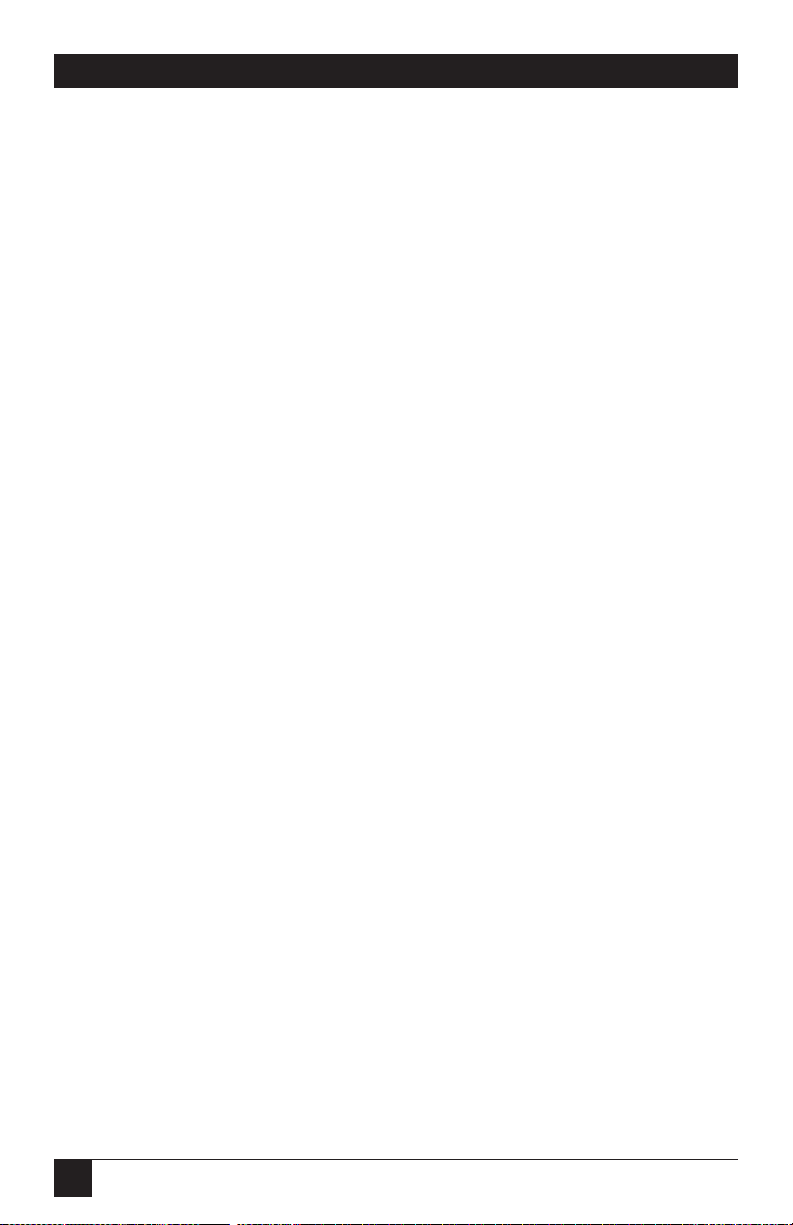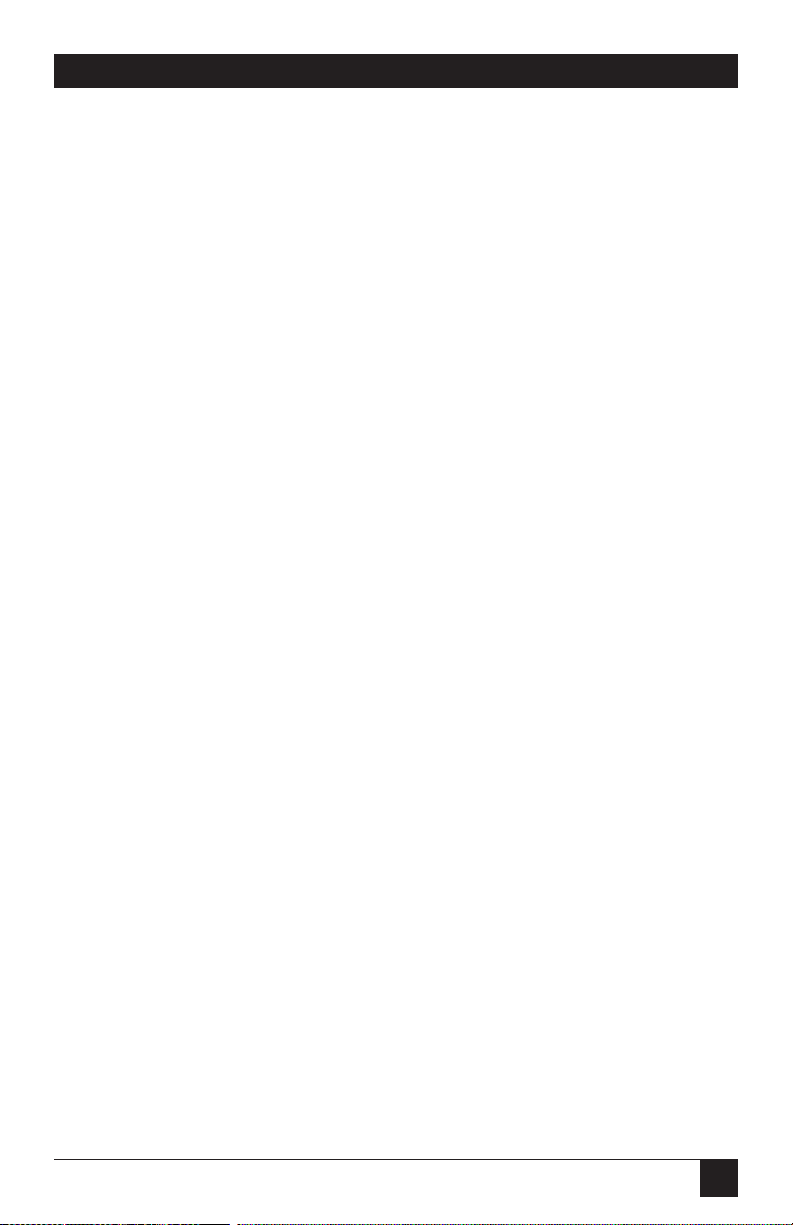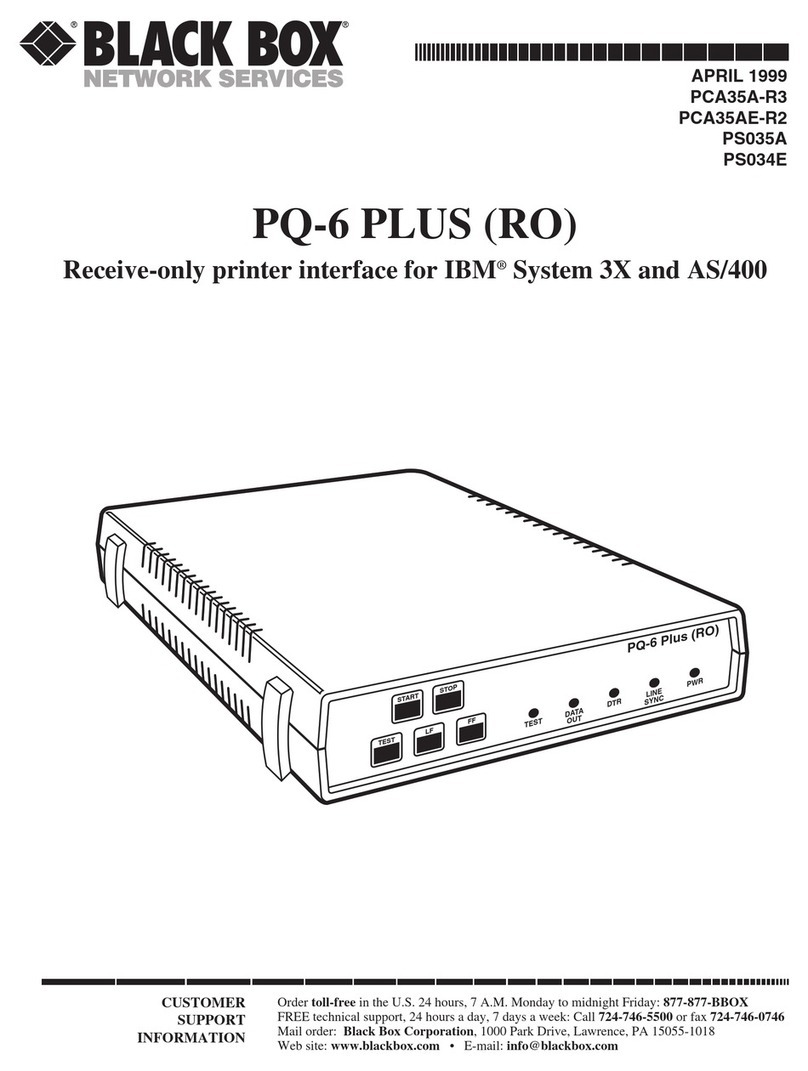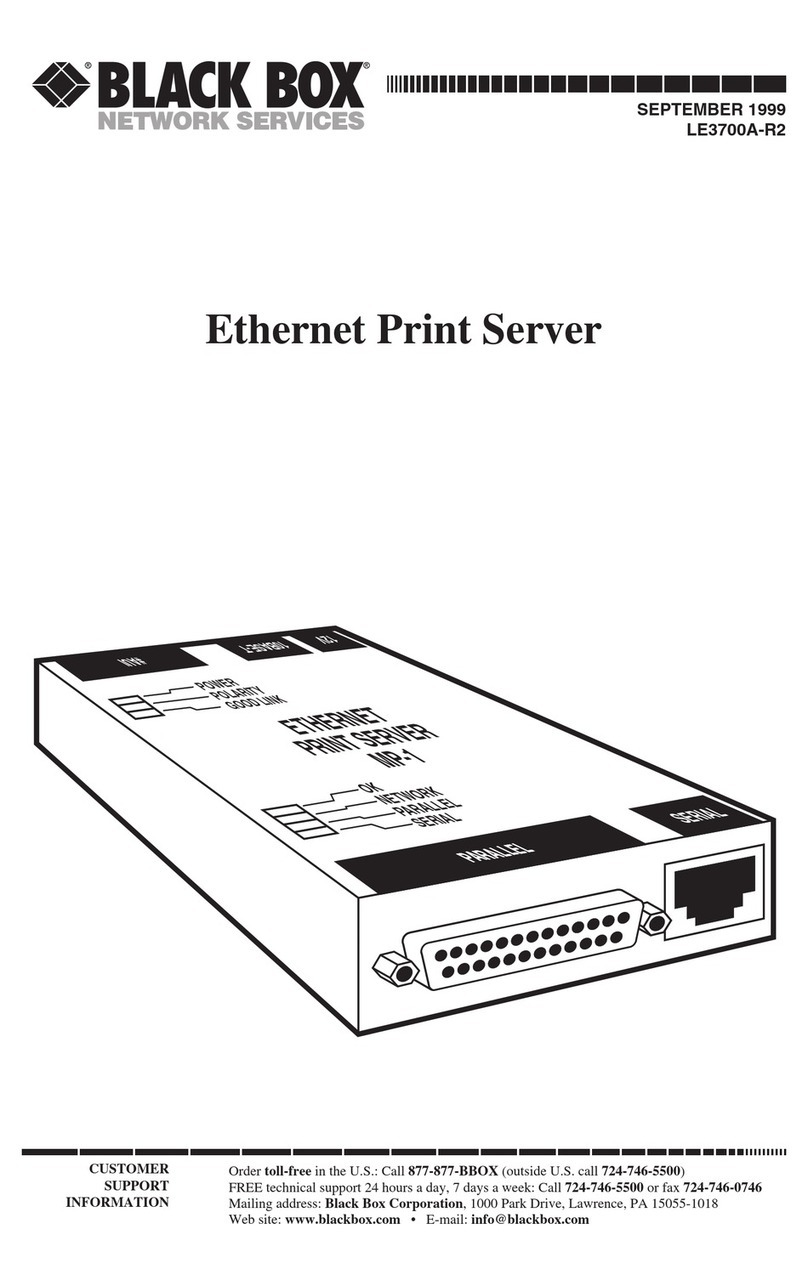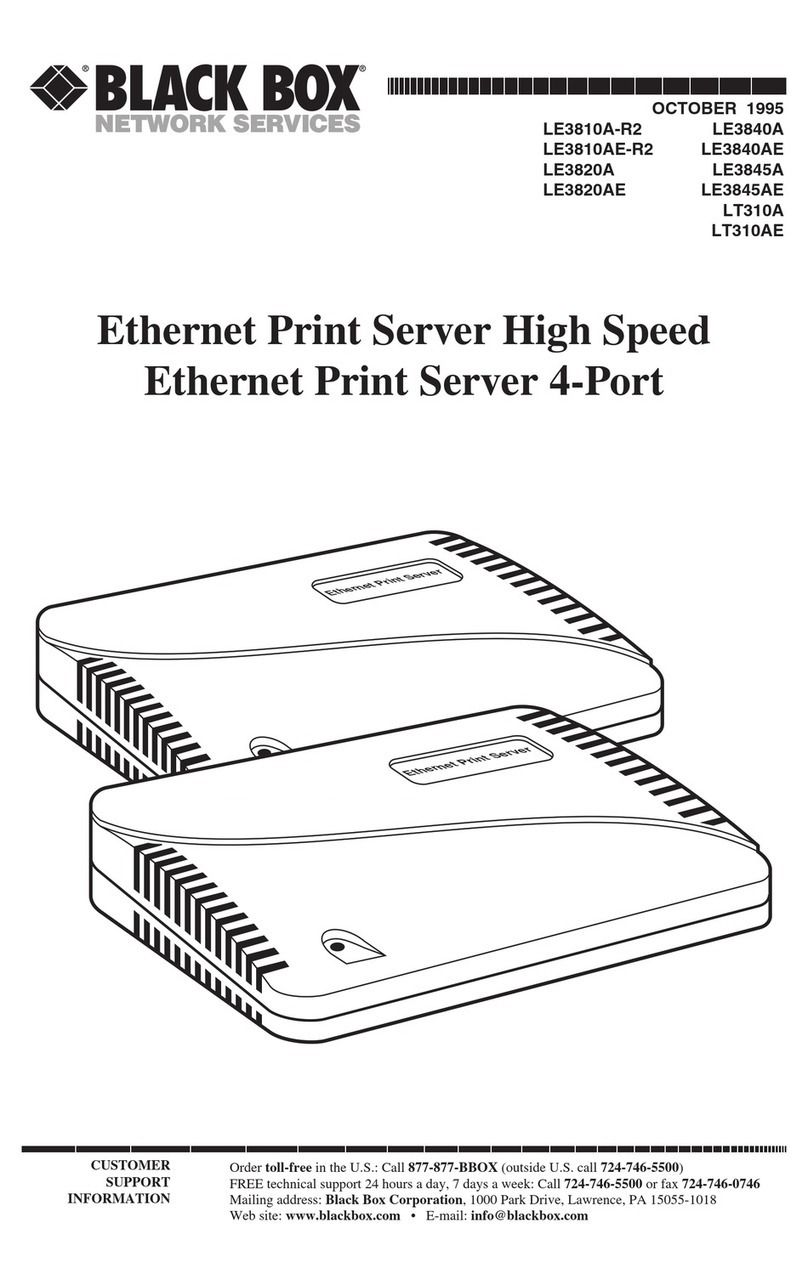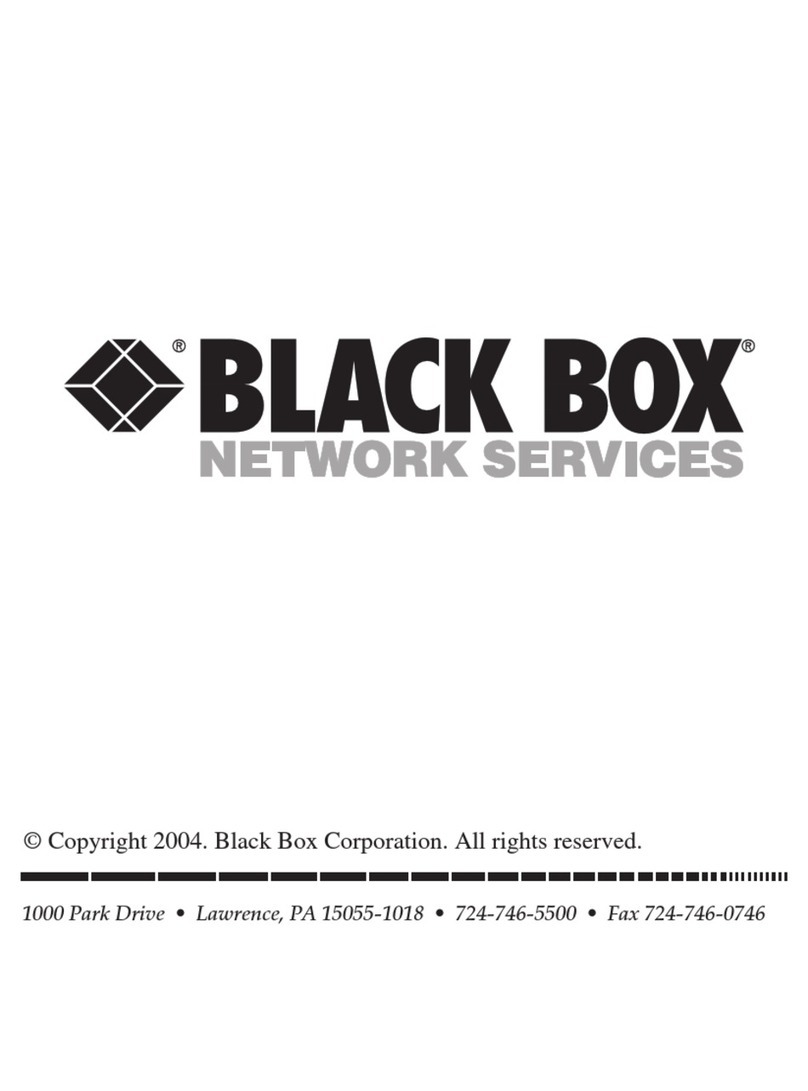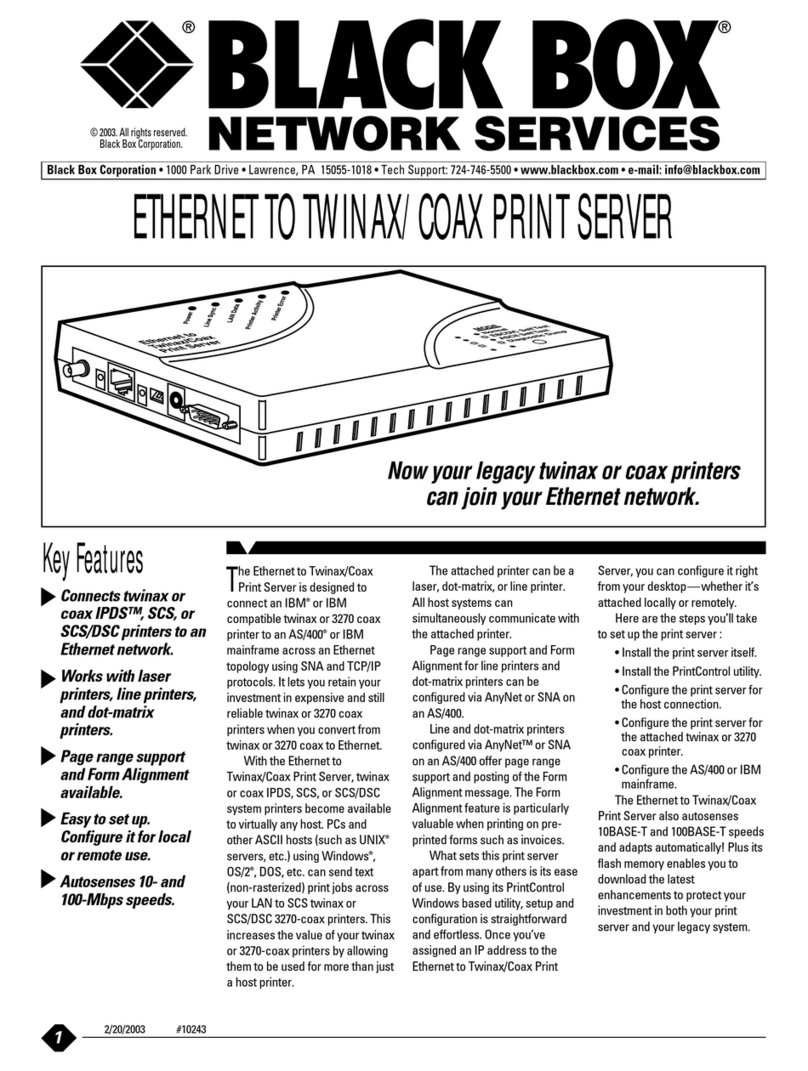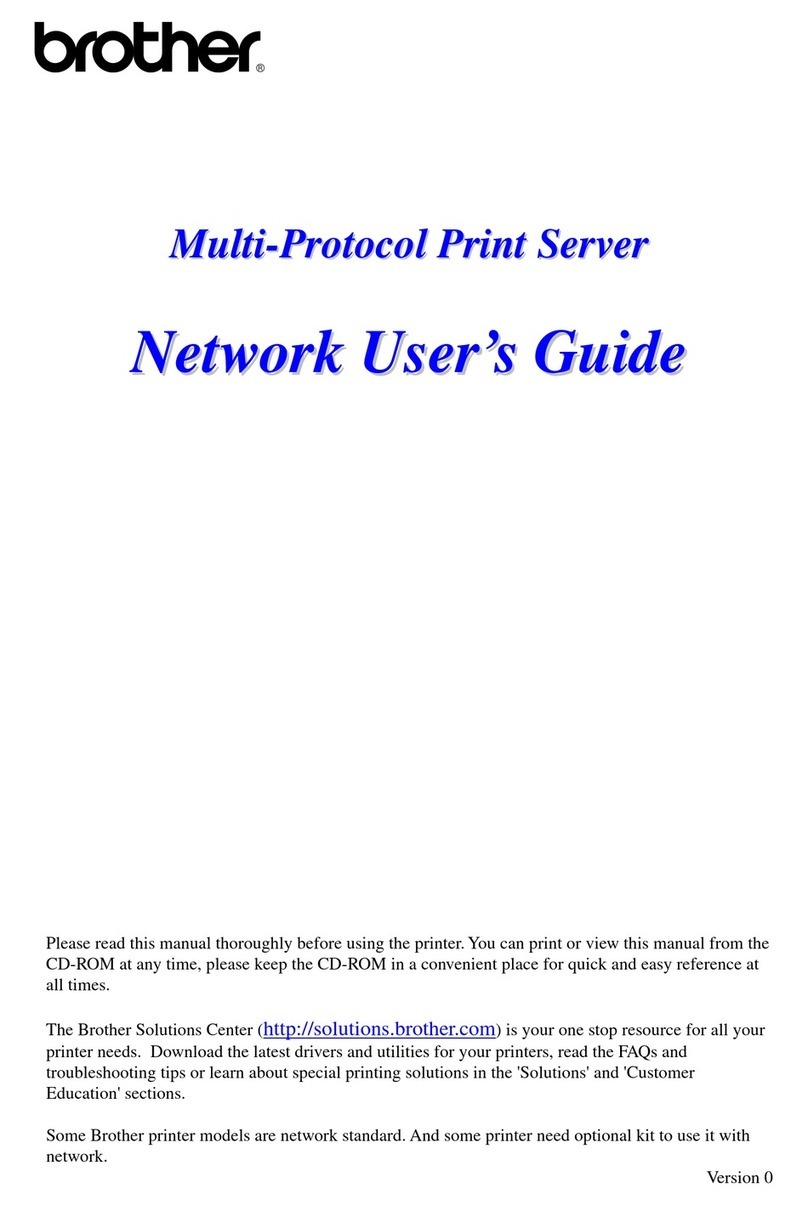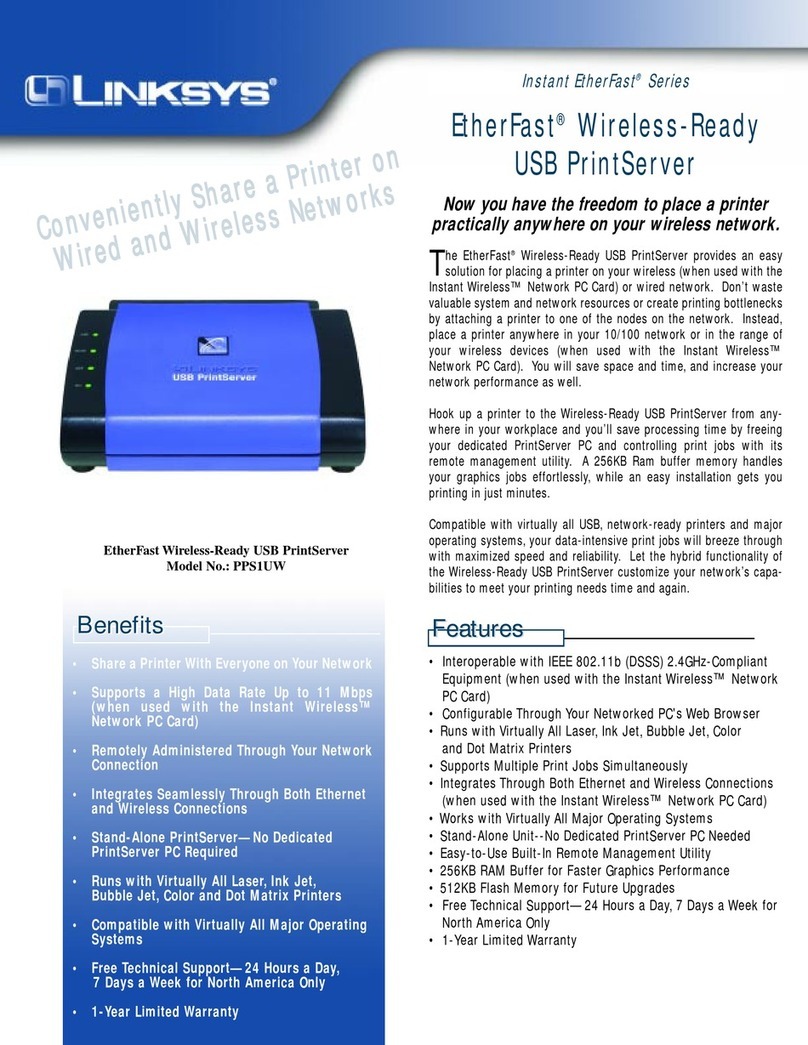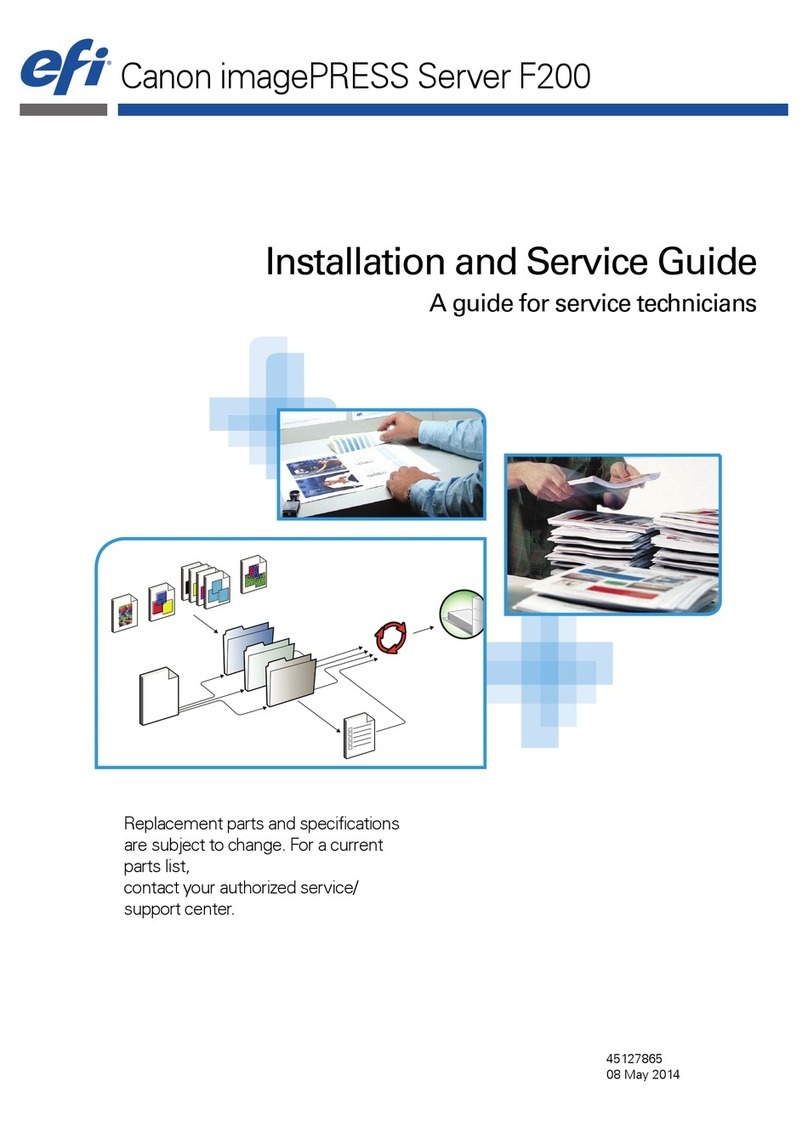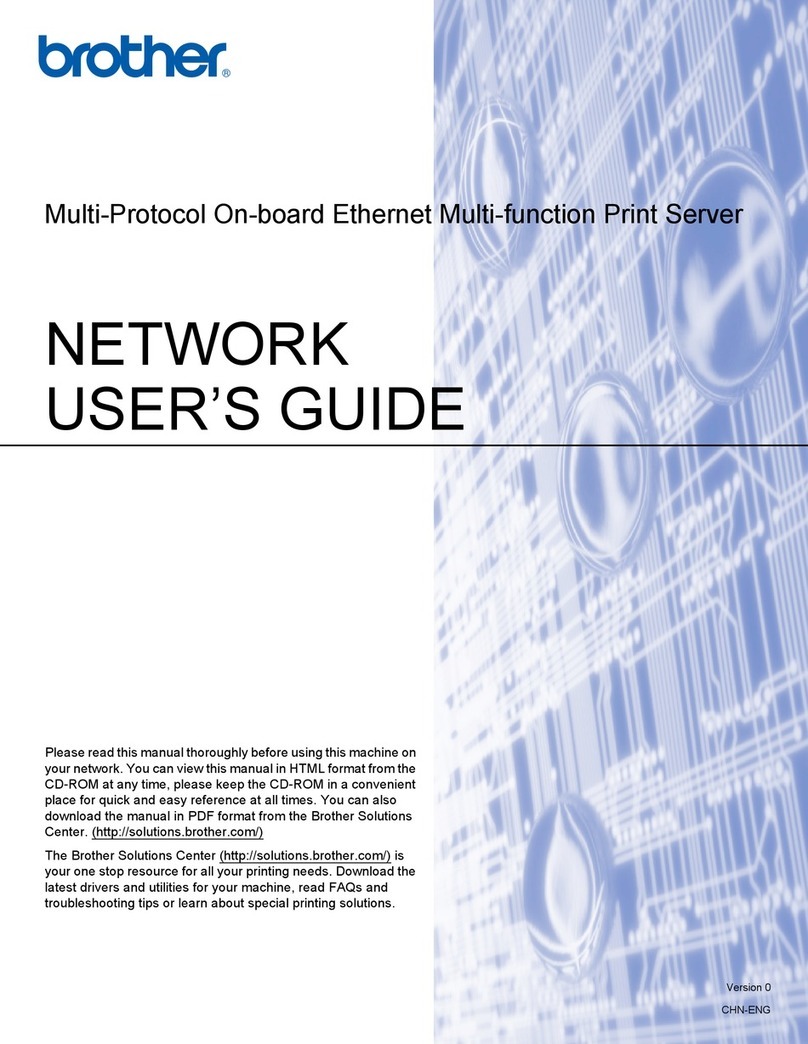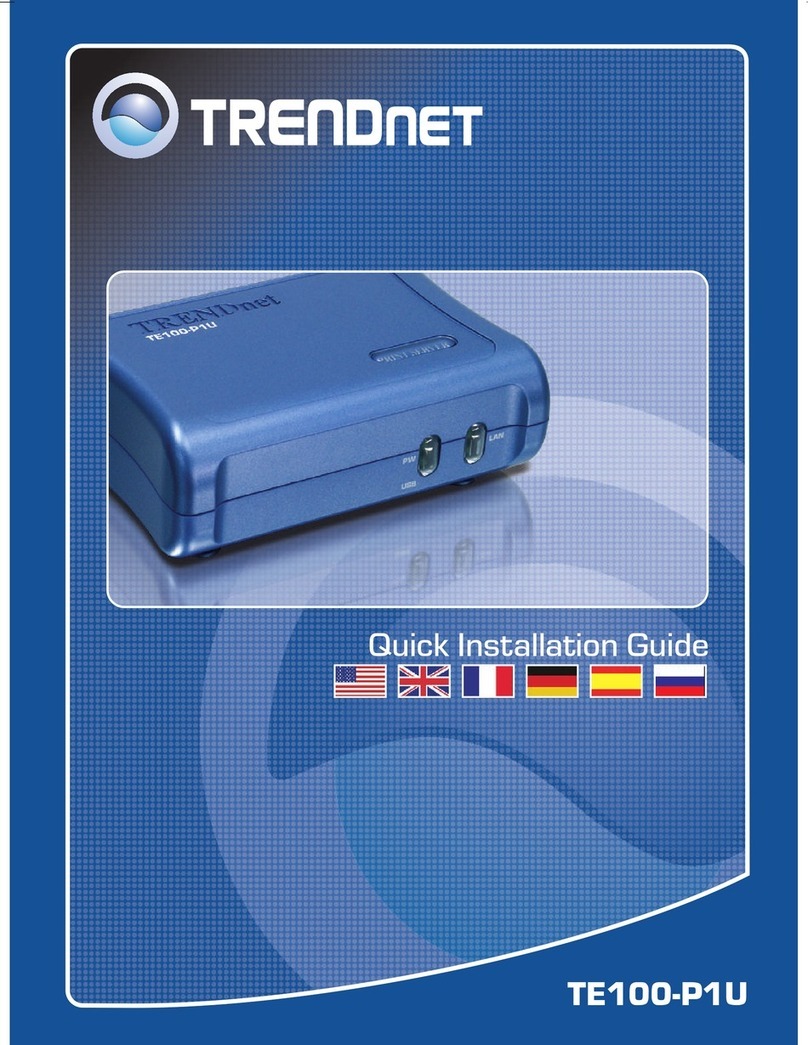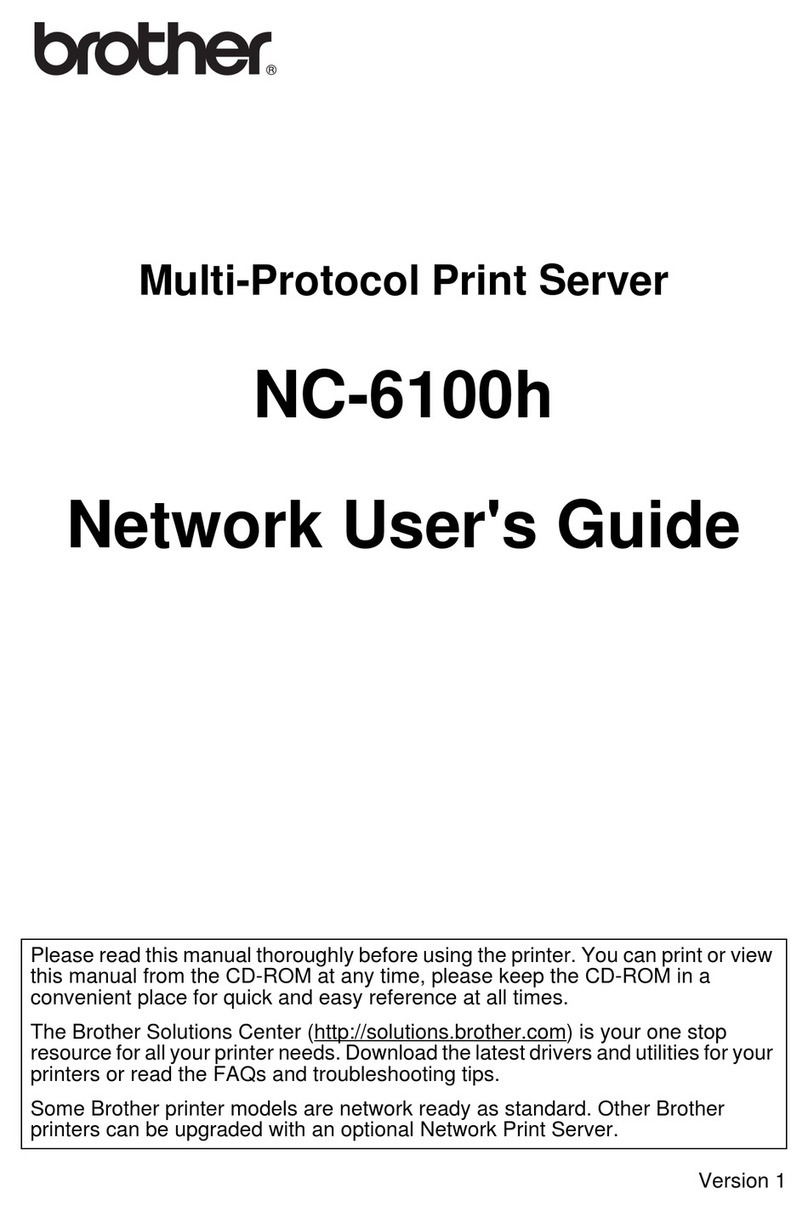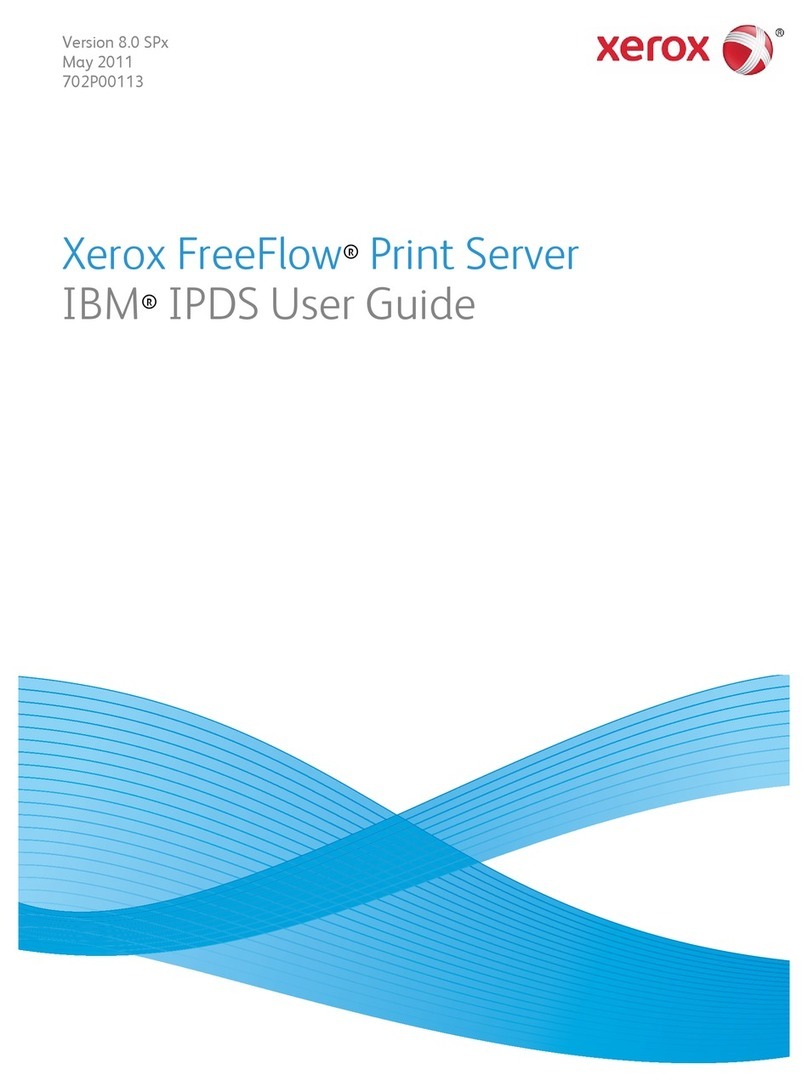18
TX/CX 4000
4.2 Host/PC Download Commands
By sending download commands
from the Host/PC to the TX/CX
4000, you can change all available
configuration parameters.
NOTE
This section includes all
configuration parameters
accessible through the front
panel, as well as additional
parameters.
Host/PC download commands are
placed in a Host/PC document or
on the screen. The commands take
effect when the print job or screen
print is sent to the TX/CX 4000.
The TX/CX 4000 checks data
streams on all three in-ports (host,
serial, parallel) for download
commands. Whether the incoming
print job is a screen print, a
spreadsheet, or a word-processing
document created on either host or
PC, the interface will recognize the
Host/PC download command. The
command itself will not be printed if
it was entered correctly. If any part
of the command is printed, the
TX/CX 4000 did not recognize the
command because of a problem in
the format. Check the syntax of the
command and send it again.
You can send Host/PC downloads
commands to the TX/CX 4000 that
are not required for the active
emulation. For example, if an output
printer other than the HP LaserJet®
PCL-4 (Command 60) is selected
and a request for duplexing
(Command 33) is sent, the
duplexing command would be
ignored, since it only functions
with the HP LaserJet PCL-4 output
printer.
Host/PC download commands
sent to the 4000DX take effect
immediately (unless otherwise
noted) and stay only in the TX/CX
4000’s active memory. To save the
changed configuration as an active
default configuration, you must send
the Host/PC download command
Z99,1.
NOTE
Save the Host/PC download
commands in a separate file.
If the TX/CX 4000 needs to
be reconfigured at a later
time or if you need to
configure more than one
TX/CX 4000, just “print” the
file containing the selected
Host/PC download
commands.