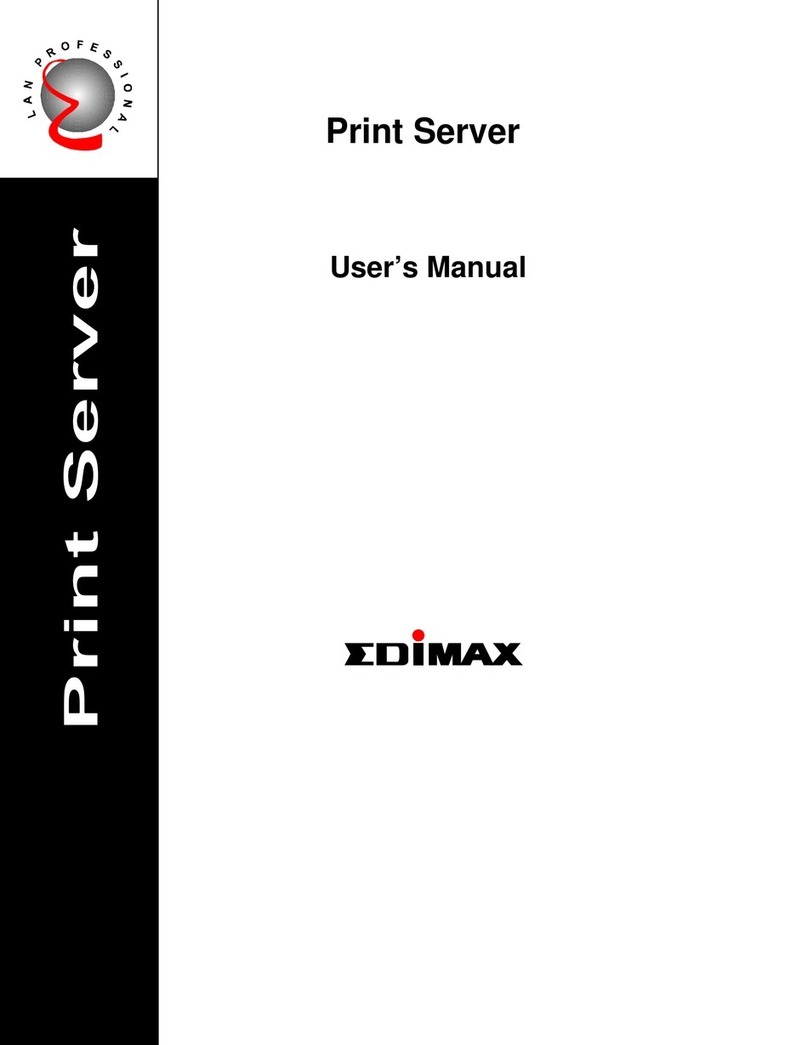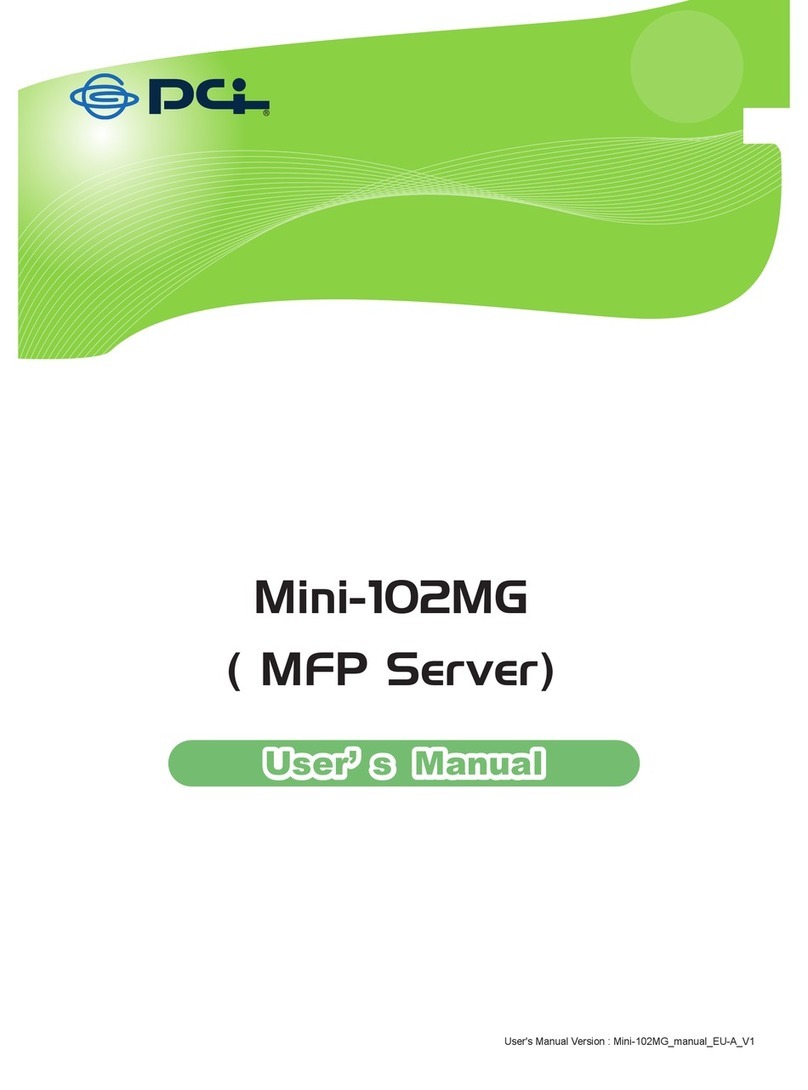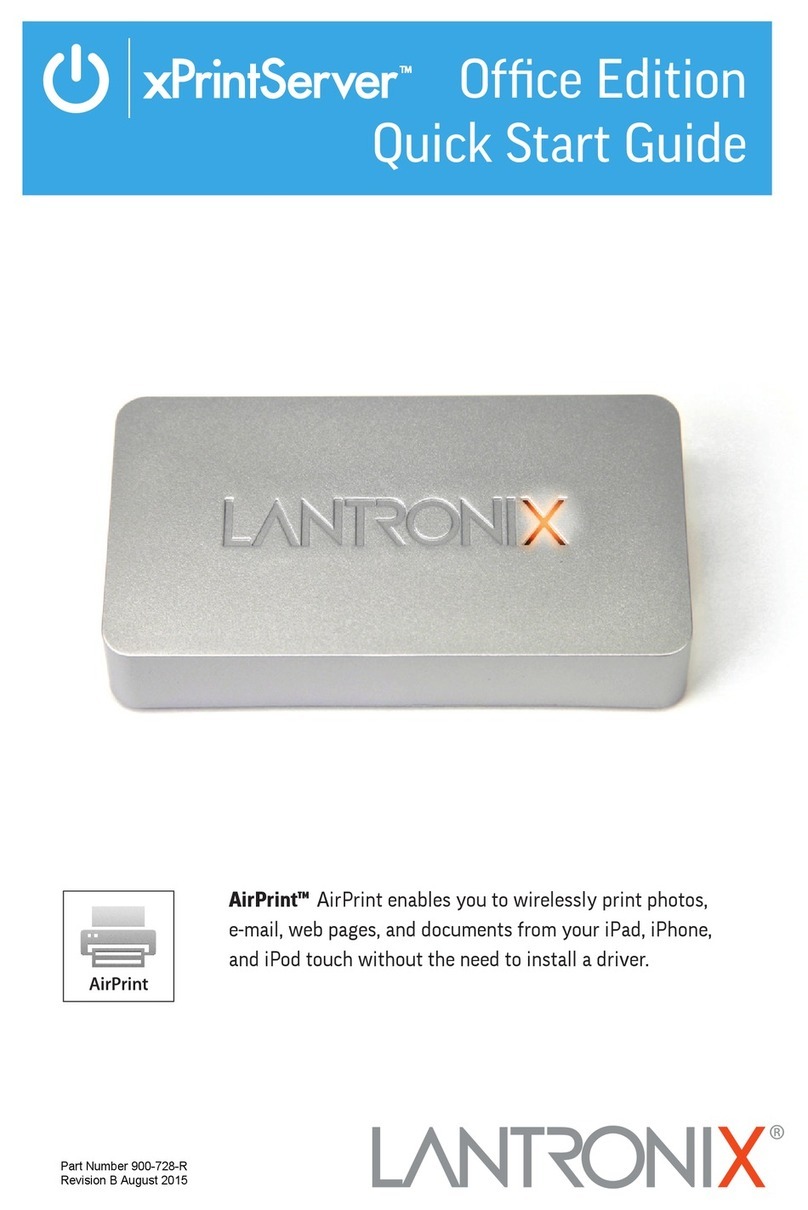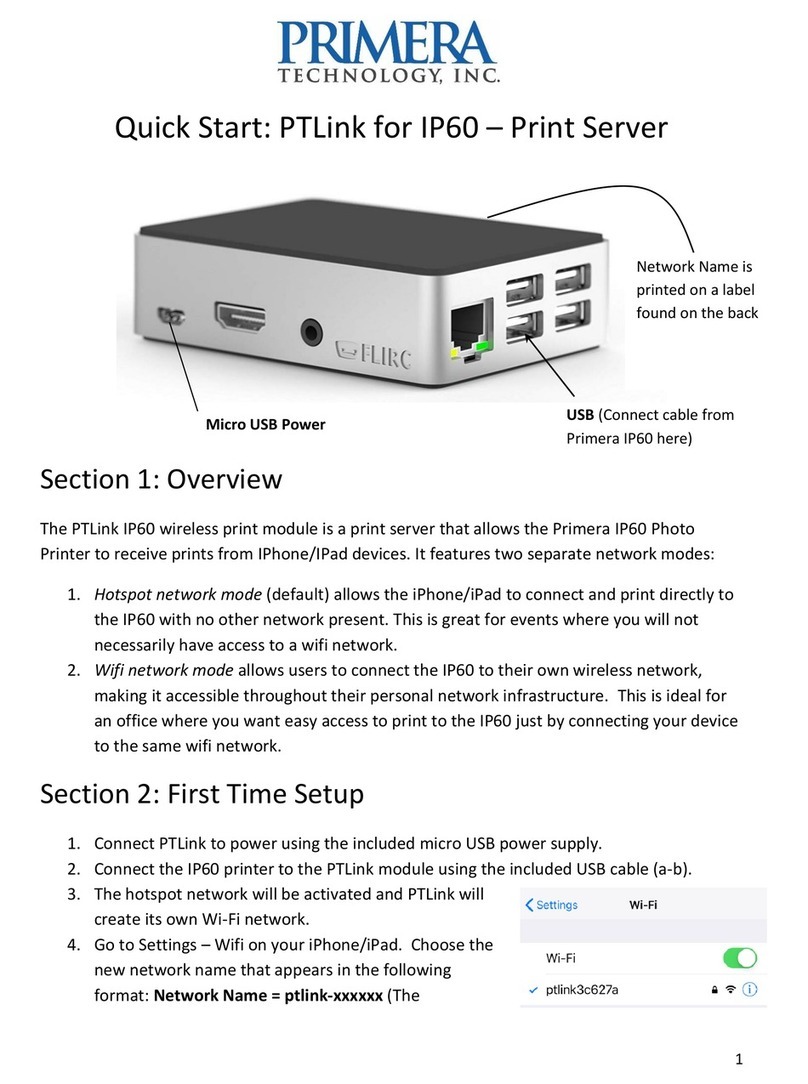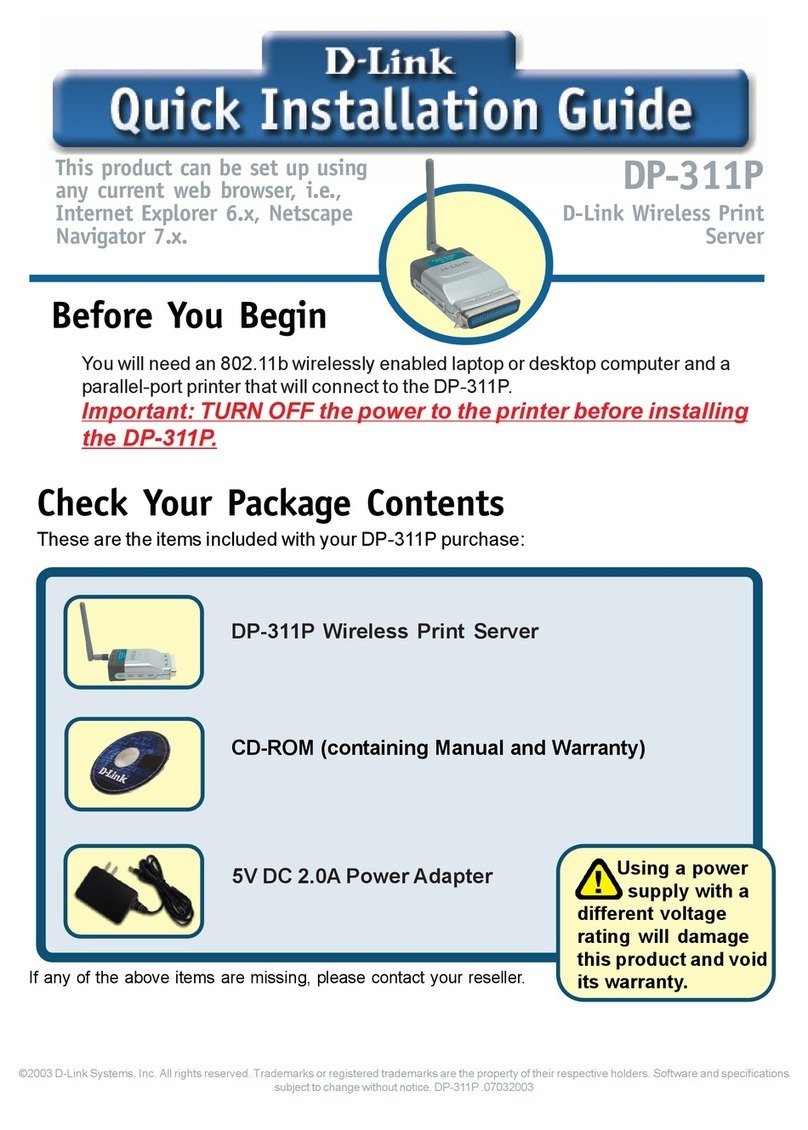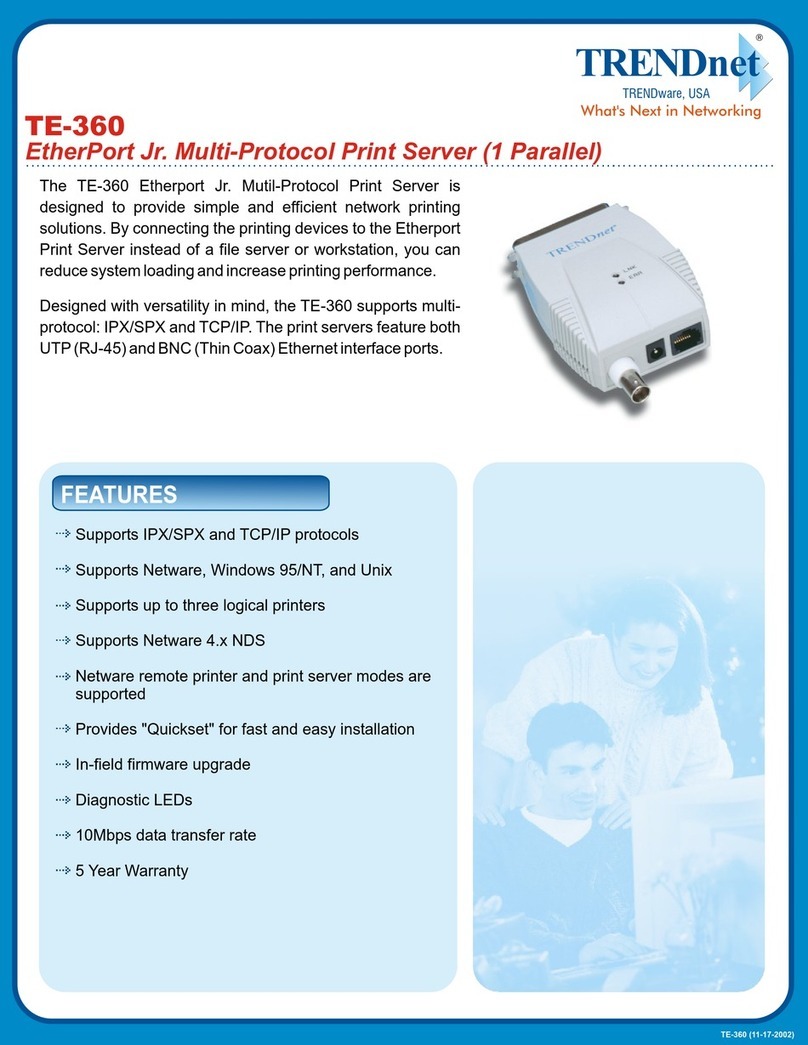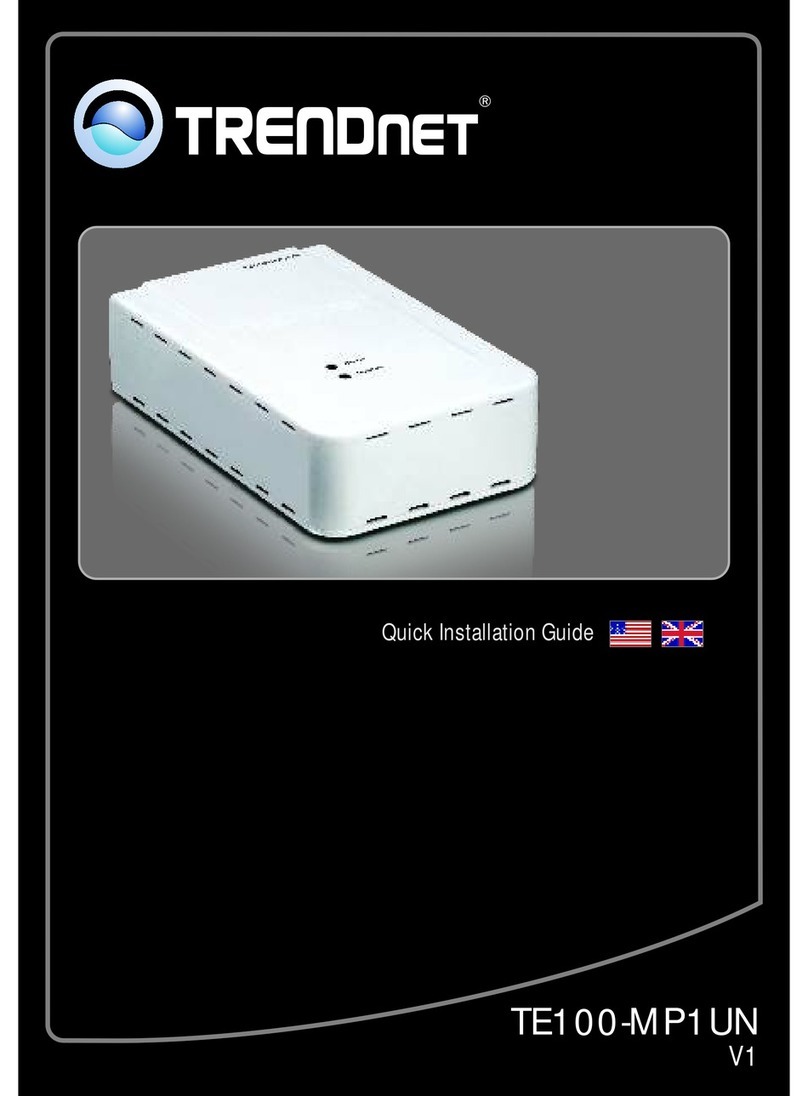Black Box LE3840A User manual

CUSTOMER
SUPPORT
INFORMATION
Order toll-free in the U.S.: Call 877-877-BBOX (outside U.S. call 724-746-5500)
FREE technical support 24 hours a day, 7 days a week: Call 724-746-5500 or fax 724-746-0746
Mailing address: Black Box Corporation, 1000 Park Drive, Lawrence, PA 15055-1018
OCTOBER 1995
LE3810A-R2 LE3840A
LE3810AE-R2 LE3840AE
LE3820A LE3845A
LE3820AE LE3845AE
LT310A
LT310AE
Ethernet Print Server High Speed
Ethernet Print Server 4-Port
Ethernet Print Server
Ethernet Print Server

1
FCC AND IC RFI STATEMENT
FEDERAL COMMUNICATIONS COMMISSION
AND
INDUSTRY CANADA
RADIO FREQUENCY INTERFERENCE STATEMENTS
This equipment generates, uses, and can radiate radio frequency energy and if not
installed and used properly, that is, in strict accordance with the manufacturer’s
instructions, may cause interference to radio communication. It has been tested
and found to comply with the limits for a Class A computing device in accordance
with the specifications in Subpart J of Part 15 of FCC rules, which are designed to
provide reasonable protection against such interference when the equipment is
operated in a commercial environment. Operation of this equipment in a
residential area is likely to cause interference, in which case the user at his own
expense will be required to take whatever measures may be necessary to correct
the interference.
Changes or modifications not expressly approved by the party responsible
for compliance could void the user’s authority to operate the equipment.
This digital apparatus does not exceed the Class A limits for radio noise emission from
digital apparatus set out in the Radio Interference Regulation of Industry Canada.
Le présent appareil numérique n’émet pas de bruits radioélectriques dépassant les limites
applicables aux appareils numériques de la classe A prescrites dans le Règlement sur le
brouillage radioélectrique publié par Industrie Canada.
TRADEMARKS USED IN THIS MANUAL
Any trademarks mentioned in this manual are acknowledged to be the property of the
trademark owners.

2
ETHERNET PRINT SERVERS HIGH SPEED AND 4-PORT
NORMAS OFICIALES MEXICANAS (NOM)
ELECTRICAL SAFETY STATEMENT
INSTRUCCIONES DE SEGURIDAD
1. Todas las instrucciones de seguridad y operación deberán ser leídas antes de
que el aparato eléctrico sea operado.
2. Las instrucciones de seguridad y operación deberán ser guardadas para
referencia futura.
3. Todas las advertencias en el aparato eléctrico y en sus instrucciones de
operación deben ser respetadas.
4. Todas las instrucciones de operación y uso deben ser seguidas.
5. El aparato eléctrico no deberá ser usado cerca del agua—por ejemplo, cerca
de la tina de baño, lavabo, sótano mojado o cerca de una alberca, etc..
6. El aparato eléctrico debe ser usado únicamente con carritos o pedestales que
sean recomendados por el fabricante.
7. El aparato eléctrico debe ser montado a la pared o al techo sólo como sea
recomendado por el fabricante.
8. Servicio—El usuario no debe intentar dar servicio al equipo eléctrico más allá
a lo descrito en las instrucciones de operación. Todo otro servicio deberá ser
referido a personal de servicio calificado.
9. El aparato eléctrico debe ser situado de tal manera que su posición no
interfiera su uso. La colocación del aparato eléctrico sobre una cama, sofá,
alfombra o superficie similar puede bloquea la ventilación, no se debe colocar
en libreros o gabinetes que impidan el flujo de aire por los orificios de
ventilación.
10. El equipo eléctrico deber ser situado fuera del alcance de fuentes de calor
como radiadores, registros de calor, estufas u otros aparatos (incluyendo
amplificadores) que producen calor.
11. El aparato eléctrico deberá ser connectado a una fuente de poder sólo del
tipo descrito en el instructivo de operación, o como se indique en el aparato.

3
NOM STATEMENT
12. Precaución debe ser tomada de tal manera que la tierra fisica y la polarización
del equipo no sea eliminada.
13. Los cables de la fuente de poder deben ser guiados de tal manera que no
sean pisados ni pellizcados por objetos colocados sobre o contra ellos,
poniendo particular atención a los contactos y receptáculos donde salen del
aparato.
14. El equipo eléctrico debe ser limpiado únicamente de acuerdo a las
recomendaciones del fabricante.
15. En caso de existir, una antena externa deberá ser localizada lejos de las lineas
de energia.
16. El cable de corriente deberá ser desconectado del cuando el equipo no sea
usado por un largo periodo de tiempo.
17. Cuidado debe ser tomado de tal manera que objectos liquidos no sean
derramados sobre la cubierta u orificios de ventilación.
18. Servicio por personal calificado deberá ser provisto cuando:
A: El cable de poder o el contacto ha sido dañado; u
B: Objectos han caído o líquido ha sido derramado dentro del aparato; o
C: El aparato ha sido expuesto a la lluvia; o
D: El aparato parece no operar normalmente o muestra un cambio en su
desempeño; o
E: El aparato ha sido tirado o su cubierta ha sido dañada.

4
ETHERNET PRINT SERVERS HIGH SPEED AND 4-PORT
Contents
Chapter
Page
1. Specifications..................................................................................................8
2. Introduction ...................................................................................................9
2.1 How to Configure Networks ................................................................9
2.2 Benefits................................................................................................10
2.3 About the Ethernet Print Server Troubleshooting
Software for Workstations .................................................................10
2.4 What’s in Your Package......................................................................10
2.5 Hardware/NetWare Requirements ...................................................11
3. Installation....................................................................................................12
3.1 Hardware Description ........................................................................12
3.2 Status Light .........................................................................................12
3.3 Back Panel...........................................................................................12
3.4 Hardware Installation.........................................................................14
3.5 Next Step.............................................................................................23
4. Novell Configuration and NIMANAGE Utility...........................................25
4.1 Introduction........................................................................................25
4.2 Configuration—Using PCONSOLE: Before You Begin..................25
4.2.1 When You Don’t Define a Primary File Server ......................25
4.2.2 What is a Primary File Server?.................................................26
4.2.3 When the Print Server Finds a Primary File
Server........................................................................................26
4.2.4 Your Choices ............................................................................26
4.2.5 Summary...................................................................................26
4.3 Configuration—Using NetWare 2.15, 3.10, and Later.....................31
4.3.1 Encrypted Passwords................................................................31
4.3.2 PCONSOLE Version................................................................31
4.4 Using NetWare 4.0..............................................................................41
4.4.1 Confirming Bindery Context with Novell
NetWare 4.0 .............................................................................42
4.4.2 Configuring in Bindery Mode with PCONSOLE...................43
4.5 Introduction to NIMANAGE .............................................................50
4.6 How to Install......................................................................................50

5
ETHERNET PRINT SERVERS HIGH SPEED AND 4-PORT
Chapter Page
4.7 NIMANAGE: Choose the Print Server .............................................51
4.8 NIMANAGE: Print Server Utility Menu ...........................................52
4.9 A: Troubleshoot Option....................................................................53
4.9.1 A: Test Printer Ports Option ..................................................54
4.9.2 B: Read Error Log...................................................................59
4.9.3 C: Report Print Server Status .................................................60
4.10 Using the NetWare Utilities/Making Changes................................64
4.10.1 Introduction...........................................................................64
4.10.2 Novell NetWare Utilities........................................................64
4.10.3 File Server Functions .............................................................65
4.10.4 Print Queue Functions ..........................................................66
4.10.5 How to Set Up NOTIFY.........................................................67
4.10.6 How to Make Changes to the Print Server ...........................68
5. AppleTalk Configuration and Administration Program ...........................70
5.1 Introduction........................................................................................70
5.2 Enable the AppleTalk Protocol .........................................................70
5.3 Configuration—AppleTalk ................................................................70
5.4 Using the AppleTalk Adminstration Program..................................73
6. UNIX Printing Through TCP/IP................................................................82
6.1 Introduction........................................................................................82
6.2 How to Set Up.....................................................................................82
6.3 Printing with lpd.................................................................................85
6.4 Installing TCP/IP for the Ethernet Print Server if Not
Running lpd .......................................................................................91
6.5 Introduction to BSD Printing ............................................................92
6.6 Installing and Printing on Ver. 1 Sol. and OSF1 Systems ................93
6.7 Introduction to System V Release 4 Printing....................................97
6.8 Installing and Printing on an HP/UX System..................................98
6.9 Installing and Printing on a System V (Solaris Ver. 2)/
System V Rel. 4 386-based Machine..................................................99
6.10 Installing and Printing on an SCO UNIX System ........................101
6.11 Installing and Printing on an AIX RISC System/6000.................103

6
ETHERNET PRINT SERVERS HIGH SPEED AND 4-PORT
Chapter Page
7. Troubleshooting.........................................................................................107
7.1 How to Use This Chapter.................................................................107
7.2 How to Diagnose Problems..............................................................107
7.3 Ethernet Print Server Status Light ..................................................107
7.4 Status and Error Pages .....................................................................109
7.5 How to Determine the Cause of a Problem....................................113
7.6 Troubleshooting: Printer and Network Connections ...................114
7.7 Troubleshooting: Ethernet Print Server Unit................................115
7.8 Troubleshooting: Novell Protocol..................................................116
7.9 Troubleshooting: AppleTalk Protocol ...........................................120
7.10 Troubleshooting: TCP/IP Protocol .............................................121
Appendix A: Cable Specifications .................................................................122
A.1 Introduction .....................................................................................122
A.2 Uniport Cables and Plugs................................................................122
A.3 Serial Cables and Plugs (for the Uniport Connection).................122
A.4 Parallel Cables and Plugs.................................................................123
A.5 Serial Cable Pinning ........................................................................124
A.6 Parallel Cable Pin Signal Descriptions............................................127
A,7 Parallel Interface Cables for Printers and Other Devices..............128
Appendix B: Glossary .....................................................................................131
Appendix C: Assigning Multiple File Servers to a Novell Print
Server........................................................................................................134
C.1 Introduction.....................................................................................134
C.2 How to Assign Multiple File Servers ...............................................134
C.3 Using Passwords When Multiple File Servers are
Assigned to the Ethernet Print Server ............................................135

7
ETHERNET PRINT SERVERS HIGH SPEED AND 4-PORT
Chapter Page
Appendix D: Placing Delays Between Print Jobs..........................................136
D.1 Introduction.....................................................................................136
D.1.1 Printers that Have Multiple Ports ........................................136
D.1.2 Printers that Have Multi-Emulation.....................................136
D.1.3 Printing Raster Graphics ......................................................137
D.2 How to Place Delays.........................................................................137
D.3 Examples ..........................................................................................137

8
ETHERNET PRINT SERVERS HIGH SPEED AND 4-PORT
1. Specifications
Indicators—(1) green LED for power and status
Connectors—LE3810A-R2, LE3810AE-R2: Network: (1) RJ-45 female
(10BASE-T), (1) DB25 female (parallel);
LE3820A, LE3820AE: (1) RJ-45 female (10BASE-T), (1) BNC female,
(1) RJ-45 Uniport, (1) DB25 female (parallel);
LE3840A, LE3840AE, LE3845A, LE3845AE: Network: (1) RJ-45 female
(10BASE-T), (1) BNC female (10BASE2), (3) DB25 female (parallel),
(1) RJ-45 female (Uniport)
All units: 5-pin DIN female to external power supply
Temperature—32 to 122° F (0 to 50° C)
Humidity—5 to 80%; non-condensing
Printer Ports—
Parallel (All units)—Speed: 625 Kbps;
Word Size: 8 bits Strobe: 1 microsecond (can be set to 0.5, 1, 5,
or 10)
Flow Control: Ready/Busy Serial/Uniport (LE3840A, LE3840AE only)—
Speed: 9600 baud (can be set to 19,200)
Word Size: 8 (can be set to 5, 6, 7, or 8)
Parity: None (can be set to None, Even, Odd, Mark, Space)
Stop Bits: None (can be set to None, Even, Odd, Mark, Space)
Flow Control: Ready/Busy
Power—LE3810A: 115 VAC, 5 VDC 1 A output, 12V at 200 MA, external
transformer, power consumption 20 VA;
LE3810AE, LE3840A, LE3840AE: 115/230 VAC auto-sensing in-line
power supply 2/ IEC 950 connector
Size—2"H x 7"W x 4"D (5.1 x 17.8 x 10.1 cm)
Weight—1.2 lb. (0.6 kg)

9
CHAPTER 2: Introduction
2. Introduction
The Ethernet Print Server High Speed (LE3810A-R2, LE3810AE-R2) provides
a high-speed parallel port for your parallel printer and a connection for your
twisted-pair Ethernet interface. It also provides support for Novell NetWare
and UNIX protocols.
The Ethernet Print Server (LE3820A, LE3820AE) provides a high-speed
parallel port for your parallel printer, and connections for an RJ-45 Uniport
and your Ethernet interface (thin or twisted-pair). It also provides support
for Novell NetWare, UNIX, and Apple protocols.
The Ethernet Print Server 4-Port (LE3840A, LE3840AE) provides three
high speed parallel ports and an RJ-45 Uniport to let you connect up to 4
printers, and a connection for your Ethernet interface (thin or twisted pair).
It supports the Novell protocol only.
The Ethernet Print Server 4-Port (LE3845A, LE3845AE) provides three
high speed parallel ports and an RJ-45 Uniport to let you connect up to 4
printers, and a connection for your Ethernet interface (thin or twisted pair).
It supports Novell NetWare, UNIX, and Apple protocols.
NOTE
The Uniport is serial by default. To use the Uniport as a parallel port, you
need a parallel port adapter (LT310A).
Both models of the Ethernet Print Server support Novell NetWare®versions
2.15 or 3.10 and higher and 4.00, AppleTalk®, and TCP/IP for Sun (Solaris®
1.1, 2.1), BSD System V Rel. 4, and DEC™ (ULTRIX™ 4.3) and HP®UNIX®
systems.
2.1 How to Configure Networks
• For Novell, use NetWare PCONSOLE to do the configuration.
• For AppleTalk, if you connect a PostScript®printer to parallel port #1, you
do not even need to configure. But if you have different requirements,
you can use the AppleTalk Administration program to configure the
Ethernet Print Server.
• For TCP/IP, use the Install script to set up your UNIX version to work
with Etherent Print Server printers.

10
ETHERNET PRINT SERVERS HIGH SPEED AND 4-PORT
2.2 Benefits
With each network protocol, the Ethernet Print Servers give you these
benefits:
• High performance—send data as fast as your printer can receive the data.
• Easy installation—install the Ethernet Print Server quickly in three easy
steps: configure and activate each network protocol, plug in the devices,
and plug in the power supply.
• Full print-server support—supports all print-server features defined for
Novell, AppleTalk, and TCP/IP.
• Put printers anywhere—Directly connect up to four printers, or three
printers and one input device.
• Versatility—The Ethernet Print Server incorporates Streams, a UNIX
technology, to provide a common interface for error handling, operating
system and hardware interfacing normally done differently by each NOS.
So printing can be performed simultaneously and concurrently using
different protocols on the same or different printers.
2.3 About the Ethernet Print Server Troubleshooting Software for
Workstations
The Ethernet Print Server provides the following troubleshooting tools for
each NOS:
• For Novell, NIMANAGE lets users troubleshoot problems by sending test
prints or viewing status reports or error logs on the Ethernet Print Server,
check or modify any configuration option not directly tied to the print
server, and change the print server name, the printer ports it uses, and
the password it uses to log in.
• For AppleTalk, the AppleTalk Administration Program provides functions
that let you reset the Ethernet Print Server, view the Ethernet Print Server
configuration or an error log, and change the printer setup.
• For TCP/IP, the software provides error messages and a status page to
alert you to data that was incorrectly input.
2.4 What’s in Your Package
The Print Server package contains the following:
• (1) Ethernet Print Server High Speed or Ethernet Print Server 4-Port
• Power adapter

11
CHAPTER 2: Introduction
• This user manual
• (3) Utility and diagnostics diskettes
2.5 Hardware/NetWare Requirements
The Ethernet Print Server hardware, software, and installation programs
require the following:
• NOS Version Supported: Novell NetWare version 2.15, 3.10, or 4.0
and above, any AppleTalk version (EtherTalk Phase II only), TCP/IP
compatible with Sun (Solaris 1.1, 2.1), BSD System V Rel. 4, DEC
(ULTRIX 4.3) and HP UNIX systems.
• Software requirements: NIMANAGE requires any IBM PC or compatible
with 512 KB of available random-access memory (RAM), one floppy drive
(for the Ethernet Print Server software), PC-DOS or MS-DOS®version
3.3x or later; AppleTalk Administration Program requires any Macintosh
computer with a disk drive; TCP/IP requires that the Ethernet Print
Server host software be installed on every host that spools directly to the
Print Server.
• Hardware connections: The Ethernet Print Server parallel ports connect
to any printer that has a Centronics parallel port, requiring a Centronics
male to Centronics female or DB25 male cable; the Ethernet Print Server
network connection supports 10-Mbps Ethernet networks that use either
ThinNet (10BASE2) or 10BASE-T hardware; the Ethernet Print Server
Uniport is compatible with the RS-232C standard supporting baud rates
of up to 19.2 kbps for input devices, and up to 115 kbps for output devices
using the UNIPORT-OUT adapter. (If you don’t use the adapter, output
devices will support baud rates of up to 19.2 kbps.)

12
ETHERNET PRINT SERVERS HIGH SPEED AND 4-PORT
3. Installation
3.1 Hardware Description
The Ethernet Print Server High Speed or 4-Port is a small unit that you can
attach to the side of your printer, or let it stand freely next to the printer.
The hardware allows users on an Ethernet network running Novell NetWare
versions 2.15 or 3.10 and above and 4.00 to access a parallel printer located
anywhere on the network.
3.2 Status Light Indicator
The status light indicator (the green LED) on the front of the Ethernet
Print Server unit lets you see the power-on status or diagnose problems.
See Chapter 7, Troubleshooting, for details.
3.3 Ethernet Print Server Back Panel
The back panel of the Ethernet Print Server High Speed has three connectors
and the Ethernet Print Server 4-Port has seven connectors. One connector is
for the power supply, and the remaining connectors are for the network or
printer and other devices to attach.

13
CHAPTER 3: Installation
Fig. 3-1. Ethernet Print Server Back Panel.
Ethernet
10BASE-T
POWER
10BASE-T PARALLEL PRINTER
PARALLEL PRINTER
1
2
UNIPORT
PARALLEL
PRINTER 3
NETWORK
POWER
Thinnet
Plug the power
supply into this
connection.
10BASE-T Ethernet connection
uses an RJ45 twisted pair
cable to connect to the network.
Thin Ethernet connection uses a
BNC T-connector to connect to the
coaxial cable from the network.
Parallel connector for printer. Attaches the parallel printer to the Ethernet
Print Server High Speed. The Ethernet Print Server 4-Port series has two
additional parallel ports on the top row.
The Uniport connection
allows you to connect
any serial output device
using RJ 8-wire cable, or,
as any parallel output device
using a parallel adapter, or,
use as a host input port
connecting devices such as
minicomputers, hosts, or PCs.

14
ETHERNET PRINT SERVERS HIGH SPEED AND 4-PORT
3.4 Hardware Installation
Use the following steps to connect the network and devices, such as printers,
plotters, or minicomputers, to the Ethernet Print Server.
1. Connect the Ethernet Print Server to the network.
2. Connect the parallel printer(s).
3. Connect devices to the Uniport.
Do not connect the Ethernet Print Server’s power supply until ALL
hardware installation and software configuration steps are completed.
S
TEP
1: C
ONNECT THE
N
ETWORK TO THE
E
THERNET
P
RINT
S
ERVER
You can connect the network in one of two ways:
• Using the 10BASE-T Ethernet interface. The 10BASE-T network
connection uses a
4-wire twisted pair RJ cable to plug into the RJ-45 network connector
(marked 10BASE-T on the back panel) on the Ethernet Print Server.
Once you make the connection, you are finished with this step.
Go to Step 2.
Fig. 3-2. 10BASE-T Connection.
10BASE-T

15
CHAPTER 3: Installation
ThinNet Interface: Change Jumper First
You need to change a jumper inside the Ethernet Print Server unit before
you can print using the ThinNet Ethernet interface.
How to Change the Ethernet Print Server Jumper
The Ethernet Print Server is designed to withstand minor bumps and bangs
without accidentally opening. Follow the steps in this section to open the
plastic unit if you need to change the jumpers from the Ethernet 10BASE-T
interface to the ThinNet interface. The default is the 10BASE-T interface.
1. Make sure you do not have the Ethernet Print Server unit plugged into a
wall outlet. If it is, unplug the power cord before you open the unit.
2. Hold the side of the unit against your body. Grab the side that is the
farthest away from your body and press the bottom half of the unit inward
toward you. Pull the two halves apart, as shown in Fig. 3-2.
Fig. 3-3. Opening the Unit.
Press the top
cover inward
toward you,
and, pull the
two halves
apart.
Push the
bottom
cover in
and lift up.

16
ETHERNET PRINT SERVERS HIGH SPEED AND 4-PORT
3. Locate the jumper on the component side of the board.
Fig. 3-4. Jumper Location.
4. To change the default jumper from 10BASE-T to ThinNet, move the
jumper from its present setting TP (on one side of the jumper) to the
jumper setting marked THIN.
Jumper is located
here to the front of
the unit. The
default setting
shown here is for
10BASE-T.
Rear panel is
shown here.

17
CHAPTER 3: Installation
Fig. 3-5. Changing the Jumper.
5. Put the top cover of the unit back in place by snapping the two plastic
pieces together. Make sure you line up the back panel, which contains
all the connections into its slots on the bottom and top units.
TP
THIN
TP
THIN
This is the default setting for the
Ethernet Print Server. Move the
jumper from the pins labled TP
to the pins labled THIN. Always
cover the middle row of pins for
either setting.
Once you change the jumper, it
should look like the illustration
above. You can then use your
Thinnet interface for your
network connection.

18
ETHERNET PRINT SERVERS HIGH SPEED AND 4-PORT
• Using a ThinNet Ethernet interface. The ThinNet Ethernet wires use
a BNC T-connector (not included) to plug into the BNC port on the
Ethernet Print Server (marked ThinNet on the back panel). Thin
Ethernet cable is a quarter-inch coaxial cable (usually RG-58/U) that
uses the cylindrical BNC T-connector to attach to the BNC port.
Fig. 3-6. ThinNet Interface.
Connect a BNC T-connector
directly to the Ethernet Print
Server BNC port as shown in
the picture to the left. Any
other type of connection will
not work with the Ethernet
Print Server.
Ethernet Print Server Unit

19
CHAPTER 3: Installation
Wrong BNC Connections to the Ethernet Print Server
Fig. 3-6 shows two incorrect ways to make the BNC connection. You
must always make your BNC connection using a T-connector (which is
not provided with your Ethernet Print Server) directly connected to the
port marked ThinNet.
Fig. 3-7. Wrong Connections.
This connection is wrong because
the T-connector is not directly
connected to the Ethernet Print
Server. The cable between the
T-connector and the Ethernet
Print Server BNC connector forms
another branch on the network
—which is not allowed with the
Ethernet Print Server.
Ethernet Print Server
Ethernet Print Server
This connection is wrong because
a T-connector is not used.
This manual suits for next models
9
Table of contents
Other Black Box Print Server manuals
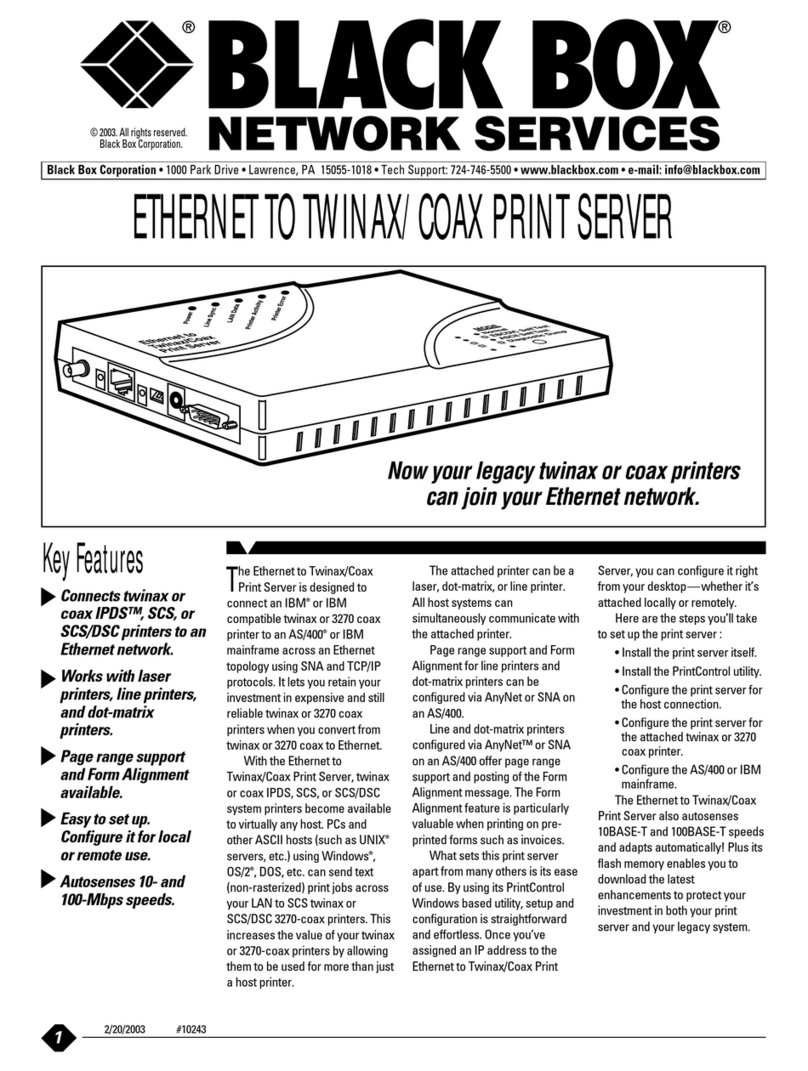
Black Box
Black Box PC435A User manual
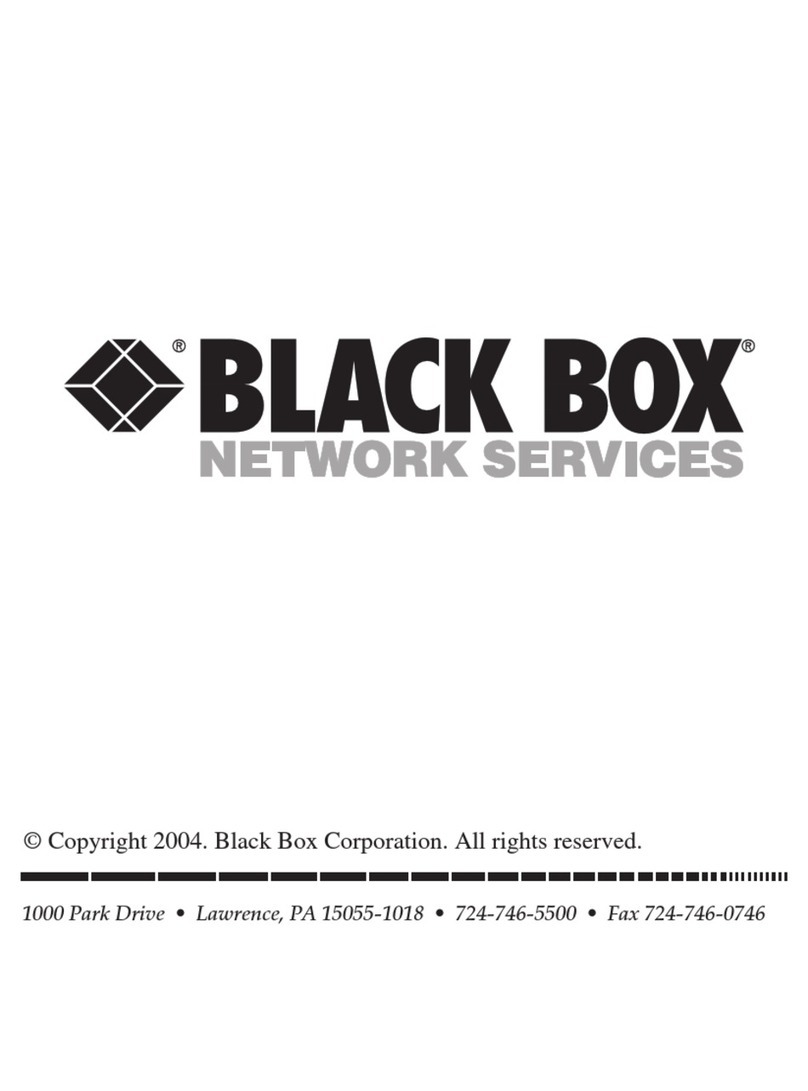
Black Box
Black Box Pure Networking 802.11b User manual

Black Box
Black Box LEP0002A User manual
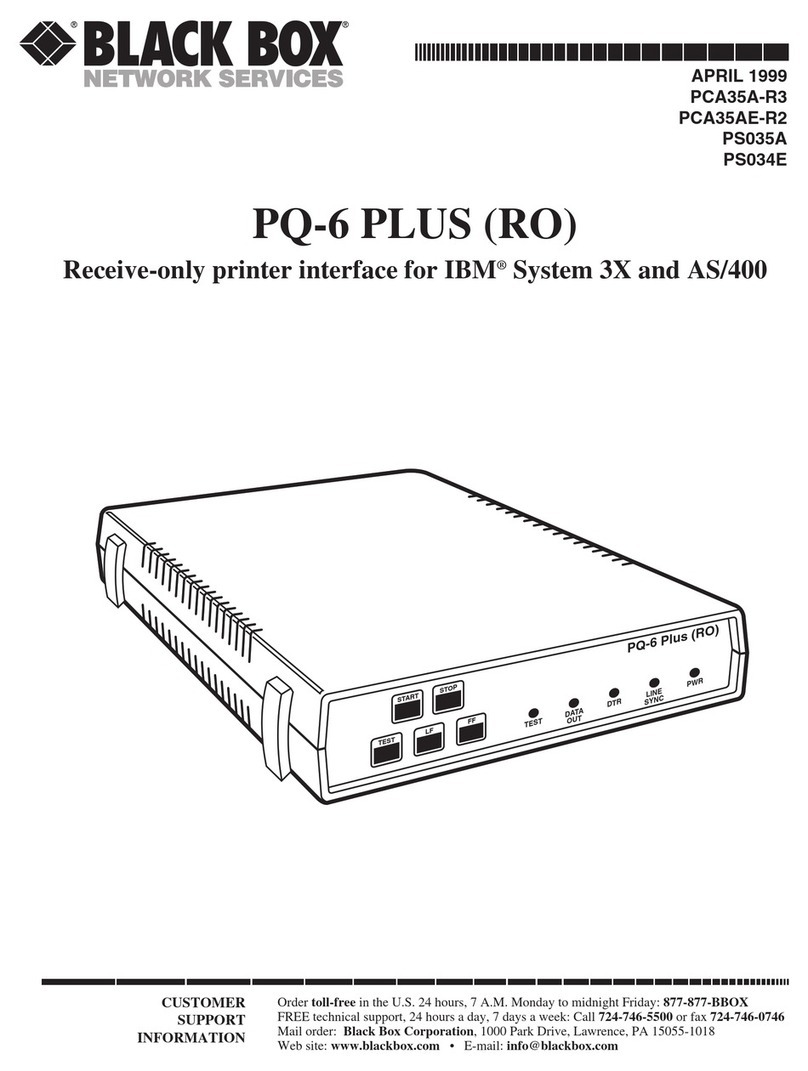
Black Box
Black Box PCA35A-R3 User manual
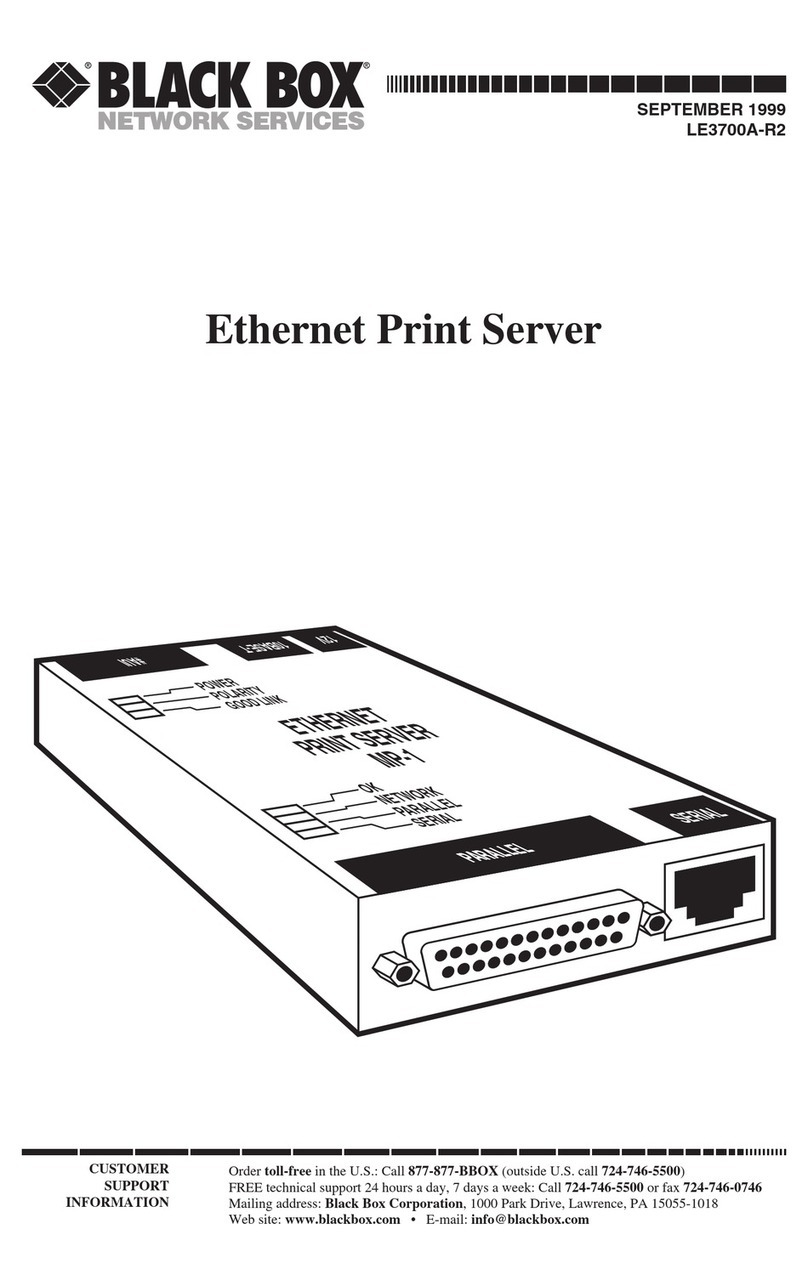
Black Box
Black Box LE3700A-R2 User manual

Black Box
Black Box LEP0005A User manual

Black Box
Black Box LEP0005A User manual

Black Box
Black Box TX/CX 4000 User manual

Black Box
Black Box LEP0000A User manual