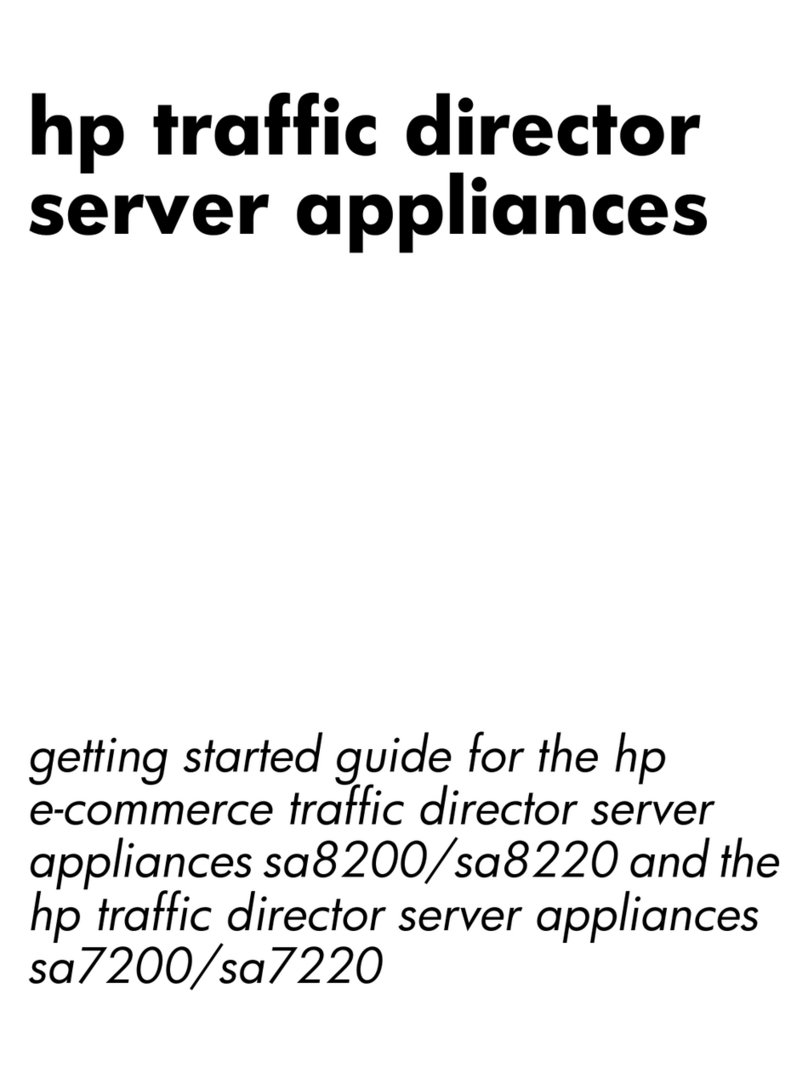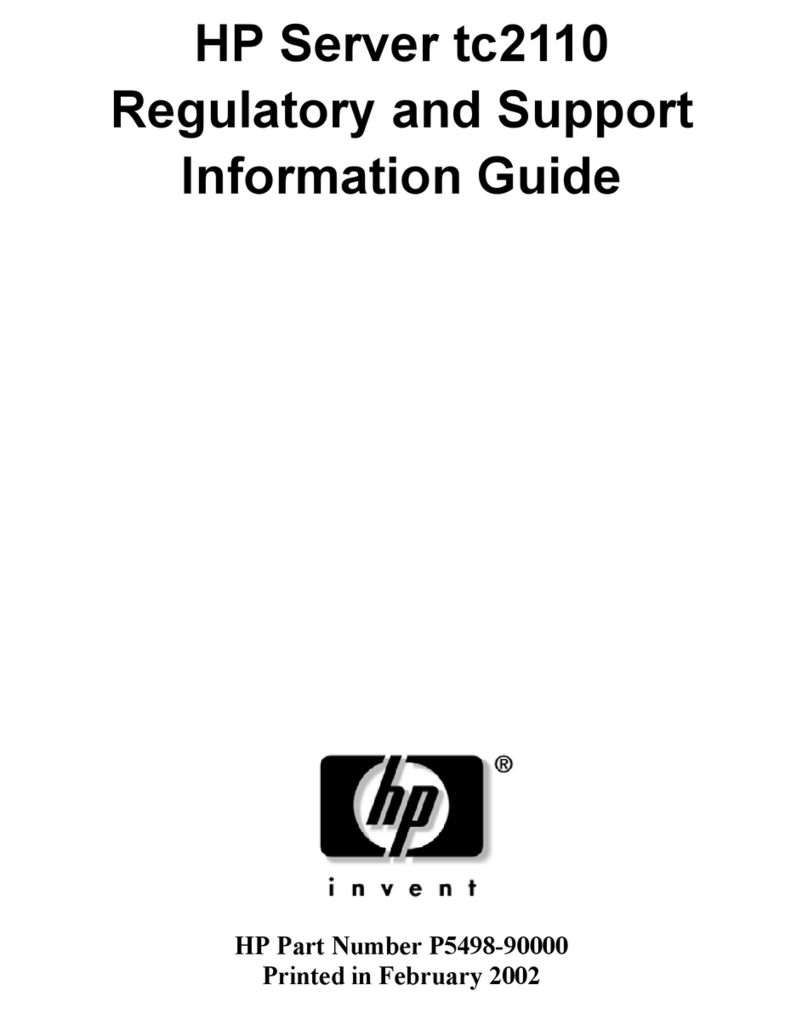HP vc4725 - Thin Client Operating and maintenance manual
Other HP Server manuals

HP
HP ProLiant DL585 Manual

HP
HP BL465c - ProLiant - 2 GB RAM User manual
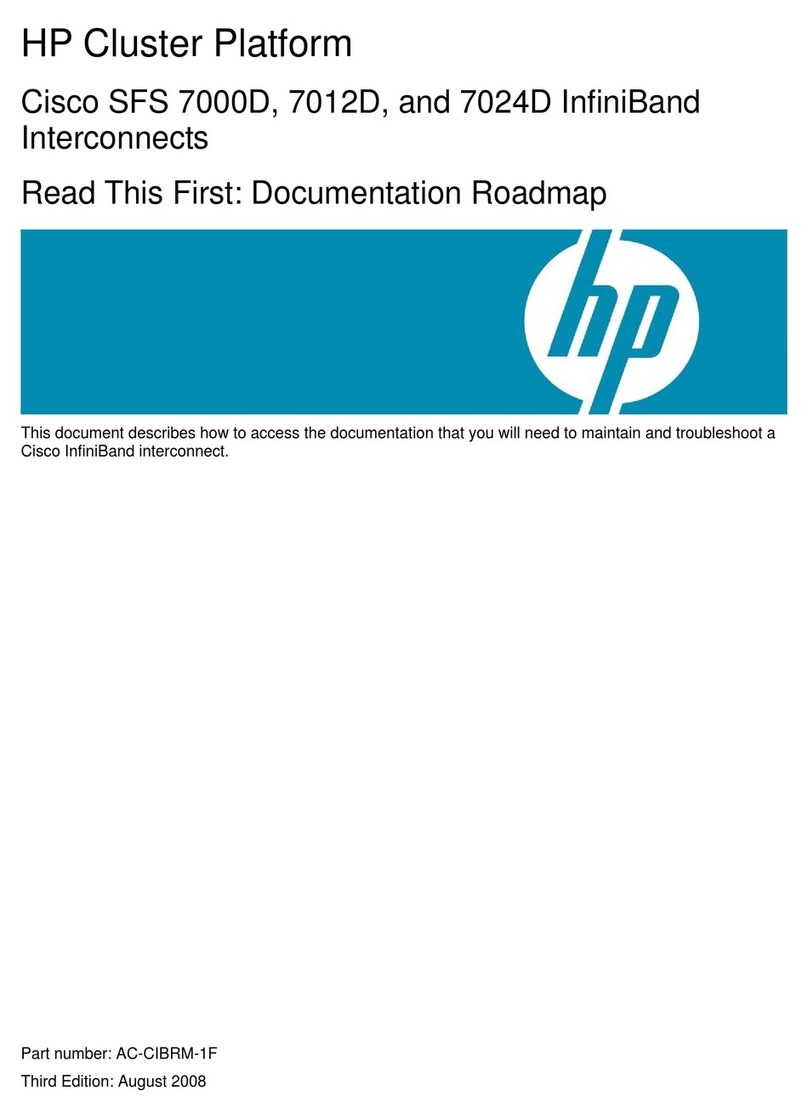
HP
HP Cluster Platform Express v2010 Instruction sheet
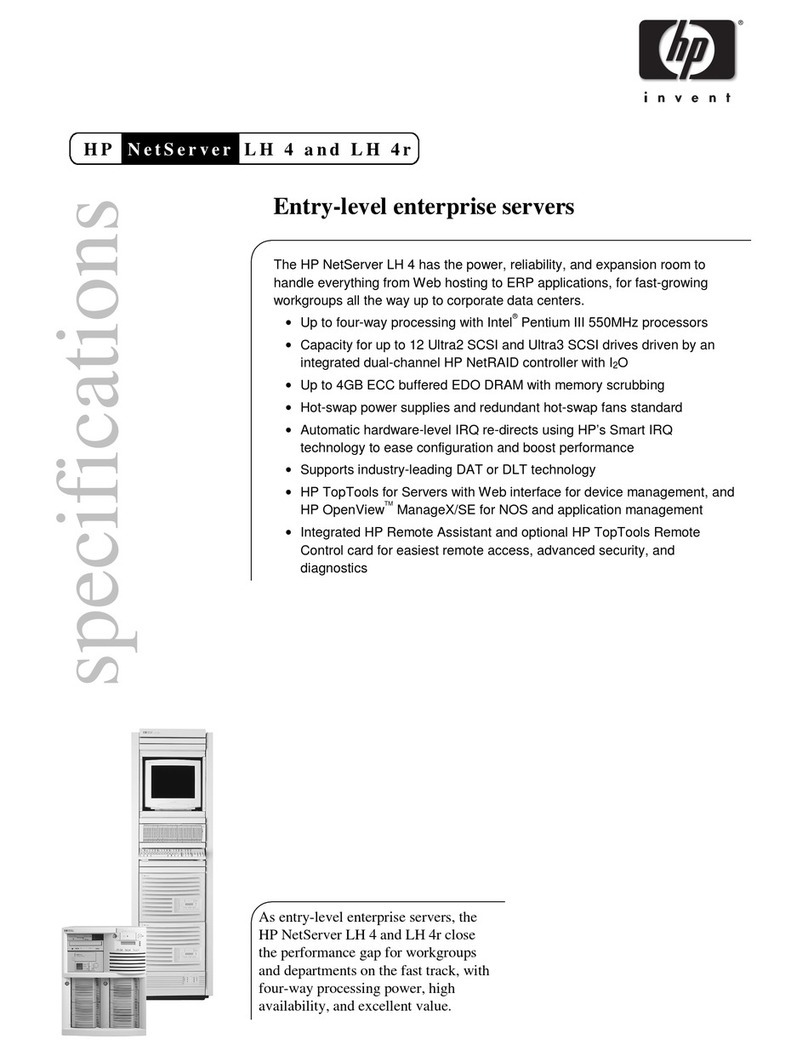
HP
HP XLWW User manual
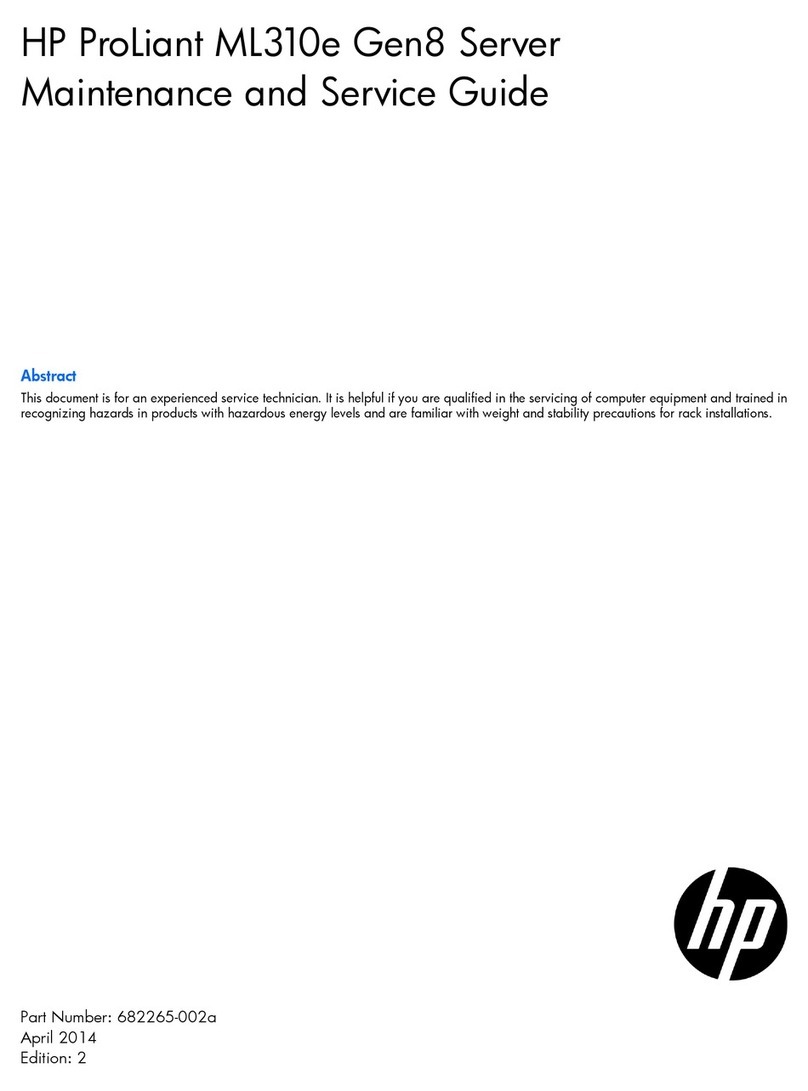
HP
HP ProLiant ML310e Gen Manual
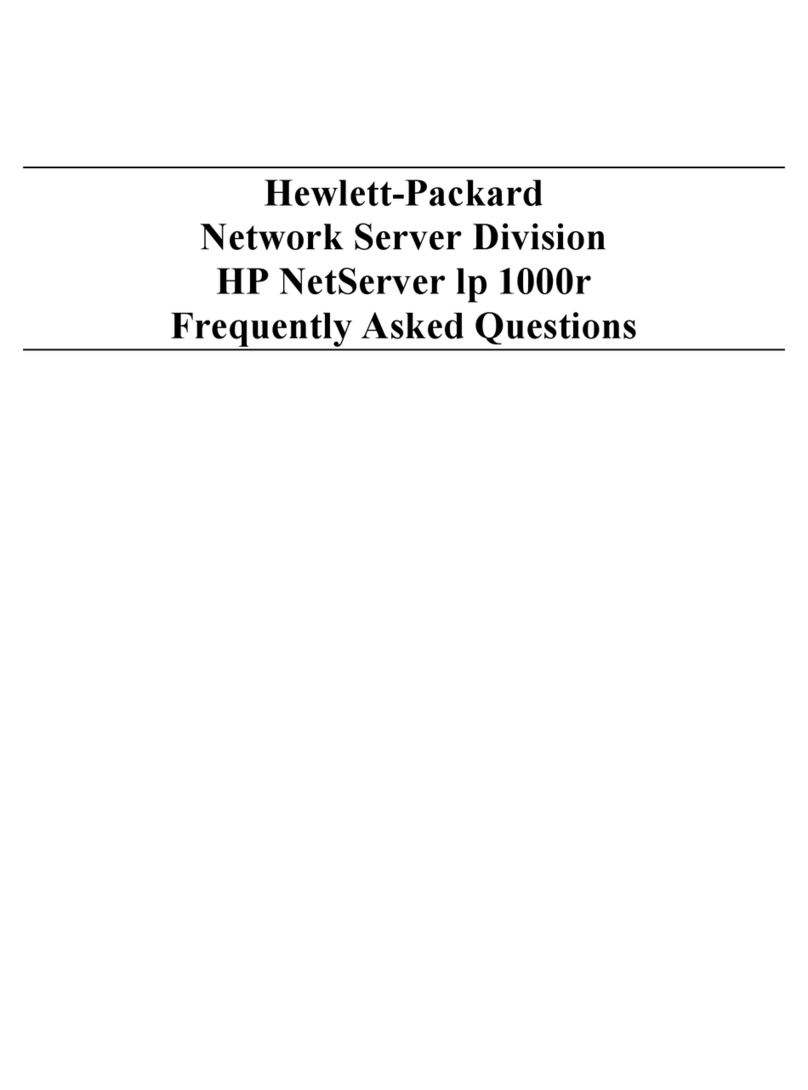
HP
HP D7171A - NetServer - LPr Instruction Manual

HP
HP ProLiant DL20 Generation9 Installation guide

HP
HP ProLiant DL380 Generation 7 (G7) User instructions

HP
HP t5740e - Thin Client User instructions
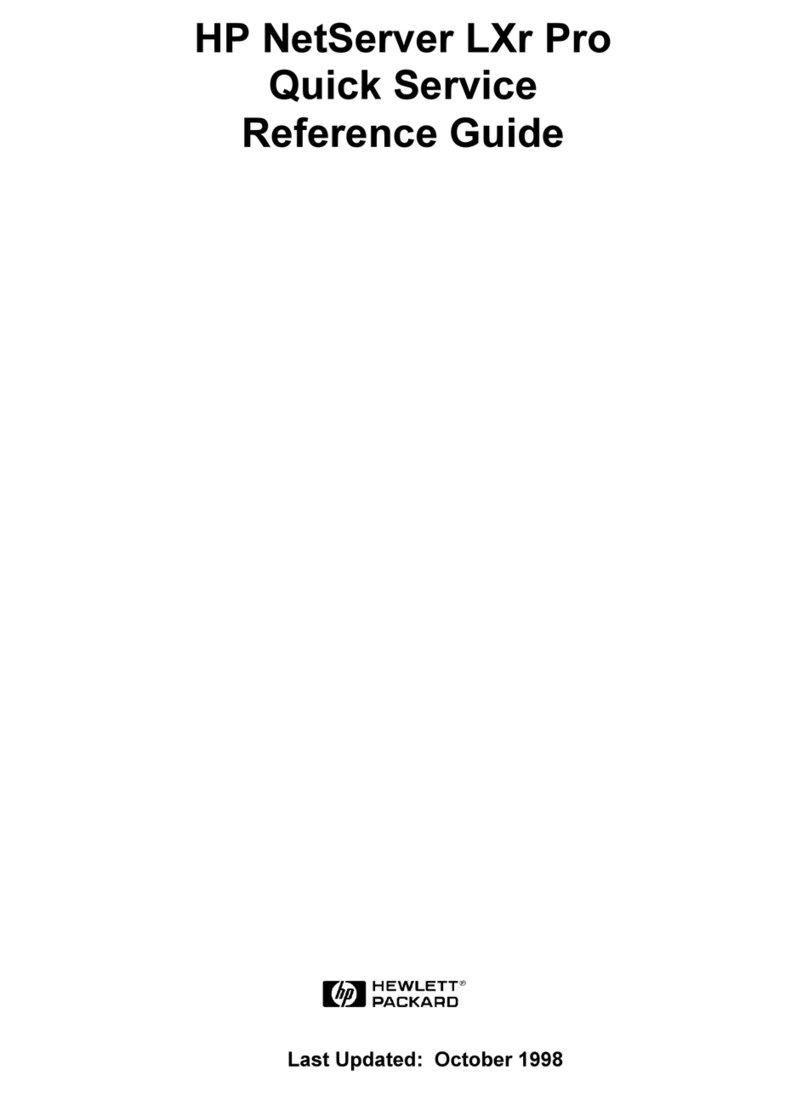
HP
HP D7171A - NetServer - LPr User manual
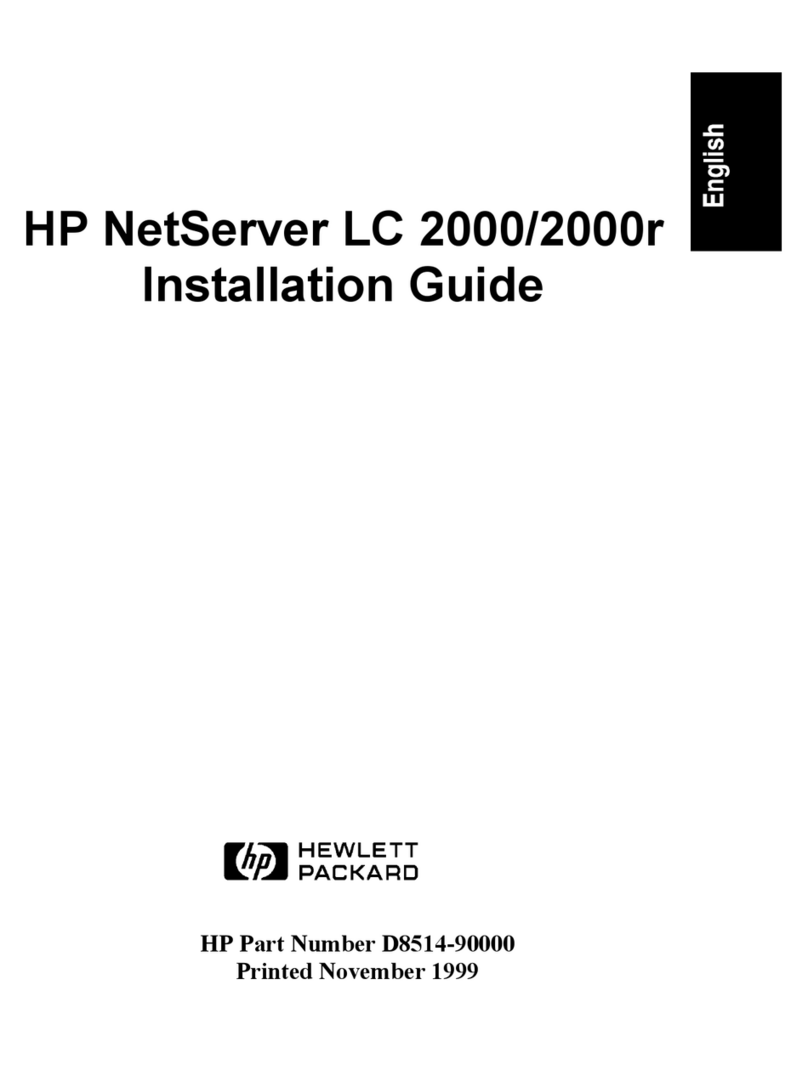
HP
HP NetServer LC 2000r User manual
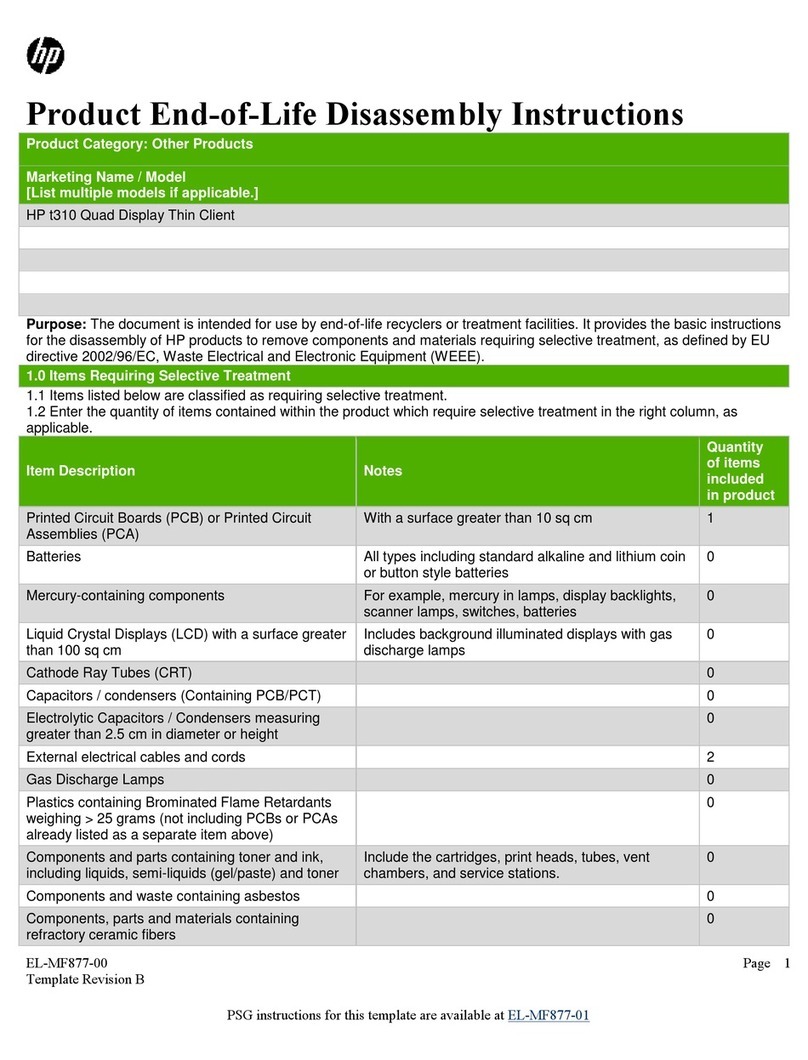
HP
HP t310 Installation instructions

HP
HP Proliant DL580 User instructions

HP
HP 9000 rp3410 User manual

HP
HP BL460c - ProLiant - G5 User instructions
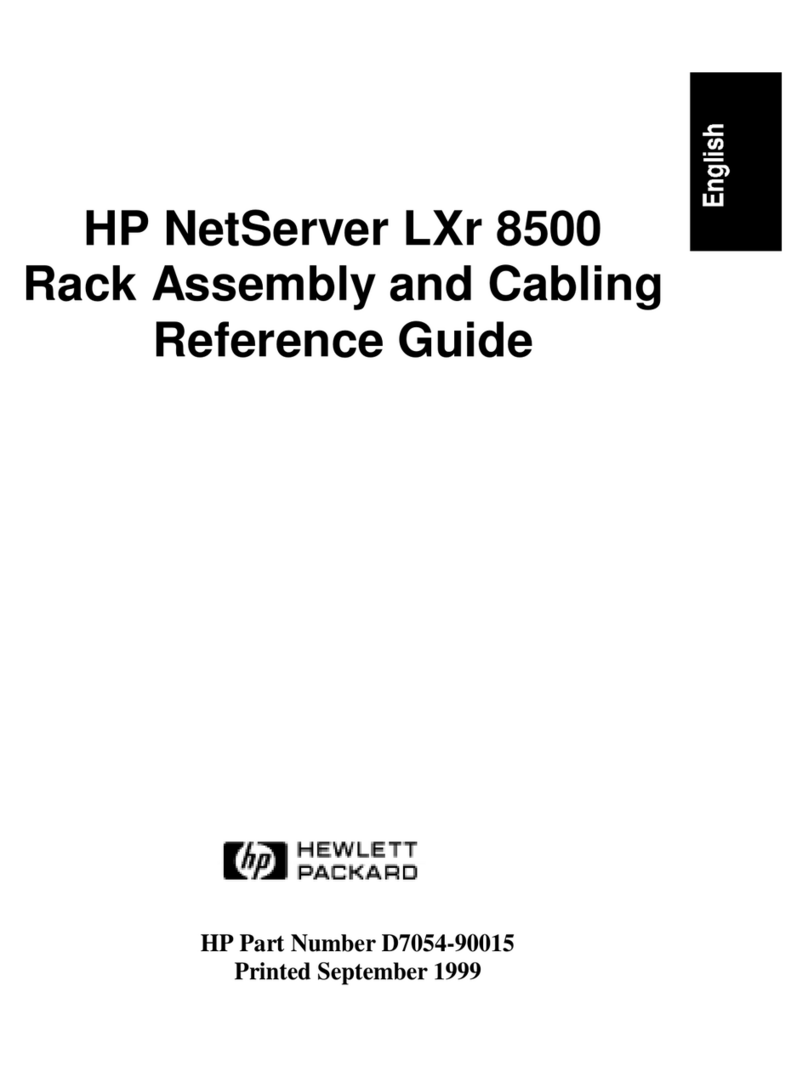
HP
HP D5970A - NetServer - LCII User manual
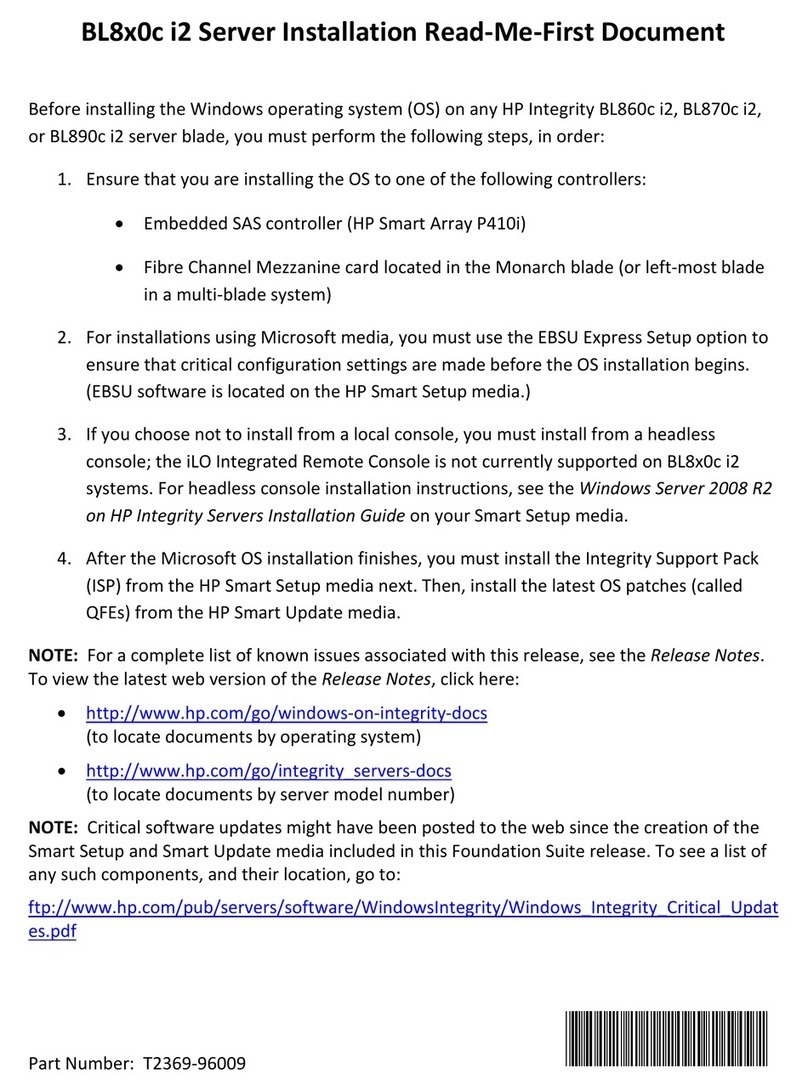
HP
HP Integrity BL890c - i2 Server Manual

HP
HP ProLiant ML350p Gen8 User manual
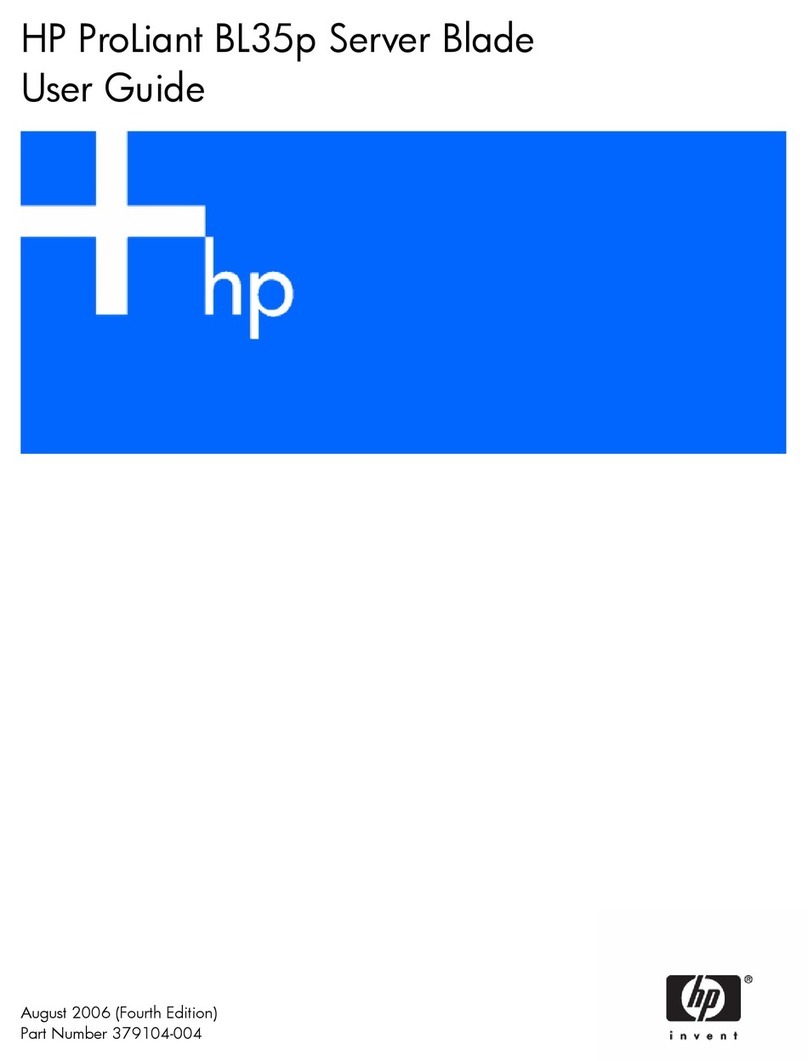
HP
HP BL35p - ProLiant - 2 GB RAM User manual

HP
HP ProLight Server User manual