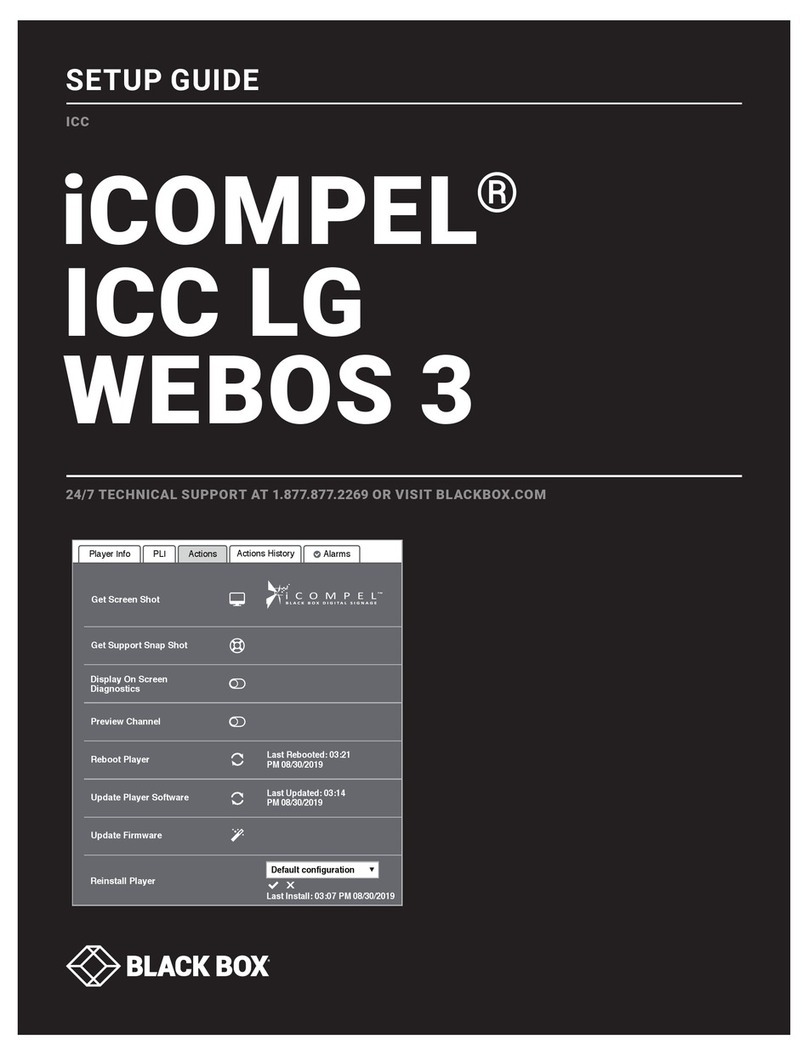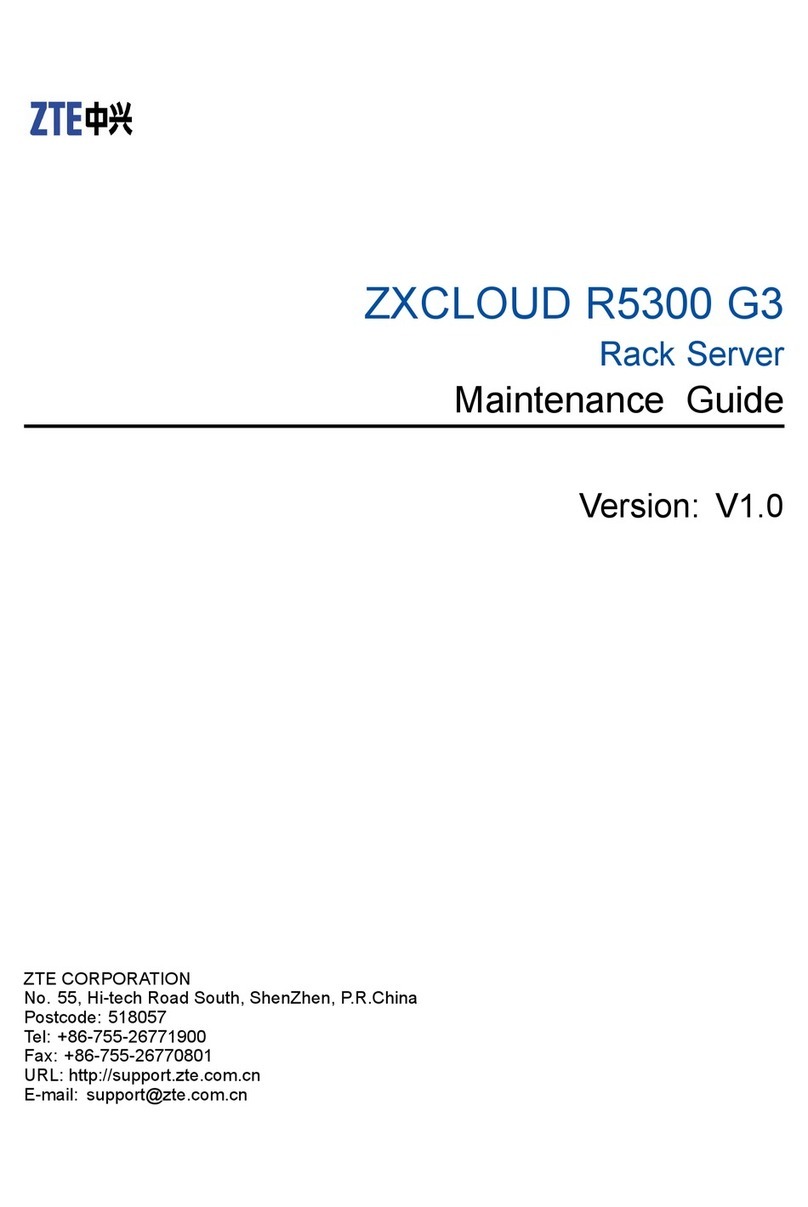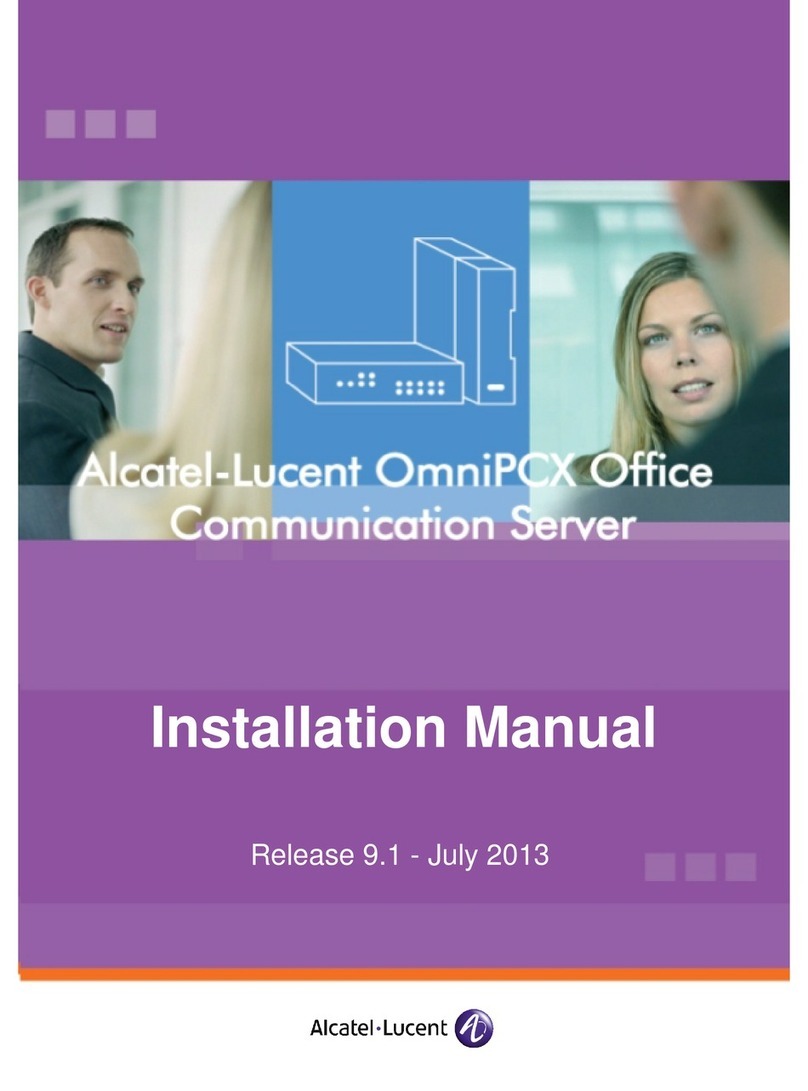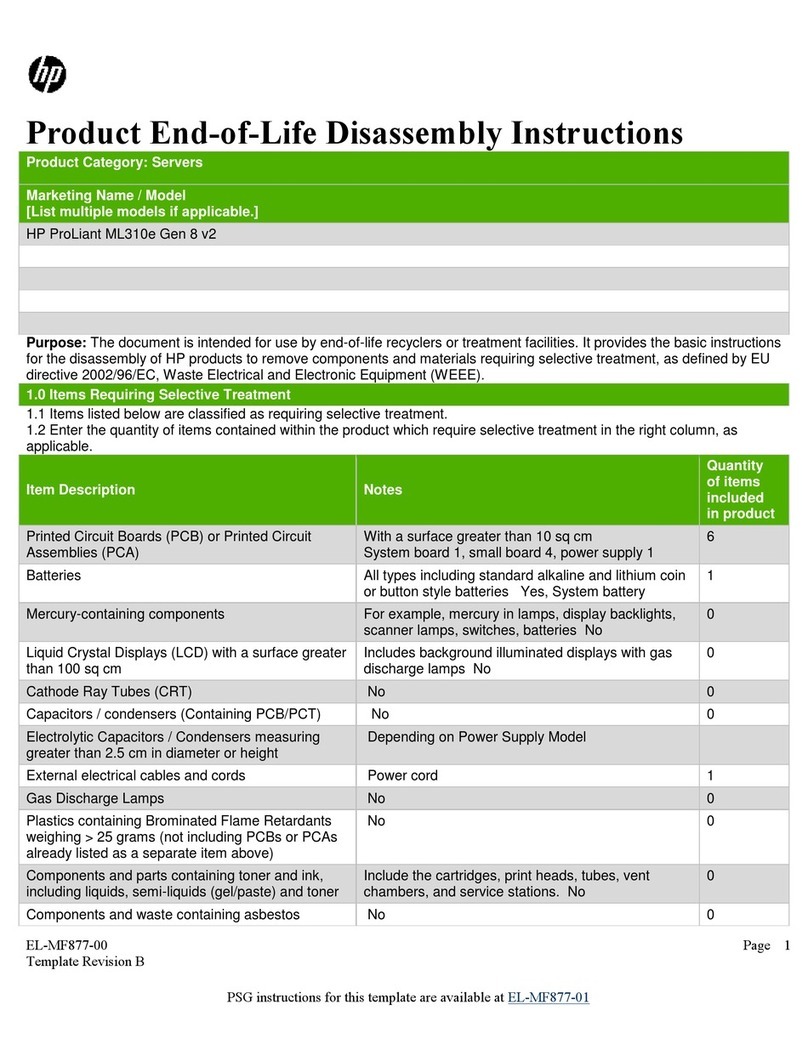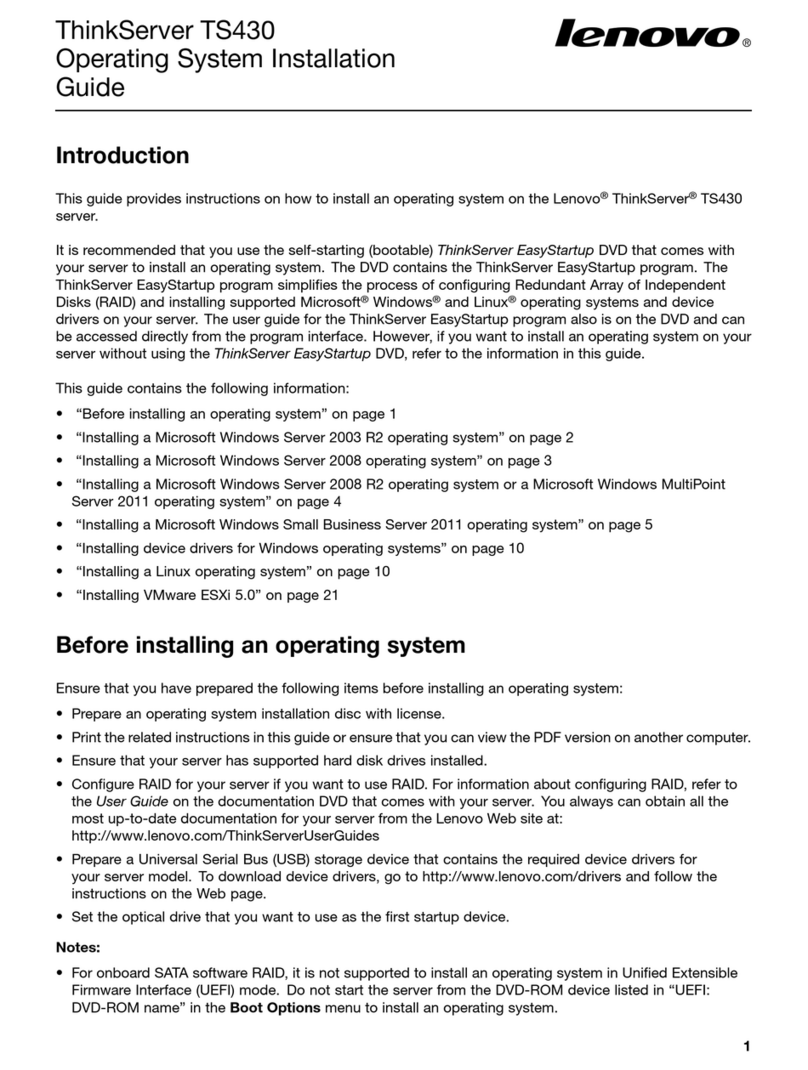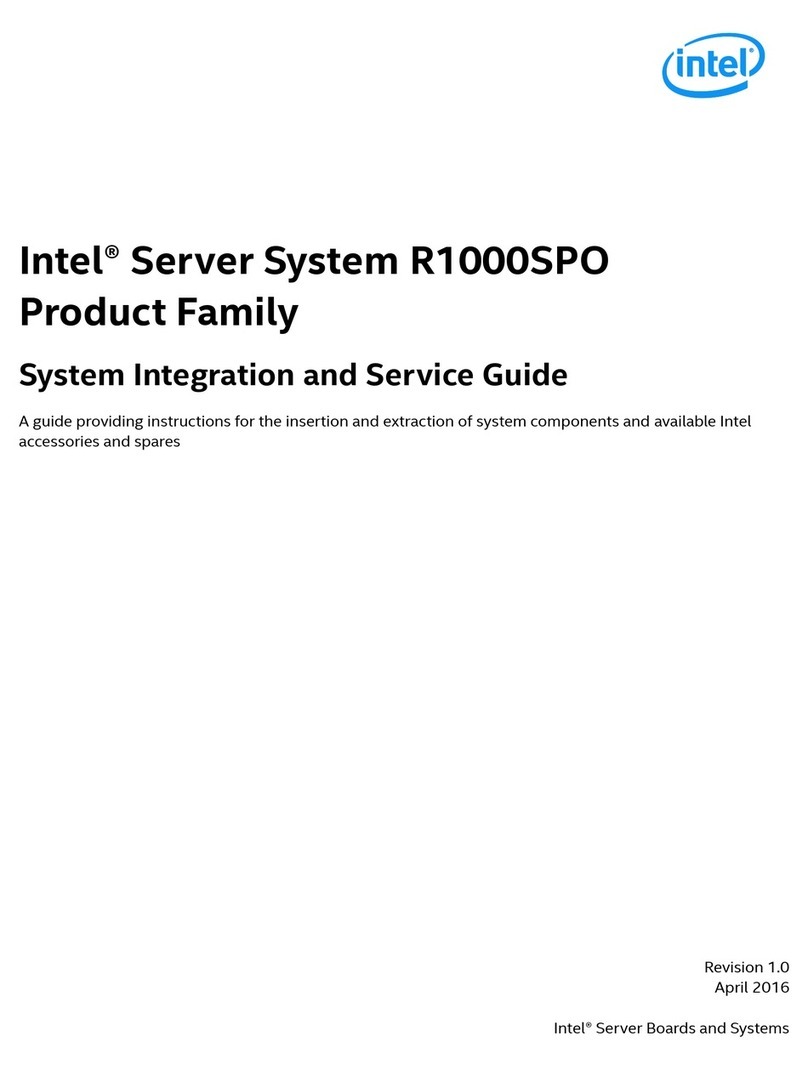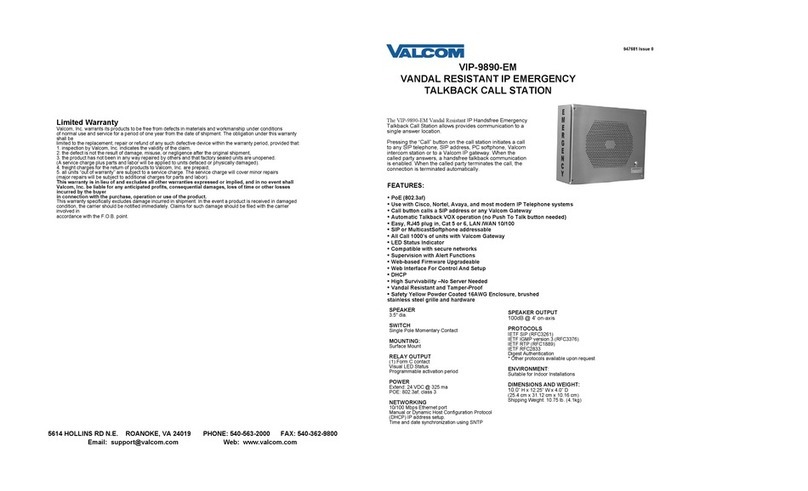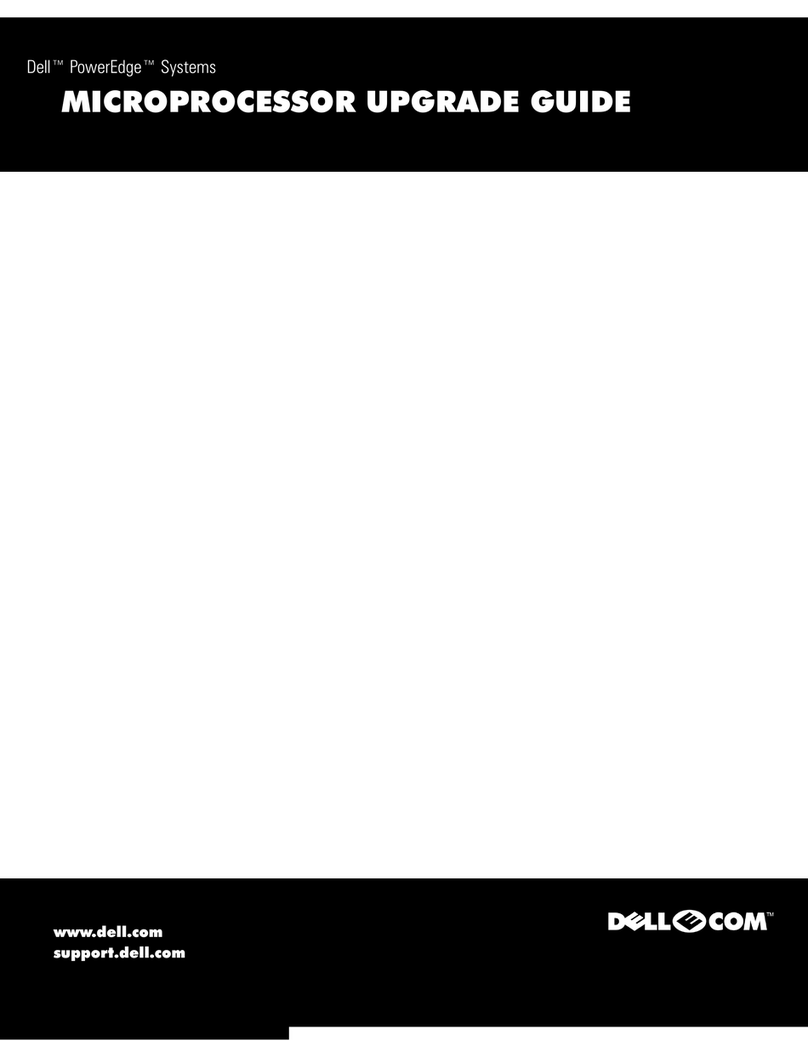SERVVIEW II AND SERVVIEW II ULTRA
3
To mount the ServView II in a 19" rack, take these steps:
1. Mount your CPU(s) in the rack where your ServView II will be installed.
2. Remove the backing plate that’s attached to the rear of the ServView II by a pair of screws.
3. Unscrew the retention screws that hold the KVM tray shut against the front of the ServView II.
CAUTION!
We recommend that two people work to ether to perform step 4.
4. Tilt the ServView II far enough sideways to get past the Cabinet’s rails, then maneuver it through the Cabinet
until its front and rear “mounting ears” are even with the Cabinet’s front and rear rails. Straighten the
ServView II back to level so that its front ears are flush against the front of the Cabinet’s front rails and its rear
ears are flush against the back of the Cabinet’s rear rails. Align the upper and lower holes in the mounting
ears (two in each ear—eight all together—not including the middle hole in the front ears that’s designed for
the retention screws) with an appropriate set of holes in the Cabinet’s rails, then secure the ServView II to the
rails using the included screws.
5. Find the three cables that come out of the back of the ServView II tray. Attach the connectors of these cables
to the matching connectors on your computer CPU or (if your ServView II includes an integrated ServSwitch)
on the included User Cable that you’ll then plug into one of the ServSwitch’s user ports.
6. Models with an integrated ServSwitch only: Plug the User Cable into one of the ServSwitch’s user ports. Follow the
directions in the ServSwitch manual for attaching CPUs to the switch. Run the included power cord from the
ServSwitch’s power inlet to a working AC outlet.
7. Plug in and power up the CPU(s) attached to your ServView II.
8. Run the included power cord from the ServView II’s power inlet to a working AC outlet. Turn on the
ServView II. Refer to the manuals for the ServView II’s components for information about configuring and
operating them.
9.
If any CPU’s video doesn’t seem to display properly: Temporarily attach a standard monitor to that CPU in order to
install the driver for the ServView II’s TFT (refer to the TFT’s documentation for instructions).
TRADEMARKS USED IN THIS MANUAL
BLACK BOX and the logo are registered trademarks, and ServSwitch, Matrix ServSwitch, and ServSwitch Ultra
are trademarks, of Black Box Corporation.
Any other trademarks mentioned in this manual are acknowledged to be the property of the trademark owners.
SERVVIEW II AND SERVVIEW II ULTRA
2
At the time of this writing, your complete ServView II package should include:
• The main tray assembly. This measures 1.75"H (1U) x 19"W x 30.25"D (4.4 x 48.3 x 76.8 cm); when it’s opened
for use, it can be extended to a maximum depth of 51" (129.5 cm).
• A User Cable.
• An AC power-input cord for the ServView II’s TFT. All models that have integrated ServSwitches will also
include an AC power-input cord for the switch.
• A 3.5" diskette with monitor-installation software on it.
• A hardcopy manual for the monitor from which the ServView II’s TFT is derived. Ignore the sections of this
manual that describe what comes with the monitor and how to install the monitor—these don’t apply to the
ServView II.
• A hardcopy manual for the ServView II’s keyboard and trackball.
• For the ServView II models that have integrated ServSwitches, a hardcopy manual for that type of ServSwitch.
(Only the specifications, descriptions, and instructions for the ServSwitch product code listed for your
ServView II model on the front of this sheet will apply.)
• Various warranty cards, information sheets, and other documentation. As new versions of Windows are released,
addenda for the software manuals might be included that describe how to install the software for those OSes.
•Ten
10⁄32" rackmounting screws and cage nuts (eight are required for assembly, two are extra).
NOTE
The components that come with your ServView II mi ht vary and are subject to chan e
without notice.