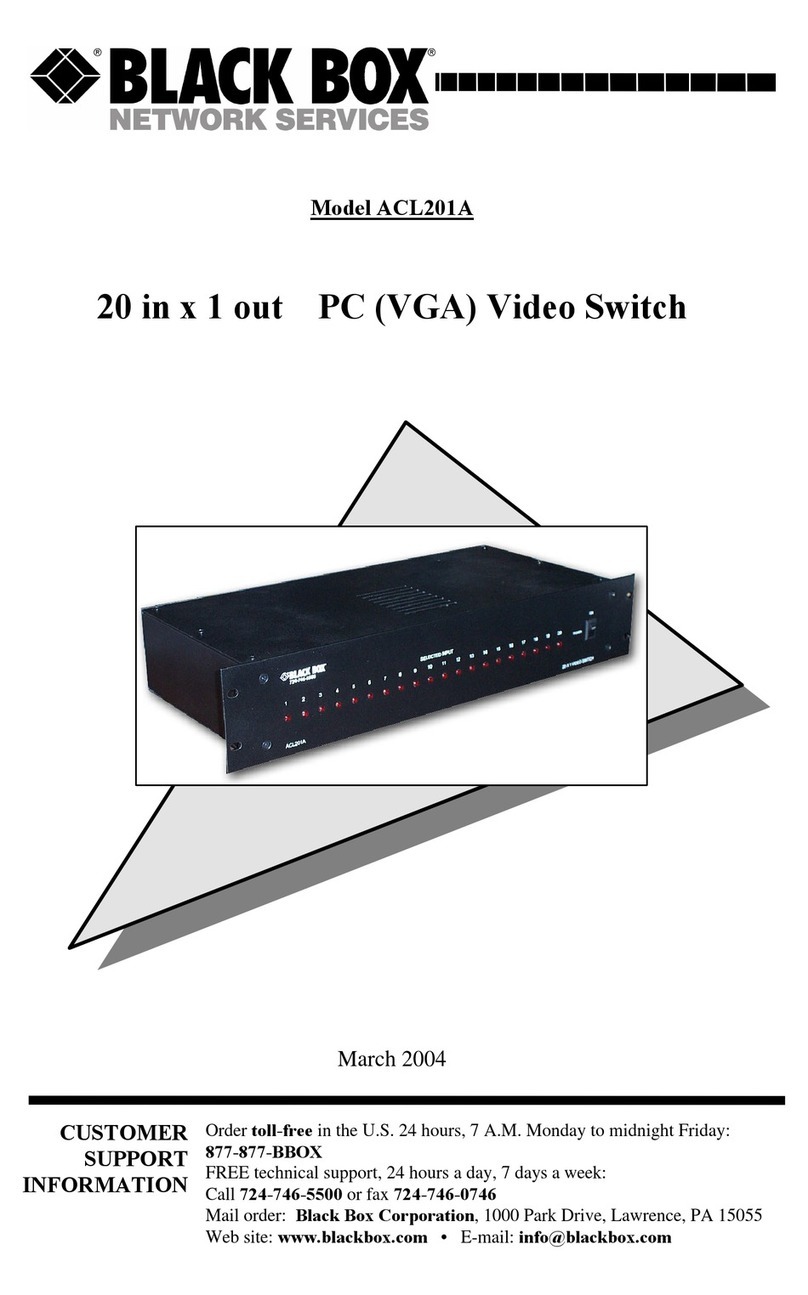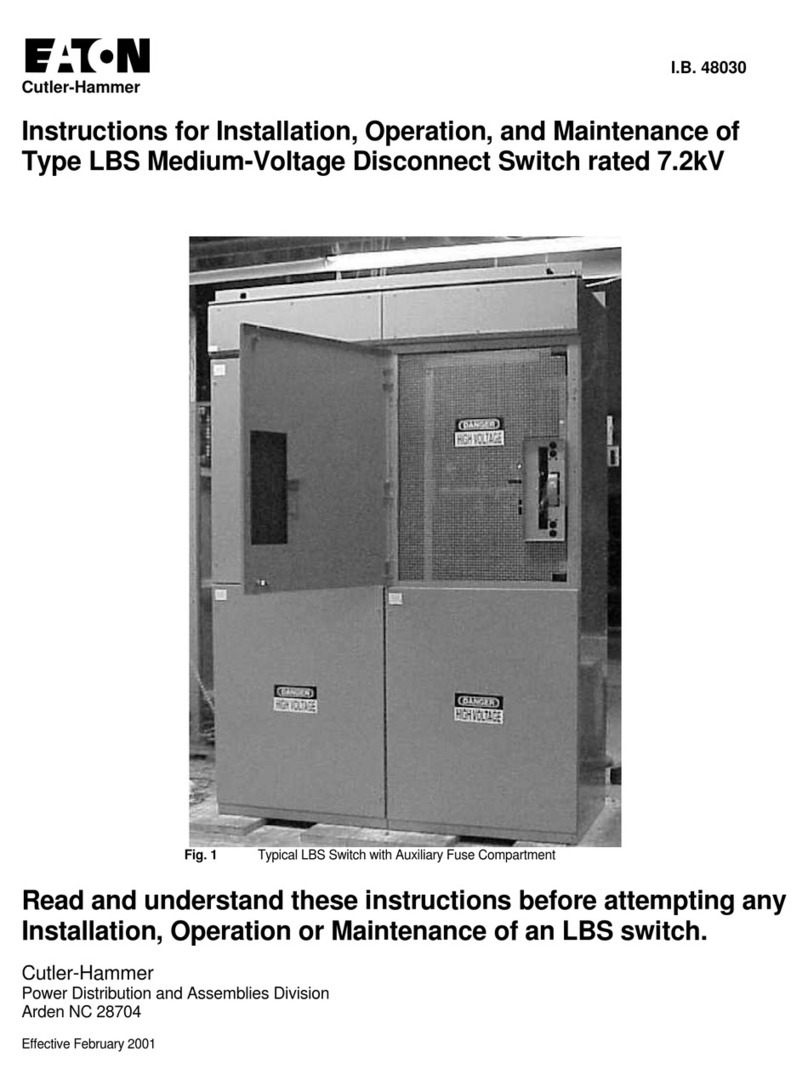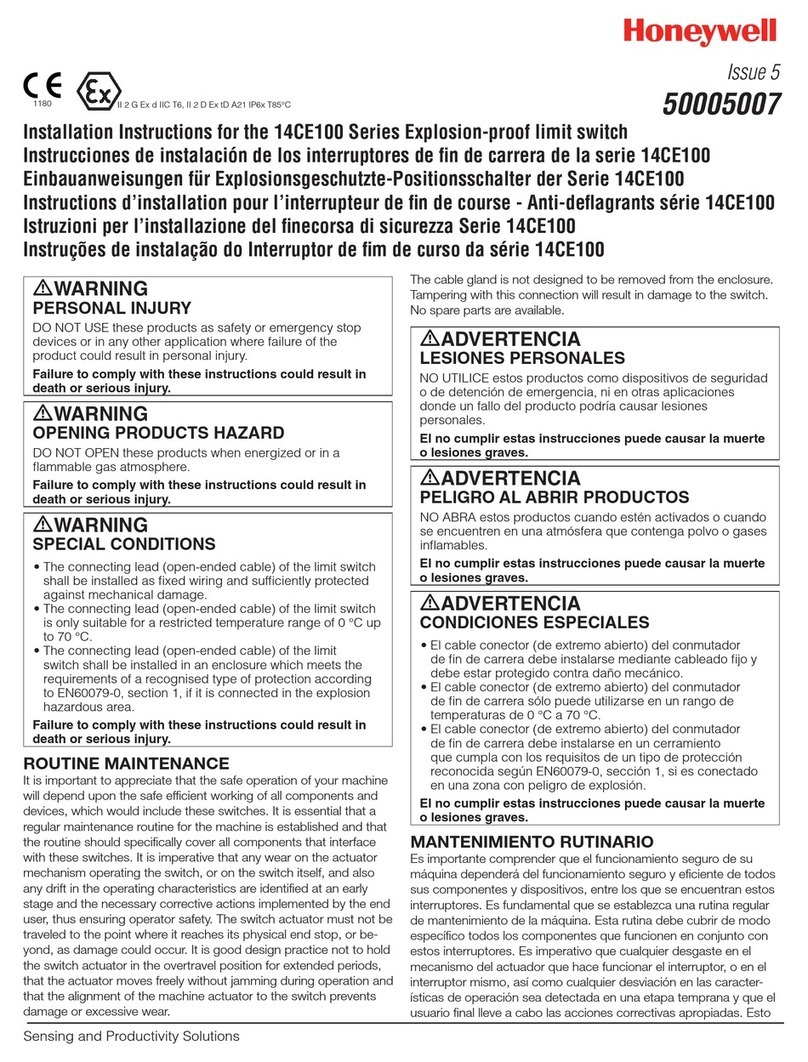Black Box ACX048-R2 User manual
Other Black Box Switch manuals

Black Box
Black Box LE2601A User manual

Black Box
Black Box LP004A User manual

Black Box
Black Box 2-Port ServSwitch KV7002A User manual

Black Box
Black Box KVS4-1002VM User manual
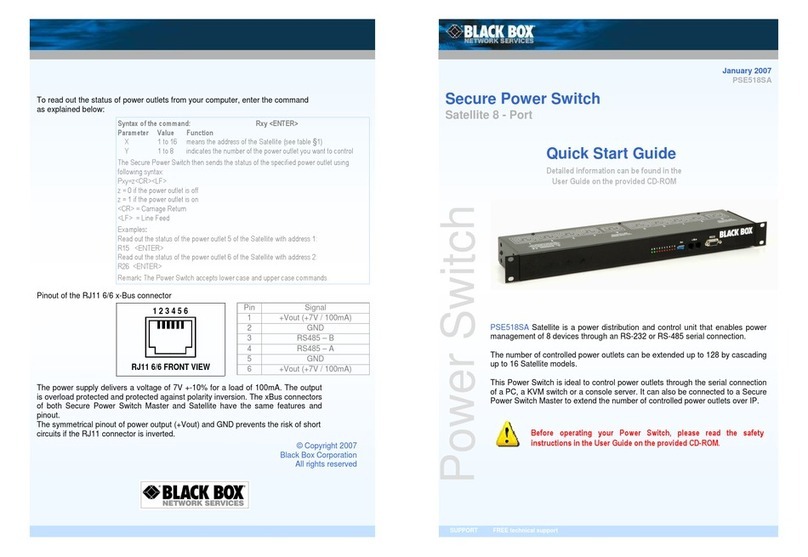
Black Box
Black Box PSE518SA User manual
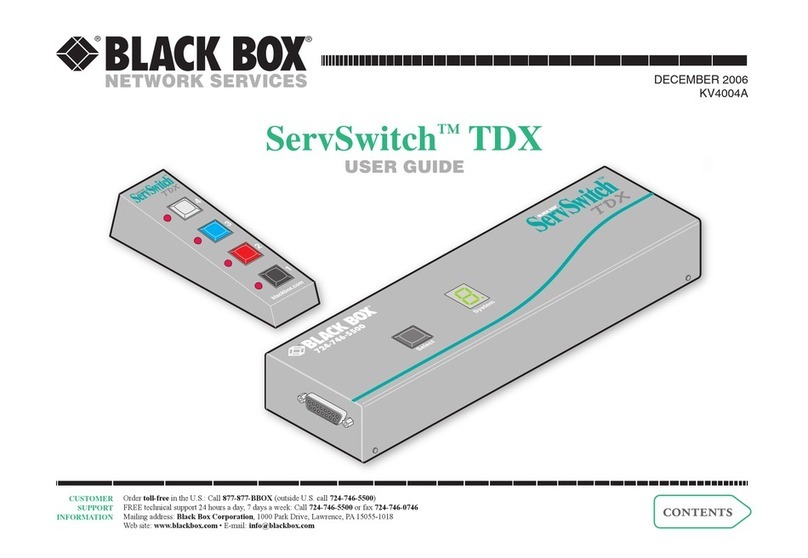
Black Box
Black Box ServSwitch TDX User manual

Black Box
Black Box sW901aE User manual

Black Box
Black Box LBH100A-PD-ST-24 User manual

Black Box
Black Box SW540A-R3 User manual

Black Box
Black Box SW542A User manual

Black Box
Black Box LH8050A User manual

Black Box
Black Box KV6224DPH User manual

Black Box
Black Box LPB2810A User manual

Black Box
Black Box SW1007A User manual
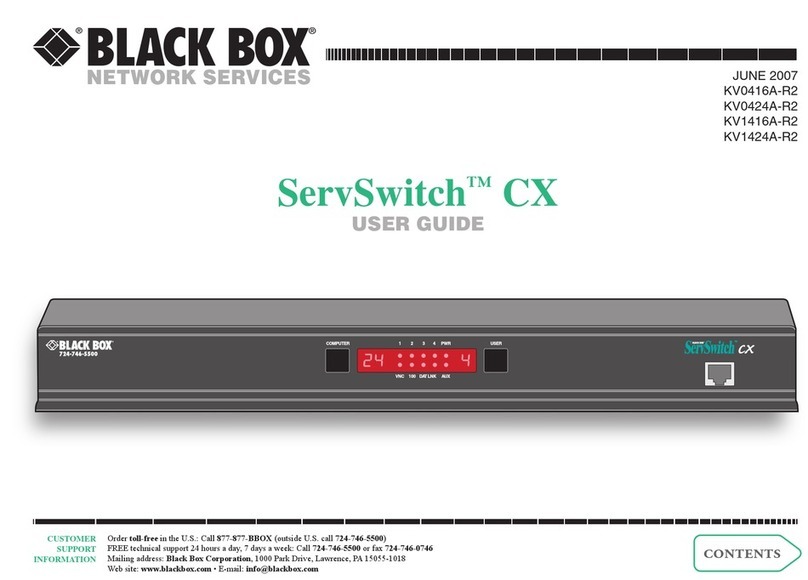
Black Box
Black Box KV0416A-R2 User manual

Black Box
Black Box ServSwitch DT Pro II KV7020A User manual

Black Box
Black Box SWI035A User manual
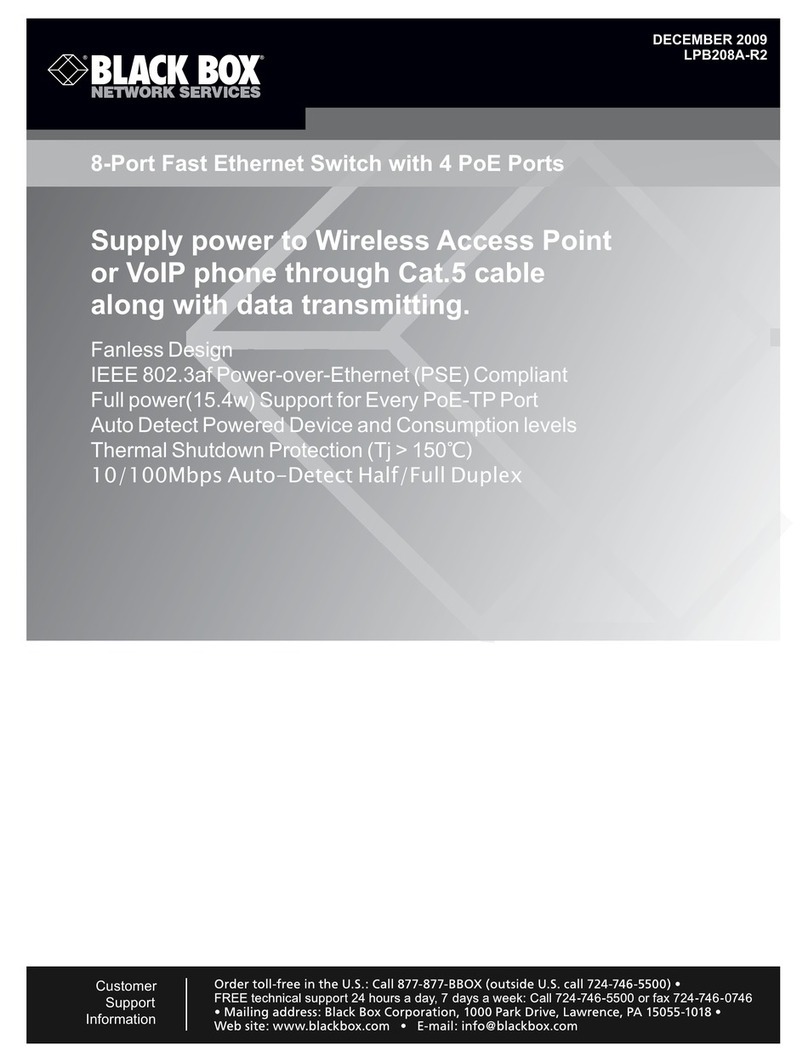
Black Box
Black Box LPB208A-R2 User manual
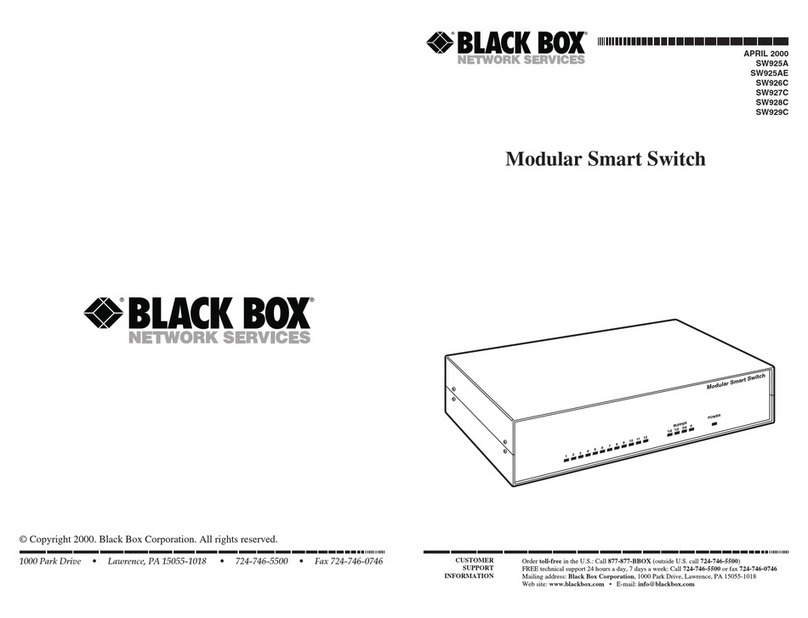
Black Box
Black Box MODULAR SMART SWITCH SW925AE User manual

Black Box
Black Box EMS10G12 User manual
Popular Switch manuals by other brands

Clarion
Clarion MSS7100 owner's manual

Rose electronics
Rose electronics Orion X OXS-CH288-00 Installation and operation manual

WIKA
WIKA FSFD operating instructions
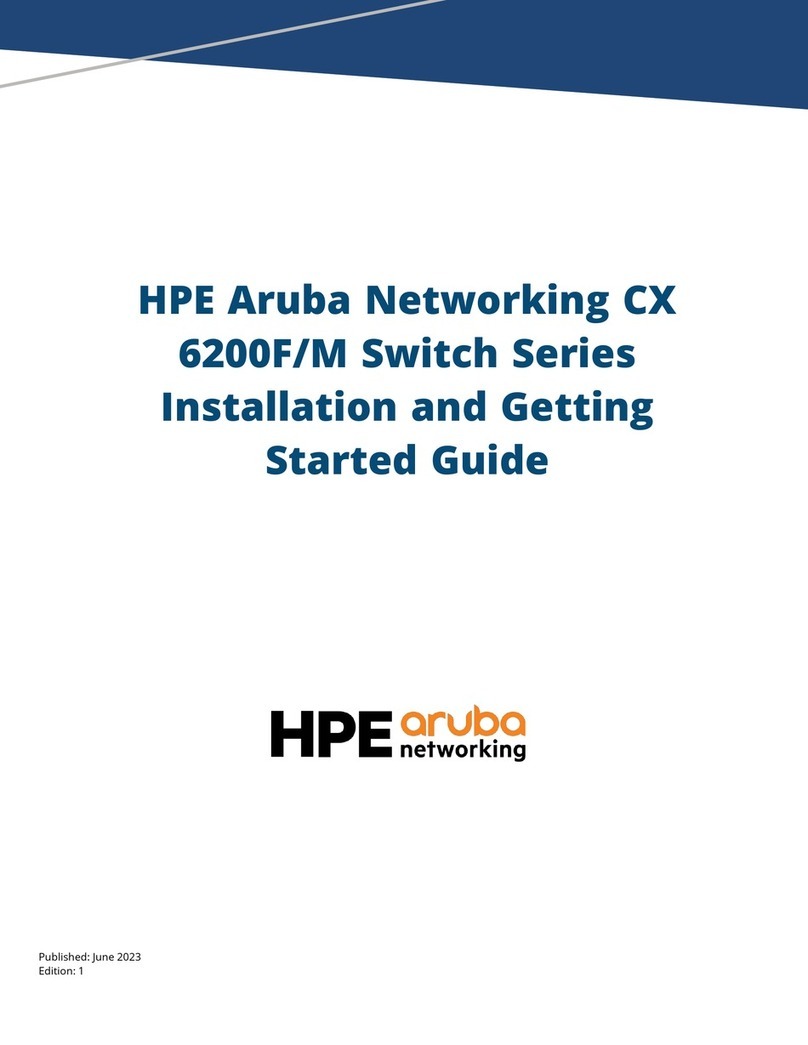
HPE
HPE Aruba Networking CX 6200 Series Installation and getting started guide
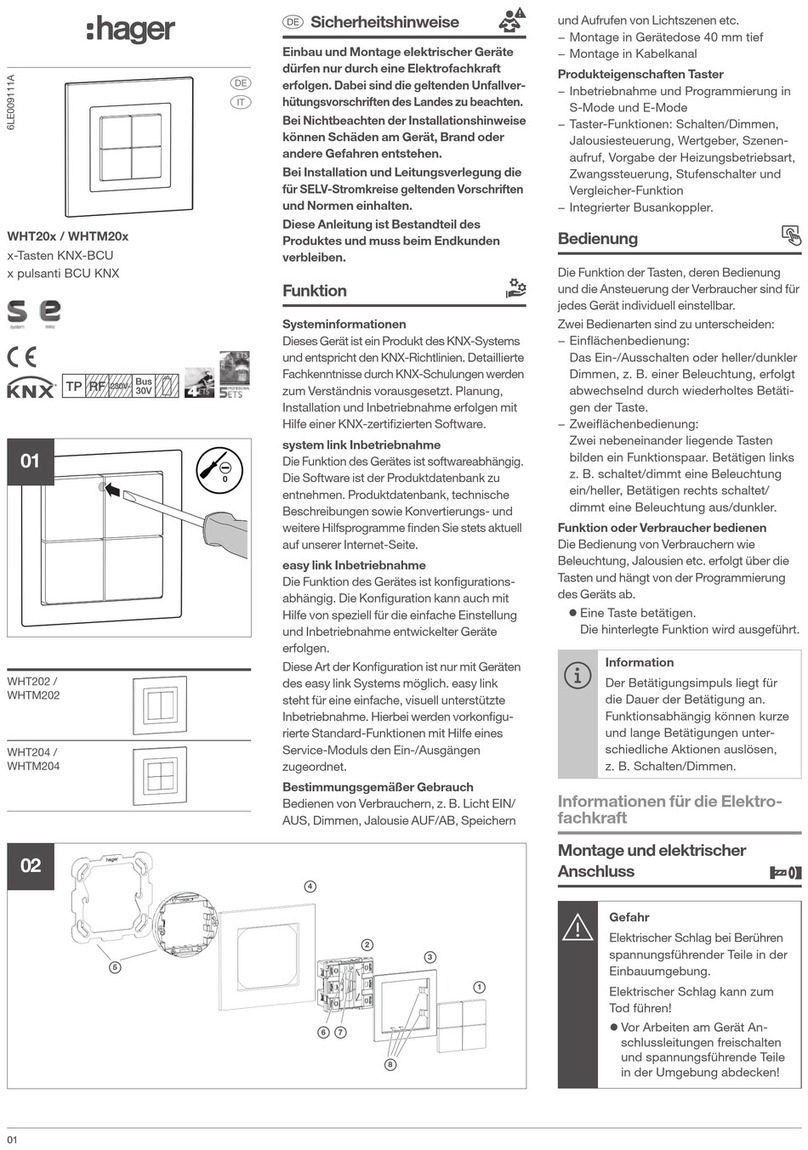
hager
hager WHT20 Series manual

Siemens
Siemens SITRANS LVL100 operating instructions

Rf-t
Rf-t FDC CFTH quick start guide

CYP
CYP EL-21SY Operation manual

D-Link
D-Link DGS-1210-52/FL Quick installation guide
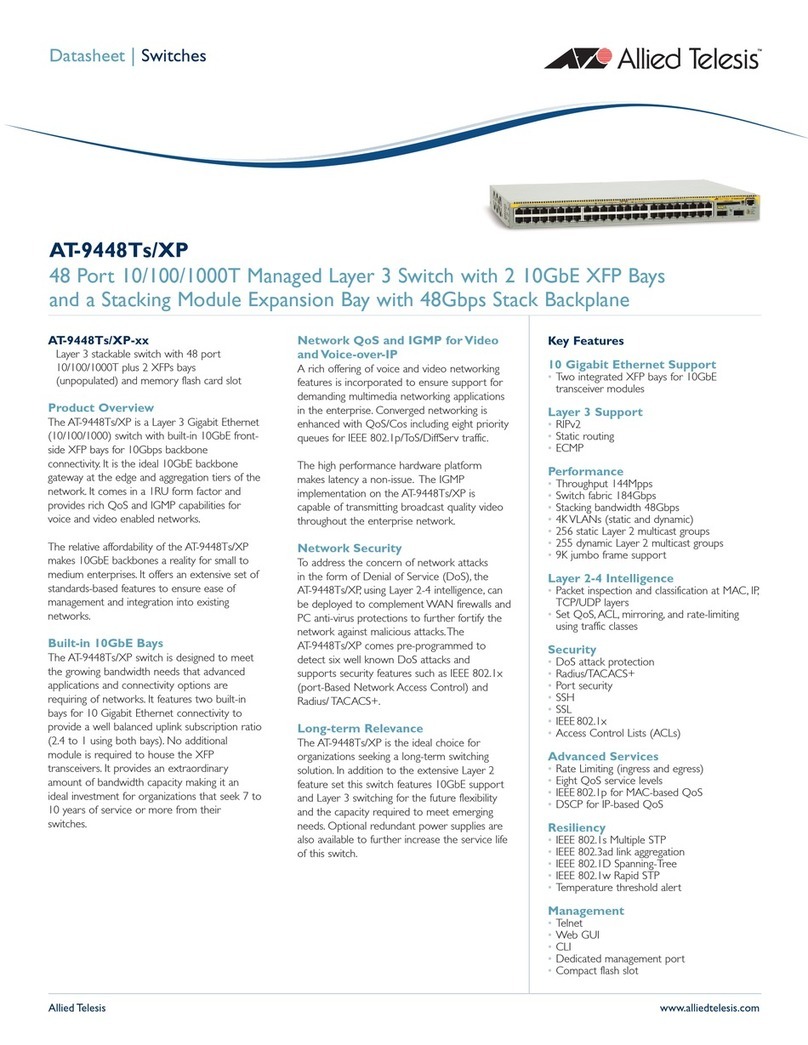
Allied Telesis
Allied Telesis AT-9448Ts/XP AC datasheet

Helwett Packard
Helwett Packard Aruba 3810M Quick setup guide

Raymarine
Raymarine YACHTSENSE DCS Installation and operation instructions