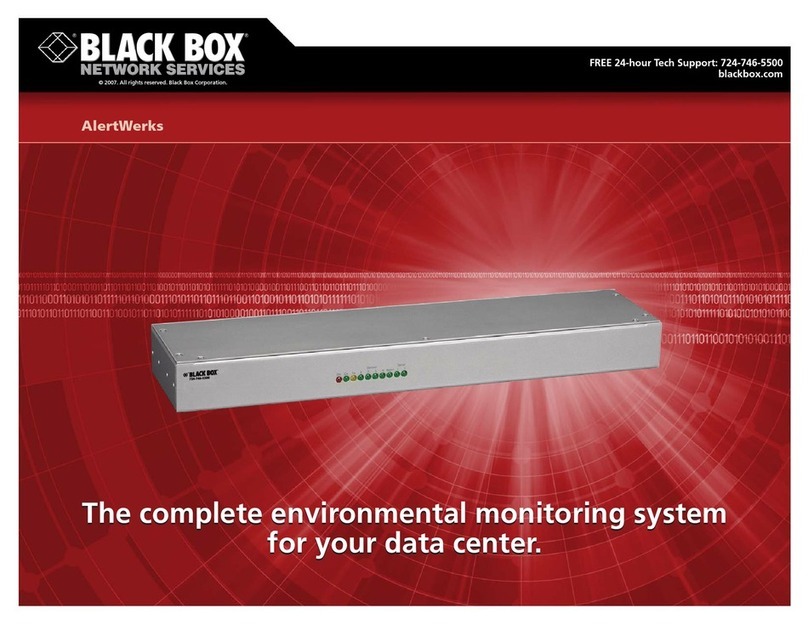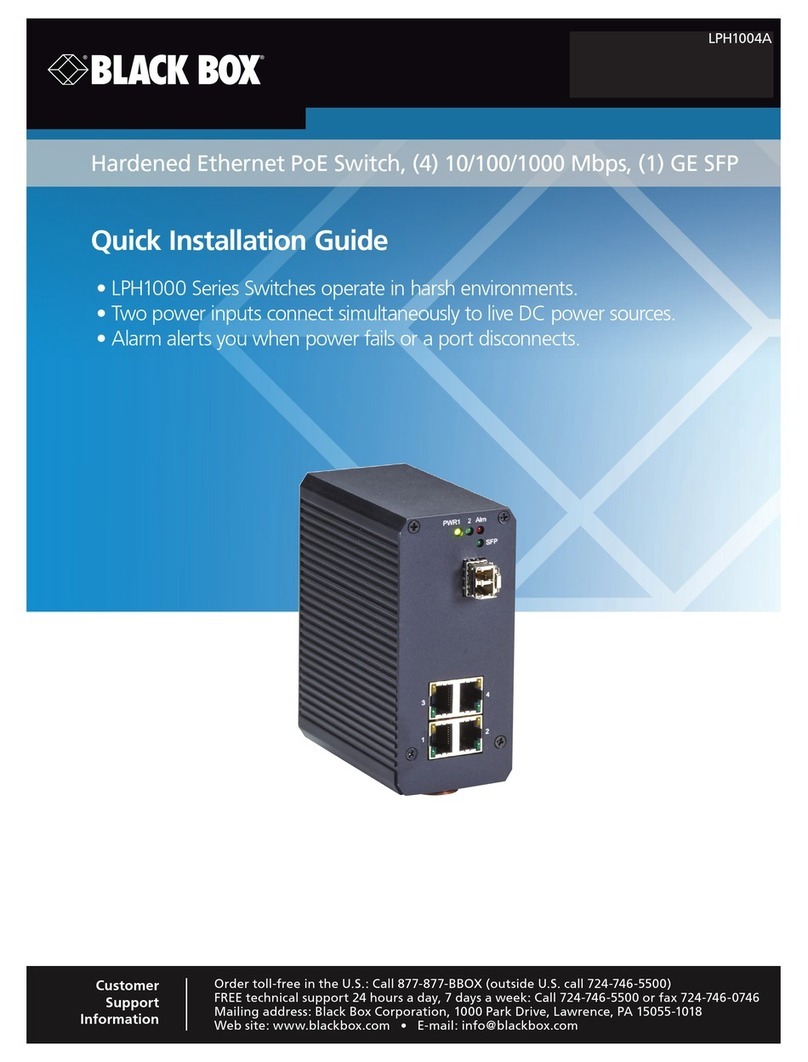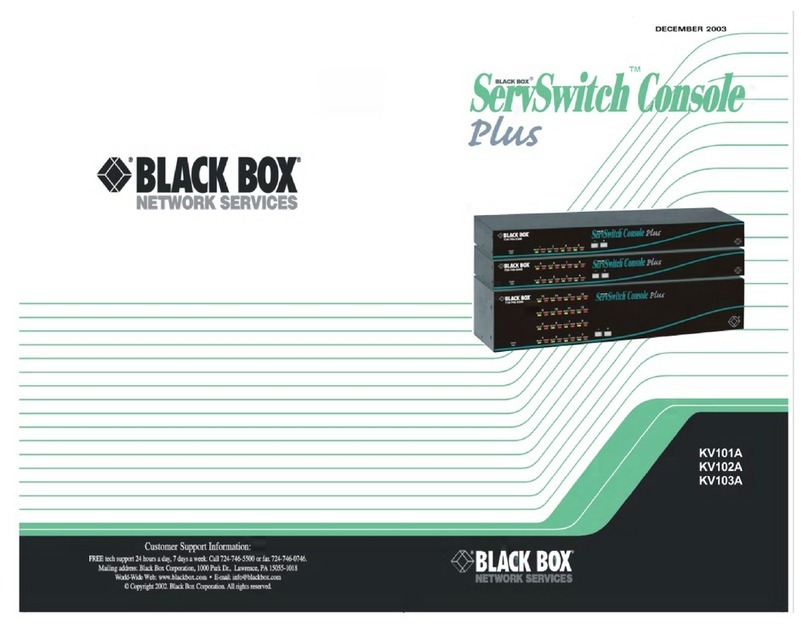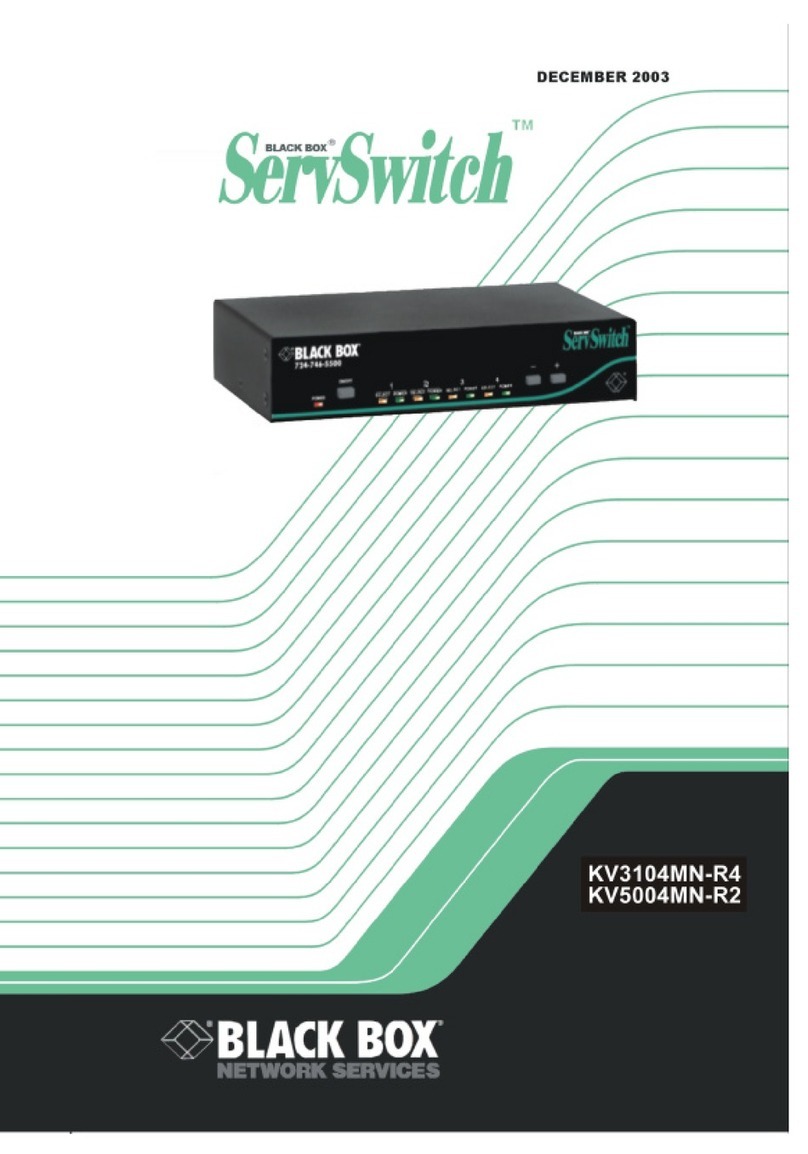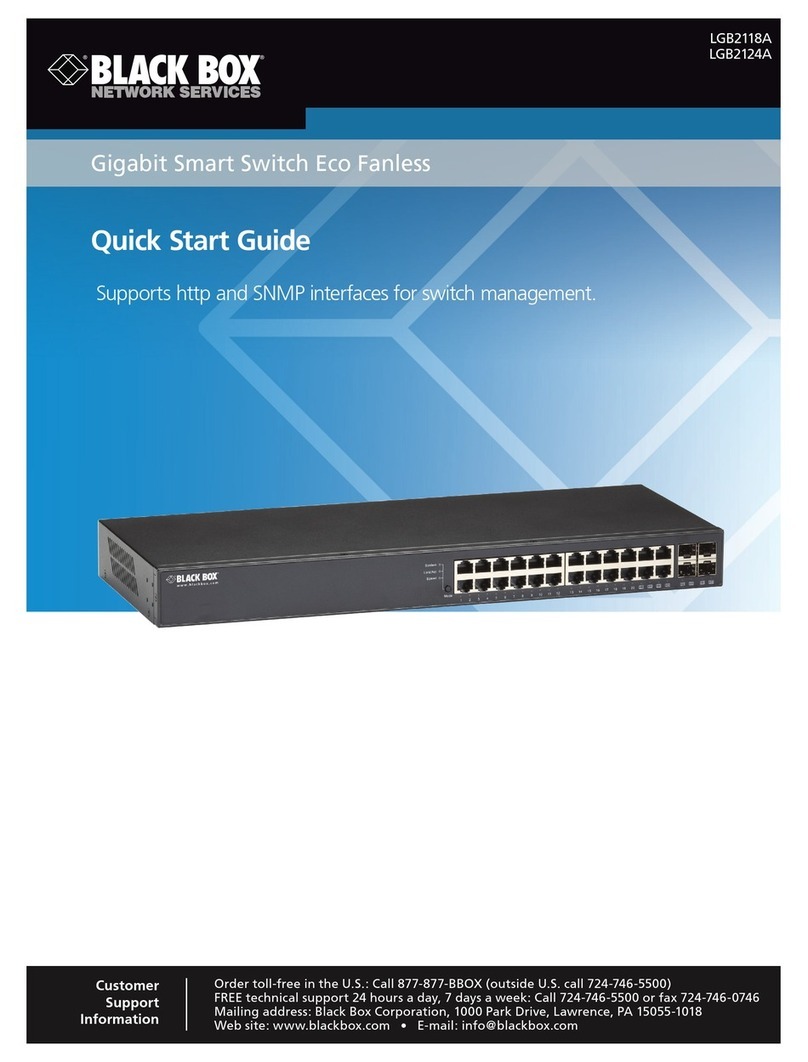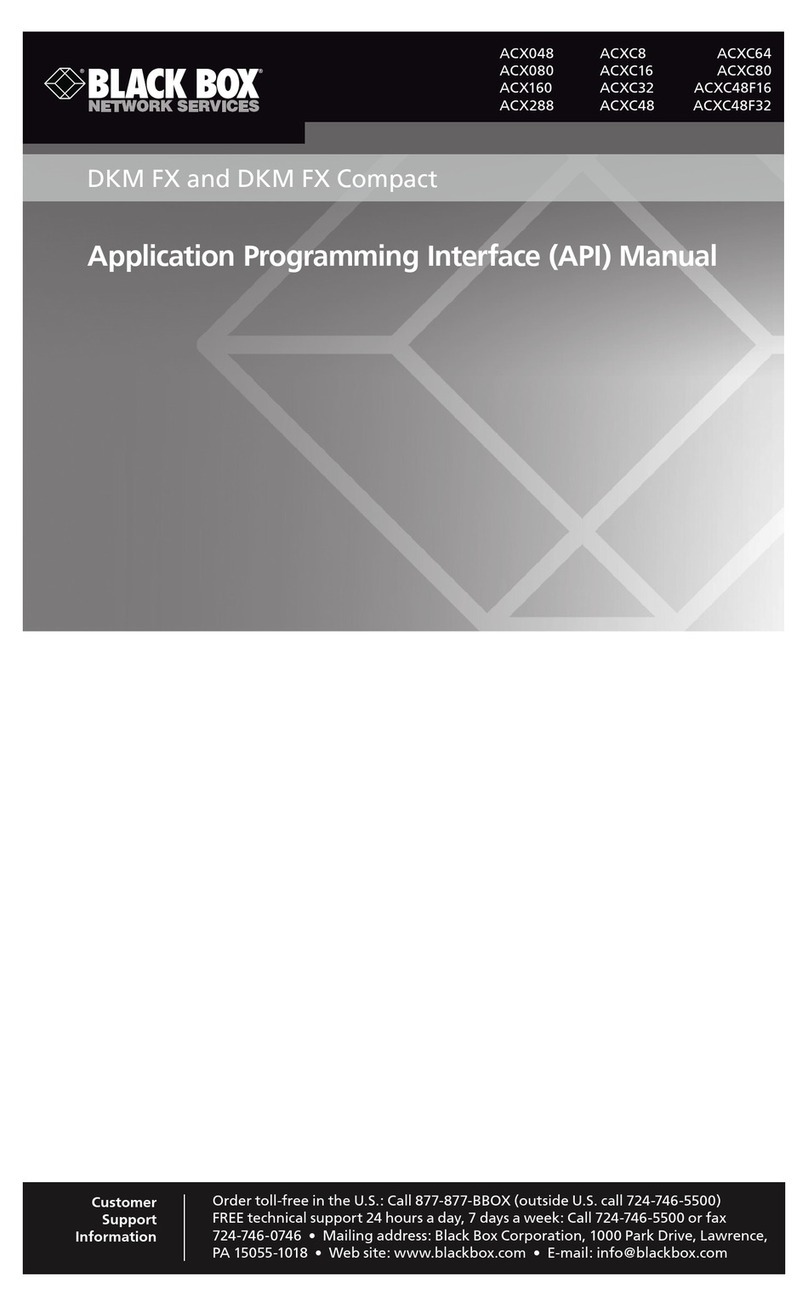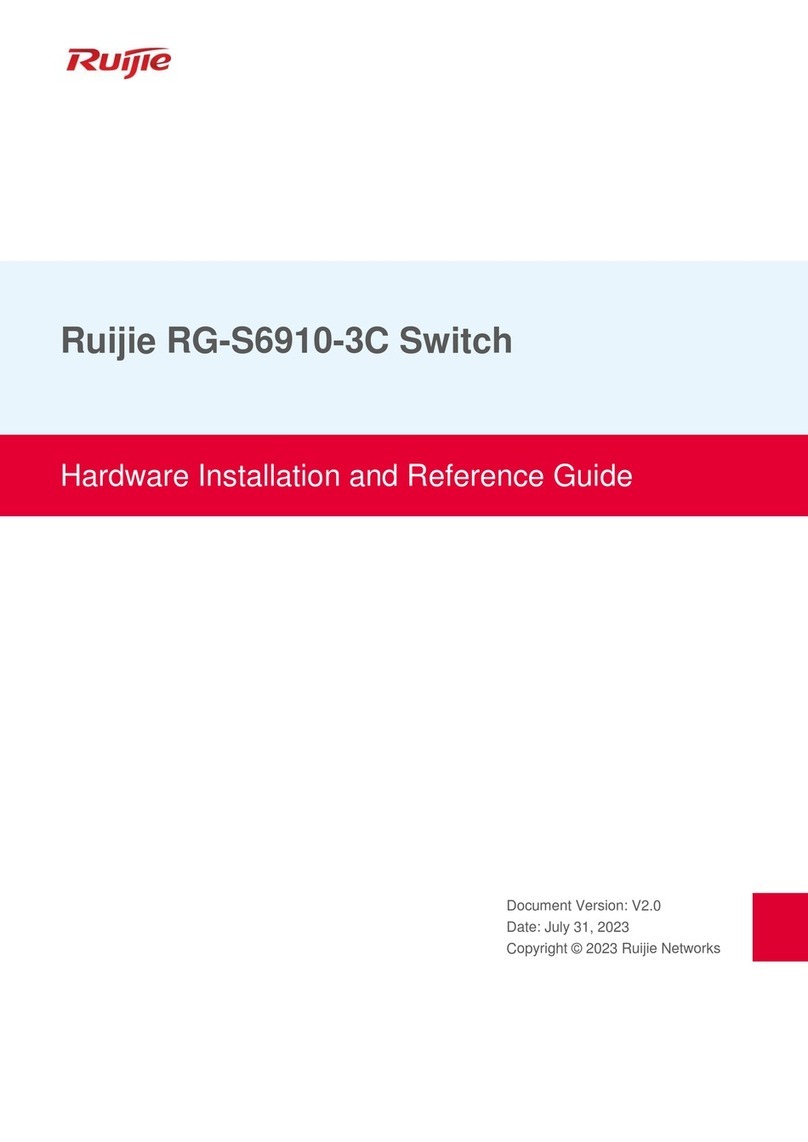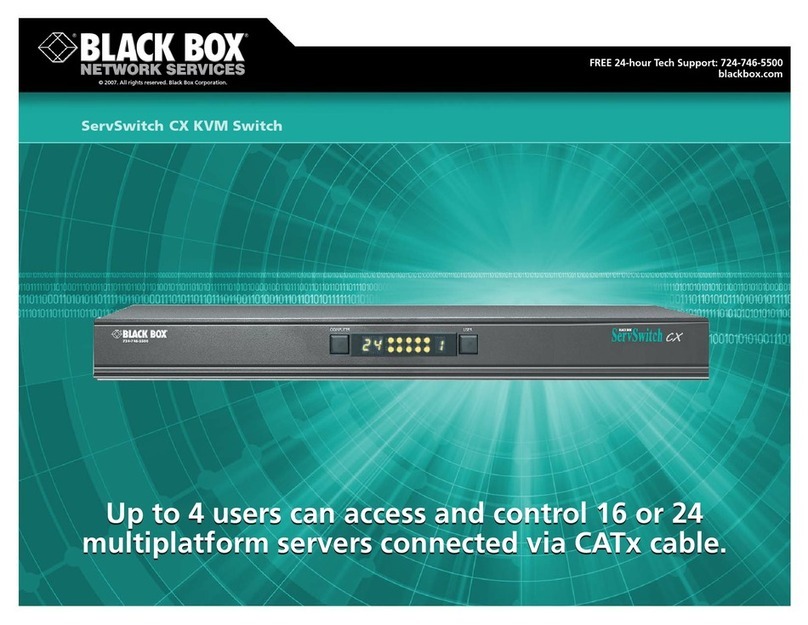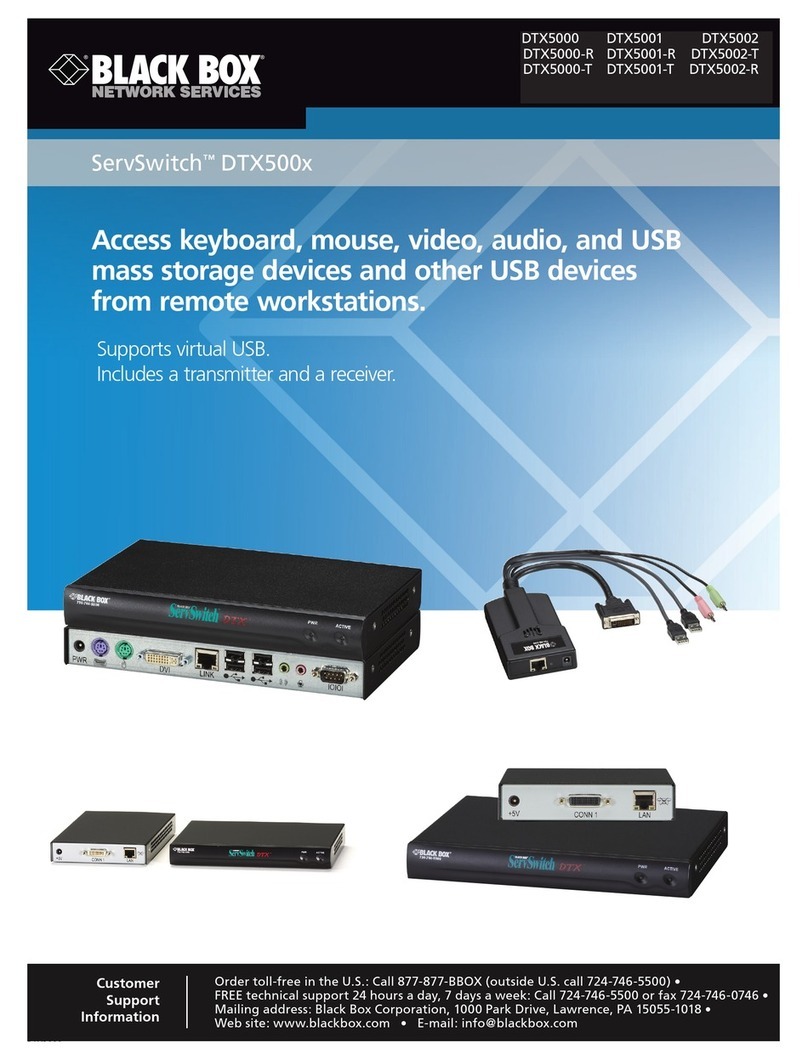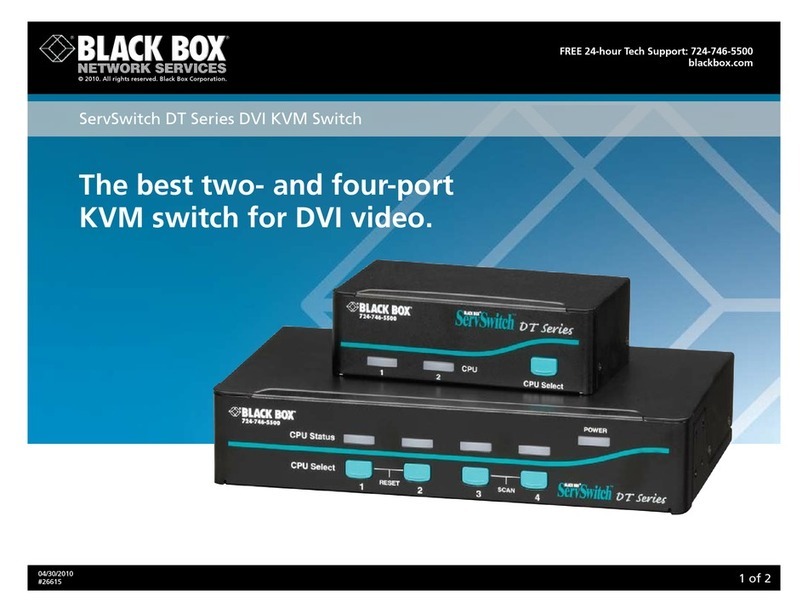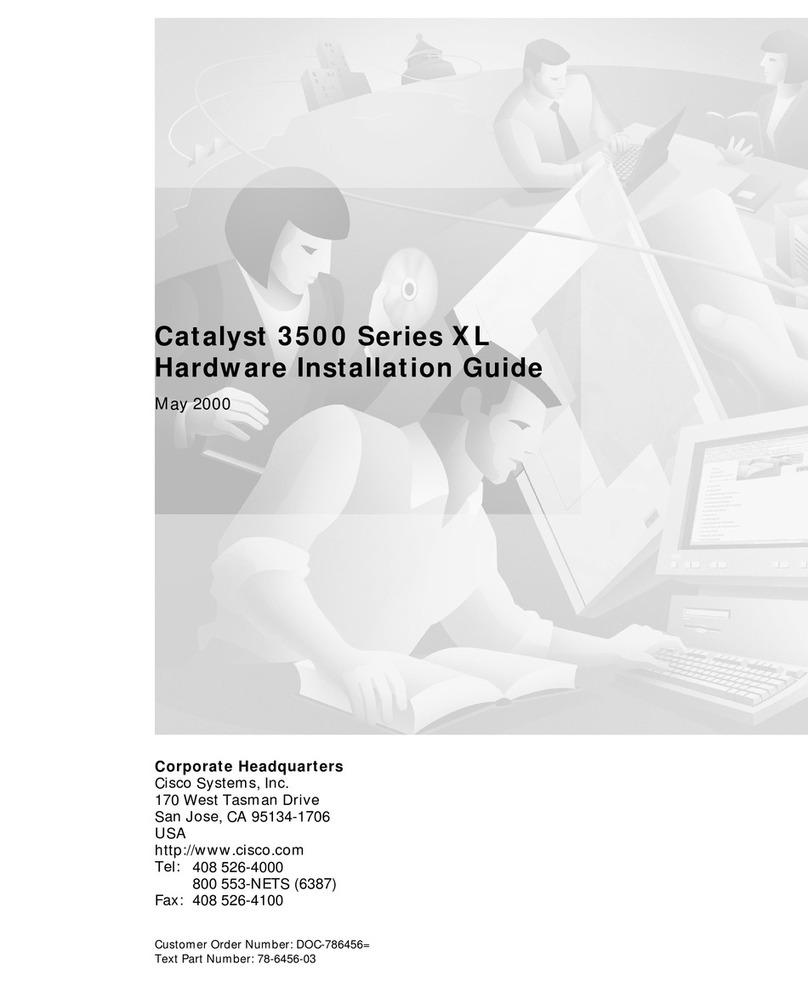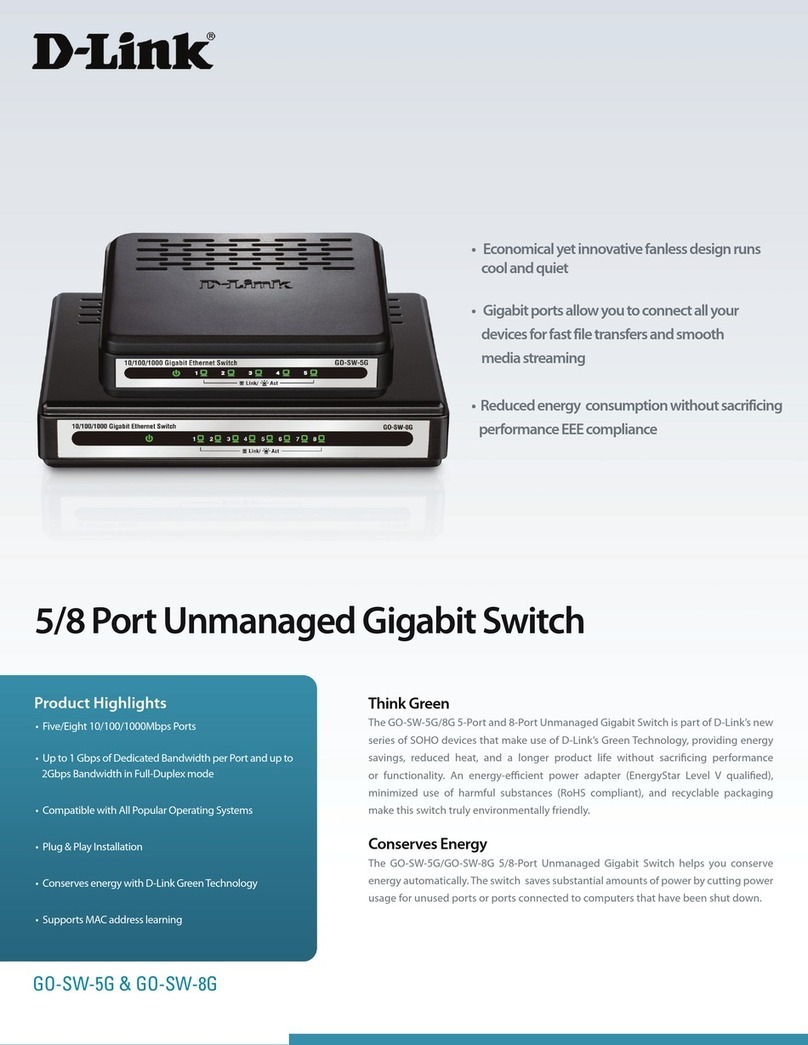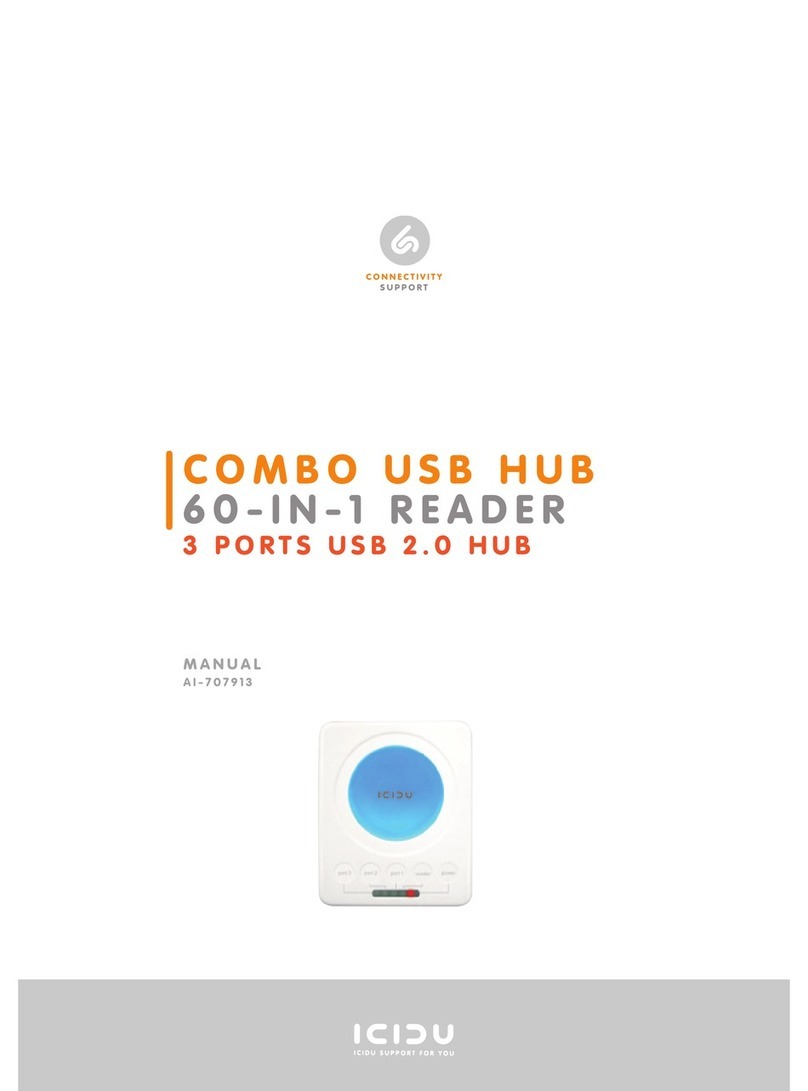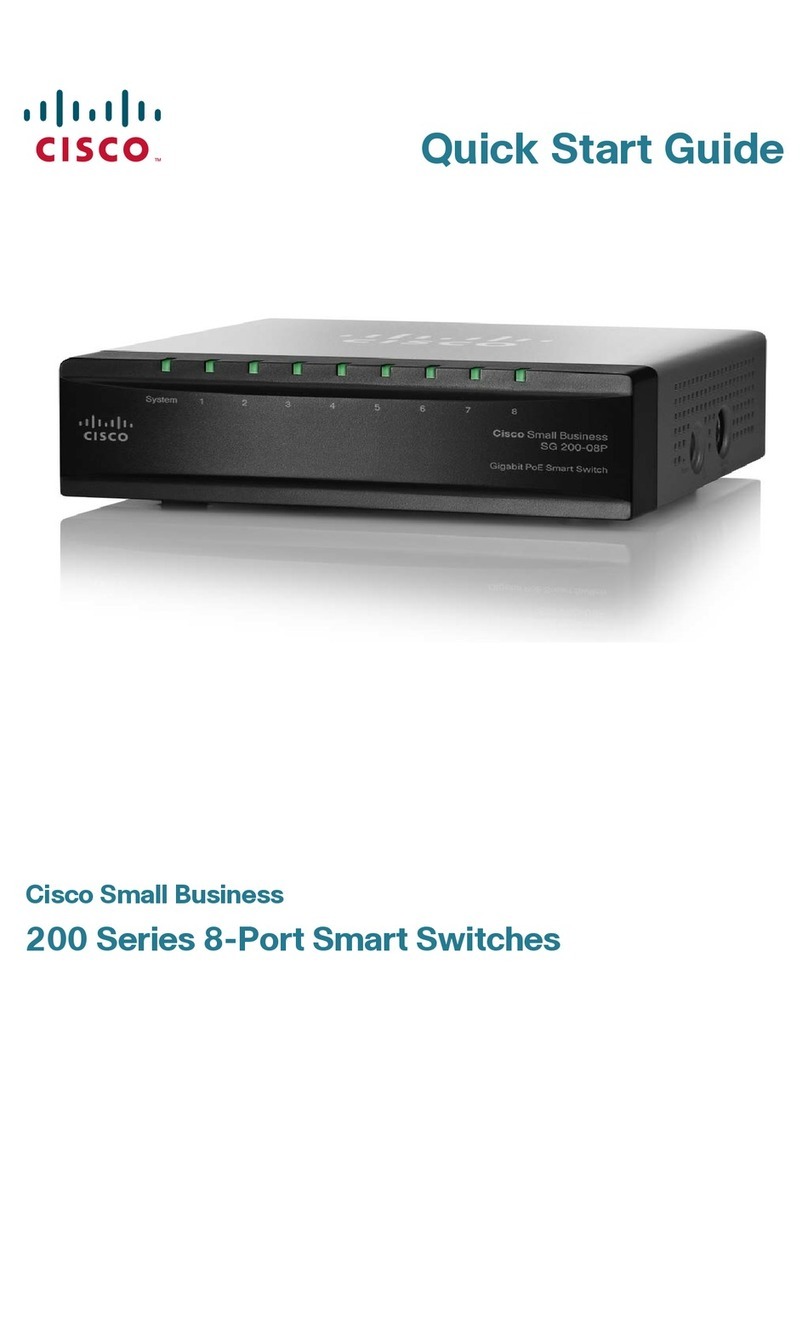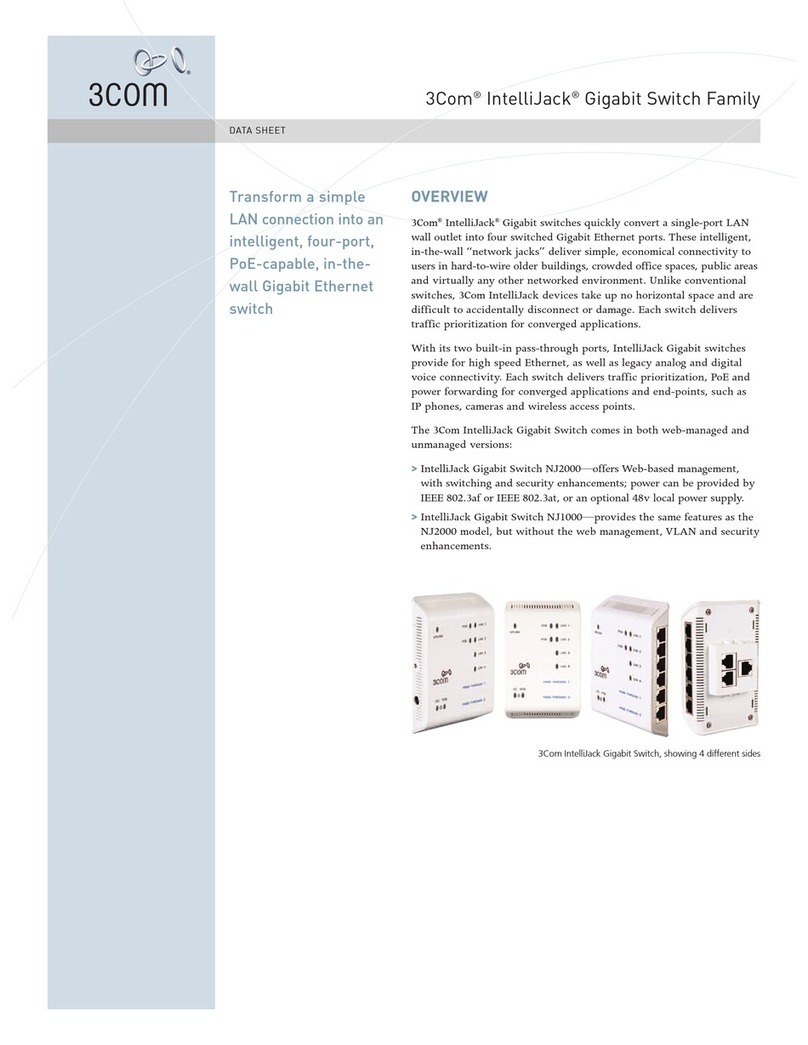11
1. 8 7 7. 8 7 7. 2 2 6 9 BLACKBOX.COM
NEED HELP?
LEAVE THE TECH TO US
LIVE 24/7
TECHNICAL
SUPPORT
1.87 7.877. 2269
CHAPTER 3: INITIAL CONFIGURATION OF THE SWITCH
3.1 INITIAL SWITCH CONFIGURATION USING WEB BROWSERS
After powering up the switch for the first time, you can perform the initial switch configuration using a web browser. For managing
other switch features, refer to the Web interface user guide for details.
To begin with the initial configuration stage, you need to reconfigure your PC’s IP address and subnet mask to make sure that the
PC can communicate with the switch. After changing the PC’s IP address (for example, 192.168.1.250), you can access the Web
interface of the switch using the switch’s default IP address as shown next.
NOTE: The factory default IP address of the switch is 192.168.1.1 The factory default Subnet Mask of the switch is 255.255.255.0
3.2 INITIAL SWITCH CONFIGURATION PROCEDURE
The initial switch configuration procedure is as follows:
Step 1: Power up the PC that you will use for the initial configuration. Make sure the PC has an Ethernet RJ-45 connector to be
connected to the switch via standard Ethernet LAN cable.
Step 2: Reconfigure the PC’s IP address and Subnet Mask as described next, so that it can communicate with the switch. The
method to change the PC’s IP address, for example, for a PC running Windows®7/8.x/10, is as follows:
Step 2a: Type “network and sharing“ into the Search box in the Start Menu.
Step 2b: Select Network and Sharing Center.
Step 2c: Click on Change adapter settings on the left of the PC screen.
NOTE: Users can also skip steps 2a to 2c, by pressing WinKey+R and typing the ”ncpa.cpl” command to get to step 2d directly.
Step 2d: Right-click on your local adapter and select Properties.
Step 2e: In the Local Area Connection Properties window highlight Internet Protocol Version 4 (TCP/IPv4), then click the Properties
button.
NOTE: Be sure to record all your PC’s current IP settings to be able to restore them later.
Step 2f: Select the radio button.
Use the following IP address and enter in the IP for the PC (e.g. any IP address not in use, and between 192.168.1.2 and
192.168.1.254), Subnet mask (e.g. 255.255.255.0), and the Default gateway that corresponds with your network setup. Then enter
your Preferred and Alternate DNS server addresses.
Step 2g: Click OK to change the PC’s IP address.
Step 3: Power up the switch to be initially configured, and wait until it has finished its start-up processes.
Step 4: Connect the PC to any port on the switch using a standard Ethernet cable, and check the port LED on the switch to make
sure the link status of the PCs is OK.
Step 5: Run your Web browser on the PC and enter the factory default IP address to access the switch’s Web interface.
If your PC is configured correctly, you will see the login page of the switch as shown next.