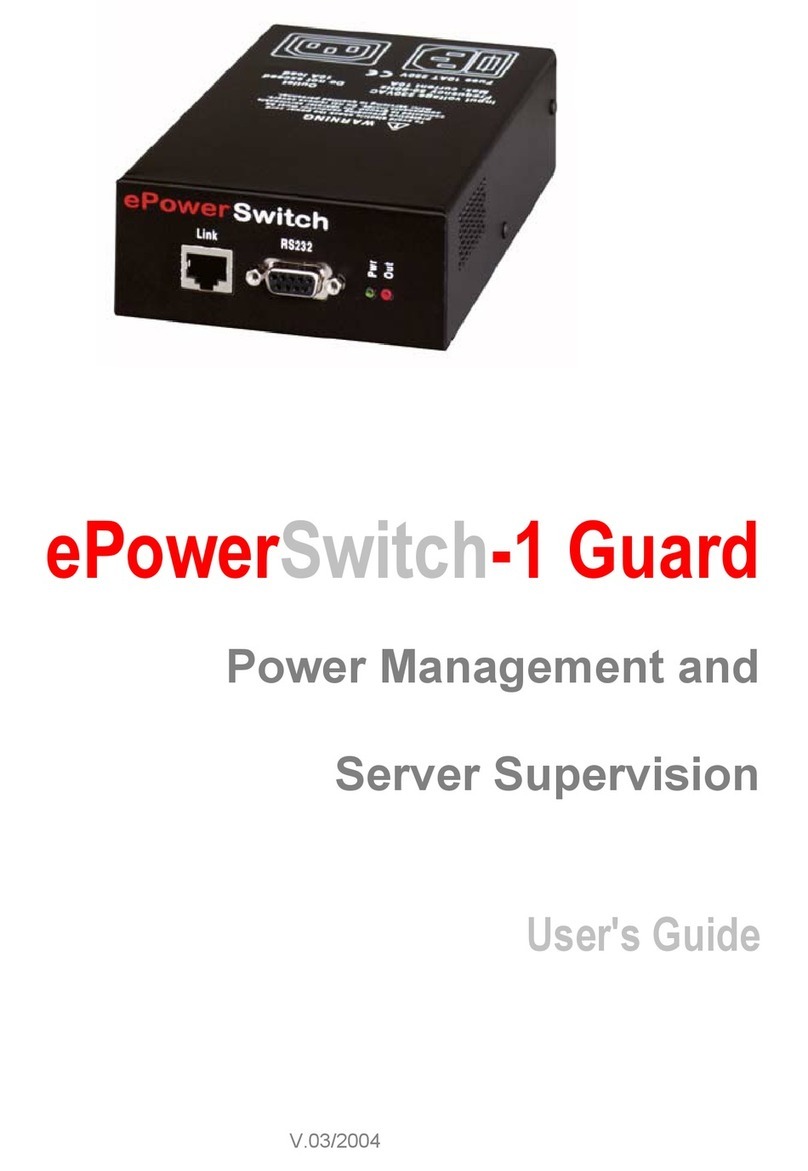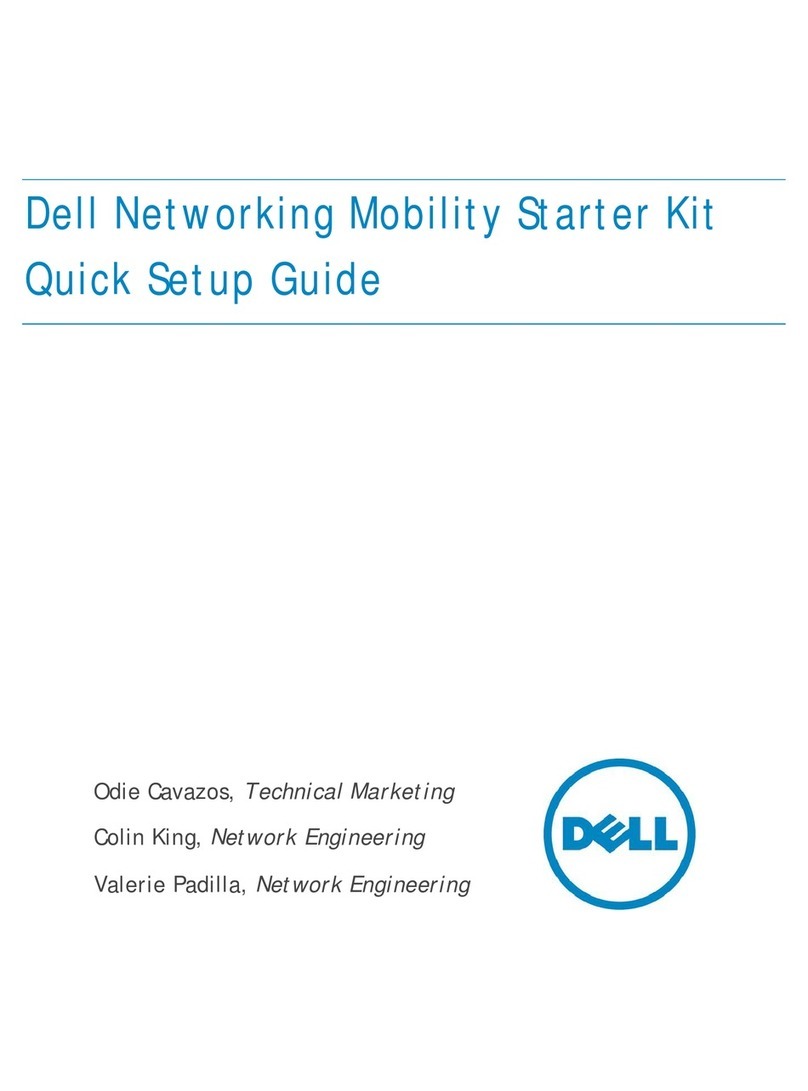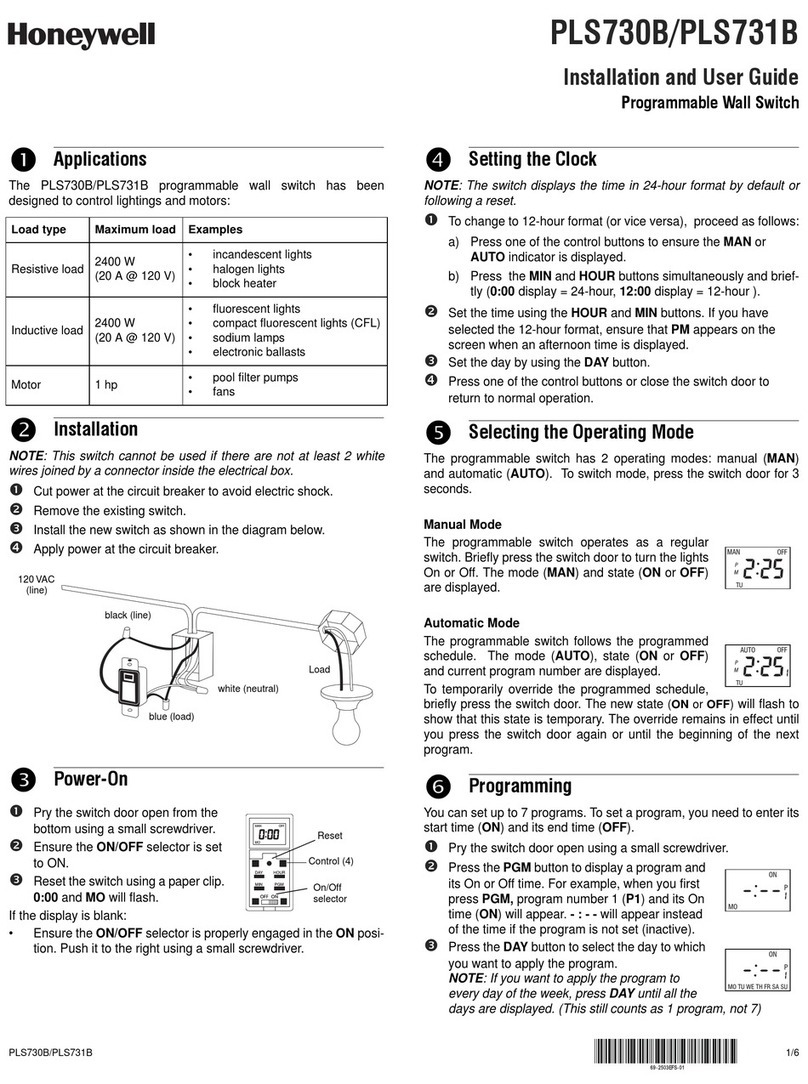Black Box ACXC Series User manual
Other Black Box Switch manuals

Black Box
Black Box SW595A User manual
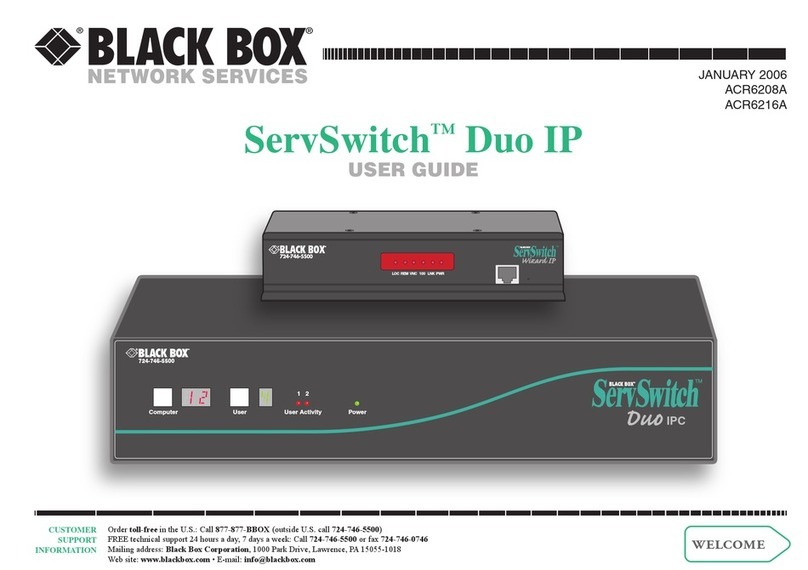
Black Box
Black Box ServSwitch Duo IP ACR6208A User manual

Black Box
Black Box SW111A User manual

Black Box
Black Box LBH100A-SC User manual

Black Box
Black Box LE2700A User manual

Black Box
Black Box PSE508MA User manual

Black Box
Black Box MT210A User manual

Black Box
Black Box LPD100A User manual

Black Box
Black Box KV9204A User manual

Black Box
Black Box IC1020A User manual
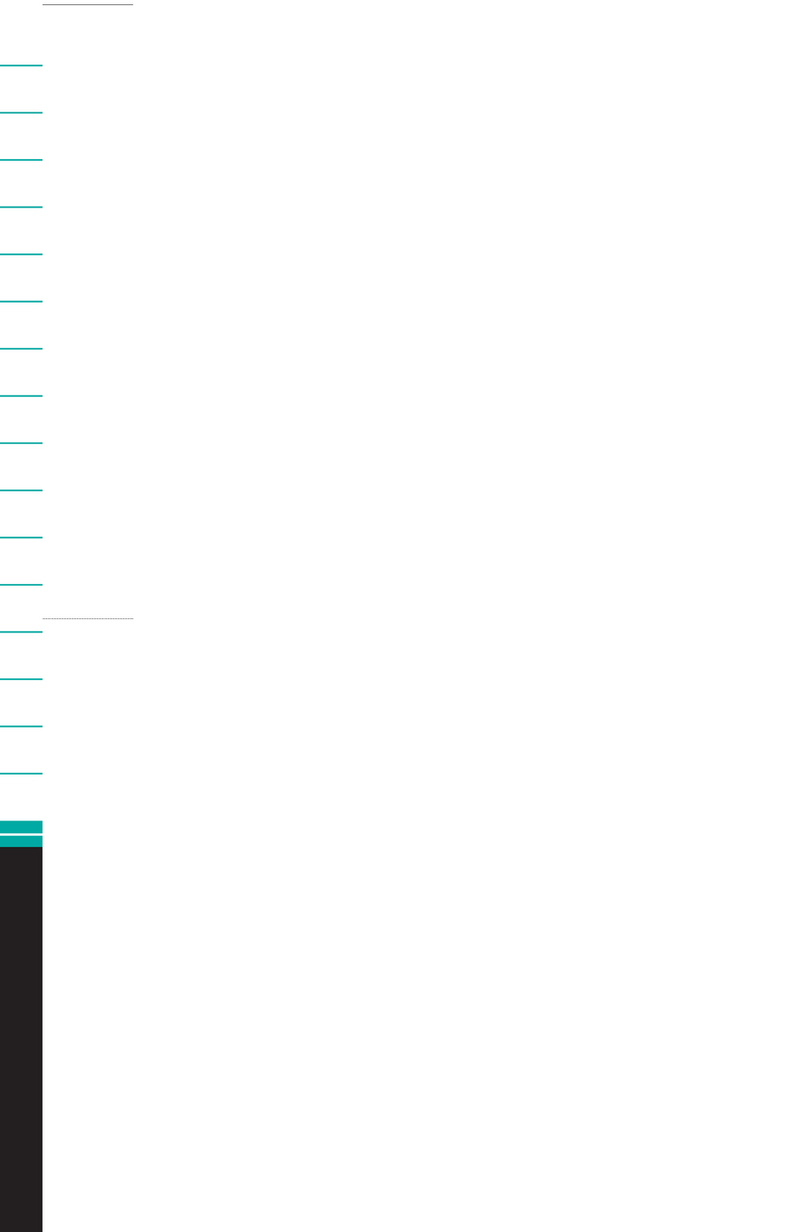
Black Box
Black Box KV130A User manual

Black Box
Black Box SW546A User manual

Black Box
Black Box LB9024A User manual

Black Box
Black Box KVS4-1002VM User manual
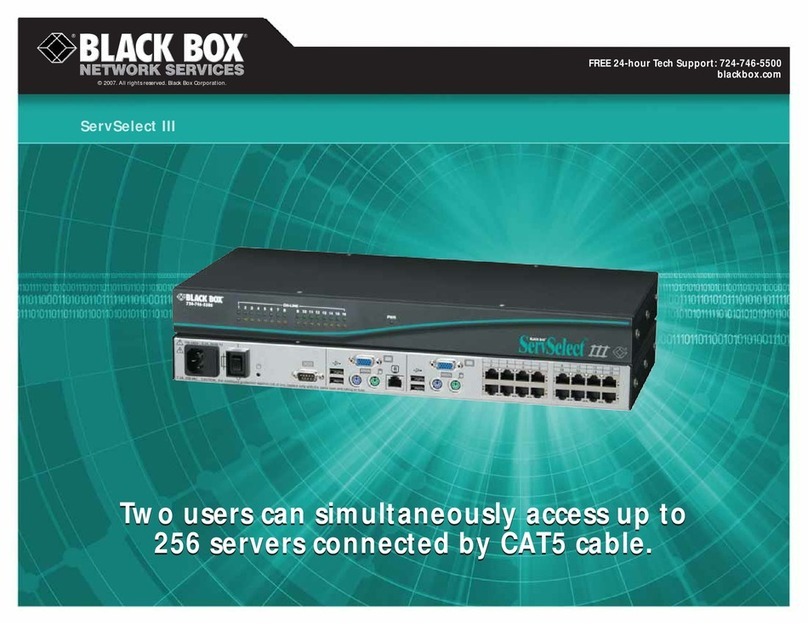
Black Box
Black Box ServSelect III KV22016A User manual

Black Box
Black Box KV404A User manual

Black Box
Black Box ACR1012A-T User manual

Black Box
Black Box LGB1108A User manual
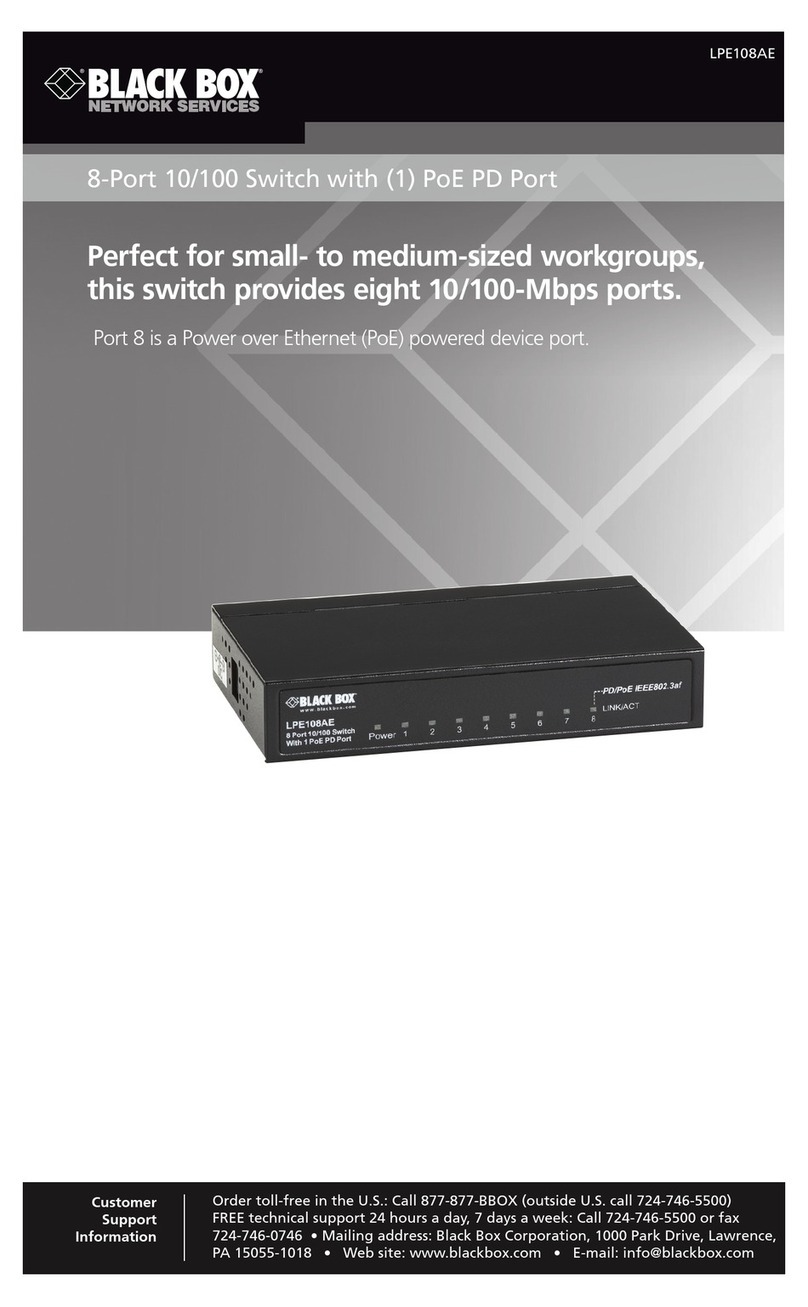
Black Box
Black Box LPE108AE User manual
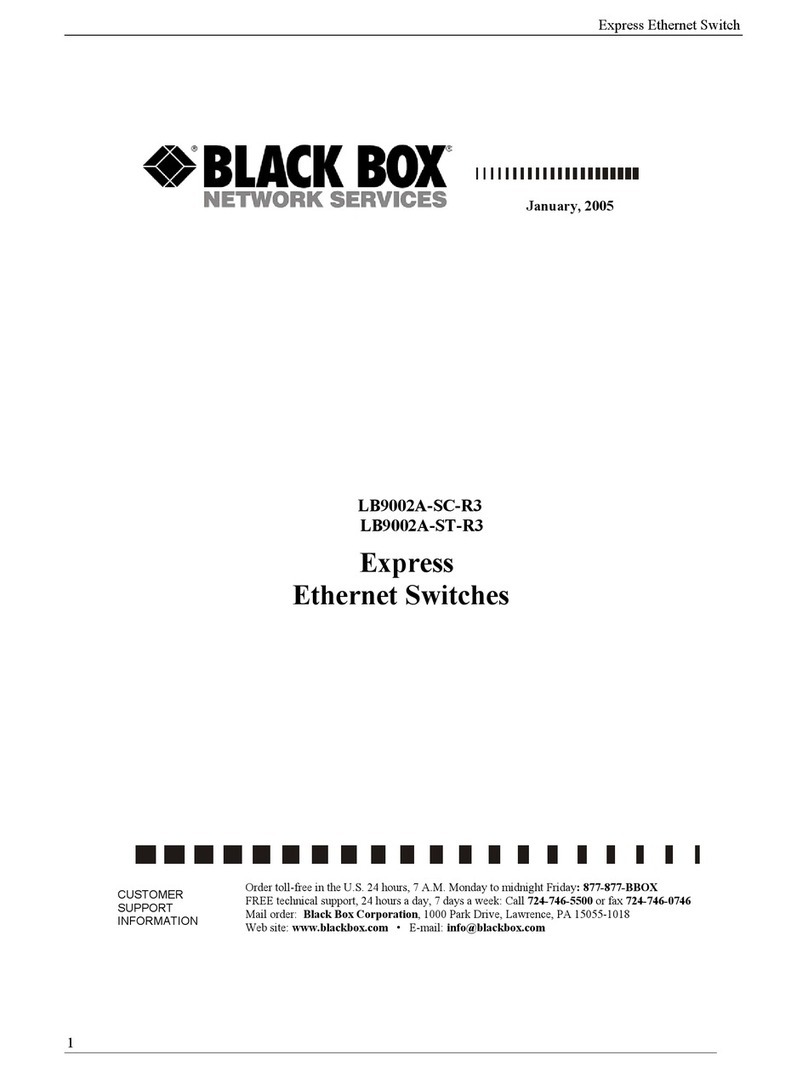
Black Box
Black Box LB9002A-SC-R3 User manual
Popular Switch manuals by other brands
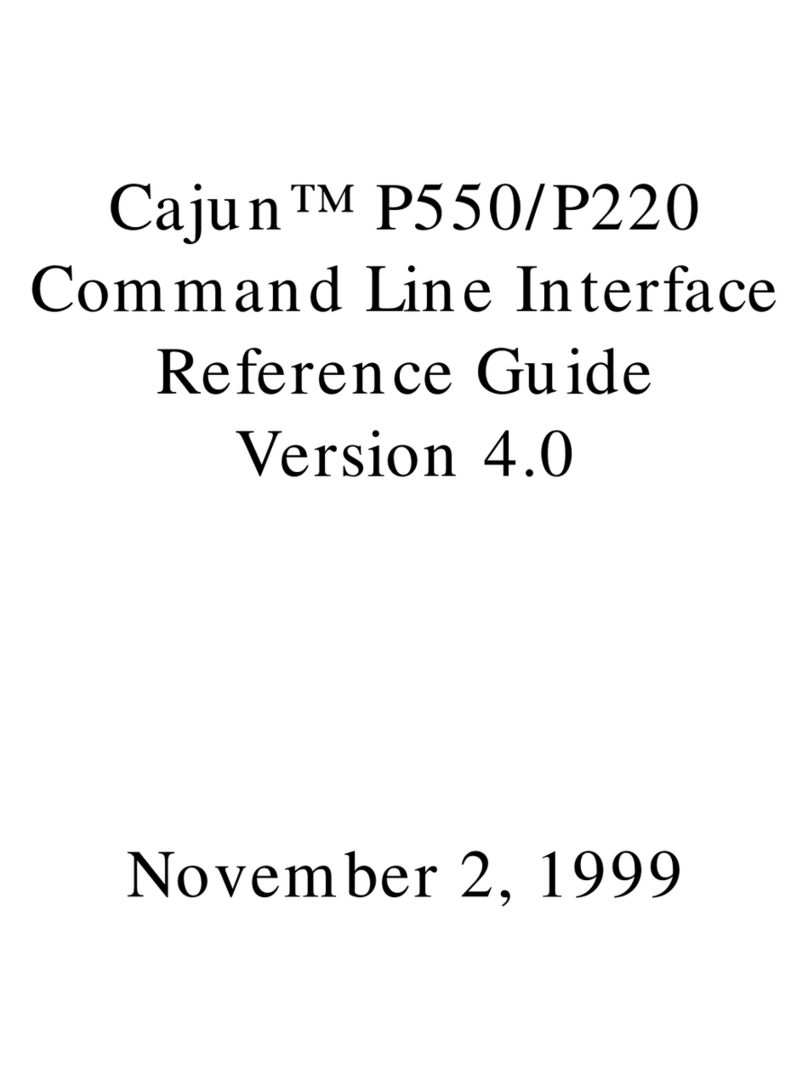
Lucent Technologies
Lucent Technologies Cajun P550 Guide Cli reference guide

Raritan
Raritan PX3TS user guide

NIVOFLOAT
NIVOFLOAT NL-100 Series user manual
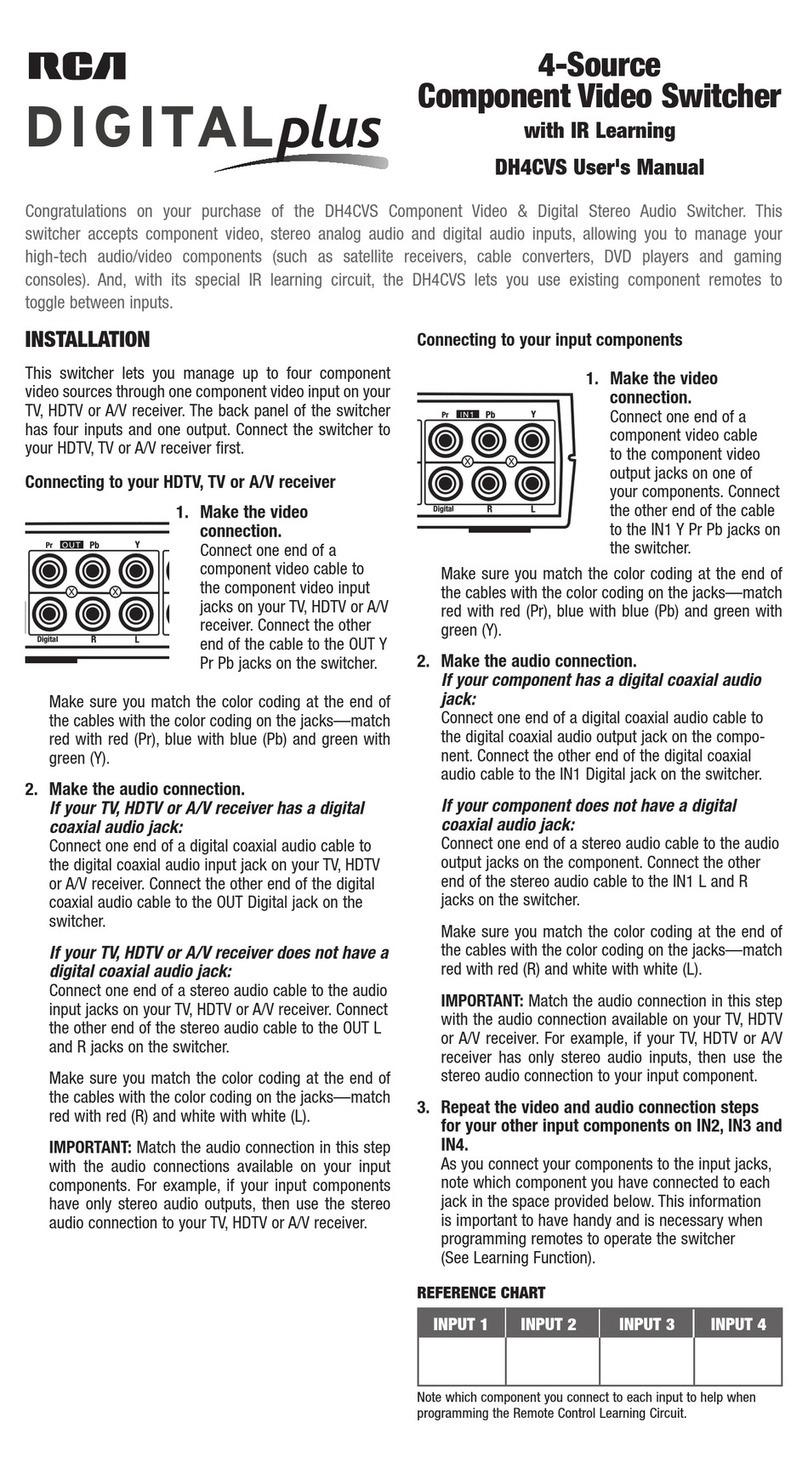
RCA
RCA Digital Plus DH4CVS user manual

SJE Rhombus
SJE Rhombus VERTICALMASTER Installation and operating instructions

Cypress
Cypress CHMX-24 Operation manual