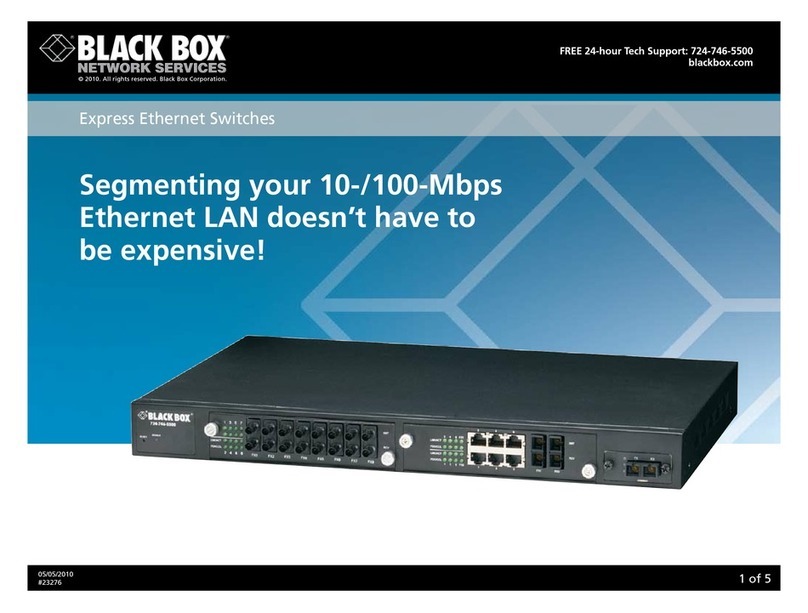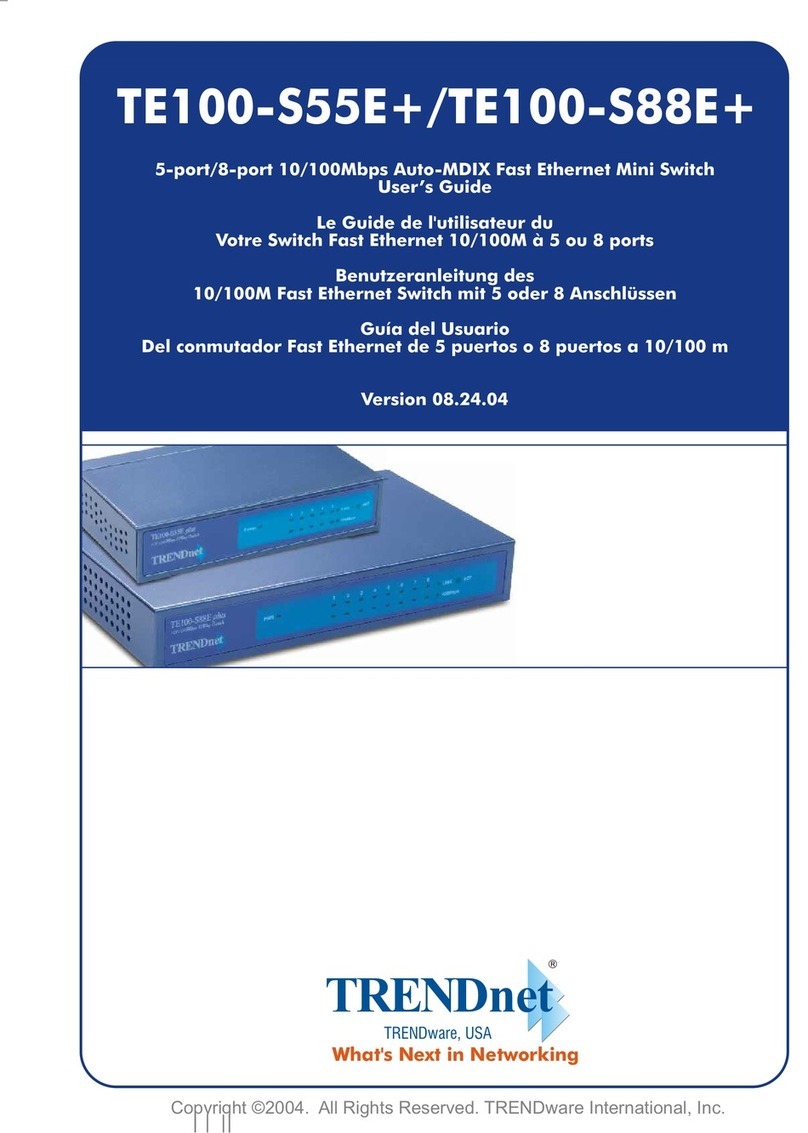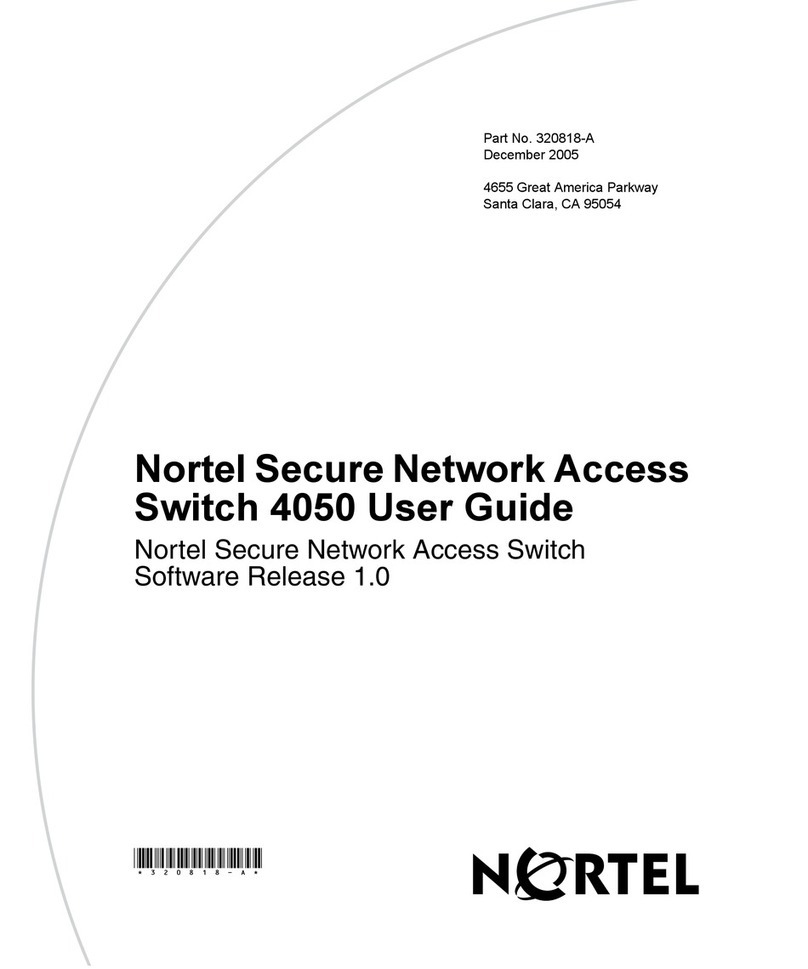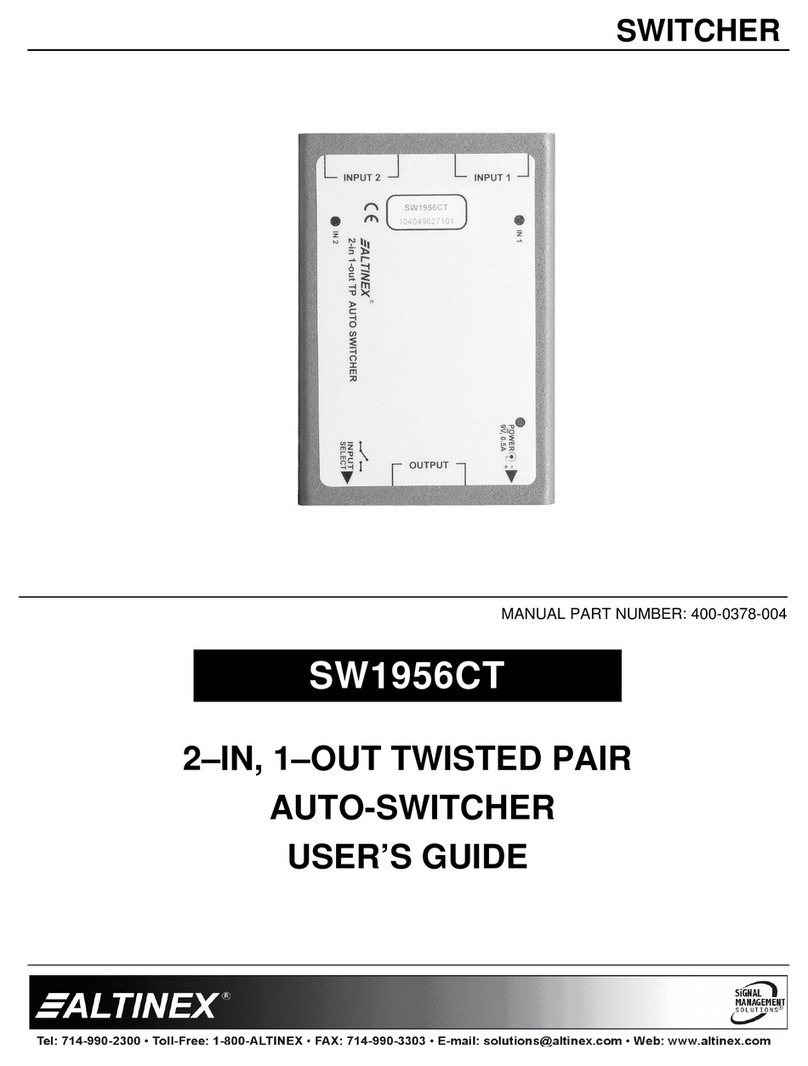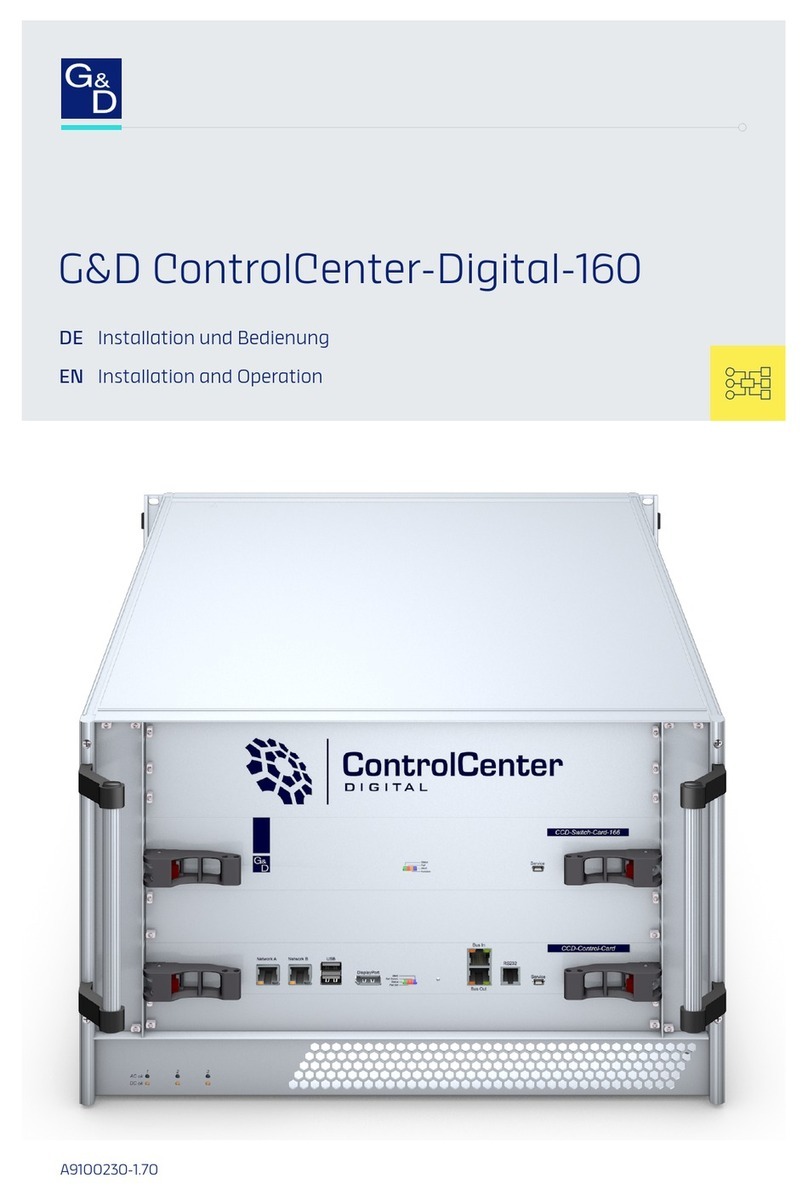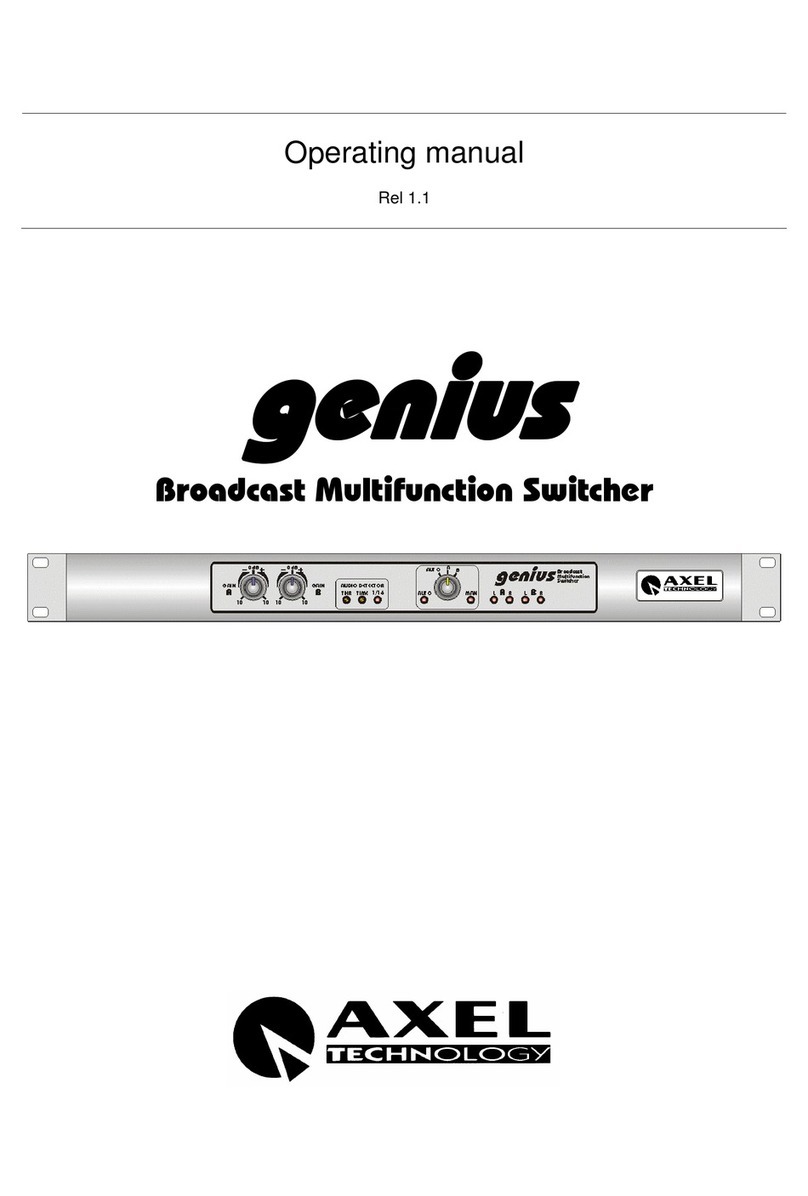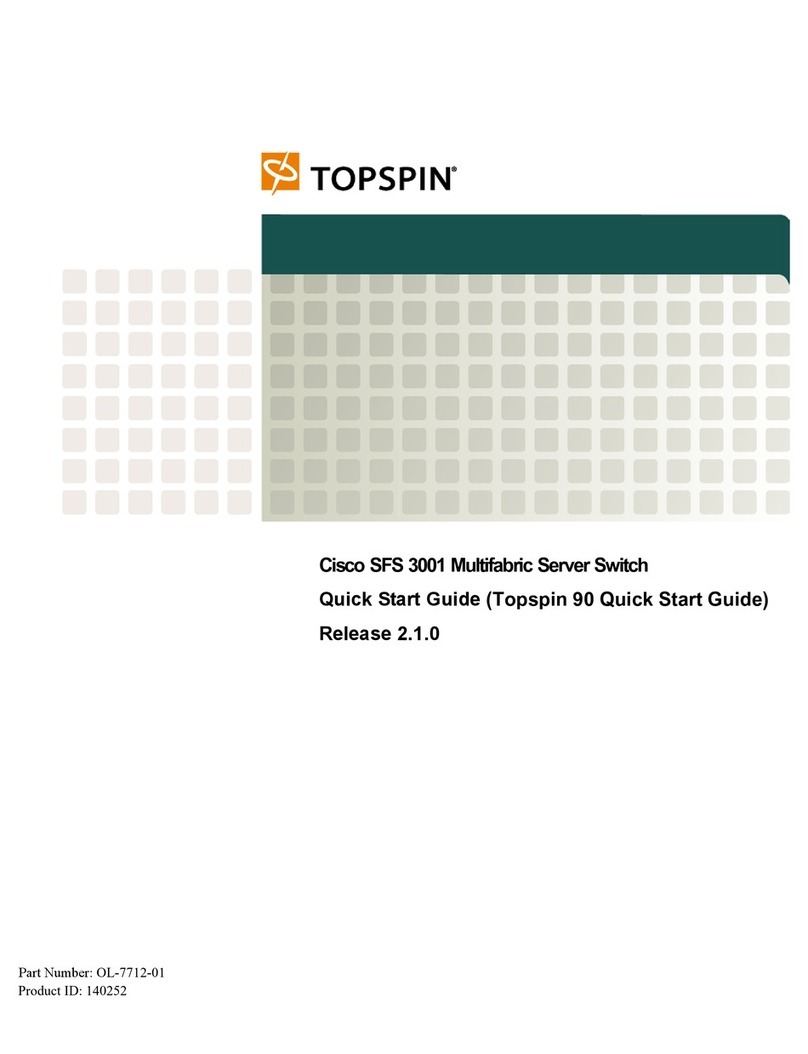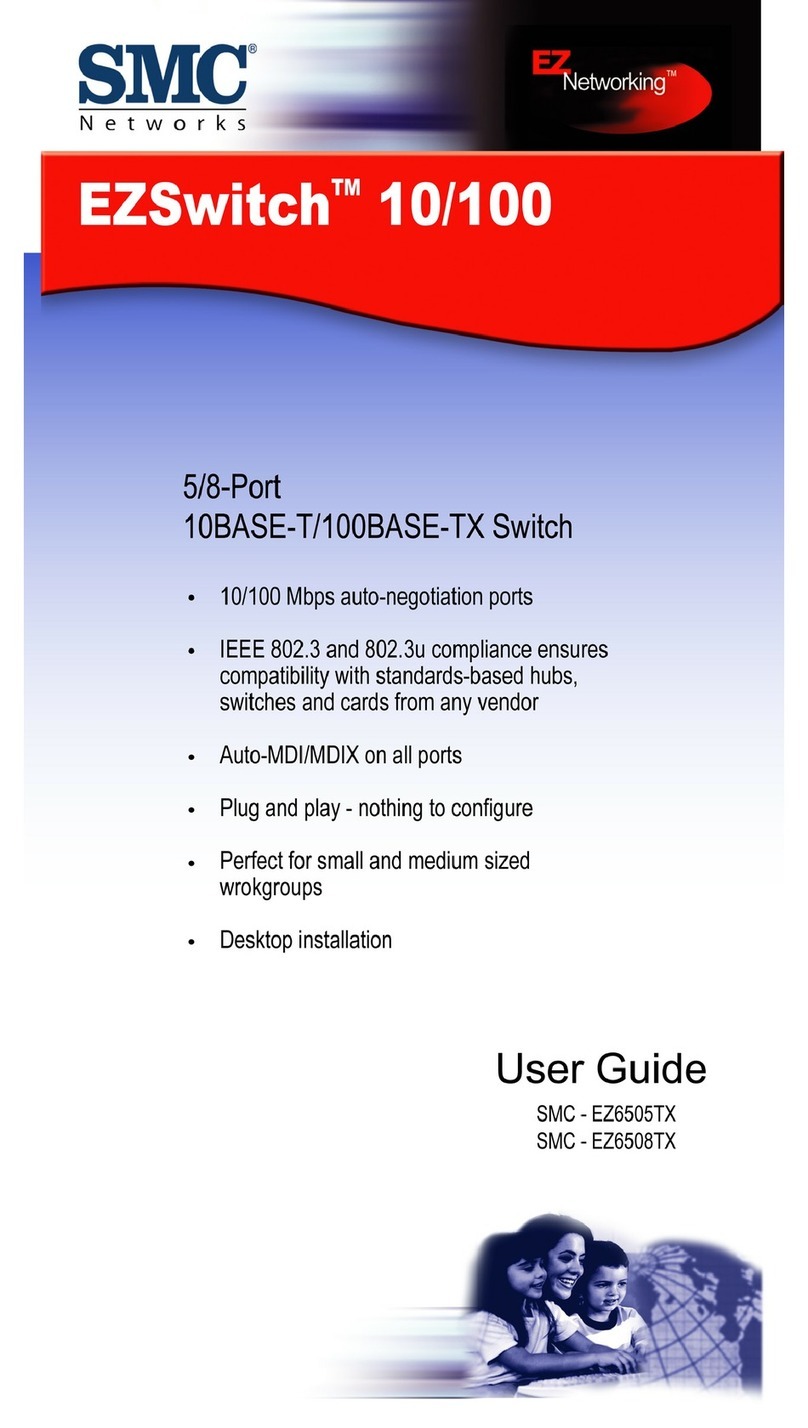Black Box ServSwitch KV752AE User manual




















This manual suits for next models
3
Table of contents
Other Black Box Switch manuals
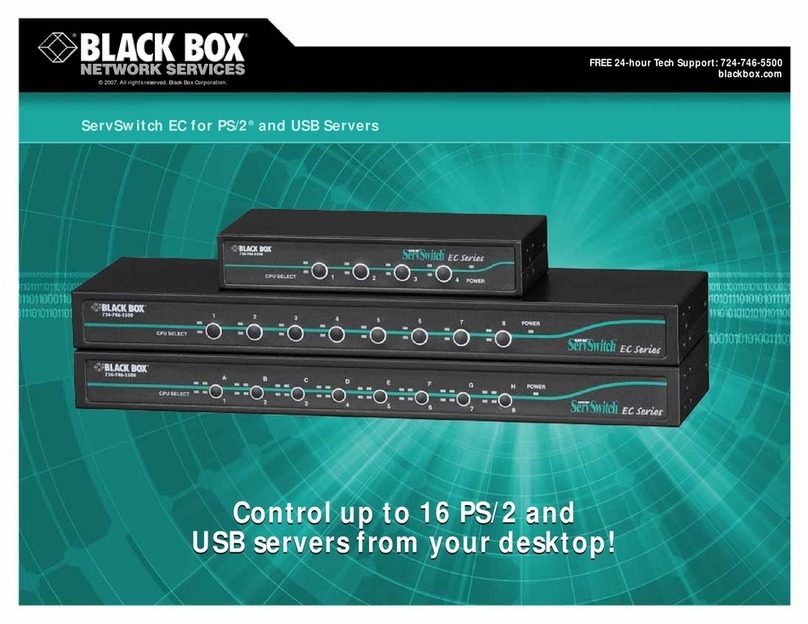
Black Box
Black Box KV9204A User manual

Black Box
Black Box AVSW-HDMI4X4 User manual

Black Box
Black Box ACU7017A User manual
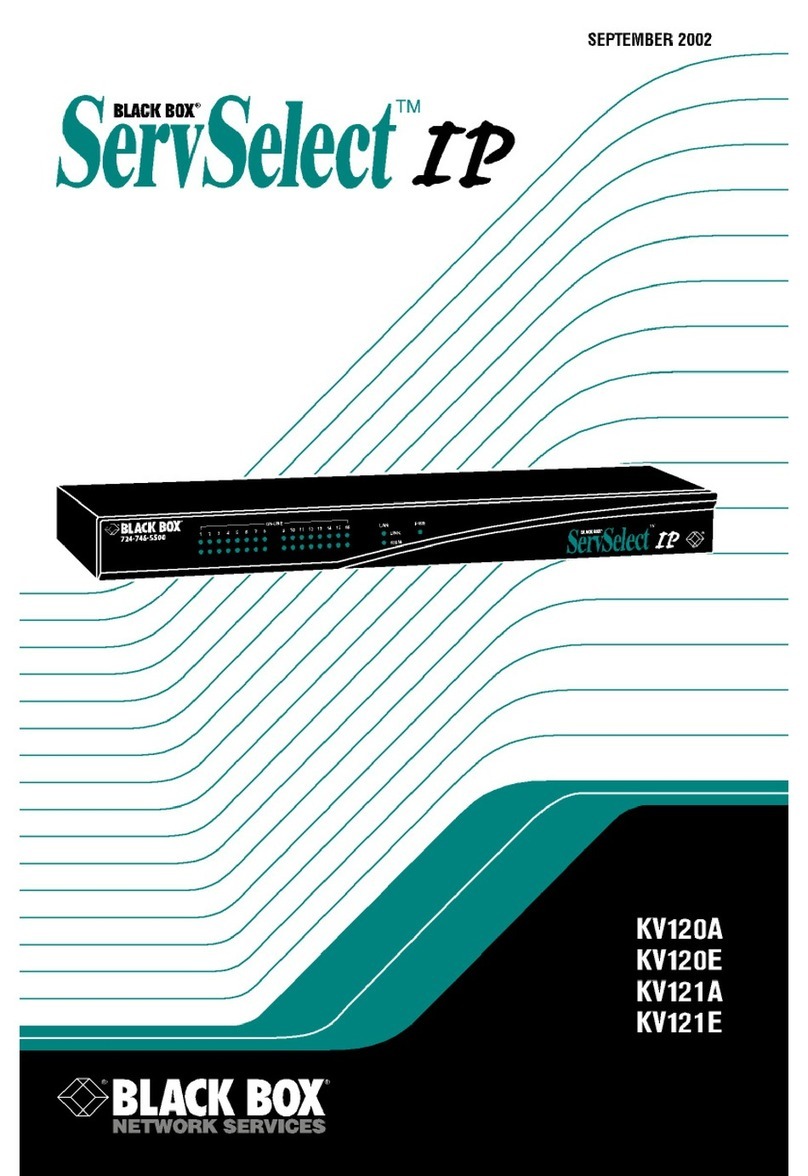
Black Box
Black Box KV120A User manual

Black Box
Black Box KV9204A User manual

Black Box
Black Box LGB710A User manual

Black Box
Black Box LPB2910A User manual
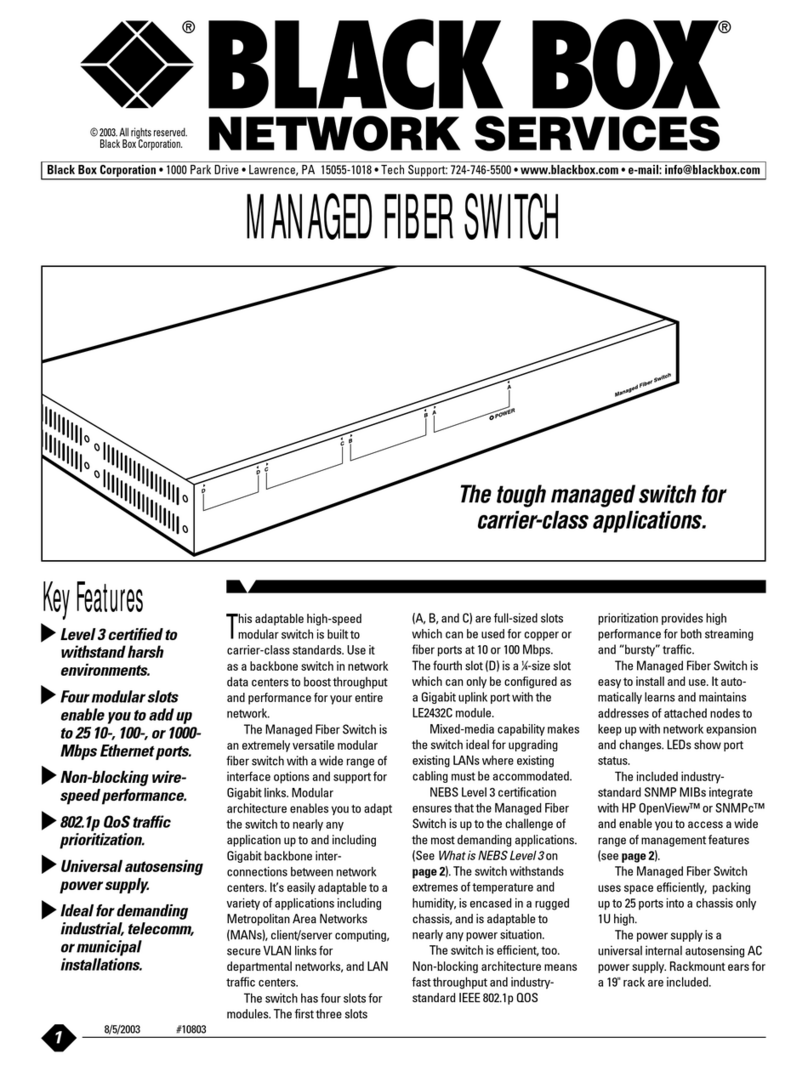
Black Box
Black Box LE2425A User manual

Black Box
Black Box ServSwitch Secure Plus (with USB) User manual

Black Box
Black Box DPMSTHUB-4P User manual

Black Box
Black Box Active Star Hub IC207A User manual

Black Box
Black Box LPB201A User manual

Black Box
Black Box Remote Management Switch SW555A User manual

Black Box
Black Box EMS10G-28 Manual

Black Box
Black Box KVT8CATUV User manual

Black Box
Black Box LB8418A User manual

Black Box
Black Box IC165A User manual
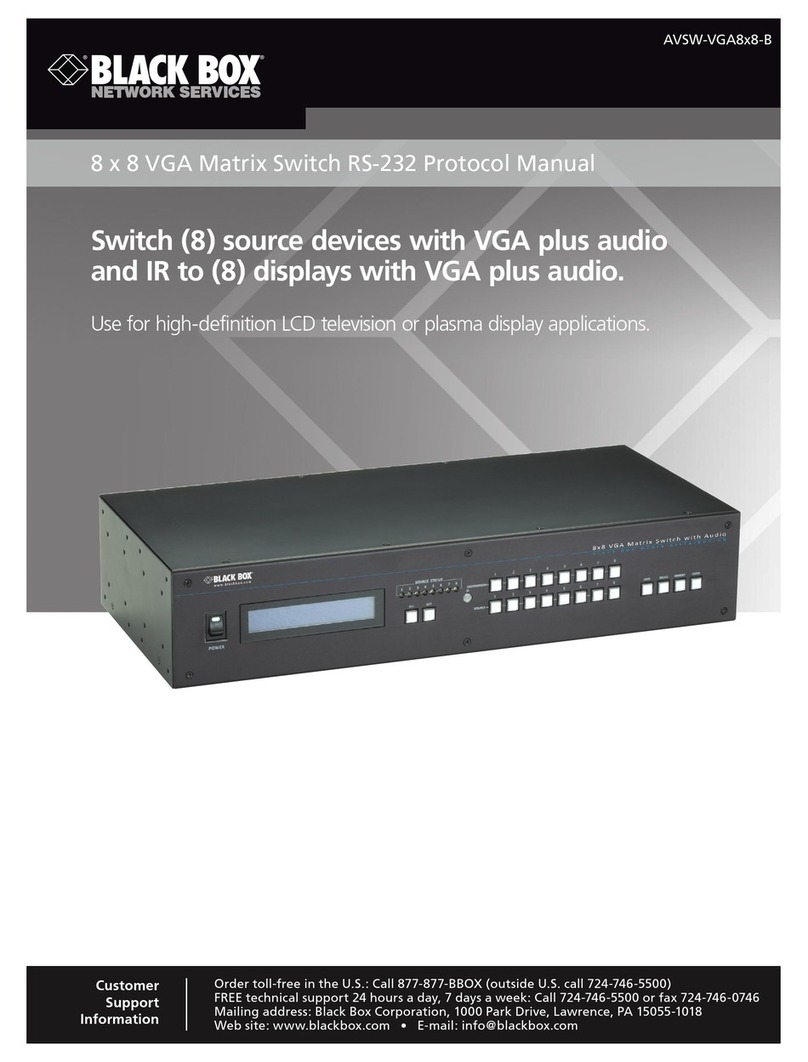
Black Box
Black Box AVSW-VGA8X8-B User manual

Black Box
Black Box LBH081A User manual

Black Box
Black Box SW546A User manual
Popular Switch manuals by other brands

milleteknik
milleteknik 4p M user manual

Linksys
Linksys EF24G2 - EtherFast Dual Gigabit Specifications
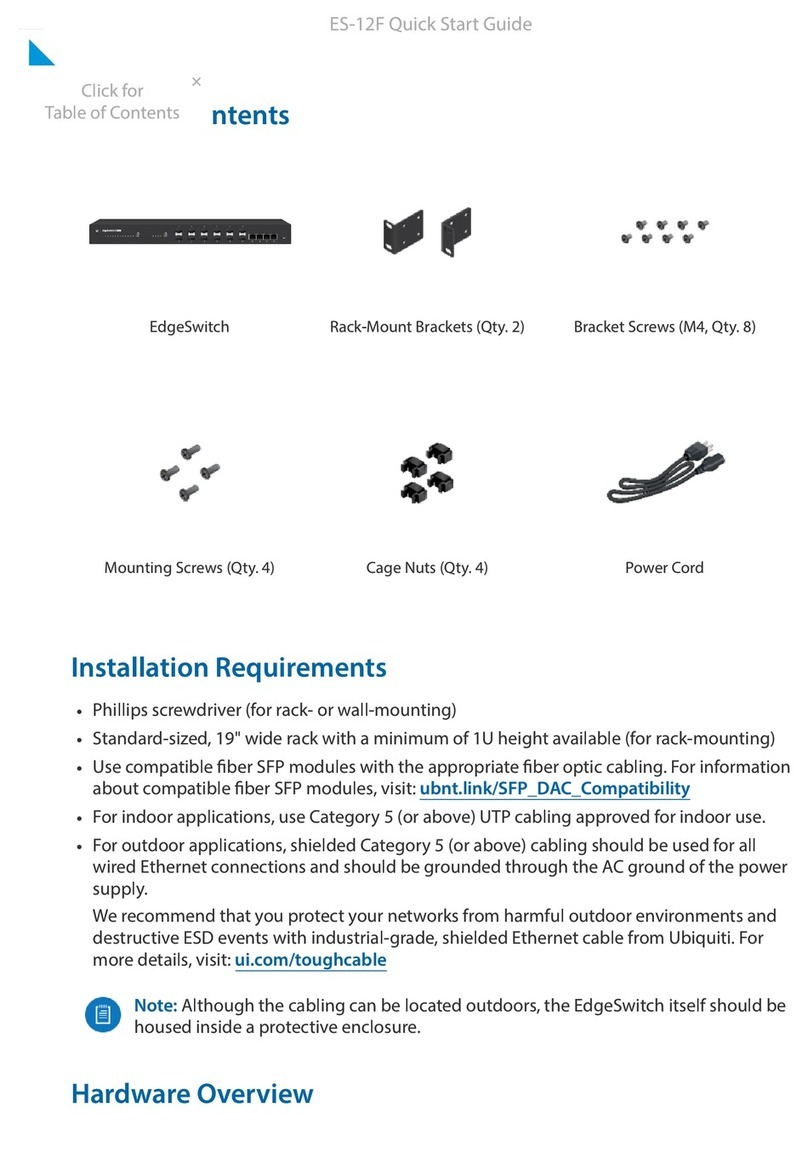
Ubiquiti
Ubiquiti EdgeSwitch quick start guide

HP
HP 10500 series Configuration guide

D-Link
D-Link DGS-1008T reference guide
Omnitron Systems Technology
Omnitron Systems Technology OmniConverter 10GPoEBT/M quick start guide