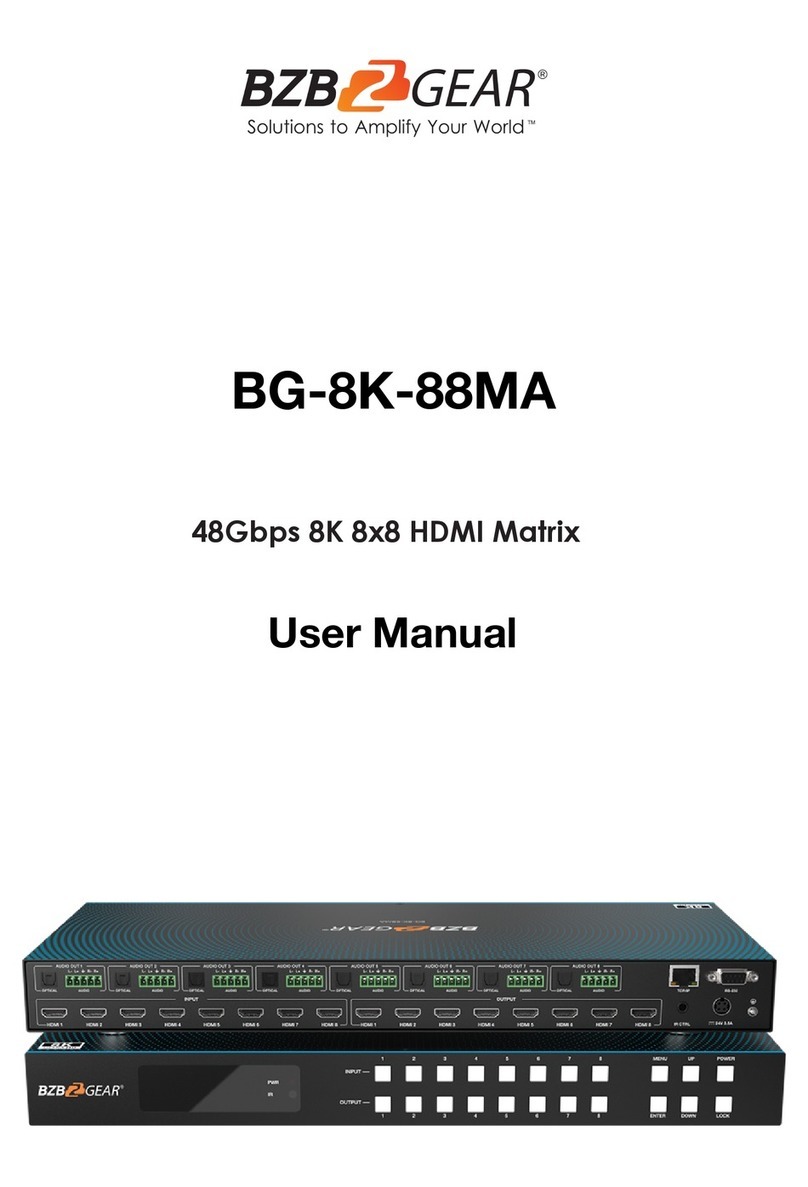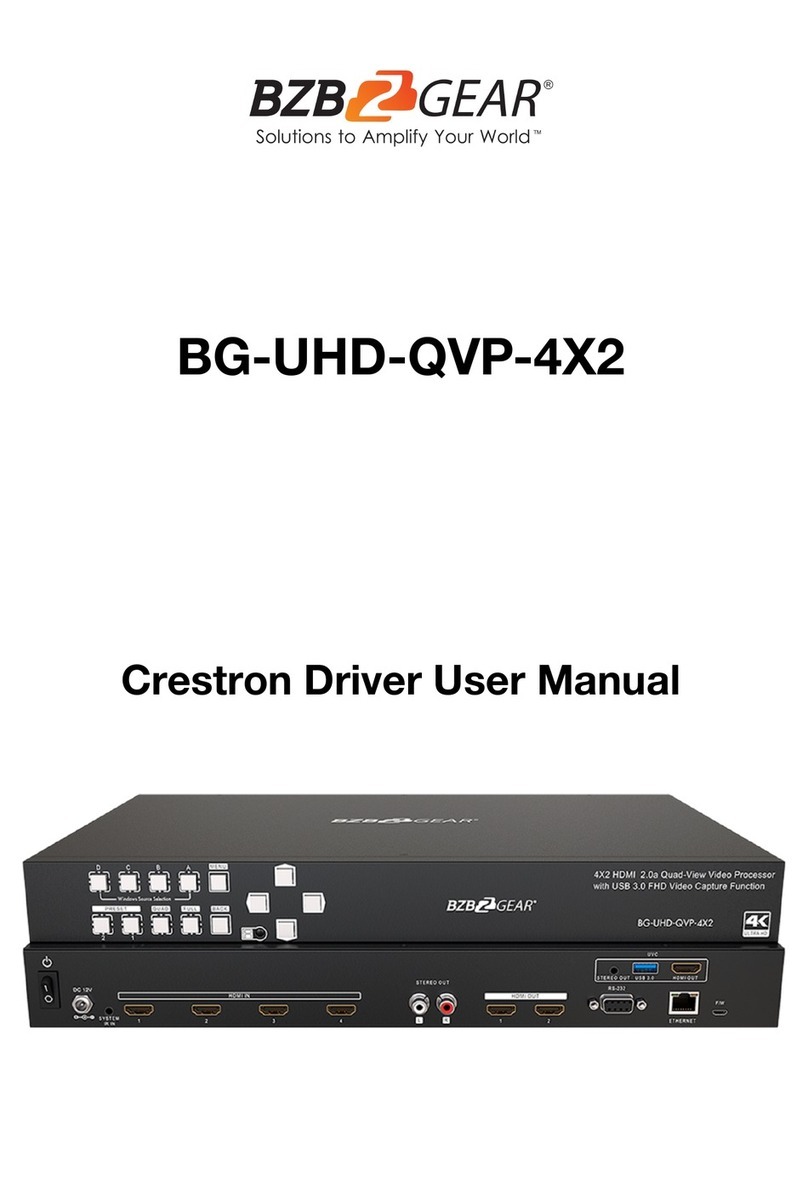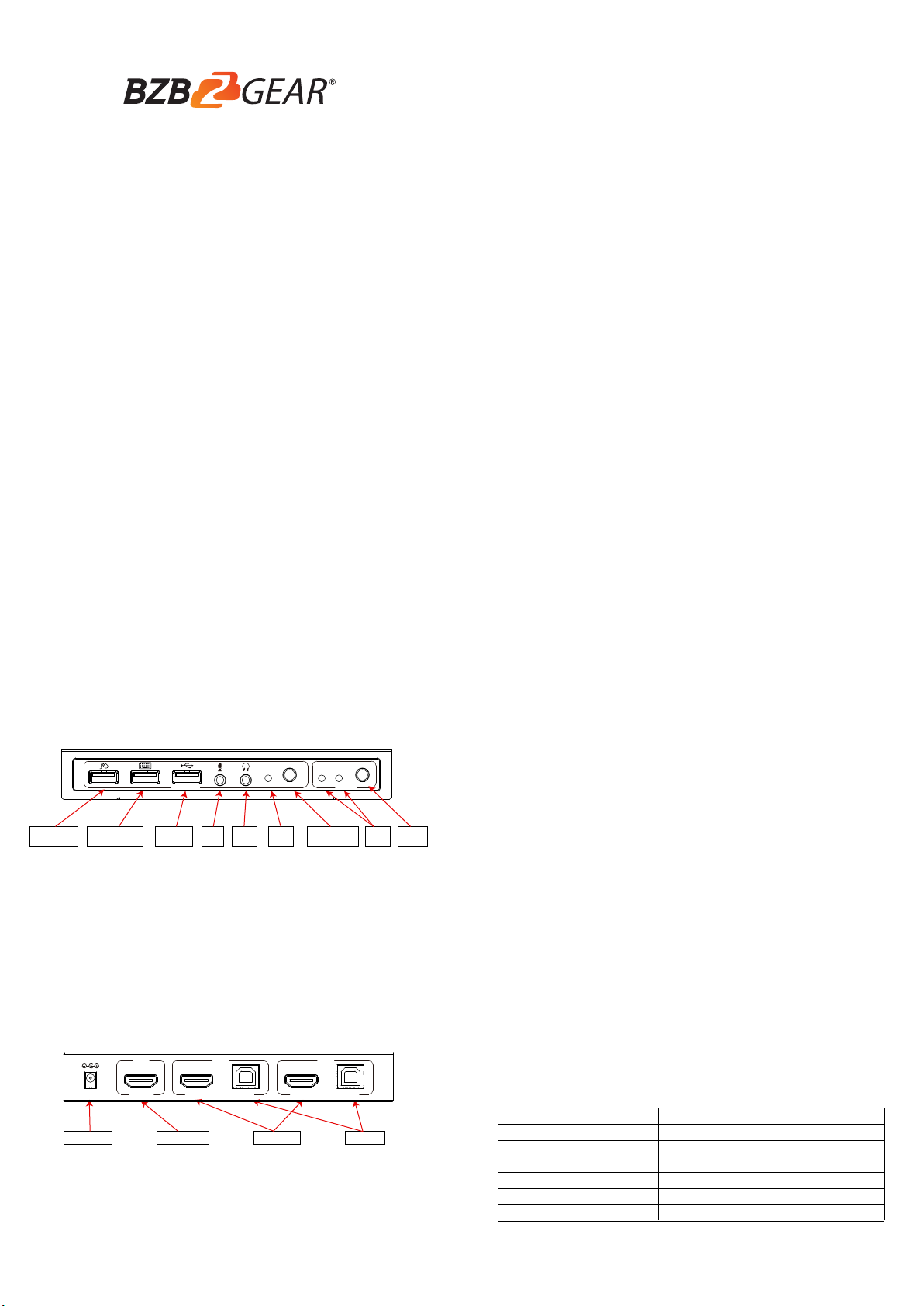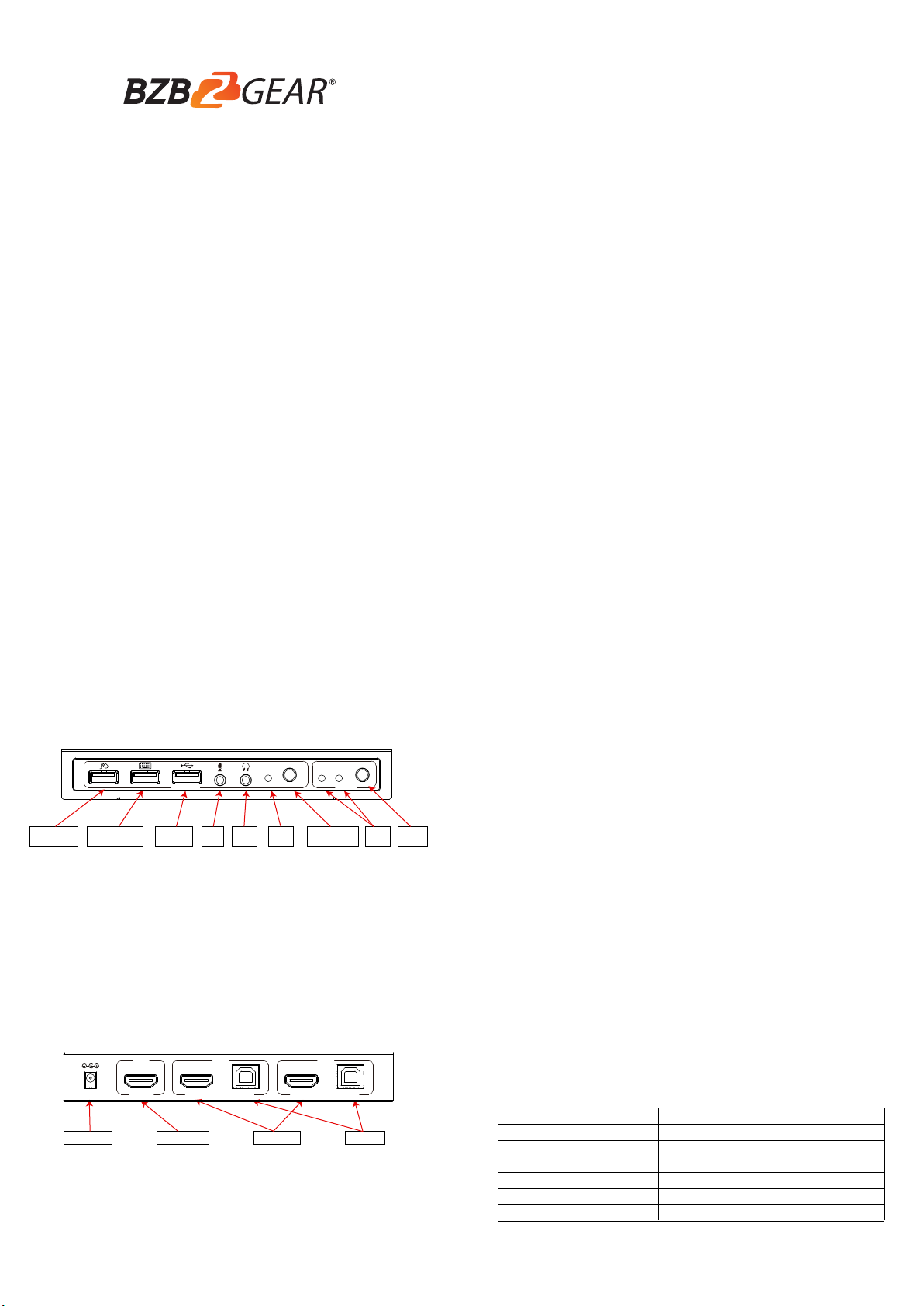
12
34
FEATURES:
INTRODUCTION:
The 2x1 USB HDMI KVM Switch 4K2K shares one HDMI display between two
HDMI sources.
● Share an HDTV or display, USB keyboard & mouse, and microphone
between two USB/HDMI computers and devices
● Provides an additional USB 2.0 sharing ports with over-current detection and
protection
● Switch between devices via front push button or hotkey
● Supports 4K@30Hz and PC's UXGA 1920x1200
resolutions
● Supports Dolby True HD and DTS HD Master Audio formats
● HDMI1.4 & HDCP compliant
● Video bandwidth: up to 3Gb/s
● Metal housing for better RF shielding
2×1 USB HDMI KVM Switch 4K2K
BG-UHD-KVM21A
PACKAGE CONTENTS:
● 2×1 USB HDMI KVM Switch 4K2K
● Power adapter
● Quick installation guide
COMPATIBILITY:
● Windows, Mac, Linux computers
● Game consoles, Blu-Ray DVD players, and other CE devices
LAYOUT:
Console
Audio PC2 PC1 Select
Source
ON/OFF
USB Mouse
Port
USB Keyboard
Port
USB Port MIC Audio
out
Audio
LED
Audio Switch Port
LED
Port
Select
Figure 1: Front Panel Layout
● USB Mouse Port: Connect to USB mouse devices
● USB Keyboard Port: Connect to USB keyboard devices
● USB Ports: Connect to other USB devices
● MIC: Connect to microphone
● Audio out: Connect to earphone
● Audio LED: Audio ON/OFF Indication
● Audio Switch: Switch to enable/disable the MIC/Audio out function
● Port LED: Indicate which HDMI source is selected
● Port Select: Switch between the HDMI sources
Power Jack HDMI Output HDMI Input USB Port
5 V/DC, 2 A HDMI
Sink
HDMI USB
PC1
HDMI USB
PC2
Figure 2: Rear Panel Layout
● Power Jack: Connect to the included power adapter
● HDMI Output: Connect to HDMI Display
● HDMI Input: Connect to source device's HDMI
● USB Port: Connect to PC's USB port
HARDWARE INSTALLATION:
Hotkey:
1. Power off all devices you plan to connect to the 2x1 USB HDMI KVM Switch 4K2K.
2. Connect a monitor/display to HDMI OUTPUT of the switch by an HDMI cable.
3. Connect a USB keyboard and a USB mouse to USB keyboard and Mouse
Ports of the switch.
4. Connect the computer's HDMI connector to the switch's INPUT 1 connector
using the HDMI cable.
5. Connect the computer's USB port to the switch's PC1 connector (USB Type
B) using the included USB cable.
6. For the second computer, follow steps 4 to 5 to connect the preferred
system/device to INPUT 2 and PC2.
7. Optional: Connect other USB peripherals you wish to share between the
connected computers/devices to the extra USB ports on the switch.
8. Connect the power adapter into the switch's Power Jack.
9. Power up the first computer/device and wait until it is fully booted up. Make
sure the keyboard and mouse work properly.
10. Once the first computer system is successfully setup, press the Switch
button and power up the second computer/device to verify the setup properly.
11. The installation is complete and the 2x1 USB HDMI KVM Switch is ready for
use.
Note: At least 1 connected device has to be a PC with USB port. Otherwise, the
switching mechanism couldn't work.
Quick Installation Guide
Follow the hotkey command listed below for selected operating functions:
Command Function
[Caps Lock]+[Caps Lock]+1
[Caps Lock]+[Caps Lock]+2
[Caps Lock]+[Caps Lock]+ → or ↓
[Caps Lock]+[Caps Lock]+ ← or ↑
[Caps Lock]+[Caps Lock]+S
[Caps Lock]+[Caps Lock] +S+n
Switch to PC1
Switch to PC2
Switch to next PC
Switch to previous PC
Auto-scan mode every 10 seconds
Set auto-scan rate, [Esc] switch to regular mode