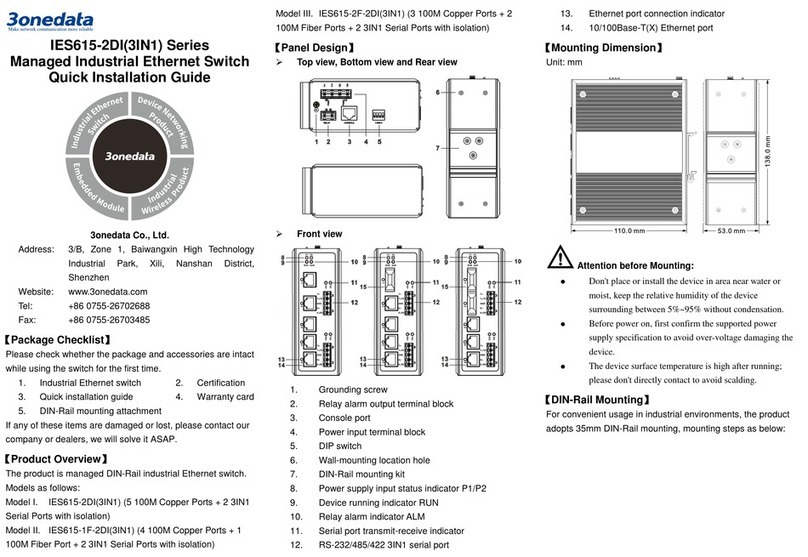3One data ICS5530 Series User manual
Other 3One data Switch manuals

3One data
3One data IES206G-2GS User manual
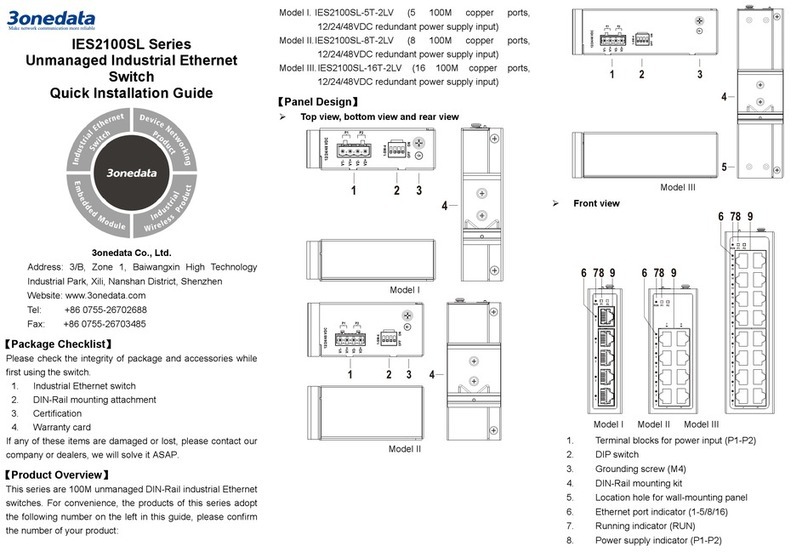
3One data
3One data IES2100SL Series User manual

3One data
3One data IES2305 Series User manual

3One data
3One data ES1026-2F User manual
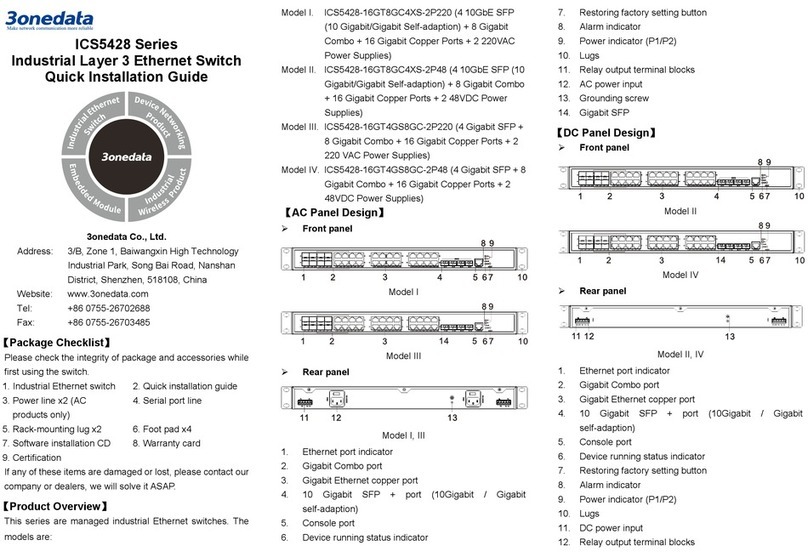
3One data
3One data ICS5428 Series User manual
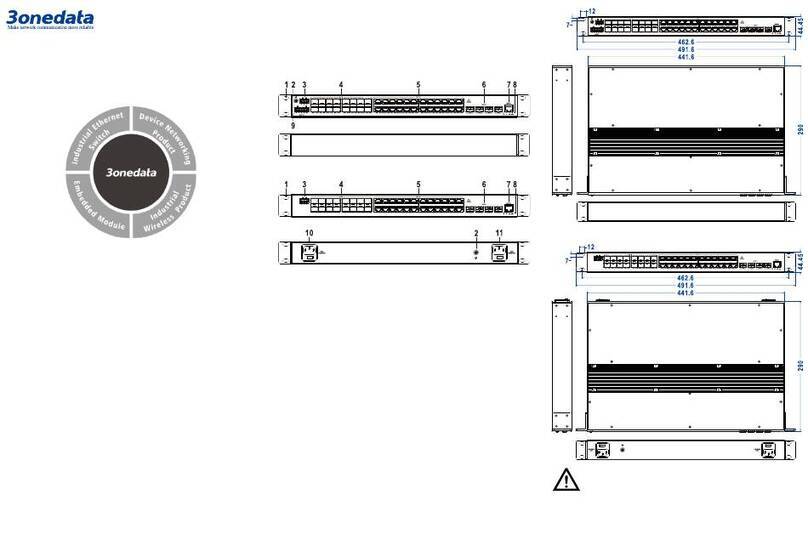
3One data
3One data ICS5400TSN-24GT16GS4XS-LN Series User manual

3One data
3One data IES5024-20F User manual

3One data
3One data IES6220 Series User manual

3One data
3One data ES5026 User manual

3One data
3One data ES209G-1GF User manual

3One data
3One data TNS5500 Series User manual
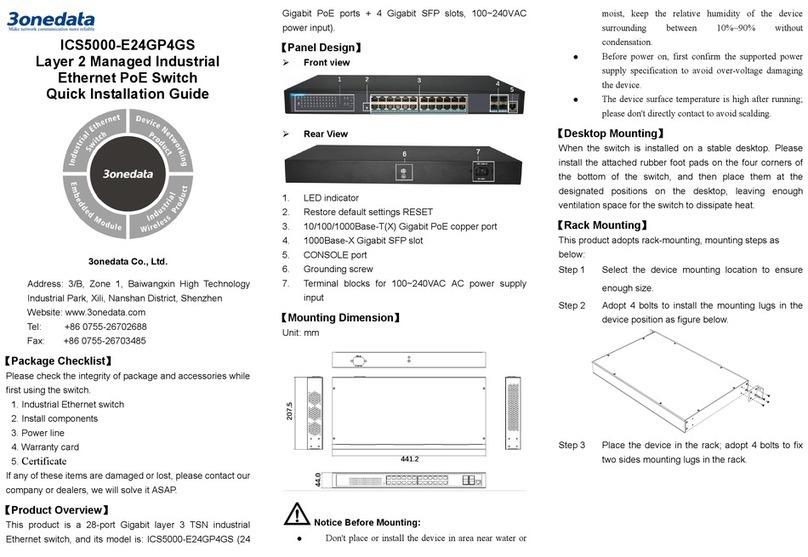
3One data
3One data ICS5000-E24GP4GS User manual

3One data
3One data ICS6400-12GT12GS4XS User manual

3One data
3One data IES1024 Series User manual

3One data
3One data IES2010 Series User manual

3One data
3One data IES5028G Series User manual

3One data
3One data IES215 Series User manual

3One data
3One data IES618 Series User manual

3One data
3One data TNS5800 Series User manual

3One data
3One data IES716-2GS User manual
Popular Switch manuals by other brands

SMC Networks
SMC Networks SMC6224M Technical specifications

Aeotec
Aeotec ZWA003-S operating manual

TRENDnet
TRENDnet TK-209i Quick installation guide

Planet
Planet FGSW-2022VHP user manual

Avocent
Avocent AutoView 2000 AV2000BC AV2000BC Installer/user guide

Moxa Technologies
Moxa Technologies PT-7728 Series user manual

Intos Electronic
Intos Electronic inLine 35392I operating instructions

Cisco
Cisco Catalyst 3560-X-24T Technical specifications

Asante
Asante IntraCore IC3648 Specifications

Siemens
Siemens SIRIUS 3SE7310-1AE Series Original operating instructions

Edge-Core
Edge-Core DCS520 quick start guide

RGBLE
RGBLE S00203 user manual