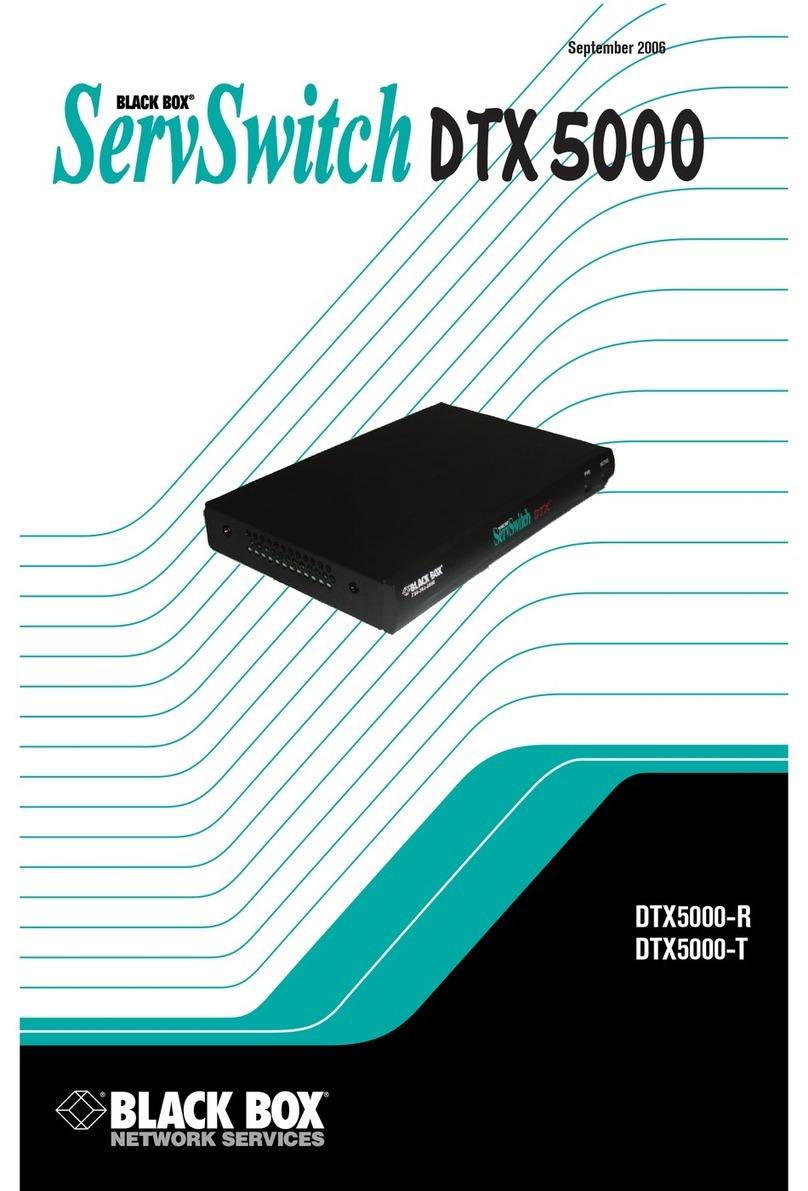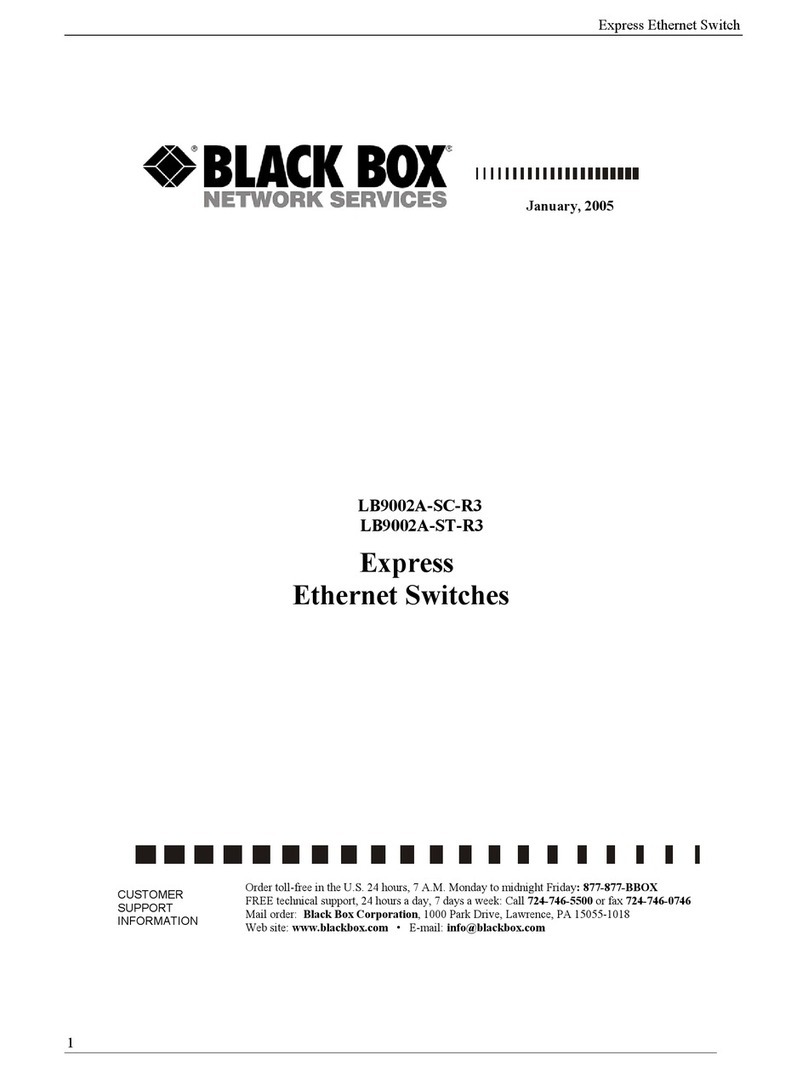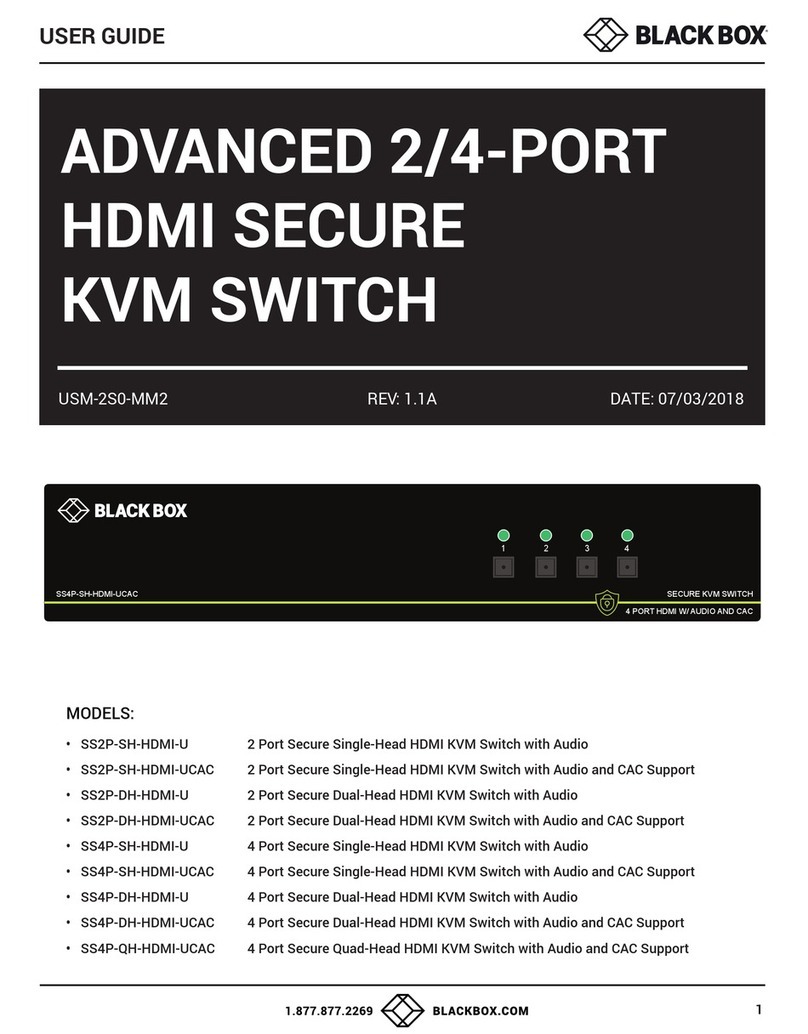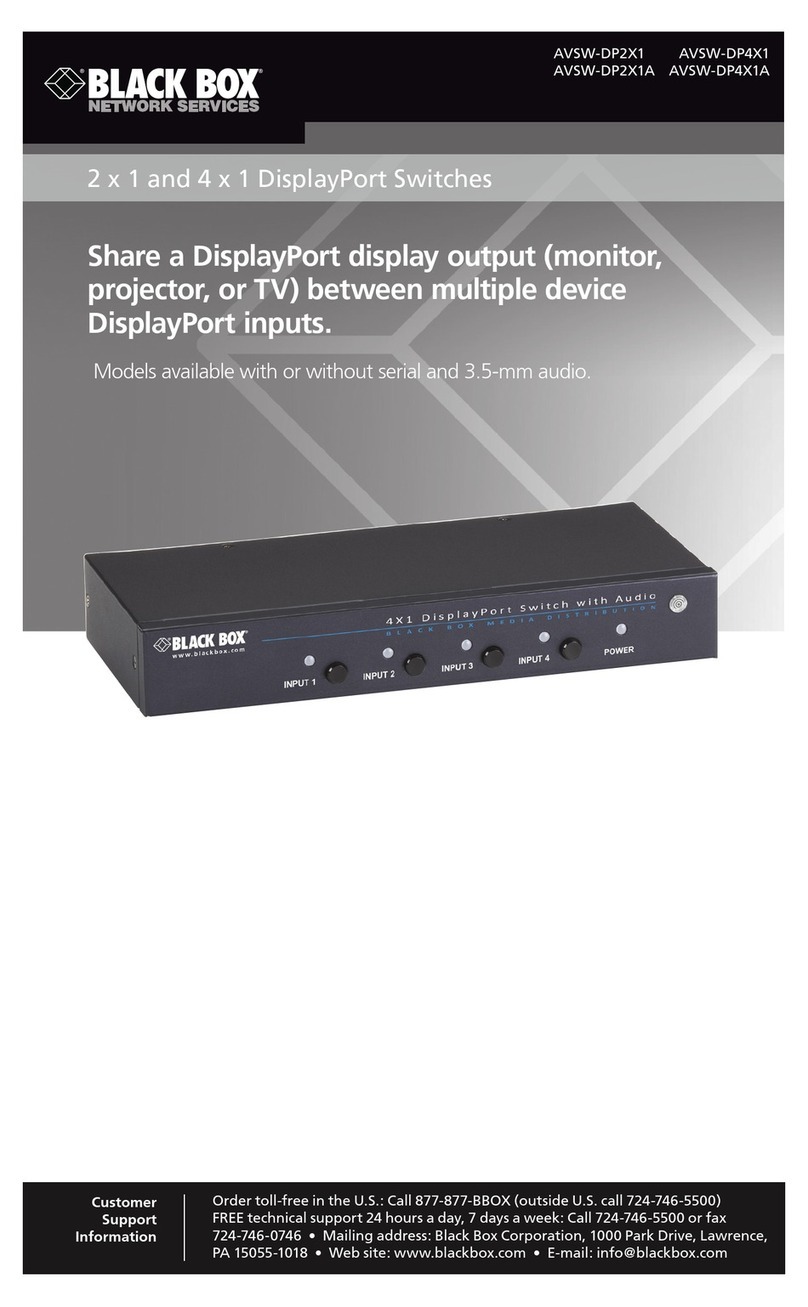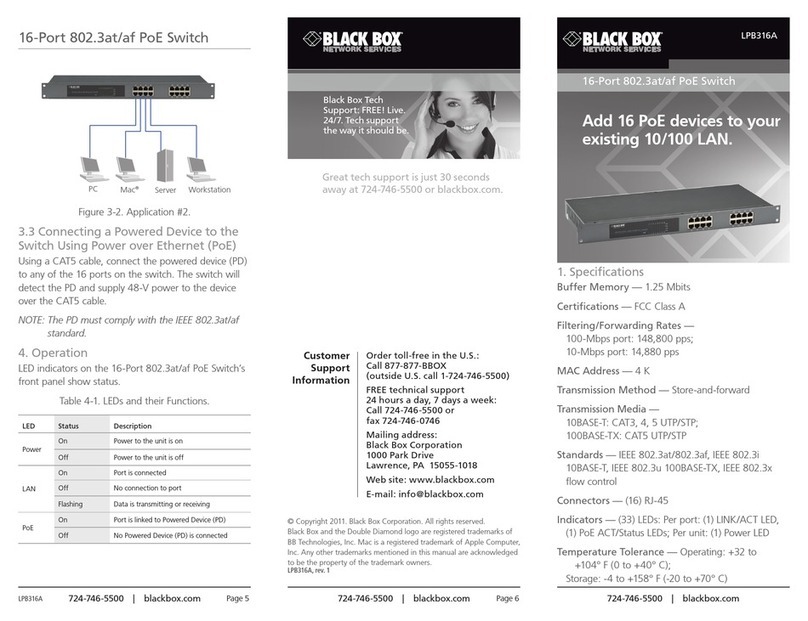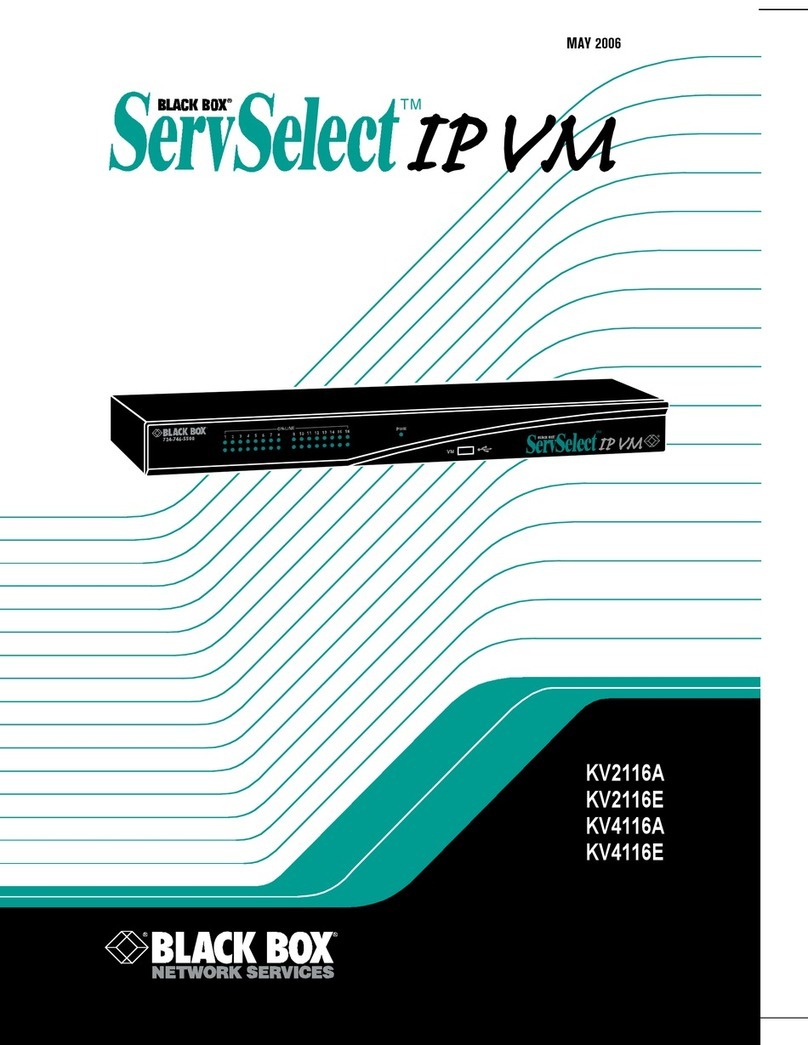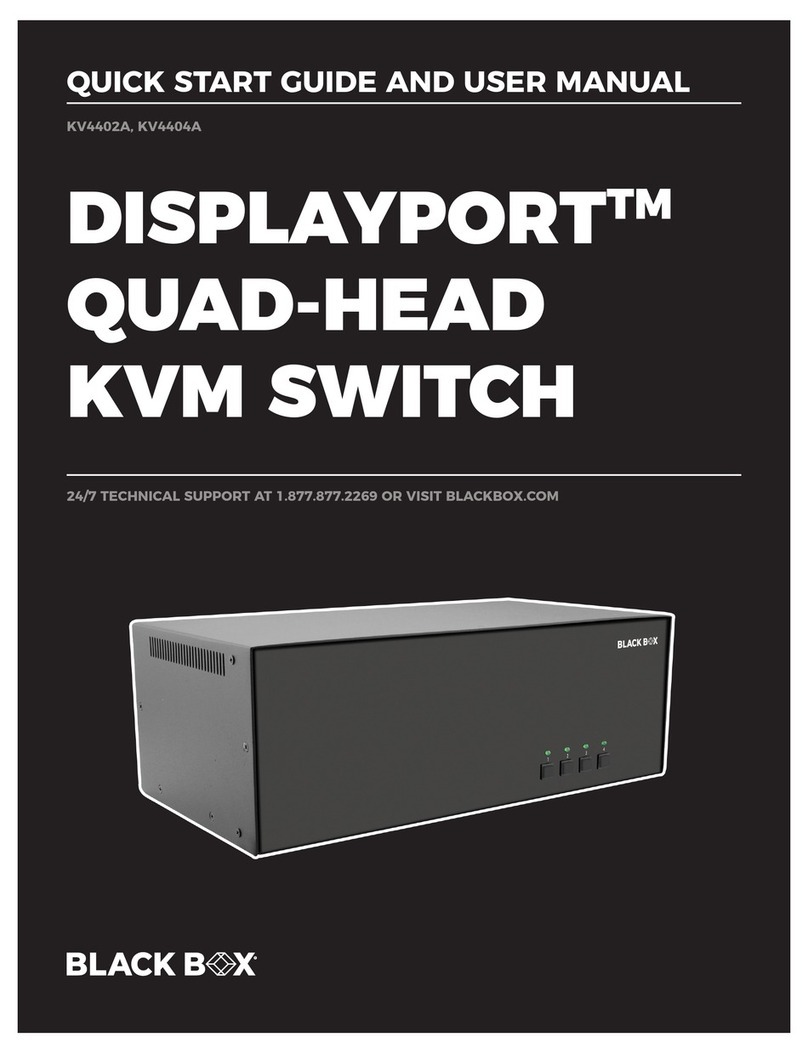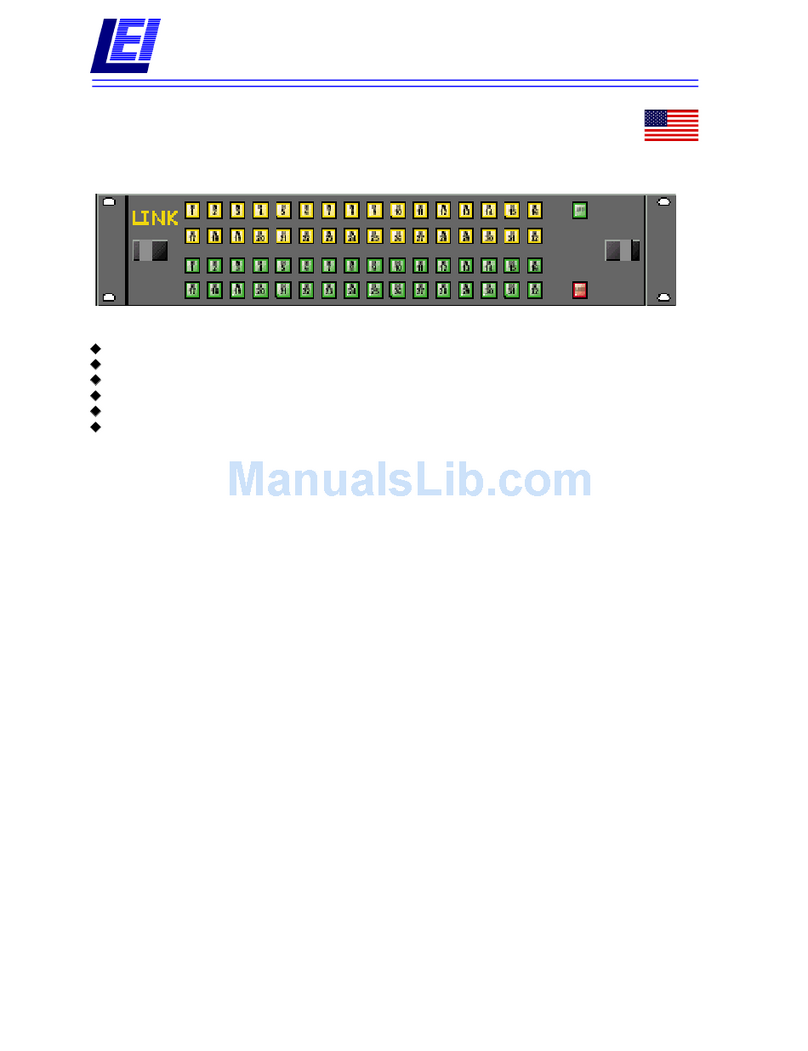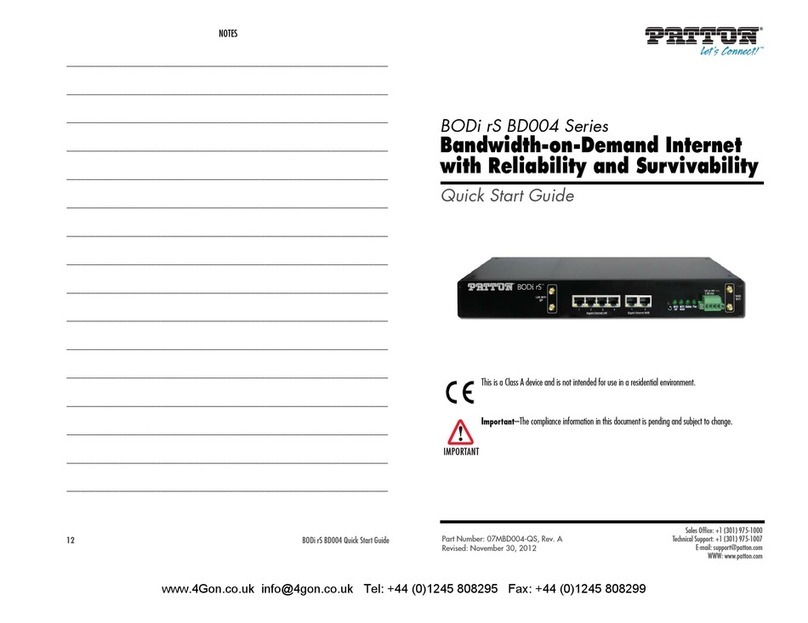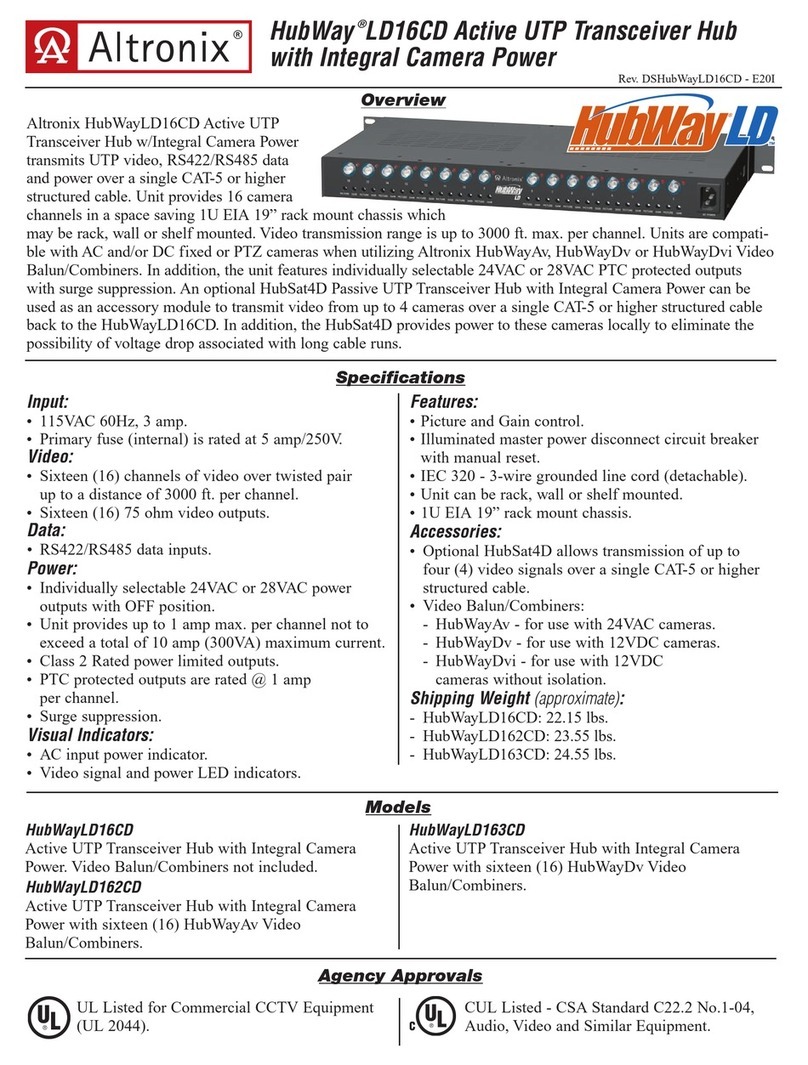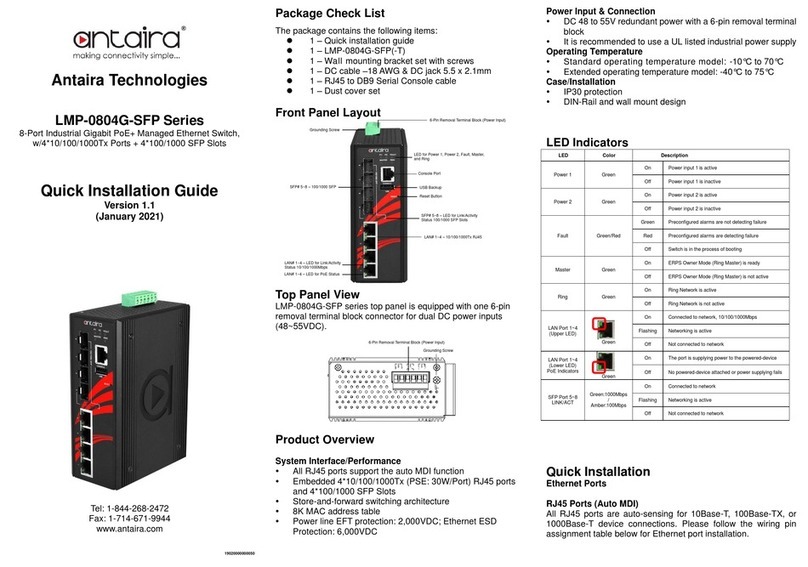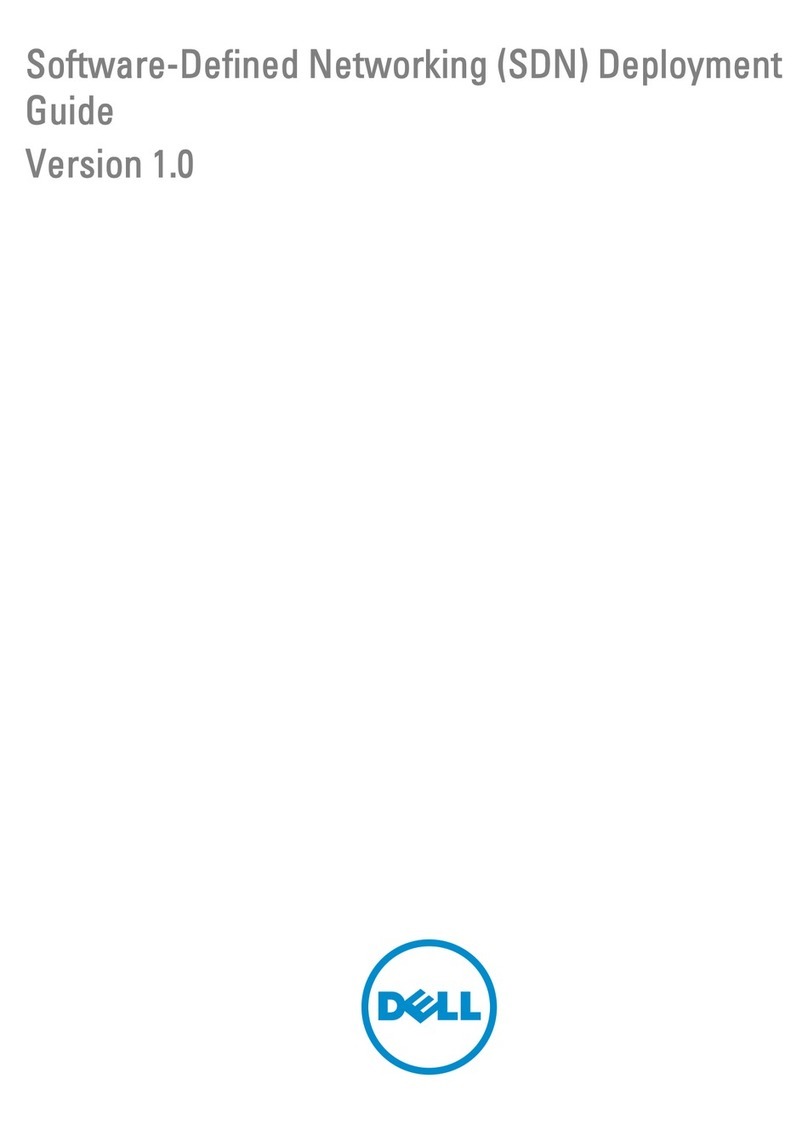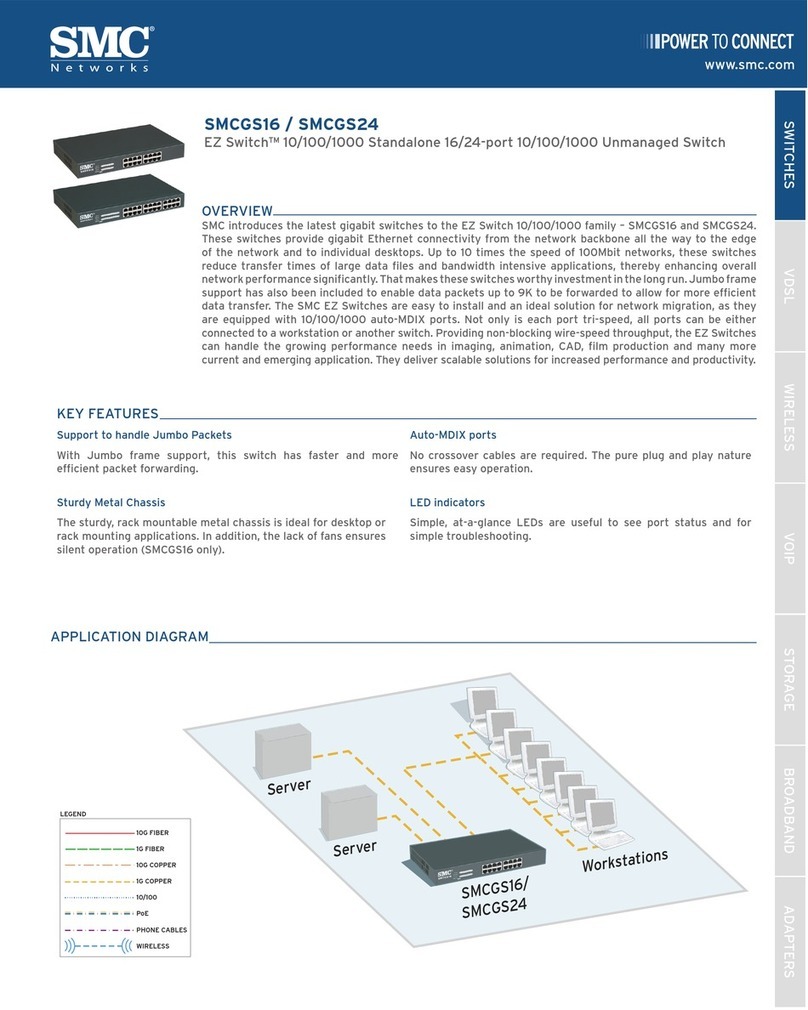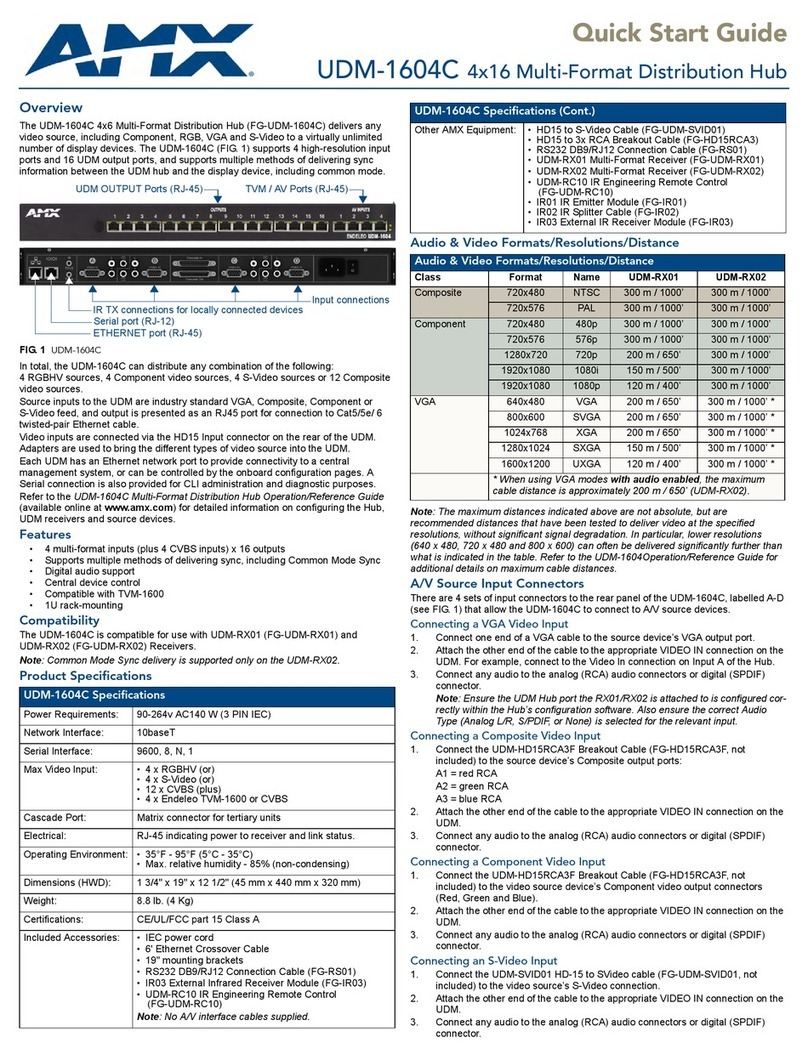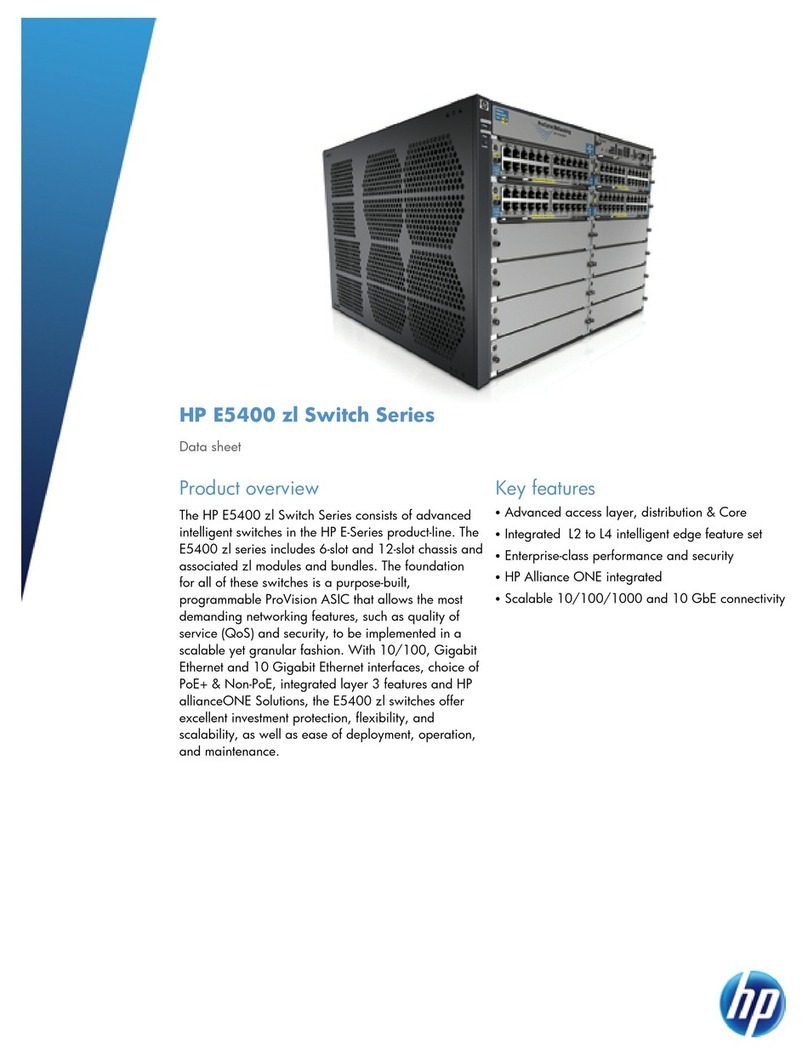19
CHAPTER 3: Installation
3.2 Placement
The ServSwitch Wizard DVI should be placed on a desktop or shelf near your
monitor and peripherals. You can use the optional Remote-Control Module if you
want to put a Wizard DVI farther from your monitor and peripherals.
3.3 Connecting Your Equipment
IMPORTANT NOTE
Not all DVI video cards properly detect the user-station monitor if their
CPU is hot-plugged into the Wizard DVI, or if their CPU is not able to
communicate directly with the monitor when the CPU is powered up.
This can cause DVI cards not to output any video at all. For this reason,
the Wizard DVI’s factory-default behavior is to automatically switch to
the CPU port of any attached CPU that it detects is being booted.
However, if you boot up all of your CPUs at the same time, some of
them might still not be able to detect the monitor properly. To make sure
that your video cards detect the monitor and configure themselves
correctly, all CPUs should be off when you attach them, and you should
power them up one by one, waiting a few seconds between each boot.
If your DVI cards are smart enough that this “bootup autoswitching”
is unnecessary, you can turn it off. See Section 4.2.1.
NOTES
When you connect devices to Wizard DVIs’ “control ports” and “CPU
ports,” refer to Figures 2-2 and 2-3 in Section 2.3 to see where these
ports are.
Any unused CPU-port or control-port connectors on a ServSwitch
Wizard DVI can be left vacant.
Most ServSwitch Wizard DVI applications will involve a keyboard, mouse, one to
four monitors, and two to four computer CPUs attached to a single Wizard DVI. If
that describes what you want to do, follow the procedure in Section 3.3.1.
If you want to switch between more than four CPUs, you’ll need multiple cascaded
Wizard DVIs to connect them. Follow the procedure in Section 3.3.2.
If your CPUs have between five and eight DVI outputs, or if they have
simultaneous DVI and analog video outputs, you will need multiple synchronized
Wizard DVIs or other ServSwitch Wizard models to switch between the CPUs.
Follow the procedure in Section 3.3.3.NOTE
It is theoretically possible to install a synchronized cascade, or to
connect CPUs with more than eight DVI outputs, but the cabling would
be complicated. If you need to switch between large numbers of
computers with large numbers of multiple video outputs, please call
Black Box Technical Support to discuss your application.