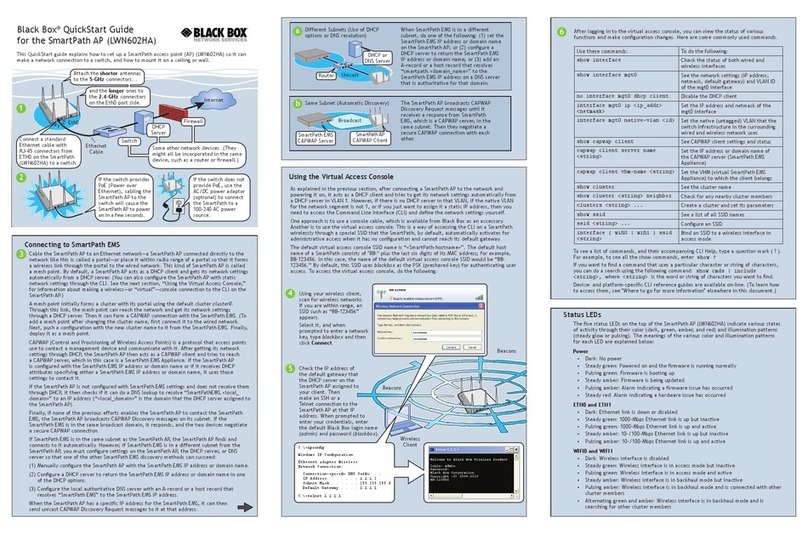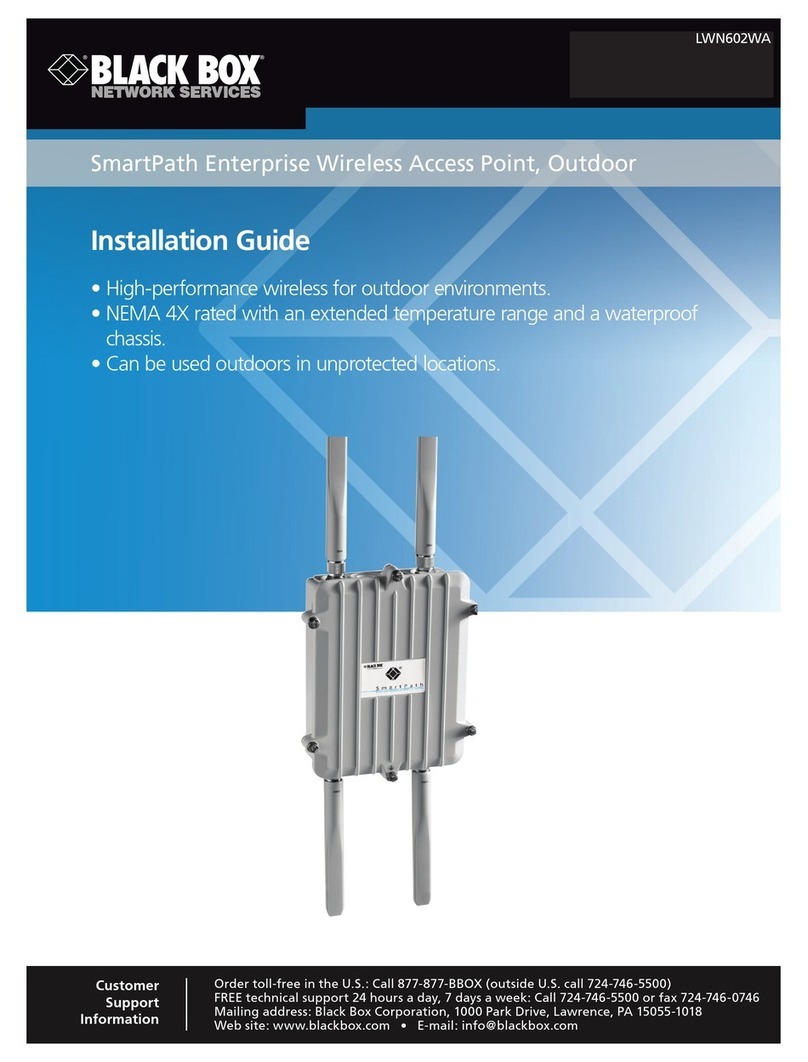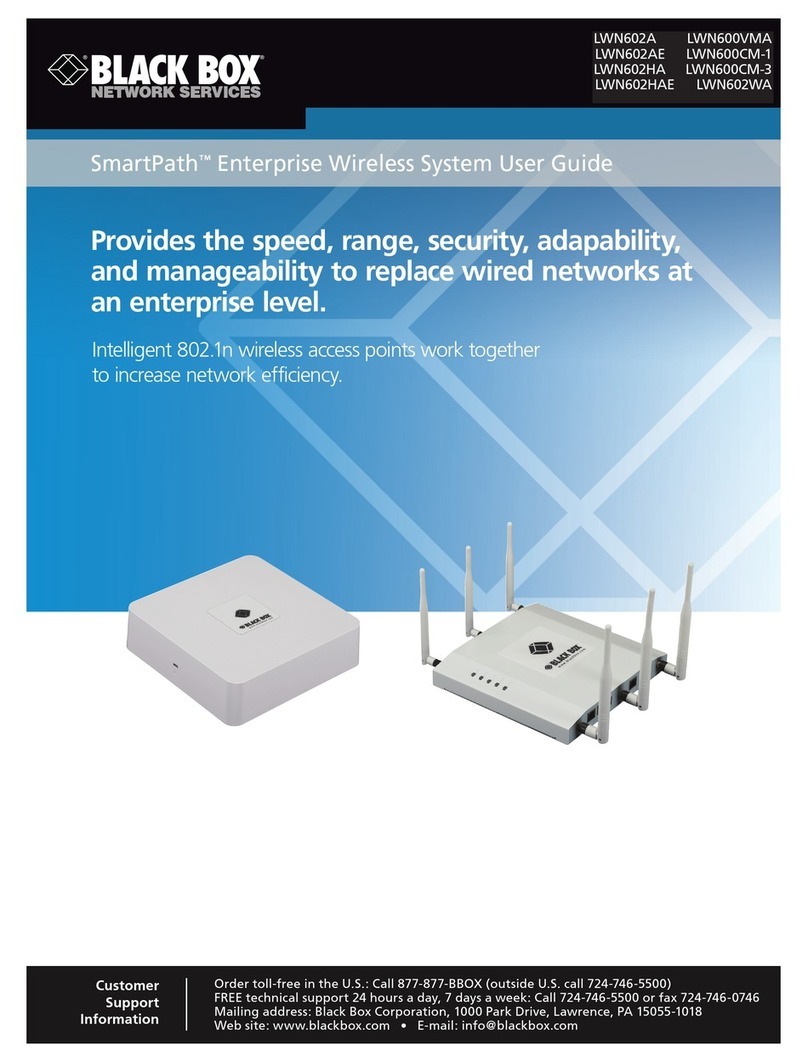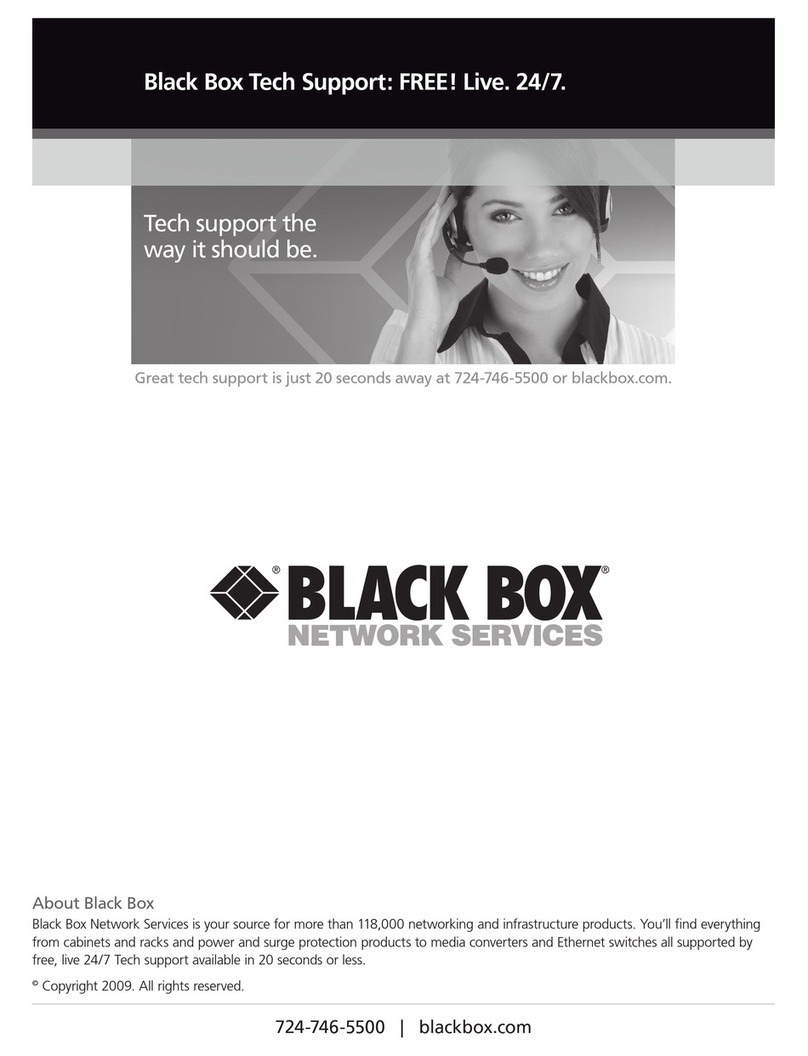724-746-5500 | blackbox.com
724-746-5500 | blackbox.com Page 9
Table of Contents
Table of Contents
1. Specifications .............................................................................................................................................................................12
1.1 SmartPath AP (LWN602HA)................................................................................................................................................12
1.2 SmartPath AP (LWN602A)..................................................................................................................................................12
1.3 SmartPath EMS Appliance (LWN600MA)............................................................................................................................13
2. Preparing for a WLAN Deployment .............................................................................................................................................14
2.1 Assessing Your Requirements .............................................................................................................................................14
2.2 Planning.............................................................................................................................................................................14
2.2.1 Upgrading from Existing Wi-Fi...............................................................................................................................14
2.2.2 New WLAN Deployment .......................................................................................................................................15
2.2.3 Site Surveys...........................................................................................................................................................15
2.2.4 Budgetiing Wi-Fi: The Chicken and Egg Problem ...................................................................................................16
2.2.5 Bandwidth Assumptions for Wi-Fi .........................................................................................................................18
2.2.6 Overcoming Physical Impediments ........................................................................................................................18
2.2.7 Preparing the Wired Network for Wireless.............................................................................................................20
2.3 Operational Considerations ................................................................................................................................................21
2.3.1 Tuning...................................................................................................................................................................21
2.3.2 Troubleshooting ....................................................................................................................................................21
2.3.3 Management ........................................................................................................................................................21
2.3.4 Deploying with Confidence ...................................................................................................................................21
2.4 Basic Wi-Fi Concepts ..........................................................................................................................................................21
3. The Smart Path AP (LWN602HA) Overview .................................................................................................................................26
3.1 Hardware Description.........................................................................................................................................................26
3.2 Ethernet and Console Ports ................................................................................................................................................28
3.2.1 Smart PoE .............................................................................................................................................................30
3.2.2 Aggregate and Redundant Interfaces ....................................................................................................................30
3.2.3 Console Port .........................................................................................................................................................32
3.3 Status LEDs.........................................................................................................................................................................33
3.4 Antennas............................................................................................................................................................................34
3.4.1 Multiple In, Multiple Out (MIMO)..........................................................................................................................35
3.4.2 Using MIMO with Legacy Clients...........................................................................................................................37
3.5 Mounting the Smart Path AP (LWN602HA) ........................................................................................................................37
3.5.1 Ceiling Mount .......................................................................................................................................................37
3.5.2 Plenum Mount ..................................................................................................................................................... 40
3.5.3 Suspended Mount.................................................................................................................................................42
3.5.4 Surface Mount ......................................................................................................................................................45
3.6 Device, Power, and Environmental Specifications ............................................................................................................... 46
4. The Smart Path AP (LWN602A) Overview....................................................................................................................................47
4.1 Hardware Description............................................................................................................................................................47
4.2 Ethernet Port..................................................................................................................................................................... 48
4.3 Status Indicator ................................................................................................................................................................. 48
4.4 Antennas............................................................................................................................................................................49
4.5 Mounting a Smart Path AP (LWN602A) Device...................................................................................................................49
4.5.1 Ceiling Mount .......................................................................................................................................................50
4.5.2 Surface Mount ......................................................................................................................................................51
4.6 Device, Power, and Environmental Specifications ................................................................................................................52
5. The Smart Path EMS (LWN602MA) Platform ...............................................................................................................................53
5.1 Hardware Description.........................................................................................................................................................53
5.2 Ethernet and Console Ports ................................................................................................................................................54
5.3 Status LEDs.........................................................................................................................................................................56
5.4 Rackmounting the Smart Path EMS ....................................................................................................................................57
5.5 Device, Power, and Environmental Specifications ................................................................................................................57