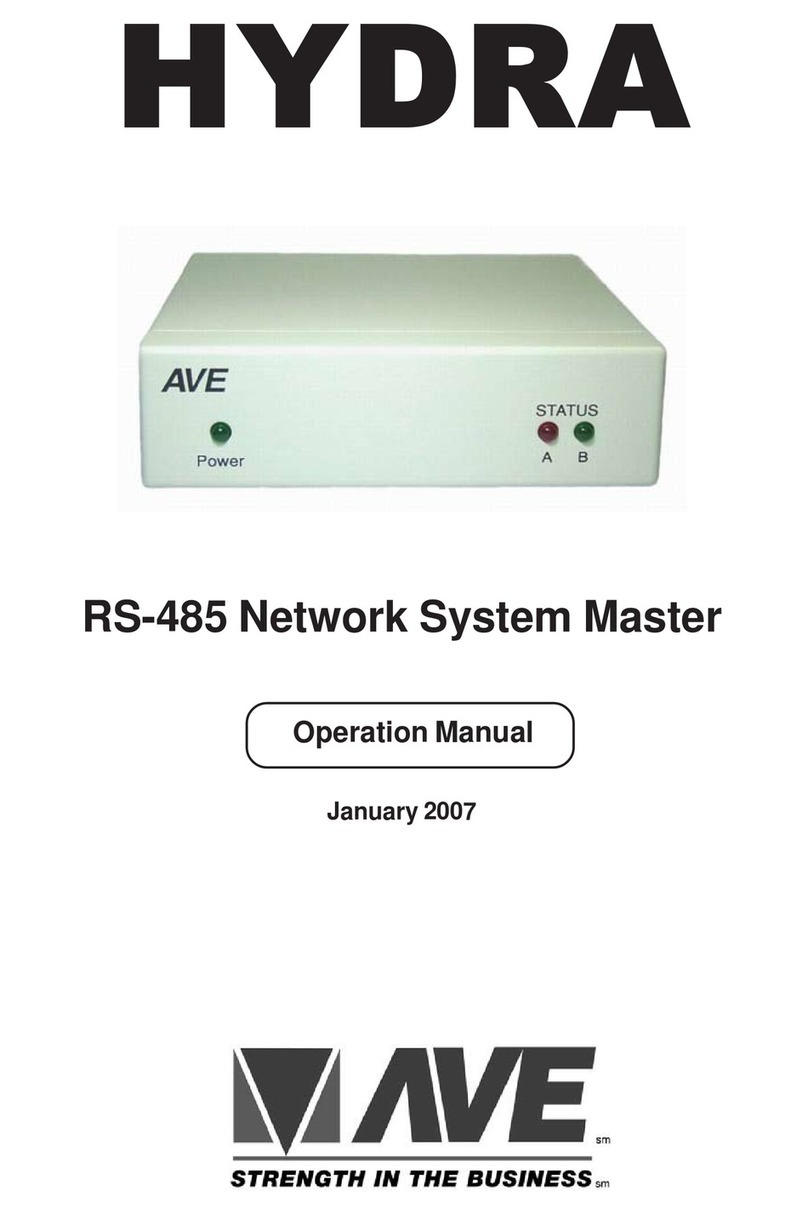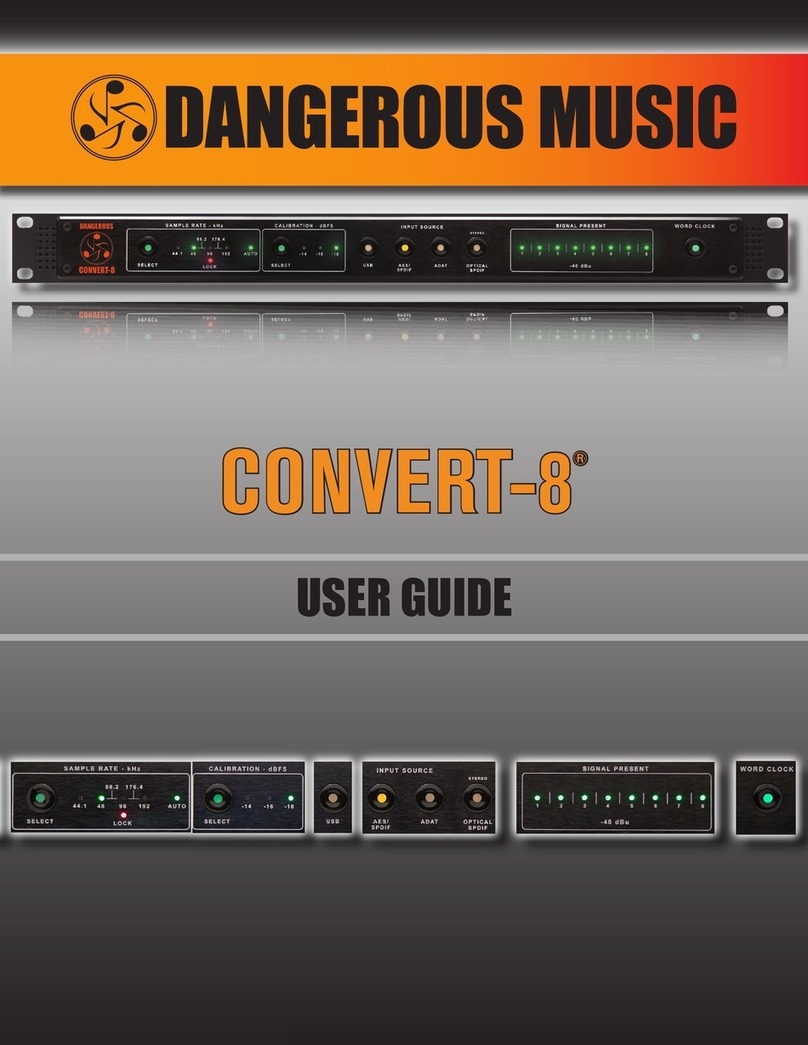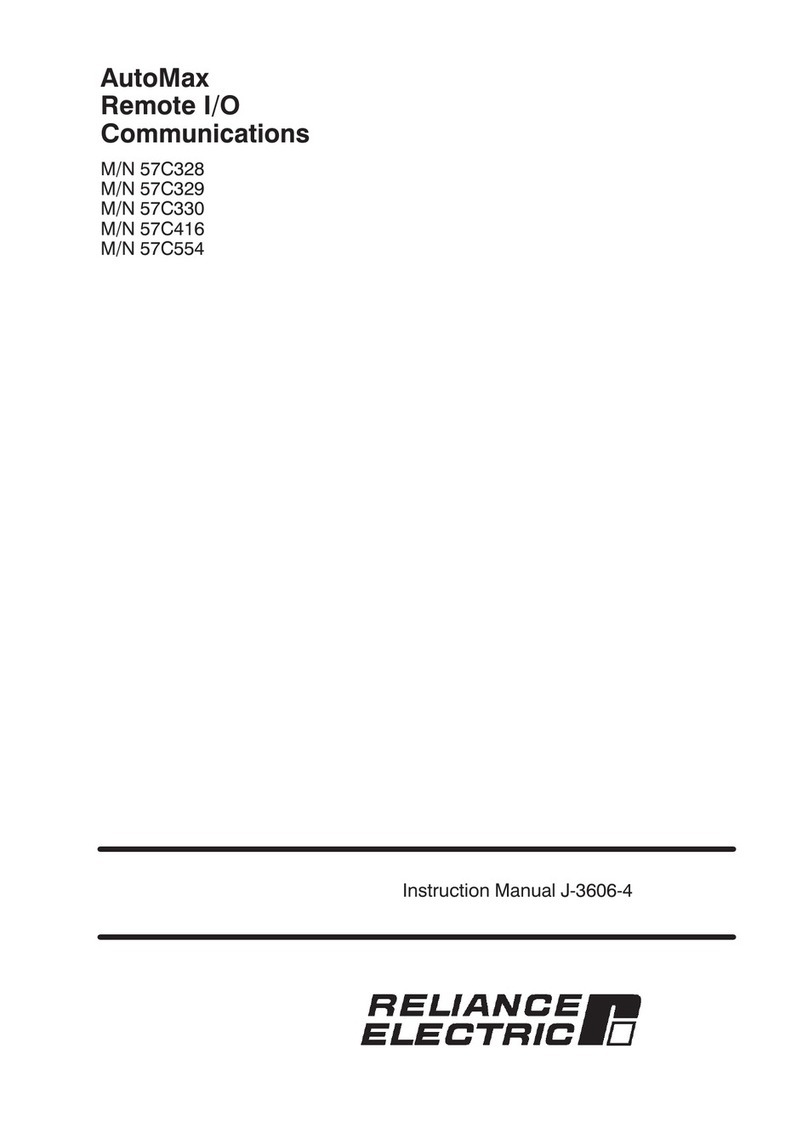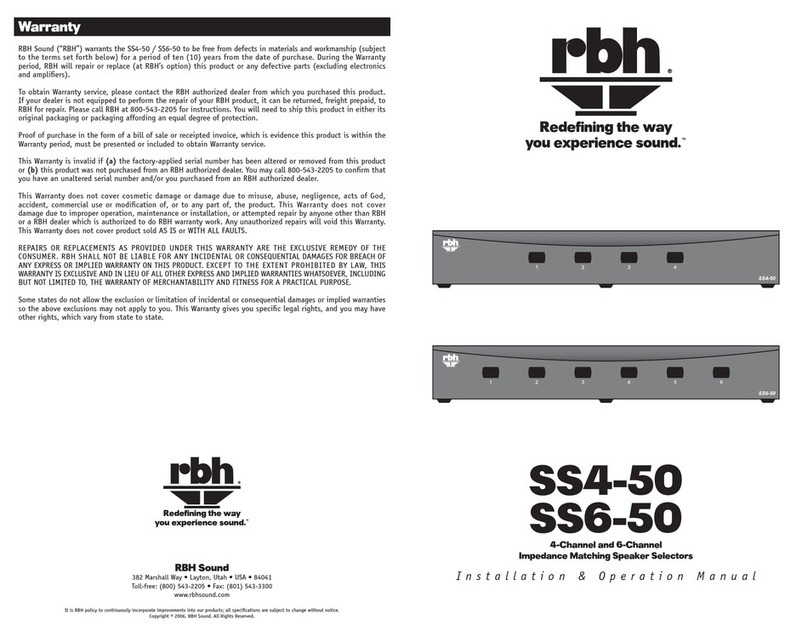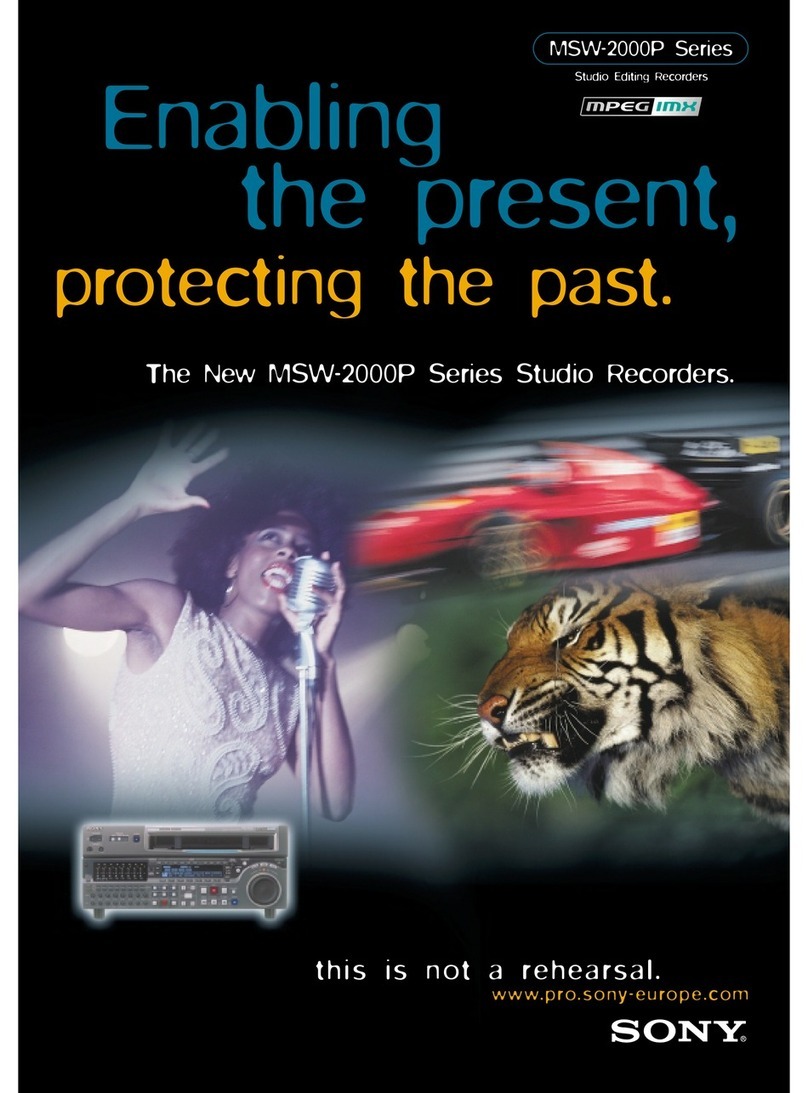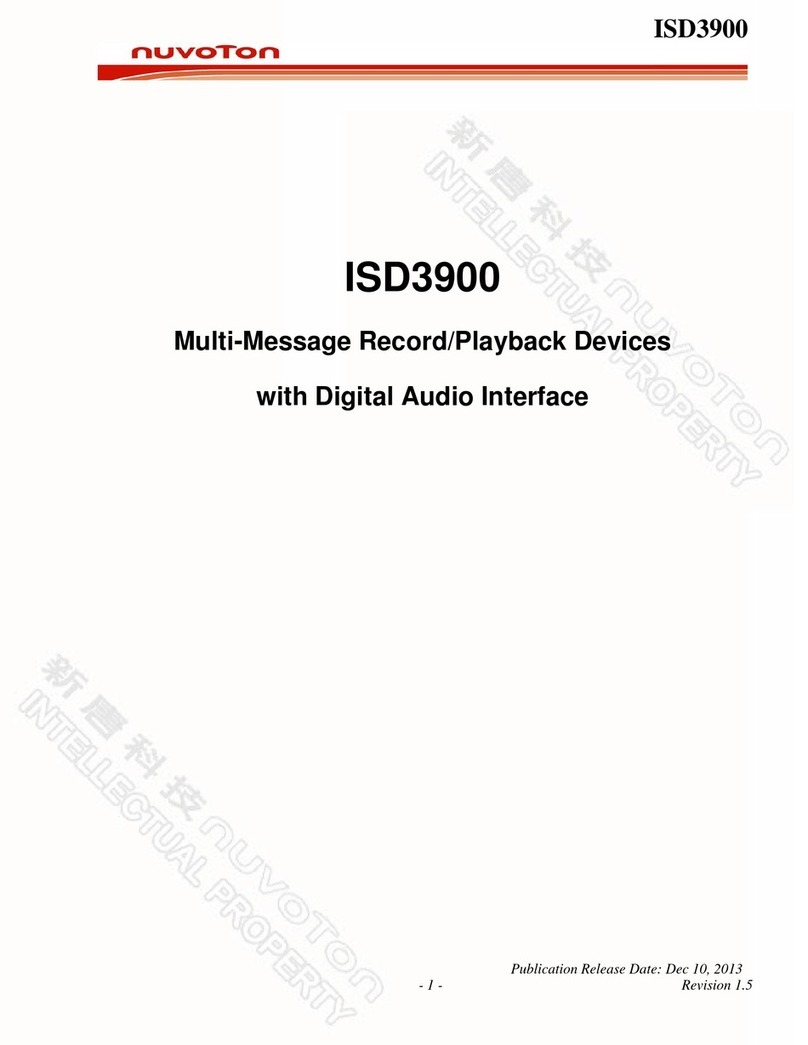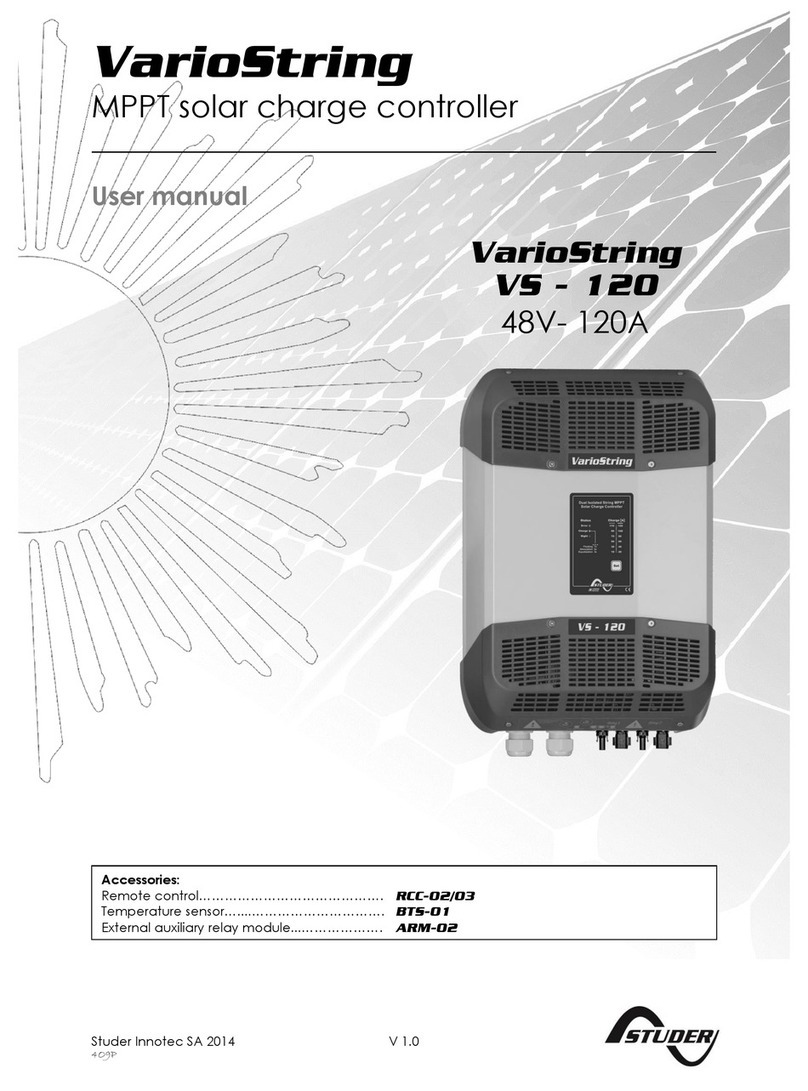Black Corporation KIJIMI User manual

KIJIMI
Rev 1.1.0
User Manual - August 2019
SAFETY INSTRUCTIONS
1) Read these instructions.
2) Keep these instructions.
3) Heed all warnings.
4) Follow all instructions.
5) Do not use this apparatus near water.
6) Clean only with dry cloth.
7) Do not block any ventilation openings. Install in accordance with the manufacturer’s instructions.
Do not install near any heat sources such as radiators, heat registers, stoves, or other apparatus
(including amplifiers) that produce heat.
9) Do not defeat the safety purpose of a polarized or grounding-type plug. A polarized plug has two
blades with one wider than the other. A grounding type plug has two blades and a third grounding prong.
1

The wide blade or the third prong are provided for your safety. If the provided plug does not fit into your
outlet, consult an electrician for replacement of the obsolete outlet.
10) Protect the power cord from being walked on or pinched particularly at plugs, convenience
receptacles, and the point where they exit from the apparatus.
11) Only use attachments/accessories specified by the manufacturer.
12) Use only with the cart, stand, tripod, bracket, or table specified by the manufacturer, or sold with the
apparatus. When a cart is used, use caution when moving the cart/apparatus combination to avoid injury
from tip-over.
13) Unplug this apparatus during lightning storms or when unused for long periods of time.
14) Refer all servicing to qualified service personnel. Servicing is required when the apparatus has been
damaged in any way, such as power-supply cord or plug is damaged, liquid has been spilled or objects
have fallen into the apparatus, the apparatus has been exposed to rain or moisture, does not operate
normally, or has been dropped.
2

PACKAGE CONTENTS
The following applies to pre-built Kijimis only. DIY Kijimi builders will obtain or assemble
all of the following items from the most recent bill of materials (BOM):
KIJIMI-BOM-REV1.0.pdf
When unpacking your Kijimi, check to make sure that all of the following contents are
present, and that nothing has been lost or damaged in shipping. It may be helpful to
save the packaging to protect your synthesizer when transporting it in the future.
Kijimi ships with the following items:
● Kijimi rack-mount analog synthesizer
● 24v power supply
3

PANEL LAYOUT
1. LFO1->VCO1 frequency modulation (green=pos., red=neg., both=bipolar)
2. LFO1->VCO2 frequency modulation (green=pos., red=neg., both=bipolar)
3. LFO1->VCO1 waveform modulation (green=pos., red=neg., both=bipolar)
4. LFO1->VCO2 waveform modulation (green=pos., red=neg., both=bipolar)
5. LFO1->VCO1 sub-osc amount (green=pos., red=neg., both=bipolar)
6. LFO1->LPF/VCF cutoff frequency modulation (green=pos., red=neg., both=bipolar)
7. LFO1->LPF/VCF resonance modulation (green=pos., red=neg., both=bipolar)
8. LFO1->VCA amplitude modulation (green=pos., red=neg., both=bipolar)
9. LFO2->VCO1 frequency modulation (green=pos., red=neg., both=bipolar)
10. LFO2->VCO2 frequency modulation (green=pos., red=neg., both=bipolar)
11. LFO2->VCO1 waveform modulation (green=pos., red=neg., both=bipolar)
12. LFO2->VCO2 waveform modulation (green=pos., red=neg., both=bipolar)
13. LFO2->VCO1 sub-osc amount (green=pos., red=neg., both=bipolar)
14. LFO2->LPF/VCF cutoff frequency modulation (green=pos., red=neg., both=bipolar)
15. LFO2->LPF/VCF resonance modulation (green=pos., red=neg., both=bipolar)
16. LFO2->VCA amplitude modulation (green=pos., red=neg., both=bipolar)
17. ADSR2->VCO1 frequency modulation (green=pos., red=neg., both=bipolar)
4

18. ADSR2->VCO2 frequency modulation (green=pos., red=neg., both=bipolar)
19. ADSR2->VCO1 waveform modulation (green=pos., red=neg., both=bipolar)
20. ADSR2->VCO2 waveform modulation (green=pos., red=neg., both=bipolar)
21. VCO2->VCO1 frequency modulation amount
22. VCO2->VCF cutoff frequency modulation amount
23. LFO1 modulation amount (note: individual attenuation for each dest. Is also
possible, see LFO section of the manual)
24. LFO2 modulation amount (note: individual attenuation for each dest. Is also
possible, see LFO section of the manual)
25. ADSR2 modulation amount
26. VELOCITY->LFO1 rate amount
27. VELOCITY->LFO2 rate amount
28. VELOCITY->VCO1&2 waveform modulation amount
29. VELOCITY->VCO1 sub osc amount
30. VELOCITY->pitch bend amount
31. VELOCITY->VCA modulation amount
32. AFTERTOUCH->LFO1 rate amount
33. AFTERTOUCH ->LFO2 rate amount
34. AFTERTOUCH ->VCO1&2 waveform modulation amount
35. AFTERTOUCH ->VCO1 sub osc amount
36. AFTERTOUCH ->pitch bend amount
37. AFTERTOUCH ->VCA modulation amount
38. LFO1 rate (min. and max. rates are adjustable in LFO menu)
39. LFO2 rate (min. and max. rates are adjustable in LFO menu)
40. LFO1 EG attack (can control LFO level, rate, or both)
41. LFO2 EG attack (can control LFO level, rate, or both)
5

42. LFO1 EG decay (can control LFO level, rate, or both)
43. LFO2 EG decay (can control LFO level, rate, or both)
44. LFO1 waveform select
45. LFO1&2 EG on/off (red=LFO1 EG, green=LFO2 EG)
46. LFO2 waveform select
47. VCO1 frequency
48. VCO2 frequency
49. VCO1 waveform (morphs Tri->Saw->Square, far right=variable pulse)
50. VCO2 waveform (morphs Tri->Saw->Square, far right=variable pulse)
51. VCO1 volume 1/3
52. VCO1 volume 2/3 (both 51 and 52 on = 100% volume)
53. VCO2 volume
54. VCO1 sub-osc volume
55. VCO2 detune
56. Noise volume 1/3
57. Noise volume 2/3 (both 56 and 57 on = 100% noise volume)
58. VCO sync (red=VCO1->VCO2 sync, green=VCO2->VCO1 sync)
59. VCO2 key follow on/off
60. VCF cutoff/frequency
61. VCF resonance
62. VELOCITY->VCF cutoff modulation amount
63. VELOCITY->VCF resonance modulation amount
64. AFTERTOUCH->VCF cutoff modulation amount
65. AFTERTOUCH ->VCF resonance modulation amount
66. ADSR2 -> VCF cutoff modulation amount
67. VCF cutoff keyboard follow amount
6

68. – 71. ADSR2 Attack, Decay, Sustain, Release times
72.– 75. ADSR1 Attack, Decay, Sustain, Release times
76. ADSR1&2 global time multiplier: red=2x slower, green=3x slower,
red/green=4 times slower
77. ADSR looping (trapezoid mode) on/off: red=ADSR2 loop on, green=ADSR1
loop on, red/green=both ADSR2 and ADSR1 loop on
78. Attack Keyboard Tracking: Slower ADSR Attack on lower range of keyboard,
faster ADSR Attack on higher range of keyboard. Red=ADSR2 K.T. on, green=ADSR1
K.T. on, red/green=both ADSR2 and ADSR1 K.T. on
79. Glide (portamento) / glissando rate
80. Switches between portamento and glissando
7

SETUP AND CONNECTIONS
POWER
Connect the IEC cable to the DC power brick. Insert the barrel end of the power supply
into the input labeled POWER 24VDC on the back of the unit. Plug the other end of the
power supply into an AC outlet. Note that it may take up to two minutes for the
oscillators to warm up and reach stable tuning.
AUDIO/HEADPHONES OUTPUT
Kijimi’s audio output jack is unbalanced. Turn the VOLUME knob to minimum (fully
counter-clockwise) before connecting an audio cable. Insert one end of a 1/4 inch
instrument cable into the jack labeled AUDIO OUT on the back of the unit, and the other
end into a powered amplifier or the input of an audio mixer. You can now carefully
adjust the volume level by turning the VOLUME knob clockwise.
The HEADPHONES output is a stereo output that duplicates the synthesizer’s mono
output to both the left and right channels. Like the AUDIO OUT jack, the
HEADPHONES output is controlled by the VOLUME knob. Turn the VOLUME knob to
minimum before inserting your headphones cable, then adjust volume to taste.
MIDI CONNECTIONS
Because Kijimi is a rack-mount synthesizer with no onboard keyboard or sequencer, an
external MIDI controller must be used to control the unit. Kijimi can be controlled with
standard hardware MIDI controllers, or for more expressivity, a polyphonic aftertouch
controller or MIDI Polyphonic Expression (MPE) controller. See the SETTINGS
section
of the manual for information on how to configure the unit for each type of controller.
Kijimi can also be controlled by external hardware sequencers (such as the Elektron
Octatrack or the Squarp Pyramid), or via automation over USB in the Digital Audio
Workstation (DAW) of your choice.
8

If the synthesizer loses midi communication with connected midi devices, turn
the synthesizer off, wait a few seconds, and turn it back on to reset midi
functionality.
DIN MIDI
To control Kijimi with a controller that uses a DIN5 MIDI output, connect a midi
cable from the output of your controller to the jack labeled MIDI IN on the back of
the unit.
If desired, MIDI signals can be passed through the unit to another device by
connecting a MIDI cable to the jack labeled MIDI THRU on the back of the unit to
the input of another device in the midi chain.
USB MIDI
To control Kijimi with a computer, use a USB-A to USB-B cable. Connect the
USB-A end of the cable to your computer, and the USB-B end of the cable to the
USB input on the back of the unit.
9

OVERVIEW & FEATURES
Kijimi is an 8-voice polyphonic analog synthesizer with a plethora of modulation options.
Using technology available today (and in the near future), you will be able to play Kijimi
with stunning expressive control.
SYNTHESIZER FEATURES
● 8-voice polyphonic analog synthesizer
● Fully analog signal path
● Complex modulation matrix
● 384 presets
ARCHITECTURE
● CEM 3340 Voltage controlled oscillators (VCOs) with continuously variable
waveforms (variable pulse waveform at one end of the waveform spectrum),
sub-oscillator.
● SSM2044 24dB low-pass (LP) voltage-controlled filters (VCF) with velocity
and (polyphonic) aftertouch control of both cutoff and resonance, all with
dedicated knobs
● Two Attack/Decay/Sustain/Release (ADSR) envelopes with looping
(trapezoid) option, dedicated rate multiplier button, and optional keyboard control
of Attack rate
● Two LFOs (switchable between mono and poly modes), each with
Attack/Decay EG knobs, and selectable sine, triangle, saw, ramp, square and
random (S&H) waveforms
● The LFO modulation matrix gives each LFO a separate routing button to
VCO1&2 frequencies and waveforms, sub oscillator amount, LPF cutoff and
10

resonance and VCA amplitude. Each button is switchable between positive,
negative, or bi-polar modulation
● The ADSR2 routing matrix has routing buttons to VCO1&2 frequencies and
waveforms. Each button is switchable between positive, negative, or bi-polar
modulation
● Dedicated modulation knobs for VCO2->VCO1 frequency modulation and
VCO2->VCF frequency modulation
● Dedicated modulation knobs for Velocity routing to: LFO1&2 rates and
amplitudes, VCO1&2 waveform morph, sub-osc amount, pitch bend and VCA
amplitude
● Dedicated modulation knobs for (poly-) aftertouch routing to: LFO1&2 rates
and amplitudes, VCO1&2 waveform morph, sub-osc amount, pitch bend and
VCA amplitude
CONTROLS
● MIDI/MPE with polyphonic aftertouch
● Polyphonic pitch-bend
● Unison mode with detune
● MIDI over USB
● 128 factory and 256 user presets
● Alternate scales and tunings
DISPLAY & CONNECTIONS
● 128×64 OLED display
● DC input jack (24V)
● External modulation input jack (1/4 inch unbalanced)
● Expander jack (DIN5)
● USB jack (type B, device)
● MIDI IN jack (DIN5)
11

● MIDI THRU jack (DIN5)
● AUDIO OUT jack (1/4 inch unbalanced)
PHYSICAL SPECIFICATIONS
● 19″ 4U rack-mount
● Width: 483mm / 19″
● Height: 178mm / 7″
● Depth: 100mm / 4″
● Weight: ~ 4.8 kg / 10.6 lbs incl external PSU brick
12

BANKS & PRESET SELECTION
When first exploring Kijimi, it may be helpful to experiment with the factory presets to
understand the capabilities of your new synthesizer. Kijimi’s factory patches have been
designed to demonstrate the vast range range of capabilities and expressivity your new
synthesizer is capable of.
To enable the maximum amount of expressivity from your Kijimi, make sure the MIDI
MODE settings are configured to match your MIDI controller type. To make sure Kijimi
is configured correctly for your controller type, see the SETTINGS
section of this
manual:
● For basic MIDI controllers that are not capable of polyphonic aftertouch, select
the CHANNEL PRESSURE setting.
● For MIDI controllers that are capable of polyphonic aftertouch, select the POLY
AFTERTOUCH setting.
● For MIDI Polyphonic Expression (MPE) controllers such as Roli Seaboard, Roger
Linn Linnstrument, or Haken Continuum, select the MPE setting.
PATCH BANK OVERVIEW
Kijimi has ten available patch banks:
● Factory (labeled FCTR): This patch bank is a curated selection of 128 factory
presets designed to demonstrate the vast range of Kijimi’s capabilities. The
FACTORY patch bank is not editable, but factory patches can be edited and
saved to Banks 1-9
● User Banks 1-9 (labeled BNK1-9): These patch banks provide 128
user-editable patches
13

SELECTING BANKS
To bring up the bank selection menu, press and hold the SHIFT button. The on-screen
labels for the row of multi-function buttons next to Kijimi’s screen will update to the
following:
BANK | STNG | SHIFT
Buttons will be described by their hardware labeling in bold, followed by their
corresponding label on the display in parentheses, in the format of: ENTER (BANK)
While holding SHIFT, press ENTER (BANK) to cycle through banks until the FCTR
patch bank is selected.
If you wish to begin your exploration of Kijimi by building your own patches from the
panel settings: While holding SHIFT, press ENTER (BNK1) to select BNK 1 or BNK 2.
SELECTING PATCH PRESETS
When navigating to a new bank, patch preset 1 will be selected.
To select the next patch preset, turn the ENCODER clockwise.
To select the previous patch preset, turn the ENCODER counter-clockwise.
Some MIDI controllers are capable of sending Program Change messages. Kijimi will
respond to Program Change messages, allowing you to select the next, previous, or
specific patch numbers from the current bank, or to select a different bank entirely. For
more information on how Kijimi handles Program Change messages, see the MIDI
CONFIGURATION
section of this manual.
SAVING PATCH PRESETS
14

Kijimi has 256 editable patch presets total. Patches can be saved in the banks labeled
Bank 1 and Bank 2. Each bank has 128 available editable patch presets.
Once you have created a patch you’d like to store permanently, follow the instructions
below to save your patch in the preset slot of your choice.
Saved patches store the following values:
● All front panel knob and button settings
● All settings in the menus, except the following Global settings: MIDI mode
(channel pressure / polyAT / MPE), Number of Voices, Knobs Pick-up Mode, CC
Receive on/off, MIDI Channel, MPE base channel.
To save/overwrite a patch in the current preset slot:
1. Make sure you have selected Bank 1 or Bank 2. Patches cannot be saved
in the Factory bank.
2. Press ENTER (SAVE). The Active Voices display will be replaced by the
word SAVE to confirm Kijimi is in Save mode.
3. Press ENTER (SAVE) a second time. Your patch has been saved,
overwriting the previous values of that preset.
To save/overwrite a patch in a new preset slot of the current bank:
1. Make sure you have selected Bank 1 or Bank 2. Patches cannot be saved
in the Factory bank.
2. Press ENTER (SAVE). The Active Voices display will be replaced by the
word SAVE to confirm Kijimi is in Save mode.
3. Rotate the ENCODER to navigate to the preset slot you wish to save to.
Be certain you are saving your patch in the correct slot, as the previous
values will be overwritten when the save process is complete.
4. Press ENTER (SAVE) a second time. Your patch has been saved,
overwriting the previous values of that preset.
To save/overwrite a patch in a different bank:
1. Hold the SHIFT Button and select the bank you wish to save to by
pressing UP (BNK1) or DOWN (BNK2). Patches cannot be saved in the
Factory bank.
2. Press ENTER (SAVE). The Active Voices display will be replaced by the
word SAVE to confirm Kijimi is in Save mode.
15

3. Press UP (PREV) or DOWN (NEXT) to navigate to the preset slot you
wish to save to. Be certain you are saving your patch in the correct slot, as
the previous values will be overwritten when the save process is complete.
4. Press ENTER (SAVE) a second time. Your patch has been saved,
overwriting the previous values of that preset.
EDITING PATCH PRESETS
Once you have saved a patch to Bank 1 or Bank 2, it can be edited at any time by
recalling the patch and adjusting the buttons and knobs or patch-specific settings until
the desired sound is reached.
Once you have adjusted the patch to your liking, save the preset to the bank and preset
slot you want following the save instructions above.
BACKING UP YOUR PATCH PRESETS
Importing and exporting of Kijimi preset banks is done via SysEx. Connect Kijimi to your
computer via USB or DIN MIDI and interface, then set your SysEx program (such as
MidiOX) up to listen to incoming SysEx. Then hold the Shift button while pressing the
Encoder button. This will send a SysEx burst via MIDI containing all of the bank’s patch
data.
PANEL MODE
Panel mode is available to bypass all presets and create patches based on the current
positions of all knobs and buttons on the front panel. While Kijimi does not have a
method to initialize patches to a default state, you can use panel mode to create
patches from scratch, which can be saved to any patch slot or bank using the
instructions above.
To place Kijimi in panel mode, press the ENCODER. The display now reads PNL in
place of the patch number display.
To exit panel mode, press the ENCODER again to return to the previous stored patch
number.
16

17

SETTINGS
Kijimi’s settings menu allows you to control not only the global settings of your new
synthesizer, but also a subset of per-patch settings not accessible elsewhere on the
front panel.
Each subsection of the menu will be labeled GLOBAL if its effect spans across all
banks and patches, or PER-PATCH if it affects only the current patch. For PER-PATCH
settings, remember to save your patch after adjustments have been made in order to
retain your new settings.
PROGRAM SELECTOR BUTTONS
There are three buttons in the PROGRAM SELECTOR section, as well as an
ENCODER. On the panel, the buttons are labeled as ENTER, BACK, and SHIFT.
For the purposes of this manual, the ENTER, BACK, and SHIFT buttons will be
described both in terms of their panel label as well as the variant name described on the
display, as button functions may change depending on the subsection of the settings
menu you have selected.
Button presses will be labeled in the following format: PHYSICAL BUTTON NAME
(DISPLAY BUTTON NAME).
For example, from the patch selector screen, pressing the SHIFT button causes the
display name of the BACK button to be relabeled STNG, for settings. This manual will
describe this in the format of BACK (STNG).
ACCESSING THE SETTINGS MENU
To access the settings menu, hold SHIFT and press BACK (STNG).
Once in the settings menu, rotate the ENCODER to navigate through the settings menu
sections. Press ENTER (RUN) or ENTER (EDIT) to select a section, and BACK
(BACK) to return to the patch selection screen.
From within a menu section, you can also press BACK (BACK) to return to main
settings menu.
18

RETUNE (GLOBAL)
Selecting RETUNE allows you to retune Kijimi’s oscillators. Selecting this section of the
settings menu displays the following message: “TO START RETUNE PRESS ENTER.”
Pressing BACK (BACK) cancels the retuning process and returns you to the main
settings page.
Pressing ENTER will start the retune process. The display will now read:
“RECALIBRATION IN PROCESS.” Retuning takes approximately 10-20 seconds. When
complete, the screen display will update to “DONE.” Pressing BACK (CNCL) will cancel
calibration in the middle of the process.
When calibration is complete, the display will read “DONE.” Press BACK (OK) to return
to the patch selection screen.
MIDI SETTINGS
The MIDI settings section allows you to change how your MIDI sequencer or controller
interacts with Kijimi
MODE (GLOBAL)
The MIDI MODE setting determines how Kijimi interacts with your MIDI controller,
based on the controller’s capabilities. There are 3 settings: CHANNEL PRESSURE,
POLY AFTERTOUCH, and MPE.
● For basic MIDI controllers that are not capable of polyphonic aftertouch, select
the CHANNEL PRESSURE setting.
● For MIDI controllers that are capable of polyphonic aftertouch, select the POLY
AFTERTOUCH setting.
● For MIDI Polyphonic Expression (MPE) controllers such as Roli Seaboard, Roger
Linn Linnstrument, or Haken Continuum, select the MPE setting.
Rotate the ENCODER to select the appropriate option for your controller type, then
press ENTER (SAVE) to save your selection.
Press BACK (CNCL) at any time to cancel changes to the MIDI MODE settings and
return to the MIDI settings menu.
19

CHANNEL (GLOBAL)
The CHANNEL setting selects the MIDI channel your controller will use to control Kijimi.
The content of this menu section will change, depending on which controller type you
have selected in the MODE settings subsection.
If CHANNEL PRESSURE or POLY AFTERTOUCH are selected in the MODE setting,
any of the 16 MIDI channels may be selected. The display will update to the currently
selected MIDI channel (by default, channel 1). Rotate the ENCODER to select a new
channel, then press ENTER (SAVE) to save your selection.
If MPE is selected in the MODE setting, only MIDI channels 1-8 can be selected. This is
because the MPE standard uses an individual MIDI channel for each voice, in order to
allow for polyphonic velocity, aftertouch, and other expressivity controls per voice. Kijimi
assigns MIDI channels 9-16 to each of its 8 voices. The master MIDI channel you select
(1-8) assigns the master channel your MPE controller will use to communicate with
Kijimi. Rotate the ENCODER to select a new channel, then press ENTER (SAVE) to
save your selection.
Press BACK (CNCL) at any time to cancel any changes to the CHANNEL settings and
return to the MIDI settings menu.
CC RECEIVE (GLOBAL)
The CC RECEIVE setting determines whether Kijimi will accept incoming continuous
control (CC) messages from your sequencer or controller.
●OFF will ignore all incoming CC messages.
●ON will allow Kijimi to be modulated by external CC messages from your MIDI
sequencer or controller.
Rotate the ENCODER to select your preference, then press ENTER (SAVE) to save
your selection.
Press BACK (CNCL) at any time to cancel any changes to the CC RECEIVE settings
and return to the MIDI settings menu.
CC74 REPLACE (PER-PATCH)
Some MPE controllers such as the Roli Seaboard series and the Haken Continuum
allow additional expressivity by moving your fingers up and down the vertical surface of
20
Table of contents
Other Black Corporation Recording Equipment manuals